Casio AQ164WD-1AV Operation Guide
Add to My manuals4 Pages
Casio 4380 is an advanced timekeeping device that offers a wide range of features to help you manage your time effectively. With its intuitive interface and comprehensive functionality, the Casio 4380 is the perfect choice for anyone looking for a reliable and versatile timepiece.
Key Features:
-
Timekeeping: Casio 4380 provides precise timekeeping with separate digital and analog displays. You can easily switch between 12-hour and 24-hour timekeeping formats to suit your preference.
-
Stopwatch: The built-in stopwatch function allows you to measure elapsed time, lap times, split times, and two finishes. This feature is ideal for tracking your performance during sports, races, or any other timed activities.
advertisement
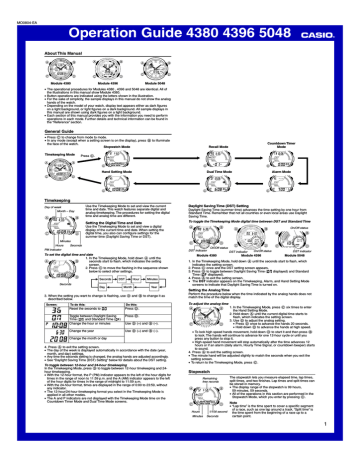
MO0804-EA
Operation Guide 4380 4396 5048
About This Manual
Module 4380 Module 4396 Module 5048
• The operational procedures for Modules 4380 , 4396 and 5048 are identical. All of the illustrations in this manual show Module 4380.
• Button operations are indicated using the letters shown in the illustration.
• For the sake of simplicity, the sample displays in this manual do not show the analog hands of the watch.
• Depending on the model of your watch, display text appears either as dark figures on a light background, or light figures on a dark background. All sample displays in this manual are shown using dark figures on a light background.
• Each section of this manual provides you with the information you need to perform operations in each mode. Further details and technical information can be found in the “Reference” section.
General Guide
• Press C to change from mode to mode.
• In any mode (except when a setting screen is on the display), press B to illuminate the face of the watch.
Stopwatch Mode
Timekeeping Mode
Press C.
▲
Hand Setting Mode
▲
Recall Mode
Dual Time Mode
Countdown Timer
Mode
Alarm Mode
Timekeeping
Day of week
Month – Day
Use the Timekeeping Mode to set and view the current time and date. This watch features separate digital and analog timekeeping. The procedures for setting the digital time and analog time are different.
Setting the Digital Time and Date
Use the Timekeeping Mode to set and view a digital display of the current time and date. When setting the digital time, you also can configure settings for the summer time (Daylight Saving Time or DST).
Minutes
Hours Seconds
PM indicator
To set the digital time and date
1. In the Timekeeping Mode, hold down A until the seconds start to flash, which indicates the setting screen.
2. Press C to move the flashing in the sequence shown below to select other settings.
Seconds
Seconds
Day
DST
Month
Hour Minutes
Year
3. When the setting you want to change is flashing, use D and B to change it as described below.
Screen: To do this:
Reset the seconds to 00
Do this:
Press D.
Toggle between Daylight Saving
Time ( ON ) and Standard Time ( OF )
Change the hour or minutes
Press D.
Use D (+) and B (–).
Use D (+) and B (–).
Change the year
Change the month or day
4. Press A to exit the setting screen.
• The day of the week is displayed automatically in accordance with the date (year, month, and day) settings.
• Any time the seconds setting is changed, the analog hands are adjusted accordingly.
• See “Daylight Saving Time (DST) Setting” below for details about the DST setting.
To toggle between 12-hour and 24-hour timekeeping
In the Timekeeping Mode, press D to toggle between 12-hour timekeeping and 24hour timekeeping.
• With the 12-hour format, the P (PM) indicator appears to the left of the hour digits for times in the range of noon to 11:59 p.m. and the A (AM) indicator appears to the left of the hour digits for times in the range of midnight to 11:59 a.m.
• With the 24-hour format, times are displayed in the range of 0:00 to 23:59, without any indicator.
• The 12-hour/24-hour timekeeping format you select in the Timekeeping Mode is applied in all other modes.
• The A and P indicators are not displayed with the Timekeeping Mode time on the
Countdown Timer Mode and Dual Time Mode screens.
Daylight Saving Time (DST) Setting
Daylight Saving Time (summer time) advances the time setting by one hour from
Standard Time. Remember that not all countries or even local areas use Daylight
Saving Time.
To toggle the Timekeeping Mode digital time between DST and Standard Time
On/Off status ll l l l l ll ll ll l l l l l ll ll
DST indicator
On/Off status
Module 4380
DST indicator
On/Off status
Module 4396
DST indicator
Module 5048
1. In the Timekeeping Mode, hold down A until the seconds start to flash, which indicates the setting screen.
2. Press C once and the DST setting screen appears.
3. Press D to toggle between Daylight Saving Time ( ON displayed) and Standard
Time ( OF displayed).
4. Press A to exit the setting screen.
• The DST indicator appears on the Timekeeping, Alarm, and Hand Setting Mode screens to indicate that Daylight Saving Time is turned on.
Setting the Analog Time
Perform the procedure below when the time indicated by the analog hands does not match the time of the digital display.
To adjust the analog time
1. In the Timekeeping Mode, press C six times to enter the Hand Setting Mode.
2. Hold down A until the current digital time starts to flash, which indicates the setting screen.
3. Use D to adjust the analog setting.
• Press D once to advance the hands 20 seconds.
• Hold down D to advance the hands at high speed.
• To lock high speed hands movement, hold down D to start it and then press B to lock. The hands will continue to advance for one 12-hour cycle or until you press any button to stop it.
• High-speed hand movement will stop automatically after the time advances 12 hours or if an alarm (daily alarm, Hourly Time Signal, or countdown beeper) starts to sound.
4. Press A to exit the setting screen.
• The minute hand will be adjusted slightly to match the seconds when you exit the setting screen.
• To return to the Timekeeping Mode, press C.
Stopwatch
Remaining free records
Hours 1/100 second
Minutes Seconds
The stopwatch lets you measure elapsed time, lap times, split times, and two finishes. Lap times and split times can be stored in memory.
• The display range of the stopwatch is 99 hours,
59 minutes, 59 seconds.
• All of the operations in this section are performed in the
Stopwatch Mode, which you enter by pressing C.
Note
• “Lap time” is the time spent to cover a specific segment of a race, such as one lap around a track. “Split time” is the time spent from the beginning of a race up to a certain point.
1
Operation Guide 4380 4396 5048
• The stopwatch continues to run, restarting from zero after it reaches its limit, until you stop it.
• The stopwatch measurement operation continues even if you exit the Stopwatch
Mode.
• For information about how stopwatch times are stored in memory, see “Memory
Management”.
Viewing the Stopwatch Digital Displays
The information that appears in the watch’s upper and lower digital displays depends on whether you are measuring lap times or split times.
Lap Time Measurement
Upper Display: Lap time
Lower Display: Elapsed time
Split Time Measurement
Upper Display: Lap time
Lower Display: Elapsed time (Split time appears here for eight seconds as it is stored in memory.)
• See “To measure elapsed time with lap times” and “To measure elapsed time with split times” for more information about each type of measurement.
• You can perform elapsed time measurement starting from either the lap time screen or the split time screen. Whenever you enter the Stopwatch Mode, the screen (lap time or split time) that was displayed when you last exited the mode will appear first.
• During a stopwatch elapsed time operation, the upper display initially shows minutes, seconds, and a 1/100-second value. This changes to hours, minutes, and seconds when the time in the upper display exceeds 60 minutes.
• The lower display initially shows hours, minutes, seconds, and a 1/100-second value. This changes to hours, minutes, and seconds when the time in the lower display exceeds 10 hours.
Seconds
Minutes 1/100 second
More than one hour
Minutes
Hours Seconds
Minutes
Hours
1/100 second
Seconds
More than 10 hours
Hours
Minutes
Seconds
To measure elapsed time
Note
• You can perform the following steps starting from either the lap time screen or the split time screen.
1. Press D to start the stopwatch.
2. Press D again to stop the stopwatch.
• You can resume the measurement operation by pressing D.
3. Press A to clear the stopwatch to all zeros.
To measure elapsed time with lap times
1. When the stopwatch display shows all zeros, press
A to display the lap time screen (indicated by /
LAP).
Lap time
2. Press D to start an elapsed time measurement.
• At the time, both the upper and lower displays will show identical times.
3. Press A to record the time of the first lap.
• This freezes the current lap time in the upper part of the digital display for about eight seconds, while
Elapsed time
Lap time measurement of total elapsed time and the next lap time continue internally. The lap number of the displayed time appears in the lower digital display.
• After eight seconds, the ongoing elapsed time measurement re-appears in the lower digital display.
4. Repeat step 3 to record more lap times.
5. Press D to stop the stopwatch.
6. Press A to clear the stopwatch to all zeros.
• Lap numbers are incremented automatically starting from 1 whenever you press A in step 3 of the above procedure. The maximum lap number is 99. Recording a lap after that causes the lap number count to restart from 00.
Lap number
To measure elapsed time with split times
Lap time
1. When the stopwatch display shows all zeros, press A to display the split time screen (indicated by /SPL).
2. Press D to start an elapsed time measurement.
• At the time, both the upper and lower displays will show identical times.
3. Press A to record the time of the first split.
• The current split time appears in the lower display for about eight seconds, as the total elapsed time, next
Elapsed time
Split Time Recording
(Displayed for eight seconds after A is pressed.) lap time, and next split time continue to be timed internally by the watch. The split number of the displayed time appears in the upper display.
• After eight seconds, the ongoing lap time measurement appears in the upper display and the
Split number
Split time ongoing elapsed time measurement appears in the lower display.
4. Repeat step 3 to record more split times.
5. Press D to stop the stopwatch.
6. Press A to clear the stopwatch to all zeros.
• Split numbers are incremented automatically starting from 1 whenever you press A in step 3 of the above procedure. The maximum split number is 99. Recording a split time after that causes the split number count to restart from 00.
To time first and second place finishes
1. When the stopwatch display shows all zeros, press A to display the split time screen (indicated by /SPL).
2. Press D to start a time measurement.
3. Press A when the first finisher crosses the finish line.
• This freezes the time of the first finisher in the lower part of the digital display for about eight seconds. After that, the display returns to elapsed time measurement.
4. Press D when the second finisher crosses the finish line.
• The second finisher’s time will appear in the lower display.
• The difference between the first finisher’s and the second finisher’s time will appear in the upper display.
5. Press A to clear the stopwatch to all zeros.
Memory Management
A new log is created each time you press D in the Stopwatch Mode to start a new elapsed time measurement operation. A log contains a log title screen, and records of all the lap or split times you record during the current elapsed time measurement operation.
• The capacity of the watch’s memory is 60 records.
• If you are adding records to the only log in memory and watch memory becomes full, adding another record causes the oldest record in the log to be deleted automatically to make room for the new record.
• If you are adding records to a log when there are multiple logs in memory and watch memory becomes full, adding another record causes the oldest log in memory and all of its records to be deleted automatically to make room for new records.
How stopwatch data is stored
The following table shows how stopwatch data is stored when you perform stopwatch button operations.
Stopwatch Button
Operation
From all-zeros, press D to start.
Press A to display lap/split time.
Data Storage Description
Creates a new log. Stores the date the button was pressed, and the new log number.
Creates a new record with each button operation. Stores the lap and split times and total elapsed time at each point the button is pressed.
Press D to stop elapsed time measurrement and then press A to reset.
Resets the elapsed time to all zeros without recording data.
• See “Recall Mode” for details on how to recall time records from memory.
Recall Mode
Day of week
Month – Day
Log number
Use the Recall Mode to recall and delete logs and records you stored in the Stopwatch Mode. You can use the Recall
Mode to view both lap and split time records.
• When you enter the Recall Mode, the newest log recorded in the Stopwatch Mode will appear first. If there are no logs in memory, xxxx
• You can use the Recall Mode to check memory data even while a stopwatch elapsed time measurement operation is in progress. However, the time data that is currently being measured will not appear in the Recall
Mode.
• You can convert a lap time saved in the Stopwatch
Mode to a split time.
Log Title Screen
To recall stopwatch time records
1. In the Stopwatch Mode, check to make sure that the displays reset to all zeros.
• If all zeros are not displayed, reset the stopwatch.
2. Use the A button to select either the lap time screen (to view lap time records) or the split time screen (to view split time records).
• To convert a lap time saved in the Stopwatch Mode to a split time, select the split time screen.
3. Press the C button to enter the Recall Mode.
4. Use the A button to scroll through the log title screens from the newest to the oldest until the title screen of the log whose records you want to view is displayed.
5. Press D to scroll through the records contained in the log you selected in step 4, from the oldest to the newest.
First record Last record
Lap time Lap number
Log Title Screen
▲
Press D.
▲
Log number
▲
Split time Split number
• Whether you will be able to view lap time records or split time records will depend on the screen you selected in step 2, above.
To delete a log
1. In the Recall Mode, display the title screen of the log you want to delete.
2. Hold down B and D until CLR stops flashing on the display.
• This deletes the log and all the records inside it.
• Deleting a single log slides all newer logs (ones with higher log numbers) upwards to fill the empty space. This cause the log numbers of all the newer logs to be reduced by 1. If there are six logs currently in memory (numbered 01 through 06) and you delete log 03, the numbers of logs that previously were numbered 04, 05, and 06 will change to 03, 04, and 05.
2
Operation Guide 4380 4396 5048
Countdown Timer
Timekeeping Mode time
You can set the countdown timer within a range of one minute to 24 hours. An alarm sounds when the countdown reaches zero.
• You also can select auto-repeat, which automatically restarts the countdown from the original value you set whenever zero is reached.
• All of the operations in this section are performed in the
Countdown Timer Mode, which you enter by pressing
C.
Hours Seconds
Auto-repeat on indicator
Minutes
To use the countdown timer
Press D while in the Countdown Timer Mode to start the countdown timer.
• When the end of the countdown is reached and auto-repeat is turned off, the alarm sounds for 10 seconds or until you stop it by pressing any button. The countdown time is reset automatically to its starting value after the alarm stops.
• When auto-repeat is turned on, the countdown will restart automatically without pausing when it reaches zero. The alarm sounds when the countdown reaches zero.
• The countdown timer measurement operation continues even if you exit the
Countdown Timer Mode.
• Press D while a countdown operation is in progress to pause it. Press D again to resume the countdown.
• To stop a countdown operation completely, first pause it (by pressing D), and then press A. This returns the countdown time to its starting value.
To configure countdown start time and auto-repeat settings
1. While the countdown start time is on the display in the
Countdown Timer Mode, hold down A until the hour setting of the countdown start time starts to flash, which indicates the setting screen.
• If the countdown start time is not displayed, use the procedure under “To use the countdown timer” to
Auto-repeat on indicator
On/Off status display it.
2. Press C to move the flashing in the sequence shown below, and select the setting you want to change.
Start Time
(Hours)
Start Time
(Minutes)
Auto-Repeat
On/Off
3. Perform the following operations, depending on which setting currently is selected on the display.
• While the start time setting is flashing, use D (+) and B (–) to change it.
• Set 0:00 to specify 24 hours.
• While the auto-repeat on/off setting (0N or 0F) is flashing on the display, press
D to toggle auto-repeat on (0N) and off (0F).
4. Press A to exit the setting screen.
• The auto-repeat on indicator (
) is displayed on the Countdown Timer Mode screen while this function is turned on.
• Frequent use of auto-repeat and the alarm can run down battery power.
Alarms
Alarm date
(Month – Day)
You can set up to three independent multi-function alarms with hour, minutes, month, and day. When an alarm is turned on, the alarm tone sounds when the alarm time is reached. One of the alarms can be configured as a snooze alarm or a one-time alarm, while the other two are one-time alarms.
You also can turn on an Hourly Time Signal that causes the watch to beep twice every hour on the hour.
• There are three alarm screens numbered 1 through 3.
The hourly time signal screen is indicated by :00.
• All of the operations in this section are performed in the
Alarm Mode, which you enter by pressing C.
Alarm number
Alarm time
(Hour : Minutes)
Alarm Types
The alarm type is determined by the settings you make, as described below.
• Daily alarm
Set the hour and minutes for the alarm time. This type of setting causes the alarm to sound everyday at the time you set.
• Date alarm
Set the month, day, hour and minutes for the alarm time. This type of setting causes the alarm to sound at the specific time, on the specific date you set.
• 1-Month alarm
Set the month, hour and minutes for the alarm time. This type of setting causes the alarm to sound everyday at time you set, only during the month you set.
• Monthly alarm
Set the day, hour and minutes for the alarm time. This type of setting causes the alarm to sound every month at the time you set, on the day you set.
To set an alarm time
1. In the Alarm Mode, use D to scroll through the alarm screens until the one whose time you want to set is displayed.
x1 x2 x3 :00
• You can configure Alarm 1 as a snooze alarm or a one-time alarm. Alarms 2 and 3 can be used as one-time alarms only.
• The snooze alarm repeats every five minutes.
2. After you select an alarm, hold down A until the hour setting of the alarm time starts to flash. This indicates the setting screen.
• This operation turns on the alarm automatically.
3. Press C to move the flashing in the sequence shown below to select other settings.
Hour Minutes Month Day
4. While a setting is flashing, use D (+) and B (–) to change it.
• To set an alarm that does not include a month (daily alarm, monthly alarm), set x for the month. Use D and B until the x mark appears (between 12 and 1) while month setting is flashing.
• To set an alarm that does not include a day (daily alarm, 1-month alarm), set xx for the day. Use D and B until the xx mark appears (between the end of the month and 1) while the day setting is flashing.
• When setting the alarm time using the 12-hour format, take care to set the time correctly as a.m. (A indicator) or p.m. (P indicator).
5. Press A to exit the setting screen.
Alarm Operation
The alarm sounds at the preset time for about 10 seconds. In the case of the snooze alarm, the alarm operation is performed a total of seven times, every five minutes, until you turn the alarm off or change it to a one-time alarm.
• Alarm and Hourly Time Signal operations are performed in accordance with the
Timekeeping Mode time.
Note
• Pressing any button stops the alarm tone operation.
• Performing any one of the following operations during a 5-minute interval between snooze alarms cancels the current snooze alarm operation.
Displaying the Timekeeping Mode setting screen
Displaying the Alarm 1 setting screen
To test the alarm
In the Alarm Mode, hold down D to sound the alarm.
To select the operation of Alarm 1
1. In the Alarm Mode, use D to select Alarm 1.
2. Press A to cycle through the available settings in the sequence shown below.
Module 4380
Module 4396
Module 5048
One-time alarm on
Module 4380
Module 4396
Module 5048
Snooze alarm on Alarm off
• The applicable alarm on indicator is displayed in all modes when an alarm is turned on.
• The snooze indicator flashes during the 5-minute intervals between alarms.
• Displaying the Alarm1 setting screen while the snooze alarm is turned on turns off the snooze alarm automatically (making Alarm 1 a one-time alarm).
To turn Alarms 2 and 3 on and off
Alarm on indicator
Module 4380
Alarm on indicator
Module 4396
Alarm on indicator
Module 5048
1. In the Alarm Mode, use D to select a one-time alarm (alarm number 2 or 3).
2. Press A to toggle the displayed alarm on and off.
• Turning on a one-time alarm (2 or 3) displays the alarm on indicator on its screen.
• The alarm on indicator is displayed in all modes.
• If any alarm is on, the alarm on indicator is shown on the display in all modes.
To turn the hourly time signal on and off
Hourly time signal on indicator
Module 4380
Hourly time signal on indicator
Module 4396
Hourly time signal on indicator
Module 5048
1. In the Alarm Mode, use D to select the Hourly Time Signal.
2. Press A to toggle the displayed item on and off.
• Turning on the Hourly Time Signal displays the hourly time signal on indicator on its screen.
• The hourly time signal on indicator is displayed in all modes.
Dual Time
Timekeeping Mode time
Dual time
(Hour : Minutes Seconds)
The Dual Time Mode lets you keep track of time in a different time zone. You can select Standard Time or
Daylight Saving Time for the Dual Time.
• The seconds count of the Dual Time is synchronized with the seconds count of the Timekeeping Mode.
To set the Dual Time
1. Press C to enter the Dual Time Mode.
2. In the Dual Time Mode, hold down A until the DST setting starts to flash, which indicates the setting screen.
3. Press C to move the flashing in the sequence shown below to select the other setttings.
DST Hour Minutes
4. When the setting you want to change is flashing, use B and D to change it as described below.
Screen: To do this:
Toggle between Daylight Saving
Time ( ON ) and Standard Time ( OF )
Change the hour or minutes
Do this:
Press D.
Use D (+) and B (–).
5. Press A to exit the setting screen.
• The DST indicator on the Dual Time Mode screen indicates that DST is turned on for the Dual Time Mode time.
3
Operation Guide 4380 4396 5048
Illumination
This watch has an EL (electro-luminescent) panel that cause the face of watch to glow for easy reading in the dark.
• See “Illumination Precautions” for other important information about using illumination.
To illuminate the face of the watch
In any mode (except when a setting screen is on the display), press B to illuminate the face of the watch.
• You can use the procedure below to select either
1.5 seconds or 3 seconds as the illumination duration.
When you press B, the illumination will remain on for about 1.5 seconds or 3 seconds, depending on the current illumination duration setting.
To specify the illumination duration
1. In the Timekeeping Mode, hold down A until the seconds start to flash, which indicates the setting screen.
2. While the seconds are flashing, press B to toggle the illumination duration between 1.5 seconds ( ) and 3 seconds ( ).
3. Press A to exit the setting screen.
Reference
This section contains more detailed and technical information about watch operation.
It also contains important precautions and notes about the various features and functions of this watch.
Auto Return Feature
• If you leave a screen with flashing digits on the display for two or three minutes without performing any operation, the watch saves any settings you have made up to that point and exits the setting screen automatically.
• The watch will change to the Timekeeping Mode automatically if you do not perform any operation in the Recall Mode, Alarm Mode, or Hand Setting Mode for two or three minutes.
Button Operation Tone
Module 4380 Module 4396 Module 5048
The button operation tone sounds any time you press one of the watch’s buttons. You can turn the button operation tone on or off as desired.
• The multi-function alarms and Countdown Timer Mode alarm will sound even if the button operation tone is turned off.
To turn the button operation tone on and off
In any mode (except when a setting screen is on the display), hold down C to toggle the button operation tone on (mute indicator not displayed) and off (mute indicator displayed).
• Holding down C to turn the button operation tone on or off also causes the watch’s current mode to change.
• The mute indicator is displayed in all modes when the button operation tone is turned off.
Scrolling
The B and D buttons are used in various modes and setting screens to scroll through data on the display. In most cases, holding down these buttons during a scroll operation scrolls through the data at high speed.
Timekeeping
• Resetting the seconds to 00 while the current count is in the range of 30 to 59 causes the minutes to be increased by 1. In the range of 00 to 29, the seconds are reset to 00 without changing the minutes.
• The year can be set in the range of 2000 to 2099.
• The watch’s built-in full automatic calendar makes allowances for different month lengths and leap years. Once you set the date, there should be no reason to change it except after you have the watch’s batteries replaced.
Illumination Precautions
• The electro-luminescent panel that provides illumination loses power after very long use.
• Illumination may be hard to see when viewed under direct sunlight.
• The watch may emit an audible sound whenever the display is illuminated. This is due to vibration of the EL panel used for illumination, and does not indicate malfunction.
• Illumination turns off automatically whenever an alarm sounds.
• Frequent use of illumination runs down the batteries.
4
advertisement
Related manuals
advertisement
Table of contents
- 1 About This Manual
- 1 General Guide
- 1 Timekeeping
- 1 Stopwatch
- 2 Recall Mode
- 3 Countdown Timer
- 3 Alarms
- 3 Dual Time
- 4 Illumination
- 4 Reference