- Sports & recreation
- Fitness, gymnastics & weight training
- Sport watches
- Casio
- CASIO watch 3099
- Operating instructions
Casio CASIO watch 3099 Operation Guide
Add to my manuals
5 Pages
Casio 3099 is a multifunctional watch designed to track your physical activity, monitor your energy consumption, and provide insights into your daily routine. With its built-in pedometer, you can accurately measure your steps taken, distance covered, and current pace during both normal walking and exercise walking. Additionally, the watch allows you to set personal information such as age, gender, weight, and stride length to ensure precise calculations. The energy consumption graph helps visualize your daily energy expenditure based on your steps.
advertisement
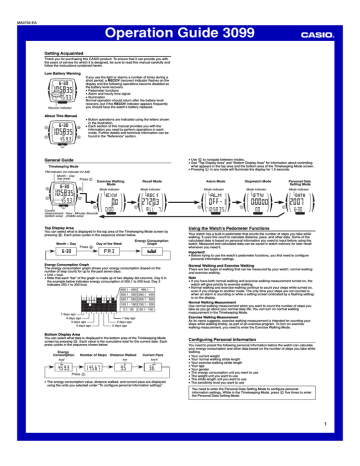
MA0702-EA
Operation Guide 3099
Getting Acquainted
Thank you for purchasing this CASIO product. To ensure that it can provide you with the years of service for which it is designed, be sure to read this manual carefully and follow the instructions contained herein.
Low Battery Warning
If you use the light or alarms a number of times during a short period, a RECOV (recover) indicator flashes on the display and the following operations become disabled as the battery level recovers.
•
Pedometer functions
•
Alarm and hourly time signal
•
Illumination
Normal operation should return after the battery level recovers, but if the RECOV indicator appears frequently you should have the watch’s battery replaced.
Recover indicator
About This Manual
• Button operations are indicated using the letters shown in the illustration.
• Each section of this manual provides you with the information you need to perform operations in each mode. Further details and technical information can be found in the “Reference” section.
General Guide
Timekeeping Mode
PM indicator (no indicator for AM)
Month – Day
(top area) Press .
Exercise Walking
Mode
Mode indicator
Recall Mode
Mode indicator
•
Use C to navigate between modes.
•
See “Top Display Area” and “Bottom Display Area” for information about controlling what appears in the top area and the bottom area of the Timekeeping Mode screen.
•
Pressing L in any mode will illuminate the display for 1.5 seconds.
Alarm Mode
Mode indicator
Stopwatch Mode
Mode indicator
Personal Data
Setting Mode
Mode indicator
Current measurement
(bottom area)
Hour : Minutes Seconds
(middle area)
Top Display Area
You can select what is displayed in the top area of the Timekeeping Mode screen by pressing B . Each press cycles in the sequence shown below.
Month – Day
Press .
Day of the Week
Energy Consumption
Graph
Energy Consumption Graph
The energy consumption graph shows your energy consumption (based on the number of step count) for up to the past seven days.
•
Unit = kcal.
•
Note that each “bar” of the graph is made up of two display dot columns. Day 6 in the example below indicates energy consumption of 200.1 to 250 kcal. Day 3 indicates 250.1 to 300 kcal.
400.1 - 450 450.1 -
300.1 - 350 350.1 - 400
200.1 - 250
100.1 - 150
250.1 - 300
150.1 - 200
0.1 - 50 50.1 - 100
7 days ago
6 days ago
5 days ago
4 days ago
1 day ago
2 days ago
3 days ago
Bottom Display Area
You can select what data is displayed in the bottom area of the Timekeeping Mode screen by pressing D . Each value is the cumulative total for the current date. Each press cycles in the sequence shown below.
Energy
Consumption kcal
Number of Steps Distance Walked km
Current Pace km/h
Press .
•
The energy consumption value, distance walked, and current pace are displayed using the units you selected under “To configure personal information settings”.
Using the Watch’s Pedometer Functions
Your watch has a built-in pedometer that counts the number of steps you take while walking. It uses this count to calculate distance, pace, and other data. Some of the calculated data is based on personal information you need to input before using the watch. Measured and calculated data can be saved in watch memory for later recall whenever you need it.
Important!
•
Before trying to use the watch’s pedometer functions, you first need to configure personal information settings.
Normal Walking and Exercise Walking
There are two types of walking that can be measured by your watch: normal walking and exercise walking.
Note
•
If you have both normal walking and exercise walking measurement turned on, the watch will give priority to exercise walking.
•
Normal walking and exercise walking continue to count your steps while turned on, even if you change to another mode. The only time your steps are not counted is when an alarm is sounding or while a setting screen (indicated by a flashing setting) is on the display.
Normal Walking Measurement
Use normal walking measurement when you want to count the number of steps you take as you go about your normal daily life. You can turn on normal walking measurement in the Timekeeping Mode.
Exercise Walking Measurement
As its name suggests, exercise walking measurement is intended for counting your steps while walking briskly, as part of an exercise program. To turn on exercise walking measurement, you need to enter the Exercise Walking Mode.
Configuring Personal Information
You need to preset the following personal information before the watch can calculate your energy consumption and other data based on the number of steps you take while walking.
•
Your current weight
•
Your normal walking stride length
•
Your exercise walking stride length
•
Your age
•
Your gender
•
The energy consumption unit you want to use
•
The weight unit you want to use
•
The stride length unit you want to use
•
The sensitivity level you want to use
You need to enter the Personal Data Setting Mode to configure personal information settings. While in the Timekeeping Mode, press C five times to enter the Personal Data Setting Mode.
1
Operation Guide 3099
To configure personal information settings
Year
Month – Day
Energy consumption unit
Weight unit
Sensor sensitivity
Note
•
The following simply is the procedure for configuring personal information settings. For details about each setting, see “Personal Information Settings”.
•
If you are inputting personal information for the first time, be sure to configure the energy consumption unit, weight unit, and stride length unit settings first.
1. In the Timekeeping Mode, press
C
five times to enter the Personal Data Setting Mode.
•
The screen that appears first will show the date that the current personal data settings were last changed.
2. Press
D
.
•
This will display a screen that shows the current measurement unit and sensitivity settings.
3. Hold down
A
for about two seconds until the weight setting appears, with the weight value flashing.
•
This is the setting screen.
•
Use
C
to scroll between the setting screens for the different settings.
•
While any setting screen is displayed, use
D
and
B to change the currently displayed setting. Holding down either button changes the setting at high speed.
•
For details about each of the settings, see “Personal
Information Settings”.
4. After all of the settings are the way you want, press
A to exit the setting screen.
•
The watch also will exit the setting screen automatically if you do not perform any operation for about two or three minutes.
Personal Information Settings
(–)
Your Current Weight
Use D (+) and B (–) to change the displayed value.
•
Range: 20 to 120 kg or 44 to 264 pounds
(+)
(–)
(+)
Indicates normal walking
Your Normal Walking Stride Length
Use D (+) and B (–) to change the displayed value.
•
Range: 30 to 120 cm or 12 to 47 inches
•
You can approximate this value using the following calculation: [Your Height (cm)] x 0.37
•
Note that this calculation is an approximation only. Your actual stride length depends on your gender and personal characteristics.
(–)
(+)
Indicates exercise walking
Your Exercise Walking Stride Length
Use D (+) and B (–) to change the displayed value.
•
Range: 30 to 120 cm or 12 to 47 inches
•
You can approximate this value using the following calculation: [Your Height (cm)] x 0.45
•
Note that this calculation is an approximation only. Your actual stride length depends on your gender and personal characteristics.
(–)
Your Age
Use D (+) and B (–) to change the displayed value.
•
Range: 16 to 99
(+)
Your Gender
Press D to toggle between m (male) and F (female).
Normal Walking Measurement
This section explains how to keep track of the number of steps you take as you go about your normal daily life.
Flashing
To turn on normal walking measurement
1. In the Timekeeping Mode, hold down B for about two seconds until ON starts to flash in the top area of the screen.
2. Keep B depressed until the watch beeps and ON stops flashing.
•
The WALK indicator will appear on the display to indicate that normal walking measurement is turned on.
•
Normal walking measurement will remain turned on even if you change to another mode.
Measurement turned on
Normal walking indicator
Energy consumption value
To turn off normal walking measurement
1. In the Timekeeping Mode, hold down
B
for about two seconds until OFF starts to flash in the top area of the screen.
2. Keep
B
depressed until the watch beeps and OFF stops flashing.
•
The WALK indicator will disappear from the display to indicate that normal walking measurement is turned off.
Flashing Measurement turned off
Normal Walking Measurement Display Values
Pressing D in the Timekeeping Mode will cycle the value in the bottom area of the screen as shown below.
•
The values shown below are based on the cumulative total number of steps counted during normal walking measurement and exercise walking measurement on the current day.
Press .
Energy consumption Number of steps
Energy Consumption Unit
Press D to toggle between CAL (kilocalories) and J
(kilojoules).
•
1 kcal = 4.184 kJ
Weight Unit
Press D to toggle between kg (kilograms) and lb
(pounds).
Stride Length Unit
Press D to toggle between cm (centimeters) and in
(inches).
Current pace Distance walked
•
The energy consumption value, distance walked, and current pace are displayed using the units you select under “To configure personal information settings”.
Normal Walking Data Storage Timing
Normal walking data (as well as exercise walking data) results are saved automatically at midnight each day. Note that the watch maintains only the last seven days of data, so the oldest day’s data is deleted automatically whenever a new day’s data is saved.
Clearing the Current Day’s Normal Walking Data
You can use the following procedure to clear the current day’s normal walking data.
To clear the current day’s normal walking data
1. While a normal walking measurement operation is in progress or stopped, hold down D for about three seconds until CLR starts to flash in the top area of the screen.
•
The current measurement value also will flash in the bottom area of the screen.
2. Keep D depressed until the watch beeps and the normal timekeeping screen reappears.
Beep!
(–)
(+)
Sensitivity Level
Use D (+) and B (–) to change the displayed value.
• Range: L1 (lowest) to L4 (highest)
• If the step count produced by the watch seems to be too high, try lowering the sensitivity level. If the count seems to be too low, try raising the sensitivity level.
2
Exercise Walking Measurement Display Values
Pressing D in the Exercise Walking Mode will cycle the value in the middle area of the screen as shown below.
Press .
Elapsed time
(Hours, Minutes)
Distance walked
Operation Guide 3099
Exercise Walking Measurement
This section explains how to keep track of the number of steps you take while walking briskly, as part of an exercise program. To start exercise walking measurement, you need to enter the Exercise Walking Mode.
• Elapsed time measured in the Exercise Walking Mode is the time that elapses while the watch is counting your steps. If the watch stops counting your steps because you stopped walking, it also stops Exercise Walking Mode elapsed time measurement.
To start exercise walking measurement
1. In the Timekeeping Mode, press C once to enter the
Flashing
Distance walked
Exercise Walking Mode.
2. Press B .
•
The EXW indicator will flash on the display to indicate that exercise walking measurement is turned on.
•
Exercise walking measurement will remain on even if you change to another mode.
•
The distance walked is shown here for example only.
You can select which value appears in the middle area
Elapsed time
(Hours, Minutes) of the screen using the procedure under “Exercise
Walking Measurement Display Values”.
Note
•
You also can start exercise walking measurement by pressing B while normal walking measurement is in progress.
To stop exercise walking measurement
Press B .
•
This will display the current measurement result.
•
Pressing B again without resetting the measurement data to all zeros will resume measurement from the point it was last stopped.
Current pace
To clear the current exercise walking data without saving it
1. In the Exercise Walking Mode, hold down
D
for about three seconds until the display contents start to flash.
•
At this time CLR also will flash in the top area of the screen.
•
The above step is not possible while an exercise walking operation is in progress.
If an exercise walking measurement operation is in progress, stop it and then perform step 1.
2. Keep
D
depressed until the watch beeps, and all of the displayed values are reset to zero.
•
This indicates that the current exercise walking data was cleared.
Beep!
Viewing Walking Records
This section explains how to view walking records stored in watch memory, and how to delete records.
About Walking Records
Your watch stores walking data using two types of records: daily records and exercise walking records.
Daily Records
•
Each daily record contains the number of steps, distance walked, average pace, and energy consumption for a particular day.
•
The watch maintains a record for each of the last seven days during which walking data was measured (either normal walking or exercise walking).
•
In addition, an eighth record contains cumulative data for the seven records currently in memory.
•
Daily record screens and the 7-day cumulative record screen all have REC 1 in the top area of the screen.
Exercise Walking Records
•
Each exercise walking record contains the number of steps, distance walked, average pace, and energy consumption for a particular walk.
•
The watch maintains a record for each of the last ten walks during which exercise walking data was measured.
•
In addition, an eleventh record contains cumulative data for the ten records currently in memory.
•
Exercise walking record screens and the 10-walk cumulative record screen all have
REC 2 in the top area of the screen.
Navigating Among Walking Records
The flowchart below shows a general outline of how you can navigate among walking records. You can find more detailed information about displaying particular data on the following pages.
Number of steps Energy consumption
• The energy consumption value, distance walked, and current pace are displayed using the units you select under “To configure personal information settings”.
Exercise Walking Data Storage Timing
Exercise walking data is saved automatically whenever you reset the Exercise
Walking data to all zeros.
Saving the Current Exercise Walking Data
You can use the following procedure to reset the current exercise walking data to all zeros, which also will save the current exercise walking data.
To save the current exercise walking data
1. In the Exercise Walking Mode, hold down A for about two seconds until the display contents start to flash.
•
At this time REC2 (indicating exercise walking data) also will flash in the top area of the screen.
•
The above step is not possible while an exercise walking operation is in progress.
If an exercise walking measurement operation is in progress, stop it and then perform step 1.
2. Keep A depressed until the watch beeps, and all of the displayed values are reset to zero.
•
This indicates that the exercise walking data was saved.
•
Note that the watch maintains only ten exercise walking records. This means that the oldest record is deleted automatically whenever new data is saved.
Beep!
7-day
Cumulative Record
Energy Consumption
Average Pace
Daily Records (REC 1)
Day 1
(Newest)
Day 7
(Oldest)
Number of Steps
Distance Walked
Exercise Walking Records (REC 2)
10-Walk
Cumulative Record
Energy Consumption
Walk 1
(Newest)
Walk 10
(Oldest)
Number of Steps
Average Pace Distance Walked
To switch between Daily Record data and Exercise Walking Record data
In the Recall Mode, press A to toggle between Daily Record data ( REC 1 ) and
Exercise Walking Record data ( REC 2 ).
3
To view 7-day cumulative record data
1. In the Recall Mode, use
B
to display the 7-day cumulative record.
•
The 7-day cumulative record screen has REC 1 in the top area and ALL 7 in the bottom area.
2. Press
D
to cycle through the cumulative record’s energy consumption, number of steps, distance walked, and average pace value.
7-day Cumulative Record
Press .
Energy consumption
Operation Guide 3099
Number of steps
Pedometer Function Q&A
Q1: Why won’t the watch count my steps?
•
Your watch is designed to count your steps when it is worn on your left hand. It will not count your steps correctly if you wear it on your right wrist or on your belt, or if you have it in your bag.
•
The watch may take a bit of time before it starts to sense that you are walking.
During that time, it will not display a step count. Once the watch determines that you are walking it will display your entire step count from the beginning of your walk, including the steps you took while the watch initially was not displaying a step count.
•
The watch is designed to sense a “normal” gait. Because of this, it may not count your steps correctly if you are carrying an umbrella, if you are pushing or pulling something, if you are wearing sandals or slippers, etc.
•
The watch may not count your steps correctly while jogging or performing exercise that involves running, while mountain climbing or walking up a severe slope, while walking with a cane or walking stick, while climbing stairs, etc.
Jogging
Climbing a
Slope
Climbing
Stairs
Average pace Distance walked
To view daily record data
1. In the Recall Mode, use B to display a daily record.
•
The daily record screen has REC 1 in the top area and a date (month and day) in the bottom area.
2. Press D to cycle through the daily record’s energy consumption, number of steps, distance walked, and average pace values.
Daily Record
Press .
Month – Day Energy consumption Number of steps
Q2: Why is the step count too high?
•
The watch counts steps based on the movement of the left hand. Because of this, it may count movement of the left hand that is not due to walking as steps.
•
The sensor sensitivity setting of the watch may be set at a level that does not match your walking style.
•
In case of the above, try changing to another sensor sensitivity setting or turn off the pedometer functions when performing non-walking activities.
Non-walking Hand
Movement
Average pace Distance walked
To view 10-walk cumulative record data
1. In the Recall Mode, use B to display the 10-walk
Energy consumption cumulative record.
•
The 10-walk cumulative record screen has REC 2 in the top area and ALL 10 in the bottom area.
2. Press D to cycle through the cumulative record’s energy consumption, number of steps, distance walked, and average pace values.
To view exercise walk record data
Energy consumption
1. In the Recall Mode, use B to display an exercise walk record.
•
The exercise walk record screen has REC 2 in the top area, and a date (month and day) and record number in the bottom area.
2. Press D to cycle through the exercise walk record’s energy consumption, number of steps, distance walked, and average pace values.
Record number
Month – Day
Exercise Walk Record
Deleting Memory Records
The following are the types of record delete operations that are supported by the watch.
•
Daily record delete
Deletes a specific daily record.
• 7-day record delete
Deletes all seven daily records currently in memory.
•
Exercise walk record delete
Deletes a specific exercise walk record.
•
10-walk record delete
Deletes all ten exercise records currently in memory.
To delete a specific daily or exercise walk record
1. In the Recall Mode, display the daily record ( REC 1 ) or exercise walk record
( REC 2 ) you want to delete.
2. Hold down D for about three seconds until CLR flashes on the display.
3. Keep D depressed until the watch beeps.
•
This indicates that the selected record data was deleted.
To delete all seven daily records or all ten exercise records
1. In the Recall Mode, display the 7-day cumulative record (to delete the seven daily records) or the 10-walk cumulative record (to delete the ten exercise records).
2. Hold down
D
for about three seconds until CLR flashes on the display.
3. Keep
D
depressed until the watch beeps.
•
This indicates that all of the selected records were deleted.
•
Deleting the records also deletes the corresponding cumulative record data.
Q3: Why is the step count too low?
•
The sensor sensitivity setting of the watch may be set at a level that does not match your walking style. Try a higher sensitivity setting.
Q4: Why does the step count return to zero?
•
Your watch saves its current pedometer data to memory each day at midnight. At this time, the step count is reset to zero.
•
In the case of exercise walking, the watch will continue measuring elapsed time and counting steps, even if your exercise walk continues from one day to the next (past midnight).
Q5: Why does the step count suddenly jump by 10 to 15 steps?
•
The watch monitors your movements and stops counting automatically if it senses that you are not walking. The watch takes a bit of time to analyze your movements and determine that you have started walking again, and when it does it adds the steps you took during the period the watch was analyzing your movements.
Q6: Why does the watch suddenly stop counting?
•
This can happen when the RECOV (recover) indicator appears on the display, indicating that battery power is very low. When this happens, have the battery replaced as soon as possible.
Recover indicator
4
Operation Guide 3099
Alarms and Hourly Time Signal
Your watch comes with five alarms and an hourly time signal.
Daily Alarms (ALM 1 to ALM 5)
The watch beeps for about 10 seconds when an alarm time is reached.
Hourly Time Signal
The hourly time signal causes the watch to beep every hour on the hour.
•
Alarm and hourly time signal settings are configured in the Alarm Mode, which you enter by pressing C three times while in the Timekeeping Mode.
To display an alarm screen
In the Alarm Mode, use D to cycle through the alarm
Alarm on/off setting screens.
•
Holding down D scrolls at high speed.
Alarm 1 Alarm 2 Alarm 3
Hourly Time Signal Alarm 5 Alarm 4
Alarm number
To set an alarm time
Alarm on indicator
Alarm time
(Hour : Minutes)
(–)
(+)
1. In the Alarm Mode, display the screen of the alarm whose setting you want to change.
2. Hold down A for about two seconds until the hour digits of the current alarm time start to flash. This is the setting screen.
•
Displaying the setting screen also turns on the alarm automatically and causes the alarm on indicator to appear on the display.
3. Use D (+) and B (–) to change the hour setting.
•
Holding down either button changes the setting at high speed.
•
When setting the hour, make sure you specify AM or
PM ( P ) correctly when using 12-hour timekeeping, or that you specify the correct 24-hour time. The same
12-hour/24-hour format you select for the
Timekeeping Mode time is also applied in the Alarm
Mode.
4. Press C to move the flashing to the minutes.
5. Use D (+) and B (–) to change the minute setting within the range of 0 to 59.
•
Holding down either button changes the setting at high speed.
6. After all the settings are the way you want, press A to exit the setting screen.
•
The watch also will exit the setting screen automatically if you do not perform any operation for about two or three minutes.
To turn an alarm or the hourly time signal on or off
Alarm on
While the screen for an alarm or the hourly time signal is on the display, press B to toggle it on (on indicator displayed) and off (indicator not displayed).
•
When any alarm or the hourly time signal is turned on, the applicable on indicator is displayed in all other modes.
To stop the alarm beeper
Press any button.
Hourly time signal on
To test the alarm
In the Alarm Mode, hold down
B
to sound the alarm.
Setting the Time and Date
1. In the Timekeeping Mode, hold down A for about two seconds until the seconds digits of the current time start to flash. This is the setting screen.
2. Use C to cycle through the settings in the sequence shown below.
Seconds Hour Minutes
Seconds
12/24-hour Timekeeping
Day Month Year
3. Use D and B to change the setting as described below.
Setting
Seconds
Hour, Minute
12/24-hour
Timekeeping
Year, Month, Day
To do this:
Reset to 00
Change the hour or minute setting
Toggle between 12-hour and 24-hour timekeeping
Change the year, month, or day setting
Do this:
Press D .
Use D (+) and B (–).
Press D .
Use D (+) and B (–).
4. Press A to exit the setting screen.
•
The watch also will exit the setting screen automatically if you do not perform any operation for about two or three minutes.
•
When setting the hour, make sure you specify AM (no indicator) or PM ( P ) correctly, or that you specify the correct 24-hour time.
•
You can set a date in the range of January 1, 2000 to December 31, 2099.
•
The day of the week is set automatically in accordance with the date you set.
•
The watch makes adjustments for leap years and month lengths automatically.
Reference
This section includes detailed and technical information about this watch and its operations.
Walking Data Measurement Ranges
Energy Consumption: 0 to 23,900.5 kcal (99,999.9 kJ)
Steps: 0 to 999,999
Walking Distance: 0 to 999.9 km
Walking Time: 0 to 99 hours 59 minutes (Exercise Walking)
Current Pace: 0 to 99.9 km/h
Illumination
•
The electro-luminescent panel that provides illumination loses power after very long use.
•
Illumination may be difficult to see under bright sunlight.
•
Illumination will turn off automatically if it is on while the alarm or any other tone is sounding.
•
You may notice a slight sound from the watch while illumination is turned on. This is the sound of EL panel vibration and does not indicate malfunction.
•
Frequent use of illumination runs down the battery.
Stopwatch
Hours, Minutes, Seconds
You can use the Stopwatch Mode to measure elapsed time in 1/100-second units up to 23 hours, 59 minutes,
59.99 seconds.
•
The stopwatch continues to run, restarting from zero after it reaches its limit, until you stop it.
•
The stopwatch measurement operation continues even if you exit the Stopwatch Mode.
•
Exiting the Stopwatch Mode while a split time is frozen on the display clears the split time and returns to elapsed time measurement.
1/100 second
To enter the Stopwatch Mode
Press C four times while in the Timekeeping Mode.
To perform elapsed time measurement
Start Stop Reset
To perform cumulative time measurement
Start Stop Restart Stop Reset
• Pressing to restart the stopwatch without resetting it to all zeros resumes elapsed time measurement from where it was last stopped.
To display a lap/split time
Start Split
To record the times of two finishers
Return to elapsed time
Stop Reset
Start Displays the time of
Second finisher the first finisher.
Displays the time of
Reset the second finisher.
5
advertisement
* Your assessment is very important for improving the workof artificial intelligence, which forms the content of this project
Related manuals
advertisement
Table of contents
- 1 Getting Acquainted
- 1 General Guide
- 1 Using the Watch’s Pedometer Functions
- 1 Configuring Personal Information
- 2 Normal Walking Measurement
- 3 Exercise Walking Measurement
- 3 Viewing Walking Records
- 4 Pedometer Function Q&A
- 5 Alarms and Hourly Time Signal
- 5 Stopwatch
- 5 Setting the Time and Date
- 5 Reference