advertisement
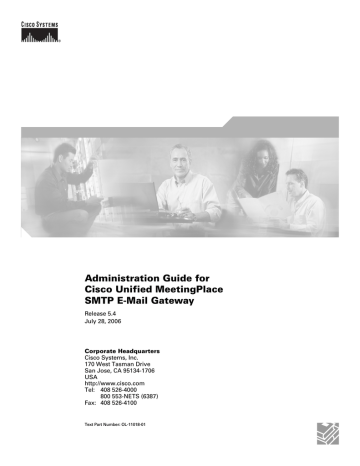
Administration Guide for
Cisco Unified MeetingPlace
SMTP E-Mail Gateway
Release 5.4
July 28, 2006
Corporate Headquarters
Cisco Systems, Inc.
170 West Tasman Drive
San Jose, CA 95134-1706
USA http://www.cisco.com
800 553-NETS (6387)
Text Part Number: OL-11018-01
THE SPECIFICATIONS AND INFORMATION REGARDING THE PRODUCTS IN THIS MANUAL ARE SUBJECT TO CHANGE WITHOUT NOTICE. ALL
STATEMENTS, INFORMATION, AND RECOMMENDATIONS IN THIS MANUAL ARE BELIEVED TO BE ACCURATE BUT ARE PRESENTED WITHOUT
WARRANTY OF ANY KIND, EXPRESS OR IMPLIED. USERS MUST TAKE FULL RESPONSIBILITY FOR THEIR APPLICATION OF ANY PRODUCTS.
THE SOFTWARE LICENSE AND LIMITED WARRANTY FOR THE ACCOMPANYING PRODUCT ARE SET FORTH IN THE INFORMATION PACKET THAT
SHIPPED WITH THE PRODUCT AND ARE INCORPORATED HEREIN BY THIS REFERENCE. IF YOU ARE UNABLE TO LOCATE THE SOFTWARE LICENSE
OR LIMITED WARRANTY, CONTACT YOUR CISCO REPRESENTATIVE FOR A COPY.
The Cisco implementation of TCP header compression is an adaptation of a program developed by the University of California, Berkeley (UCB) as part of UCB’s public domain version of the UNIX operating system. All rights reserved. Copyright © 1981, Regents of the University of California.
NOTWITHSTANDING ANY OTHER WARRANTY HEREIN, ALL DOCUMENT FILES AND SOFTWARE OF THESE SUPPLIERS ARE PROVIDED “AS IS” WITH
ALL FAULTS. CISCO AND THE ABOVE-NAMED SUPPLIERS DISCLAIM ALL WARRANTIES, EXPRESSED OR IMPLIED, INCLUDING, WITHOUT
LIMITATION, THOSE OF MERCHANTABILITY, FITNESS FOR A PARTICULAR PURPOSE AND NONINFRINGEMENT OR ARISING FROM A COURSE OF
DEALING, USAGE, OR TRADE PRACTICE.
IN NO EVENT SHALL CISCO OR ITS SUPPLIERS BE LIABLE FOR ANY INDIRECT, SPECIAL, CONSEQUENTIAL, OR INCIDENTAL DAMAGES, INCLUDING,
WITHOUT LIMITATION, LOST PROFITS OR LOSS OR DAMAGE TO DATA ARISING OUT OF THE USE OR INABILITY TO USE THIS MANUAL, EVEN IF CISCO
OR ITS SUPPLIERS HAVE BEEN ADVISED OF THE POSSIBILITY OF SUCH DAMAGES.
CCSP, CCVP, the Cisco Square Bridge logo, Follow Me Browsing, and StackWise are trademarks of Cisco Systems, Inc.; Changing the Way We Work, Live, Play, and Learn, and iQuick Study are service marks of Cisco Systems, Inc.; and Access Registrar, Aironet, BPX, Catalyst, CCDA, CCDP, CCIE, CCIP, CCNA, CCNP, Cisco, the Cisco Certified
Internetwork Expert logo, Cisco IOS, Cisco Press, Cisco Systems, Cisco Systems Capital, the Cisco Systems logo, Cisco Unity, Enterprise/Solver, EtherChannel, EtherFast,
EtherSwitch, Fast Step, FormShare, GigaDrive, GigaStack, HomeLink, Internet Quotient, IOS, IP/TV, iQ Expertise, the iQ logo, iQ Net Readiness Scorecard, LightStream,
Linksys, MeetingPlace, MGX, the Networkers logo, Networking Academy, Network Registrar, Packet, PIX, Post-Routing, Pre-Routing, ProConnect, RateMUX, ScriptShare,
SlideCast, SMARTnet, The Fastest Way to Increase Your Internet Quotient, and TransPath are registered trademarks of Cisco Systems, Inc. and/or its affiliates in the United States and certain other countries.
All other trademarks mentioned in this document or Website are the property of their respective owners. The use of the word partner does not imply a partnership relationship between Cisco and any other company. (0601R)
Administration Guide for Cisco Unified MeetingPlace SMTP E-Mail Gateway Release 5.4
Copyright © 2004-2006 Cisco Systems, Inc. All rights reserved.
OL-11018-01
C O N T E N T S
Preface
v
v
v
v
vi
Cisco Unified MeetingPlace Documentation
vii
vii
vii
viii
viii
viii
Cisco Product Security Overview
viii
Reporting Security Problems in Cisco Products
ix
Obtaining Technical Assistance
x
Cisco Technical Support & Documentation Website
x
x
Definitions of Service Request Severity
xi
Obtaining Additional Publications and Information
xi
Introducing Cisco Unified MeetingPlace SMTP E-Mail Gateway
1-1
About Cisco Unified MeetingPlace SMTP E-Mail Gateway
1-1
1-1
Installing Cisco Unified MeetingPlace SMTP E-Mail Gateway
2-1
Preparing for the Installation
2-1
Installing the Cisco Unified MeetingPlace Gateway SIM
2-2
Installing Cisco Unified MeetingPlace SMTP E-Mail Gateway
2-3
Verifying the Cisco Unified MeetingPlace SMTP E-Mail Gateway Installation
2-5
Stopping and Restarting the Cisco Unified MeetingPlace SMTP E-Mail Gateway
2-5
Uninstalling Cisco Unified MeetingPlace SMTP E-Mail Gateway
2-6
Configuring the Cisco Unified MeetingPlace SMTP E-Mail Gateway for Operation
3-1
Accessing and Configuring the Cisco Unified MeetingPlace Gateway Configurations Tool
3-1
Administration Guide for Cisco Unified MeetingPlace SMTP E-Mail Gateway Release 5.4
iii
Contents
Understanding the Configuring the E-Mail Gateway Dialog Box
3-2
Setting E-Mail Notification Parameters
3-3
Understanding the Notifications Dialog Box
3-4
Changing the Cisco Unified MeetingPlace Gateway SIM Configuration
3-5
Understanding the Gateway SIM Configuration Page and the MeetingPlace Server Entry Dialog
3-6
Customizing Meeting Notifications
4-1
4-1
How to Customize a Notification Template
4-2
Accessing Notification Templates
4-2
Identifying Notification Templates
4-3
Modifying the Content of a Notification Template
4-3
How to Add Access Information in MeetingTime
4-5
Activating Notification About Meeting Schedules
4-6
Troubleshooting
5-1
Resolving Connectivity Problems
5-1
Resolving Attend Link Problems
5-2
Resolving Meeting Notification Problems
5-2
Resolving Notification Language Problems
5-4
Resolving Notification Time Zone Problems
5-5
Resolving Problems with Meeting Attachments
5-6
Tags You Can Use in Notification Templates
A-1 iv
Administration Guide for Cisco Unified MeetingPlace SMTP E-Mail Gateway Release 5.4
OL-11018-01
Preface
See the following sections:
•
•
•
•
•
•
•
•
•
•
Documentation Conventions, page vi
Cisco Unified MeetingPlace Documentation, page vii
Obtaining Documentation, page vii
Documentation Feedback, page viii
Cisco Product Security Overview, page viii
Obtaining Technical Assistance, page x
Obtaining Additional Publications and Information, page xi
Purpose
This guide describes how to install, configure and manage Cisco Unified MeetingPlace SMTP E-Mail
Gateway.
Audience
This guide is for Cisco Unified MeetingPlace system administrators. It assumes the following:
• You have a thorough understanding of voice and data terminology and concepts.
• You are familiar with Cisco Unified MeetingPlace and networking concepts.
Naming Conventions
Previous releases of Cisco Unified MeetingPlace Audio Server were called “MeetingPlace Server” or
“MeetingServer.” In this guide, “Cisco Unified MeetingPlace Audio Server” refers to all releases past and present.
describes terms used throughout the Cisco Unified MeetingPlace set of documents.
Administration Guide for Cisco Unified MeetingPlace SMTP E-Mail Gateway Release 5.4
OL-11018-01 v
Preface
Documentation Conventions
Table 1 Product Naming Conventions
Term
Cisco Unified MeetingPlace 8100 series server
Cisco Unified MeetingPlace 8106
Server
Cisco Unified MeetingPlace 8112
Server
Cisco Unified MeetingPlace Audio
Server
Cisco Unified MeetingPlace Audio
Server system
Cisco Unified MeetingPlace
MeetingNotes
Cisco Unified MeetingPlace
MeetingTime
Cisco MCS Unified CallManager
Appliance
Cisco Unified MeetingPlace Web
Conferencing server
Definition
Includes Cisco Unified MeetingPlace 8106 and
Cisco Unified MeetingPlace 8112 servers.
Hardware on which Cisco Unified MeetingPlace
Audio Server runs.
Hardware on which Cisco Unified MeetingPlace
Audio Server runs.
Referred to in This Document As
Cisco Unified MeetingPlace
8100 series
Cisco Unified MeetingPlace
8106
Cisco Unified MeetingPlace
8112
This server was called M3 in Release 5.2 and earlier.
Software that runs on the Cisco Unified
MeetingPlace 8100 series server.
Cisco Unified MeetingPlace 8106 or Cisco
Unified MeetingPlace 8112 running Cisco Unified
MeetingPlace Audio Server.
or
Cisco Unified MeetingPlace
Audio Server
Cisco Unified MeetingPlace
Audio Server system
Audio Server system
A Cisco Unified MeetingPlace Audio Server feature by which users record meetings and listen to meeting recordings.
MeetingNotes
Windows desktop software through which system administrators can access and configure Cisco
Unified MeetingPlace Audio Server.
MeetingTime
Hardware on which Cisco Unified MeetingPlace applications are installed.
A Cisco MCS installed with Cisco Unified
MeetingPlace Web Conferencing.
Cisco MCS web server
All references to a “web server” in this guide refer to the Cisco
Unified MeetingPlace Web
Conferencing server.
Documentation Conventions
Table 2
Convention boldfaced text italicized text
Conventions for Cisco Unified MeetingPlace Documentation
Description
Used for:
•
•
Commands that you must enter exactly as shown.
Key and button names.
• Information that you enter.
Used for arguments for which you supply values. vi
Administration Guide for Cisco Unified MeetingPlace SMTP E-Mail Gateway Release 5.4
OL-11018-01
Preface
Cisco Unified MeetingPlace Documentation
Table 2 Conventions for Cisco Unified MeetingPlace Documentation (continued)
Convention
[ ]
Description
Used for elements that are optional.
(square brackets) text in Courier font Used for information that appears on the screen.
^
(caret)
Used to indicate use of the Control key. (For example, ^D means press the Control and D keys simultaneously.)
< >
(angle brackets)
Used for nonprinting characters, such as passwords.
Cisco Unified MeetingPlace documentation also uses the following conventions:
Note Means reader take note. Notes contain helpful suggestions or references to material not covered in the document.
Caution Means reader be careful. In this situation, you might do something that could result in equipment damage or loss of data.
Cisco Unified MeetingPlace Documentation
For descriptions and locations of Cisco Unified MeetingPlace documentation on Cisco.com, see the
Documentation Guide for Cisco Unified MeetingPlace. The document is shipped with Cisco Unified
MeetingPlace and is available at http://www.cisco.com/en/US/products/sw/ps5664/ps5669/products_documentation_roadmaps_list.htm
l .
Obtaining Documentation
Cisco documentation and additional literature are available on Cisco.com. Cisco also provides several ways to obtain technical assistance and other technical resources. These sections explain how to obtain technical information from Cisco Systems.
Cisco.com
You can access the most current Cisco documentation at this URL: http://www.cisco.com/techsupport
You can access the Cisco website at this URL: http://www.cisco.com
OL-11018-01
Administration Guide for Cisco Unified MeetingPlace SMTP E-Mail Gateway Release 5.4
vii
Preface
Documentation Feedback
You can access international Cisco websites at this URL: http://www.cisco.com/public/countries_languages.shtml
Product Documentation DVD
The Product Documentation DVD is a comprehensive library of technical product documentation on a portable medium. The DVD enables you to access multiple versions of installation, configuration, and command guides for Cisco hardware and software products. With the DVD, you have access to the same
HTML documentation that is found on the Cisco website without being connected to the Internet.
Certain products also have .PDF versions of the documentation available.
The Product Documentation DVD is available as a single unit or as a subscription. Registered Cisco.com users (Cisco direct customers) can order a Product Documentation DVD (product number
DOC-DOCDVD= or DOC-DOCDVD=SUB) from Cisco Marketplace at this URL: http://www.cisco.com/go/marketplace/
Ordering Documentation
Registered Cisco.com users may order Cisco documentation at the Product Documentation Store in the
Cisco Marketplace at this URL: http://www.cisco.com/go/marketplace/
Nonregistered Cisco.com users can order technical documentation from 8:00 a.m. to 5:00 p.m.
(0800 to 1700) PDT by calling 1 866 463-3487 in the United States and Canada, or elsewhere by calling 011 408 519-5055. You can also order documentation by e-mail at [email protected]
or by fax at 1 408 519-5001 in the United States and Canada, or elsewhere at 011 408 519-5001.
Documentation Feedback
You can rate and provide feedback about Cisco technical documents by completing the online feedback form that appears with the technical documents on Cisco.com.
You can submit comments about Cisco documentation by using the response card (if present) behind the front cover of your document or by writing to the following address:
Cisco Systems
Attn: Customer Document Ordering
170 West Tasman Drive
San Jose, CA 95134-9883
We appreciate your comments.
Cisco Product Security Overview
Cisco provides a free online Security Vulnerability Policy portal at this URL: http://www.cisco.com/en/US/products/products_security_vulnerability_policy.html
viii
Administration Guide for Cisco Unified MeetingPlace SMTP E-Mail Gateway Release 5.4
OL-11018-01
Preface
Cisco Product Security Overview
From this site, you will find information about how to:
•
•
Report security vulnerabilities in Cisco products.
Obtain assistance with security incidents that involve Cisco products.
• Register to receive security information from Cisco.
A current list of security advisories, security notices, and security responses for Cisco products is available at this URL: http://www.cisco.com/go/psirt
To see security advisories, security notices, and security responses as they are updated in real time, you can subscribe to the Product Security Incident Response Team Really Simple Syndication (PSIRT RSS) feed. Information about how to subscribe to the PSIRT RSS feed is found at this URL: http://www.cisco.com/en/US/products/products_psirt_rss_feed.html
Reporting Security Problems in Cisco Products
Cisco is committed to delivering secure products. We test our products internally before we release them, and we strive to correct all vulnerabilities quickly. If you think that you have identified a vulnerability in a Cisco product, contact PSIRT:
• For Emergencies only — [email protected]
An emergency is either a condition in which a system is under active attack or a condition for which a severe and urgent security vulnerability should be reported. All other conditions are considered nonemergencies.
• For Nonemergencies — [email protected]
In an emergency, you can also reach PSIRT by telephone:
•
•
1 877 228-7302
1 408 525-6532
Tip We encourage you to use Pretty Good Privacy (PGP) or a compatible product (for example, GnuPG) to encrypt any sensitive information that you send to Cisco. PSIRT can work with information that has been encrypted with PGP versions 2.x through 9.x.
Never use a revoked or an expired encryption key. The correct public key to use in your correspondence with PSIRT is the one linked in the Contact Summary section of the Security Vulnerability Policy page at this URL: http://www.cisco.com/en/US/products/products_security_vulnerability_policy.html
The link on this page has the current PGP key ID in use.
If you do not have or use PGP, contact PSIRT at the aforementioned e-mail addresses or phone numbers before sending any sensitive material to find other means of encrypting the data.
OL-11018-01
Administration Guide for Cisco Unified MeetingPlace SMTP E-Mail Gateway Release 5.4
ix
Preface
Obtaining Technical Assistance
Obtaining Technical Assistance
Cisco Technical Support provides 24-hour-a-day award-winning technical assistance. The Cisco
Technical Support & Documentation website on Cisco.com features extensive online support resources.
In addition, if you have a valid Cisco service contract, Cisco Technical Assistance Center (TAC) engineers provide telephone support. If you do not have a valid Cisco service contract, contact your reseller.
Cisco Technical Support & Documentation Website
The Cisco Technical Support & Documentation website provides online documents and tools for troubleshooting and resolving technical issues with Cisco products and technologies. The website is available 24 hours a day, at this URL: http://www.cisco.com/techsupport
Access to all tools on the Cisco Technical Support & Documentation website requires a Cisco.com user
ID and password. If you have a valid service contract but do not have a user ID or password, you can register at this URL: http://tools.cisco.com/RPF/register/register.do
Note Use the Cisco Product Identification (CPI) tool to locate your product serial number before submitting a web or phone request for service. You can access the CPI tool from the Cisco Technical Support &
Documentation website by clicking the Tools & Resources link under Documentation & Tools.
Choose
Cisco Product Identification Tool from the Alphabetical Index drop-down list, or click the Cisco
Product Identification Tool link under Alerts & RMAs. The CPI tool offers three search options: by product ID or model name; by tree view; or for certain products, by copying and pasting show command output. Search results show an illustration of your product with the serial number label location highlighted. Locate the serial number label on your product and record the information before placing a service call.
Submitting a Service Request
Using the online TAC Service Request Tool is the fastest way to open S3 and S4 service requests. (S3 and S4 service requests are those in which your network is minimally impaired or for which you require product information.) After you describe your situation, the TAC Service Request Tool provides recommended solutions. If your issue is not resolved using the recommended resources, your service request is assigned to a Cisco engineer. The TAC Service Request Tool is located at this URL: http://www.cisco.com/techsupport/servicerequest
For S1 or S2 service requests, or if you do not have Internet access, contact the Cisco TAC by telephone.
(S1 or S2 service requests are those in which your production network is down or severely degraded.)
Cisco engineers are assigned immediately to S1 and S2 service requests to help keep your business operations running smoothly.
To open a service request by telephone, use one of the following numbers:
Asia-Pacific: +61 2 8446 7411 (Australia: 1 800 805 227)
EMEA: +32 2 704 55 55
USA: 1 800 553-2447 x
Administration Guide for Cisco Unified MeetingPlace SMTP E-Mail Gateway Release 5.4
OL-11018-01
Preface
For a complete list of Cisco TAC contacts, go to this URL: http://www.cisco.com/techsupport/contacts
Obtaining Additional Publications and Information
Definitions of Service Request Severity
To ensure that all service requests are reported in a standard format, Cisco has established severity definitions.
Severity 1 (S1)—An existing network is down, or there is a critical impact to your business operations.
You and Cisco will commit all necessary resources around the clock to resolve the situation.
Severity 2 (S2)—Operation of an existing network is severely degraded, or significant aspects of your business operations are negatively affected by inadequate performance of Cisco products. You and Cisco will commit full-time resources during normal business hours to resolve the situation.
Severity 3 (S3)—Operational performance of the network is impaired, while most business operations remain functional. You and Cisco will commit resources during normal business hours to restore service to satisfactory levels.
Severity 4 (S4)—You require information or assistance with Cisco product capabilities, installation, or configuration. There is little or no effect on your business operations.
Obtaining Additional Publications and Information
Information about Cisco products, technologies, and network solutions is available from various online and printed sources.
• The Cisco Product Quick Reference Guide is a handy, compact reference tool that includes brief product overviews, key features, sample part numbers, and abbreviated technical specifications for many Cisco products that are sold through channel partners. It is updated twice a year and includes the latest Cisco offerings. To order and find out more about the Cisco Product Quick Reference
Guide, go to this URL: http://www.cisco.com/go/guide
•
•
Cisco Marketplace provides a variety of Cisco books, reference guides, documentation, and logo merchandise. Visit Cisco Marketplace, the company store, at this URL: http://www.cisco.com/go/marketplace/
Cisco Press publishes a wide range of general networking, training and certification titles. Both new and experienced users will benefit from these publications. For current Cisco Press titles and other information, go to Cisco Press at this URL: http://www.ciscopress.com
• Packet magazine is the Cisco Systems technical user magazine for maximizing Internet and networking investments. Each quarter, Packet delivers coverage of the latest industry trends, technology breakthroughs, and Cisco products and solutions, as well as network deployment and troubleshooting tips, configuration examples, customer case studies, certification and training information, and links to scores of in-depth online resources. You can access Packet magazine at this URL: http://www.cisco.com/packet
OL-11018-01
Administration Guide for Cisco Unified MeetingPlace SMTP E-Mail Gateway Release 5.4
xi
Preface
Obtaining Additional Publications and Information
•
•
•
•
•
iQ Magazine is the quarterly publication from Cisco Systems designed to help growing companies learn how they can use technology to increase revenue, streamline their business, and expand services. The publication identifies the challenges facing these companies and the technologies to help solve them, using real-world case studies and business strategies to help readers make sound technology investment decisions. You can access iQ Magazine at this URL: http://www.cisco.com/go/iqmagazine or view the digital edition at this URL: http://ciscoiq.texterity.com/ciscoiq/sample/
Internet Protocol Journal is a quarterly journal published by Cisco Systems for engineering professionals involved in designing, developing, and operating public and private internets and intranets. You can access the Internet Protocol Journal at this URL: http://www.cisco.com/ipj
Networking products offered by Cisco Systems, as well as customer support services, can be obtained at this URL: http://www.cisco.com/en/US/products/index.html
Networking Professionals Connection is an interactive website for networking professionals to share questions, suggestions, and information about networking products and technologies with Cisco experts and other networking professionals. Join a discussion at this URL: http://www.cisco.com/discuss/networking
World-class networking training is available from Cisco. You can view current offerings at this URL: http://www.cisco.com/en/US/learning/index.html
xii
Administration Guide for Cisco Unified MeetingPlace SMTP E-Mail Gateway Release 5.4
OL-11018-01
C H A P T E R
1
Introducing Cisco Unified MeetingPlace SMTP
E-Mail Gateway
See the following sections in this chapter:
•
•
About Cisco Unified MeetingPlace SMTP E-Mail Gateway, page 1-1
How E-Mail Notification Works, page 1-1
About Cisco Unified MeetingPlace SMTP E-Mail Gateway
Cisco Unified MeetingPlace SMTP E-Mail Gateway is a Cisco Unified MeetingPlace application that you install on a Microsoft Windows server. This application allows Cisco Unified MeetingPlace to use your corporate Simple Mail Transfer Protocol (SMTP) e-mail server to distribute e-mail notifications to invited participants about meetings that are scheduled by using Cisco Unified MeetingPlace. Cisco
Unified MeetingPlace SMTP E-Mail Gateway distributes e-mail notifications when a meeting is scheduled, changes are made, or the meeting is canceled.
The Cisco Unified MeetingPlace SMTP E-Mail Gateway allows you to do the following:
• Distribute e-mail notifications for scheduled, rescheduled, or canceled Cisco Unified MeetingPlace meetings
•
•
•
Distribute meeting attachments with meeting notifications
Provide a link in the e-mail notification that users can use to join the audio, data, or video portion of a Cisco Unified MeetingPlace meeting
Notify the meeting scheduler that consecutive meetings have not been attended or that the term set for scheduled meetings is about to expire
How E-Mail Notification Works
The following is an overview of how Cisco Unified MeetingPlace distributes e-mail notification to users who are invited to attend a meeting:
1.
2.
3.
A user schedules a meeting in Cisco Unified MeetingPlace.
The Cisco Unified MeetingPlace Audio Server places a notification of the schedule in a post office box.
Cisco Unified MeetingPlace SMTP E-Mail Gateway then completes the following:
OL-11018-01
Administration Guide for Cisco Unified MeetingPlace SMTP E-Mail Gateway Release 5.4
1-1
Chapter 1 Introducing Cisco Unified MeetingPlace SMTP E-Mail Gateway
How E-Mail Notification Works
– Gets the schedule notification from the post office.
–
–
Verifies that the user profile of the scheduler is configured to send notifications.
Reviews the schedule and determines which notification template to use to create the e-mail messages that will be distributed to the invited participants.
–
–
Verifies that the user profiles of meeting invitees are configured to receive notification.
Uses the information in the schedule and in Cisco Unified MeetingPlace user profiles to create an e-mail message for each invited participant.
– Passes these messages to the corporate SMTP e-mail server to distribute to the participants.
1-2
Administration Guide for Cisco Unified MeetingPlace SMTP E-Mail Gateway Release 5.4
OL-11018-01
C H A P T E R
Installing Cisco Unified MeetingPlace SMTP
E-Mail Gateway
2
This chapter describes how to install Cisco Unified MeetingPlace SMTP E-Mail Gateway.
See the following sections:
•
Preparing for the Installation, page 2-1
•
•
•
•
•
Installing the Cisco Unified MeetingPlace Gateway SIM, page 2-2
Installing Cisco Unified MeetingPlace SMTP E-Mail Gateway, page 2-3
Verifying the Cisco Unified MeetingPlace SMTP E-Mail Gateway Installation, page 2-5
Stopping and Restarting the Cisco Unified MeetingPlace SMTP E-Mail Gateway, page 2-5
Uninstalling Cisco Unified MeetingPlace SMTP E-Mail Gateway, page 2-6
Preparing for the Installation
To prepare for the Cisco Unified MeetingPlace SMTP E-Mail Gateway installation, complete the following tasks:
• Verify that you have the supported system requirements by reviewing the System Requirements for
Cisco Unified MeetingPlace, at http://www.cisco.com/en/US/products/sw/ps5664/ps5669/prod_installation_guides_list.html
.
•
•
Fill in Table 2-1 so you have all of the information needed to complete the installation.
If applicable, uninstall the current release of Cisco Unified MeetingPlace SMTP E-Mail Gateway by doing the procedure in the
“Uninstalling Cisco Unified MeetingPlace SMTP E-Mail Gateway” section on page 2-6 .
Note If you have customized notification templates, we recommend that you save those templates in a different file or using a different extension before you install this software. This installation can overwrite your current templates with new templates that include features that are new in this software.
You can use the templates that you save to customize the new templates. See the
Administration Guide for Cisco Unified MeetingPlace SMTP E-Mail Gateway Release 5.4
2-1 OL-11018-01
Chapter 2 Installing Cisco Unified MeetingPlace SMTP E-Mail Gateway
Installing the Cisco Unified MeetingPlace Gateway SIM
Table 2-1
1
2
3
4
5
Preinstallation Checklist
Description
All requirements are in place.
The hostname or IP address of the Cisco Unified
MeetingPlace Audio Server.
The SMTP server.
Value
See the System Requirements for Cisco Unified
MeetingPlace at http://www.cisco.com/en/US/products/sw/ps5664/ps566
9/prod_installation_guides_list.html
.
Cisco Unified MeetingPlace hostname/IP address:
______________________________
The corporate e-mail server name:
If authentication is required for the Cisco Unified
MeetingPlace SMTP E-Mail Gateway to access the corporate SMTP e-mail server, you need to supply the account name and password.
The hostname or IP address of the Cisco Unified
MeetingPlace Web Conferencing system (if installed).
Note You can enter two hostnames: one for the internal web server and one for the external web server.
You can use the same name for both servers.
______________________________
Account name: _____________________
Password: _____________________
Cisco Unified MeetingPlace Web hostname/IP address:
______________________________
Installing the Cisco Unified MeetingPlace Gateway SIM
You must install Cisco Unified MeetingPlace SMTP E-Mail Gateway Release 5.4 or later on a computer on which Cisco Unified MeetingPlace Gateway System Integration Manager (SIM) Release 5.2 or later is installed.
If Gateway SIM is already installed on the computer, skip to the
“Installing Cisco Unified MeetingPlace
SMTP E-Mail Gateway” section on page 2-3 .
To Install the Cisco Unified MeetingPlace Gateway SIM
Step 1
Step 2
Step 3
Step 4
Step 5
Insert the Cisco Unified MeetingPlace Gateway SIM Service CD in the computer that you want to use to install Cisco Unified MeetingPlace SMTP E-Mail Gateway.
The InstallShield Wizard launches automatically and the Welcome to the InstallShield Wizard for
Gateway SIM dialog box appears.
Click Next. The Choose Destination Location dialog box appears.
Select the Program folder in which you want the Gateway SIM to reside and click Next.
The Gateway SIM files are installed. The InstallShield Complete page appears.
Click Finish.
The MeetingPlace Entry dialog box appears.
Enter the hostname or IP address of the primary Cisco Unified MeetingPlace Audio Server to which you want the Gateway SIM to connect.
The MeetingPlace Client IP Address dialog box appears.
2-2
Administration Guide for Cisco Unified MeetingPlace SMTP E-Mail Gateway Release 5.4
OL-11018-01
Chapter 2 Installing Cisco Unified MeetingPlace SMTP E-Mail Gateway
Installing Cisco Unified MeetingPlace SMTP E-Mail Gateway
Step 6 In the field, enter the IP address of the computer on which you want to install Gateway SIM and click
Next.
The installation completes and the Cisco Unified MeetingPlace Gateway SIM icon (an orange door) appears on the system tray.
Installing Cisco Unified MeetingPlace SMTP E-Mail Gateway
Before installing Cisco Unified MeetingPlace SMTP E-Mail Gateway, make sure that you have administrator privileges on the Windows system on which you are installing the software.
If you have customized notification templates, we recommend that you save those templates in a different file or by using a different extension before you install this software. This installation can overwrite your current templates with new templates that include features that are new in this software.
You can use the templates that you save to customize the new templates. See the
To Install the Cisco Unified MeetingPlace SMTP E-Mail Gateway
Step 1
Step 2
Step 3
Step 4
Step 5
Insert the Cisco Unified MeetingPlace SMTP E-Mail Gateway CD in the computer that you want to use to install Cisco Unified MeetingPlace SMTP E-Mail Gateway.
The InstallShield Wizard launches automatically and the Welcome to the InstallShield Wizard for
E-Mail Gateway dialog box appears.
Click Next.
The InstallShield Wizard extracts the files needed to install Cisco Unified MeetingPlace SMTP E-Mail
Gateway on your computer and prepares for the remainder of the setup process. The Welcome to the
InstallShield Wizard dialog box appears.
Click Next. The Choose Destination Location dialog box appears.
In the Choose Destination Location dialog box, click Next.
The default value installs the files in the C:\ Programs Files folder. Use the Browse button and select a different location if you want to install these files elsewhere. The MeetingPlace Web Hostname dialog box appears.
Identify the Cisco Unified MeetingPlace web servers that you want the Cisco Unified MeetingPlace
SMTP E-Mail Gateway to use as follows:
•
•
•
Leave these fields blank if the web server is not installed.
In the Web 1 field, enter the hostname or IP address of the Cisco Unified MeetingPlace web server that you want the Cisco Unified MeetingPlace SMTP E-Mail Gateway to use.
In the Web 2 field, enter the hostname or IP address of the DMZ Web server when DMZ is used.
Note The Cisco Unified MeetingPlace Web hostname can be in any format (such as
ServerName.CompanyName.com) as long as the server can respond to a ping request for that entry.
Step 6 Click Next. The SMTP Server Information dialog box appears.
OL-11018-01
Administration Guide for Cisco Unified MeetingPlace SMTP E-Mail Gateway Release 5.4
2-3
Chapter 2 Installing Cisco Unified MeetingPlace SMTP E-Mail Gateway
Installing Cisco Unified MeetingPlace SMTP E-Mail Gateway
Step 7
Step 8
Step 9
Step 10
Step 11
Step 12
Step 13
In the SMTP Server Information dialog box, do the following: a.
b.
In the Server field, enter the hostname or IP address of the corporate SMTP e-mail server that you want to use.
In the Port field, enter the port number you want the Cisco Unified MeetingPlace SMTP E-Mail
Gateway to use to communicate with the corporate SMTP e-mail server.
c.
Click Next. The SMTP Server Authentication dialog box appears.
In the SMTP Server Authentication dialog box, select one of the following options:
•
•
Click No, My Server Does Not Require Authentication when the corporate SMTP e-mail server you want the Cisco Unified MeetingPlace SMTP E-Mail Gateway to use does not require authentication to log in. (This is the default value.) Click Next.
Click Yes, My Server Requires Authentication when the corporate SMTP e-mail server you want the Cisco Unified MeetingPlace SMTP E-Mail Gateway to use requires authentication to log in.
Click Next.
Click Yes in the authentication message box that appears.
The SMTP Server Login dialog box appears.
Do the following: a.
In the Account field, enter the name that you want the Cisco Unified MeetingPlace SMTP E-Mail
Gateway to use to log in to the corporate SMTP e-mail server.
b.
c.
In the Password field, enter the password you want the Cisco Unified MeetingPlace SMTP E-Mail
Gateway to use to log in to the corporate SMTP e-mail server.
In the Re-enter field, enter the password that you want the Cisco Unified MeetingPlace SMTP
E-Mail Gateway to use to log in to the corporate SMTP e-mail server.
d.
Click Next. The Program Folder dialog box appears.
In the Program Folder dialog box, click Next. The Start Copying Files dialog box appears.
Verify that the target folder is correct and click Next to continue.
The files start to copy to the folder.
If you are upgrading your Cisco Unified MeetingPlace SMTP E-Mail Gateway, a prompt regarding the templates appears.
In the notification page, do one of the following:
• Click Yes to overwrite your current templates.
Note You will need to set the parameters in the new template. Save all the .tpl files under the
MeetingPlace SMTP E-Mail Gateway folder into a backup folder on your hard drive.
Step 14
• Click No to retain your current templates.
Features and functions that are new in this software version may not appear, and the software may not function properly.
If you are upgrading your Cisco Unified MeetingPlace SMTP E-Mail Gateway, a prompt regarding the read-only files appears. If the read-only prompt appears, we recommend that you select Yes.
These .dll files are newer versions of existing Windows server files. The Cisco Unified MeetingPlace
SMTP E-Mail Gateway may not function properly if these files are not updated.
The InstallShield Wizard Complete dialog box appears.
2-4
Administration Guide for Cisco Unified MeetingPlace SMTP E-Mail Gateway Release 5.4
OL-11018-01
Chapter 2 Installing Cisco Unified MeetingPlace SMTP E-Mail Gateway
Verifying the Cisco Unified MeetingPlace SMTP E-Mail Gateway Installation
Step 15 Click Finish.
Note If the InstallShield Wizard was unable to copy certain files during the installation because these files were in use, you will be prompted to reboot your system. When the system reboots, all of the copied files will be installed correctly.
Verifying the Cisco Unified MeetingPlace SMTP E-Mail
Gateway Installation
After you complete the Cisco Unified MeetingPlace SMTP E-Mail Gateway installation, do the following tests to verify that all the components are functioning correctly:
•
•
Schedule a Cisco Unified MeetingPlace meeting and invite one or two users. Verify that the invited users receive an e-mail meeting notification.
If your users do not receive a notification, see the
“Resolving Connectivity Problems” section on page 5-1
, and the “Resolving Meeting Notification Problems” section on page 5-2 .
Cancel and reschedule a Cisco Unified MeetingPlace meeting. Verify that invited users receive e-mail notifications about the meeting change.
•
If your users do not receive a notification, see the
“Resolving Meeting Notification Problems” section on page 5-2 .
When Cisco Unified MeetingPlace Web Conferencing is installed, use that application to schedule a meeting and verify that the click-to-attend link works.
Stopping and Restarting the Cisco Unified MeetingPlace SMTP
E-Mail Gateway
Caution Never restart the Cisco Unified MeetingPlace SMTP E-Mail Gateway service without first stopping the
Cisco Unified MeetingPlace Notification Gateway service.
Do the following procedure to stop and restart the Cisco Unified MeetingPlace SMTP E-Mail Gateway.
To Stop and Restart the Cisco Unified MeetingPlace SMTP E-Mail Gateway
Step 1 Stop the MeetingPlace Notification Gateway service.
a.
On the server where Cisco Unified MeetingPlace SMTP E-Mail Gateway is installed, click Start >
Settings > Control Panel > Services.
b.
Right-click MeetingPlace Notification Gateway and choose Stop.
The MeetingPlace Notification Gateway and MeetingPlace SMTP Gateway services stop.
OL-11018-01
Administration Guide for Cisco Unified MeetingPlace SMTP E-Mail Gateway Release 5.4
2-5
Chapter 2 Installing Cisco Unified MeetingPlace SMTP E-Mail Gateway
Uninstalling Cisco Unified MeetingPlace SMTP E-Mail Gateway
Step 2
Step 3
If you stopped the MeetingPlace SMTP Gateway service before you stopped the MeetingPlace
Notification Gateway service in Step 1
, verify that both the MeetingPlace Notification Gateway service and MeetingPlace SMTP Gateway service are stopped.
Start the MeetingPlace SMTP Gateway service.
The MeetingPlace SMTP Gateway and MeetingPlace Notification Gateway services start.
Uninstalling Cisco Unified MeetingPlace SMTP E-Mail
Gateway
We recommend that you uninstall an earlier release of Cisco Unified MeetingPlace SMTP E-Mail
Gateway before you install the current release.
To Uninstall Cisco Unified MeetingPlace SMTP E-Mail Gateway
Step 1
Step 9
Step 10
Step 11
Step 12
Step 13
Step 14
Step 15
Step 16
Step 2
Step 3
Step 4
Step 5
Step 6
Step 7
Step 8
Choose Start > Settings > Control Panel > Add/Remove Programs. The Add/Remove Programs dialog box appears.
Click MeetingPlace E-Mail Gateway and click Change/Remove.
When prompted to confirm file deletion, click Yes.
Launch Windows Explorer.
Choose <drive>:\Program Files\Cisco Systems.
Delete the “MeetingPlace E-Mail Gateway” folder.
On the Windows desktop choose Start > Run.
Enter regedit.
Click HKEY_LOCAL_MACHINE > SYSTEM > CurrentControlSet > Services.
Delete the MPNotify folder.
Click HKEY_LOCAL_MACHINE > SOFTWARE > Latitude.
Delete the MeetingPlace E-Mail Gateway folder.
Click Start > Settings > Control Panel > Services.
Reboot the computer.
After the computer reboots, launch Windows Explorer and click C: > WINNT > system32.
Delete mpnotify.exe.
2-6
Administration Guide for Cisco Unified MeetingPlace SMTP E-Mail Gateway Release 5.4
OL-11018-01
C H A P T E R
Configuring the Cisco Unified MeetingPlace
SMTP E-Mail Gateway for Operation
3
This chapter describes how to configure your Cisco Unified MeetingPlace SMTP E-Mail Gateway for operation.
See the following sections:
•
Accessing and Configuring the Cisco Unified MeetingPlace Gateway Configurations Tool, page 3-1
•
•
Setting E-Mail Notification Parameters, page 3-3
Changing the Cisco Unified MeetingPlace Gateway SIM Configuration, page 3-5
Accessing and Configuring the Cisco Unified MeetingPlace
Gateway Configurations Tool
After you install Cisco Unified MeetingPlace SMTP E-Mail Gateway, you must use the Cisco Unified
MeetingPlace Gateway Configurations tool to ensure that the SMTP E-Mail Gateway is properly configured for operation. The Cisco Unified MeetingPlace Gateway Configurations tool is the user interface for the Gateway SIM.
To start the Cisco Unified MeetingPlace Gateway Configuration tool, do one of the following on the desktop of the computer on which the Gateway SIM is installed:
•
•
Click Start > Program > MeetingPlace Applications > MeetingPlace Gateway Configuration.
Click the Cisco Unified MeetingPlace icon (an open orange door) in the system tray.
The Cisco Unified MeetingPlace Gateway Configuration tool appears.
To configure the Cisco Unified MeetingPlace Gateway Configuration tool, do the following procedure.
To Configure the Cisco Unified MeetingPlace SMTP E-Mail Gateway to Use an E-Mail Server
Step 1
Step 2
Step 3
Start the Cisco Unified MeetingPlace Gateway Configuration tool.
Click the E-Mail Gateway tab in the Cisco Unified MeetingPlace Gateway Configurations tool. The
E-Mail Gateway page appears.
provides information about the elements on the page.
Indicate whether the e-mail server requires authentication to allow the Cisco Unified MeetingPlace
SMTP E-Mail Gateway to send notifications as follows:
Administration Guide for Cisco Unified MeetingPlace SMTP E-Mail Gateway Release 5.4
3-1 OL-11018-01
Chapter 3 Configuring the Cisco Unified MeetingPlace SMTP E-Mail Gateway for Operation
Accessing and Configuring the Cisco Unified MeetingPlace Gateway Configurations Tool
Step 4
Step 5
Step 6
Step 7
•
•
Click the Not Required radio button when the e-mail server does not require the Cisco Unified
MeetingPlace SMTP E-Mail Gateway to log in to send notifications.
Click the Required radio button when the e-mail server requires the Cisco Unified MeetingPlace
SMTP E-Mail Gateway to log in to send notifications.
– In the Account name field, enter the username that you want the Cisco Unified MeetingPlace
SMTP E-Mail Gateway to use to log in to the e-mail server.
– In the Password field, enter the password the Cisco Unified MeetingPlace SMTP E-Mail
Gateway must use to log in to the e-mail server.
In the MeetingPlace Mailbox field, enter the E-mail/GW Mapping number that is associated with the e-mail server in MeetingTime that you want the Cisco Unified MeetingPlace SMTP E-Mail Gateway to support.
In the Polling Frequency field, enter the value in milliseconds for the interval with which the Cisco
Unified MeetingPlace SMTP E-Mail Gateway will send inquiries to the Cisco Unified MeetingPlace
Audio Server regarding new notifications.
Check Verbose Logging to have the Cisco Unified MeetingPlace SMTP E-Mail Gateway send extensive activity records to the logging file in the Cisco Unified MeetingPlace Gateway SIM. Note that if you change this setting, you must restart the MPSMTP service. See the
“Stopping and Restarting the Cisco
Unified MeetingPlace SMTP E-Mail Gateway” section on page 2-5
.
Choose OK.
Understanding the Configuring the E-Mail Gateway Dialog Box
Table 3-1 describes the elements that appear in the Configuring the E-Mail Gateway dialog box.
Table 3-1
Element
Version
SMTP Server
SMTP Port
Configuring the E-Mail Gateway Dialog Box Elements
Description
Identifies the version of Cisco Unified MeetingPlace SMTP E-Mail
Gateway.
The hostname of the mail server to which you want the E-Mail
Gateway to connect.
The port number that the mail server uses.
3-2
Administration Guide for Cisco Unified MeetingPlace SMTP E-Mail Gateway Release 5.4
OL-11018-01
Chapter 3 Configuring the Cisco Unified MeetingPlace SMTP E-Mail Gateway for Operation
Setting E-Mail Notification Parameters
Table 3-1 Configuring the E-Mail Gateway Dialog Box Elements (continued)
Element
Server Authentication
MeetingPlace Mailbox
Polling Frequency
Verbose Logging
Description
Allows you to provide login information for the Cisco Unified
MeetingPlace SMTP E-Mail Gateway to use when the e-mail server requires user authentication to send e-mail notices.
•
•
Not Required—This radio button deactivates authentication for outbound e-mail.
Required—This radio button allows the Cisco Unified
MeetingPlace SMTP E-Mail Gateway to send authentication information to e-mail servers that require authentication to send notifications.
–
–
Account name—The username that you want the Cisco
Unified MeetingPlace SMTP E-Mail Gateway to use to log in to the e-mail server.
Password—The password that the Cisco Unified
MeetingPlace SMTP E-Mail Gateway must use to log in to the e-mail server.
The mapping number assigned in the Cisco Unified MeetingPlace registry to the corporate e-mail server that you want the Cisco
Unified MeetingPlace SMTP E-Mail Gateway to use to pick up new information about meeting schedules.
Note You can associate this mailbox number with one Cisco
Unified MeetingPlace e-mail gateway only.
The value in milliseconds for the interval at which the Cisco Unified
MeetingPlace SMTP E-Mail Gateway will poll the Cisco Unified
MeetingPlace mailbox for new notices.
Allows you to save records of Cisco Unified MeetingPlace SMTP
E-Mail Gateway activity in the Gateway SIM log file.
Note When the log reaches approximately 40 MB in size, Verbose logging starts overwriting data.
Note When you change the status of Verbose Logging to enable, you must restart the MPSMTP service to activate this function. See the
“Stopping and Restarting the Cisco
Unified MeetingPlace SMTP E-Mail Gateway” section on page 2-5
.
Setting E-Mail Notification Parameters
You can configure the Cisco Unified MeetingPlace SMTP E-Mail Gateway to place a link in the notification that meeting participants can use to access the meeting. The default link is the click-to-attend icon. This icon appears at the bottom of the e-mail notification the participant receives.
In cases where the participant is remote, authentication may be required for the participant to access the
Cisco Unified MeetingPlace Audio Server. You can enable Secured Socket Layer (SSL) to provide
OL-11018-01
Administration Guide for Cisco Unified MeetingPlace SMTP E-Mail Gateway Release 5.4
3-3
Chapter 3 Configuring the Cisco Unified MeetingPlace SMTP E-Mail Gateway for Operation
Setting E-Mail Notification Parameters authentication. You can also specify that the Cisco Unified MeetingPlace SMTP E-Mail Gateway use a
URL in the notification instead of the click-to-attend icon when you find that the icon is removed from the notification by the e-mail server of the recipient.
To Set E-Mail Notification Parameters
Step 1
Step 2
Step 3
Step 4
Step 5
Step 6
Start the Cisco Unified MeetingPlace Gateway Configuration tool.
Click Notification. The Notification dialog box appears.
Table 3-2 provides information about the
elements in this dialog box.
In the Web Hostname field, enter the hostname of the MeetingPlace Web server that you want this Cisco
Unified MeetingPlace SMTP E-Mail Gateway to use.
Check Use SSL to have the Cisco Unified MeetingPlace SMTP E-Mail Gateway encrypt the link to the meeting that is placed in the notification when participants require authorization to access the Cisco
Unified MeetingPlace server.
In the External Web Hostname field, enter the hostname of the external Cisco Unified MeetingPlace Web server that you want this Cisco Unified MeetingPlace SMTP E-Mail Gateway to use.
Check Use SSL to have the Cisco Unified MeetingPlace SMTP E-Mail Gateway encrypt the link to the meeting that is placed in the notification when participants require authorization to access the Cisco
Unified MeetingPlace server.
Step 7
Step 8
Step 9
Tip The default link (click-to-attend) does not appear in notifications sent to users who do not have a Cisco Unified MeetingPlace profile. You can provide a URL for these participants to connect to the meeting page.
Check Attach Links as URL to have the Cisco Unified MeetingPlace SMTP E-Mail Gateway include a
URL link with the notification that the user can use to access the meeting.
Check Verbose Logging to have the Cisco Unified MeetingPlace SMTP E-Mail Gateway send extensive activity records to the logging file in the Cisco Unified MeetingPlace Gateway SIM. You do not need to restart any services if you change this setting.
Choose OK.
Understanding the Notifications Dialog Box
Table 3-2 describes the elements that appear in the Notifications dialog box.
Table 3-2
Element
Version
Elements in the Notifications Dialog Box
Description
Indicates the Notification software version.
3-4
Administration Guide for Cisco Unified MeetingPlace SMTP E-Mail Gateway Release 5.4
OL-11018-01
Chapter 3 Configuring the Cisco Unified MeetingPlace SMTP E-Mail Gateway for Operation
Changing the Cisco Unified MeetingPlace Gateway SIM Configuration
Table 3-2
Element
Web Hostname
Elements in the Notifications Dialog Box (continued)
External Web Hostname
Attach Links as URL
Verbose Logging
Description
The hostname of the Cisco Unified MeetingPlace web server that you want the Cisco Unified MeetingPlace SMTP E-Mail Gateway to use. This is required to allow the Cisco Unified MeetingPlace
SMTP E-Mail Gateway to include a meeting link in the e-mail notification that is sent to participants who are inside the firewall.
• Use SSL—Allows the Cisco Unified MeetingPlace SMTP
E-Mail Gateway to use Secured Socket Layer (SSL) format to encrypt the link for the meeting that the Cisco Unified
MeetingPlace SMTP E-Mail Gateway places in the notification.
The Web hostname used by the Cisco Unified MeetingPlace Audio
Server that is placed outside of the firewall. This is required to allow the Cisco Unified MeetingPlace SMTP E-Mail Gateway to include a meeting link in the e-mail notification that is sent to participants who are beyond the firewall.
• Use SSL—Allows the Cisco Unified MeetingPlace SMTP
E-Mail Gateway to use Secured Socket Layer (SSL) format to encrypt the link for the meeting that the Cisco Unified
MeetingPlace SMTP E-Mail Gateway places in the notification.
Embeds the URL link to the meeting in the notification the Cisco
Unified MeetingPlace SMTP E-Mail Gateway sends to meeting participants who are outside the company firewall.
Allows you to save records of notification activity in the Gateway
SIM log file.
Note When the log reaches approximately 40 MB in size, Verbose logging starts overwriting data.
Note
Changing the Cisco Unified MeetingPlace Gateway SIM
Configuration
The Gateway SIM facilitates communication between Cisco Unified MeetingPlace Audio Servers and
Cisco Unified MeetingPlace applications such as the Cisco Unified MeetingPlace SMTP E-Mail
Gateway. The Cisco Unified MeetingPlace Gateway SIM improves the reliability and serviceability of your SMTP E-Mail Gateway by:
•
•
Detecting gateway outages and logging these errors to the Cisco Unified MeetingPlace Alarm Table.
Enabling a Cisco technical support representative to administer and diagnose your SMTP E-Mail
Gateway remotely.
The Gateway SIM runs as a service and sends updates to the Gateway SIM Manager on the Cisco Unified
MeetingPlace Audio Server. If the Gateway SIM Manager fails to receive these updates when expected, an alarm is logged in the Alarm Table.
To change parameters in Gateway SIM, do the following procedure.
OL-11018-01
Administration Guide for Cisco Unified MeetingPlace SMTP E-Mail Gateway Release 5.4
3-5
Chapter 3 Configuring the Cisco Unified MeetingPlace SMTP E-Mail Gateway for Operation
Changing the Cisco Unified MeetingPlace Gateway SIM Configuration
To Change Parameters in the Cisco Unified MeetingPlace Gateway SIM
Step 1
Step 2
Step 3
Step 4
On the computer on which the Gateway SIM is installed, click Start > Programs > MeetingPlace
Applications > MeetingPlace Gateway Configuration.
Click Gateway SIM to display the Gateway SIM page.
See
for information about the elements in the Gateway SIM page.
Do one of the following to identify the Cisco Unified MeetingPlace Audio Server that you want the Cisco
Unified MeetingPlace SMTP E-Mail Gateway to use:
• To specify the Cisco Unified MeetingPlace Audio Server that you want the Cisco Unified
MeetingPlace SMTP E-Mail Gateway to use, click Add. The MeetingPlace Server Entry dialog box appears.
• To change parameters for the Cisco Unified MeetingPlace Audio Server that you want the Cisco
Unified MeetingPlace SMTP E-Mail Gateway to use, double-click the name of the Audio Server in the left pane. The MeetingPlace Server Entry dialog box appears.
See
for information about the elements in the MeetingPlace Server Entry dialog box.
In the Gateway SIM page, click OK to save and upload your changes.
Understanding the Gateway SIM Configuration Page and the MeetingPlace
Server Entry Dialog Box
Table 3-3 describes the elements in the Gateway SIM page.
Table 3-3
Add
Delete
Left pane
Right pane
Gateway SIM Page Elements
Element
Version
Installation Key
Remote Management Enabled
Gateway Alarms Enabled
Description
Indicates the Gateway SIM software version.
Lists the installation key for this Gateway SIM agent.
Allows Cisco technical support representatives to access and troubleshoot the Cisco Unified MeetingPlace SMTP E-Mail
Gateway.
Allows the gateway to log alarms in the Cisco Unified MeetingPlace
Alarm Table.
Starts the MeetingPlace Server Entry dialog box. This dialog box allows you to identify the Cisco Unified MeetingPlace Audio Server that you want the Cisco Unified MeetingPlace SMTP E-Mail
Gateway to support.
Removes the Cisco Unified MeetingPlace Audio Server entry selected in the left pane below.
Lists the Cisco Unified MeetingPlace Audio Server that the Cisco
Unified MeetingPlace SMTP E-Mail Gateway can use.
Displays information about the Cisco Unified MeetingPlace Audio
Server configuration.
3-6
Administration Guide for Cisco Unified MeetingPlace SMTP E-Mail Gateway Release 5.4
OL-11018-01
Chapter 3 Configuring the Cisco Unified MeetingPlace SMTP E-Mail Gateway for Operation
Changing the Cisco Unified MeetingPlace Gateway SIM Configuration
describes elements in the MeetingPlace Server Entry dialog box.
Table 3-4 MeetingPlace Server Entry Dialog Box Elements
Element
Server Name
Shadow Server Name
Client IP address
Transfer Destination
Link Encryption Disabled
OK
Cancel
Description
The hostname or IP address of the Cisco Unified MeetingPlace
Audio Server that you want the Cisco Unified MeetingPlace SMTP
E-Mail Gateway to support.
The hostname or IP address of the shadow Cisco Unified
MeetingPlace Audio Server that you want the Cisco Unified
MeetingPlace SMTP E-Mail Gateway to use.
The IP address of the computer on which the Gateway SIM is installed.
The name of the temporary folder that is used to cache data during the backup process.
Note This field can remain blank.
Deactivates encrypted communication between the Gateway SIM and the Cisco Unified MeetingPlace Audio Server. Encryption is enabled by default.
Allows you to save your changes.
Allows you to close the dialog box without saving your changes.
OL-11018-01
Administration Guide for Cisco Unified MeetingPlace SMTP E-Mail Gateway Release 5.4
3-7
Chapter 3 Configuring the Cisco Unified MeetingPlace SMTP E-Mail Gateway for Operation
Changing the Cisco Unified MeetingPlace Gateway SIM Configuration
3-8
Administration Guide for Cisco Unified MeetingPlace SMTP E-Mail Gateway Release 5.4
OL-11018-01
C H A P T E R
4
Customizing Meeting Notifications
This chapter describes how you can customize the information in the notices that Cisco Unified
MeetingPlace SMTP E-Mail Gateway distributes to meeting participants.
See the following sections:
•
•
•
•
About Notification Templates, page 4-1
How to Customize a Notification Template, page 4-2
How to Add Access Information in MeetingTime, page 4-5
Activating Notification About Meeting Schedules, page 4-6
About Notification Templates
Cisco Unified MeetingPlace SMTP E-Mail Gateway uses notification templates to create the e-mail notices that are sent to participants about the status of a scheduled meeting. Notices can provide information about a meeting and a link that participants can use to access the meeting. Information in default notification templates can include the following:
•
•
•
•
•
•
•
•
Meeting name
Meeting start time and date
Meeting ID
Meeting description
Dial-in phone numbers
Contact information
Reschedule information
Cancellation information
You can modify Cisco Unified MeetingPlace notification templates to meet the needs of your environment. Information that you can add to notification templates include the following:
• Instructions on how to attend meetings and access attachments
•
•
Alternate phone numbers for accessing your Cisco Unified MeetingPlace system such as a toll-free number or an in-company extension
Instructions about how to access meetings that are hosted on multiple Cisco Unified MeetingPlace
Audio Servers
• A listing of the invited meeting participants
Administration Guide for Cisco Unified MeetingPlace SMTP E-Mail Gateway Release 5.4
OL-11018-01 4-1
How to Customize a Notification Template
• Information about how to access recordings of the meeting
Chapter 4 Customizing Meeting Notifications
How to Customize a Notification Template
See the following sections for information on customizing a notification template:
•
•
•
Accessing Notification Templates, page 4-2
Identifying Notification Templates, page 4-3
Modifying the Content of a Notification Template, page 4-3
Accessing Notification Templates
There are seven notification templates that Cisco Unified MeetingPlace SMTP E-Mail Gateway uses to create notices for meeting participants. These templates cover a range of notification topics and appear in the following languages:
•
•
English
French
Note Cisco Unified MeetingPlace supports French Canadian voice prompts only.
•
•
•
•
German
Japanese
Portuguese
Spanish
To Access a Notification Template
Step 1
Step 2
Step 3
Start Windows Explorer on the server on which the Cisco Unified MeetingPlace SMTP E-Mail Gateway is installed.
Click C: > Program Files > Cisco Systems > MeetingPlace E-Mail Gateway.
Do one of the following:
• Use Notepad to open an English language .tpl file that you want to modify.
Caution Using an editor other than Notepad can change the file extension of the template when you save your changes. Cisco Unified MeetingPlace SMTP E-Mail Gateway will not use a template that uses an incorrect file extension.
• Click the language folder you want, and use Notepad to open the .tpl file that you want to modify.
4-2
Administration Guide for Cisco Unified MeetingPlace SMTP E-Mail Gateway Release 5.4
OL-11018-01
Chapter 4 Customizing Meeting Notifications
How to Customize a Notification Template
Identifying Notification Templates
The notification templates that Cisco Unified MeetingPlace uses are as follows:
• NotifySchedule.tpl—Used to generate notifications for newly scheduled meetings.
•
•
•
NotifyReSchedule.tpl—Used to generate update notices for meetings that have been rescheduled.
NotifyCancel.tpl—Used to generate cancellation notices for meetings that have been cancelled.
•
NotifyNoShowRecur.tpl—Used to generate a notification reminder for a recurring meeting chain that should be cancelled according to the number of no-show meetings that have passed.
NotifyRenewRecur.tpl—Used to generate a notification reminder for a recurring meeting chain that is within a preset number of meetings before its expiration.
•
•
NotifyScheduleVideo.tpl—Used to generate notifications for a newly scheduled meeting that include video endpoints.
NotifyReScheduleVideo.tpl—Used to generate update notices for a meeting that includes video endpoints that have been rescheduled.
Modifying the Content of a Notification Template
Notification templates provide the content that appears in the body of outbound e-mail messages. These templates use permanent text and tags to provide content. To modify the content of a template, you can change the permanent text and add or delete tags.
About Tags
Tags are predefined variables that serve as placeholders for specific Cisco Unified MeetingPlace information that you can include in the body of a notification template. When the Cisco Unified
MeetingPlace SMTP E-Mail Gateway uses the template to generate an e-mail message, the embedded tags are replaced with specific information about the meeting. This information is extracted from the schedule request and Cisco Unified MeetingPlace registry.
Tags have the following format:
<!--#Cisco...>
Note The syntax <!--#LATD...>, used in releases prior to 5.4, can also be used with Cisco Unified
MeetingPlace Release 5.4 and later.
Each tag is associated with a specific Cisco Unified MeetingPlace parameter and serves as a link to that parameter in notification templates. For example, the tag <!--#Cisco Month --> is associated with the parameter that specifies the month in which the meeting is scheduled to take place. If a meeting date is
10/14/2006, then the word October appears in the e-mail message wherever this tag is placed in the notification template.
To view a list and definitions of the tags that you can use in notification templates, see
“Tags You Can Use in Notification Templates.” The appendix also suggest labels you can use with the
tag in the body text to identify the tag information for message recipients.
To use a tag, enter the complete content of the tag including the brackets, <>, in the body of the template where you want the tag to appear. The information that replaces the tag can vary in length.
OL-11018-01
Administration Guide for Cisco Unified MeetingPlace SMTP E-Mail Gateway Release 5.4
4-3
Chapter 4 Customizing Meeting Notifications
How to Customize a Notification Template
To Edit a Notification Template
We recommend that you make backup copies of template files that you want to modify. You can copy the file to another folder or save it by using a different extension.
Step 1 Use Notepad to open the notification template that you want to modify.
Step 2
Step 3
Step 4
Tip We recommend using Notepad to edit notification templates because Notepad automatically saves the file by using the current file extension, .tpl. Other text editors can append a different extension to the file. Cisco Unified MeetingPlace SMTP E-Mail Gateway recognizes the .tpl extension only.
To modify the template, do the following:
•
•
Edit, add, or delete permanent text.
Replace, add or delete tags.
Save your changes.
Verify that the saved file has the .tpl extension. If .txt or another extension is appended to the file, delete the appended extension.
Tags That You Can Use to Provide Alternate Information
lists and describes tags that are frequently used to modify notification templates.
Table 4-1 Tags Used for Adding Instructions and Alternate Cisco Unified MeetingPlace Phone
Numbers to Notifications
Tag
Instruction Tags
<!--#Cisco AttendMeetingHint -->
Purpose
<!--#Cisco MeetingNotesHint -->
Inserts any text entered in the “How to attend meeting” parameter.
This parameter is located under the Company Information topic in the Configure tab in MeetingTime.
Inserts the text entered in the “How to Access MeetingNotes” parameter.
This parameter is located under the Company Information topic in the Configure tab in MeetingTime.
Alternate Phone Number Tags
<!--#Cisco AltPhoneLabel_1 -->
<!--#Cisco AltPhone_1 -->
Inserts the text entered for the “Label for Notifications” parameter for the first alternate phone number.
Inserts the phone number entered for the “1st Alternate Ph
Number” parameter.
This parameter is located under the Telephony Access topic in the Configure tab in MeetingTime.
4-4
Administration Guide for Cisco Unified MeetingPlace SMTP E-Mail Gateway Release 5.4
OL-11018-01
Chapter 4 Customizing Meeting Notifications
How to Add Access Information in MeetingTime
Table 4-1 Tags Used for Adding Instructions and Alternate Cisco Unified MeetingPlace Phone
Numbers to Notifications (continued)
Tag
<!--#Cisco AltPhoneLabel_2 -->
<!--#Cisco AltPhone_2 -->
<!--#Cisco AltPhoneLabel_3 -->
<!--#Cisco AltPhone_3 -->
<!--#Cisco WhoCanListen -->
Meeting Participants
<!--#Cisco ListInvitees -->
Meeting Recordings
<!--#Cisco fRecordConference -->
Purpose
Inserts the text entered for the “Label for Notifications” parameter for the second alternate phone number.
Inserts the phone number entered for the “2nd Alternate Ph
Number” parameter.
This parameter is located under the Telephony Access topic in the Configure tab in MeetingTime.
Inserts the text entered for the “Label for Notifications” parameter for the third alternate phone number.
Insert the phone number entered for the “3rd Alternate Ph
Number” parameter.
This parameter is located under the Telephony Access topic in the Configure tab in MeetingTime.
Multiserver Meeting Text
<!--#Cisco MultiServerHelpText This meeting will be held on the following
MeetingPlace systems.
Dial the phone number of the system
closest to your location. -->
<!--#Cisco ListMultiServers -->
Inserts the text in the MultiServerHelpText tag. The suggested text for this tag is displayed in italics.
This tag only appears in notifications for multiserver meetings. Use this tag with the ListMultiServers tag (listed next).
Inserts the name and phone number of the other Cisco
Unified MeetingPlace Audio Servers that are involved in the multiserver meeting. This tag should always follow the
MultiServerHelpText tag.
Inserts a list of the participants invited to the meeting.
Inserts information on whether the meeting is scheduled to be recorded.
Inserts information on who can access the meeting recording
(none, anyone, Cisco Unified MeetingPlace users, or invited users).
How to Add Access Information in MeetingTime
Users may require additional instruction or information to access Cisco Unified MeetingPlace meetings in your environment. To ensure that such information is available for users, you can enter the information in MeetingTime and add the appropriate tags to the notification templates in which the information is useful. Do the following procedures:
•
•
To Add Instruction Information, page 4-6
To Add an Alternate Phone Number, page 4-6
OL-11018-01
Administration Guide for Cisco Unified MeetingPlace SMTP E-Mail Gateway Release 5.4
4-5
Chapter 4 Customizing Meeting Notifications
Activating Notification About Meeting Schedules
To Add Instruction Information
Step 1
Step 2
Step 3
Step 4
Step 5
Step 6
Step 7
Step 8
Start MeetingTime and log in to the Cisco Unified MeetingPlace Audio Server.
Click File > Open Register Book > Configure.
In the View pane, locate the Company Specific Information section and click Company Information.
Click Query.
Locate Custom Notif Text under the Attributes heading.
Do one of the following:
• Locate How to Attend Meeting and click in the Values column. A pop-up dialog box appears.
•
This parameter is associated with the tag <!--#Cisco AttendMeetingHint -->.
Locate How to Access MeetingNotes and click in the Values column. A pop-up dialog box appears.
This parameter is associated with the tag <!--#Cisco MeetingNotesHint -->.
In the pop-up dialog box, enter the instructions that you want users to use and click OK.
Click the Save Changes button.
To Add an Alternate Phone Number
Step 1
Step 2
Step 3
Step 4
Step 5
Step 6
Step 7
Step 8
Step 9
Step 10
Start MeetingTime and log in to the Cisco Unified MeetingPlace Audio Server.
Click File > Open Register Book > Configure.
In the View pane, locate the System Configuration section and click Telephony Access.
Click Query.
In the Attributes column locate the General Information section and the Alternate Ph Number parameter to which you want to assign a phone number.
Click in the Values column. A pop-up dialog box appears.
This parameter is associated with the tag <!--#Cisco AltPhone_x -->
In the pop-up dialog box, enter the phone number that you want to assign to this parameter and click OK.
To create a label for an alternate phone number, locate the Label for Notifications parameter under the parameter for which you want to create a label and click in the Values column. A pop-up dialog box appears.
This parameter is associated with the tag <!--#Cisco AltPhoneLabel_x -->
Enter the label that you want to use for this alternate phone number and click OK.
Click Save Changes.
Activating Notification About Meeting Schedules
You can configure Cisco Unified MeetingPlace to do the following:
• Notify a meeting scheduler that the last meeting in the schedule is imminent
4-6
Administration Guide for Cisco Unified MeetingPlace SMTP E-Mail Gateway Release 5.4
OL-11018-01
Chapter 4 Customizing Meeting Notifications
Activating Notification About Meeting Schedules
• Notify a meeting scheduler that consecutive meetings were not attended
This allows Cisco Unified MeetingPlace to send a notification to the meeting scheduler that suggests that the schedule of meetings be extended or future meetings cancelled. When the schedule is created by using Cisco Unified MeetingPlace Web Conferencing or MeetingTime, a link to these applications is included in the e-mail notification. The scheduler can use the link to open the application to extend or cancel the meeting schedule.
When you configure Cisco Unified MeetingPlace to send a notification to a meeting scheduler, a notice is placed in the appropriate mailbox in Cisco Unified MeetingPlace Audio Server when the conditions that you specify to trigger the notification are met. Cisco Unified MeetingPlace SMTP E-Mail Gateway retrieves the notice from the Cisco Unified MeetingPlace server mailbox and uses the appropriate notification template to create an e-mail notice to send to the meeting scheduler.
To configure Cisco Unified MeetingPlace to notify meeting schedulers about their meeting schedules, do the following procedure.
To Configure Cisco Unified MeetingPlace to Notify Meeting Schedulers About Meeting Schedules
Step 1
Step 2
Step 3
Step 4
Step 5
Step 6
Step 7
Step 8
Step 9
Step 10
Start MeetingTime and log in to the Cisco Unified MeetingPlace Audio Server.
Click File > Open Register Book > Configure.
In the View pane, locate the Company Specific Information section and click Scheduling Parameters.
Click Query.
In the Attributes column locate the Scheduler Notifications section.
Click in the Value column next to After # No-Show Recurring Mtg. A dialog box appears.
Enter the value for the number of consecutive meetings that you will allow to go unattended before a notification is sent to the meeting scheduler, and click OK.
Click in the Value column next to Periods Before Recurring End. A dialog box appears.
Enter the value for the number of meetings you want remaining in the meeting schedule when Cisco
Unified MeetingPlace sends a notification to the meeting scheduler that the end of the schedule is imminent, and click OK.
Click Write to File to save your changes.
OL-11018-01
Administration Guide for Cisco Unified MeetingPlace SMTP E-Mail Gateway Release 5.4
4-7
Activating Notification About Meeting Schedules
Chapter 4 Customizing Meeting Notifications
4-8
Administration Guide for Cisco Unified MeetingPlace SMTP E-Mail Gateway Release 5.4
OL-11018-01
C H A P T E R
5
Troubleshooting
This chapter explains how to troubleshoot problems that can occur after installing Cisco Unified
MeetingPlace SMTP E-Mail Gateway.
See the following sections:
•
•
•
•
•
•
Resolving Connectivity Problems, page 5-1
Resolving Attend Link Problems, page 5-2
Resolving Meeting Notification Problems, page 5-2
Resolving Notification Language Problems, page 5-4
Resolving Notification Time Zone Problems, page 5-5
Resolving Problems with Meeting Attachments, page 5-6
Resolving Connectivity Problems
Q.
Why are users not receiving meeting notifications?
A.
The Cisco Unified MeetingPlace SMTP E-Mail Gateway may not be communicating with the Cisco
Unified MeetingPlace Audio Server. Do the following to ensure connectivity:
Use the Cisco Unified MeetingPlace eventlog to verify that Cisco Unified MeetingPlace SMTP E-Mail
Gateway is logging in to the Audio Server system. Do the following procedure to start the eventlog.
To Start the Eventlog
Step 1
Step 2
Right-click the Cisco Unified MeetingPlace icon (the orange door) on the applications tray of the desktop on the computer on which the Cisco Unified MeetingPlace SMTP E-Mail Gateway is installed.
Click Eventlog. The eventlog appears.
When MPNotify entries appear in the log, the Cisco Unified MeetingPlace SMTP E-Mail Gateway is communicating with the Cisco Unified MeetingPlace Audio Server.
Check the log for errors.
Administration Guide for Cisco Unified MeetingPlace SMTP E-Mail Gateway Release 5.4
5-1 OL-11018-01
Chapter 5 Troubleshooting
Resolving Attend Link Problems
If MPNotify records do not appear, verify that the hostname for the Cisco Unified MeetingPlace Audio
Server entered in the E-Mail Gateway tab of the Cisco Unified MeetingPlace Gateway Utility is correct.
See the
for instructions for configuring the Cisco Unified MeetingPlace SMTP E-Mail
Gateway.
Verify that the Windows services associated with the Cisco Unified MeetingPlace SMTP E-Mail
Gateway are running. Do the following procedure.
To Verify That Windows Services Are Running
Step 1
Step 2
On the server where Cisco Unified MeetingPlace SMTP E-Mail Gateway is installed, click Start >
Settings > Control Panel > Services.
Verify that the following services are running:
• MeetingPlace SMTP Gateway
•
•
MeetingPlace Notification Gateway
MeetingPlace Gateway SIM
If these services are not running, restart them. See the
“Stopping and Restarting the Cisco Unified
MeetingPlace SMTP E-Mail Gateway” section on page 2-5 .
Resolving Attend Link Problems
Q.
Why do users receive JavaScript errors when clicking the Attend URL link?
A.
This error appears when using a Web browser that is not supported. The supported browsers are
Netscape 7.0 or Netscape 7.1 with JRE 1.4.2, and Microsoft Internet Explorer 5.5 or later.
Resolving Meeting Notification Problems
Q.
When users schedule a meeting through MeetingTime or Cisco Unified MeetingPlace Web
Conferencing, why do the invited users not receive meeting notifications?
A.
This will happen if:
– The profile of the invited user is not set up to receive meeting notifications.
–
–
The profile of the meeting scheduler is not set up to send meeting notifications.
The meeting preference is not set up to send meeting notifications.
–
–
Notifications have not been sent by the Cisco Unified MeetingPlace SMTP E-Mail Gateway.
System notifications have not been queued for delivery.
–
–
The Cisco Unified MeetingPlace SMTP E-Mail Gateway is mapped to an incorrect mailbox.
There may be insufficient space on the hard drive of the corporate e-mail server or the server on which the Cisco Unified MeetingPlace SMTP E-Mail Gateway is installed.
– The corporate e-mail server is not delivering or is delaying notifications.
Check the profile of the invited user by doing the following procedure.
Administration Guide for Cisco Unified MeetingPlace SMTP E-Mail Gateway Release 5.4
5-2 OL-11018-01
Chapter 5 Troubleshooting
Resolving Meeting Notification Problems
To Check the Profile of an Invited User
Step 1
Step 2
Step 3
Step 4
Step 5
Step 6
Log in to MeetingTime.
Click File > Open Register Book > Configure.
Locate the User Information section and click User Profiles > Query.
In the Attributes column, scroll down to the Receiving Notifications area and verify that the parameters are set to allow users to receive notifications.
Verify that the Preferred Delivery Method parameter is set to E-Mail.
Verify that the e-mail address in the E-Mail Address field is correct for the user.
Check the profile of the meeting scheduler by doing the following procedure.
To Check the Profile of the Meeting Scheduler
Step 1
Step 2
Step 3
Step 4
Log in to MeetingTime.
Click File > Open Register Book > Schedule.
Locate the User Information section and click User Profiles > Query.
Locate the Sending Notifications area and verify that the “Enabled for this Meeting” parameter is set to
Yes.
Check the Participant Notification Status window by doing the following procedure.
To Check the Participant Notification Status Window
Step 1
Step 2
Step 3
Step 4
Log in to MeetingTime.
Click File > Open Register Book > Configure.
Locate the User Information section and click User Profiles > Query.
In the Notification Status window, check to see that notifications are queued for delivery and sent by the
Cisco Unified MeetingPlace SMTP E-Mail Gateway.
Check the system notification queue status by doing the following procedure.
To Check the System Notification Queue Status
Step 1
Step 2
Step 3
Step 4
Log in to MeetingTime.
Click File > Open Register Book > System.
Click Notification Queue Status > Execute to open the Server Notification Status window.
To verify that notifications have been queued for delivery, click the entry for which you want to view the status. The status information appears in the Disposition pane.
OL-11018-01
Administration Guide for Cisco Unified MeetingPlace SMTP E-Mail Gateway Release 5.4
5-3
Chapter 5 Troubleshooting
Resolving Notification Language Problems
Step 5 Click Done.
Verify that the mailbox mapping is correct by doing the following procedure.
To Verify Mailbox Mapping
Step 2
Step 3
Step 4
Step 5
Step 6
Step 1
Step 7
In the desktop on which the Cisco Unified MeetingPlace SMTP E-Mail Gateway is installed, do one of the following:
• Click Start > Programs > MeetingPlace Applications > MeetingPlace Gateway Configuration >
E-Mail Gateway.
• Click the MeetingPlace icon (the orange door) on the tools tray.
Verify the value in the MeetingPlace Mailbox field.
Log in to MeetingTime.
Click File > Open Register Book > Configure.
Locate the Company Specific Information section and click Usage Parameters > Query.
Scroll down to the Email/GW Mapping section and locate the type of corporate e-mail server that the
Cisco Unified MeetingPlace SMTP E-Mail Gateway uses to send notifications.
Verify that the value in the Value field and the MeetingPlace Mailbox value are the same.
Finally, verify that there is sufficient space available on the hard drives of the corporate e-mail server and the server on which the Cisco Unified MeetingPlace SMTP E-Mail Gateway is installed. If either hard drive is full, create more space by deleting unwanted e-mails or files.
Resolving Notification Language Problems
Q.
Why do users receive notifications in English rather than the language that the user prefers?
A.
This will happen if:
–
–
The invited user is a guest and the meeting scheduler has set the meeting language to English.
Because the invited user does not have a user profile, the notification language defaults to that of the meeting language.
The profile of the invited user does not indicate a language other than English as the profile language.
Check the profile of the invited user by doing the following procedure.
To Verify the Language Setting in the Profile of an Invited User
Step 1
Step 2
Step 3
Step 4
Log in to MeetingTime.
Click File > Open Register Book > Configure.
Locate the User Information section and click User Profiles.
Click the Find Records button. A dialog box appears.
5-4
Administration Guide for Cisco Unified MeetingPlace SMTP E-Mail Gateway Release 5.4
OL-11018-01
Chapter 5 Troubleshooting
Resolving Notification Time Zone Problems
Step 5
Step 6
Step 7
Step 8
Step 9
Step 10
Check the radio button for the method that you want to use to search the records for this user, and enter the appropriate value in the “Begins with” field. The Find Records pane populates with the profile of the user.
In the Attributes column, locate Language.
In the Value column, verify that the language is correct.
To change the language, click the current value in the value column. A dialog box appears.
Select the language that you want to use for this user and click OK.
Click Save Changes.
Q.
A user has set the profile language to Japanese, but the notifications come in blank.
A.
This will happen when Japanese notification templates are not installed on the Microsoft Windows computer on which the Cisco Unified MeetingPlace SMTP E-Mail Gateway is installed.
To install the Japanese code page (c_932.nls) on a Windows computer, see Article ID Q164948 on the
Microsoft web site.
Resolving Notification Time Zone Problems
Q.
Why do the meeting times in the notifications users receive reflect the time zone of the meeting scheduler rather than the local time zone for the users?
A.
This will happen if:
–
–
The invited user is a guest. Because guests do not have user profiles, the meeting times in the notifications reflect the time zone of the scheduler.
The profile of the invited user does not indicate a preferred time zone.
To set the profile of a user, do the following procedure.
To Set the Profile of a User to a Preferred Time Zone
Step 1
Step 2
Step 3
Step 4
Step 5
Step 6
Step 7
Step 8
Log in to MeetingTime.
Click File > Open Register Book > Configure.
Locate the User Information section and click User Profiles > Query.
In the Attributes column, locate the user profile that you want to modify.
Scroll down to Time Zone.
Click in the Value column next to Time Zone. The Time Zone dialog box appears.
Click the location appropriate for the user and click OK.
Click Save Changes.
OL-11018-01
Administration Guide for Cisco Unified MeetingPlace SMTP E-Mail Gateway Release 5.4
5-5
Chapter 5 Troubleshooting
Resolving Problems with Meeting Attachments
Resolving Problems with Meeting Attachments
Q.
Why are attachments for meetings that were scheduled using MeetingTime or over the web not being received by the invited users?
A.
If invited users are not receiving meeting attachments for meetings that were scheduled by using
MeetingTime or Cisco Unified MeetingPlace Web Conferencing, one of the following two problems may exist:
–
–
The profile of the invited user is not set up to receive attachments.
The profile of the meeting scheduler is not set up to send attachments.
Set the profile of the invited user to receive attachments by doing the following procedure.
To Set the Profile of a User to Receive Attachments
Note When Microsoft Outlook is used, e-mail notifications are distributed to all invited users when this parameter is set to Yes for one invited user.
Step 1
Step 2
Step 3
Step 4
Step 5
Step 6
Step 7
Step 8
Log in to MeetingTime.
Click File > Open Register Book > Configure.
Locate the User Information section and click User Profiles > Query.
In the Attributes column, locate the user profile that you want to modify.
Scroll down to Receiving Notifications and locate Include Attachments.
Click in the Value column next to Include Attachments. A dialog box appears.
Click Yes and click OK.
Click Save Changes.
Set the profile of the scheduler to send out attachments by doing the following procedure.
To Set the Profile of a Meeting Scheduler to Send Out Attachments
Step 1
Step 2
Step 3
Step 4
Step 5
Step 6
Step 7
Step 8
Log in to MeetingTime.
Click File > Open Register Book > Configure.
Locate User Information and click User Profiles > Query.
In the Attributes column, locate the user profile that you want to modify.
Scroll down to Sending Notifications and locate Include Attachments.
Click in the Value column next to Include Attachments. A dialog box appears.
Click Yes and click OK.
Click Save Changes.
5-6
Administration Guide for Cisco Unified MeetingPlace SMTP E-Mail Gateway Release 5.4
OL-11018-01
A P P E N D I X
A
Tags You Can Use in Notification Templates
Table A-1 lists and defines the tags that you can use in notification templates. For instructions on
modifying a notification template, see
Chapter 4, “Customizing Meeting Notifications.”
Notification Template Tags Table A-1
Suggested Label Tag Description
This tag is not intended to have a label
Scheduler
Scheduler phone
<!--#Cisco AttendMeetingHint --> Inserts any text found in the How to Attend
Meeting parameter (located under the Company
Information topic in the Configure tab).
<!--#Cisco SchedulerFirstName -->
<!--#Cisco SchedulerLastName -->
Inserts the first and last name of the scheduler.
<!--#Cisco SchedulerTelephoneNum --> Inserts the phone number of the scheduler.
Scheduler fax
Scheduler e-mail
This tag is not intended to have a label
<!--#Cisco SchedulerFaxNum -->
<!--#Cisco SchedulerEmail -->
<!--#Cisco MultiServerHelpText This meeting will be held on the following
MeetingPlace systems.
Dial the phone number of the system
closest to your location. -->
Number of ports <!--#Cisco nLoc -->
This tag is not intended to have a label
<!--#Cisco ListMultiServers -->
Inserts the fax number of the scheduler.
Inserts the e-mail address of the scheduler.
Inserts any text entered after
MultiServerHelpText. The suggested text for this tag is displayed in italics.
This tag only appears in notifications for multiserver meetings. Use this tag with the
ListMultiServers tag below.
Inserts the number of ports in a meeting.
MeetingPlace phone number
This tag is not intended to have a label
This tag is not intended to have a label
This tag is not intended to have a label
<!--#Cisco Mtg_TelephoneNum -->
<!--#Cisco AltPhoneLabel_1 -->
<!--#Cisco AltPhone_1 -->
<!--#Cisco AltPhoneLabel_2 -->
<!--#Cisco AltPhone_2 -->
<!--#Cisco AltPhoneLabel_3 -->
<!--#Cisco AltPhone_3 -->
Inserts the name and phone number of the other
Cisco Unified MeetingPlace Audio Servers involved in the multiserver meeting. This tag should always follow the MultiServerHelpText tag.
Inserts the main Cisco Unified MeetingPlace phone number.
Inserts the first alternate Cisco Unified
MeetingPlace phone number and label.
Inserts the second alternate Cisco Unified
MeetingPlace phone number and label.
Inserts the third alternate Cisco Unified
MeetingPlace phone number and label.
OL-11018-01
Administration Guide for Cisco Unified MeetingPlace SMTP E-Mail Gateway Release 5.4
A-1
Appendix A Tags You Can Use in Notification Templates
Table A-1
Suggested Label
Meeting ID
Meeting date
Start time (hh:mm)
Frequency
Meeting name
Meeting length (min)
Meeting password
Default ability
Notification Template Tags (continued)
Meeting description
Meeting participants
Who can attend meeting
Screened introduction
Tag
<!--#Cisco MTGID -->
<!--#Cisco Month -->
<!--#Cisco Month language=006 -->
<!--#Cisco Day -->,
<!--#Cisco Year -->
<!--#Cisco Hour -->:
<!--#Cisco Min -->
<!--#Cisco AMPM -->
<!--#Cisco AMPM language=006 -->
<!--#Cisco TimeZone -->
<!--#Cisco ReOccuringConference -->
<!--#Cisco ReOccuringConference language=006 -->
<!--#Cisco TextName -->
<!--#Cisco Len -->
<!--#Cisco C_Password -->
<!--#Cisco AttList_MeetingDesc -->
<!--#Cisco ListInvitees -->
<!--#Cisco EntryRestriction -->
<!--#Cisco fScreenedIntroduction -->
<!--#Cisco DefaultAbility -->
Description
Inserts the meeting ID.
Inserts the date of the meeting.
The numeric tag allows language-specific data to be processed in that language. For example,
006 ensures that data such as month and AMPM
is processed in Japanese. See Table A-2
for a list of the languages and the numbers to which they are mapped.
Inserts the start time of the meeting.
The numeric tag allows language-specific data to be processed in that particular language. For example, 006 ensures that data such as month and AMPM is processed in Japanese. See
for a list of the languages and the numbers to which they are mapped.
Inserts the frequency (weekly, monthly, and so on), and number of occurrences of the meeting.
The numeric tag allows language-specific data to be processed in that language. For example,
006 ensures that data such as month and AMPM
is processed in Japanese. See Table A-2
for a list of the languages and the numbers to which they are mapped.
Inserts the meeting name.
Inserts the length of the meeting.
Inserts the meeting password, if one has been assigned.
Inserts the text that the meeting scheduler entered in the Meeting Description box.
Inserts a list of the participants invited to the meeting.
Inserts who can attend the meeting (anyone,
Cisco Unified MeetingPlace users, or invited users).
Inserts whether participants joining a meeting will be screened for entry by those already in the meeting.
Inserts whether the meeting is an all-speaker meeting or a lecture-style meeting.
A-2
Administration Guide for Cisco Unified MeetingPlace SMTP E-Mail Gateway Release 5.4
OL-11018-01
Appendix A Tags You Can Use in Notification Templates
Table A-1 Notification Template Tags (continued)
Suggested Label
Previous meeting month
Previous meeting day
Previous meeting year
Previous meeting hour
Previous meeting minute
Previous meeting time of day
Recurring meeting change
MeetingNotes
Record conference
Who can access the recording
Tag
<!--#Cisco MonthPrev -->
<!--#Cisco MonthPrev language=006
-->
<!--#Cisco DayPrev -->
<!--#Cisco YearPrev -->
<!--#Cisco HourPrev -->
<!--#Cisco MinPrev -->
<!--#Cisco AMPMPrev -->
<!--#Cisco AMPM Prev language=006
-->
<!--#Cisco AllOrOne -->
<!--#Cisco MeetingNotesHint -->
<!--#Cisco fRecordConference -->
<!--#Cisco WhoCanListen -->
Description
Inserts the month of the previous meeting.
The numeric tag allows language-specific data to be processed in that particular language. For example, 006 ensures that data such as month and AMPM is processed in Japanese. See
for a list of the languages and the numbers to which they are mapped.
Inserts the day of the previous meeting.
Only valid when used in the notifyreschedule.tpl template file.
Inserts the year of the previous meeting.
Only valid when used in the notifyreschedule.tpl template file.
Inserts the hour of the previous meeting.
Only valid when used in the notifyreschedule.tpl template file.
Inserts the minute of the previous meeting.
Only valid when used in the notifyreschedule.tpl template file.
Inserts the time of day of the previous meeting.
The numeric tag allows language-specific data to be processed in that particular language. For example, 006 ensures that data such as month and AMPM is processed in Japanese. See
for a list of the languages and the numbers to which they are mapped.
Only valid when used in the notifyreschedule.tpl template file.
Inserts information to tell you whether one or all future meetings in a recurring chain have been changed or cancelled.
Only valid in the notifyrechedule.tpl and notifycancel.tpl template files.
Inserts any text found in the How to Access
MeetingNotes parameter (located under the
Company Information topic in the Configure tab).
Inserts information on whether or not the meeting is scheduled to be recorded.
Inserts who can access the meeting recording
(none, anyone, Cisco Unified MeetingPlace users, or invited users).
OL-11018-01
Administration Guide for Cisco Unified MeetingPlace SMTP E-Mail Gateway Release 5.4
A-3
Appendix A Tags You Can Use in Notification Templates
Table A-1 label
Invited terminals
Notification Template Tags (continued)
Suggested Label
This tag is not intended to have a label
This tag is not intended to have a
This tag is not intended to have a label
Video management
Meeting category
Tag
<!--#Cisco ReschedReason -->
<!--#Cisco MCUServiceCode-->
<!--#Cisco VideoPhoneMain -->
<!--#Cisco ListTerminals -->
<!--#Cisco RadInSessionCtrlUrl -->
<!--#Cisco MeetingCategory -->
Description
Inserts text that describes what has changed about a previously scheduled meeting, such as a new date, time, or attachment.
Only valid when used in the notifyreschedule.tpl template file.
Inserts the service prefix that appends to the meeting ID to form the video conference ID.
Participants using video endpoints must enter this conference ID to join the video portion of the meeting.
Inserts the phone number that participants using video endpoints must dial to access Cisco
Unified MeetingPlace.
Inserts a list of invited video terminals for the meeting.
Inserts a hyperlink to Cisco Unified
MeetingPlace Video Administration that can be used to provide additional in-session video control functions during a meeting.
Inserts the meeting category selected by the meeting scheduler.
lists the language mapping that you can use in tags.
Table A-2 Language Mapping
Language
French
German
Japanese
Spanish
Portuguese
Mapping language=004 language=005 language=006 language=014 language=015
A-4
Administration Guide for Cisco Unified MeetingPlace SMTP E-Mail Gateway Release 5.4
OL-11018-01
I N D E X
A alarm table, logging gateway errors
attachments, troubleshooting
authentication option about
account name and password
B browser, version
E e-mail notifications about
about meeting schedules
adding access information
how to edit
in wrong language
languages for templates
parameters
queue status
tags used for customizing
templates
template types
using with MeetingTime
wrong timezone
eventlog, using to verify connectivity
C
Cisco MCS requirements
Cisco Unified MeetingPlace Audio Server hostname
requirements
Cisco Unified MeetingPlace Gateway Configurations utility about
Gateway SIM
Cisco Unified MeetingPlace Gateway SIM configuration, changing
detecting gateway outages
parameters, configuring
Cisco Unified MeetingPlace SMTP E-Mail Gateway about
installing
2-1, 2-3 preparing to install 2-1
Cisco Unified MeetingPlace Web Conferencing server
click-to-attend link, configuring 3-3
I installing Cisco Unified MeetingPlace SMTP E-Mail
Gateway
J
Java errors
M
Microsoft Outlook, using with Cisco Unified MeetingPlace
Administration Guide for Cisco Unified MeetingPlace SMTP E-Mail Gateway Release 5.4
OL-11018-01 IN-1
Index
O option key requirements
R recurring meetings e-mail notification when ending
e-mail notification when no one attends
T tags used to customize e-mail notification templates
templates for e-mail notifications
types used for e-mail notifications
troubleshooting attachments not received
Cisco Unified MeetingPlace SMTP E-Mail Gateway not connected to Cisco Unified MeetingPlace Audio
Server
e-mail notifications in wrong language
in wrong timezone
U user profiles troubleshooting if not receiving attachments
troubleshooting if not receiving e-mail notifications
W
Windows server, requirements
IN-2
Administration Guide for Cisco Unified MeetingPlace SMTP E-Mail Gateway Release 5.4
OL-11018-01
advertisement
* Your assessment is very important for improving the workof artificial intelligence, which forms the content of this project
Related manuals
advertisement
Table of contents
- 3 Contents
- 5 Preface
- 5 Purpose
- 5 Audience
- 5 Naming Conventions
- 6 Documentation Conventions
- 7 Cisco Unified MeetingPlace Documentation
- 7 Obtaining Documentation
- 7 Cisco.com
- 8 Product Documentation DVD
- 8 Ordering Documentation
- 8 Documentation Feedback
- 8 Cisco Product Security Overview
- 9 Reporting Security Problems in Cisco Products
- 10 Obtaining Technical Assistance
- 10 Cisco Technical Support & Documentation Website
- 10 Submitting a Service Request
- 11 Definitions of Service Request Severity
- 11 Obtaining Additional Publications and Information
- 13 Introducing Cisco Unified MeetingPlace SMTP E-Mail Gateway
- 13 About Cisco Unified MeetingPlace SMTP E-Mail Gateway
- 13 How E-Mail Notification Works
- 15 Installing Cisco Unified MeetingPlace SMTP E-Mail Gateway
- 15 Preparing for the Installation
- 16 Installing the Cisco Unified MeetingPlace Gateway SIM
- 17 Installing Cisco Unified MeetingPlace SMTP E-Mail Gateway
- 19 Verifying the Cisco Unified MeetingPlace SMTP E-Mail Gateway Installation
- 19 Stopping and Restarting the Cisco Unified MeetingPlace SMTP E-Mail Gateway
- 20 Uninstalling Cisco Unified MeetingPlace SMTP E-Mail Gateway
- 21 Configuring the Cisco Unified MeetingPlace SMTP E-Mail Gateway for Operation
- 21 Accessing and Configuring the Cisco Unified MeetingPlace Gateway Configurations Tool
- 22 Understanding the Configuring the E-Mail Gateway Dialog Box
- 23 Setting E-Mail Notification Parameters
- 24 Understanding the Notifications Dialog Box
- 25 Changing the Cisco Unified MeetingPlace Gateway SIM Configuration
- 26 Understanding the Gateway SIM Configuration Page and the MeetingPlace Server Entry Dialog Box
- 29 Customizing Meeting Notifications
- 29 About Notification Templates
- 30 How to Customize a Notification Template
- 30 Accessing Notification Templates
- 31 Identifying Notification Templates
- 31 Modifying the Content of a Notification Template
- 32 Tags That You Can Use to Provide Alternate Information
- 33 How to Add Access Information in MeetingTime
- 34 Activating Notification About Meeting Schedules
- 37 Troubleshooting
- 37 Resolving Connectivity Problems
- 38 Resolving Attend Link Problems
- 38 Resolving Meeting Notification Problems
- 40 Resolving Notification Language Problems
- 41 Resolving Notification Time Zone Problems
- 42 Resolving Problems with Meeting Attachments
- 43 Tags You Can Use in Notification Templates
- 47 Index