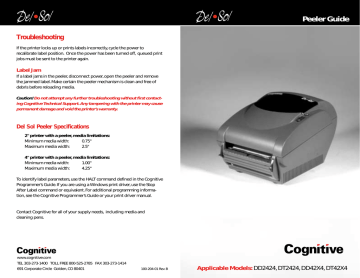Peeler Guide
Troubleshooting
If the printer locks up or prints labels incorrectly, cycle the power to recalibrate label position. Once the power has been turned off, queued print jobs must be sent to the printer again.
Label Jam
If a label jams in the peeler, disconnect power, open the peeler and remove the jammed label. Make certain the peeler mechanism is clean and free of debris before reloading media.
Caution!
Do not attempt any further troubleshooting without first contacting Cognitive Technical Support. Any tampering with the printer may cause permanent damage and void the printer’s warranty.
Del Sol Peeler Specifications
2" printer with a peeler, media limitations:
Minimum media width: 0.75"
Maximum media width: 2.5"
4" printer with a peeler, media limitations:
Minimum media width: 1.00"
Maximum media width: 4.25"
To identify label parameters, use the HALT command defined in the Cognitive
Programmer’s Guide. If you are using a Windows print driver, use the Stop
After Label command or equivalent. For additional programming information, see the Cognitive Programmer’s Guide or your print driver manual.
Contact Cognitive for all of your supply needs, including media and cleaning pens.
www.cognitive.com
TEL 303-273-1400 TOLL FREE 800-525-2785 FAX 303-273-1414
691 Corporate Circle Golden, CO 80401 100-204-01 Rev. B
Applicable Models:
DD2424, DT2424, DD42X4, DT42X4
Peeler Operating Instructions
Cognitive's Del Sol desktop printers are available with a peeler option. The following instructions supplement the Del Sol Quick Start Guide.
Open Peeler
Open the Del Sol printer mechanism as explained in the Quick Start Guide.
Press down on the blue latches on the front of the printer. The peeler door opens forward and down to load the media.
Close Peeler
Press the top of the blue latches to secure the peeler door in place.
Close the printer as explained in the Quick Start Guide.
Note: You will hear a click when the peeler is properly latched.
A
B
Important: Please read these instructions carefully as there are operation differences between a standard Del Sol printer and a peeler equipped model
Load Media
Remove the first label from the backing. Slide the backing under the metal pinch roller (A) and through the slot in the peeler door (B).
A
B
C
Peeler Maintenance
To clean the printer follow the maintenance instructions in the Del Sol Quick Start Guide.
Clean the lower drive roller (A), label taken sensor
(B) and pinch roller (C), with a soft, lint free cloth saturated with 99% isopropyl alcohol. Remove adhesive residue on the lower metal pinch roller (C) every 7,000 to 10,000 inches .
Tip: Press FEED to rotate the platen one-quarter turn, and clean all sides of the platen.
Caution!
Incorrectly cleaning the printer will cause permanent damage and void the printer’s warranty. Cognitive recommends using a certified cleaning pen for all your printer's cleaning requirements,
P/N 60-14-00-0002.