Cognitive Solutions Printer EZ-LP Quick Start Guide
Add to my manuals
8 Pages
CognitiveTPG EZ-LP is a versatile label printer designed for high-performance printing applications. With its ability to automatically detect and set the programming language (EcPL or ZcPL), it seamlessly integrates with existing systems. The EZ-LP offers precise label handling with adjustable speed, width, and length settings, ensuring accurate and consistent printing. Additionally, its self-testing feature enables quick diagnostics and troubleshooting.
advertisement
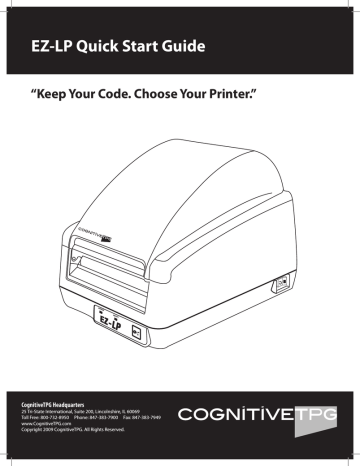
EZ-LP Quick Start Guide
“Keep Your Code. Choose Your Printer.”
POW
ER
REA
DY
CognitiveTPG Headquarters
25 Tri-State International, Suite 200, Lincolnshire, IL 60069
Toll Free: 800-732-8950 Phone: 847-383-7900 Fax: 847-383-7949 www.CognitiveTPG.com
Copyright 2009 CognitiveTPG. All Rights Reserved.
PACKAGE CONTENTS:
4
4
Connecting Power to the EZ-LP:
1
POWER OFF
2
3 4
4 EZD42-2XX5-ZXP
Models Only
4
Quick
Start
Guide
4
Ferrite bead to be installed on Parallel cable if used.
Parallel cable not included.
!
CAUTION!:
Loading Media:
1 2
4
Outward Wound Inward Wound
5
7 8
Click!
3
6
9
Connecting Data Cable:
USB
Power OFF
USB-B
(Device)
ETHERNET
Power OFF
Ethernet
Self-Testing:
1
3
2
1 ON
Press FEED button while powering up
OFF
Power OFF to end test mode
2
I O I O
COM/SER
Power OFF
Serial
(DB9)
PARALLEL
Power OFF
Ferrite Bead
(Install on Parallel Cable as Shown)
4
Release FEED button when printing begins
ON
Power ON for normal operation
Installing the EZ-LP:
1. Identify the current printer being replaced and determine whether it is using EPL or ZPL as the programming language. You may need to refer to this information during the set-up process depending on the method you choose.
Note: The EZ-LP ships with the default language emulation set to AUTO which means it will automatically set the language to EcPL for EPL emulation and ZcPL for ZPL emulation.
2. In order to change printer settings you can download the CognitiveTPG Printer Administrator utility (see
Downloading CognitiveTPG Printer Administrator) or to make changes without downloading a software utility, consult the EZ-LP User’s Guide.
Go to www.CognitiveTPG.com to download the detailed EZ-LP User’s Guide, Drivers and other information.
Downloading CognitiveTPG Printer Administrator
In order to easily make printer configuration changes install the CognitiveTPG Printer Administrator utility. Follow the
CognitiveTPG Printer Administrator installation instructions on http://www.CognitiveTPG.com/resources_Utility.aspx for the EZ-LP printer. You can also follow this path: http://www.CognitiveTPG.com > Downloads > Utility. This process will also install Windows drivers for the printer on your computer. Note that USB, Ser/Com, or Ethernet connection is required for configuring your EZ-LP printer via this utility.
Add Printer as a Replacement for Legacy Printer
Note: Default setting for Ser/Com is 9600 baud, 8 bit word length, no parity, 1 stop bit. Default setting for network communications (Ethernet) is DHCP ON.
1. Print configuration label or record your current printer’s settings, including the driver port setting
2. Power off your current desktop label printer and disconnect the communication cable
3. Connect Power supply to EZ-LP and plug into wall. Do NOT turn on EZ-LP at this time
4. Connect preferred interface cable to EZ-LP and connect to PC
5. Turn on the EZ-LP printer
6. If using USB connection a New Hardware Wizard may appear on screen. Click on “Cancel”; continue with the next step 9 below. If using Ser/Com, Parallel or Ethernet connection continue with the next step below
7. Print from your application, you are finished. If you need to make adjustments see the beginning of this section, Printer Installation, for your options
8. If you wish to add the EZ-LP and assign it to an existing driver, please continue.
9. In Microsoft Windows click START > Printers and Faxes > Add printer and follow the Add Printer Wizard
10. In the Welcome to the Add Printer Wizard window, click “Next”
11. In the Local or Network Printer window, choose “Local printer attached to this computer” and click “Next”
12. In the Select a Printer Port window, click on the drop down arrow to select your port and click “Next”
13. Next you will see the Install Printer Software window, this step assigns a particular printer driver to the printer.
The EZ-LP can use ZPL and EPL printer drivers for printing. Scroll down to choose the manufacturer of the printer you are replacing then choose its model number in the “Printers” box, click “Next”
14. In the Use Existing Drivers window, choose “Keep existing driver (recommended)” and click “Next”
15. In the Name Your Printer window, type “EZ-LP” or the designation of your choice in the “Printer name:” field, click “Next”
16. In the Printer Sharing window, choose the option you desire “Do not share this printer” is the default, click
“Next”
17. In the Print Test Page window, leave on “Yes” if desired, note that the test page will not print until the Add
Printer Wizard is finished, click “Next”
18. In the Completing the Add Printer Wizard window, click “Finish”
USB Plug and Play Note: if you did not install CognitiveTPG Printer Administrator and CognitiveTPG drivers you will see a pop-up Add Hardware Wizard window on your PC every time power is cycled on the printer or the PC. You may click on “cancel” and continue working or you may follow the Downloading CognitiveTPG Printer Administrator instructions above to prevent this pop-up from occurring. You may continue to print using the original EPL or ZPL printer driver.
The EZ-LP ships with the following default settings:
Parameter
Programming Language
Speed
Label Width
Label Length
Indexing Type
Reference Point
Auto Top of Form
Enable Label Present
Advance Label
Retract Label
Delay Time (Retract Label)
Serial Port Settings
(serial port printers only)
Settings below only apply to printers with Ethernet
Printer IP Address
Net Mask
Gateway
DHCP
LPD
RTEL
RTEL Port Number
Default Setting
Auto (automatically detects and sets to EcPL or ZcPL)
5 ips (127 mm/s)
432 (4.32 inches or 110 mm)
Measure label (automatically measures and sets label length at power up)
Gap
0,0 (upper left corner)
On
On
25 (0.25” or 6.4 mm)
25 (0.25” or 6.4 mm)
0 seconds
9600 bps, 8 bit data, 1 stop bit, no parity
(DCE configuration - use straight-through cable)
10.0.0.12
0.0.0.0
0.0.0.0
On
On
On
9100
Warranty Information:
Please register your printer to activate your warranty. Go to www.CognitiveTPG.com and click on Warranty Registration.
Helpful Information:
To learn more about CognitiveTPG printers and approved media, please contact your local reseller or CognitiveTPG:
Website: www.CognitiveTPG.com
Direct: +1.847.383.7900
Toll Free: +800.732.8950
For technical support, please call 607-274-2505.
Warning – Shock Hazard and Static Discharge
Never operate the printer in a location where it can get wet. Personal injury could result. The discharge of electrostatic energy that accumulates on the surface of the human body or other surfaces can damage or destroy the printhead or electronic components used in this device. DO NOT TOUCH the printhead or the electronic components under the printhead carriage.
Caution – Printer Setup and Handling
When installing or modifying the printer setup or configuration, ALWAYS TURN THE POWER OFF before: (1) connecting any cables, (2) performing any cleaning or maintenance operations, or (3) moving the printer.
European Compliance
This is a Class A product. In a domestic environment, this product may cause radio interference, in which case the user may be required to take adequate measures.
RoHS COMPLIANCE: 2002/95/EC on the Restriction of the Use of certain Hazardous Substances in Electrical and Electronic Equipment (RoHS).
WEEE:
Directive 2002/96/EC on Waste Electrical and Electronic Equipment (WEEE). For WEEE recycling and recovery information, refer to the CognitiveTPG Web site.
Federal Communications Commission (FCC) Radio Frequency Interference Statement Warning
Changes or modifications to this unit not expressly approved by the party responsible for compliance could void the user’s authority to operate the equipment.
Note: This equipment has been tested and found to comply with the limits for a Class A digital device, pursuant to Part 15 of the FCC Rules. These limits are designed to provide reasonable protection against harmful interference when the equipment is operated in a commercial environment. This equipment generates, uses, and can radiate radio frequency energy and, if not installed and used in accordance with the instruction manual, may cause harmful interference to radio communications. Operation of this equipment in a residential area is likely to cause harmful interference in which case the user will be required to correct the interference at his own expense.
Information to the User
This equipment must be installed and used in strict accordance with the manufacturer’s instructions. However, there is no guarantee that interference to radio communications will not occur in a particular commercial installation. If this equipment does cause interference, which can be determined by turning the equipment off and on, the user is encouraged to contact CognitiveTPG, Inc. immediately. CognitiveTPG, Inc. is not responsible for any radio or television interference caused by unauthorized modification of this equipment or the substitution or attachment of connecting cables and equipment other than those specified by CognitiveTPG, Inc. The correction of interferences caused by such unauthorized modification, substitution or attachment will be the responsibility of the user. In order to ensure compliance with the Product Safety, FCC and CE marking requirements, you must use the power supply, power cord, and interface cable which are sold for use with this product or which meet the following parameters:
This product has been tested for Safety and EMC Compliance as indicated below and is intended for use only with the Power Supply and cables included. If using the parallel interface, please add the enclosed clamp-on ferrite to the parallel cable being used and secure it in place with the cable ties supplied.
Industry Canada (IC) Radio Frequency Interference Statement
This Class A digital apparatus meets all requirements of the Canadian Interference-Causing Equipment Regulations.
Cet appareil numérique de la classe A respecte toutes les exigences du Règlement sur le matériel brouilleur du Canada.
DECLARATION OF CONFORMITY
Type of Equipment: Information Technology Equipment – Printer
Model: DBDXX-XXXX-XXXX
Model: DBTXX-XXXX-XXXX (X = any alphanumeric character)
Applicable EU Directives:
2004/108/EC (electromagnetic compatibility directive)
2006/95/EC (low voltage directive for product safety)
Harmonized Standards:
EN 55024 (1998/A1:2001/A2:2003) Information Technology Equipment Immunity Characteristics
EN 55022 (1998/A1:2001/A2:2003) EMC, Class A, Limits and Methods of Measurement of Interference
Characteristics of IT Equipment
IEC 60950-1 (2005) Second Edition - Product Safety Standard.
“TPG IPB, Inc., 950 Danby Road, Ithaca, New York, 14850, declares that the equipment specified above conforms to the referenced EU Directives and Harmonized Standards.”
Randy Bullock, Regulatory Compliance Engineer , CognitiveTPG and TPG IPB
Date: Feb 6, 2009
Copyright 2009 CognitiveTPG. CognitiveTPG and EZ-LP are trademarks of CognitiveTPG. Other products and corporate names used in this publication may be trademarks or registered trademarks of other companies and are used only for explanation and to their owner’s benefit, without intent to infringe. No part of this guide may be reproduced for any purpose or in any form, including electronic storage and retrieval without the express permission of CognitiveTPG.
Ref #: 189-1300070 Rev B
CognitiveTPG Headquarters
25 Tri-State International, Suite 200, Lincolnshire, IL 60069
Toll Free: 800-732-8950 Phone: 847-383-7900 Fax: 847-383-7949 www.CognitiveTPG.com
Copyright 2009 CognitiveTPG. All Rights Reserved.
EZLP-QSG0000 Rev. B 2009
advertisement
* Your assessment is very important for improving the workof artificial intelligence, which forms the content of this project