Motorola MBP36XL User manual
Add to My manuals31 Pages
Motorola MBP36XL is a digital video baby monitor that allows you to see and hear your baby from another room. With its pan, tilt, and zoom features, you can get a clear view of your little one from any angle. The two-way talk feature lets you communicate with your baby, and the night vision mode ensures you can see them even in the dark. Plus, the temperature sensor helps you keep an eye on the room's temperature to ensure your baby is comfortable.
advertisement
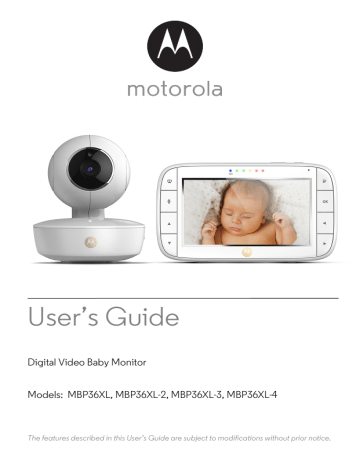
User’s Guide
Digital Video Baby Monitor
Models: MBP36XL, MBP36XL-2, MBP36XL-3, MBP36XL-4
The features described in this User’s Guide are subject to modifications without prior notice.
Welcome...
to your new Motorola Digital Video Baby Monitor!
Thank you for purchasing your new Motorola Digital Video Baby Monitor.
Now you can see and hear your baby sleeping in another room or you can monitor your older children in their playroom.
Please retain your original dated sales receipt for your records.
For warranty service of your Motorola product, you will need to provide a copy of your dated sales receipt to confirm warranty status. Registration is not required for warranty coverage.
For product related questions, please call:
+44 (0) 844 557 0890 (UK only - Calls cost 7p per minute plus your telephone company's access charge.)
+44 (0) 8187 62092 (ROI)
Email: [email protected]
This User's Guide provides you with all the information you need to get the most from your product.
Before you use the Baby Monitor, we recommend you fully charge the batteries in the Baby Unit and Parent Unit, so that they continue to work if you disconnect them from the power supplies to carry to other locations.
Please read the Safety Instructions on pages 7-9 before you install the units.
Got everything?
• 1 x Parent Unit
• 1 x Baby Unit (Camera)
• 1 x Power adapter for the Parent Unit
• 1 x Power adapter for the Baby Unit
In multi-camera packs, you will find one or more additional camera and power adapter units.
Overview of the Parent Unit
1
2
5
6
3
4
12 13 14 15 16 17
7
8
9
10
11
18
19
1.
2.
3.
4.
5.
6.
7.
8.
9.
10.
Display (LCD screen)
VIDEO ON/OFF button
V
Press to turn the LCD screen
ON/OFF (Note: audio is maintained.)
TALK button
T
Press and hold to speak to your baby
RESET button (recessed - use small pin)
UP button
+
Normal Mode: Tilt camera Up
Menu Mode: Move Up menu options
DOWN button
-
Normal Mode: Tilt camera Down
Menu Mode: Move Down menu options
MENU button
M
Press to open / close the Menu options
OK button
O
Micro USB power adapter socket
LEFT button
<
Normal Mode: Pan camera Left
Menu Mode: Move Left along menu options
11.
12.
13.
14.
15.
16.
17.
18.
19.
RIGHT button
>
Normal Mode: Pan camera Right
Menu Mode: Move Right along menu options
Charging LED:
BLUE when mains power connected.
Parent Unit ON/OFF LED (Green)
Audio Level LEDs (Green, Amber,
Red, Red)
Volume buttons
Press -/+ to decrease/increase
Volume level on Parent Unit
Power button
0
Press and Hold to turn the Parent
Unit ON/OFF
Microphone
Stand
Speaker
Parent Unit menu icons
Signal Level Indication (5 Levels)
Night Vision Mode (Video also changes to Black/White)
Talk Mode On
Battery Level Indication (4 Levels)
Panning Camera Left
Panning Camera Right
Tilting Camera Up
Tilting Camera Down
Zoom Level Control (1X, 2X)
Brightness Level Control (8 Levels)
Lullaby Control (5 Sound Selections)
Alarm Setting (6h, 4h, 2h, Off)
On status bar, indicates alarm set, and when flashing, that alarm time has been reached or missed.
Temperature scale select ( o
C / o
F)
Readings display in BLUE, but turn RED > 29ºC / 84ºF, or < 14ºC / 57ºF
Displays HH o
C / o
F if >36 o
C / 97 o
F.
Displays LL o
C / o
F if < 1 o
C / 34 o
F.
Camera Control (scan , view , add , delete )
V
Set Screen Off Timer (Off , 5 min, 30 min, 60 min)
Indicates the screen off timer is set
Volume Level Control (8 Levels + Off
No Baby Unit detected
)
View multiple cameras on screen. Available when you have more than 1
Baby Unit (Camera).
Overview of Your Baby Unit
4
5
6
7
1
2
3
8
9
10
11
12
1. Photo Sensor (Night Vision Mode)
2. Camera Lens
3. Infrared LEDs (x 8, for night vision)
4. Power LED
• On when linked to Parent Unit
• Flashes when searching for Parent Unit
5. Microphone
6. Camera Battery LED
• Flashes when AC power is connected to the camera.
7. POWER ON/OFF switch
8. Temperature Sensor
9. Power Adapter Socket
10. PAIR button
11. Speaker
12. Star Grip or Tripod mount screw hole
Important guidelines for installing your Baby Monitor
• To use your Video Monitor Baby and Parent Units together, you must be able to establish a radio link between them, and the range will be affected by environmental conditions.
• Any large metal object, like a refrigerator, a mirror, a filing cabinet, metallic doors or reinforced concrete between the Baby and Parent Unit may block the radio signal.
• The signal strength may also be reduced by other solid structures, like walls, or by radio or electrical equipment, such as TVs, computers, cordless or mobile phones, fluorescent lights or dimmer switches.
• Use of other 2.4 GHz products, such as wireless networks (Wi-Fi
®
routers), Bluetooth™ systems, or microwave ovens, may cause interference with this product, so keep the
Baby Monitor away at least 1 metre from these types of products, or turn them off if they appear to be causing interference.
• If the signal is weak, try moving the Parent and/or the Baby Unit to different positions in the room(s).
6
Table of contents
1.
Safety Instructions ..................................................................................... 7
2.
Getting Started........................................................................................ 10
2.1
Baby Unit Power Supply............................................................................ 10
2.2
Parent Unit Power Supply ......................................................................... 11
2.3
Registration (Pairing) ................................................................................ 13
3.
Using the Baby Monitor........................................................................... 14
3.1
Setting up .................................................................................................. 14
3.2
Pan and Tilt ................................................................................................ 14
3.3
Night Vision Mode .................................................................................... 14
3.4
Talk Mode.................................................................................................. 14
3.5
Video ON/OFF ......................................................................................... 14
3.6
Temperature Display (HH °C / °F or LL °C / °F)...................................... 15
4.
Parent Unit Menu Options ...................................................................... 16
4.1
Volume ...................................................................................................... 16
4.2
Brightness .................................................................................................. 16
4.3
Lullaby Sounds .......................................................................................... 16
4.4
Zoom ......................................................................................................... 16
4.5
Alarm ......................................................................................................... 16
4.6
Camera Control ........................................................................................ 17
4.6.1
Add (pair) a camera .................................................................. 17
4.6.2
4.6.3
View a camera ........................................................................... 17
Delete a camera ........................................................................ 18
4.6.4
Scan camera .............................................................................. 18
4.7
Temperature ............................................................................................. 18
4.8
Power Saving mode.................................................................................. 19
4.9
View multiple cameras on screen ............................................................ 19
5.
Disposal of The Device (environment) ................................................... 20
6.
Cleaning .................................................................................................. 21
7.
Help.......................................................................................................... 22
8.
General Information ................................................................................ 24
Table of contents
1. Safety Instructions
WARNING:
Strangulation Hazard: Children have
STRANGLED in cords. Keep this cord out of the reach of children (more than
1m (3ft) away). Never use extension cords with AC Adapters. Only use the AC
Adapters provided.
Safety Instructions 7
Baby Unit SET UP & USE:
● Choose a location for the Baby Unit that will provide the best view of
your baby in their cot.
● Place the Baby Unit on a flat surface, such as a dresser, desk, or shelf or
mount the Unit securely using the Star Grip or Tripod mount screw hole on the underside of the stand.
● NEVER place the Baby Unit or cords in the cot or within reach of the
baby (the unit and cords should be more than 1 metre away).
WARNING
This digital video Baby Monitor is compliant with all relevant standards regarding electromagnetic fields and is, when handled as described in the
User's Guide, safe to use. Therefore, always read the instructions in this User's
Guide carefully before using the device.
• Adult assembly is required. Keep small parts away from children when assembling.
• This product is not a toy. Do not allow children to play with it.
• This Baby Monitor is not a substitute for responsible adult supervision.
• Keep this User’s Guide for future reference.
• Do not place the Baby Unit or cords in the cot or within reach of the baby (the unit and cords should be more than 1 metre away)
• Keep the cords out of reach of children.
• Do not cover the Baby Monitor with a towel or blanket.
• Never use extension cords with power adapters. Only use the power adapters provided.
• Test this monitor and all its functions so that you are familiar with it prior to actual use.
• Do not use the Baby Monitor near water.
• Do not place the Baby Monitor near a heat source.
8 Safety Instructions
• Only use the chargers and power adapters provided. Do not use other chargers or power adapters as this may damage the device and battery packs.
• Do not touch the plug contacts with sharp or metal objects.
CAUTION
The Baby Unit includes a built-in Ni-MH rechargeable battery pack and the
Parent Unit includes a built-in, lithium-ion rechargeable battery pack, which are not user-accessible items. If you think the batteries needs replacing, please contact the helpline. Do not try to replace them yourself.
Risk of explosion if batteries are replaced by unapproved battery types.
Dispose of used batteries according to their instructions.
The Unit should be set up and used so that parts of the user's body other than the hands are maintained at a distance of approximately 8 inches (20 cm) or more.
Safety Instructions 9
10
2. Getting Started
2.1
Baby Unit Power Supply
1.
Connect the micro-USB plug of the power adapter to the Baby Unit
(camera) and the other end to a suitable mains power socket.
NOTE
Only use the enclosed power adapter (5V DC / 1000mA).
2.
Slide the POWER ON/OFF switch to the ON position. The power LED will light up in Green.
3.
Slide the POWER ON/OFF switch to the OFF position to turn the Baby Unit off.
IMPORTANT
The Baby Unit is able to operate without mains power for up to 3 hours with the support of a built-in rechargeable battery (Ni-MH battery 2.4V, 900mAh).
Please charge the unit at least 16 hours before first time use.
The battery is not a user-accessible item. Please contact the Helpline if you think it needs replacing..
Getting Started
2.2
Parent Unit Power Supply
IMPORTANT
The Parent Unit is assembled with a built-in rechargeable battery pack (Lithiumion battery 1880mAh, to give up to 5 hours monitor operation), please charge it for 16 hours before initial use. The battery is not a user-accessible item. Please contact the helpline if you think it needs replacing.
1.
Connect the micro USB plug of the power adapter to the Parent Unit and the other end to a suitable mains power socket. Only use the enclosed power adapter (5V DC / 1000mA) with the micro USB plug.
2.
Press and hold the
0
POWER ON/OFF button for 3 seconds to turn ON the Parent Unit.
3.
Once the Baby and Parent Units are switched on, the display on the Parent
Unit will show the colour video captured by the Baby Unit, but if the baby's room is dark, the video will display in black and white, with a icon showing, due to the infra-red illumination by the Baby Unit.
4.
If there is no connection or you are out of range, the video display will go off, a symbol will appear on the screen, and the Parent Unit will beep repeatedly. Move the Parent Unit closer to the Baby Unit until the link is re-established.
5.
Press and hold the
0
POWER ON/OFF button, until the progress bar finishes scrolling, to turn OFF the Parent Unit.
NOTE
The battery icon turns RED to indicate that the battery is low, and the parent unit will beep every 15 seconds. The battery needs to be recharged; it will take16 hours to charge fully.
Getting Started 11
When charging
1.
If the Parent Unit is turned OFF with the adapter plugged in, a 2-pin plug logo will appear on-screen for about 5 seconds, and then a flashing battery logo will display for 15 seconds. The Blue LED at the top left will light up; indicating that the adapter is plugged in and charging is continuing.
2.
Whilst the power is ON, and the adapter is plugged in, the battery icon at the top right corner of the screen will show that the battery is charging. The
Charging LED at the top left will light up to indicate that the adapter is plugged in.
12 Getting Started
2.3
Registration (Pairing)
The Baby Monitor is pre-registered to your Parent Unit. You do not need to register it again unless the Baby Unit loses its link with the Parent Unit.
To re-register your Baby Unit, or register a new Baby Unit, follow the procedures below:
1.
Press the
M button of the Parent Unit and the menu bar will pop up.
2.
Press the
<
LEFT button or
>
RIGHT button until is highlighted, and the
del/ add/ view/ scan
menu will pop up.
3.
Press the
+
UP button or
-
DOWN button to select
add
, and press the
O
button to confirm.
4.
Camera
/ / / will pop up, press the
+
UP button or
-
DOWN button to select the desired Camera and press the
O button to start searching for a camera unit, with "press PAIR on cam" shown.
Note: If a camera is currently paired with the Parent Unit, its camera location (with a * against it) cannot be selected for a new registration.
5.
Press and hold the PAIR button underneath the Baby Unit until the Parent
Unit finds the camera, beeps and PAIR OK appears on the screen. The video from the camera will then appear.
NOTE
If a particular Baby Unit was registered previously, registering this current
Baby Unit again will cancel its old registration.
Getting Started 13
14
3. Using the Baby Monitor
3.1
Setting up
• Place the Baby Unit in a convenient location (e.g. on a table) and point the camera lens towards the area you want to monitor.
• Adjust the angle of the Baby Unit's camera by using the pan and tilt function from the Parent Unit, to move up, down, left and right until you are satisfied with the image shown on the Parent Unit.
NOTE
Do not place the Baby Unit within the baby's reach! If there is interference with the picture or sound, try moving the units to different locations, and ensure they are not close to other electrical equipment.
3.2
Pan and Tilt
The camera can be remotely controlled from the Parent Unit when in a camera viewing mode.
1.
Press the
+
UP button or
-
DOWN button to tilt up or down.
2.
Press the
<
LEFT button or
>
RIGHT button to pan left or right.
3.3
Night Vision Mode
The Baby Unit has 8 high-intensity infrared LEDs for picking up clear images in the dark. When the built-in photo sensor on the top of the unit detects a low level of ambient light, the LEDs will automatically activate and the screen on the
Parent Unit will display in black and white. The icon will be displayed at the top of the screen.
3.4
Talk Mode
Press and hold the
T
TALK button on the Parent Unit to talk to your baby through the Baby Unit’s loudspeaker. The
T icon will be displayed at the top of the LCD screen.
3.5
Video ON/OFF
Press
V
VIDEO ON/OFF button to turn the LCD screen on or off, whilst still leaving the audio monitor on.
Using the Baby Monitor
3.6
Temperature Display (HH °C / °F or LL °C / °F)
The temperature reading from the temperature sensor at the back of the Baby
Unit will be displayed at the top of the LCD screen in °C or °F (see 4.7
Temperature for how to change). The readings will turn RED if the temperature goes above 29°C / 84°F or below 14°C / 57°F. The reading will change to HH
°C / °F if the temperature goes above 36°C / 97°F. The reading will change to
LL °C / °F if the temperature goes below 1°C / 34°F.
Using the Baby Monitor 15
16
4. Parent Unit Menu Options
4.1
Volume
1.
Press the Volume button - or + to adjust the volume level, the icon will pop up and you can select the desired volume level from level 0~8. (The default volume level setting is level 5, and level 0 is OFF .)
4.2
Brightness
1.
Press the
M
button and the menu bar will pop up.
2.
Press the
<
LEFT button or
>
RIGHT button until is highlighted.
3.
Press the
+
UP button or
-
DOWN button to select the desired brightness level from level 1 ~ 8. (The default brightness level setting is level 4.)
4.3
Lullaby Sounds
1.
Press the
M
button and the menu bar will pop up.
2.
Press the
<
LEFT button or
>
RIGHT button until is highlighted.
3.
Press the
+
UP button or
-
DOWN button to select from the 5 sounds available. If a sound is selected, it will repeat continually until it is unselected or the TALK button is pressed. (The default setting is lullaby
OFF.)
4.4
Zoom
1.
Press the
M
button and the menu bar will pop up with highlighted.
2.
Press the
+
UP button or
-
DOWN button to select the
1X
or
2X
Zoom.
(The default setting is 1X.)
4.5
Alarm
1.
Press the
M
button and the menu bar will pop up.
2.
Press the
<
LEFT button or
>
RIGHT button until is highlighted.
3.
Press the
+
UP button or
-
DOWN button to select the alarm time (
6h
,
4h
,
2h
), and the will turn on. (The default setting is Alarm OFF.)
4.
If an alarm time is selected, the Parent Unit will beep for about 1 minute after every 6, 4 or 2 hour period, and the will flash. Press any button to stop the alarm.
Parent Unit Menu Options
4.6
Camera Control
4.6.1
Add (pair) a camera
1.
Press the
M
button and the menu bar will pop up.
2.
Press the
<
LEFT button or
>
RIGHT button until is highlighted, and the
del/ add/ view/ scan
menu will pop up.
3.
Press the
+
UP button or
-
DOWN button to select
add
, and press the
O
button to confirm.
4.
Camera
/ / /
will pop up, press the
+
UP button or
-
DOWN button to select the desired Camera, and press the
O
button to start searching for a camera unit.
Note: If a camera is currently paired with the Parent Unit, its camera location (with a * against it) cannot be selected for a new registration.
5.
Press and hold the PAIR button on the underside of the Baby Unit until the
Parent Unit finds the camera, beeps and PAIR OK appears on the screen.
The video from the camera will then appear.
NOTE
A camera can only be registered to one Parent Unit at any one time.
4.6.2
View a camera
1.
Press the
M
button and the menu bar will pop up.
2.
Press the
<
LEFT button or
>
RIGHT button until is highlighted and the
del/ add/ view/ scan
menu pops up.
3.
Press the
+
UP button or
-
DOWN button to select
view
, and press the
O
button to confirm.
4.
Camera
/ / /
will pop up, press the
+
UP button or
-
DOWN button to select the desired camera, and press the
O
button to view the picture from that camera.
Note: Only camera locations with a * can selected.
TIP
Quick Method to View Cameras instead of entering into the menu bar.
Directly press the
O
button repeatedly to select the available Camera
options from , , , , .
NOTE
If the Parent Unit is in scan mode and one of the registered Cameras is turned off or out of range, the scan will stop at the missing Camera and emit a warning beep. If you want to continue in camera scan mode without that Camera, delete the Camera and start the scan again.
Parent Unit Menu Options 17
4.6.3
Delete a camera
1.
Press the
M
button and the menu bar will pop up.
2.
Press the
<
LEFT button or
>
RIGHT button until is highlighted, and the
del/ add/ view/ scan
menu will pop up.
3.
Press the
+
UP button or
-
DOWN button to select
del
, and press the
O
button to confirm.
4.
Camera
/ / /
will pop up, press the
+
UP button or
-
DOWN button to select the desired Camera, and press the
O
button.
5.
Press the
+
UP button or
-
DOWN button to select , then press the
O
button to delete that registration.
Note:
You are not allowed to delete the camera if there is only one registered camera in the system.
4.6.4
Scan camera
This function is only available when you have more than 1 Baby Unit (Camera).
1.
Press the
M
button and the menu bar will pop up.
2.
Press the
<
LEFT button or
>
RIGHT button until is highlighted, and the
del/ add/ view/ scan
menu will pop up.
3.
Press the
+
UP button or
-
DOWN button to select
scan
, and press the
O
button to confirm.
4.
The screen will then display images from different registered cameras in a loop of Camera
/ / /
, changing about every 12 seconds.
TIP
Quick Method to View Cameras instead of entering into the menu bar.
Directly press OK repeatedly to select the available Camera options from ,
, , , .
4.7
Temperature
1.
Press the
M
button and the menu bar will pop up.
2.
Press the
<
LEFT button or
>
RIGHT button until is highlighted.
3.
Press the
+
UP button or
-
DOWN button to select °C or °F.
18 Parent Unit Menu Options
4.8
Power Saving mode
1.
Press the
M
button and the menu bar will pop up.
2.
Press the
<
LEFT button or
>
RIGHT button until
V
is highlighted.
3.
Press the
+
UP button or
-
DOWN button to select auto video off after
5 mins, 30 mins or 60 mins if operating on batteries only.
Note:
The audio will stay on and you can press any key to switch the video back on.
4.9
View multiple cameras on screen
This function is only available when you have more than 1 Baby Unit (Camera).
When the Split Screen function is On, you can view multiple cameras on the screen, although only hear audio from one screen at a time.
1.
Press the
M
button and the menu bar will pop up.
2.
Press the
<
LEFT button or
>
RIGHT button until is highlighted.
3.
Press
+
UP button or
-
DOWN button to select Split Screen On / Off .
4.
When the Split Screen function is On, you can press the
<
LEFT button/
>
RIGHT button/
+
UP button/
-
DOWN button to switch between cameras to hear the audio from the selected camera, indicated by the red frame.
Note:
When in multi-screen mode the TALK button operates with the selected camera.
If you want to play a lullaby sound through a camera, you must set this before selecting the multi-screen mode.
Zoom does not work in multi-screen mode.
Parent Unit Menu Options 19
5. Disposal of The Device (environment)
At the end of the product lifecycle, you should not dispose of this product with normal household waste. Take this product to a collection point for the recycling of electrical and electronic equipment. The symbol on the product, user's guide and/or box indicates this.
Some of the product materials can be reused if you take them to a recycling point. By reusing some parts or raw materials from used products you make an important contribution to the protection of the environment.
Please contact your local authorities in case you need more information on the collection points in your area.
The internal battery should be disposed of with the Parent unit in an environmentally-friendly manner according to your local regulations.
20 Disposal of The Device (environment)
6. Cleaning
Clean the Baby Monitor with a slightly damp cloth or with an anti-static cloth.
Never use cleaning agents or abrasive solvents.
Cleaning and care
• Do not clean any part of the product with thinners or other solvents and chemicals – this may cause permanent damage to the product which is not covered by the warranty.
• Keep the Baby Monitor away from hot, humid areas or strong sunlight, and don't let it get wet.
• Every effort has been made to ensure high standards of reliability for your
Baby Monitor. However, if something does go wrong, please do not try to repair it yourself – contact Customer Service for assistance.
Cleaning 21
22
7. Help
Display
No display
• Try recharging or press the RESET button once.
• Reset the units. Press the RESET button once on the Parent Unit and unplug both the units' electrical power, then plug them back in.
• Is the unit turned on (green ON/OFF LED lit)?
Press and hold the ON/OFF button
0
on the Parent Unit to turn it ON.
• Is the correct camera selected?
Change the camera number, if necessary.
• Is the video display turned on?
Press the VIDEO ON/OFF button
V
to turn it on.
• When operating using batteries only, the Display will go blank after
5 minutes or 30 minutes or 60 minutes to save power (depending on video settings). The unit is still active and will give you audio alerts. You can reactivate the screen by pressing any button.
Registration
If the Baby Unit has lost its link with the Parent Unit
• Try recharging or press the RESET button once on the Parent Unit.
• If the Baby Unit is too far away it may be going out of range, so move the
Baby Unit closer to the Parent Unit.
• Reset the units by disconnecting the Baby Unit from electrical power and press the RESET button once on the Parent Unit. Wait about 15 seconds before reconnecting. Allow up to one minute for the Baby Unit and the
Parent Unit to synchronise.
• See 2.3 Registration (Pairing), if there is a need to re-register the units.
Help
Interference
Noise interference on your Parent Unit
• Your Baby and Parent Units may be too close. Move them farther apart.
• Make sure there is at least 1 to 2 metres between the 2 units to avoid audio feedback.
• lf the baby unit is too far away it may be out of range, so move the Baby Unit closer to the Parent Unit.
• Make sure the Baby and Parent Units are not near other electrical equipment, such as a television, computer or cordless/mobile telephone.
• Use of other 2.4 GHz products, such as wireless networks (Wi-Fi
®
routers),
Bluetooth™ systems, or microwave ovens, may cause interference with this product, so keep the baby monitor away at least 1.5m (5ft) from these types of products, or turn them off if they appear to be causing interference.
• If the signal is weak, try moving the Parent and/or Baby Unit to different positions in the rooms.
Help 23
24
8. General Information
lf your product is not working properly....
1.
Read this User's Guide or the Quick Start Guide.
2.
Contact Customer Service:
+44 (0) 844 557 0890 (UK only - Calls cost 7p per minute plus your telephone company's access charge.)
+44 (0) 8187 62092 (ROI)
Email: [email protected]
If you think you need a battery replacement, please contact customer service.
Consumer Products and Accessories Limited Warranty
("Warranty")
Thank you for purchasing this Motorola branded product manufactured under license by Binatone Electronics International LTD ("BINATONE").
What Does this Warranty Cover?
Subject to the exclusions contained below, BINATONE warrants that this
Motorola branded product ("Product") or certified accessory ("Accessory") sold for use with this product that it manufactured to be free from defects in materials and workmanship under normal consumer usage for the period outlined below.
This Warranty is your exclusive warranty and is not transferable.
THIS WARRANTY GIVES YOU SPECIFIC LEGAL RIGHTS, AND YOU MAY HAVE
OTHER RIGHTS THAT VARY BY STATE, PROVINCE OR COUNTRY. FOR
CONSUMERS WHO ARE COVERED BY CONSUMER PROTECTION LAWS OR
REGULATIONS IN THEIR COUNTRY OF PURCHASE OR, IF DIFFERENT, THEIR
COUNTRY OF RESIDENCE, THE BENEFITS CONFERRED BY THIS LIMITED
WARRANTY ARE IN ADDITION TO ALL RIGHTS AND REMEDIES CONVEYED BY
SUCH CONSUMER PROTECTION LAWS AND REGULATIONS. FOR A FULL
UNDERSTANDING OF YOUR RIGHTS YOU SHOULD CONSULT THE LAWS OF
YOUR COUNTRY, PROVINCE OR STATE.
General Information
Who is covered?
This Warranty extends only to the first consumer purchaser, and is not transferable.
What will BINATONE do?
BINATONE or its authorised distributor at its option and within a commercially reasonable time, will at no charge repair or replace any Products or Accessories that do not conform to this Warranty. We may use functionally equivalent reconditioned/ refurbished/ pre-owned or new Products, Accessories or parts.
What Other Limitations Are There?
ANY IMPLIED WARRANTIES, INCLUDING WITHOUT LIMITATION THE
IMPLIED WARRANTIES OF MERCHANTABILITY AND FITNESS FOR A
PARTICULAR PURPOSE, SHALL BE LIMITED TO THE DURATION OF THIS
LIMITED WARRANTY, OTHERWISE THE REPAIR OR REPLACEMENT
PROVIDED UNDER THIS EXPRESS LIMITED WARRANTY IS THE EXCLUSIVE
REMEDY OF THE CONSUMER, AND IS PROVIDED IN LIEU OF ALL OTHER
WARRANTIES, EXPRESS OR IMPLIED. IN NO EVENT SHALL MOTOROLA OR
BINATONE BE LIABLE, WHETHER IN CONTRACT OR TORT (INCLUDING
NEGLIGENCE) FOR DAMAGES IN EXCESS OF THE PURCHASE PRICE OF
THE PRODUCT OR ACCESSORY, OR FOR ANY INDIRECT, INCIDENTAL,
SPECIAL OR CONSEQUENTIAL DAMAGES OF ANY KIND, OR LOSS OF
REVENUE OR PROFITS, LOSS OF BUSINESS, LOSS OF INFORMATION OR
OTHER FINANCIAL LOSS ARISING OUT OF OR IN CONNECTION WITH THE
ABILITY OR INABILITY TO USE THE PRODUCTS OR ACCESSORIES TO THE
FULL EXTENT THESE DAMAGES MAY BE DISCLAIMED BY LAW.
Some jurisdictions do not allow the limitation or exclusion of incidental or consequential damages, or limitation on the length of an implied warranty, so the above limitations or exclusions may not apply to you. This Warranty gives you specific legal rights, and you may also have other rights that vary from one jurisdiction to another.
General Information 25
Products Covered
Consumer Products
Length of Coverage
One (1) year from the date of the products original purchase by the first consumer purchaser of the product.
Consumer Accessories Ninety (90) days from the date of the accessories original purchase by the first consumer purchaser of the product.
Consumer Products and Accessories
The balance of the original warranty or
that are Repaired or Replaced for Ninety (90) days from the date returned to the consumer, whichever is longer.
Exclusions
Normal Wear and Tear. Periodic maintenance, repair and replacement of parts due to normal wear and tear are excluded from coverage.
Batteries. Only batteries whose fully charged capacity falls below 80% of their rated capacity and batteries that leak are covered by this Warranty.
Abuse & Misuse. Defects or damage that result from: (a) improper operation, storage, misuse or abuse, accident or neglect, such as physical damage (cracks, scratches, etc.) to the surface of the product resulting from misuse; (b) contact with liquid, water, rain, extreme humidity or heavy perspiration, sand, dirt or the like, extreme heat, or food; (c) use of the Products or Accessories for commercial purposes or subjecting the Product or Accessory to abnormal usage or conditions; or (d) other acts which are not the fault of MOTOROLA or
BINATONE, are excluded from coverage.
Use of Non-Motorola branded Products and Accessories. Defects or damage that result from the use of Non-Motorola branded or certified Products or
Accessories or other peripheral equipment are excluded from coverage.
26 General Information
Unauthorised Service or Modification. Defects or damages resulting from service, testing, adjustment, installation, maintenance, alteration, or modification in any way by someone other than MOTOROLA, BINATONE or its authorised service centres, are excluded from coverage.
Altered Products. Products or Accessories with (a) serial numbers or date tags that have been removed, altered or obliterated; (b) broken seals or that show evidence of tampering; (c) mismatched board serial numbers; or (d) nonconforming or non-Motorola branded housings, or parts, are excluded from coverage.
Communication Services. Defects, damages, or the failure of Products or
Accessories due to any communication service or signal you may subscribe to or use with the Products or Accessories is excluded from coverage.
How to Obtain Warranty Service or Other Information?
To obtain service or information, please call:
+44 (0) 844 557 0890 (UK only - Calls cost 7p per minute plus your telephone company's access charge.)
+44 (0) 8187 62092 (ROI)
Email: [email protected]
You will receive instructions on how to ship the Products or Accessories at your expense and risk, to a BINATONE authorised Repair Centre.
To obtain service, you must include: (a) the Product or Accessory; (b) the original proof of purchase (receipt) which includes the date, place and seller of the Product; (c) if a warranty card was included in your box, a completed warranty card showing the serial number of the Product; (d) a written description of the problem; and, most importantly; (e) your address and telephone number.
These terms and conditions constitute the complete warranty agreement between you and BINATONE regarding the Products or Accessories purchased by you, and supersede any prior agreement or representations, including representations made in any literature publications or promotional materials issued by BINATONE or representations made by any agent, employee or staff of BINATONE, that may have been made in connection with the said purchase.
General Information 27
28
BINATONE TELECOM PLC
1 Apsley Way London NW2 7HF,United Kingdom.
Tel: +44(0) 20 8955 2700 Fax: +44(0) 20 8344 8877 e-mail: [email protected]
k
EC Declaration of Conformity
We the manufacturer / Importer
:
Binatone Telecom Plc
1 Apsley Way London
NW2 7HF, United Kingdom.
Declare under our sole responsibility that the following product
Type of equipment:
Digital Video Baby Monitor
Model Name:
Country of Origin:
Brand:
MBP36XL, MBP36XL-2, MBP36XL-3, MBP36XL-4
China
Motorola complies with the essential protection requirements of R&TTE Directive 1999/5/EC on the approximation of the laws of the Member States relating to Radio Spectrum Matters, the
Council Directive /108/EC on the approximation of the laws of the Member States relating to electromagnetic compatibility (EMC) and the European Community Directive
2006/95/EC relating to Electrical Safety. Directive 2011/65/EC on the restriction of use of hazardous substances (RoHS) and 2009/125/EC relating to ecodesign requirement for
Energy-Related Products (ErP).
Assessment of compliance of the product with the requirements relating to the essential requirements according to Article 3 R&TTE was based on Annex III of the Directive
1999/5/EC and the following standard:
Radio Spectrum:
EMC:
Electrical Safety:
RF Safety:
LED Measurement:
ErP:
EN300328 V1.9.1:2012
EN301489-17 V2.2.1
EN301489-1 V1.9.2 (2011-09)
EN 60950-1: 2006+A11: 2009+A1: 2010+A12: 2011+A2: 2013
EN62479:2010 (For Baby Unit), EN50385:2002 (For Parent Unit)
EN62471:2008
IM1275 with Amd 801/2013
The product is labelled with the European Approval Marking CE as show. Any Unauthori ed modification of the product voids this Declaration.
Manufacturer / Importer
(Signature of authori ed person)
Karl Heinz Mueller / Chief Technical Officer
London, 11 October, 2016
Place & Date
General Information
Technical Specifications
Baby Unit
Frequency
Image sensor
Operating
Temperature
IR LED
Power Adapter
2.4 GHz to 2.48 GHz colour CMOS 1M Pixels
0 o
C - 45 o
C
8 pcs
Ten Pao International Ltd.
S005ANB0500100
Input: 100-240V AC, 50/60Hz, 200mA;
Output: 5.0V DC, 1000mA
Battery (built-in)
WARNING
Use only with supplied power supply.
GPI INTERNATIONAL LTD.
2.4V, 900mAh Ni-MH, rechargeable battery pack (gives up to 3 hours operation)
WARNING
Do not attempt to replace the battery, but contact
Customer Service if it needs replacing.
General Information 29
Parent Unit
Frequency
Display
Display colours
Operating
Temperature
Brightness control
Volume control
Power Adapter
Battery (built-in)
2.4 GHz to 2.48 GHz
5" diagonal TFT LCD
16.7M colour LCD
0 o
C - 45 o
C
8 steps
8 steps + Off
Ten Pao International Ltd.
S005ANB0500100
Input: 100-240V AC, 50/60Hz, 200mA;
Output: 5.0V DC, 1000mA
WARNING
Use only with provided power supply.
LG Chemical Limited (Motorola BF6X)
3.7V, 1880mAh Lithium-Ion Polymer, rechargeable battery pack (gives up to 5 hours operation)
WARNING
Do not attempt to replace the battery, but contact
Customer Service if it needs replacing.
30 General Information
Manufactured, distributed or sold by Binatone Electronics
International LTD., official licensee for this product. MOTOROLA and the Stylized M Logo, are trademarks or registered trademarks of Motorola Trademark Holdings, LLC. and are used under license. All other trademarks are the property of their respective owners. © 2016 Motorola Mobility LLC. All rights reserved.
EN_UK Version 3.0
Printed in China
advertisement
Related manuals
advertisement