Curtis LCD3227A-2 User's Manual
Add to my manuals20 Pages
Curtis LCD3227A-2 is a versatile LCD TV that offers a wide range of features for an enjoyable entertainment experience. With its 32-inch screen and 16:9 aspect ratio, it delivers stunning visuals, while the built-in speakers provide clear and immersive audio. You can connect various devices to the TV through its multiple input ports, including HDMI, component, and USB, allowing you to enjoy content from DVD players, gaming consoles, and USB drives. Additionally, the TV features a user-friendly menu system and a remote control for easy navigation and control.
advertisement
▼
Scroll to page 2
of 20
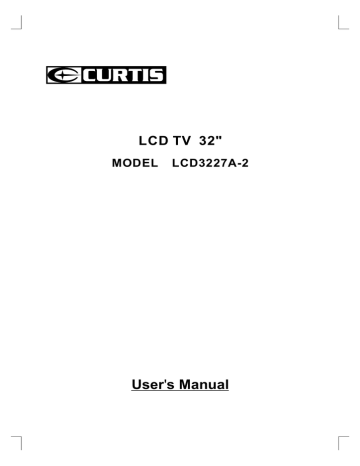
LCD TV 32" MODEL LCD3227A-2 User's Manual Contents Caution .................................................................................................................................... 2 Main Unit Descriptions ............................................................................................................ 3 Accessories ............................................................................................................................. 5 Getting Started ........................................................................................................................ 5 Remote Control Key Functions ............................................................................................... 6 TV Operation ............................................................................................................................ 8 Select Input Source ......................................................................................................... 8 Basic Operation ............................................................................................................... 8 Picture Menu ................................................................................................................... 9 Sound Menu ................................................................................................................... 11 Channel Menu ............................................................................................................... 12 Parental Control ............................................................................................................ 13 Setup Menu .................................................................................................................. 15 Others Menu ................................................................................................................. 17 Wall Mount Install Ation .......................................................................................................... 18 Specifications ....................................................................................................................... 19 Simple Troubleshooting ....................................................................................................... 19 1 Caution The lightening flash with arrowhead symbol, within an equilateral triangle is intended to alert the user to the presence of un-insulated "dangerous voltage" within the products enclosure that may be of sufficient magnitude to constitute a risk of electronic shock to the persons. The exclamation point within an equilateral triangle is intend to alert the user to the presence of important operating and maintenance (servicing). Safety Information To ensure reliable and safe operation of this equipment, please read carefully all the instructions in this user guide, especially the safety information below. Electrical safety The TV set should only be connected to a mains supply which matches that stated on the label on the rear of the product.To prevent overload, don't share the same mains supply socket with too many other items of equipment. Do not place any connecting wires where they may be stepped on or tripped over. Do not place heavy items, which may damage the leads, on them. Hold the Mains plug, not the wires, when removing from a socket. During a thunderstorm or while leaving the TV for long periods, disconnect the aerial (if outdoor) and mains from the supply. Do not allow water or moisture to enter the TV or mains adaptor. Do NOT use in wet or moist areas such as Bathrooms, steamy kitchens or near swimming pools. Pull the plug out immediately, and seek professional help if: The mains plug or cable is damaged Liquid is spilt onto the set, or if it is accidentally exposed to water or moisture Anything accidentally penetrates the ventilation slots The set doesn't work normally Do not remove the safety covers. There are no user serviceable parts inside. You may invalidate the warranty. Qualified personnel must only service this apparatus. To avoid battery leakage, remove exhausted batteries from the remote control handset, or when not using for a long period. Physical safety Do not block ventilation slots in the back cover. You may place the TV in a cabinet, but ensure at least 5cm (2'') clearance all around. Do not tap or shake the TV screen, you may damage the internal circuits. Take good care of the remote control, do not drop. To clean the TV use a soft dry cloth. Do NOT use solvents or petrol based fluids. For stubborn stains, you may use a damp soft cloth with dilute detergent. 2 Main Unit Descriptions FRONT NOTE:TV picture is for reference only. Indicator Remote control receiving window The functions of the buttons are described as bellows: CH+/-: Press to choose UP/DOWN channels. VOL+/-: Press to adjust the volume. MENU: Press to display the OSD menu, Press again to exit the menu. INPUT: Press to select the input source. POWER: Turn on and off, carry out the function of standby and turn-on. NOTE: The effective receiving scope for the signal is 5-8 meters from the front of the remote control window, and 30degree to the left or right side and 20degree above or below the control window. To operate the LCD TV, you must point the remote control sensor of the TV (Objects placed between them may affect the operation).Never let the remote control sensor on the TV becomes exposed to the direct sunlight or strong light. 3 Main Unit Descriptions INPUT AND OUTPUT TERMINAL 6 5 3 8 9 1 AUDIO OUT EARPHONE RF OUT IN USB PC AUDIO PC COMPONENT & AUDIO IN 2 IN IN IN Y 110-240V HDMI1 HDMI2 HDMI3 50/60Hz IN IN IN R PB/CB PR/CR Y PB/CB PR/CR R L L VIDEO COAXIAL COMPONENT & AUDIO IN 1 IN OUT 3 2 4 1 75 ohm Antenna Socket. 2 Video signal receivable. (AUDIO from YCBCR/YPBPR1) 3 YCBCR/YPBPR component signal receivable. 4 HDMI Input. 5 PC analog RGB signal receivable. 6 USB Input. (Only for service) 7 Coaxial signal (digital audio) output. 8 AUDIO output Terminal. 9 Earphone output Terminal. R L 7 Connect antenna or video facility 1. Use 75Ω coaxial cable plug or 300-75Ω impedance converter to plug in antenna input terminal on the side of the cabinet. 2. Connect the video facility to the audio, video in jack on the left side of the cabinet. VHF antenna UHF antenna Input terminal of antenna 75 Ω Coaxial cable Coaxial antenna plug to RF IN Mixer 4 Accessories Please check and identif y the supplied accessories. Remote control ................................................................................................................ x 1 Battery( AAA) ................................................................................................................ x 2 Warranty Card ................................................................................................................. x 1 Instruction Manual ........................................................................................................... x 1 Power Cord .................................................................................................................... x 1 Getting Started USING THE REMOTE CONTROL ・Point the remote control at the remote sensor located on the unit. ・When there is a strong ambient light source, the performance of the infrared remote sensor. ・M ay be degraded, causing unreliable operation. ・The recommended effective distance for remote operation is about 16 feet (5 meters). TO INSTALL THE BATTERIES 1. Open the battery door. 2. Insert 2 "AAA" batteries. BATTERY REPLACEMENT When the batteries become weak, the operating distance of the remote control is greatly reduced and you will need to replace the batteries . CAUTION : Danger of explosion if battery is incorrectly replaced. NOTES: ・If the remote control is not going to be used for a long time, remove the batteries to avoid damage caused by battery leakage corrosion . ・Do not mix old and new batteries. Do not mix ALKALINE, standard (CARBON-ZINC) or rechargeable (NICKEL-CADMIUM) batteries . ・Always remove batteries as soon as they become weak . ・Weak batteries can leak and severely damage the remote control . WARNING: Do not dispose batteries in a fire. Batteries may explode or leak . Batteries shall not be exposed to excessive heat such as sunshine, fire or the like. 5 Remote Control Key Functions POWER Turn on/off TV. EPG POWER Display Electronic Program Guide menu . MUTE EPG MUTE Press this button makes input source under silent mode, press again can resume accompanying sound. SAP Show the list of audio languages available for current SAP EXIT CC MENU channel under TV mode,such as left, right, mono and stereo. CC Turn on/off CC. ENTER VOL+ CH+ VOL- INPUT ASPECT CH- FREEZE DISPLAY FAV LIST ADD/ERASE FAV CH+ FAV CH- CH LIST SMODE INPUT Select signal sources for TV. AUTO PMODE ASPECT Select ASPECT of screen,eg:Full(16:9), Normal(4:3), WaterGlass, Cinema. FREEZE Make pictures static. DISPLAY Display info of the currently channel. 6 Remote Control Key Functions 0~9 /Press any number of 0~9 buttons to select a TV channel , also can be used in Teletext Page choosing. Press " - " to enter a program number for multiple program POWER MUTE EPG channel, such as 2-1 etc. Return to previous channels after changing channels. EXIT Exit menu or sub menu of TV. MENU Brings up LCD main menu on screen. SAP EXIT CC / ENTER MENU Allows you to navigate on-screen menus and adjust system settings to your preference. VOL+/- ENTER Increase/decrease the sound volume. VOL+ CH+ CH+/Change channels UP/DOWN. VOL- INPUT ASPECT CH- FREEZE DISPLAY FAV LIST ADD/ERASE FAV CH+ FAV CH- CH LIST SMODE FAV LIST Display FAV menu under TV mode. AUTO PMODE ADD/ERASE Add or delete Favorite channel. FAV CH+ Change forward Fav channel for TV. FAV CHChange backward Fav channel for TV. CH LIST Display channel list. AUTO Auto calibration in PC mode. PMODE Cycle through available video picture modes. Universal Remote Code(NEC): 0x80FF SMODE Cycle through different sound settings. 7 TV Operation Select Input Source Press INPUT button to display the input source list; Press Source Select button to select the input source you want to watch; TV Press ENTER button to enter the selected source. AV YPbPr1 YPbPr2 HDMI1 HDMI2 HDMI3 PC Basic Operation PICTURE SOUND CHANNEL PARENTAL SETUP OTHERS Press MENU button to display the MAIN OSD MENU; Press button to select the MENU you want; Press ENTER button to enter the sub menu; Press button to select the option and then press to adjust the value in the sub menu; You can press MENU button to go back to the upper menu or EXIT button to close the OSD. 8 TV Operation Picture Menu TV / AV / YPbPr / HDMI source. PICTURE Picture Settings Picture Settings Screen Settings Press ENTER button to enter the sub menu. PC Settings Color Temperature Normal Advanced Picture Settings Picture Mode Available picture mode: Movie, User, Dynamic, Standard. MENU Brightness, Contrast, Color, Tint, Sharpness :Return :Select Menu ENTER :Go to Next Menu Only in the User mode, the detail options as following can be adjusted. PICTURE SETTINGS ( Tint will only show when the color system is NTSC.) Picture Mode Movie Brightness Screen Settings Contrast Press ENTER button to enter the sub menu. Color Tint Sharpness Screen Size Available Screen Size: WaterGlass,Cinema,Full, Normal. MENU Auto Wide :Return :Change Setting :Select Menu Press ENTER button to adjust. It can set the picture to fit the screen automatically. When the Auto Wide is selected, SCREEN SETTINGS the symbol will show as following: Screen Size Normal Auto Wide Auto Wide Color Temperature Available color temperature: Cool, Normal, Warm. MENU :Return :Select Menu :Change Setting Advanced Picture Settings Press ENTER button to enter the sub menu. ADVANCED PICTURE SETTINGS Dynamic Contrast Off Dynamic Contrast Film Mode Off it can adjust the contrast corresponding to the input signal in Noise Reduction Off order to improve the picture quality displayed. MPEG Noise Reduction Off (Available Mode: Off,Low,Medium,High) Film Mode It handles 3:2 pull down and 2:2 pull down. (Available Film Mode: On/Off) MENU 9 :Return :Select Menu ENTER :Change Setting TV Operation Noise Reduction Available Noise Reduction: Low, Medium, Off,High. MPEG Noise Reduction It can improve the quality of the pictures by reducing the block noise. (Available MPEG Noise Reduction: Low, Medium, Off,High) PC source. PICTURE Picture Settings Picture Settings menu and description are the same Screen Settings as that for TV source. PC Settings Normal Color Temperature Advanced Picture Settings Screen Settings Press ENTER button to enter the sub menu. MENU Screen Size :Return :Select Menu ENTER :Go to Next Menu Available Screen Size: Full,Dot By Dot. Auto Wide Auto Wide item is invalid in PC source. PC Setting PC SETTINGS Press ENTER button to enter the sub menu. Auto Adjust Execute Horizontal Position Auto Adjust Vertical Position Press ENTER button to start auto adjusting. Clock Horizontal Position Phase Adjust the H-Position. Reset Execute Vertical Position Adjust the V-Position. MENU Clock Adjust the sampling frequency. Phase Adjust the sampling phase. Reset Press ENTER button to reset the options above. Color Temperature Available color temperature: Cool, Normal, Warm. 10 :Return :Select Menu ENTER :Press To Execute TV Operation Sound Menu SOUND menu and description are the same as that SOUND for TV .But The settings for Analog Sound and Digital Sound Settings Sound are invalid in AV / YPbPr / HDMI / PC source. Surround Mode Analog Sound SAP Sound Settings Digital Sound English Press ENTER button to enter the sub menu. Other Settings Equalizer Settings Sound Mode Available Sound Mode: User, Dynamic, Standard, Soft. MENU :Select Menu :Return ENTER :Go to Next Menu Bass, Treble, Balance Only in the User mode, the detail options SOUND SETTING as following can be adjusted. Sound Mode User Bass Surround Mode Treble Press ENTER button to adjust. Balance When the Surround Mode is selected, the symbol will show as following: Surround Mode MENU :Select Menu :Return :Change Setting Analog Sound OTHER SETTINGS Available Analog Sound: SAP, Stereo, Mono. Digital Sound AVL Off Speaker On Digital Audio Output Dolby Digital Available Digital Sound: English, French,Spanish. Other Settings Press ENTER button to enter the sub menu. MENU :Enable/ Disable :Select Menu :Return AVL EQUALIZER SETTINGS Select ON or OFF. Auto Volume Levelcan set the volume Mode automatically adjust corresponding to the input audio. -2 Speaker -1 POP 2 3 1 0 -1 1k 2k 4k 10k Select ON or OFF. If set it Off, the speaker will be mute. Digital Audio Output Available digital audio output:Dolby Digital,Off,PCM. 100 250 500 Equalizer Mode MENU Available Equalizer Mode: POP, USER, OFF, ROCK, JAZZ. 11 :Return :Select Menu :Change Setting TV Operation Channel Menu NOTE: CHANNEL This menu is only shown when the input source is TV . Channel List Favorite List Channel Setting Channel List Signal Type Air Press ENTER button to scan the Channel List. If you select Auto Channel Search Execute the option “In Channel List” On, the channel label will display. MENU :Return :Select Menu ENTER :Go to Next Menu Favorite List Press ENTER button to scan the Favorite Channel List. CHANNEL SETTING Channel Setting Channel Number Press ENTER button to enter the sub menu. In Channel List 2 Channel Label Channel Number Press Favorite Channel button to select the Channel Number or press thenumber buttons to select the channel you want to set. In Channel List MENU :Return :Select Menu :Select Channel Press ENTER button to Add or Delete the current channel in the channel list. Channel Label Press button to set the channel lable. After finishing the setting, Press ENTER button to save the channel lable. Favorite Channel Press ENTER button to Add or Delete the current channel in Favorite. Signal Type There are two selections: Air and Cable. AUTO CHANNEL SEARCH - Air Now Searching...Please Wait... Auto Channel Search Return Press ENTER button to search channel. Analog Channels Found: 0 Digital Channels Found: 0 92% 12 TV Operation Parental Control PARENTAL menu and description are the same as PARENTAL CONTROL that for TV source. Input password to enter, default password is “0000”. Lock Parental Control V-CHIP V-CHIP Change Password Press ENTER button to enter the sub menu. Front Panel Lock Source Lock US V-CHIP MENU Press ENTER button to enter the sub menu. USA :Return DIGITAL :Go to Next Menu V-CHIP US V-Chip Movie Rating Canada V-Chip TV Rating Block UnRated Show Downloadable Rating Clear Downloadable Data :Select Menu MENU :Return :Go to Next Menu ENTER MENU :Return :Select Menu ENTER :Go to Next Menu Movie Rating G PG Movie Rating PG-13 Press R button to select Rating; press ENTER button to lock. NC-17 X :Select ENTER :Lock/Unlock TV Rating D L S V FV TV-Y TV-Y7 TV Rating TV-G Press TV-PG TV-14 TV-MA :Select button to select Rating; press ENTER button to lock. ENTER :Lock/Unlock 13 TV Operation CANADA V-CHIP The operation of CANADA V-CHIP is the same as the operation of US V-CHIP. Block UnRated Show Press ENTER button to set the rating locked. Downloadable Rating Prress ENTER button to set the rating. If the DTV program doesn't have this rating information, this option will be in gray. Clear Downloadable Data Press ENTER button to set the rating . NOTE: The above two operation only valid when playing the downloadable data stream. The operations are the same as US V-CHIP. Change Password Change Password If the password is changed, all of the passwords in the menu will be changed at the same time. Old Pin New Pin NOTE: Confirm If you forget your password, you can use “1470” to enter any menu locked. MENU :Return DIGITAL :Password Front Panel Lock Press button to select On or Off. You can only use the Power button on the TV when setting Front Panel Lock On. Page 1/1 Source Lock Source Lock TV AV Press ENTER button to enter the sub menu. Press YPbPr1 button to select Source , then press Enter YPbPr2 button to set the Source Lock . HDMI1 You can' t enter the locked source if you set the Source HDMI2 lock. HDMI3 MENU 14 :Return :Select Menu :Page ENTER :On/Off TV Operation Setup Menu SETUP menu and description are the same as that SETUP for TV source. But the setting for Closed Caption Closed Caption is invalid in HDMI/PC source . Menu Language English Sleep Timer Off Clock Closed Caption Press ENTER button to enter the sub menu. Caption Display MENU Select ON or OFF. :Return :Select Menu ENTER :Go to Next Menu Analog Caption Type Available type: TEXT1,TEXT2,TEXT3,TEXT4,CC1, CLOSED CAPTION CC2,CC3,CC4. Digital Caption Type Caption Display Off Available type:Service1~6. Analog Caption Type TEXT3 Digital Caption Type Service1 Digital CC Preset Default Digital CC Preset Select Default or Custom. Digital CC Style Digital CC Style This menu is only shown when the Digital CC Preset is selected Custom. Press ENTER button to enter the MENU :Return :Select Menu :On/Off sub menu. CC Size Available Size: Small,Standard,Large,Default. DIGITAL CC STYLE CC Font CC Size Small CC Font Style4 CC Opacity Solid Text Color Yellow CC Background Opacity CC Background Color Transparent Green :Return :Select Menu CC Opacity Available Opacity:Flashing,Default,Solid,Translucent, Transparent. Text Color Available Color: Blue,Yellow,Red,Black,White,Green, CLOSE CAPTION MENU Available type: Style0~7.Default . :Change Setting Magenta,Cyan,Default. CC Background Opacity Available Opacity:Flashing,Default,Solid,Translucent, Transparent. CC Background Color Available Color: Blue,Yellow,Red,Black,White,Green, Magenta,Cyan,Default. 15 TV Operation Menu Language Available Language: English,French,Spanish, Deutsch. Sleep Timer Let you select amount of time before your TV turn itself off automatically. Clock CLOCK Press ENTER button to enter the sub menu. Time Zone Alaska Time Zone Auto Clock Off Available Size: Hawaii, Alaska, Eastern,Central, Setup Time 2009-10-21 20:00:00 Mountain, Pacific,Samoa,Newfoundland,Atlantic. Day Of Week Wed Auto Clock Set it On or Off. If you set it On, it will adjust the time corresponding the DTV time automatically. :Select Menu Setup Time Adjust the time and use the ENTER button to go to the next option. Day Of Week This option displays the Day Of Week corresponding to the setup time. 16 :Change Setting TV Operation Others Menu OTHER menu and description are the same as that for TV source. OTHERS Blue Back No Signal Power Off Blue Back No Operation Power Off Press ENTER button to select when there is no signal, All Reset whether set the background in blue or not. Execute Audio Only No Signal Power Off Press ENTER button to select it On or Off. When set it MENU :Return On and there is no signal input, it will turns off the panel and the LED light turns red. No Operation Power Off Press ENTER button to select it On or Off. When set it On and there is no operation input, it will turns off the panel and the LED light turns red. All Reset Press ENTER button to execute reset . When you select All Reset item, a dialogue box will appear as following. Attention! If [All Reset] was executed TV system is reset. Audio Only Press ENTER button to enter the sub menu. Hold on power key 3 sec. to restore video. Then there will be only audio output.To wake up video, please press Power button for 3 secretary. AUDIO ONLY Audio Only Execute Hold on power key 3 sec. to restore video :Select Menu ENTER :Press to Execute 17 :Select Menu ENTER :On/ Off Wall Mount Install Ation INSTALLING / REMOVING THE BASE STAND WARNING : The LCD Display is very fragile , and must be protected at all times when removing the base stand. Be sure that no hard or sharp object or anything that could scratch or damage the LCD display comes into contact with it. Do NOT exert pressure on the front of the unit at any time because the screen could crack . 1. Disconnect all cables or cords connected to the unit. 2. Lay the unit down on a flat sur face with the back side facing up . Please make sure to place a sof t cushioned material (such as a pillow or thick piece of foam) beneath the screen. 3. To remove the base stand , loosen screws off the holes then pull downwards to release the base stand. 4. To install the base stand , put the stand into the hole at the bottom of the TV then insert screws to the holes and tighten. (Not supplied) MOUNTING ON THE WALL This unit is VESA-compliant, and is designed to be wall-mounted with a VESA-compliant 12”x 8” (300mm x 200mm) mounting kit designed for flat-panel TVs (not supplied). Mount this unit according to the instructions included in the mounting kit. Length of screw should not exceed 10 mm. NOTE: Remove the base stand before mounting the unit on the wall. 12” 8” M5 18 Specifications Television RF system NTSC M+ATSC Video Color System PAL/NTSC Channel and frequencies AIR CH2-CH69 CABLE CH1-CH135 Power input AC 110-240V, 50/60 Hz Power consumption see the ration label Audio output 6W +6W (Rated output) Simple Troubleshooting If the display fails or the performance dramatically, check the display in accordance with the following instructions. Remember to check the peripherals to pinpoint the source of the failure. If the display still fails to perform as expected, connect the dealer for assistance. Symptom DEALING METHOD No Power Check the power connection.Pull the plug out, wait for 60 seconds, then reconnect the power and turn on the set. No Sound Increase the volume. Check that if the set is on the mute state or not. Check the voice setting condition. Check the voice mode setting condition. No Response Of the remote control Check the effect of the batteries. If needed, please replace the batteries or clean the remote control sensor window. The distance between the set and the remote control should be less than 6 meters. The Screen Flash In VGA Mode The parameter is too big.Please use saftey mode when restart the PC, and set the parameter of the monitor according to the instruction. Some Interfere In The VGA Mode Please modify parameter of the monitor according to the instruction. Abnormal Color Check the antenna connection. Clean The TV Set Please pull the plug out when clean the LCD screen. Using soft, clean cloth to wipe it off. If need to clean further, please use dr cloth, don't use naphtha or other thinner liquid. 19
advertisement
* Your assessment is very important for improving the workof artificial intelligence, which forms the content of this project