advertisement
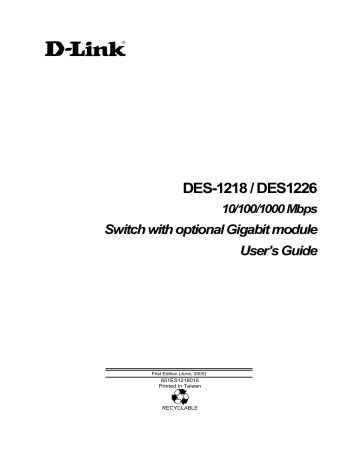
DES-1218 / DES1226
10/100/1000 Mbps
Switch with optional Gigabit module
User’s Guide
First Edition (June, 2000)
651ES1218015
Printed In Taiwan
RECYCLABLE
Wichtige Sicherheitshinweise
1.
Bitte lesen Sie sich diese Hinweise sorgfältig durch.
2.
Heben Sie diese Anleitung für den spätern Gebrauch auf.
3.
Vor jedem Reinigen ist das Gerät vom Stromnetz zu trennen. Vervenden Sie keine Flüssigoder Aerosolreiniger. Am besten dient ein angefeuchtetes Tuch zur Reinigung.
4.
Um eine Beschädigung des Gerätes zu vermeiden sollten Sie nur Zubehörteile verwenden, die vom Hersteller zugelassen sind.
5.
Das Gerät is vor Feuchtigkeit zu schützen.
6.
Bei der Aufstellung des Gerätes ist auf sichern Stand zu achten. Ein Kippen oder Fallen könnte Verletzungen hervorrufen. Verwenden Sie nur sichere Standorte und beachten Sie die
Aufstellhinweise des Herstellers.
7.
Die Belüftungsöffnungen dienen zur Luftzirkulation die das Gerät vor Überhitzung schützt.
Sorgen Sie dafür, daß diese Öffnungen nicht abgedeckt werden.
8.
Beachten Sie beim Anschluß an das Stromnetz die Anschlußwerte.
9.
Die Netzanschlußsteckdose muß aus Gründen der elektrischen Sicherheit einen
Schutzleiterkontakt haben.
10.
Verlegen Sie die Netzanschlußleitung so, daß niemand darüber fallen kann. Es sollete auch nichts auf der Leitung abgestellt werden.
11.
Alle Hinweise und Warnungen die sich am Geräten befinden sind zu beachten.
12.
Wird das Gerät über einen längeren Zeitraum nicht benutzt, sollten Sie es vom Stromnetz trennen. Somit wird im Falle einer Überspannung eine Beschädigung vermieden.
13.
Durch die Lüftungsöffnungen dürfen niemals Gegenstände oder Flüssigkeiten in das Gerät gelangen. Dies könnte einen Brand bzw. Elektrischen Schlag auslösen.
14.
Öffnen Sie niemals das Gerät. Das Gerät darf aus Gründen der elektrischen Sicherheit nur von authorisiertem Servicepersonal geöffnet werden.
15.
Wenn folgende Situationen auftreten ist das Gerät vom Stromnetz zu trennen und von einer qualifizierten Servicestelle zu überprüfen: a – Netzkabel oder Netzstecker sint beschädigt.
b – Flüssigkeit ist in das Gerät eingedrungen.
c – Das Gerät war Feuchtigkeit ausgesetzt.
d – Wenn das Gerät nicht der Bedienungsanleitung ensprechend funktioniert oder Sie mit
Hilfe dieser Anleitung keine Verbesserung erzielen.
e – Das Gerät ist gefallen und/oder das Gehäuse ist beschädigt.
f – Wenn das Gerät deutliche Anzeichen eines Defektes aufweist.
16.
Bei Reparaturen dürfen nur Orginalersatzteile bzw. den Orginalteilen entsprechende Teile verwendet werden. Der Einsatz von ungeeigneten Ersatzteilen kann eine weitere
Beschädigung hervorrufen.
17.
Wenden Sie sich mit allen Fragen die Service und Repartur betreffen an Ihren Servicepartner.
Somit stellen Sie die Betriebssicherheit des Gerätes sicher.
Limited Warranty
Hardware:
D-Link warrants its hardware products to be free from defects in workmanship and materials, under normal use and service, for the following periods measured from date of purchase from D-Link or its Authorized Reseller:
Product Type Warranty Period
Complete products One year
Spare parts and spare kits 90 days
The one-year period of warranty on complete products applies on condition that the product's Registration Card is filled out and returned to a D-Link office within ninety (90) days of purchase. A list of D-Link offices is provided at the back of this manual, together with a copy of the Registration Card. Failing such timely registration of purchase, the warranty period shall be limited to 90 days.
If the product proves defective within the applicable warranty period, D-Link will provide repair or replacement of the product. D-Link shall have the sole discretion whether to repair or replace, and replacement product may be new or reconditioned. Replacement product shall be of equivalent or better specifications, relative to the defective product, but need not be identical. Any product or part repaired by D-Link pursuant to this warranty shall have a warranty period of not less than 90 days, from date of such repair, irrespective of any earlier expiration of original warranty period. When
D-Link provides replacement, then the defective product becomes the property of D-Link.
Warranty service may be obtained by contacting a D-Link office within the applicable warranty period, and requesting a
Return Material Authorization (RMA) number. If a Registration Card for the product in question has not been returned to D-Link, then a proof of purchase (such as a copy of the dated purchase invoice) must be provided. If Purchaser's circumstances require special handling of warranty correction, then at the time of requesting RMA number, Purchaser may also propose special procedure as may be suitable to the case.
After an RMA number is issued, the defective product must be packaged securely in the original or other suitable shipping package to ensure that it will not be damaged in transit, and the RMA number must be prominently marked on the outside of the package. The package must be mailed or otherwise shipped to D-Link with all costs of mailing/shipping/insurance prepaid; D-Link will ordinarily reimburse Purchaser for mailing/shipping/insurance expenses incurred for return of defective product in accordance with this warranty. D-Link shall never be responsible for any software, firmware, information, or memory data of Purchaser contained in, stored on, or integrated with any product returned to D-Link pursuant to this warranty.
Any package returned to D-Link without an RMA number will be rejected and shipped back to Purchaser at Purchaser's expense, and D-Link reserves the right in such a case to levy a reasonable handling charge in addition mailing or shipping costs.
Software:
Warranty service for software products may be obtained by contacting a D-Link office within the applicable warranty period. A list of D-Link offices is provided at the back of this manual, together with a copy of the Registration Card. If a
Registration Card for the product in question has not been returned to a D-Link office, then a proof of purchase (such as a copy of the dated purchase invoice) must be provided when requesting warranty service. The term "purchase" in this software warranty refers to the purchase transaction and resulting licence to use such software.
D-Link warrants that its software products will perform in substantial conformance with the applicable product documentation provided by D-Link with such software product, for a period of ninety (90) days from the date of purchase from D-Link or its Authorized Reseller. D-Link warrants the magnetic media, on which D-Link provides its software product, against failure during the same warranty period. This warranty applies to purchased software, and to replacement software provided by D-Link pursuant to this warranty, but shall not apply to any update or replacement which may be provided for download via the Internet, or to any update which may otherwise be provided free of charge.
D-Link's sole obligation under this software warranty shall be to replace any defective software product with product which substantially conforms to D-Link's applicable product documentation. Purchaser assumes responsibility for the selection of appropriate application and system/platform software and associated reference materials. D-Link makes no warranty that its software products will work in combination with any hardware, or any application or system/platform software product provided by any third party, excepting only such products as are expressly represented, in D-Link's applicable product documentation as being compatible. D-Link's obligation under this warranty shall be a reasonable effort to provide compatibility, but D-Link shall have no obligation to provide compatibility when there is fault in the third-party hardware or software. D-Link makes no warranty that operation of its software products will be uninterrupted or absolutely error-free, and no warranty that all defects in the software product, within or without the scope of D-Link's applicable product documentation, will be corrected.
LIMITATION OF WARRANTIES
IF THE D-LINK PRODUCT DOES NOT OPERATE AS WARRANTED ABOVE, THE CUSTOMER'S SOLE REMEDY
SHALL BE, AT D-LINK'S OPTION, REPAIR OR REPLACEMENT. THE FOREGOING WARRANTIES AND
REMEDIES ARE EXCLUSIVE AND ARE IN LIEU OF ALL OTHER WARRANTIES, EXPRESSED OR IMPLIED,
EITHER IN FACT OR BY OPERATION OF LAW, STATUTORY OR OTHERWISE, INCLUDING WARRANTIES OF
MERCHANTABILITY AND FITNESS FOR A PARTICULAR PURPOSE. D-LINK NEITHER ASSUMES NOR
AUTHORIZES ANY OTHER PERSON TO ASSUME FOR IT ANY OTHER LIABILITY IN CONNECTION WITH THE
SALE, INSTALLATION MAINTENANCE OR USE OF D-LINK'S PRODUCTS
D-LINK SHALL NOT BE LIABLE UNDER THIS WARRANTY IF ITS TESTING AND EXAMINATION DISCLOSE
THAT THE ALLEGED DEFECT IN THE PRODUCT DOES NOT EXIST OR WAS CAUSED BY THE CUSTOMER'S OR
ANY THIRD PERSON'S MISUSE, NEGLECT, IMPROPER INSTALLATION OR TESTING, UNAUTHORIZED
ATTEMPTS TO REPAIR, OR ANY OTHER CAUSE BEYOND THE RANGE OF THE INTENDED USE, OR BY
ACCIDENT, FIRE, LIGHTNING OR OTHER HAZARD.
LIMITATION OF LIABILITY
IN NO EVENT WILL D-LINK BE LIABLE FOR ANY DAMAGES, INCLUDING LOSS OF DATA, LOSS OF PROFITS,
COST OF COVER OR OTHER INCIDENTAL, CONSEQUENTIAL OR INDIRECT DAMAGES ARISING OUT THE
INSTALLATION, MAINTENANCE, USE, PERFORMANCE, FAILURE OR INTERRUPTION OF A D- LINK
PRODUCT, HOWEVER CAUSED AND ON ANY THEORY OF LIABILITY. THIS LIMITATION WILL APPLY EVEN IF
D-LINK HAS BEEN ADVISED OF THE POSSIBILITY OF SUCH DAMAGE.
IF YOU PURCHASED A D-LINK PRODUCT IN THE UNITED STATES, SOME STATES DO NOT ALLOW THE
LIMITATION OR EXCLUSION OF LIABILITY FOR INCIDENTAL OR CONSEQUENTIAL DAMAGES, SO THE
ABOVE LIMITATION MAY NOT APPLY TO YOU.
D-Link Offices for Registration and Warranty Service
The product's Registration Card, provided at the back of this manual, must be sent to a D-Link office. To obtain an RMA number for warranty service as to a hardware product, or to obtain warranty service as to a software product, contact the D-Link office nearest you. An addresses/ telephone/fax list of D-Link offices is provided in the back of this manual.
Trademarks
Copyright
1998 D-Link Corporation.
Contents subject to change without prior notice.
D-Link is a registered trademark of D-Link Corporation/D-Link Systems, Inc.
All other trademarks belong to their respective proprietors.
Copyright Statement
No part of this publication may be reproduced in any form or by any means or used to make any derivative such as translation, transformation, or adaptation without permission from D-Link Corporation/D-Link Systems Inc., as stipulated by the United States Copyright Act of 1976
FCC Warning
This equipment has been tested and found to comply with the limits for a Class A digital device, pursuant to Part 15 of the FCC Rules. These limits are designed to provide reasonable protection against harmful interference when the equipment is operated in a commercial environment. This equipment generates, uses, and can radiate radio frequency energy and, if not installed and used in accordance with this user’s guide, may cause harmful interference to radio communications. Operation of this equipment in a residential area is likely to cause harmful interference in which case the user will be required to correct the interference at his own expense.
This device complies with part 15 of the FCC Rules. Operation is subject to the following two conditions: (1) This device may not cause harmful interference, and (2) this device must accept any interference received, including interference that may cause undesired operation.
CE Mark Warning:
This is a Class A product. In a domestic environment this product may cause radio interference in which case the user may be required to take adequate measures.
Warnung!
Dies ist ein Produkt der Klasse A. Im Wohnbereich kann dieses Produkt Funkstoerungen verursachen. In diesem Fall kann vom Benutzer verlangt werden, angemessene Massnahmen zu ergreifen.
Precaución!
Este es un producto de Clase A. En un entorno doméstico, puede causar interferencias de radio, en cuyo case, puede requerirse al usuario para que adopte las medidas adecuadas.
Attention!
Ceci est un produit de classe A. Dans un environnement domestique, ce produit pourrait causer des interférences radio, auquel cas l`utilisateur devrait prendre les mesures adéquates.
Attenzione!
Il presente prodotto appartiene alla classe A. Se utilizzato in ambiente domestico il prodotto può causare interferenze radio, nel cui caso è possibile che l`utente debba assumere provvedimenti adeguati.
BSMI Warning
VCCI A Warning
Table of Contents
0
DES-1218/DES-1226 10/100/1000 M
.............................................................................................. 2
.......................................................................................... 14
DES-1218/DES-1226 10/100/1000 Mbps Ethernet Switch User’s Guide
0 A
BOUT
T
HIS
G
UIDE
This User’s Guide provides instruction for installing the Switch, making the proper connections to an Ethernet network, and setting the configurations using the built-in console interface.
Conventions
For simplicity, this documentation uses the terms “Switch” (first letter upper case) to refer to both the DES-1218 and DES-1226 Ethernet Switch, and “switch” (first letter lower case) to refer to all Ethernet switches, including the DES-1218 and DES-1226. When a distinction between the two models is necessary, the model number will be given to distinguish between them.
Overview of this User’s Guide
♦
Chapter 1,
Introduction
. Describes the switch and its features.
♦ Chapter 2,
Unpacking and Setup
. Helps you get started with the basic installation of the switch.
♦ Chapter 3,
Identifying External Components
. Describes the front panel, rear panel and
LED indicators of the switch.
♦ Chapter 4,
Connecting the Switch
. Tells how you can connect the Switch to your
Ethernet/Fast Ethernet network.
♦
Chapter 5,
Switch Management.
Talks about Local Console Management via the RS-232
DCE console port and other aspects about how to manage the Switch.
♦
Chapter 6,
Management Concepts.
A more detailed discussion of some of the management features of the Switch including, Port Trunk Groups, VLANs, and IEEE 802.1p Priority
Queues.
♦ Appendix A,
Technical Specifications.
Lists the technical specifications of the switch.
♦ Appendix B,
Cables and Connectors.
Describes the RJ-45 receptacle/connector, straight and crossover cables and standard pin assignments.
♦ Appendix C, Cable Lengths. Contains chart for fiber-optic and copper cable maximum distances.
ix
DES-1218/DES-1226 10/100/1000 Mbps Ethernet Switch User’s Guide
1
1 I
NTRODUCTION
This section describes the features of the Switch, as well as giving some background information about Fast Ethernet, Gigabit Ethernet, and switching technology.
Fast Ethernet Technology
The growing importance of LANs and the increasing complexity of desktop computing applications are fueling the need for high performance networks. A number of high-speed LAN technologies are proposed to provide greater bandwidth and improve client/server response times. Among them, Fast Ethernet, or 100BASE-T, provides a non-disruptive, smooth evolution from 10BASE-T technology.
100Mbps Fast Ethernet is a standard specified by the IEEE 802.3 LAN committee. It is an extension of the 10Mbps Ethernet standard with the ability to transmit and receive data at
100Mbps, while maintaining the Carrier Sense Multiple Access with Collision Detection
(CSMA/CD) Ethernet protocol.
Gigabit Ethernet Technology
Gigabit Ethernet is an extension of IEEE 802.3 Ethernet utilizing the same packet structure, format, and support for CSMA/CD protocol, full duplex, flow control, and management objects, but with a tenfold increase in theoretical throughput over 100Mbps Fast Ethernet and a one hundred-fold increase over 10Mbps Ethernet. Since it is compatible with all 10Mbps and
100Mbps Ethernet environments, Gigabit Ethernet provides a straightforward upgrade without wasting a company’s existing investment in hardware, software, and trained personnel.
The increased speed and extra bandwidth offered by Gigabit Ethernet is essential to coping with the network bottlenecks that frequently develop as computers and their busses get faster and more users use applications that generate more traffic. Upgrading key components, such as your backbone and servers to Gigabit Ethernet can greatly improve network response times as well as significantly speed up the traffic between your subnetworks.
Gigabit Ethernet enables fast optical fiber connections to support video conferencing, complex imaging, and similar data-intensive applications. Likewise, since data transfers occur 10 times faster than Fast Ethernet, servers outfitted with Gigabit Ethernet NIC’s are able to perform 10 times the number of operations in the same amount of time.
In addition, the phenomenal bandwidth delivered by Gigabit Ethernet is the most cost-effective method to take advantage of today and tomorrow’s rapidly improving switching and routing internetworking technologies.
1
2
DES-1218/DES-1226 10/100/1000 Mbps Ethernet Switch User’s Guide
Switching Technology
Another key development pushing the limits of Ethernet technology is in the field of switching technology. A switch bridges Ethernet packets at the MAC address level of the Ethernet protocol transmitting among connected Ethernet or fast Ethernet LAN segments.
Switching is a cost-effective way of increasing the total network capacity available to users on a local area network. A switch increases capacity and decreases network loading by making it possible for a local area network to be divided into different
segments
which don’t compete with each other for network transmission capacity, giving a decreased load on each.
The switch acts as a high-speed selective bridge between the individual segments.
Traffic that needs to go from one segment to another (from one port to another) is automatically forwarded by the switch, without interfering with any other segments
(ports). This allows the total network capacity to be multiplied, while still maintaining the same network cabling and adapter cards.
For Fast Ethernet or Gigabit Ethernet networks, a switch is an effective way of eliminating problems of chaining hubs beyond the “two-repeater limit.” A switch can be used to split parts of the network into different collision domains, for example, making it possible to expand your Fast Ethernet network beyond the 205 meter network diameter limit for 100BASE-TX networks. Switches supporting both traditional 10Mbps
Ethernet and 100Mbps Fast Ethernet are also ideal for bridging between existing
10Mbps networks and new 100Mbps networks.
Switching LAN technology is a marked improvement over the previous generation of network bridges, which were characterized by higher latencies. Routers have also been used to segment local area networks, but the cost of a router and the setup and maintenance required make routers relatively impractical. Today’s switches are an ideal solution to most kinds of local area network congestion problems.
DES-1218/DES-1226 10/100/1000 Mbps Switch
General Description of Switch
The Switch is equipped with unshielded twisted-pair (UTP) cable ports providing dedicated 10 or 100 Mbps bandwidth. The DES-1218 has 16 UTP ports, the DES-1226 has 24 UTP ports. Both models include one MDI-X/MDI-II convertible port (port 1x) that can be used for uplinking to another switch. These ports can be used for connecting
PCs, servers, and hubs. The dual speed ports use standard twisted-pair cabling and are ideal for segmenting networks into small, connected subnetworks. Each port can support up to 200 Mbps of throughput in full-duplex mode.
In addition, the Switch can be fitted with an optional 2 port Gigabit Ethernet module to uplink to a server or network backbone.
DES-1218/DES-1226 10/100/1000 Mbps Ethernet Switch User’s Guide
The modules that can be installed include: the DES-122G 2 port 1000BASE-SX (SC type connector), DES-122GL 2 port 1000BASE-LX, DES-122GB 2 port GBIC, DES-122T 2 port 1000BASE-T, and DES-122GM 2 port 1000BASE-SX (MT-RJ type connector) modules.
This stand-alone Switch enables the network to use some of the most demanding multimedia and imaging applications concurrently with other user applications without creating bottlenecks. The built-in console interface can be used to configure the Switch’s settings for Priority Queuing, VLAN, and Port Trunk Groups, Port Monitoring and Port
Speed.
Performance features
♦ IEEE802.3 compliant
♦ IEEE802.3u compliant
♦
IEEE802.3z compliant
♦ IEEE802.3ab compliant
♦
IEEE802.1p Priority Queues
♦ IEEE802.3x flow control in full duplex mode
♦ NWay Auto-negotiation
♦
Full and half-duplex for both 10Mbps and 100Mbps connections. The Gigabit
Ethernet extension module operates at full-duplex only. Full-duplex allows the switch port to simultaneously transmit and receive data, and only works with connections to full-duplex capable end stations and switches. Connections to a hub must take place at half-duplex
♦ Supports single-mode and multi-mode connections
♦
Store and forward switching scheme capability to support rate adaptation and protocol conversion
♦ Auto-polarity detection and correction of incorrect polarity on the 10/100Mbps TX ports
♦ Data forwarding rate 14,880 pps per port at 100% of wire-speed for 10Mbps speed
♦
Data forwarding rate 148,810 pps per port at 100% of wire-speed for 100Mbps speed
♦ Data forwarding rate 1,488,100 pps per port at 100% of wire-speed for 1000Mbps speed
♦
Data filtering rate eliminates all error packets, runts, etc. at 14,880 pps per port at
100% of wire-speed for 10Mbps speed
♦ Data filtering rate eliminates all error packets, runts, etc. at 148,810 pps per port at 100% of wire-speed for 100Mbps speed
♦
Data filtering rate eliminates all error packets, runts, etc. at 1,488,100 pps per port at 100% of wire-speed for 1000Mbps speed
♦ Forwarding 64 to1536 byte frames with correct CRC checksum
♦ Layer 2 switching based on MAC address
♦
Address handling : auto-learning , auto-aging
♦ Address table : Support addresses up to 17K
10 Megabytes (DES-1226)
♦
Buffer size: 8 Megabytes (DES-1218 )
♦ Broadcast storm control
♦ Supports 9 Port-based VLAN Groups
♦
Port Trunking
♦ Back pressure in half-duplex
3
4
DES-1218/DES-1226 10/100/1000 Mbps Ethernet Switch User’s Guide
♦
RS-232 DCE console port for Switch management
Ports
♦
16 or 24 High-performance ports for connecting to end stations, servers and hubs (MDI-X 10/100 Ethernet UTP ports and 1 MDI-X/MDI-II Uplink port).
♦ All UTP ports can auto-negotiate between 10Mbps/100Mbps, half-duplex, or full duplex and flow control.
♦
One front panel slide-in module interface for the DES-122G 2 port 1000BASE-
SX (SC type connector), DES-122GL 2 port 1000BASE-LX, DES-122GB 2 port
GBIC, DES-122T 2 port 1000BASE-T, and DES-122GM 2 port 1000BASE-SX
(MTRJ type connector) for connecting to another switch, server or network backbone.
♦
RS-232 DCE Diagnostic port (console port) for setting up and managing the
Switch via a connection to a console terminal or PC using a terminal emulation program.
Optional Gigabit Extension Modules
1000BASE-SX (SC) Module (DES-122G)
♦
1000BASE-SX (with SC type connector) Gigabit Ethernet ports
♦ Fully compliant with IEEE802.3z
♦ Support Full-duplex operation only
♦
IEEE 802.3x compliant Flow Control support for full-duplex
♦ Per port packet buffer: 2Mbytes
1000BASE-LX (SC) Module (DES-122GL)
♦
1000BASE-LX (with SC type connector) Gigabit Ethernet ports
♦ Fully compliant with IEEE802.3z
♦ Support Full-duplex operation only
♦
IEEE 802.3x compliant Flow Control support for full-duplex
♦ Per port packet buffer: 2Mbytes
GBIC Gigabit Ethernet Module (DES-122GB)
♦ GBIC Gigabit Ethernet ports
♦
Support Full-duplex operation only
♦ IEEE 802.3x compliant Flow Control support for full-duplex
♦
Per port packet buffer: 2Mbytes
Note: This module requires using a GBIC converter. Contact your D-Link vendor for either the DGS-701 1000BASE-SX GBIC FTR-8519-3A (Finisar) or DGS-702
1000BASE-LX GBIC FTR-1319-3A (Finisar).
1000BASE-T Module (DES-122T)
♦ 1000BASE-T Gigabit Ethernet ports
♦ Fully compliant with IEEE802.3ab
♦
Support Nway Auto-negotiation for full-duplex operation
DES-1218/DES-1226 10/100/1000 Mbps Ethernet Switch User’s Guide
♦ Support Auto-negotiation for flow-control
♦
IEEE 802.3x compliant Flow Control support for full-duplex
♦
Back pressure flow control support for half-duplex mode
♦ Per port packet buffer: 2Mbytes
1000BASE-SX (MT-RJ) Module (DES-122GM )*
♦
1000BASE-SX (with MT-RJ type connector) Gigabit Ethernet ports
♦ Fully compliant with IEEE802.3z
♦ Support Full-duplex operation only
♦
IEEE 802.3x compliant Flow Control support for full-duplex
♦ Per port packet buffer: 2Mbytes
*DES-122GM is not available as of this writing, July 2000.
5
6
DES-1218/DES-1226 10/100/1000 Mbps Ethernet Switch User’s Guide
2
2 U
NPACKING AND
S
ETUP
This chapter provides unpacking and setup information for the Switch Fast Ethernet/Gigabit
Switch.
Unpacking
Open the shipping carton of the switch and carefully unpack its contents. The carton should contain the following items:
♦ One DES-1218 or DES-1226 Stand-alone Switch
♦ One AC power cord
♦
This User’s Guide CD-ROM
♦
Registration card
♦
Mounting Kit (two brackets and screws)
♦ Four rubber feet with adhesive backing
♦ RS-232 Console Cable
If any item is found missing or damaged, please contact your local D-Link Reseller for replacement.
Setup
The site where you install the Switch may greatly effect its performance. Please follow these guidelines for setting up the switch.
♦ Install the switch on a sturdy, level surface that can support at least 3 kg of weight. Do not place heavy objects on the switch.
♦
The power outlet should be within 1.82 meters (6 feet) of the switch.
♦ Visually inspect the power cord and see that it is fully secured to the AC power port.
♦ Make sure that there is proper heat dissipation from and adequate ventilation around the switch. Leave at least 10 cm of space at the front and rear of the switch for ventilation.
♦
Install the switch in a fairly cool and dry place. See Appendix A, Technical Specifications,
for the acceptable temperature and humidity operating ranges.
♦ Install the switch in a site free from strong electromagnetic field generators (such as motors), vibration, dust, and direct exposure to sunlight.
♦ When installing the switch on a level surface, attach the rubber feet to the bottom of the device. The rubber feet cushion the switch, protect the casing from scratches and prevent it from scratching other surfaces.
DES-1218/DES-1226 10/100/1000 Mbps Ethernet Switch User’s Guide
Desktop or Shelf Installation
When installing the switch on a desktop or shelf, the rubber feet included with the switch should first be attached. Attach these cushioning feet on the bottom at each corner of the device. Allow enough ventilation space between the switch and any other objects in the vicinity.
Figure 2-1 DES-1226 Switch installed on a Desktop or Shelf
Rack Installation
The Switch can be mounted in a standard 19” rack. Use the following diagrams to guide you.
Figure 2-2 Fasten Mounting Brackets to Switch
Fasten the mounting brackets to the Switch using the screws provided. With the brackets attached securely, you can mount the Switch in a standard rack as shown in
Figure 2-3 on the following page.
7
DES-1218/DES-1226 10/100/1000 Mbps Ethernet Switch User’s Guide
Mounting the Switch in a standard 19” rack.
8
Figure 2-3 DES-1226 Switch in Rack
Power on
Plug one end of the AC power cord into the power connector of the switch and the other end into the local power source outlet.
After the Switch is powered on, the LED indicators will momentarily blink. This blinking of the LED indicators represents a reset of the system.
Power Failure
As a precaution, in the event of a power failure, unplug the switch. When power is resumed, plug the switch back in.
DES-1218/DES-1226 10/100/1000 Mbps Ethernet Switch User’s Guide
3
3 I
DENTIFYING
E
XTERNAL
C
OMPONENTS
This chapter describes the front panel, rear panel, optional plug-in modules, and LED indicators of the Switch.
Front Panel
The front panel of the Switch consists of LED indicators for power and for each port, an
RS-232 communication port, 16 (DES-1218) or 24 (DES-1226) 10/100 Mbps twisted-pair ports and a slot for installing an optional 2 port Gigabit Ethernet module.
DES-1218
Figure 3-1. Front panel view of the DES-1218
9
DES-1218/DES-1226 10/100/1000 Mbps Ethernet Switch User’s Guide
DES-1226
Figure 3-2. Front panel view of the DES-1226
♦ An RS-232 DCE console port for setting up and managing the switch via a connection to a console terminal or PC using a terminal emulation program.
♦ 16 or 24 high-performance, NWay Ethernet ports all of which operate at 10/100
Mbps for connections to end stations, servers and hubs. All ports can autonegotiate between 10Mbps or 100Mbps, full or half duplex, and flow control.
♦ MDI-X/MDI-II button for port 1x located between the RS-232 DCE console port and the RJ-45 UTP ports. This port can be put in uplink (MDI-II) position by pushing the button in.
♦
Slot for optional 2 port Gigabit Ethernet module.
Rear Panel
The rear panel contains the AC power connector. The AC power connector is a standard three-pronged connector that supports the power cord. Plug-in the female connector of the provided power cord into this socket, and the male side of the cord into a power outlet. Supported input voltages range from 100 ~ 240 VAC at 50 ~ 60 Hz.
Figure 3-3. Rear panel view of the Switch.
10
DES-1218/DES-1226 10/100/1000 Mbps Ethernet Switch User’s Guide
Side Panels
The right side panel of the Switch contains two system fans. The left side panel contains heat vents.
The system fans are used to dissipate heat. The sides of the system also provide heat vents to serve the same purpose. Do not block these openings, and leave at least 6 inches of space at the rear and sides of the switch for proper ventilation. Be reminded that without proper heat dissipation and air circulation, system components might overheat, which could lead to system failure.
Figure 3-4 Side Panels (the right side panel is pictured on top)
LED Indicators
♦
Power
The Power LED will will light green after the switch is powered on to indicate the ready state of the device.
♦
Link/Act
Located on the upper left corner of each twisted pair port, this LED indicates a valid link (steady green) and will blink when data is being transmitted via that port connection.
♦
10/100 Mbps
On the upper right corner of each twisted pair port, this LED will light when the connection speed is operating at 100 Mbps. An unlit LED indicates a connection speed of 10 Mbps.
♦
Link
(Optional 2 Port Gigabit Ethernet Module) Steady green indicates valid link.
Port speed must be designated 1000F for this to light.
♦
Act
(Optional 2 Port Gigabit Ethernet Module) Blinking Green indicates activity on port.
11
DES-1218/DES-1226 10/100/1000 Mbps Ethernet Switch User’s Guide
4
4 C
ONNECTING
T
HE
S
WITCH
This chapter describes how to connect the DES-1218/1226 to your Fast Ethernet network.
Switch to End Node
End nodes include PCs outfitted with a 10, 100 or 10/100 Mbps RJ-45 Ethernet/Fast
Ethernet Network Interface Card (NIC) and most routers. The RJ-45 UTP ports on
NICs and most routers are MDI-II. When using a normal straight-through cable, an
MDI-II port must connect to an MDI-X port.
An end node can be connected to the Switch via a two-pair Category 3, 4, 5 UTP/STP straight cable (be sure to use Category 5 UTP or STP cabling for 100 Mbps Fast
Ethernet connections). The end node should be connected to any of the ports (1x - 16x on the DES-1218, 1x – 24x on the DES-1226) of the Switch. Port 1x is an uplink port if the
MDI-X/MDI-II button is pushed in. An end node should not be connected to the uplink port unless using a crossover cable.
Figure 4-1. Switch connected to an End Node
The
Link/Act
LEDs for each UTP port light green when the link is valid. The LED on the right side of the port indicates port speed, it will light for 100 Mbps connections only. A blinking LED on the left side indicates packet activity on that port.
12
DES-1218/DES-1226 10/100/1000 Mbps Ethernet Switch User’s Guide
Switch to Hub or Switch
These connections can be accomplished in a number of ways. The most important consideration is that when using a normal, straight-through cable, the connection should be made between a normal crossed port (Port 1x, 2x, 3x, etc.) and an uplink (port
1x in MDI-II mode) port. If you are using a crossover cable, the connection must be made from uplink to uplink, or from a crossed port to another crossed port.
♦
A 10BASE-T hub or switch can be connected to the Switch via a two-pair Category
3, 4 or 5 UTP/STP straight cable.
♦
A 100BASE-TX hub or switch can be connected to the Switch via a two-pair
Category 5 UTP/STP straight cable.
If the other switch or hub contains an unused uplink port, we suggest connecting the other device’s uplink (MDI-II) port to any of the switch’s (MDI-X) ports using a normal straight-through cable, as shown below.
If the other device does not have an unused uplink port, make the connection with a normal straight-through cable from the designated MDI-II port on the switch to any normal crossed port on the hub. Alternatively, if you have a crossover cable you can save the MDI-II (uplink) port for other connections and make this one from a crossed port to another crossed port.
Figure 4-2. Switch connected to a normal (non-Uplink) port on a hub or switch using a straight or crossover cable
13
DES-1218/DES-1226 10/100/1000 Mbps Ethernet Switch User’s Guide
Connecting to Network Backbone or Server
The slide-in module Gigabit Ethernet ports are ideal for uplinking to a network backbone or network server. These ports operate at 1000 Mbps in full-duplex mode.
Connection to the Gigabit Ethernet ports are made using fiber optic cable or Cat-5 copper cable, depending on the type of port. A valid connection is indicated when the
Link LED is lit.
DES-1218 with 2 Port 1000BASE-SX Slide-in Module.
14
Figure 4-3 Gigabit Uplink Connection
DES-1218/DES-1226 10/100/1000 Mbps Ethernet Switch User’s Guide
5
5 S
WITCH
M
ANAGEMENT
This chapter discusses the features used to manage the Switch, and explains important points regarding these features. Configuring the Switch is discussed in detail.
Local Console Management
Local console management involves the administration of the Switch via a direct connection to the RS-232 DCE console port. This is an Out-Of-Band connection, meaning that it is on a different circuit than normal network communications, and thus works even when the network is down.
The local console management connection involves a terminal or PC running terminal emulation software to operate the switch’s built-in console program. Using the console program, a network administrator can manage and control the functions of the Switch.
Console port (RS-232 DCE)
Out-of-band management requires connecting a terminal, such as a VT-100 or a PC running terminal emulation program (such as HyperTerminal, which is automatically installed with Microsoft Windows) a to the RS-232 DCE console port of the Switch.
Switch management using the RS-232 DCE console port is called
Local Console
Management
to differentiate it from management done via management platforms, such as D-View, HP OpenView, etc.
The console port is set for the following configuration:
◊ Baud rate:
◊ Data width:
◊
Parity:
◊
Stop bits:
◊
Flow Control
9,600
8 bits none
1
None
Make sure the terminal or PC you are using to make this connection is configured to match these settings.
If you are having problems making this connection on a PC, make sure the emulation is set to VT-100.
You will be able to set the emulation by clicking on the
File
menu in you
HyperTerminal window, click on
Properties
in the drop down menu and click the
Settings
tab, here you will find the
Emulation
options.
If you still don’t see anything, try hitting <Ctrl> + r to refresh the screen.
15
DES-1218/DES-1226 10/100/1000 Mbps Ethernet Switch User’s Guide
Figure 5-1. Management Console Screen
Once you have connected to the console port on the switch, you should see a window like that pictured in Figure 5-1. If the screen appears but is blank, press “Control” and “R”
(Ctrl+R) simultaneously to refresh the screen. Use this screen to perform all the available management functions.
User Interface
The command keys are displayed on the bottom of screen, move the cursor the correct position to change function setting. The command keys are described below:
Tab
– move the cursor to the next item
Back Space
– move the cursor to previous item
Space
– toggle, select
Ctrl+r, Enter
– screen refresh
Ctrl+d
– all feature settings are reset the default values.
Ctrl+w
– apply and configuration settings. Use this command to let the settings take effect. This will also save the settings data to the EEPROM in the switch.
16
DES-1218/DES-1226 10/100/1000 Mbps Ethernet Switch User’s Guide
Software Features
The device provides the ability to configure the port speed, flow control, link aggregation, port monitor, 802.1p priority queues, and VLAN group.
Port Speed - 10/100 Mbps UTP
You can select the desired Speed and Duplex for each port. Possible settings include:
Auto
,
10F, 10H, 100F,
and
100H
where the number
10
or
100
is the speed in Mbps, and the
H
or
F
designates half-duplex or full-duplex
.
Choosing
Auto
enables NWay autonegotiation to automatically configure the port speed to match the highest speed attainable by the device being connected.
The port speed default setting is
Auto
.
Port Speed – Gigabit Ethernet Ports
1000BASE-SX fiber ports can operate in 1000 Mbps Full-duplex (
1000F
) only.
1000BASE-T ports offer four possible settings:
Auto, 100H, 100F
, and
1000F
.
When
Auto
is chosen, NWay will negotiate three settings:
♦ Speed - 100/1000 (100 Mbps connections are attainable for hardware version A2 only)
♦
Duplex - Full/Half (Half-duplex mode is only available for 100 Mbps connections in hardware version A2 only)
♦ IEEE 802.3x Flow Control –
Enable
/
Disable
Note
: The hardware version (A1 or A2) can be found in the lower right-hand corner of the management console screen.
Flow Control
Toggles flow control
Enable
or
Disable
. It is useful during periods of heavy network activity when the Switch’s buffers can receive too much traffic and fill up faster than the Switch can forward the information. In such cases, the Switch will intervene and tell the transmitting device to pause to allow the information in the port buffer to be sent. The flow control default setting is
Enable
.
Port Trunk Groups
The Switch supports the use of port trunk groups. Each trunk group may contain 2 to 4 ports as members for a potential bit rate of up to 800 Mbps per trunk group. See the discussion of
Port Trunk Groups
in Chapter 6 for more detailed information about port trunk groups.
Port Monitor
Allows you to select a port to monitor activity for analysis. The Monitored Port will mirror all activity to the Monitoring Port. This feature is useful for analyzing traffic in ports where acute traffic congestion or other problems may exist.
17
DES-1218/DES-1226 10/100/1000 Mbps Ethernet Switch User’s Guide
Priority Queues
This feature allows you to customize packet traffic handling to the particular needs of your network. Configure this setting for packets passing through the port, using IEEE
802.1p priority tagging. These settings are universal, that is, they are for all ports on the Switch. Four priority levels may be assigned with Queue 3 being the highest priority queue, and Queue 0 being the lowest priority queue.
Note:
The settings you assign to the queues, numbers 0-7, represent the IEEE 802.1p
priority tag number. Do not confuse these settings with port numbers.
The highest priority queue, Queue 3, should reserved for data in which latency can have adverse affects on the function of an application, such as video or audio data, where latency can produce distorted sounds and images.
Packets in the lower priority queues will be processed with less urgency.
See the discussion on
IEEE 802.1p
Priority
and management of priority queues in Chapter 6.
Figure 5-2 shows how priority queues might be assigned. Access the Priority Queue settings on the second page of the console management screen
18
Figure 5-2 Example of Priority Queue Assignments
DES-1218/DES-1226 10/100/1000 Mbps Ethernet Switch User’s Guide
VLAN Group
Up to 9 port-based virtual LAN (VLAN) groups can be designated for the switch.
Individual ports can exist in two or more VLANs simultaneously, so VLAN groups can overlap or intersect. For a more detailed discussion of VLANs, see Chapter 6.
Using the space bar, select each port that you would like to be included in the assigned
VLAN. A “v” under the port number indicates the port is in the designated VLAN group. Figure 5-3 gives an example of different VLANs assigned to different ports.
Notice that a port may be a member of more than one VLAN.
Figure 5-3 Port-based VLANs
Note:
In order to use VLAN segmentation in conjunction with port trunk groups, you must first set the port trunk group(s), and then you may configure VLAN settings. If you wish to change the port trunk grouping with VLANs already in place, you will need to reconfigure the VLAN settings after changing the port trunk group settings.
19
DES-1218/DES-1226 10/100/1000 Mbps Ethernet Switch User’s Guide
6
6 M
ANAGEMENT
C
ONCEPTS
This chapter discusses some of the important management concepts used to manage the Switch.
The functions dealt with in this chapter include Port Trunk Groups, VLAN network segmentation, and IEEE 802.1p Priority Queues.
Port Trunk Groups
Port trunk groups are used to combine a number of ports together to make a single highbandwidth data pipeline.
The DES-1218 supports up to 5 trunk groups, the DES-1226 can utilize up to 7 trunk groups.
With up to 4 ports in each group, a potential bit rate of 800 Mbps can be achieved.
Figure 5-4 Example of Port Trunk Group
The switch treats all ports in a trunk group as a single port.
Data transmitted to a specific host
(destination address) will always be transmitted over the same port in a trunk group. This allows packets in a data stream to arrive in the same order they were sent. A trunk connection can be made with any other switch that maintains host-to-host data streams over a single trunk port.
Switches that use a load-balancing scheme and send packets of a host-to-host data stream over multiple trunk ports cannot have a trunk connection with the Switch.
Note:
If the two Gigabit Ethernet ports are used as a trunk group and either port is disconnected, packets intended for the disconnected port will be dropped.
20
DES-1218/DES-1226 10/100/1000 Mbps Ethernet Switch User’s Guide
IEEE 802.1p Priority
Priority Tagging is a function defined by the IEEE 802.1p standard designed to provide a means of managing traffic on a network where many different types of data may be transmitted simultaneously. It is intended to alleviate problems associated with the delivery of time critical data over congested networks. The quality of applications that are dependent on such time critical data, such as video conferencing, can be severely and adversely effected by even very small delays in transmission.
Network devices that are in compliance with the IEEE 802.1p standard have the ability to recognize the priority level of data packets. These devices can also assign a priority label or tag to packets. Compliant devices can also strip priority tags from packets. This priority tag determines the packet’s degree of expeditiousness and determines the queue to which it will be assigned.
Priority tags are given values from 0 to 7 with 0 being assigned to the lowest priority data and 7 being given to the highest. The highest priority tag 7 is generally only used for data associated with video or audio applications, which are sensitive to even slight delays, or for data from specified end users whose data transmissions warrant special consideration.
The Switch allows you to further tailor how priority tagged data packets are handled on your network. Using queues to manage priority tagged data allows you to specify its relative priority to suit the needs of your network. There may be circumstances where it would be advantageous to group two or more differently tagged packets into the same queue. Generally however, it is recommended that the highest priority queue, Queue 3, be reserved for data packets with a priority value of 7. Packets that have not been given any priority value are placed in Queue 0 and thus given the lowest priority for delivery.
A weighted round robin system is employed on the Switch to determine the rate at which the queues are emptied of packets. The ratio used for clearing the queues is
15:7:3:1. This means that the highest priority queue, Queue 3, will clear 15 packets for every 7 packets cleared from Queue 2, 15 packets for every 3 packets from Queue 1, and
15 packets for every 1 packet from Queue 0.
Remember, the priority queue settings on the Switch are for all ports, and all devices connected to the Switch will be effected. This priority queuing system will be especially beneficial if your network employs switches with the capability of assigning priority tags.
VLANs
VLANs are a collection of users or ports grouped together in a secure, autonomous broadcast and multicast domain. Membership to a VLAN is not restricted by a physical location and can be defined across multiple LAN switches.
Port-based VLANs allow a network to be segmented in order to reduce the size of broadcast domains. All packets entering a VLAN will only be forwarded to the ports that are members of that VLAN. This even includes Multicast frames and unknown unicast frames.
21
DES-1218/DES-1226 10/100/1000 Mbps Ethernet Switch User’s Guide
Another benefit of VLANs is that you can change the network topology without physically moving stations or changing cable connections. Stations can be ‘moved’ simply by changing VLAN settings from one VLAN (the sales VLAN, for example) to another VLAN (the marketing VLAN). This allows VLANs to accommodate network moves, changes and additions with the utmost flexibility.
VLANs can also provide a level of security to your network. Port-based VLANs allow you to configure ports to not accept packets from outside of the VLAN.
Port-based VLANs
Port-based VLANs limit traffic that flows into and out of switch ports. Thus, all devices connected to a port are members of the VLAN(s) the port belongs to, whether there is a single computer directly connected to a switch, or an entire department.
On port-based VLANs, NICs do not need to be able to identify 802.1Q tags in packet headers. NICs send and receive normal Ethernet packets. If the packet’s destination lies on the same segment, communications take place using normal Ethernet protocols.
Even though this is always the case, when the destination for a packet lies on another switch port, VLAN considerations come into play to decide if the packet gets dropped by the switch or delivered.
VLAN Segmentation
Take for example a packet that is transmitted by a machine on Port 1 that is a member of VLAN 2. If the destination lies on another port (found through a normal forwarding table lookup), the switch then looks to see if the other port (Port 10) is a member of
VLAN 2 (and can therefore receive VLAN 2 packets). If port 10 is not a member of
VLAN 2, then the packet will be dropped by the switch and will not reach it’s destination. If Port 10 is a member of VLAN 2, the packet will go through. This selective forwarding feature based on VLAN criteria is how VLANs segment networks.
The key point being that Port 1 will only transmit on VLAN 2.
Network resources such as printers and servers however, can be shared across VLANs.
This is achieved by setting up overlapping VLANs. That is ports can belong to more than one VLAN groups. Setting VLAN 1 members are port 1,2,3,4 and VLAN 2 members are 1,5,6,7. The Port 1 is belonging to two VLAN groups. The port 8, 9, 10 are not configured to any VLAN group. This is means port 8,9,10 are the same VLAN group.
VLAN and Trunk Groups
The members of a trunk group have the same VLAN setting. Any VLAN setting on the members of a trunk group will apply to the other member ports.
Note:
In order to use VLAN segmentation in conjunction with port trunk groups, you must first set the port trunk group(s), and then you may configure VLAN settings. If you wish to change the port trunk grouping with VLANs already in place, you will need to reconfigure the VLAN settings after changing the port trunk group settings.
22
Standards:
Protocol:
Data Transfer Rate:
Topology:
Network Cables
10BASE-T:
100BASE-TX:
1000BASE-T:
1000BASE-SX:
1000BASE-LX:
DES-1218/DES-1226 10/100/1000 Mbps Ethernet Switch User’s Guide
A
7 T
ECHNICAL
S
PECIFICATIONS
General
IEEE 802.3 10BASE-T Ethernet
IEEE 802.3u 100BASE-TX Fast Ethernet
IEEE802.3z 1000BASE-SX/1000BASE-LX
IEEE802.3ab 1000BASE-T
IEEE 802.3x Flow Control
IEEE 802.1p Priority Queue
ANSI/IEEE Std 802.3 NWay auto-negotiation
CSMA/CD
Ethernet: Fast Ethernet:
10 Mbps (half duplex) 100Mbps (half duplex)
20 Mbps (full duplex) 200Mbps (full duplex)
Gigabit Ethernet:
2000 Mbps (full-duplex only)
Star
UTP Category 3,4,5 (100 meters max.)
EIA/TIA- 568 100-ohm STP (100 meters max.)
UTP Cat. 5 (100 meters max.)
EIA/TIA-568 100-ohm STP (100 meters max.)
UTP Cat. 5e (100 meters max.)
UTP Cat. 5 (100 meters max.)
EIA/TIA-568B 100-ohm STP (100 meters max.)
50/125µm Multimode Fiber-optics (550 meters max.)
62.5/125µm Multimode Fiber-optics (275 meters max.)
50/125µm Multimode Fiber-optics (550 meters max.)
62.5/125µm Multimode Fiber-optics (550 meters max.)
9
µm
Single-mode Fiber-optics (Infineon Fiber Transceiver 10 km max.)
Long Haul Single-mode Fiber-optics (DES-122GB Extension Module, 70 km max.)
23
DES-1218/DES-1226 10/100/1000 Mbps Ethernet Switch User’s Guide
Number of Ports:
Media Interface Exchange:
General
DES-1218: 16 x10/100 Mbps MDI-X ports (including port 1x shared MDI-II)
DES-1226: 24 x10/100 Mbps MDI-X ports (including port 1x shared MDI-II)
2 x 1000 Mbps
MDI-II RJ-45 shared with port 1x
AC input
Power Consumption:
DC Fans:
Operating Temperature:
Storage Temperature:
Humidity:
Dimensions:
Weight:
EMI:
Safety:
Physical and Environmental
100 - 240 VAC, 50 - 60 Hz , 1.A Max,
Internal universal power supply
DES-1218: 21 watts maximum, DES-1226: 26 watts maximum
2 built-in 40 x 40 mm fans
32
°
~ 122
°
F (0
°
~ 50
°
C)
-13
°
~ 131
°
F (-25
°
~ 55
°
C)
5% ~ 95% non-condensing
DES-1218/DES-1226: 441mm x 207mm x 44mm (19” rack mount, 1U)
DES-1218: 2.6 Kg DES-1226: 2.7 Kg
CE Class A, C-Tick Class A, FCC Class A, VCCI Class A, BSMI Class A
UL/CUL ( UL 1950/CSA 950), TUV/GS (EN 60950)
Performance
Transmission Method:
RAM Buffer:
MAC Address Table:
Packet Filtering/Forwarding
Rate:
Store-and-forward
DES-1218: 8 Mb bytes DES-1226: 10 Mb bytes
17 Kb entries per device
1,488,100 pps per port (for 1000Mbps)
148,810 pps per port (for 100Mbps)
14,880 pps per port (for 10Mbps)
24
DES-1218/DES-1226 10/100/1000 Mbps Ethernet Switch User’s Guide
B
8 C
ABLES AND
C
ONNECTORS
When connecting the Switch to another switch, a bridge or hub, a crossover cable is necessary. Please review these products for matching cable pin assignment.
The following diagrams and tables show the standard RJ-45 receptacle/connector and their pin assignments.
The standard RJ-45 port and connector
Contact
1
2
3
4
7
8
5
6
MDI-X Port
RD+ (receive)
RJ-45 Pin Assignments
MDI-II Port
TD+ (transmit)
RD- (receive)
TD+ (transmit)
Not used
TD- (transmit)
RD+ (receive)
Not used
Not used
TD- (transmit)
Not used
Not used
Not used
RD- (receive)
Not used
Not used
The standard RJ-45 pin assignments
25
DES-1218/DES-1226 10/100/1000 Mbps Ethernet Switch User’s Guide
Straight cable for use with MDI-II to MDI-X connections
With a crossover cable, two pairs of wires are switched at one connector end. Carry out the following steps to create a customized, crossover twisted-pair cable:
1.
Leave one end of the cable as is, with the RJ-45 connector intact. The wiring at just one end of the cable needs to be modified.
2.
At the other end of the cable, connect wires 1 and 2 to contacts 3 and 6, respectively. Likewise, connect wires 3 and 6 to contacts 1 and 2. Refer to the following diagram:
Crossover cable for use with MDI-X to MDI-X and/or MDI-II to MDI-II connections
26
DES-1218/DES-1226 10/100/1000 Mbps Ethernet Switch User’s Guide
C
9
C
ABLE
L
ENGTHS
Use the following table to as a guide for the maximum cable lengths.
Standard
1000BASE-SX
1000BASE-LX
1000BASE-T
100BASE-TX
10BASE-T
Media Type
50/125µm Multimode Fiber
50/125µm Multimode Fiber
62.5/125µm Multimode Fiber
62.5/125µm Multimode Fiber
50/125µm Multimode Fiber
50/125µm Multimode Fiber
62.5/125µm Multimode Fiber
9µm Single-mode Fiber
Category 5e UTP Cable
Category 5 UTP Cable
Category 5 UTP Cable
(100Mbps)
Category 3 UTP Cable (10Mbps)
MHz/km
Rating
400
500
160
200
400
500
500
Maximum
Distance
500 Meters
550 Meters
220 Meters
275 Meters
550 Meters
550 Meters
550 Meters
5,000 Meters
100 Meters
100 Meters
100 Meters
27
Offices
AUSTRALIA D-LINK AUSTRALASIA
Unit 16, 390 Eastern Valley Way, Roseville, NSW 2069, Australia
TEL: 61-2-9417-7100 FAX: 61-2-9417-1077
TOLL FREE: 1800-177-100 (Australia), 0800-900900 (New Zealand)
URL: www.dlink.com.au E-MAIL: [email protected], [email protected]
CANADA D-LINK CANADA
2180 Winston Park Drive, Oakville, Ontario L6H 5W1 Canada
TEL: 1-905-829-5033 FAX: 1-905-829-5223 BBS: 1-965-279-8732
FREE CALL: 1-800-354-6522 URL: www.dlink.ca
FTP: ftp.dlinknet.com E-MAIL: [email protected]
CHILE D-LINK SOUTH AMERICA
Isidora Goyenechea #2934 of.702, Las Condes, Santiago, Chile
TEL: 56-2-232-3185 FAX: 56-2-2320923 URL: www.dlink.cl
E-MAIL: [email protected], [email protected]
DENMARK D-LINK DENMARK
Naverland 2, DK-2600 Glostrup, Copenhagen, Denmark
TEL:45-43-969040 FAX:45-43-424347 URL: www.dlink.dk
E-MAIL: [email protected]
EGYPT
FRANCE
D-LINK MIDDLE EAST
7 Assem Ebn Sabet Street, Heliopolis Cairo, Egypt
TEL: 202-2456176 FAX: 202-2456192 URL: www.dlink-me.com
E-MAIL: [email protected], [email protected]
D-LINK FRANCE
Le Florilege #2, Allee de la Fresnerie
78330 Fontenay Le Fleury France
TEL: 33-1-30238688 FAX: 33-1-3023-8689
URL: www.dlink-france.fr E-MAIL: [email protected]
GERMANY D-LINK GERMANY
Bachstrae 22, D-65830 Kriftel Germany
TEL: 49-(0)6192-97110 FAX: 49-(0)6192-9711-11
URL: www.dlink.de BBS: 49-(0)6192-971199 (Analog) 49-(0)6192-971198 (ISDN)
INFO LINE: 00800-7250-0000 (toll free) HELP LINE: 00800-7250-4000 (toll free)
REPAIR LINE: 00800-7250-8000 E-MAIL: [email protected], [email protected]
INDIA D-LINK INDIA
Plot No.5, Kurla-Bandra Complex Road,
Off Cst Road, Santacruz (E), Bombay - 400 098 India
TEL: 91-22-652-6696 FAX: 91-22-652-8914 URL: www.dlink-india.com
E-MAIL: [email protected]
ITALY
JAPAN
RUSSIA
D-LINK ITALY
Via Nino Bonnet No. 6/b, 20154 Milano, Italy
TEL: 39-02-2900-0676 FAX: 39-02-2900-1723 E-MAIL: [email protected]
URL: www.dlink.it
D-LINK JAPAN
10F, 8-8-15 Nishi-Gotanda, Shinagawa-ku, Tokyo 141 Japan
TEL: 81-3-5434-9678 FAX: 81-3-5434-9868 URL: www.d-link.co.jp
E-MAIL: [email protected]
D-LINK RUSSIA
Michurinski Prospekt 49, 117607 Moscow, Russia
TEL: 7-095-737-3389, 7-095-737-3492 FAX: 7-095-737-3390
E-MAIL: [email protected]
SINGAPORE D-LINK INTERNATIONAL
1 International Business Park, #03-12 The Synergy, Singapore 609917
TEL: 65-774-6233 FAX: 65-774-6322
URL: www.dlink-intl.com E-MAIL: [email protected]
S. AFRICA D-LINK SOUTH AFRICA
Unit 2, Parkside 86 Oak Avenue
Highveld Technopark Centurion, Gauteng, Republic of South Africa
TEL: 27(0)126652165 FAX: 27(0)126652186 CELL NO: 0826010806 (Bertus
SWEDEN
Moller)
CELL NO: 0826060013 (Attie Pienaar)
E-MAIL: [email protected], [email protected]
D-LINK SWEDEN
P.O. Box 15036, S-167 15 Bromma Sweden
TEL: 46-(0)8564-61900 FAX: 46-(0)8564-61901 E-MAIL: [email protected]
URL: www.dlink.se
TAIWAN D-LINK TAIWAN
2F, No. 119 Pao-Chung Road, Hsin-Tien, Taipei, Taiwan
,
R.O.C.
TEL: 886-2-2910-2626 FAX: 886-2-2910-1515 URL: www.dlinktw.com.tw
E-MAIL: [email protected]
U.K.
U.S.A
D-LINK EUROPE
D-Link House, 6 Garland Road, Stanmore, London HA7 1DP U.K.
TEL: 44-20-8235-5555 FAX: 44-20-8235-5500 BBS: 44-20-8235-5511
URL: www.dlink.co.uk E-MAIL: [email protected]
D-LINK U.S.A.
53 Discovery Drive, Irvine, CA 92618 USA
TEL: 1-949-788-0805 FAX: 1-949-753-7033 INFO LINE: 1-800-326-1688
BBS: 1-949-455-1779, 1-949-455-9616
URL: www.dlink.com E-MAIL: [email protected], [email protected]
Registration Card
Print, type or use block letters.
Your name: Mr./Ms__________________________________________________________________________
Organization: ____________________________________________Dept.______________________________
Your title at organization:_____________________________________________________________________
Telephone:_________________________________________ Fax:___________________________________
Organization's full address:___________________________________________________________________
_________________________________________________________________________________________
Country:__________________________________________________________________________________
Date of purchase (Month/Day/Year):____________________________________________________________
Product
Model
Product Serial No.
* Product installed in type of computer (e.g., Compaq 486)
* Product installed in computer serial No.
(* Applies to adapters only)
Product was purchased from:
Reseller's name:____________________________________________________________________________
Telephone:_________________________________________ Fax:___________________________________
Reseller's full address:_______________________________________________________________________
_________________________________________________________________________________________
Answers to the following questions help us to support your product:
1. Where and how will the product primarily be used?
!
Home
!
Office
!
Travel
!
Company Business
!
Home Business
!
Personal Use
2. How many employees work at installation site?
!
1 employee
!
2-9
!
10-49
!
50-99
!
100-499
!
500-999
!
1000 or more
3. What network protocol(s) does your organization use ?
!
XNS/IPX
!
TCP/IP
!
DECnet
!
Others_______________________________________________________
4. What network operating system(s) does your organization use ?
!
D-Link LANsmart
!
Novell NetWare
!
NetWare Lite
!
SCO Unix/Xenix
!
PC NFS
!
3Com 3+Open
!
Banyan Vines
!
DECnet Pathwork
!
Windows NT
!
Windows NTAS
!
Windows '95
!
Others________________________________________________________________________________
5. What network management program does your organization use ?
!
D-View
!
HP OpenView/Windows
!
HP OpenView/Unix
!
SunNet Manager
!
Novell NMS
!
NetView 6000
!
Others___________________________________________________________________
6. What network medium/media does your organization use ?
!
Fiber-optics
!
Thick coax Ethernet
!
Thin coax Ethernet
!
10BASE-T UTP/STP
!
100BASE-TX
!
100BASE-T4
!
100VGAnyLAN
!
Others_________________________________________
7. What applications are used on your network?
!
Desktop publishing
!
Spreadsheet
!
Word processing
!
CAD/CAM
!
Database management
!
Accounting
!
Others_________________________________________________
8. What category best describes your company?
!
Aerospace
!
Engineering
!
Education
!
Finance
!
Hospital
!
Legal
!
Insurance/Real Estate
!
Manufacturing
!
Retail/Chainstore/Wholesale
!
Government
!
Transportation/Utilities/Communication
!
VAR
!
System house/company
!
Other____________________________________________________________
9. Would you recommend your D-Link product to a friend?
!
Yes
!
No
!
Don't know yet
10.Your comments on this product? _________________________________________________
_________________________________________________________________________________
_________________________________________________________________________________
_________________________________________________________________________________
_________________________________________________________________________________
advertisement
* Your assessment is very important for improving the workof artificial intelligence, which forms the content of this project
Related manuals
advertisement
Table of contents
- 9 About This Guide
- 9 Conventions
- 9 Overview of this User’s Guide
- 11 Introduction
- 11 Fast Ethernet Technology
- 11 Gigabit Ethernet Technology
- 12 Switching Technology
- 12 DES-1218/DES-1226 10/100/1000 Mbps Switch
- 12 General Description of Switch
- 13 Performance features
- 14 Ports
- 14 Optional Gigabit Extension Modules
- 14 1000BASE-SX (SC) Module (DES-122G)
- 14 1000BASE-LX (SC) Module (DES-122GL)
- 14 GBIC Gigabit Ethernet Module (DES-122GB)
- 14 1000BASE-T Module (DES-122T)
- 15 1000BASE-SX (MT-RJ) Module (DES-122GM )*
- 16 Unpacking and Setup
- 16 Unpacking
- 16 Setup
- 17 Desktop or Shelf Installation
- 17 Rack Installation
- 18 Power on
- 18 Power Failure
- 19 Identifying External Components
- 19 Front Panel
- 20 Rear Panel
- 21 Side Panels
- 21 LED Indicators
- 22 Connecting The Switch
- 22 Switch to End Node
- 23 Switch to Hub or Switch
- 24 Connecting to Network Backbone or Server
- 25 Switch Management
- 25 Local Console Management
- 25 Console port (RS-232 DCE)
- 26 User Interface
- 27 Software Features
- 27 Port Speed - 10/100 Mbps UTP
- 27 Port Speed – Gigabit Ethernet Ports
- 27 Flow Control
- 27 Port Trunk Groups
- 27 Port Monitor
- 28 Priority Queues
- 29 VLAN Group
- 30 Management Concepts
- 30 Port Trunk Groups
- 31 IEEE 802.1p Priority
- 31 VLANs
- 32 Port-based VLANs
- 32 VLAN Segmentation
- 32 VLAN and Trunk Groups
- 33 Technical Specifications
- 35 Cables and Connectors
- 37 Cable Lengths