Dell M780 User's Guide
Add to my manuals
1 Pages
Dell M780
The Dell M780 Color Monitor is a high-quality display designed to provide users with a clear and vibrant viewing experience. This 17-inch monitor boasts a resolution of 1280 x 1024 pixels, making it ideal for everyday use, from browsing the web and checking emails to watching movies and playing games. The M780's advanced LCD technology delivers sharp and detailed images, while its wide viewing angles ensure that the colors remain accurate even when viewed from different positions.
advertisement
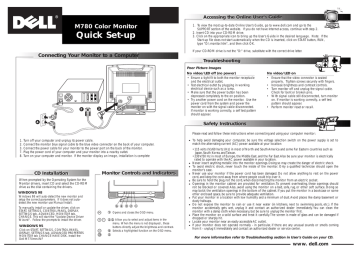
M780 Color Monitor
Quick Set-up
Connecting Your Monitor to a Computer
2 3
4
1. Turn off your computer and unplug its power cable.
2. Connect the monitor blue signal cable to the blue video connector on the back of your computer.
3. Connect the power cable for your monitor to the power port on the back of the monitor.
7. Plug the power cord of your computer and your monitor into a nearby outlet.
8. Turn on your computer and monitor. If the monitor display an image, installation is complete
When prompted by the Operating System for the
Monitor drivers, insert CD and select the CD-ROM drive as the disk containing the drivers.
WINDOWS 98
Windows 98 will auto-detect the new monitor and setup the correct parameters. If it does not autodetect the new monitor use Manual Install.
To manually install or update the driver, click on
START, SETTINGS, CONTROL PANEL, DISPLAY,
SETTINGS tab, ADVANCED, MONITOR tab,
CHANGE. This will start the "Update Device Driver
Wizard". Follow the prompts to install the driver.
WINDOWS 95
Click on START, SETTINGS, CONTROL PANEL,
DISPLAY, SETTINGS tab, ADVANCED PROPERTIES
MONITOR tab CHANGE HAVE DISK. Install the
Dell M770mm.INF
Opens and closes the OSD menu.
Allow you to select and adjust items in the menu. When the menu is not displayed , these buttons directly adjust the brightness and contrast.
Selects a highlighted function on the OSD menu.
1. To view the most up-to-date Online User’s Guide, go to www.dell.com and go to the
SUPPORT section of the website. If you do not have Internet access, continue with step 2.
2. Insert CD into your CD-ROM drive.
3. Click on the appropriate icon to bring up the User’s Guide in the desired language. Note: If the
Start-up file does not start automatically when the CD is inserted, click on START button, RUN, type "D:\monitor.htm", and then click OK.
If your CD-ROM drive is not the "D:" drive, substitute with the correct drive letter.
Poor Picture Images
No video/LED off (no power) No video/LED on
• Ensure a tight fit to both the monitor receptacle and the electrical outlet.
• Test electrical outlet by plugging in working electrical device such as a lamp.
• Make sure that the power button has been depressed completely to the on position.
• Try another power cord on the monitor. Use the
power cord from the system and power the monitor on with the signal cable disconnected.
If monitor is working correctly, a self test pattern should appear.
• Ensure that the video connector is seated properly. Tighten screws securely with fingers.
• Increase brightness and contrast controls.
• Turn monitor off and unplug the signal cable.
Check for bent or broken pins.
• With signal cable still disconnected, turn monitor on. If monitor is working correctly, a self test pattern should appear.
• Perform monitor reset or recall.
Please read and follow these instructions when connecting and using your computer monitor:
To help avoid damaging your computer, be sure the voltage selection switch on the power supply is set to match the alternating current (AC) power available at your location:
• 115 volts (V)/60 hertz (Hz) in most of North and South America and some Far Eastern countries such as
Japan, South Korea, and Taiwan.
• 230 V/50 Hz in most of Europe, the Middle East, and the Far East. Also be sure your monitor is electrically
rated to operate with the AC power available in your location.
Never insert anything metallic into the monitor openings. Doing so may create the danger of electric shock.
To avoid electric shock, never touch the inside of the monitor. Only a qualified technician should open the monitor's case.
Never use your monitor if the power cord has been damaged. Do not allow anything to rest on the power cord, and keep the cord away from where people could trip over it.
Be sure to hold the plug, not the cord, when disconnecting the monitor from an electric socket.
Openings in the monitor cabinet are provided for ventilation. To prevent overheating, these openings should not be blocked or covered. Also, avoid using the monitor on a bed, sofa, rug, or other soft surface. Doing so may bolck the ventilation openings in the bottom of the cabinet. If you put the monitor in a bookcase or some other enclosed space, be sure to provide adequate ventilation.
Put your monitor in a location with low humidity and a minimum of dust. Avoid places like damp basement or dusty hallways.
Do not expose the monitor to rain or use it near water (in kitchens, next to swimming pools, etc.). If the monitor accidentally gets wet, unplug it and contact an authorized dealer immediately. You can clean the monitor with a damp cloth when necessary, but be sure to unplug the monitor first.
Place the monitor on a solid surface and treat it carefully. The screen is made of glass and can be damaged if dropped or sharply hit.
Locate your monitor near an easily accessible AC outlet.
If your monitor does not operate normally - in particular, if there are any unusual sounds or smells coming from it - unplug it immediately and contact an authorized dealer or service center.
For more information refer to Troubleshooting section in User's Guide on your CD.
www. dell.com
advertisement
* Your assessment is very important for improving the workof artificial intelligence, which forms the content of this project
Related manuals
advertisement