- Industrial & lab equipment
- Electrical equipment & supplies
- Electrical controls
- Electrical timers
- Dish
- Hopper w/Sling
- User manual
Dish Hopper w/Sling DVR Guide
Add to my manuals2 Pages
Dish Hopper w/Sling: Record, watch, and manage your favorite TV shows and movies with ease. Pause and rewind live TV, so you never miss a moment. Record up to 500 hours of shows in HD and save them for later viewing. Use the Sling app to watch your recorded shows on your mobile devices or stream live TV from anywhere with an internet connection. With Dish Hopper w/Sling, you'll never miss your favorite shows again.
advertisement
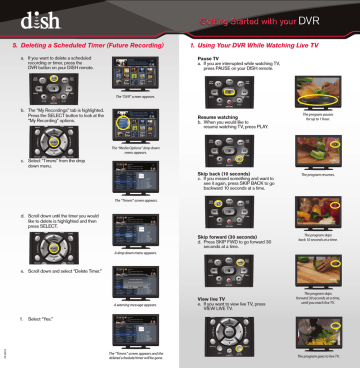
5. Deleting a Scheduled Timer (Future Recording)
a. If you want to delete a scheduled
recording or timer, press the
DVR button on your DISH remote.
b. The “My Recordings” tab is highlighted.
Press the SELECT button to look at the
“My Recording” options.
The “DVR” screen appears.
c. Select “Timers” from the drop
down menu.
The “Media Options” drop down menu appears.
The “Timers” screen appears.
d. Scroll down until the timer you would
like to delete is highlighted and then
press SELECT.
A drop down menu appears.
e. Scroll down and select “Delete Timer.”
A warning message appears.
1. Using Your DVR While Watching Live TV
Pause TV a. If you are interrupted while watching TV,
press PAUSE on your DISH remote.
Resume watching b. When you would like to
resume watching TV, press PLAY.
Skip back (10 seconds) c. If you missed something and want to
see it again, press SKIP BACK to go
backward 10 seconds at a time.
The program pauses for up to 1 hour.
The program resumes.
Skip forward (30 seconds) d. Press SKIP FWD to go forward 30
seconds at a time.
View live TV e. If you want to view live TV, press
VIEW LIVE TV.
The program skips back 10 seconds at a time.
The program skips forward 30 seconds at a time, until you reach live TV.
f. Select “Yes.”
The “Timers” screen appears and the deleted schedule/timer will be gone.
The program goes to live TV.
2. Recording a TV Program
Record a program NOW a. If you are watching TV and want to
begin recording that program, press
RECORD on your DISH remote.
3. Watching a Recording
a. If you would like to view a program that you
previously recorded, press the DVR button
on your DISH remote.
Record a program in the FUTURE
a. If you want to schedule a recording for a
program that takes place in the future,
press GUIDE.
b. Scroll through the Guide until the
program that you want to record is
highlighted and then press SELECT.
Select “Record This” to instantly record
this show once with default options.
OR
Select “Record Series Timer” to
bring up the “Event Timer” screen.
The “REC” logo appears and recording will begin. Press RECORD again to adjust end time.
The Program Guide appears.
A drop down menu appears.
The “DVR” screen appears.
b. Scroll through until the program you
would like to watch is highlighted,
and press SELECT.
c. Select “Start Over” to play your recording
from the beginning.
OR
Press the PLAY button to resume watching.
4. Deleting a Recorded Program
a. If you want to delete a recorded program,
press the DVR button on your DISH remote.
A menu appears above the
DVR event.
The “DVR” screen appears.
b. Scroll through until the program you
would like to delete is highlighted and
then press the blue color key on
A confirmation message will appear in the lower right corner.
d. Scroll through “Episodes” and select
the frequency you would like to use
to record the program and then
select “Create.”
The “Event Timer” screen appears.
c. If you would like to restore a program
you deleted within the last 48 hours,
scroll to the bottom of the DVR folder.
Highlight and select the “Deleted
Recordings” folder.
The “Deleted Recordings” folder will appear.
d. Highlight and select the recording
you would like to restore.
FREQUENCY
New and Reruns Record all episodes.
Only New
Once
Records only new episodes.
Records the show only one time.
The attention screen appears.
Then the Program Guide will appear with a record icon next to the program.
e. Select “Restore.”
A drop down menu appears
advertisement
* Your assessment is very important for improving the workof artificial intelligence, which forms the content of this project