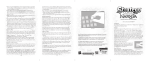- Entertainment & hobby
- Video games & consoles
- Video games
- Disney
- The Chronicles of Narnia: The Lion
- User's manual
Disney Interactive Studios The Chronicles of Narnia: The Lion User's Manual
Add to my manuals
11 Pages
advertisement

Starting Up . . . . . . . . . . . . . . . . . . . . . . . . . . . . 2
Controls . . . . . . . . . . . . . . . . . . . . . . . . . . . . . . . 3
Main Menu . . . . . . . . . . . . . . . . . . . . . . . . . . . . 4
Options . . . . . . . . . . . . . . . . . . . . . . . . . . . . . . . 5
Checkpoints and Saving . . . . . . . . . . . . . . . . . . . 5
The Pevensie Children . . . . . . . . . . . . . . . . . . . . 6
Teaming Up . . . . . . . . . . . . . . . . . . . . . . . . . . . . 8
Heads Up Display . . . . . . . . . . . . . . . . . . . . . . . 10
Cooperative Play . . . . . . . . . . . . . . . . . . . . . . . . 12
Weapons and Collectibles. . . . . . . . . . . . . . . . . . 13
Using the Environment . . . . . . . . . . . . . . . . . . . 14
Inventory . . . . . . . . . . . . . . . . . . . . . . . . . . . . . . 14
Creatures of Narnia . . . . . . . . . . . . . . . . . . . . . . 16
Limited Warranty. . . . . . . . . . . . . . . . . . . . . . . . 20
Customer Support. . . . . . . . . . . . . . . . . . . . . . . . 21
Starting Up
Basic Game Controls
2
Move / Browse Menu – ? Directional pad
Attack – X button
Special Ability – B button
Action / Menu Select – A button
Team Up – Y button
Parry / Target – @ trigger
Switch Characters – # trigger
Pause – > button
This game supports the vibration feature of your controller.
To use the vibration feature, turn on VIBRATION under
OPTIONS (see page 2).This software is designed exclusively for the Xbox Controller S. Its operation is not guaranteed for use with any controller other than the Xbox Controller S.
USING THE XBOX CONTROLLER S
Expansion slot A Expansion slot B
Right Trigger Left Trigger
1. Connect the Xbox Controller S to any controller port on the front of the Xbox console.
2. Follow the on-screen instructions and refer to this manual for more information about using the Xbox Controller S to play Narnia.
3
Main Menu
New Game
Start a new adventure from the beginning.
Load Game
Select your saved game from one of three available slots. After loading your game, you may return to any level that has been unlocked. The panels of the Wardrobe are your portals to each level. Press the L thumbstick to highlight a level and then press the A button to select it.
15
11
1
10
7
2
12
13
14
9
8
6
3
4
5
5
2
1 The Air Raid
Glimpse Of Narnia
4
3 The Spare R oom
Lantern W aste
To Western Wood
6
Beaver Dam
7 Through The T unnel
14
8
11
Frozen Lake
9 The Great River
10 Rescue Edmund
Follow Aslan
12 Battle of Beruna
13 The Witch’s Castle
The Great Battle
15 The White Witch
4
Options
The Options screen is accessible from the Main Menu and the Pause
Menu.
Music Volume
Adjust the music and cut scene volume.
Sound Volume
Adjust the sound effects and in-game dialogue volume.
Vibration
Turns the vibration feature of the controller “ON” or “OFF”
(Default = ON).
Difficulty
Change the difficulty between Normal and Hard.
Widescreen
Turn this option “ON” to set the screen to a widescreen
“letterbox” format.
Credits
Review a list of all the talented people who worked on the creation of this game.
View Controls
Review a labeled control map.
Checkpoints and Saving
You may only save your game after completing a level. If you exit that game, you start from the point of your last save. Checkpoints are used within levels to mark your progress. If you are unable to successfully complete the level or reach the next checkpoint, you do not have to start from the beginning of the level.
5
The Pevensie
Children
Each of the Pevensie children has a unique set of skills that expands through their travels.
Peter
The oldest and strongest of the Pevensie children, Peter is the natural leader of the group. Peter’s strong arms are good for smashing through doors and other obstructions. As Peter becomes more confident and skilled in battle, you will find that his mastery of the sword is strong enough to knock the armor off enemies. With a sword in hand, he has the power to defend his family and friends from the dark allies of the White Witch.
X button - Hit / Use Weapon
B button - Power Hit / Smash Enemy Armor
@ trigger - Block / Parry
Susan
Susan’s maturity and patience is best expressed through her careful aim.
Although she can defend herself in a close fight, her real strength lies in her ability to strike down enemies and obstructions from a farther and much safer distance.
X button - Attack
@ trigger + X button -
Throw Snowball / Shoot Arrow
@ trigger + L Thumbstick - Target
B button - Play Pan Pipes / Use Ivory Horn
6
Edmund
Edmund’s athleticism and desire to succeed make him a strong ally and formidable adversary. With a stick, sword, or his fists, Edmund defends his family against even the largest foe. His natural agility allows him to climb and his lightweight build enables him to cross paths, which his older siblings cannot.
X button - Hit / Use Weapon
B button - Power Hit
@ trigger - Block / Parry
Lucy
Lucy is the youngest of all the children; it is her adventurous spirit that first brings the group to Narnia. Her empathy and desire to do what is right make her the natural healer of the group. With the help of her First Aid ability and later the Fire Flower Cordial, Lucy not only fights alongside her siblings, but she also heals them when they get hurt. One of the benefits of being the smallest means that Lucy can climb into small caves. Watching Lucy master a wolf is a sight to behold.
X button - Hit
B button - Use First Aid /
Use Fire Flower Cordial
7
Teaming Up
In addition to each of the children’s individual skills, they can help each other through Narnia by teaming up. When the children team up, they gain access to powerful abilities that allow them to defeat enemies and get past obstacles. These teaming abilities only work in Narnia.
In order to team up, first take control of one of the children. Move this child next to a second child you want on the team. Purple rings appear around the feet of both children. When the rings appear, press the Y button to initiate the team up.
Once the children have teamed up, they stay teamed until you press the Y button again or until they become tired from excessive use of their special team up abilities.
8
Peter & Edmund
Tap the X button to have Peter swing Edmund around, and Edmund powerfully kicks anything in his path.
Edmund & Lucy
With a tap of the X button,
Edmund flings Lucy and bowls enemies over or smashes through barriers.
Peter & Susan
Peter carries Susan on his back, giving her a greater height to throw projectiles. Tap the X button to have Susan fire projectiles at distant targets without aiming.
Peter & Lucy
Peter carries Lucy on his back. He defends her when you press the
X button to Power Hit anything that gets too close.
Susan & Edmund
Tap the X button to have Susan swing Edmund around, powerfully kicking anything in his path.
Susan & Lucy
With a tap of the X button, Susan flings Lucy and bowls enemies over or smashes through barriers.
Team Up Upgrades
Purchase upgraded team up abilities from the Inventory. Once purchased, press the B button to trigger them.
9
Heads Up Display
Character
Ring
Health Energy Meter
Coins
10
Press the Right trigger to switch between any of the children visible on the screen. When you do, the Heads
Up Display (HUD) at the top left corner of the screen changes to display that child’s information.
The HUD contains the following information:
Health
When you run out of health or fail at an objective, the level restarts from the last checkpoint. If no checkpoint has been passed, the level restarts from the beginning.
The health meter surrounds a portrait of the currently selected character.
Energy Meter
This meter becomes depleted when the children use their special abilities.
Peter/Edmund - This represents how much energy Peter and
Edmund’s attacks have. Performing special moves and power hits causes the bar to deplete faster. Perform multiple hits (3+ or higher) against enemies to cause the bar to regenerate faster.
Susan - For Susan, the energy bar represents how much ammo she currently has to throw or fire. When Susan receives her Gift
Bow from Father Christmas, the arrow quiver slowly replenishes itself over time.
Lucy - This reflects how much healing power Lucy has for her First Aid ability and Fire Flower Cordial. The energy bar is depleted each time she uses her healing abilities. Lucy must collect green crosses to replenish the First Aid Kit. The Fire
Flower Cordial slowly replenishes itself over time.
Coins
Depicts how many coins have been collected, which can be used in the Inventory to purchase upgrades.
Character Icon
Many enemies and obstructions require specific skills to defeat them. In these cases, an icon appears in the center-top of the screen that displays an image of the enemy, obstruction or required item. If a team up ability is required, the symbol for the team up ability appears within the icon.
11
Team Up Charge Meter
Team up upgrades purchased from the Inventory screen require time to charge before they can be used. When you team children for whom you have already purchased an upgrade, a charge meter that resembles the B button appears on the HUD. Once the meter is fully charged, press the B button to perform the upgraded team up move.
Once activated, the meter resets to zero and begins to recharge.
Bonus Shields
Depicts how many Bonus Shields have been collected. Collecting all of the Bonus Shields for each level unlocks bonus Items. These are found in the drawer at the bottom of the Wardrobe on the
Level Select screen.
Statues
Depicts how many statues have been collected. Statues are used to purchase reinforcements for the final battle against the White
Witch’s army.
Second Player HUD
The Health, Character Portrait, Energy Meter and team up
Charge Meter for the second player appears in the top-right corner of the screen.
Cooperative Play
A second player may join a current game at any time during gameplay by using a second controller.
Connect the second controller and press the > button. A second
HUD, containing the statistics for the second player, appears at the top right corner of the screen.
From this point on, both players can play cooperatively until one of the players decides to drop out of the game.
To drop out, press the > button and select Drop Out from the option menu. The remaining player then resumes control over all of the children.
12
Weapons and Collectibles
Replenish First Aid
- Collect these green health crosses to refill Lucy’s First Aid ability.
Stick
-
This most primitive object is used by
Peter and Edmund as both a torch and a weapon. The stick may be lit with the help of any existing fire. You may also use the burning stick to light bonfires, dry brush, stick bundles, and other objects.
Sword
- Throughout the course of the adventure, Peter and Edmund acquire and use a variety of sword classes.
In addition, they learn special sword fighting skills that help them defeat even the most aggressive foe.
Bow & Arrow
-
Arrows are more powerful than Snowballs.
However, Susan’s quiver is not a bot tomless pit. Collect arrows to keep her loaded and ready to fight.
Coins
- Collect Silver and Gold Coins to spend in the Inventory where you may purchase weapon upgrades, skills, and other items.
Statues
-
Hit the frozen statues of Narnian inhabitants to mark them so that Aslan can free them from the White Witch’s evil spell.
Health
- A Heart restores health to the character that collected it. A full Heart restores full health, and a hollow Heart restores half health.
13
Using the Environment
Throughout the adventure, the children interact with the environment in a variety of ways, both for offensive and defensive purposes.
Snowballs - Lucy can balance on top of snowballs and roll them with her feet. This allows her to get items that are normally out of reach. Peter, Susan, and Edmund can roll snowballs from place to place.
Stick Bundles - Use these to smash through enemies and obstructions. Set them on fire to do even more damage.
Pushing and Pulling Large Objects - Peter and Susan can push and pull large objects to block off or gain access to areas.
Hiding - Sometimes the best thing that the children can do is hide.
Find the specially marked spots and press the A button to hide.
Inventory
After entering Narnia, the children are able to purchase upgrades using the coins that they have collected. During each level, a variety of individual and team up upgrades become available in the Inventory. You may purchase upgrades from the Inventory at any time during the level by pressing the > button to pause the game and selecting Inventory from the pause menu.
14
The Inventory contains a list of all the upgrades that have been purchased or are available for purchase. Each child has his or her own section. Move the (Left Thumbstick) left and right to scroll the selection through each of the children.
Press the A button on a particular child’s screen to access that child’s upgrade list. New upgrades are unlocked in each level.
Press the L thumbstick to move up and down the list. When an upgrade is highlighted, a description is displayed at the bottom of the screen.
Where appropriate, a purchased upgrade displays the button combination that is required to activate it. Upgrades that have not been purchased are displayed with the number of coins needed to purchase them. The number of coins that are available to spend is displayed in the top right-hand corner of the screen.
Character Portrait – This shows the child for whom upgrades are being purchased.
Coin Count – Depicts the number of coins collected.
Purchased Upgrades – The top part of the list shows all of the upgrades that have been purchased.
Upgrades for Sale – The bottom part of the list shows all of the upgrades that are available for purchase.
Upgrade Description – This gives a basic description of the upgrade that is currently highlighted.
15
Creatures of Narnia
Ankle Slicers
Small, quick, and wicked, Ankle Slicers brandish long, sharp blades that they use to slash with as they tear about at high speed.
Minoboars
The Minoboar is a stocky opponent that shares a resemblance with the Minotaur. When faced with an adversary, the Minoboar will attempt to gore and then attack swiftly at very close quarters.
Minotaurs
The Minotaur is a fearsome opponent. It wields a huge sword, which it uses to scythe through its foes. It is clad in thick armor t hat must be smashed before the Minotaur can be damaged. It also uses its head to charge at opponents, sending them flying when hit.
Ogres
Though slow and dimwitted, Ogres are large and powerful opponents. They wield huge clubs that create shockwaves when smashed into the ground and they throw boulders at enemies that are too far away to be clobbered.
Notes
.
16 17
Notes Notes
18 19
Limited Warranty
PUBLISHER WARRANTS THE RECORDING MEDIUM ON WHICH THE SOFTWARE
IS RECORDED TO BE FREE FROM DEFECTS IN MATERIALS AND WORKMANSHIP
UNDER NORMAL USE FOR A PERIOD OF NINETY (90) DAYS FROM THE DATE OF
PURCHASE AS EVIDENCED BY A COPY OF THE SALES RECEIPT OR PACKING
SLIP. PUBLISHER’S ENTIRE LIABILITY AND YOUR EXCLUSIVE REMEDY WILL BE
REPLACEMENT OF THE DEFECTIVE RECORDING MEDIUM(S) OR REFUND OF
THE PURCHASE PRICE (AT PUBLISHER’S ELECTION) UPON RETURN OF THE
SOFTWARE TO PUBLISHER WITH A COPY OF YOUR PROOF OF PURCHASE.
PUBLISHER WILL HAVE NO RESPONSIBILITY TO REPLACE A RECORDING
MEDIUM DAMAGED BY ACCIDENT, ABUSE OR MISAPPLICATION. ANY IMPLIED
WARRANTIES AND/OR CONDITIONS ON THE RECORDING MEDIUM, INCLUDING
THE IMPLIED WARRANTIES AND/OR CONDITIONS OF MERCHANTABILITY AND
FITNESS FOR A PARTICULAR PURPOSE, ARE LIMITED IN DURATION TO NINETY
(90) DAYS FROM THE DATE OF PURCHASE OR DELIVERY. THIS WARRANTY GIVES
YOU SPECIFIC LEGAL RIGHTS, AND YOU MAY ALSO HAVE OTHER RIGHTS WHICH
VARY FROM JURISDICTION TO JURISDICTION. YOU EXPRESSLY ACKNOWLEDGE
AND AGREE THAT USE OF THE SOFTWARE IS AT YOUR SOLE RISK. THE
SOFTWARE AND RELATED DOCUMENTATION ARE PROVIDED “AS IS” AND
WITHOUT WARRANTIES AND/OR CONDITIONS OF ANY KIND EITHER EXPRESS
OR IMPLIED. PUBLISHER EXPRESSLY DISCLAIMS ALL WARRANTIES AND/OR
CONDITIONS, EXPRESS OR IMPLIED, WITH RESPECT TO THE SOFTWARE AND
RELATED DOCUMENTATION, INCLUDING, BUT NOT LIMITED TO, THE IMPLIED
WARRANTIES AND/OR CONDITIONS OF MERCHANTABILITY AND FITNESS FOR A
PARTICULAR PURPOSE. PUBLISHER DOES NOT WARRANT THAT THE FUNCTIONS
CONTAINED IN THE SOFTWARE WILL BE UNINTERRUPTED OR ERROR-FREE,
OR THAT DEFECTS IN THE SOFTWARE WILL BE CORRECTED. FURTHERMORE,
PUBLISHER DOES NOT WARRANT OR MAKE ANY REPRESENTATIONS REGARDING
THE USE OR THE RESULTS OF THE USE OF THE SOFTWARE AND RELATED
DOCUMENTATION IN TERMS OF THEIR CORRECTNESS, ACCURACY, RELIABILITY,
OR OTHERWISE. THE LIMITATIONS OF LIABILITIES DESCRIBED IN THIS SECTION
ALSO APPLY TO THE THIRD PARTY SUPPLIERS OF MATERIALS USED IN THE
SOFTWARE. NO ORAL OR WRITTEN INFORMATION OR ADVICE BY PUBLISHER OR
AN AUTHORIZED REPRESENTATIVE OF PUBLISHER SHALL CREATE WARRANTIES
AND/OR CONDITIONS OR IN ANY WAY INCREASE THE SCOPE OF THIS LIMITED
WARRANTY. YOU (AND NOT PUBLISHER) ASSUME THE ENTIRE COST OF ALL
NECESSARY SERVICING, REPAIR OR CORRECTION. SOME JURISDICTIONS DO
NOT ALLOW THE EXCLUSION OF IMPLIED WARRANTIES, SO THE ABOVE
EXCLUSION MAY NOT APPLY TO YOU. UNDER NO CIRCUMSTANCES, INCLUDING
NEGLIGENCE, SHALL PUBLISHER BE LIABLE FOR ANY INDIRECT, INCIDENTAL,
SPECIAL OR CONSEQUENTIAL DAMAGES THAT RESULT FROM THE USE OF, OR
THE INABILITY TO USE, THE SOFTWARE OR RELATED DOCUMENTATION, EVEN
IF PUBLISHER OR AN AUTHORIZED REPRESENTATIVE OF PUBLISHER HAS BEEN
ADVISED OF THE POSSIBILITY OF SUCH DAMAGES. SOME JURISDICTIONS DO
NOT ALLOW THE LIMITATION OR EXCLUSION OF LIABILITY OR INCIDENTAL OR
CONSEQUENTIAL DAMAGES, SO THE ABOVE LIMITATION OR EXCLUSION MAY
NOT APPLY TO YOU. IN NO EVENT SHALL PUBLISHER’S TOTAL LIABILITY TO YOU
FOR ALL DAMAGES, LOSSES, AND CAUSES OF ACTION (WHETHER IN CONTRACT,
TORT (INCLUDING NEGLIGENCE) OR OTHERWISE) EXCEED THE AMOUNT PAID
BY YOU FOR THE SOFTWARE.
20
advertisement
* Your assessment is very important for improving the workof artificial intelligence, which forms the content of this project
Related manuals
advertisement