- Home
- Home security & automation
- Security device components
- Competition
- DH16A-11DT
- Instruction manual
advertisement
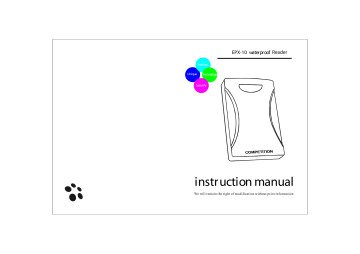
Fashion
Unique Technology
Security
EPX-10
waterproof
Reader
instruction manual
We will remain the right of modification without prior information
front panel description
①
③
NO.
①
②
③
DH16A-11DT
Description
Infrared area
Keyboard
Antenna
②
Specifications/features
1.With internal EM reader
2.Frequency:125KHZ
3.Effective distance:5-10cm.
4.Up to 2000 card holders.
5.Infrared keypad operation.
6.Built-in anti-tamper function.
7.Watchdog timer, powerful reboot and self-recovery watchdog can connect with the external unlock button .
8.Power consumption: DC 12-15V, Current:150mA
9.Unlock output delay time:0~99s.
10.IP Rating:65
11.Single relay outputs.
12.relay current: 2A/12VDC
13.Dimension:115*75*21mm
1
installation
Before installing ,position the location where the controller unit is to be mounted , operation according to the following steps:
1.Open the controller by loosening and removing the back case screw at the bottom using the spline tool .
2.Drill the respective holes in the rear cover for flush mount ,drill the four holes marked
“ ” ed locate and drill the required holes.
B
B
B
B
4.Use the screws provided to mount the back case on the wall ,be sure to draw the wiring through the large centre hole in back case, and Keep it level.
5.Connected accurately the system wiring as per the label enclosed on the rear.
6.Replace the unit back and screwed it on using the spline tool.
Screws
Screw anchors
2
System wiring
Operation
Note:
1.all operations can be fulfilled via this wireless keyboard.
2.take the antenna of keyboard vertically aimed at the infrared area in order to good data transmitting.
Enter the system
Press the * and # button on the access control keyboard, follow the
4-digit primary password , and then press the # button, the indicator will flash red , a long tone “ ” mode.(note:The primary password is 4567.)
Note : the system is automatically quitted in 20 seconds of inactivity.
Add user card
Enter the setting mode: Press the button 1
“ ” in the mean time a a magnetic card near the sensor of
Access Control or input the last 6-digital card number .
“ ” two tone
Di indicates the user card success of user card adding . add other
“ ”
“ ” tones Di indicates this card has already been added . After all user cards setting are completed, press the button * to return to the setting mode, follow the button * to return to the standby mode.
Note:Record the series numbers of these user cards.
3
Enter the setting mode: Press the button 2
“ ”
Delete user card
ed in the mean time a a magnetic card near the sensor of
Access Control or input the last 6-digital card number. T
“ ” wo tone
Di indicates the success of user card deleting .Delete other user
“ ” “ indicates this card has already been deleted . After all user cards
” deleting are completed, press the button * to return to the setting mode, follow the button * to return to the standby mode.
Delete all cards
“ ”
“ ”
“ ” again. then
“ ” the all user cards are deleted. press the button * to return to the setting mode, follow the button * to return to the standby mode.
Change the administration password
“ ”
“ ” a tone Di will be heard, input the 4-digit new password , then
“ ” password and the button # to confirm in the mean time two tones
“ ”
“ ”
4
set the delay time for door unlocking
Enter the setting mode. Press the button
“ ”
“ ” a tone Di will be heard ,input the unlocking delay time (01to 99 are available),press the button * to return to the setting mode, follow the button * to return to the standby mode.
Set the building and entrance
Enter the setting mode. Press the button 3 in the mean time
“ ” entrance number(XX),press the button # to confirm. press the button
* to return to the setting mode, follow the button * to return to the standby mode.
5 6
Wring diagram
ed Red -power + DC12-15V
Black -power GND
Brown -unlocking button
Orange- NC
Yellow- COM
Green- NO
Gray- 485+
White- 485-
NC
NO
Red
Black
Brown unlocking button
+
-
Power supply
Orange
Yellow
Green
Door lock
advertisement
Related manuals
advertisement