Extron electronic DMP 64 User's Manual
Add to My manualsadvertisement
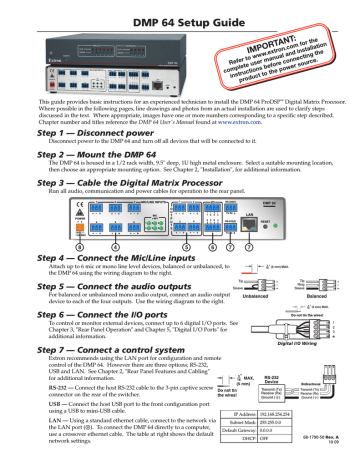
DMP 64 Setup Guide
This guide provides basic instructions for an experienced technician to install the DMP 64 ProDSP ™ Digital Matrix Processor.
Where possible in the following pages, line drawings and photos from an actual installation are used to clarify steps discussed in the text. Where appropriate, images have one or more numbers corresponding to a specific step described.
Chapter number and titles reference the DMP 64 User's Manual found at www.extron.com.
Step 1 — Disconnect power
Disconnect power to the DMP 64 and turn off all devices that will be connected to it.
Step 2 — Mount the DMP 64
The DMP 64 is housed in a 1/2 rack width, 9.5" deep, 1U high metal enclosure. Select a suitable mounting location, then choose an appropriate mounting option. See Chapter 2, "Installation", for additional information.
Step 3 — Cable the Digital Matrix Processor
Run all audio, communication and power cables for operation to the rear panel.
1 2 3 MIC/LINE INPUTS 1 2 I/O RS-232(1) DMP 64
POWER
4 5 6
1
4
2
MIC
+48V
3
5 6
U
T
S
O
U
T
P
3 4
1 2 3
4 5 6
Tx Rx
RS-232(2)
LAN
RESET
Tx Rx 12V
1.5A MAX h d e f g g
Step 4 — Connect the Mic/Line inputs
Attach up to 6 mic or mono line level devices, balanced or unbalanced, to the DMP 64 using the wiring diagram to the right.
Tip
Step 5 — Connect the audio outputs
For balanced or unbalanced mono audio output, connect an audio output device to each of the four outputs. Use the wiring diagram to the right.
Sleeve
Unbalanced
Tip
Ring
Sleeve
Balanced
Step 6 — Connect the I/O ports
To control or monitor external devices, connect up to 6 digital I/O ports. See
Chapter 3, "Rear Panel Operation" and Chapter 5, "Digital I/O Ports" for additional information.
Do not tin the wires!
1
2
3
_
Digital I/O Wiring
Step 7 — Connect a control system
Extron recommends using the LAN port for configuration and remote control of the DMP 64. However there are three options; RS-232,
USB and LAN. See Chapter 2, "Rear Panel Features and Cabling" for additional information.
RS-232 — Connect the host RS-232 cable to the 3-pin captive screw connector on the rear of the switcher.
Do not tin the wires!
USB — Connect the host USB port to the front configuration port using a USB to mini-USB cable.
LAN — Using a standard ethernet cable, connect to the network via the LAN port ( i ). To connect the DMP 64 directly to a computer, use a crossover ethernet cable. The table at right shows the default network settings.
RS-232
Device
Transmit (Tx)
Receive (Rx)
Ground ( )
IP Address: 192.168.254.254
Subnet Mask: 255.255.0.0
Default Gateway: 0.0.0.0
DHCP: OFF
Bidirectional
Transmit (Tx)
Receive (Rx)
Ground ( )
Tx Rx
68-1790-50 Rev. A
10 09
DMP 64 Setup Guide, Continued
Step 8 — Wire the power supply
Wire the included power supply using the diagram on the right. Plug the captive screw connector into the DMP 64 power jack ( j )
Smooth
Step 9 — Power up the DMP 64
Power up the input and output devices, then connect power to the
DMP 64.
A
Step 10 — Install the software
There are no hardware controls for the DMP 64. All configuration and control is done via software. The control software, DSP Configurator, is available on the included disc. If there is a card with the device stating the DVD does not contain the software or user's manual, both are available from the Extron website at www.extron.com
. The control software Help file contains all operation descriptions.
Ridges
Power Supply
Output Cord
SECTION A–A
A
Smooth
2-Pole Orange
Captive Screw
Connector
(12V)
3/16”
(5 mm) Max.
Ridges
To obtain the Windows-based software and the User's Manual from the DVD
1.
Insert the disk provided into the computer’s DVD ROM drive. If the setup program does not start automatically, run
Launch.exe
from the DVD ROM directory using Windows “My Computer”. The opening screen will appear with the following tabs:
2 . For the User's Manual, select the Manuals tab, then select the DMP 64 User's Manual from the list of available documentation.
The manual, in PDF format, will open in the browser window or can be downloaded to the hard drive for future reference.
3 . To download the DSP Configurator program, select the Software tab menu.
4.
From the Downloads page, on the DMP Configurator row, (the downloads are listed in alphabetical order), select Install.
5.
Choose Run and the DMP Configurator will install. In most cases it is best to accept the default installation suggestions.
6.
When the DSP Configuration program completes installation, the USB driver must be installed. Whether planning to use the USB configuration port or not, it is recommended to install it. Click Next on the USB Driver Installer and follow the on-screen instructions.
7.
When the USB driver installation completes, remove the DVD from the drive and reboot the computer.
8 . Launch the DSP Configurator program from the Extron Software group in the Start Programs menu. Select "DMP 64" when the model options become available. The DSP Configurator Help file contains all operation details for the software.
To obtain the software and User's Manual from the website
1.
Using any internet browser go to www.extron.com
.
2 . From the Extron home page select the DMP 64 from the Product Shortcuts.
3 . Select the Downloads tab on the DMP 64 product page.
4.
Select the User's Manual from the list of available documentation and click on it to either view or download it to the hard drive for future access.
5.
To download the control software, on the Downloads tab, select DSP Configurator.
6.
The link transfers to the selected software download page. Fill out the form, then download the software to the hard drive.
7.
When the download is complete, locate the file (DSP_ConfiguratorSetupV.x.x.x.x.exe) on the hard drive and double-click.
The file is a self-executing installation program. In most cases it is best to accept the default installation suggestions.
8.
Proceed to Step 6 of the DVD installation instructions above.
Extron USA - West
Headquarters
+800.633.9876
Inside USA / Canada Only
+1.714.491.1500
+1.714.491.1517 FAX
Extron USA - East
+800.633.9876
Inside USA / Canada Only
+1.919.863.1794
+1.919.863.1797 FAX
Extron Europe
+800.3987.6673
Inside Europe Only
+31.33.453.4040
+31.33.453.4050 FAX
Extron Asia
+800.7339.8766
Inside Asia Only
+65.6383.4400
+65.6383.4664 FAX
Extron Japan
+81.3.3511.7655
+81.3.3511.7656 FAX
© 2009 Extron Electronics. All rights reserved.
Extron China
+400.883.1568
Inside China Only
+86.21.3760.1568
+86.21.3760.1566 FAX
Extron Middle East
+971.4.2991800
+971.4.2991880 FAX
advertisement
Related manuals
advertisement