Brady PAM 3600 Quick Operator's Manual
Add to My manuals24 Pages
Brady PAM 3600 is a versatile printer applicator system designed for high-volume labeling applications. It combines a high-speed printer with a precise applicator to automate the process of printing and applying labels to a wide range of products and packaging. With its ability to handle various label sizes, materials, and print resolutions, the PAM 3600 offers a flexible solution for a variety of industries, including manufacturing, shipping, and retail.
advertisement
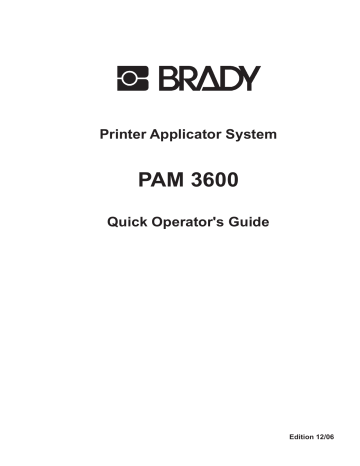
Printer Applicator System
PAM 3600
Quick Operator's Guide
Edition 12/06
W.H. Brady
Lindestraat 21
Industriepark C3
9240 Zele Belgium
Tel.: +32 52 457 811 e-mail: [email protected]
Identification Solutions Division
6555 W. Good Hope Road
PO Box 2131
Milwaukee, WI 53201 U.S.A.
Phone: 1-800-537-8791 Fax: 1-800-292-2289
All specifications about delivery, design, performance and weight are given to the best of our current knowledge and are subject to change without prior notice.
2 Printer Applicator System PAM 3600
Table of Contents
Printer Applicator System PAM 3600 3
General Safety Instructions / Delivery Contents
General Safety Instructions
CAUTION !
Pay special attention to the following safety guidelines :
-
-
-
-
-
-
-
-
-
-
-
-
-
The Printer Applicator System PAM 3600 is built exclusively to print and apply labels. Do not use other materials than listed in chapter 1.
Connect the printer to an outlet with the correct voltage! The printer is configured for voltages of
100 to 240 V.
Connect only to a power outlet with a grounded contact.
The printer must only be connected to devices which have extra low voltage.
Power must be OFF before plugging in any accessory or connecting the printer to a computer, etc.
Also switch power off on all appliances before disconnecting.
Do not expose the printer to any moisture, or use in damp or wet areas.
In operation, moving or rotating parts are easily accessible. Therefore, keep long hair, jewelry, loose clothes away from the these parts.
During the print process the printhead will become hot. Use extra caution when touching the printhead.
Do not touch the printing surface of the printhead with you hand!
During installation ensure that the Printer Applicator System is switched off and disconnected from the compressed air.
Risk of injury by bruising hands at moving parts. Keep away your hands from the moving parts.
Note the warning labels on printer and applicator.
Before starting any maintenance, switch the printer OFF and disconnect it from the power supply.
Only qualified trained service technicians should attempt to repair your printer if damaged or in need to repair.
WARNING !
To avoid possible electric shock, do not open the backside cover!
Delivery Contents
Inspect the packaging and contents immediately after receipt for possible damage caused by shipping.
The supplied equipment depends on the requested options.
Compare the delivered accessories with your order.
NOTICE !
Please keep the original packaging in case the printer must be returned.
4 Printer Applicator System PAM 3600
Component Location
Transfer Printer PAM 3630 / PAM 3660
25 24 23 22 21 20 19
1
2
3
4
5
6
7
8
9
10 11 12 13 14 14
Fig. 1 PAM 3630 / PAM 3660 - side view
1
2
3
4
5
6
7
8
9
10
11
12
13
14
15
16
17
18
19
20
21
22
23
24
25
- Display
- Ribbon take up hub
- Ribbon supply hub
- Printhead
- Ribbon shield
- Print roller
- Peel-off table
- Feed roller
- Pinch roller
- Transport locking roller
- Transport locking lever
- Label edge sensor
- Brake
- Guide roller with guide ring
- Media rewind hub
- Knurled knob
- Flange
- Adapter
- Media supply hub
- Swing arm with guide roller and guide ring
- Pre-dispense key
- Navigator pad with keys
- Memory card ejection lever
- Memory card slot
- Memory card LED
15 16
Printer Applicator System PAM 3600
Component Location
18
17
5
Component Location
1
2
13
12
11
11
3
4
5
6
10
9
8
7
Fig. 2 PAM 3630 / PAM 3660 - rear view
1
2
3
4
5
6
7
8
9
10
11
12
13
- Power switch
- Power connector
- Slot for an additional interface card
- Connector warning sensor ribbon end
- Connector warning sensor label end
- PLC interface port
- Connector warning light
- RS-232 interface
- USB master interface for keyboard, scanner or external control panel
- Bi-directional parallel interface
- Silencer
- Compressed air connector
- Compressed air and sensor connectors for the applicator
6 Printer Applicator System PAM 3600
Applicator PAM 3602
1
Fig. 3 PAM 3602 - front and side view
1
2
3
4
5
6
- Sensor plug
- Cylinder 1 (Main lift cylinder)
- Slide valve
- Cylinder 2 (Turn cylinder)
- Pad holder
- Pad
4
5
6
Applicator PAM 3603
2
3
1
4
1
2
3
4
Fig. 4 PAM 3603 - front and side view
5
6
- Sensor plug
- Cylinder 1 (Main lift cylinder)
- Slide valve
- Cylinder 2 (Horizontal lift cylinder)
- Pad holder
- Pad
5
6
Printer Applicator System PAM 3600
2
3
4
5
6
5
6
Component Location
7
Installing the Applicator
Installing the Applicator
Mounting
1
2
3
4
2
1
4
3
Fig. 5 Mounting the applicator
1.
2.
Insert the two bolts (3) at the rear side of the applicator into the holes (1) at the front side of the printer.
Attach the applicator with four screws incl. washers which are included in the delivery contents by using the holes (4) at the threaded holes (2).
8
9
5
6
6
7
Fig. 6 Connecting the applicator
8
10
3.
4.
5.
The 4mm-tubes (8) and the push-in-fittings (7) are marked by figures.
Insert the tubes (8) into the matching push-in-fittings.
Insert the 6mm-tubes (10) into the push-in-fittings (6).
Connect the Sensor plug (9) to the connector (5).
8 Printer Applicator System PAM 3600
Installing the Applicator
Slide Valve
The main lift cylinder (1) is equipped with a slide valve (2), which can only be actuated manually.
When delivered the slide valve is closed (position “operate”).
So it is possible to keep the compressed air in the lift cylinder. That way the pad (3) is kept in its upper position.
With the slide valve open it is possible to remove the pad from its upper position.
NOTICE !
The slide valve should only be opened if it is necessary to move the pad for mounting or service for example cleaning the pad, or removing fragments of labels.
CAUTION !
Pay attention to the pad before opening the slide valve. The pad must not be in the peel-off-/0°- position near the peel-off edge. The pad could be damaged while moving down.
Before opening the slide valve make sure that the compressed air supply is closed and the power is switched off.
In order to open the slide valve slide the ring upwards to the position "bleed".
After service slide the ring downwards back to the position “operate”.
1
2
3
Fig. 7 Slide valve
CAUTION !
The slide valve must be kept closed during operation.
Otherwise the lift cylinder can be moved without control, which can cause damages.
Printer Applicator System PAM 3600 9
Installing the Applicator
Blow Tube
It is necessary to mount a blow tube when applying large labels. This way the label is additional blown against the pad with an air stream coming from the blow tube. The air current supports the take-over of the label by the pad.
There is an equipment (1) at the front side of the printer to attach the blow tube.
1
2 3
Fig. 8 Mounting the blow tube
1.
Screw the blow tube (3) into the equipment (1) on the mounting plate of the printer.
5
6
2
4
Fig. 9 Adjustment of the blow tube
The blow tube (3) for the supporting air can be rotated around its longitudinal axis.
By rotating the blow tube the direction of the air stream is changed.
2.
Adjust the tube (3) as shown in figure 9 to support the suction of the label (6) by the pad (5).
The slot in the screw (4) on the blow tube is an indicator for the direction of the air stream.
3.
Tighten lock nut (2).
4
10 Printer Applicator System PAM 3600
Installing the Applicator
Stopper
When the applicator is delivered there is a stopper (1) on one guide rod (3).
With that stopper the labelling position for the operation mode "Blow on" can be adjusted.
NOTICE !
For tamp-on labelling (Blow on = Off) the stopper must be removed from the rod.
Otherwise the maximum stroke of the main lift cylinder needless would be limited.
1
2
3
4
5
6
Fig. 10 Adjustment of the stopper
1.
2.
NOTICE !
Switch off the printer and close the shutoff valve for the compressed air
Place a product sample at the labelling point.
Loosen the screw (2) enough so that the stopper (1) can be moved along the guide rod.
3.
4.
Move the slide valve (5) to the position “bleed”.
Move the pad (6) manually into the required labelling position.
NOTICE !
The distance between the pad in the labelling position and the product surface must not exceed
10 mm.
5.
Move the stopper (1) against the guide block (4) and tighten the screw (2).
6.
Move the slide valve (5) to the position “operate”.
Printer Applicator System PAM 3600 11
Connecting the Printer Applicator System
Connecting the Printer Applicator System
Air Connection
PAM 3600 needs for operation the connection to a compressed air supply.
The air connector (3) is located at the rear side of the printer. The push-in-fitting is suitable for a 8mmtube.
CAUTION !
Use only filtered compressed air to operate the printer.
Guarantee an operating pressure of constant 6 bar ± 5 % during operation.
CAUTION !
Make sure that the compressed air supply is switched off while connecting the printer.
-
Insert the tube of compressed air supply into the push-in-fitting (3). Insert the tube firmly.
Adjust the required operating pressure.
3
1
2
Fig. 11 Air and power connection
Connection to Power Supply
The printer is equipped with a wide range power unit (100-240V~), so it is possible to use the printer both with a voltage of 230V~/50 Hz and with a voltage of 115V~/60 Hz without making changes to the printer.
CAUTION !
Make sure the power switch (1) is in position "O" (OFF) before connecting the printer to a power supply !
Insert the power cable supplied in the accessories carton into the power supply connector (2) and contact the cable to a grounded outlet.
12 Printer Applicator System PAM 3600
Connecting the Printer Applicator System
Interface Connections
As standard, the printer is equipped with a bi-directional parallel interface (1) and a serial RS-232-interface with a 9 pin connector (3).
For connection to the parallel interface use a suitable parallel interface cable.
Cables for the serial connection are described in appendix.
NOTICE !
For serial connection, make sure the serial interface RS-232 of the printer is correctly configured to the settings of your computer (see "Setup" section).
Connect the computer and the printer with a suitable cable and secure the cable connections with screws provided on the connectors.
Optional interfaces (ethernet, USB) can be mounted at the interface slot (2).
Information for the optional interfaces can be found in the documentation for the respective interface.
1
2
3
4
Fig. 12 Interface ports
Additionally PAM 3600 has a PLC interface with 25 pin connector (4). This interface is needed for embedding the Printer Applicator System in the process control of a higher system and is especially used to start the printing and applying of the labels.
CAUTION !
Make sure that all connected computers and their connecting cables are correctly grounded.
Printer Applicator System PAM 3600 13
Media Loading
Media Loading
Loading Labels
1 2 3 4 5 6 7 8
14
15 14 13 12
Fig. 13 Loading labels
1 1 11 10 9
CAUTION !
Risk of injury by moving parts. Disconnected the Printer Applicator System from the compressed air during label loading.
1.
On the media hub (4) there are a flange (7) and two adapters (3).
Loosen the knurled screw (8) and remove the flange (7).
2.
3.
4.
5.
6.
Slide the first adapter (3) after loosening the knurled screw (5) to the wind plate (6) until it blocks.
Tighten the knurled screw (5).
Place the second adapter in such a position, that the distance between the outer edge of the adapter and the wind plate (6) is a little less than the width of the label roll.
Place the label roll (2) onto the adapters (3) and slide it against the wind plate (6).
Put the flange (7) on the supply hub (4), slide it against the label roll (2) and fix it by tightening the knurled knob (8).
Loosen the set screws in the media guide rings (1) and slide the guide rings outwards as far as possible.
7.
8.
Unlock the transport locking roller (14) by pressing the knurled knob (15) downwards.
Unroll a length of label stock from the media roll and feed it first to the printhead (13) as shown in figure 13.
Printer Applicator System PAM 3600
Media Loading
16
17
18
19
12
20
Fig. 14 Adjusting the label edge sensor
9.
To accommodate a variety of print jobs, the position of the label edge sensor (12) can be adjusted cross to the path of the paper feed.
It is important to ensure that the sensor is positioned in a way that the gaps between the labels or the markings can be recognized by the photocell (19).
In order to adjust the sensor loosen the screw (20), move the sensor (12) to the right position and re-tighten the screw (20).
10.
11.
12.
Feed the label stock out of the front of the printer until there is enough material to reach the internal rewinder.
Take off all labels from the outstanding liner, and feed the liner as shown in figure 13 to the internal rewinder (11).
Slide the media strip under the rewinder clamps (9) to the wind plate. Hold the rewinder and turn the knurled knob (10) counterclockwise. That way the label strip will be fixed at the rewinder.
13.
Turn the rewinder (12) counterclockwise for tightening the label strip.
14.
Press the knurled knob (15) upwards to close the transport system.
15.
Slide the guide rings (1) against the outer edge of the label strip and tighten the set screw inside the rings.
16.
Depending on the label width it may be necessary to adjust the balance of the printhead (18) using the set screw (16). Check the printed label, if the print quality is even across the label.
If necessary :
- Loosen the nut (17).
- If the image on wide labels is lighter at the outer side turn the set screw (16) clockwise in half turn steps until the image is even.
- If the image on wide labels is lighter at the inner side or when using narrow labels turn the set screw (16) counterclockwise.
- Re-tighten the nut (17).
Printer Applicator System PAM 3600 15
Media Loading
Loading Transfer Ribbon
1
2
3
4
5
6
Fig. 15 Loading transfer ribbon
CAUTION !
Risk of injury by moving parts. Disconnected the Printer Applicator System from the compressed air during ribbon loading.
1.
Slide the roll of transfer ribbon (4) onto the ribbon supply hub (5) as far as possible.
NOTICE !
Pay attention to the side of the ribbon material which is coated with ink !
The inked side is generally the dull side. When the ribbon is inserted, the inked side must face the opposite side of the printhead !
2.
3.
Hold tight the ribbon supply hub (5) and rotate the knurled knob (6) counterclockwise until it stops.
That way the transfer ribbon roll (4) will be attached to the ribbon supply hub (5).
Slide an empty cardboard core (1) onto the ribbon take up hub (2) and fix it by counterclockwise turning the knurled knob (3).
4.
5.
Feed the transfer ribbon along the path as shown in figure 15, then attach it to the core (1) using adhesive tape or a label.
Turn take up hub (2) counterclockwise in order to smooth and stretch the ribbon.
16 Printer Applicator System PAM 3600
Control Panel
Control Panel
Structure of the Control Panel
Ready
1 2
Fig. 16 Control panel
The control panel consists of a graphic display (1) and the Navigator Pad (2) with four integrated keys.
The control panel display constantly provides the operator with real-time information concerning the current printer mode and label processing.
The function and operation of the keys depends on the current mode.
The available functions are marked by illuminating the valid symbols and text in the keys.
Functions of the Control Panel during Printing
Fig. 17 Navigator pad during printing
During printing the keys on the Navigator Pad are illuminated to indicate what functions control the print jobs. The exact key functions in the different system modes are described below.
The text is not illuminated when the keys have no function in the current mode.
Printer Applicator System PAM 3600 17
Control Panel
System Mode READY
The printer is switched ON and ready to receive data.
The display shows the time and the word "Ready".
During the transfer of data a rotating symbol appears on the display.
When saving data on the PC card the symbol appears on the display.
Key Description Function
on Switches to OFFLINE mode.
on
(on)
Performs a label feed.
Repeats the print of the last label, after the previous print job has been completed. (Only when setup parameter "Pause reprint" is on.)
(on) Clears internal memory of the previous print job.
"Pause reprint" is no longer available.
System Mode PRINT
The printer is currently processing an active print job.
In this mode, the transfer of data is possible. New print jobs will be carried out immediately following the completion of the previous job. The display shows the message "Printing label" and the current number of printed labels.
Key Description Function
on on
Interrupts the current print job
Short press - cancels the current print job
Long press - cancels the current print job and deletes all jobs contained in the internal memory
System Mode PAUSE
The printing process is temporarily interrupted by the operator.
The display shows "Pause" and the symbol appears.
Key Description Function
on Continues the current print job on Short press - cancels the current print job
Long press - cancels the current print job and deletes all jobs contained in the internal memory
System Mode POWERSAVE
If the printer does not receive a print job or the front panel has not been accessed for a period of time, the printer will switch into a powersave mode. During powersave mode, certain functions such as the background lighting of the display are powered off. The display shows switched off.
. The illumination of the keys is
To leave this mode press any key or send a print job.
18 Printer Applicator System PAM 3600
Control Panel
Functions of the Control Panel in the
Offline Menu
The Offline Menu contains options to set machine and print parameters, to enter test and service functions as well to operate with the memory card.
To enter this mode press the key while in the Ready mode. If a memory card is installed the display shows "Memory card". Otherwise "Test" will be displayed.
Ready [Memory Card]
Test
Setup *
Service
Label from Card
Print directory
Copy memory card *
Format card *
ASCII dump (Card)
Short status
Status print
Font list
Device list
ASCII Dump mode
Test grid
Label profile
Local settings
Machine parameters
Print parameters
Interfaces
Security
Firmware upd. *
Menus and options marked with * can be protected by a PIN from unauthorized access.
Functions marked with [...] are only accessible, if an optional device has been installed.
Table 1 Structure of the Offline Menu
After switching from the "Ready" mode into the Offline Menu the function of the keys are changed. Now the keys of the Navigator Pad have the function of cursor keys.
Key Function
- Move up in the menu
- Increase numeric values
- Move down in the menu
- Decrease numeric values
- Switch to a secondary menu
- Move the cursor to the right during numeric settings
- Finish a setting with confirmation of the selected settings
- Start of a selected test or service function
- Return from a secondary menu
- Move the cursor to the left during numeric settings
- Finish a setting with rejecting the selected settings
- At the start of the menu, return to the system mode "Ready"
Fig. 18
Navigator Pad in the Offline Menu
During selection of the test and service functions the display shows the selected function. In the "Setup" menu, the display shows the selected parameter and the current setting of the parameter.
A graphic symbol accompanies the text.
Fig. 19 Display during selection of a function (left) / selection of a setup parameter (right)
Printer Applicator System PAM 3600 19
Setup
Setup
7.
8.
1.
2.
3.
There are a variety of parameters that can be set to configure the printer to specific requirements in the
"Setup" menu of the Offline Menu.
The setup should be performed when operating the printer for the first time and also when basic changes need to be carried out. In most cases however, simple changes such as heat setting adjustments, using different media will be made with software settings.
The "Setup" menu can be protected from unauthorized access by using a code number (PIN).
4.
5.
6.
Switch to the Offline Menu by pressing the key.
Continue to press the key and the key until you reach the "Setup" menu. Press the key.
If the "Setup" menu is protected by a PIN the display will show "PIN: 0000". You will need to enter the correct PIN before you can continue. The numbers of the PIN can be changed by using the key and the key. The position to be changed will be flashing on the display. Press the key to move to the next number. If the correct number is entered, the "Setup" menu is displayed.
The parameters are arranged in a tree like structure. Pressing the key as well as the key will scroll between the secondary menus. By pressing the key, the selected secondary menu will be chosen.
If a parameter is selected, the display shows the actual value underneath the parameter. On the top line the symbol is shown. This symbol indicates that it is possible to switch between the parameter choices by pressing the key and the key.
To change the current setting press the key. Then the symbol is shown in the lower line of the display and it indicates that it is possible to change the setting of the parameter by pressing the key and the key.
Press the key to confirm the change. To cancel the change press the key. In both cases the symbol appears on the top line again.
Press the key several times if necessary to return to the "Setup" menu or to "Ready" mode.
Ready
Setup Local settings
Machine parameters
Print parameters
Interfaces
Security
Country
Timezone
Daylight saving
Set date
Set time
Printhead pos. X
Printhead pos. Y
Applicator
Brightness LCD
Contrast LCD
Time Powersave
Debug mode
Heat level
Print speed
Transfer print
Warn level ribbon
Label sensor
Pause-Reprint
Error-Reprint
Barcode error
Width ASCII dump
Character set
IEEE 1284
RS-232
[RS-422/485]
[Ethernet]
[Keyboard]
PIN
The parameters marked with [...] are only accessible, if an optional device has been installed.
Table 2 Structure of the "Setup" menu under the Offline menu
20 Printer Applicator System PAM 3600
Operation
Operation
Safety Instruction
CAUTION !
Risk of injury by bruising hands at moving parts. That matters especially for the movement of the peel-off table, the main cylinder and the pad. Keep away your hands from those danger spots.
Note the warning labels on printer and applicator.
Important Information about Operation with PAM 3603
NOTICE !
For operation with PAM 3603 it is absolutely necessary to activate permanently the signal ESP on the PLC interface.
Otherwise the error message "Lower position" would appear during the labelling cycle and the labelling would fail.
For detailed information on the PLC interface see the Operator's Manual.
Switch on the Printer Applicator System
-
-
-
Check all external connections before starting to print.
Make sure that the media is loaded corresponding to the instructions.
Check that the transfer ribbon is loaded properly before starting to print.
CAUTION !
Make sure that the slide valve of the lift cylinder is closed during operation.
Otherwise the lift cylinder can be moved without control. This fact can cause damages.
NOTICE !
Make sure that the pad is not covered by a label when switching on the device.
1
Fig. 20 Power switch
-
Switch on the compressed air supply.
Switch on the power switch (1) of the Printer Applicator System.
The printer carries out a short system test and following the display shows the system mode "Ready".
If a hardware failure occurs during the system test the type of the failure will be shown. In this case the printer should be switched off and on again. If the failure occurs again call for service.
Standard Operation
NOTICE !
Before starting the first print job after switching on the printer it is necessary to synchronize the label feed :
-
-
-
Press the key to generate a synchronous running. Remove the processed labels manually.
Start the print job.
Start the labelling process via PLC interface.
Printer Applicator System PAM 3600 21
Maintenance / Cleaning
Maintenance / Cleaning
General
The Printer Applicator System only requires a minimum of maintenance.
It is most important to clean the printhead on a regular basis. This will guarantee a permanent high quality of the print image. Moreover, it helps to prevent an early wear of the printhead.
Apart from that, the servicing only requires you to clean the outside of the printer occasionally.
Cleaning the Printhead
While operating, dirt such as paper dust or particles of ink or back coating from the ribbon may accumulate on the thermal printhead. This can cause a deterioration of the print quality (e.g. different contrasts on the label, appearance of light horizontal lines, etc.).
In that case, the printhead needs cleaning.
WARNING !
Disconnect power supply !
Switch off compressed air !
Recommended cleaning intervals :
Direct Thermal Printing : at every 1200 m
Thermal Transfer Printing : each time you change the ribbon
CAUTION !
Do not use any sharp objects for cleaning the printhead !
Do not touch the protective glass layer of the printhead !
Clean the printhead as follows :
-
-
Remove label material and transfer ribbon from the printer.
Clean the printhead surface (1) with a special cleaning pen, or use a cotton swab soaked with isopropyl alcohol.
Allow it to dry for about 2 to 3 minutes before restarting the printer.
1
Fig. 21 Cleaning the printhead
22 Printer Applicator System PAM 3600
Error Messages
Error Messages
The Printer Applicator System is equipped with a self diagnostic system that will indicate errors on the printer's LCD. The operator will be informed by the printer LEDs whether there are recoverable errors allowing continuation of the print job (ie. "Out of paper"), or an error which requires discontinuation of the print job.
Recoverable Errors
While processing a print job, errors can occur that can be 'recovered' by the operator, allowing the print job to continue from the point at which it was stopped.
Display
The symbol appears on the display.
The display shows the type of error and the total amount of labels remaining for the current print job.
Function Keys
Key
Description
Function
flashing Continues current print job after fault correction on Short press cancels the current print job
Long press cancels the current print job and deletes all jobs contained in the internal memory
Table 3 Function keys in the recoverable error mode
Non-Recoverable Errors
During operation, an error has occurred which cannot be cleared without canceling the print job (e.g. hardware error).
Display
If a non-recoverable error occurs the symbol appears in the display and the type of error is displayed.
Function Keys
Key
Description
Function
flashing Short press cancels the current print job
Long press cancels the current print job and deletes all jobs contained in the internal memory
Table 4 Function keys in the non-recoverable error mode
Errors during System Test
When powered on, the Printer Applicator System automatically performs an internal self test.
If the test is completed successfully, the printer proceeds to the mode "Ready".
If a hardware-error occurs, the type of error is displayed.
If this happens, power the printer off, then on again. If the error is still present, call for Service.
Printer Applicator System PAM 3600 23
advertisement
Related manuals
advertisement
Table of contents
- 4 General Safety Instructions
- 4 Delivery Contents
- 5 Component Location
- 5 Transfer Printer PAM 3630 / PAM
- 7 Applicator PAM
- 8 Installing the Applicator
- 8 Mounting
- 9 Slide Valve
- 10 Blow Tube
- 11 Stopper
- 12 Connecting the Printer Applicator System
- 12 Air Connection
- 12 Connection to Power Supply
- 13 Interface Connections
- 14 Media Loading
- 14 Loading Labels
- 16 Loading Transfer Ribbon
- 17 Control Panel
- 17 Structure of the Control Panel
- 17 Functions of the Control Panel during Printing
- 18 System Mode READY
- 18 System Mode PRINT
- 18 System Mode PAUSE
- 18 System Mode POWERSAVE
- 19 Functions of the Control Panel in the Offline Menu
- 20 Setup
- 21 Operation
- 21 Safety Instruction
- 21 Important Information about Operation with PAM
- 21 Switch on the Printer Applicator System
- 21 Standard Operation
- 22 Maintenance / Cleaning
- 22 General
- 22 Cleaning the Printhead
- 23 Error Messages
- 23 Recoverable Errors
- 23 Non-Recoverable Errors
- 23 Errors during System Test