advertisement
▼
Scroll to page 2
of 4
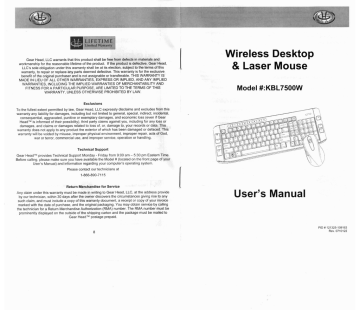
Gear Head, LLC warrants that this product shall be free from defects in materials and
workmanship for the reasonable lifetime of the product. If the product is defective, Gear Head,
LLC's sole obligation under this warranty shall be at its election, subject to the terms of this
warranty, to repair or replace any parts deemed defective. This warranty is for the exclusive
benefit of the original purchaser and is not assignable or transferable. THIS WARRANTY IS
MADE IN LIEU OF ALL OTHER WARRANTIES, EXPRESS OR IMPLIED, AND ANY IMPLIED
WARRANTIES. INCLUDING THE IMPLIED WARRANTIES OF MERCHANTABILITY AND
FITNESS FOR A PARTICULAR PURPOSE, ARE LIMITED TO THE TERMS OF THIS
WARRANTY, UNLESS OTHERWISE PROHIBITED BY LAW.
Exclusions
To the fullest extent permitted by law, Gear Head, LLC expressly disclaims and excludes from this
warranty any liability for damages, including but not limited to general, special, indirect, incidental,
consequential, aggravated, punitive or exemplary damages, and economic loss (even if Gear
Head ™ is informed of their possibility), third party claims against you, including for any loss or
damages, and claims or damages related to loss of, or, damage to, your records or data. This
warranty does not apply to any product the exterior of which has been damaged or defaced. This
warranty will be voided by misuse, improper physical environment, improper repair, acts of God,
war or terror, commercial use, and improper service, operation or handling.
Technical Support
Gear Head™ provides Technical Support Monday - Friday from 9:00 am — 5:30 pm Eastern Time.
Before calling, please make sure you have available the Model # (located on the front page of your
User's Manual) and information regarding your computer s operating system.
Please contact our technicians at
1-866-890-7115
Return Merchandise for Service
Any claim under this warranty must be made in writing to Gear Head, LLC, at the address provide
by our technician, within 30 days after the owner discovers the circumstances giving rise to any
such claim, and must include a copy of this warranty document, a receipt or copy of your invoice
marked with the date of purchase, and the original packaging. You may obtain service by calling
the technician for a Return Merchandise Authorization (RMA) number. The RMA number must be
prominently displayed on the outside of the shipping carton and the package must be mailed to
Gear Head ™ postage prepaid.
Wireless Desktop
& Laser Mouse
Model #:KBL7500W
User’s Manual
PID # 121325-109163
Rev. 0710122
PACKAGE CONTENTS:
All brand name and trademarks are the property of their respective owners Your new wireless keyboard & mouse will ship with the following items.
- Wireless Desktop and Laser Mouse
USER'S RECORD: - Mini USB Receiver
a
To provide quality customer service and technical support, it is suggested that you keep the - 2 AAA Alkaline Batteries For the Keyboard
following information as well as your store receipt and this user's manual. - | AA Alkaline Battery For the Mouse
Date of Purchase: - Driver CD
Bn - User's Manual
Model Number: e - Warranty Information
Serial Number: | E. SYSTEM REQUIREMENTS:
N Please be sure that you meet all of the system requirement below to avoid difficulties du ring
installation. |
Product Rev Number (located below the UPC on the package):
- |BM® PCs, 100% Compatibles, or Mac*
- Windows® 2000, XP. Vista
- Mac* OS 10.3 or Above
- An Available USB Port
FCC RADIATION NORM:
FCC
This equipment has been tested and found to comply with limits for Class B digital device pursuant
to Part 15 of Federal Communications Commission (FCC) rules.
SYSTEM SPECIFICATIONS:
FCC Compliance Statement Your new wireless keyboard 8: mouse complies with the following specifications.
These limits are designed to provide reasonable protection against frequency interference in - USB interface
residential installation. This equipment generates, uses, and can radiate radio frequency energy,
and If not installed or used in accordance with the instructions, may cause harmful interference to
radio communication. However, there is no guarantee that interference will not occur in television - Maximum Operating Distance of 30 Feet
reception, which can be determined by turning the equipment off and on. The user is encouraged - 800/1600 DPI Switchable
to try and correct the interference by one or more of the following measures:
- 2.4 GHz Wireless Technology
« Reorient or relocate the receiving antenna
= Increase the separation between the equipment and the receiver
= Connect the equipment into an outlet on a circuit different from that to which the receiver is
connected to.
at
CAUTION!
The Federal Communications Commission warns the user that changes or modifications to the
unit not expressly approved by the party responsible for compliance could void the user's authority
to operate the equipment.
INSTALLING THE BATTERIES: 5. Install two AAA batteries into your keyboard following the battery orientation guide in the
1. Press the Battery Compartment Cover Release Latch at the bottom of your mouse, and battery bay.
then remove the Battery Compartment Cover form your mouse. ai
6. Replace the Battery Compartment Cover back onto your keyboard until it securely locks.
2. Install one AA battery into your mouse following the battery orientation guide in the battery
bay.
a ea re ; Fe
EE ME ЬС ee E ERR оолоробенЕщ
J Pa Cre Se Aa == Ee
Gi : ee Sm RR Ee Е,
Sis mae Li Co ma a
EE
= ca стан
A
3 LA CONNECTING TO A COMPUTER:
1 Turn on your computer.
. 1 a a 2 Make sure your keyboard and mouse have batteries properly installed, please refer to the
A NU ‘Installing the batteries” section of this manual if necessary.
3. Replace the Battery Compartment Cover back onto your mouse until it securely locks. 3 Eject the receiver from your mouse by pressing the “Eject” button located at the bottom of
your mouse.
4. Press the Battery Compartment Cover Release Latch at the bottom of your keyboard, and x 4
then remove the Battery Compartment Cover from your keyboard.
© Your computer will detect and install the necessary drivers automatically
O Your wireless keyboard and mouse are now ready to be used.
4 5
ha
DRIVER INSTALLATIÓN:
Your new Wireless Desktop and Laser Mouse come with a Driver that allows you to use the left
and right scroll function of your mouse, as well as the multimedia keys of your keyboard for
Windows® 2000, XP and Vista operating systems. To properly install the Driver, please follow the
procedures below:
1. Turn on your computer.
2 Place the Driver CD into the CD-ROM Drive of your computer and the Driver Installation
screen will start automatically.
SEN ; =
Meicome TO У теста Kevboard & Mouse + A
Select Product Туре:
SAFE ma wie Lg a TC Ar] MA: lis
ELA e J Akers Ele: UE
Wire imag Wired Keyboard
4. Wireless) Wire I Mouse
Dre Install izar: ©2007 Run Som | (ee
al Lar
3. Select “Wireless/Wired Keyboard and Mouse”, and then click “Run Setu р.
4 Follow the onscreen instruction to finish the driver installation.
USING THE DRIVER:
1. After the driver has been installed successfully, two icons will show up at the lower right
hand corner of your screen for you to configure some of the function keys of your mouse
and keyboard. To configure your mouse, double click the mouse icon.
2 The “Mouse Properties” Window will appear. Click the “Config of Mouse Button" to
change the function of the 4™ and 51 button on your mouse
E
TRE RE vai
ea colada | __ “ой Манон
rabo NA PEL
|. Cartgothernanebuitr
Turn configure the programmable keys of your keyboard, double click the keyboard icon.
The “Key Settings” screen will start. The four buttons represents the programmable keys
of your keyboard. To change the function of any of these four keys, simply click on the
button.
Key Sottings
After the desired button to be programmed is selected, the “Setup function of the key”
window will start. You can choose a function for your computer to take or a program to run
when the programmed key is pressed.
Setup function of the key PX:
——
| # Choosc à funetion Défaut
i Celect o program to run
{ | | a TETAS |
KEYBOARD SPECIAL FUNCTION KEYS:
| Run Multimedia Player
software. Open “My computer
Play/pause of currently playing
multimedia file Open the calculator.
Go to previously played
multimedia file. Research.
Go to the next multimedia file. Refresh.
Mute Volume Open “My favorite .
| Volume up Open Outlook Express.
Volume down Open Internet Explorer.
Put your computer in
“Standby” Mode.
a —
=
advertisement
* Your assessment is very important for improving the workof artificial intelligence, which forms the content of this project

