- Home
- Do-It-Yourself tools
- Power tools
- Paint Sprayer
- Graco
- 332564B, ProMix PD2K Proportioner for Automatic Spray Applications
- Owner's manual
advertisement
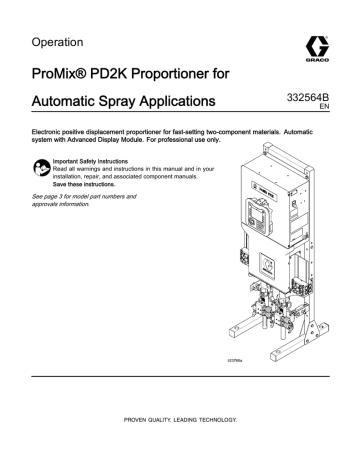
Operation
ProMix® PD2K Proportioner for
Automatic Spray Applications
332564B
EN
Electronic positive displacement proportioner for fast-setting two-component materials. Automatic system with Advanced Display Module. For professional use only.
Important Safety Instructions
Read all warnings and instructions in this manual and in your installation, repair, and associated component manuals.
Save these instructions.
See page 3 for model part numbers and approvals information.
PROVEN QUALITY. LEADING TECHNOLOGY.
2
Contents
Related Manuals .................................................. 3
Models................................................................. 4
Warnings ............................................................. 6
Important Isocyanate (ISO) Information.................. 9
General Information ............................................ 10
Advanced Display Module (ADM) ........................ 11
ADM Display................................................ 11
USB Download Procedure ............................ 11
USB Upload Procedure ................................ 12
ADM Keys and Indicators ............................. 13
Soft Key Icons ............................................. 14
Navigating the Screens ................................ 16
Screen Icons ............................................... 16
Pre-Operation Tasks........................................... 17
Pre-operation Checklist ................................ 17
Power On .................................................... 17
Initial System Setup ..................................... 18
Flush Before Using Equipment...................... 18
Valve Settings.............................................. 18
Pressure Relief Procedure .................................. 19
Without Color Change .................................. 19
With Color Change....................................... 19
Operation Using Automatic Display Module
(ADM)................................................... 20
Prime and Fill the System............................. 20
Spraying...................................................... 21
Purging ....................................................... 22
Shutdown .................................................... 23
Operation Using a Programmable Logic
Controller (PLC) .................................... 24
Network Communications and Discrete
I/O ................................................. 24
Discrete I/O ................................................. 24
Communication Gateway Module (CGM)
Details ........................................... 27
Network Communication I/O Data Map ........... 28
Operation Flow Charts ................................. 42
Network Communication - Dynamic
Command Structure (DCS) ............. 47
Flow Control System .................................... 57
Run Mode Screens ............................................. 58
Opening Screen........................................... 58
Home Screen .............................................. 58
Spray Screen............................................... 62
Fill Screen ................................................... 63
Usage Screen.............................................. 64
Jobs Screen ................................................ 65
Errors Screen .............................................. 65
Events Screen ............................................. 65
Setup Mode Screens .......................................... 66
Password Screen......................................... 66
System Screen 1 ......................................... 67
System Screen 2 ......................................... 68
System Screen 3 ......................................... 69
System Screen 4 ......................................... 70
System Screen 5 ......................................... 71
Recipe Screen ............................................. 72
Flush Screen ............................................... 73
Pump Screen 1............................................ 74
Pump Screen 2............................................ 75
Pump Screen 3............................................ 76
Pressure Alarm and Deviation Limits ............. 76
Calibration Screens...................................... 77
Maintenance Screens................................... 80
Advanced Screen 1...................................... 82
Advanced Screen 2...................................... 83
Advanced Screen 3...................................... 83
Calibration Checks.............................................. 84
Pump Pressure Check ................................. 84
Pump Volume Check.................................... 85
Solvent Meter Calibration ............................. 86
Color Change ..................................................... 87
Single Color Systems ................................... 87
Multiple Color Systems................................. 87
System Errors .................................................... 88
To Clear Error and Restart............................ 88
Gun Trigger Input Function ........................... 88
Error Codes................................................. 89
Maintenance .................................................... 102
Preventive Maintenance Schedule .............. 102
Flushing .................................................... 102
Cleaning the ADM...................................... 102
Technical Data ................................................. 103
Graco Standard Warranty.................................. 104
332564B
Related Manuals
Current manuals are available at www.graco.com.
Manual No.
332709
332458
332339
332454
Description
ProMix PD2K Proportioner for
Automatic Spray Applications,
Repair-Parts
ProMix PD2K Proportioner for
Automatic Spray Applications,
Installation
Dosing Pumps, Instructions/Parts
Color/Catalyst Dispense Valves,
Instructions/Parts
Manual No.
Description
332455 Color Change Kits, Instructions-
Parts
333282
332456
Color Change and Remote Mix
Manifold Kits, Instructions-Parts
Pump Expansion Kits,
Instructions-Parts
332564B 3
Models
See Figs. 1–6 for component identification labels, including approval information and certification.
Part No.
Series Maximum Air Working
Pressure
Maximum Fluid Working
Pressure
Location of PD2K and
Electrical Control Box
(ECB) Labels
AC1000
AC2000
A
A
100 psi (0.7 MPa,
7.0 bar)
100 psi (0.7 MPa,
7.0 bar)
300 psi (2.068 MPa, 20.68 bar)
1500 psi (10.34 MPa,
103.4 bar)
0359
II 2 G
Figure 1 Model AC1000 (Low Pressure) Identification
Label
Figure 2 24M672 Control Box Identification Label
Continued on the next page.
4 332564B
Figure 3 Model AC2000 (High Pressure)
Identification Label
Figure 4 Non-Intrinsically Safe Color Change Control (Accessory) Identification Label
Figure 5 Intrinsically Safe Color Change Control
(Accessory) Identification Label
Figure 6 Pump Expansion Kit (Accessory) Identification Label
332564B 5
6
Warnings
The following warnings are for the setup, use, grounding, maintenance and repair of this equipment. The exclamation point symbol alerts you to a general warning and the hazard symbol refers to procedure-specific risks. When these symbols appear in the body of this manual or on warning labels, refer back to these
Warnings. Product-specific hazard symbols and warnings not covered in this section may appear throughout the body of this manual where applicable.
WARNING
FIRE AND EXPLOSION HAZARD
Flammable fumes, such as solvent and paint fumes, in work area can ignite or explode. To help prevent fire and explosion:
• Use equipment only in well ventilated area.
• Eliminate all ignition sources; such as pilot lights, cigarettes, portable electric lamps, and plastic drop cloths (potential static arc).
• Keep work area free of debris, including solvent, rags and gasoline.
• Do not plug or unplug power cords, or turn power or light switches on or off when flammable fumes are present.
• Ground all equipment in the work area. See Grounding instructions.
• Use only grounded hoses.
• Hold gun firmly to side of grounded pail when triggering into pail. Do not use pail liners unless they are antistatic or conductive.
• Stop operation immediately if static sparking occurs or you feel a shock, Do not use equipment until you identify and correct the problem.
• Keep a working fire extinguisher in the work area.
ELECTRIC SHOCK HAZARD
This equipment must be grounded. Improper grounding, setup, or usage of the system can cause electric shock.
• Turn off and disconnect power at main switch before disconnecting any cables and before servicing or installing equipment.
• Connect only to grounded power source.
• All electrical wiring must be done by a qualified electrician and comply with all local codes and regulations.
332564B
332564B
WARNING
INTRINSIC SAFETY
Intrinsically safe equipment that is installed improperly or connected to non-intrinsically safe equipment will create a hazardous condition and can cause fire, explosion, or electric shock.
Follow local regulations and the following safety requirements.
• Be sure your installation complies with national, state, and local codes for the installation of electrical apparatus in a Class I, Group D, Division 1 (North America) or Class I, Zones 1 and 2 (Europe) Hazardous Location, including all of the local safety fire codes (for example,
NFPA 33, NEC 500 and 516, OSHA 1910.107, etc.).
• To help prevent fire and explosion:
• Do not install equipment approved only for a non-hazardous location in a hazardous location. See model ID label for the intrinsic safety rating of your model.
• Do not substitute system components as this may impair intrinsic safety.
• Equipment that comes in contact with the intrinsically safe terminals must be rated for Intrinsic
Safety. This includes DC voltage meters, ohmmeters, cables, and connections. Remove the unit from the hazardous area when troubleshooting.
SKIN INJECTION HAZARD
High-pressure fluid from dispensing device, hose leaks, or ruptured components will pierce skin. This may look like just a cut, but it is a serious injury that can result in amputation. Get immediate surgical treatment.
• Do not point dispensing device at anyone or at any part of the body.
• Do not put your hand over the fluid outlet.
• Do not stop or deflect leaks with your hand, body, glove, or rag.
• Follow the Pressure Relief Procedure when you stop dispensing and before cleaning, checking, or servicing equipment.
• Tighten all fluid connections before operating the equipment.
• Check hoses and couplings daily. Replace worn or damaged parts immediately.
MOVING PARTS HAZARD
Moving parts can pinch, cut or amputate fingers and other body parts.
• Keep clear of moving parts.
• Do not operate equipment with protective guards or covers removed.
• Pressurized equipment can start without warning. Before checking, moving, or servicing equipment, follow the Pressure Relief Procedure and disconnect all power sources.
TOXIC FLUID OR FUMES
Toxic fluids or fumes can cause serious injury or death if splashed in the eyes or on skin, inhaled, or swallowed.
• Read MSDSs to know the specific hazards of the fluids you are using.
• Store hazardous fluid in approved containers, and dispose of it according to applicable guidelines.
• Always wear chemically impermeable gloves when spraying, dispensing, or cleaning equipment.
7
8
WARNING
PERSONAL PROTECTIVE EQUIPMENT
Wear appropriate protective equipment when in the work area to help prevent serious injury, including eye injury, hearing loss, inhalation of toxic fumes, and burns. This protective equipment includes but is not limited to:
• Protective eyewear, and hearing protection.
• Respirators, protective clothing, and gloves as recommended by the fluid and solvent manufacturer.
EQUIPMENT MISUSE HAZARD
Misuse can cause death or serious injury.
• Do not operate the unit when fatigued or under the influence of drugs or alcohol.
• Do not exceed the maximum working pressure or temperature rating of the lowest rated system component. See Technical Data in all equipment manuals.
• Use fluids and solvents that are compatible with equipment wetted parts. See Technical Data in all equipment manuals. Read fluid and solvent manufacturer’s warnings. For complete information about your material, request MSDS from distributor or retailer.
• Do not leave the work area while equipment is energized or under pressure.
• Turn off all equipment and follow the Pressure Relief Procedure when equipment is not in use.
• Check equipment daily. Repair or replace worn or damaged parts immediately with genuine manufacturer’s replacement parts only.
• Do not alter or modify equipment. Alterations or modifications may void agency approvals and create safety hazards.
• Make sure all equipment is rated and approved for the environment in which you are using it.
• Use equipment only for its intended purpose. Call your distributor for information.
• Route hoses and cables away from traffic areas, sharp edges, moving parts, and hot surfaces.
• Do not kink or over bend hoses or use hoses to pull equipment.
• Keep children and animals away from work area.
• Comply with all applicable safety regulations.
332564B
Important Isocyanate (ISO) Information
Important Isocyanate (ISO) Information
Isocyanates (ISO) are catalysts used in two component materials.
Isocyanate Conditions
Spraying or dispensing materials containing isocyanates creates potentially harmful mists, vapors, and atomized particulates.
Read and understand material manufacturer’s warnings and material MSDS to know specific hazards and precautions related to isocyanates.
Prevent inhalation of isocyanate mists, vapors, and atomized particulates by providing sufficient ventilation in the work area. If sufficient ventilation is not available, a supplied-air respirator is required for everyone in the work area.
To prevent contact with isocyanates, appropriate personal protective equipment, including chemically impermeable gloves, boots, aprons, and goggles, is also required for everyone in the work area.
Keep Components A and B Separate
Cross-contamination can result in cured material in fluid lines which could cause serious injury or damage equipment. To prevent cross-contamination:
• Never interchange component A and component
B wetted parts.
• Never use solvent on one side if it has been contaminated from the other side.
Moisture Sensitivity of Isocyanates
Exposure to moisture (such as humidity) will cause
ISO to partially cure; forming small, hard, abrasive crystals, which become suspended in the fluid.
Eventually a film will form on the surface and the ISO will begin to gel, increasing in viscosity.
NOTICE
Partially cured ISO will reduce performance and the life of all wetted parts.
• Always use a sealed container with a desiccant dryer in the vent, or a nitrogen atmosphere.
Never store ISO in an open container.
• Keep the ISO pump wet cup or reservoir (if installed) filled with appropriate lubricant. The lubricant creates a barrier between the ISO and the atmosphere.
• Use only moisture-proof hoses compatible with
ISO.
• Never use reclaimed solvents, which may contain moisture. Always keep solvent containers closed when not in use.
• Always lubricate threaded parts with an appropriate lubricant when reassembling.
NOTE: The amount of film formation and rate of crystallization varies depending on the blend of ISO, the humidity, and the temperature.
Changing Materials
NOTICE
Changing the material types used in your equipment requires special attention to avoid equipment damage and downtime.
• When changing materials, flush the equipment multiple times to ensure it is thoroughly clean.
• Always clean the fluid inlet strainers after flushing.
• Check with your material manufacturer for chemical compatibility.
• When changing between epoxies and urethanes or polyureas, disassemble and clean all fluid components and change hoses. Epoxies often have amines on the B (hardener) side. Polyureas often have amines on the A (resin) side.
332564B 9
General Information
• Reference numbers and letters in parentheses in the text refer to numbers and letters in the illustrations.
• Be sure all accessories are adequately sized and pressure-rated to meet system requirements.
• To protect the screens from paints and solvents, clear-plastic protective shields (10 per pack) are available. Order Part No. 197902 for the Advanced
Display Module. Clean the screens with a dry cloth if necessary.
10 332564B
Advanced Display Module (ADM)
ADM Display
The ADM display shows graphical and text information related to setup and spray operations.
For detail on the display and individual screens, see
.
Keys are used to input numerical data, enter setup screens, navigate within a screen, scroll through screens, and select setup values.
NOTICE
To prevent damage to the softkey buttons, do not press the buttons with sharp objects such as pens, plastic cards, or fingernails.
1 2 3
4 5 6
7 8 9
0 .
Figure 7 Advanced Display Module
USB Download Procedure
Use the USB port on the ADM to download or upload data.
1. Enable USB downloads. See
.
2. Remove the cover from the USB port on the bottom of the ADM. Insert the USB drive.
3. During the download, USB BUSY appears on the screen.
4. When the download is complete, USB IDLE appears on the screen. The USB drive may then be removed.
NOTE: If the download operation takes longer than 60 seconds, the message disappears. To determine if the USB is busy or idle, check the
Error Status bar on the screen. If idle, remove the USB.
5. Insert the USB flash drive into the USB port of the computer.
6. The USB flash drive window automatically opens.
If it does not, open the USB flash drive from within Windows® Explorer.
7. Open Graco folder.
8. Open system folder. If downloading data from more than one system, there will be more than one folder. Each folder is labeled with the corresponding serial number of the ADM. (The serial number is on the back of the ADM.)
9. Open DOWNLOAD folder.
10. Open LOG FILES folder labeled with the highest number. The highest number indicates the most recent data download.
11. Open log file. Log files open in Microsoft®
Excel® by default if the program is installed.
They also can be opened in any text editor of
Microsoft® Word.
NOTE: All USB logs are saved in Unicode
(UTF-16) format. If opening the log file in
Microsoft Word, select Unicode encoding.
12. Always reinstall the USB cover after removing the USB, to keep the drive free of dirt and dust.
332564B 11
USB Upload Procedure
Use this procedure to install a system configuration file and/or a custom language file.
1. If necessary, follow the USB Download
Procedure, to automatically generate the proper folder structure on the USB flash drive.
2. Insert the USB flash drive into the USB port of the computer.
3. The USB flash drive window automatically opens.
If it does not, open the USB flash drive from within Windows Explorer.
4. Open the Graco folder.
5. Open the system folder. If working with more than one system, there will be more than one folder within the Graco folder. Each folder is labeled with the corresponding serial number of the ADM. (The serial number is on the back of the module.)
6. If installing the system configuration settings file, place SETTINGS.TXT file into UPLOAD folder.
7. If installing the custom language file, place
DISPTEXT.TXT file into UPLOAD folder.
8. Remove the USB flash drive from the computer.
9. Install the USB flash drive into the USB port of the ProMix PD2K system USB port.
10. During the upload, USB BUSY displays on the screen.
11. Remove the USB flash drive from the USB port.
NOTE: If the custom language file was installed, users can now select the new language from the
Language drop-down menu in the Advanced Setup
Screen 1.
12 332564B
ADM Keys and Indicators
NOTICE
To prevent damage to the softkey buttons, do not press the buttons with sharp objects such as pens, plastic cards, or fingernails.
Table 1 : ADM Keys and Indicators
Key Function
Startup/Shutdown
Key and Indicator
Press to startup or shutdown the pump/motor.
• Solid green indicates that power is applied to the motor.
• Solid yellow indicates that power to the motor is off.
• Blinking green or yellow indicates that the system is in Setup mode.
Press to immediately stop the system and remove motor power.
Stop
Press to select the specific screen or operation shown on the display directly next to each key. The top left soft key is the Edit key, which allows access to any settable fields on a screen.
Soft Keys
•
•
Left/Right Arrows:
Use to move from screen to screen.
Up/Down Arrows:
Use to move among fields on a screen, items on a dropdown menu, or multiple screens within a function.
Navigation Keys
Numeric Keypad Use to input values. See
Use to cancel a data entry field.
Cancel
Press to enter or exit Setup mode.
Setup
Press to choose a field to update, to make a selection, to save a selection or value, to enter a screen, or to acknowledge an event.
Enter
332564B 13
Soft Key Icons
The following icons appear in the ADM display, directly to the left or right of the soft key which activates that operation.
Table 2 : Soft Key Functions
Key
Enter Screen
NOTICE
To prevent damage to the softkey buttons, do not press the buttons with sharp objects such as pens, plastic cards, or fingernails.
Function
Press to enter screen for editing. Highlights editable data on a screen. Use Up/Down arrows to move between data fields on the screen.
Press to exit screen after editing.
Exit Screen
Press to accept calibration value.
Accept
Press to cancel or reject calibration value.
Cancel
Press to start a pump priming procedure.
Prime Pump
Press to start a line fill procedure.
Line/Fill/Run
Press to start a spray procedure.
Mix
Press to start a purge procedure.
Purge
14 332564B
Key
Standby
Stop
Pressure Check
Volume Check
Job Complete
Counter Reset
Move Cursor to Left
Move Cursor to Right
Erase All
Backspace
Upper Case/Lower Case
Function
Press to stop all pumps and put system in Standby.
Press to start a pump pressure check.
Press to start a pump volume check.
Press to log the material usage and increment the job number.
Press to reset the current usage counter.
Appears on the User ID Keyboard screen. Use to move cursor to the left.
Appears on the User ID Keyboard screen. Use to move cursor to the right.
Appears on the User ID Keyboard screen. Use to erase all characters.
Appears on the User ID Keyboard screen. Use to erase one character at a time.
Appears on the User ID Keyboard screen. Use to change case (upper/lower).
332564B 15
Navigating the Screens
There are two sets of screens:
• The Run screens control mixing operations and display system status and data.
• The Setup screens control system parameters and advanced features.
Press on any Run screen to enter the Setup screens. If the system has a password lock, the
Password screen displays. If the system is not locked
(password is set to 0000), System Screen 1 displays.
Press on any Setup screen to return to the
Home screen.
Screen Icons
As you move through the screens, you will notice that icons are used frequently to simplify global communication. The following descriptions explain what each icon represents.
Screen Icons
User ID
Potlife
Job Number
Target Ratio
Recipe Number Flow Rate
Press the Enter soft key function on any screen.
to activate the editing
Pressure Volume
Material B
Press the Exit soft key to exit any screen.
Use the other softkeys to select the function adjacent to them.
Material A
Material A+B
Solvent
Time Calendar
Alarm/Advisory
Deviation
16 332564B
Pre-Operation Tasks
Pre-operation Checklist
Go through the Pre-Operation Checklist daily, before each use.
✔ Checklist
System grounded
Verify all grounding connections were made. See Grounding in the
Installation manual.
All connections tight and correct
Verify all electrical, fluid, air, and system connections are tight and installed according to the Installation manual.
Fluid supply containers filled
Check component A and B and solvent supply containers.
Dose valves set
Check that dose valves are set
1–1/4 turns open. Start with the settings recommended in
Valve Settings, page 18 , then adjust
as needed.
Fluid supply valves open and pressure set
The recommended component A and
B fluid supply pressures are 1/2 to 2/3 of the target spray pressure.
NOTE: Low pressure systems may be set within a range of ± 100 psi (0.7
MPa, 7 bar); high pressure systems may be set within a range of ± 300 psi
(2.1 MPa, 21 bar). If the inlet pressure is higher than the outlet pressure, ratio accuracy may be affected.
Solenoid pressure set
85-100 psi inlet air supply (0.6-0.7
MPa, 6-7 bar).
Power On
1. Turn the AC Power Switch (P) ON (I = ON,
0 = OFF).
2. The Graco logo will display while the system initializes, followed by the Home screen.
3. Press the Start key . The system status will change from “System Off” to “Startup.” Once the pumps are powered and are in the Home position, the system status will change from
“Startup” to “Standby.”
Figure 8 Power Switch
332564B 17
Initial System Setup
1. Change optional setup selections to desired parameters, as described in
2. Set recipe and flush information as described in
and
.
Flush Before Using Equipment
The pump fluid section was tested with lightweight oil, which is left in the fluid passages to protect parts.
To avoid contaminating your fluid with oil, flush the equipment with a compatible solvent before using the equipment.
Valve Settings
Dose valves and purge valves are factory set with the hex nut (E) 1-1/4 turns out from fully closed.
Figure 9 Valve Adjustment
18 332564B
Pressure Relief Procedure
Follow the Pressure Relief Procedure whenever you see this symbol.
With Color Change
NOTE: The following procedure relieves all fluid and air pressure in the system.
1. Turn off the supply pumps. Open the drain valve on the supply line fluid filter to relieve pressure in the supply lines. Do this for each color.
This equipment stays pressurized until pressure is manually relieved. To help prevent serious injury from pressurized fluid, such as skin injection, splashing fluid and moving parts, follow the
Pressure Relief Procedure when you stop spraying and before cleaning, checking, or servicing the equipment.
Without Color Change
NOTE: The following procedure relieves all fluid and air pressure in the system. Use your control interface to issue the necessary commands to your system.
1. Turn off the supply pumps. Open the drain valve on the supply line fluid filter to relieve pressure in the supply line.
2. Command the system to Standby. Trigger the spray device to relieve pressure.
3. Flush the remote mix manifold and spray device.
See
.
4. Shut off the solvent supply pump. To relieve pressure, command the system to Purge and trigger the spray device. When the pressure is relieved, command the system to Standby to avoid getting a Purge Incomplete alarm.
5.
If pressure remains in the solvent line between the solvent supply pump and the solvent valve:
• VERY SLOWLY loosen a fitting to relieve pressure gradually.
• Loosen the fitting completely.
If using an electrostatic gun, shut off the electrostatics before flushing the gun.
2. Trigger the gun to relieve pressure. From
Maintenance Screen 4 on the ADM, check the box in the field labeled Gun for each color in the system.
3. Command the system to Purge. Hold the gun trigger open after the solvent valve shuts off to relieve all pressure.
4. Set the system to Recipe 0 to flush the pumps and to purge to the spray device. When flushing is complete the system will go to Standby.
5. Shut off the solvent supply pump. Set the system to Recipe 0 to flush solvent from the pumps and to purge to the spray device. Command the system to Standby after just a couple of seconds, to avoid getting a Purge Incomplete alarm.
6.
If pressure remains in the solvent line between the solvent supply pump and the solvent valve:
• VERY SLOWLY loosen a fitting to relieve pressure gradually.
• Loosen the fitting completely.
7. Verify on the ADM Home Screen that neither pump is showing any pressure.
NOTE: If pressure remains in the solvent line between the solvent supply pump and the solvent valve, VERY SLOWLY loosen a fitting to relieve pressure gradually.
332564B 19
Operation Using Automatic Display Module (ADM)
Operation Using Automatic Display Module (ADM)
Prime and Fill the System
NOTE: See
Run Mode Screens, page 58 , for further
screen information, if needed.
NOTE: You must prime the input lines to the pumps or the inputs to the color change valves before priming the pump and filling the entire system.
1. If using an electrostatic gun, shut off the electrostatics before filling the lines.
2. Adjust the main air pressure. To ensure proper operation, set the main air pressure as close to
100 psi (0.7 MPa, 7.0 bar) as possible. Do not use less than 85 psi (0.6 MPa, 6.0 bar).
3. If this is the first time starting up the system, or if lines may contain air, purge as instructed under
The equipment was tested with lightweight oil, which should be flushed out to avoid contaminating your material.
4. If the system is powered down, press on the
ADM. Make sure that the system is in Standby mode.
5. Verify that the recipes and the flush sequences are programmed correctly by checking the
and the
6. Enable the manual override on System Screen 5.
7. Go to the
8. Select the desired color to load. Press the Prime
Pump key . The color will load the pump through the color stack and out the outlet stack dump valve.
NOTE: In a single color system, skip step 7 and prime the pump out to the gun.
9. Press the Fill Line key to run color out to the remote mix manifold. The pump will run until you press the Stop key to stop the pump.
10. Trigger the gun into a grounded reservoir or purge receptacle until the line is full, then press the Stop key .
11. Repeat for all material lines.
20 332564B
Spraying
To spray in a multiple color system, also see
Multiple Color Systems, page 87
.
NOTE: See
Run Mode Screens, page 58 , for further
screen information, if needed.
Operation Using Automatic Display Module (ADM)
1. Command the system to Mix. The system will load the correct mixed material volume.
NOTE: The system will automatically run a Mix
Fill if the recipe is not currently loaded into the system. The Mix Fill volume calculation includes the remote mix manifold volume and the mixed material hose volume. The mixed material hose volume is determined by the gun hose length and diameter entered in
and the remote to mix hose length and diameter also entered in
.
2. Adjust the flow rate by changing the target pressure (in Pressure Mode) or the target flow rate (in Flow Mode) on the Spray Screen or through the PLC. The fluid flow rate shown on the
Spray screen is the combined total of component
A and B out of the spray device.
NOTE: If spray pressure is adjusted at the ADM while spraying, it is not saved in the recipe until the system is put in Standby. This changes the pressure in the desired recipe.
3. Turn on atomizing air to the gun. Check the spray pattern as instructed in your spray gun manual.
NOTICE
Do not allow a fluid supply tank to run empty.
This can damage the pumps and lead to the proportioning of fluid and air that meets the ratio and tolerance settings of the equipment. This can further result in spraying uncatalyzed or poorly catalyzed material.
332564B 21
Operation Using Automatic Display Module (ADM)
Purging
To purge one color and fill with a new color, see
Flush Mixed Material
There are times when you only want to purge the remote mix manifold and the spray device, such as:
• end of potlife
• breaks in spraying that exceed the potlife
• overnight shutdown or end of shift
• before servicing the remote mix manifold, hose or gun.
1. Command the system to Standby.
2. If you are using a high pressure spray device or an electrostatic gun, shut off the atomizing air.
3. Trigger the spray device to relieve pressure.
4. Set the solvent supply pressure regulator at the lowest pressure possible. Generally a setting of 25–50 psi (0.18–0.35 MPa, 1.8–3.5 bar) is sufficient.
5. Command the system to Purge A or Purge B.
Trigger the spray device into a grounded metal pail until the purge sequence is complete. When done purging, the system automatically switches to Standby mode, signalling the spray device to stop spraying.
6. If the system is not completely clean, repeat Step
5.
NOTE: For optimal efficiency, adjust purge sequence times so only one cycle is required.
7. Trigger spray device to relieve pressure.
8. Adjust the solvent supply regulator back to its normal operating pressure.
NOTE: The remote mix manifold and gun remain full of solvent after purging.
To reduce risk of fire and explosion, if using an electrostatic gun, shut off the electrostatics before flushing the gun.
22 332564B
Operation Using Automatic Display Module (ADM)
Flush the System
To avoid fire and explosion, always ground equipment and waste container. To avoid injury from splashing, always flush at lowest possible pressure.
Follow this procedure before:
• the first time material is loaded into the equipment
• servicing
• shutting down equipment for an extended period of time
• putting equipment into storage
Single Color System
1. Relieve the pressure. See
Pressure Relief Procedure, page 19
.
2. Disconnect the color and catalyst supply lines from the pump inlet manifolds, and connect regulated solvent supply lines.
3. Set the solvent supply pressure regulator at the lowest pressure possible. Generally a setting of 25–50 psi (0.18–0.35 MPa, 1.8–3.5 bar) is sufficient.
4. Enable manual override on
.
5. On the ADM, go to the Fill screen. Set the
Material to Color (A). Press . The system will pump solvent through pump A all the way to the gun.
6. Hold a metal part of the spray device firmly to a grounded metal pail. Trigger the spray device until clean solvent dispenses.
7. On the ADM, go to the Fill screen. Set the
Material to Catalyst (B). Press . The system will pump solvent through pump B all the way to the gun.
8. Relieve the pressure. See
Pressure Relief Procedure, page 19
Color Change System
1. Relieve the pressure. See
Pressure Relief Procedure, page 19 .
2. Attach regulated solvent supply lines as follows:
• Multiple color/single catalyst system: On the color side, do not disconnect the color supply line from the inlet manifold of Pump A. Instead, connect a regulated solvent supply line to the designated solvent valve on the color valve manifold. On the catalyst side, disconnect the catalyst supply line from the inlet manifold of Pump B, and connect a regulated solvent supply line.
• Multiple color/multiple catalyst system:
Connect regulated solvent supply lines to the designated solvent valves on the color and catalyst valve manifolds. Do not connect solvent supply lines directly to the inlet manifolds of the pumps.
3. Set the solvent supply pressure regulator at the lowest pressure possible. Generally a setting of 25–50 psi (0.18–0.35 MPa, 1.8–3.5 bar) is sufficient.
4. On the ADM, go to the Fill screen. Set the
Material to Solvent. Press . The system will pump solvent from the color valve inlet all the way to the gun.
5. Hold a metal part of the gun firmly to a grounded metal pail. Trigger the gun until clean solvent dispenses.
6. Repeat for each color line.
7. Relieve the pressure. See
Pressure Relief Procedure, page 19
Shutdown
1. Flush out the mixed material to avoid potlife errors and fluid setup in the lines. See
2. Follow the
Pressure Relief Procedure, page 19 .
3. Close the main air shutoff valve on the air supply line and on the control box.
4. Press on the Display Module to turn off power to the pumps.
5. Shut off system power (0 position).
332564B 23
Operation Using a Programmable Logic Controller (PLC)
Operation Using a Programmable Logic Controller
(PLC)
Network Communications and
Discrete I/O
The ProMix PD2K Automatic system does not use a Booth Control module. Instead, it uses Network
Communications and has optional Discrete I/O features to drive the system remotely.
Some automation control elements of the
ProMix PD2K can be driven by a discrete input
or
network communications. These options need to be configured at the ADM (see
System Screen 5, page 71 ). The following features
can be set to ‘Discrete’ or ‘Network’:
• Flow Control – Means of adjusting the control set point (see Flow Control Set Point below).
• Gun Trigger – Means of signaling the ProMix PD2K when the spray device is triggered.
NOTE: The Manual Override check box enables a user to operate the system before the automation
(PLC) is available. Manual Override can be used to run all functions of the system if a proper gun trigger signal is provided. It is not intended to be the main mode of control. Graco recommends that Manual
Override be disabled during normal operation to avoid driving the system in a way that conflicts with the automation sequence.
Discrete I/O
The ProMix PD2K does not supply power for
Discrete I/O. A clear understanding of these inputs is necessary to properly integrate the ProMix PD2K with the PLC or networking device. Input and output connections are made at the Discrete I/O terminal strips on the Enhanced Fluid Control Module (EFCM) inside the control box.
Table 3 and Figure 2 show where discrete I/O connections are made on the ProMix PD2K.
Table 3 PD2K Discrete I/O Connections
I/O
Description
Gun Trigger
Input
Control Set
Point
Safety
Interlock
Input
EFCM
Connector
6
7
7
Pins
1,2
1,2
11,12
Type
Normally Open
Contact
4-20 mA Input
Normally Open
Contact
24 332564B
Operation Using a Programmable Logic Controller (PLC)
Digital Inputs
• Safety Interlock: This normally open contact works like a soft emergency stop button. If the ProMix
PD2K reads the input as CLOSED it interrupts system operation and removes power from the pumps regardless of the current operating mode.
If the input is read as OPEN, the system operates normally
NOTE: This digital input is always enabled.
Do not toggle this input to put the system into
Standby mode.
• Gun Trigger: This normally open (maintained) contact provides a signal to the system to indicate whether or not a spray device is triggered. This input provides timing for alarm functions and also drives the flow control algorithm. If the input is
OPEN the system operates as though the spray device is off. The input must be maintained
CLOSED to signal that the spray device is triggered.
NOTE: The Gun Trigger discrete input must be enabled via Configure Screen 5 on the ADM. If it is set to ‘Network’ the discrete input is ignored and the spray device trigger signal is handled via the network communications.
If enabled, it is imperative that this signal be sent any time the spray device is triggered. Without the signal, the flow control features will not work.
Analog Inputs
Flow Control Set Point: When enabled, this 4-20mA signal input is used to set and adjust the operating flow control set point. The ProMix PD2K scales the set point linearly from 0 to the Max Set Point setting
(see
).
Examples
,
• In Flow Control Mode: If the Max Set Point is 500 cc/min, a 4mA signal is 0 cc/min and a 20mA signal is 500 cc/min.
• In Pressure Control Mode: If the Max Set Point is
500 psi, a 4mA signal is 0 psi and a 20mA signal is 500 psi.
NOTE: The Flow Control discrete input must be enabled via Configure Screen 5 on the ADM. If set to ‘Network’ the discrete input is ignored and set point adjustment is handled via the network communications.
PD2K Discrete Input
Figure 10
4–20 mA Flow Control Set Point Input
PLC (4–20 MA Signal)
O = Output
R = Return
332564B 25
Operation Using a Programmable Logic Controller (PLC)
Discrete I/O Connections on EFCM
Figure 11
KEY
A1
B1
C1
Gun Trigger Input
Analog Set Point Input
Safety Interlock Input
26 332564B
Operation Using a Programmable Logic Controller (PLC)
Communication Gateway Module (CGM) Details
CGM Overview
The CGM provides a control link between the PD2K system and a selected fieldbus. This linkage provides the means for remote monitoring and control by external automation systems.
NOTE: The following system network configuration files are available at www.graco.com.
• EDS file: DeviceNet or Ethernet/IP fieldbus networks
• GSD file: PROFIBUS fieldbus networks
• GSDML file: PROFINET fieldbus networks
CGM Kits
The PD2K system comes with a Modbus TCP CGM.
Kits for other communication protocols are available.
Each kit includes all parts needed to install the
CGM, along with Manual 334494, which contains installation instructions applicable to any kit. See
Manual 312864 or Manual 334183 for information specific to each protocol, plus repair parts for each assembly.
CGM Part No.
Fieldbus
CGMDNO DeviceNet
CGMEPO
CGMPBO
EtherNet/IP
PROFIBUS
CGMPNO
24W462
PROFINET
Modbus TCP
Manual
312864
312864
312864
312864
334183
332564B 27
Operation Using a Programmable Logic Controller (PLC)
Network Communication I/O Data Map
ProMix PD2K Network Outputs
9
10
11
12
The ProMix PD2K Network Outputs are Read-Only and should be treated as inputs to a PLC or other networking device. These registers
2
3
4
5
6
7
8
13
14 provide various system and component status, measurement, and set point values. See
Network Output Data Map (Read Only), page 33 .
OUTPUT REGISTER 00: Current System Mode
The Current System Mode register contains a number that indicates the current operation mode of the PD2K system.
Number
1
Operation Mode
Pump Off
Recipe Change
Recipe Change: Purge
A
Recipe Change: Purge
B
Recipe Change: Fill
Description
The pumps are currently powered down and the system is not in operation.
The system is in the process of a color change sequence.
The system is purging material A as part of a recipe change.
The system is purging material B as part of a recipe change.
Mix Fill
Mix
Mix Idle
The system is filling the hose from the remote valves to the mix manifold with material as part of a recipe change.
The system is mixing material at ratio through the mix manifold and out the gun.
The system is currently mixing/spraying material.
The system has paused mix operation due to the absence of a gun trigger signal.
The system is purging material A while in Standby.
The system is purging material B while in Standby.
Purge A
Purge B
Standby: Mix Ready
Standby: Fill Ready
The system has a valid recipe loaded out to the gun.
The system has a valid recipe loaded in the pumps, but not in the gun.
Standby: Mix Not Ready The system requires that a recipe change operation be completed.
Standby: Alarm The system has an active alarm.
28 332564B
Operation Using a Programmable Logic Controller (PLC)
OUTPUT REGISTERS 01, 02, 03, and 04: Pump
Status
The Pump Status registers contain a number that indicates the state of Pumps 1 — 4. This status can be used for general monitoring of the pump state, or as an indicator for driving independent pump operations. See
INPUT REGISTER 02: Flush/Prime
Table 4 Pump States for Output Registers 01–04
Number
0
Pump
State
Off
Description
1
2
3
4
Standby
Busy
Flushing
Priming
The pump is powered down or not enabled.
The pump is powered but not currently active.
The pump is currently in a recipe change or mixing operation.
The pump is currently flushing with solvent
The pump is currently priming with material.
OUTPUT REGISTER 05: Actual Mix Flow
The Actual Mix Flow register reports back the instantaneous mixing flow rate in cc/min.
NOTE: This register is valid only during a mix operation.
OUTPUT REGISTER 06: Actual Mix Ratio
The Actual Mix Ratio register contains the instantaneous calculated mix ratio.
• The value reported is the ratio antecedent multiplied by 100. The ratio consequent is always
1.
Example
: Value = 250 >> A mix ratio of 2.5:1
(Material A to Material B)
• If the current recipe ratio is 0:1 (1K recipe) this value will be 0.
This register is valid only during a mix operation.
OUTPUT REGISTER 07: Actual Mix Potlife
Remaining
The Actual Potlife Remaining register contains the current amount of time remaining in the active recipe’s potlife in seconds.
NOTE: If potlife is disabled for the active recipe or at initial startup this value will be 0xFFFFFFFF.
OUTPUT REGISTER 08: Active Recipe Number
The Active Recipe Number register contains the number of the active recipe (1 – 60).
• This value is 0 if the system was flushed.
• This value is 61 if the system does not know the current loaded recipe, if the recipe is invalid, or at initial startup.
OUTPUT REGISTER 09: Active Recipe Material A
The Active Recipe Material A register contains the number of the Color (1 – 30) that is associated with the current recipe.
• This value is 0 if the system was flushed.
• This value is 61 if the current recipe is invalid or at initial startup.
OUTPUT REGISTER 10: Active Recipe Material B
The Active Recipe Material B data register contains the number of the Catalyst (31 – 34) that is associated with the current recipe.
• This value is 0 if the system was flushed.
• This value is 61 if the current recipe is invalid or at initial startup.
• This value is 0 if the current recipe ratio is 0:1 (1K recipe).
OUTPUT REGISTER 11: Active Recipe Material A
Flush Sequence
The Active Recipe Material A Flush Sequence register contains the number of the Flush Sequence
(1 – 5) that is associated with the Color pump of the current recipe.
If the current recipe is invalid this value reflects the
Flush Sequence associated with Material A pump of recipe 0.
332564B 29
Operation Using a Programmable Logic Controller (PLC)
OUTPUT REGISTER 12: Active Recipe Material B
Flush Sequence
The Active Recipe Material B Flush Sequence register contains the number of the Flush Sequence
(1 – 5) that is associated with the Catalyst pump of the current recipe.
• If the current recipe is invalid this value reflects the
Flush Sequence associated with Material B pump of recipe 0.
• This value is 0 if the current recipe ratio is 0:1 (1K recipe)
OUTPUT REGISTER 13: Active Recipe Ratio Set
Point
The Active Recipe Ratio Set Point data register contains the ratio set point associated with the current recipe.
• The value reported is the ratio antecedent multiplied by 100. The ratio consequent is always
1.
Example
: Value = 250 >> A mix ratio of 2.5:1
(Material A to Material B)
• This value is 0 if the current recipe ratio is 0:1 (1K recipe)
OUTPUT REGISTER 14: Active Recipe Potlife
Timeout Set Point
The Active Recipe Potlife Timeout Set Point register contains the set point for the potlife time associated with the current recipe in minutes.
• This value is 0 if the potlife time is disabled for the current recipe.
OUTPUT REGISTER 15: Actual Pump 1 Flow Rate
OUTPUT REGISTER 16: Actual Pump 2 Flow Rate
OUTPUT REGISTER 17: Actual Pump 3 Flow Rate
OUTPUT REGISTER 18: Actual Pump 4 Flow Rate
These registers contain the instantaneous flow rate of Pumps 1–4 in cc/min.
This is NOT the mix flow rate. For mix flow rate see
Actual Mix Flow
.
OUTPUT REGISTER 19: Actual Pump 1 Fluid
Pressure
OUTPUT REGISTER 20: Actual Pump 2 Fluid
Pressure
OUTPUT REGISTER 21: Actual Pump 3 Fluid
Pressure
OUTPUT REGISTER 22: Actual Pump 4 Fluid
Pressure
These registers contain the instantaneous fluid pressure on the outlet of pumps 1–4 in PSI.
OUTPUT REGISTER 23: Gun 1 Trigger Input Status
The Gun 1 Trigger Input Status register contains the status of the Gun Trigger Discrete Input.
• The value is 0 if the input is OPEN (gun not triggered).
• The value is 1 if the input is CLOSED (gun triggered).
This data register is valid only for systems configured to use the discrete input for the Gun Trigger.
See
Gun Trigger Signal, page 71
OUTPUT REGISTER 24: Gun 2 Trigger Input Status
OUTPUT REGISTER 25: Gun 3 Trigger Input Status
OUTPUT REGISTER 26: Gun 4 Trigger Input Status
These registers are not used.
OUTPUT REGISTER 27: Safety Interlock Input
Status
The Safety Interlock Input Status register contains the status of the Safety Interlock Discrete Input.
• The value will be 0 if the input is OPEN (Normal).
• The value will be 1 if the input is CLOSED (Safety
Stop).
See Safety Interlock in
Digital Inputs, page 25
OUTPUT REGISTERS 28 – 36: DCS Command
Structure
See
Dynamic Command Description, page 47
.
30 332564B
Operation Using a Programmable Logic Controller (PLC)
OUTPUT REGISTER 37: Time
The Time register contains a count of total seconds since the Unix Epoch (January 1, 1970).
• The actual value reported is not important. This register should be used for diagnosing status of communication between the ProMix PD2K and the networking device.
This register is NOT currently available with the
Modbus Communications Gateway Module.
OUTPUT REGISTER 38 – 40: Software Version
The Software Version registers contain the “major,”
“minor,” and “build” revisions of the ADM software.
These registers are NOT currently available with the
Modbus Communications Gateway Module.
332564B 31
Operation Using a Programmable Logic Controller (PLC)
Notes
32 332564B
01
02
03
40102
40104
40106
Operation Using a Programmable Logic Controller (PLC)
Network Output Data Map (Read Only)
Network
Output ID
00
Modbus
Register
40100
Parameter Name Data Type
Current System
Mode uint32
Pump 1 Status
Pump 2 Status
Pump 3 Status uint32 uint32 uint32
Units
NONE
NONE
NONE
NONE
Range
1 = Pump Off
2 = Recipe Change
3 = Recipe Change:
Purge A
4 = Recipe Change:
Purge B
5 = Recipe Change: Fill
6 = Mix Fill
7 = Mix
8 = Mix Idle
9 = Purge A
10 = Purge B
11 = Standby: Mix Ready
12 = Standby: Fill Ready
13 = Standby: Mix Not
Ready
14 = Standby: Alarm
0 = Off
1 = Standby
2 = Busy
3 = Flushing
4 = Priming
0 = Off
1 = Standby
2 = Busy
3 = Flushing
4 = Priming
0 = Off
1 = Standby
2 = Busy
3 = Flushing
4 = Priming
332564B 33
15
16
17
18
19
20
21
22
13
14
08
09
05
06
07
10
11
12
Operation Using a Programmable Logic Controller (PLC)
04 40108 Pump 4 Status uint32 NONE
40126
40128
40130
40132
40134
40136
40138
40140
40142
40144
40110
40112
40114
40116
40118
40120
40122
40124
Actual Mix Flow
Actual Mix Ratio
Actual Mix Potlife
Remaining
Active Recipe
Number
Active Recipe
Material A
Active Recipe
Material B
Active Recipe
Material A Flush
Sequence
Active Recipe
Material B Flush
Sequence
Active Recipe
Ratio Set Point
Active Recipe
Potlife Time Set
Point
Actual Pump 1
Flow Rate
Actual Pump 2
Flow Rate
Actual Pump 3
Flow Rate
Actual Pump 4
Flow Rate
Actual Pump 1
Fluid Pressure
Actual Pump 2
Fluid Pressure
Actual Pump 3
Fluid Pressure
Actual Pump 4
Fluid Pressure uint32 uint32 uint32 uint32 uint32 uint32 uint32 uint32 uint32 uint32 uint32 uint32 uint32 uint32 uint32 uint32 uint32 uint32 cc/min
NONE sec
NONE
NONE
NONE
NONE
NONE
NONE min
PSI
PSI
PSI cc/min cc/min cc/min cc/min
PSI
0 - 5000
0 - 999
0 - 800
0 - 800
0 - 800
0 - 800
0 - 1500
0 - 1500
0 - 1500
0 - 1500
0 = Off
1 = Standby
2 = Busy
3 = Flushing
4 = Priming
1 - 1600
0 - 5000
0 – 59940
0 - 61
1 - 30, 61
31 - 34, 61
1 - 5
1 - 5
34 332564B
35
36
33
34
37
38
39
40
31
32
29
30
25
26
23
24
27
28
332564B
40146
40148
40150
40152
40154
40200
Operation Using a Programmable Logic Controller (PLC)
Gun 1 Trigger
Input Status
Gun 2 Trigger
Input Status
Gun 3 Trigger
Input Status
Gun 4 Trigger
Input Status
Safety Interlock
Input Status
Command
Acknowledge uint32 uint32 uint32 uint32 uint32 uint32
40210
40212
40214
40216
N/A
N/A
40202
40204
40206
40208
N/A
N/A
Command Return
0
Command Return
1
Command Return
2
Command Return
3
Command Return
4
Command Return
5
Command Return
6
Command Return
7
Time
Software Version
– Major
Software Version
– Minor
Software Version
– Build uint32 uint32 uint32 uint32 uint32 uint32 uint32 uint32 uin32 uint32 uint32 uint32
These registers are not used.
NONE
NONE
NONE
NONE
NONE
NONE
N/A
N/A
N/A
N/A
N/A
N/A
N/A
N/A sec
NONE
NONE
NONE
DCS Register
N/A
N/A
N/A
N/A
0 = Gun not triggered
1 = Gun triggered
0 = Gun not triggered
1 = Gun triggered
0 = Gun not triggered
1 = Gun triggered
0 = Gun not triggered
1 = Gun triggered
0 = Open
1 = Closed
0 := NOP
1 = BUSY
2 = ACK
3 = NAK
4 = ERR
N/A
N/A
N/A
N/A
0 – 4,294,967,295
0 – 99
0 – 99
0 – 999
35
Operation Using a Programmable Logic Controller (PLC)
8
9
6
7
4
5
2
3
Number
1
ProMix PD2K Network Inputs
The ProMix PD2K Network Inputs are Write-Read capable, but should be treated as outputs from a PLC or other networking device. These registers allow the user to control system operation and configure system settings remotely. Invalid values (i.e. out of bounds or not consistent with system configuration) will be ignored by the ProMix PD2K. All values must be written as integers. Floating point numbers are not supported.
Do not rely on these registers for Read status, other than to confirm data that has been written and accepted.
NOTE: The PD2K system does not refresh the values for these registers. At power up all input registers initialize to invalid values.
INPUT REGISTER 00: System Mode Command
The System Mode Command register accepts a number that represents a command to the PD2K system to initiate a particular operation. Some operation modes may be initiated only under certain conditions (see
Figures 5 – 9 for details).
Operation Mode
No OP
Power Pumps
Remote Stop
Recipe Change
Mix Fill
Mix
Purge A
Purge B
Standby
Description
The system takes no action.
The system powers on or powers off the pumps.
The system stops all current operations and turns off power to the pumps.
The system initiates a recipe change. (See also Register 7.)
The system fills the mix manifold and gun with material at ratio for a valid recipe.
The system initiates a mix/spray cycle.
The system purges only Material A out through the gun.
The system purges only Material B out through the gun.
The system puts all active pumps into Standby mode.
36 332564B
Operation Using a Programmable Logic Controller (PLC)
INPUT REGISTER 01: Pump Flush Sequence/Prime
Material Selection
The Pump Flush Sequence/Prime Material Selection register is used in conjunction with the Flush/Prime
Pump Command register (see INPUT REGISTER 02 below) to independently prime or flush an inactive pump.
• Write a value between 1 and 5 if flushing a pump.
• Write a value between 1 and 30 if priming a Color pump.
• Write a value between 31 and 34 if priming a
Catalyst pump.
NOTE: It is important that the user know which material is assigned to each pump. An invalid selection will be ignored by the ProMix PD2K.
INPUT REGISTER 02: Flush/Prime Pump Command
The Flush/Prime Pump Command register is used in conjunction with the Pump Flush Sequence/Prime
Material Selection register (see INPUT REGISTER
01) to independently prime or flush an inactive pump.
The desired pump MUST be in Standby mode.
Confirm by reading the corresponding Pump Status output register (see OUTPUT REGISTERS 01 – 04).
If an invalid Flush Sequence or invalid material number is written to the Pump Flush Sequence/Prime
Material Selection register then the Flush/Prime command will be ignored. The user must know what material is assigned to each pump. (See
Color Change Kits Instruction Manual 332455 for color/catalyst pump mapping.)
NOTE: If two pumps are currently mixing and an inactive pump is commanded to flush or prime it will continue its operation to completion without affecting the system mode status. When the mixing operation is complete, the system status will reflect Standby mode while the flushing/priming pump completes its operation.
INPUT REGISTER 03: Mix (Pump 1) Control Set
Point
The Mix Control Set Point register is used to set and adjust the mixing fluid control set point. It also is used as the fluid control set point for pump 1 when running a 1K recipe. It can be changed at any time, and the system will immediately adjust to the new set point.
• If the system is configured for Flow Control this value can be set between 5 and 1600 cc/min for a
2K recipe, and between 5 and 800 for a 1K recipe.
See Fluid Control on
.
• If the system is configure for Pressure Control this value can be set between 0 and the maximum pump pressure in PSI. See Fluid Control on
.
NOTE: The Flow Control must be configured to
‘Network’ via System Screen 5 on the ADM. If set to ‘Discrete’ this register is ignored and set point adjustment is handled via the discrete input. See
.
INPUT REGISTER 04: Pump 2 Control Set Point
INPUT REGISTER 05: Pump 3 Control Set Point
INPUT REGISTER 06: Pump 4 Control Set Point
These registers are not used.
INPUT REGISTER 07: Go to Recipe Number
The Go to Recipe Number register is used as a queue for the next recipe to be loaded when a recipe change is initiated. A number between 0 and 60 can be written to this register. However, a recipe must be enabled via the ADM before it can be loaded. See
NOTE: Writing to this register does not trigger a recipe change.
See
Color Change Sequence, page 44 .
332564B 37
Operation Using a Programmable Logic Controller (PLC)
INPUT REGISTER 08: Clear Active Alarm
The Clear Active Alarm register is used to acknowledge an alarm remotely so that the system may resume operation. Be sure that the alarm condition has been alleviated. Write a 1 to this register to acknowledge the latest active alarm. If more than one alarm is currently active only the most recent alarm will be acknowledged. A repeated write should be performed to clear any remaining active alarms. See figure 9.
(See
System Errors, page 88
for more information on clearing alarms.)
NOTE: This register is not polled by the ProMix
PD2K. An alarm is cleared only when a value of ‘1’ is written to this register. It is recommended that the automation reset this register by writing a 0 to it at all other times to avoid inadvertently clearing an alarm.
INPUT REGISTER 09: Job Complete
The Job Complete register is used to log the current job remotely. Write a ‘1’ to the register to command the ProMix PD2K to flag a job complete.
(See
Usage Screen, page 64
for more information on
Job Logs and Job Complete.)
NOTE: This register is not polled by the ProMix
PD2K. A job is logged only when a value of ‘1’ is written to this register. It is recommended the automation reset this register by writing a 0 to it at all other times to avoid inadvertently logging a job.
INPUT REGISTER 10: Gun 1 Trigger
The Gun 1 Trigger register is used to signal the
ProMix PD2K when the automatic spray device is triggered. This signal should be sent any time the spray device is triggered. The state of this register provides timing for alarm functions and also drives the flow control algorithm.
NOTE: If enabled, it is imperative that this signal be sent any time the spray device is triggered. Without it the flow control features will not work.
• Write a value of ‘1’ to signal that the gun is triggered.
• Write a value of ‘0’ to signal that the gun is NOT triggered.
NOTE: This register is used only if the Gun Trigger is set to ‘Network’ via System Screen 5 on the ADM.
If it is set to ‘Discrete’ this register is ignored and gun trigger is handled via the discrete input. See
NOTE: Because timing is so critical for flow control Graco recommends that users provide a discrete input to minimize latency effects.
Input Register 10
Gun Trigger
Discrete Signal
1 0 1 0
ProMix PD2K
Gun Trigger State
Figure 12 Gun Trigger Timing (Network and Discrete
Signals Shown
INPUT REGISTER 11: Gun 2 Trigger
INPUT REGISTER 12: Gun 3 Trigger
INPUT REGISTER 13: Gun 4 Trigger
These registers are not used.
INPUT REGISTERS 14 – 21: DCS Command
Structure
See
Dynamic Command Description, page 47
.
38 332564B
Notes
Operation Using a Programmable Logic Controller (PLC)
332564B 39
Operation Using a Programmable Logic Controller (PLC)
Network Input Data Map (Write/Read)
03
04
05
06
07
08
09
10
11
01
02
Network
Input ID
00
Modbus
Register
40156
40158
40160
40162
40164
40166
40168
40170
40172
40174
40176
40178
Parameter Name
System Mode Command
Data
Type uint32
Pump Flush Sequence #/Prime
Material #
Flush/Prime Pump Command uint32 uint32
Mix (Pump 1) Control Set Point
Pump 2 Control Set Point
Pump 3 Control Set Point
Pump 4 Control Set Point
Go to Recipe Number
Clear Active Alarm
Job Complete
Gun 1 Trigger
Gun 2 Trigger uint32 uint32 uint32 uint32 uint32 uint32 uint32 uint32 uint32
Units
NONE
Range
0 = No
1 = Power Pumps
2 = Remote Stop
3 = Recipe Change
4 = Mix Fill
5 = Mix
6 = Purge A
7 = Purge B
8 = Standby
1 - 5, 1 - 34 NONE
NONE 0 = No OP
1 = Flush Pump 1
2 = Prime Pump 1
3 = Flush Pump 2
4 = Prime Pump 2
5 = Flush Pump 3
6 = Prime Pump 3
7 = Flush Pump 4
8 = Prime Pump 4
1 - 1600 cc/min or
PSI cc/min or
PSI cc/min or
PSI cc/min or
PSI
NONE
NONE
NONE
NONE
NONE
1 - 1600
1 - 1600
1 - 1600
0, 1 - 60
1 = Clear Active Alarm
1 = Trigger job complete
0 = Gun not triggered
1 = Gun triggered
0 = Gun not triggered
1 = Gun triggered
40 332564B
12
13
18
19
20
21
14
15
16
17
Operation Using a Programmable Logic Controller (PLC)
40180
40182
Gun 3 Trigger
Gun 4 Trigger
40184
40186
40188
40190
40192
40194
40196
40198
Command Argument 0
Command Argument 1
Command Argument 2
Command Argument 3
Command Argument 4
Command Argument 5
Command Argument 6
DCS Command
These registers are not used.
uint32 uint32 uint32 uint32 uint32 uint32 uint32 uint32 uint32 uint32
NONE
NONE
NONE
NONE
NONE
NONE
NONE
NONE
NONE
NONE
DCS Register
N/A
N/A
N/A
N/A
0 = Gun not triggered
1 = Gun triggered
0 = Gun not triggered
1 = Gun triggered
N/A
N/A
N/A
See Command Table
332564B 41
Operation Using a Programmable Logic Controller (PLC)
Operation Flow Charts
Purge Mode Sequence
Purge A System Command
Write ‘6’ to Input Register 00
NOTE: Purge B command works similarly with the catalyst lines and solvent flow switch 2.
No action taken.
Either pumps are currently running or an alarm condition exists.
Is system in Standby or
Pumps Off?
YES
NO
System Mode = Purge A
(Output Register 00 = ‘9’)
System opens color solvent valve at remote stack to allow solvent flow through mix manifold and out gun.
Purge time set according to the flush sequence assigned to material A in recipe.
Is solvent flow switch 1 ON?
NO
YES
NO Purge time expired?
YES
System Mode = Standby: Mix Not Ready
(Output Register 00 = ‘13’)
System closes color solvent valve at remote stack.
NO
Purge no flow timeout expired?
YES
No solvent flow detected.
Generate alarm.
42 332564B
Operation Using a Programmable Logic Controller (PLC)
Inactive Pump Flush and Prime Sequences
Write Flush Sequence #
(1-5) to Output Register 01
Write Prime Material #
(1-34) to Output Register 01
Write
Flush Pump Command
(1,3,5,7) to Input Register 02
NOTE: Be sure to read to appropriate Output Register* for the desired pump status:
Register 01 - Pump 1
Register 02 - Pump 2
Register 03 - Pump 3
Register 04 - Pump 4
Write
Prime Pump Command
(2,4,6,8) to Input Register 02
Is requested pump status* = Standby?
(Output Register* = ‘1’)
YES
NO
Pump is either Off or Busy
(Output Register* = ‘0’ or ‘2’)
Busy refers to a pump that is currently involved in a mixing operation. No action taken.
NO
Is requested pump status* = Standby?
(Output Register* = ‘1’)
YES
Invalid request.
No action taken.
Pump is flushed using assigned sequence number.
Pump Status = Flushing
(Output Register* = ‘3’)
NO
Is selected material valid for requested pump?
YES
Pump is primed using assigned material.
Pump Status = Priming
(Output Register* = ‘4’)
NO Is Flush complete?
YES
NO Is Prime complete?
YES
Pump is returned to Standby.
Pump Status = Standby
(Output Register* = ‘1’)
332564B 43
Operation Using a Programmable Logic Controller (PLC)
Color Change Sequence
Write Goto Recipe Number
(0,1 - 60) to Input Register 07
Recipe Change System
Command
Write ‘3’ to Input Register 00
System Mode = Recipe
Change
(Output Register 00 = ‘2’)
YES
Is system in Standby with no alarm conditions?
NO
No action taken.
Either pumps are currently running or an alarm condition exists.
44
NO
Is Material B changing?
YES
Purge Material B out gun.
System Mode = Recipe
Change: Purge B
(Output Register 00 = ‘4’)
Pump will flush then prime.
Is Material A changing?
NO
YES
Purge Material A out gun.
System Mode = Recipe
Change: Purge A
(Output Register 00 = ‘3’)
Pump will flush then prime.
NO
Is purge complete and are pumps primed?
YES
Fill material out to mix manifold.
System Mode = Recipe
Change: Fill
(Output Register 00 = ‘5’)
Mix material out to gun.
System Mode = Mix Fill
(Output Register 00 = ‘6’)
NO
Is material filled out to mix manifold?
YES
NO Is mix fill complete?
YES
System Mode = Standby:
Mix Ready
(Output Register 00 = ‘11’)
332564B
Mixing Sequence
Mix System Command
Write ‘5’ to Input Register 00
Operation Using a Programmable Logic Controller (PLC)
System Mode =
Standby: Fill Ready?
NO
YES
Stem Mode =
Standby: Mix Ready?
NO
YES
A recipe is loaded in the pumps but not yet filled out to the gun. Mixed material is pumped out to the gun.
NOTE: System will remain in
Mix mode until a STANDBY command is issued or an alarm condition exists.
YES
System Mode = Mix
(Output Register = ‘7’)
Gun Trigger = ON?
NO
No action taken.
System is not in valid state for mixing. Confirm pumps are on, a recipe is loaded, and there are no existing alarm conditions.
NO
Mix Idle Timeout expired?
YES
No gun trigger signal for longer than Mix Idle Timeout.
System Mode = Mix Idle
(Output Register = ‘8’)
332564B 45
Operation Using a Programmable Logic Controller (PLC)
Alarm Clearing Sequence
NOTE: If an alarm condition is active the System Mode will either be Pump Off or Standby: Alarm.
(Output Register 00 = ‘1’ or ‘14’)
Clear Active Alarm
Write ‘1’ to Input Register 08
Is there an active alarm?
NO
YES
YES
Is there more than 1 active alarm?
NO
No action taken.
Clear most recent active alarm.
Remaining alarm(s) still active.
NOTE: If more than 1 active alarm exists a repeated write of ‘1’ to Input Register 08 is required for each.
Clear active alarm.
46 332564B
Operation Using a Programmable Logic Controller (PLC)
Network Communication - Dynamic Command Structure (DCS)
Dynamic Command Description
The Dynamic Command Structure (DCS) is used to 1) access data that requires some form of argument(s) or 2) consolidate data that requires multiple registers. The DCS uses a static set of network communication input and output registers (see
Network Input Data Map (Write/Read), page 40
and
Network Output Data Map (Read Only), page 33 .
Use the following sequence for the DCS.
1. Write the appropriate command arguments to INPUT REGISTERS 14 – 20. These commands may be written sequentially or sent all at once.
2. Once all arguments have been passed, write the command ID to INPUT REGISTER 21.
3. The ProMix PD2K will respond to a valid command by writing a 2 (Acknowledge) to OUTPUT REGISTER
28.
4. The ProMix PD2K will write appropriate return values to OUTPUT REGISTERS 29 – 36.
ProMix PD2K Inputs
(PLC Outputs)
INPUT REGISTER 14
[arg_0]
Can be written together or sequentially.
INPUT REGISTER 14+n
[arg_n]
[id]
INPUT REGISTER 21
ProMix PD2K Outputs
(PLC Inputs)
OUTPUT REGISTER 28
OUTPUT REGISTER 29
ACK = 2
[rtn_0]
[rtn_n]
OUTPUT REGISTER 29+n
13 Dynamic Command Structure Timing
Figure
332564B 47
Operation Using a Programmable Logic Controller (PLC)
List of DCS Commands
Table 5 Dynamic Commands with Command ID
3
4
10
11
1
2
ID
0
12
13
14
15
16
Command
No OP
Write User ID
Write Recipe
Write Flush Sequence
Write Fluid Control Mode
Read User ID
Read Recipe
Read Flush Sequence
Read Fluid Control Mode
Read Job Info
Read Alarm Info
Read Event Info
Write User ID
The Write User ID command allows users to assign a User ID to a Job Log. See
more details on Job Log and User ID. The User ID can be up to ten ASCII characters in length and is packaged as three little endian segments of ASCII characters. The return registers will echo the arguments received.
NOTE: The User ID character string must be terminated with a null character.
Example: Write a User ID of “John Doe” to the ProMix PD2K.
DCS Register Parameter Description
DCS
Command
Argument 0
Write User ID
Data
Type uint32 uint32
Units Value
NONE 1
Argument 1
Argument 2
User ID characters [3:0]
(ASCII)
User ID characters [7:4]
(ASCII)
User ID characters [9:8]
(ASCII) uint32 uint32
NONE 0x6E686F4A = [‘n’,
’h’, ’o’, ’J’]
NONE 0x656F4420 = [‘e’,
’o’, ’D’, ’ ‘]
NONE 0x0 = [null]
Range
0 - 16
N/A
N/A
N/A
Acknowledge Command Acknowledged
Return 0 User ID characters [3:0]
(ASCII)
Return 1
Return 2
User ID characters [7:4]
(ASCII)
User ID characters [9:8]
(ASCII) uint32 uint32 uint32 uint32
NONE 2 = ACK
NONE 0x6E686F4A
NONE 0x656F4420
NONE 0x0
0 - 4
N/A
N/A
N/A
48 332564B
Operation Using a Programmable Logic Controller (PLC)
Write Recipe
The Write Recipe command allows users to configure an entire recipe remotely. See
, for more details on recipes and recipe parameters. The return registers will echo the arguments received.
NOTE: The recipe must be enabled via the ADM before it can be loaded for mixing.
Example: Configure Recipe 6 for
Color = 2, Catalyst = 1, Color Flush Sequence = 2, Catalyst Flush Sequence
= 3, Mix Ratio Set Point = 1.50:1, and Potlife = 10 minutes.
DCS Register Parameter Description
Write Recipe
Data
Type uint32
Units
NONE
Value
2
Range
0 - 16 DCS
Command
Argument 0
Argument 1
Argument 2
Argument 3
Argument 4
Argument 5
Argument 6
Recipe Number
Material A uint32 uint32
Material B uint32
Material A Flush Sequence uint32
Material B Flush Sequence uint32
Mix Ratio Set Point uint32
Potlife Time Set Point uint32
NONE
NONE
NONE
NONE
NONE
NONE min
6
2
31
2
3
150 = 1.50:1
10
0 - 60
0 – 30
0, 31 – 34
1 - 5
1 - 5
0 - 5000
0 - 999
Acknowledge Command Acknowledged
Return 0
Return 1
Recipe Number
Material A
Material B Return 2
Return 3
Return 4
Return 5
Return 6 uint32 uint32 uint32 uint32
Material A Flush Sequence uint32
Material B Flush Sequence uint32
Mix Ratio Set Point
Potlife Time Set Point uint32 uint32
NONE
NONE
NONE
NONE
NONE
NONE
NONE min
2 = ACK
6
2
31
2
3
150
10
0 - 4
0 - 60
0 – 30
0, 31 – 34
1 – 5
1 – 5
0 - 5000
0 - 999
332564B 49
Operation Using a Programmable Logic Controller (PLC)
Write Flush Sequence
The Write Flush Sequence command allows users to configure an entire flush sequence remotely. See
, for more details of flush sequence parameters. The return registers will echo the arguments received.
Example: Configuring Flush Sequence 4 for Gun Purge Time = 10 sec, Initial Flush Volume = 125 cc, Final
Flush Volume = 250 cc, Wash Cycles = 1, Strokes per Cycle = 2.
DCS Register Parameter Description
Write Flush Sequence
Data
Type uint32
Units Value
NONE 3
Range
0 - 16 DCS
Command
Argument 0
Argument 1
Argument 2
Argument 3
Argument 4
Argument 5
Flush Sequence #
Gun Purge Time
Initial Flush Volume
Final Flush Volume
# Wash Cycles
Strokes per Wash Cycle uint32 uint32 uint32 uint32 uint32 uint32
NONE 4 sec 10 cc 125 cc 250
NONE 1
NONE 2
1 - 5
0 - 999
0 - 9999
0 - 9999
0 - 99
0 - 99
Acknowledge Command Acknowledged
Return 0 Flush Sequence #
Return 1
Return 2
Return 3
Return 4
Return 5
Gun Purge Time
Initial Flush Volume
Final Flush Volume
# Wash Cycles
Strokes per Wash Cycle uint32 uint32 uint32 uint32 uint32 uint32 uint32
NONE 2 = ACK
NONE 4 sec 10 cc cc
125
250
NONE 1
NONE 2
0 - 4
1 - 5
0 - 999
0 - 9999
0 - 9999
0 - 99
0 - 99
50 332564B
Operation Using a Programmable Logic Controller (PLC)
Write Fluid Control Mode
The Write Fluid Control Mode command allows users to remotely change Fluid Control between ‘Flow’ and
‘Pressure’. See
, for more details on Fluid Control mode. The return registers will echo the arguments received.
NOTE: The Fluid Control mode should be changed only when the system is in Standby or when the pumps are powered off. Do not change Fluid Control modes during a mix operation.
Example: Change to Flow Control mode.
DCS Register Parameter Description
DCS
Command
Argument 0
Write Fluid Control Mode
Fluid Control Mode
Data
Type uint32 uint32
Units Value
NONE 4
NONE 0 = Flow Mode
Range
0 - 16
0 = Flow
1 = Pressure
Acknowledge Command Acknowledged
Return 0 Fluid Control Mode uint32 uint32
NONE 2 = ACK
NONE 0
0 - 4
0 = Flow
1 = Pressure
Read User ID
The Read User ID command reads back the current User ID. See
, for more details on Job Log and User ID. The User ID can be up to ten ASCII characters in length and is packaged as three little endian segments of ASCII characters. No arguments are required.
Example: Read User ID that is currently “John Doe”.
DCS Register Parameter Description
DCS
Command
Read User ID
Data
Type uint32
Units
NONE
Value
10
Range
0 - 16
Acknowledge Command Acknowledged
Return 0 User ID characters [3:0]
(ASCII)
Return 1
Return 2
User ID characters [7:4]
(ASCII)
User ID characters [9:8]
(ASCII) uint32 uint32 uint32 uint32
NONE
NONE
NONE
NONE
2 = ACK
0x6E686F4A = [‘n’,
’h’, ’o’, ’J’]
0x656F4420 = [‘e’,
’o’, ’D’, ’ ‘]
0x0 = [null]
0 - 4
N/A
N/A
N/A
332564B 51
Operation Using a Programmable Logic Controller (PLC)
Read Recipe
The Read Recipe command returns all configured recipe parameters for a desired recipe number. The number of the recipe to be read is the only argument.
Example: Read Recipe 5 data as it is currently configured with Color = 3, Catalyst = 2 (32), Color Flush
Sequence = 1, Catalyst Flush Sequence = 4, Mix Ratio Set Point = 3.25:1, and Potlife = 35 min.
DCS Register Parameter Description
DCS
Command
Argument 0
Read Recipe
Recipe #
Data
Type uint32 uint32
Units Value
NONE 11
NONE 5
Range
0 - 16
0 - 60
Acknowledge Command Acknowledged
Return 0 Recipe #
Return 1
Return 2
Material A
Material B
Return 3
Return 4
Return 5
Return 6 uint32 uint32 uint32 uint32
Material A Flush Sequence uint32
Material B Flush Sequence uint32
Mix Ratio Set Point
Potlife Time Set Point uint32 uint32
NONE 2 = ACK
NONE 5
NONE 3
NONE 32
NONE 1
NONE 4
NONE 325 min 35
0 - 4
0 - 60
0 - 30, 61
0, 31 - 34, 61
1 - 5
1 - 5
0 - 5000
0 - 999
Read Flush Sequence
The Read Flush Sequence command returns all configured parameters for a desired flush sequence. The number of the flush sequence to be read is the only argument.
Example: Read Flush Sequence 1 as it is currently configured with Gun Purge Time = 20 sec, Initial Flush
Volume = 0 cc, Final Flush Volume = 500 cc, Wash Cycles = 2, and Strokes per Cycle = 1.
DCS Register Parameter Description
DCS
Command
Argument 0
Read Flush Sequence
Flush Sequence #
Acknowledge Command Acknowledged
Return 0 Flush Sequence #
Return 1 Gun Purge Time
Return 2
Return 3
Initial Flush Volume
Final Flush Volume
Return 4
Return 5
# Wash Cycles
Strokes per Wash Cycle
Data
Type uint32 uint32 uint32 uint32 uint32 uint32 uint32 uint32 uint32
Units Value
NONE 12
NONE 1
NONE 2 = ACK
NONE 1 sec 20 cc cc
0
500
NONE 2
NONE 1
Range
0 - 16
1 - 5
0 - 4
1 - 5
0 - 999
0 - 9999
0 - 9999
0 - 99
0 - 99
52 332564B
Operation Using a Programmable Logic Controller (PLC)
Read Fluid Control Mode
The Read Fluid Control Mode command is used to read the current Fluid Control mode of the system is currently operating under. No arguments are required.
DCS Register Parameter Description
DCS
Command
Read Fluid Control Mode
Data
Type uint32
Example: Read Fluid Control as currently set to
Pressure mode.
Units
NONE
Value
13
Range
0 - 16
Acknowledge Command Acknowledged
Return 0 Fluid Control Mode uint32 uint32
NONE
NONE
2 = ACK
1 = Pressure
0 - 4
0 = Flow
1 = Pressure
332564B 53
Operation Using a Programmable Logic Controller (PLC)
Read Job Info
The Read Job Info command is used to access data from any of the most recent 200 job logs. The argument is the
chronological index
of the job log, where 0 is the most recent job log and 199 is the 200 th most recent.
The date is returned as four-byte packet with each byte holding a two-digit value for (from MSB to LSB) year, month, day, and day of the week (Monday = 01).
The time is returned as a three-byte packet with each byte holding a two-digit value. Starting from the MSB, the first byte can be ignored, then hour, minute, and second.
NOTE: The argument is an index not a job number. The actual job number will, however, be one of the returned parameters. These records will match what is reported on the Jobs screen of the ADM.
(See
, for more details on Job Log)
Example: Read back the most recent job log, job 25, which ran recipe 2 for a total of 1234 cc’s of material under User ID “John Doe”. The job was logged on Thursday May 29, 2014 at 11:22:14 AM.
DCS Register Parameter Description Data Type Units
DCS
Command
Read Job Info uint32 NONE
Argument 0 Job Index uint32 NONE
Value
14
0
Range
0 - 16
0 – 199
Acknowledge Command
Acknowledged
Return 0 Job Date
Return 1 Job Time
Return 2
Return 3
Return 4
Return 5
Job Number
Recipe #
A+B Volume
User ID [3:0] (ASCII)
Return 6
Return 7
User ID [7:4] (ASCII)
User ID [9:8] (ASCII) uint32 uint32 uint32 uint32 uint32 uint32 uint32 uint32 uint32
NONE
[YY:MM:DD-
:DW]
[xx:HH:MM-
:SS]
NONE
NONE cc
NONE
NONE
NONE
2 = ACK 0 - 4
0x0E051D04 =
[14:05:29:04]
0x0B160E =
[11:22:14]
25
2
1234
0x6E686F4A = [‘n’,
’h’, ’o’, ’J’]
0x656F4420 = [‘e’,
’o’, ’D’ ‘ ’]
0
N/A
N/A
0 - 9999
0 - 60
N/A
N/A
N/A
N/A
54 332564B
Operation Using a Programmable Logic Controller (PLC)
Read Alarm Info
The Read Alarm Info command allows remote access to any of the last 200 alarms logged by the ProMix
PD2K. The argument is the the 200 th most recent.
chronological index
of the alarm log, where 0 is the most recent alarm and 199 is
The date is returned as a four-byte packet with each byte holding a two-digit value for (from MSB to LSB) year, month, day, and day of the week (Monday = 01).
The time is returned as a three-byte packet with each byte holding a two-digit value. Starting from the MSB, the first byte can be ignored, then hour, minute, and second.
The alarm code is a four-character little endian ASCII string
See
System Errors, page 88 , for more details on these Event Types.
An example decoding algorithm is provided below.
Example: Read back the second most recent alarm, which was a Position Pump 1 (DK01) recorded on
Tuesday June 3, 2014 at 8:11 AM.
DCS Register Parameter Description
DCS
Command
Argument 0
Read Alarm Info
Alarm Index
Data
Type uint32 uint32
Units
NONE
NONE
Value
15
1
Range
0 - 16
0 - 199
Acknowledge Command Acknowledged uint32
Return 0 Alarm Date uint32
Return 1
Return 2
Alarm Time
Alarm Code Char[3:0] uint32 uint32
NONE
[xx:HH:MM:SS]
2 = ACK
[YY:MM:DD:DW] 0x0E060302 =
[14:06:03:02]
0x080B0B =
[08:11:11]
NONE 0x31304B44 = [‘1’,
’0’, ’K’, ’D’]
0 - 4
N/A
N/A
N/A
Example ASCII Character String Decode Algorithm: character_str[0] = Return_2 & 0xFF; character_str[1] = (Return_2 >> 8) & 0xFF; character_str[2] = (Return_2 >> 16) & 0xFF; character_str[3] = (Return_2 >> 24) & 0xFF; character_str[4] = ‘\0’;
332564B 55
Operation Using a Programmable Logic Controller (PLC)
Read Event Info
The Read Event Info command allows remote access to any of the last 200 events logged by the ProMix
PD2K. The argument is the
199 is the 200 th most recent.
chronological index
of the events log, where 0 is the most recent event and
The date is returned as a four-byte packet with each byte holding a two-digit value for (from MSB to LSB) year, month, day, and day of the week (Monday = 01).
The time is returned as a three-byte packet with each byte holding a two-digit value. Starting from the MSB, the first byte can be ignored, then hour, minute, and second.
The event code is a four-character little endian ASCII string.
The example decoding algorithm provided above for the Alarm Code may be used for Events equivalently.
Example: Read back the fifth most recent event, which was a Setup Value(s) Changed (EC00) recorded on Tuesday June 3, 2014 at 8:11 AM.
DCS Register Parameter Description
DCS
Command
Argument 0
Read Event Info
Event Number
Data
Type uint32 uint32
Units
NONE
NONE
Value
16
4
Range
0 - 16
0 - 199
Acknowledge Command
Acknowledged
Return 0 Event Date
Return 1
Return 2
Event Time
Event Code Char[3:0] uint32 uint32 uint32 uint32
NONE 2 = ACK
[YY:MM:DD-
:DW]
0x0E060302 =
[14:06:03:02]
[xx:HH:MM:SS] 0x080B0B =
[08:11:11]
NONE 0x30304345 = [‘0’,
’0’, ’C’, ’E’]
0 - 4
N/A
N/A
N/A
56 332564B
Operation Using a Programmable Logic Controller (PLC)
Flow Control System
Overview
Flow control is an optional feature that precisely regulates the flow of material to an automatic spay device, to help ensure adequate coverage and avoid sags or runs in the finish coat. The ProMix PD2K system can control fluid flow by directly controlling the proportioning pumps. The pumps accurately dispense a fixed volume of fluid during each stroke.
For this reason, the flow rate of a given pump is directly proportional to the velocity of the pump. As long as the gun is open and the system is stable, flow control is the most effective method for controlling flow rate.
The flow control system relies on two main inputs for controlling flow rate: Gun Trigger and Control Set
Point.
NOTE: These inputs are timing critical. Graco recommends that users wire them discretely to the controller.
Alternatively these two inputs can be driven by the network communications, but latency could be an issue for systems requiring precise timing.
See
System Screen 5, page 71 , for more details on
configuring these options for ‘Discrete’ or ‘Network’.
NOTE: Flow control cannot be selected with a manual gun system.
Normal Flow Control
The ProMix PD2K will directly control the speed of the pump(s) to the programmed flow control set point to maintain accurate flow rate and ratio. The flow control set point is set by Network Communications or the Discrete Input.
The system is considered to be stable when the pressure readings do not fluctuate and the flow rate is maintained. While the system is considered stable it will store (“learn”) the associated pump pressures to a table that is used if the gun trigger signal is lost or removed.
Pressure Control
When the gun trigger signal is removed the system automatically switches to pressure control mode to avoid over pressurizing the fluid lines and to allow smooth transition to flow control if the gun trigger signal returns. It also works to maintain a consistent flow rate even though it has transitioned to pressure control mode if the gun trigger signal is inadvertently lost.
Gun On/Off Prediction
The pressure table also is used to predict if the gun has been turned on or off (without a change to the gun trigger input). The flow control system continually monitors the desired outlet pressure compared to the actual outlet pressure. If the actual pressure remains
50% higher than the desired pressure for longer than
10msec, then the system predicts that the gun trigger has been released. If the actual pressure drops below the desired pressure longer than 10msec, then the system predicts that the gun has been triggered.
The gun on/off prediction is used in the flow control algorithm to prevent the fluid pressure from becoming too high or too low due to a system disturbance. For example, if a gun off prediction occurs while the gun trigger input is high, the system will begin to control to the pressure value last stored in the pressure table for the current flow set point.
System Startup and Defaults
The pressure table is stored in volatile memory, so the table values will be lost after a power cycle of the
ProMix PD2K controller. This issue is not significant because the system generally is able to recalculate new pressure table values within a few seconds
(depending on the stability of the fluid system).
332564B 57
Run Mode Screens
NOTE: Selection fields and buttons that are grayed-out on the screens are not currently active.
Opening Screen
At power up, the Graco logo will display for approximately 5 seconds, followed by the Home screen.
Figure 14 Opening Screen
Home Screen
The Home screen displays the current status of the system. The following table details the information shown.
To view pump flow rates and pressures
(as shown), select “Diagnostic Mode” on
Figure 15 Home Screen, in Mix Mode with
Diagnostics On
58 332564B
Home Screen Key
Key
A
B
Description
Date and Time
Menu Bar
C
D
Status Bar
Error Status
Details
See
, to set.
Run Screens. Use left and right arrow keys to scroll through the different Run screens:
• Home (shown in Diagnostic Mode)
• Spray (see
)
• Fill (see
), available only if manual override is enabled on
• Usage (see
• Jobs (see
)
• Errors (see
• Events (see
)
System Status: Displays the current mode of operation:
• Pump Off • Change Recipe
• Standby
• Startup
• Mix
• Fill
• Purge
• Shutdown
Displays any active error code.
• Idle
• Prime Pump
• Calibrate
• Stall Test
• Maintenance Test
332564B 59
S
T
H
J
L
M
F
G
N
P
Key
E
Description
Pump Animation and
Diagnostic Information
Pump Number (1–4)
Material (A or B)
Available Colors
Pump Inlet Color
Pump Flow Rate
Pump Outlet Color
Pump Outlet Pressure
Pump Indicator Light
• Clear = power off
• Yellow = standby
• Green = active
Solvent Flow Rate
Spray Device Animation
Details
Shows solvent flow rate, if a solvent meter is attached.
•
Shows mixed material in the spray device and displays active recipe at the spray device. Gun animation changes to show:
•
•
(Mix Fill)
•
(Purge)
60
•
(Mix With Gun Triggered)
• (Solvent Standby)
(Recipe Standby)
•
Gun Not Triggered)
(Mix With
332564B
Y
Z
Key
U
V
W
X
Description
Active Recipe ( )
Current Ratio ( )
Potlife Time Remaining ( )
Total Volume for the Current
Job ( )
Current Flow Rate ( )
Current Pressure ( )
Details
332564B 61
Spray Screen
NOTE: In normal operating mode, controlled by a
PLC, the Spray Screen is display only. No changes can be made. This section provides information about the Spray Screen if manual override is enabled on
System Screen 5, page 71 . The screens show a
system in manual override mode.
The Spray screen includes the following information:
• Active Recipe (can be changed on this screen)
• Target Ratio
• Actual Ratio
• Target Pressure (if Pressure Mode is selected on
System Screen 5) or Target Flow (if Flow Mode is selected). Target pressure or flow can be changed on this screen).
• Actual Pressure
• Actual Flow
• Potlife Remaining
• Gun Animation
In addition, the Spray screen includes three soft keys:
Press to put the system in
Standby.
Figure 16 Spray Screen, in Standby Mode
Press to spray mixed material.
Figure 17 Spray Screen, in Mix Mode
Press to purge the gun.
Figure 18 Spray Screen, in Idle Mode
62 332564B
Fill Screen
NOTE: This screen is visible only if manual override is enabled on
The Fill screen displays the following information for the pump assigned to the current color:
• Material. Select Color (A), Catalyst (B), or Solvent.
The pump animation at the top of the screen will show the selected material.
• Flush Line (only for systems with color change).
Select this box if you want to flush the specified material line. The system uses flush sequence 1.
To prime the pumps and fill the lines, first read
Prime and Fill the System, page 20
.
Figure 19 Fill Screen, Color (A) Selected
1. Press the Edit softkey for editing.
to open the screen
2. Select Color (A).
3. If the selected material is not already loaded, press the Prime softkey . The system will prime Color (A) into the selected pump through the selected color valve and out the outlet dump valve.
4. Press the Fill softkey . The system will attempt to fill the Color (A) lines until the user presses Stop container.
. Trigger the gun into a waste
5. Repeat for Catalyst (B).
Figure 20 Fill Screen, Solvent Selected
332564B 63
Usage Screen
The first Usage screen displays the current job usage and grand total usage of component A, B, A+B, and solvent (S). Edits may be made only if manual override is enabled on
The second Usage screen displays the total volume pumped for all available materials.
1. Press the Edit softkey for editing.
to open the screen
2. To enter or change the User ID ( ), select the field to open the User ID Keyboard screen, and enter the desired name (10 characters maximum).
3. To log the current job, press the Job Complete softkey . This will clear the current usage fields and increment to the next job number.
The Grand Totals cannot be cleared. See the
, to review past jobs.
Figure 22 User ID Keyboard Screen
4. Press the Edit softkey to close the screen.
Figure 23 Usage Log
Figure 21 Usage Screen
64 332564B
Jobs Screen
The Jobs screen displays the 200 most recent job numbers, recipes, and A+B volumes in a log, with date, time, and User ID.
Errors Screen
The Errors screen displays the 200 most recent Error
Codes in a log, with date, time, and description.
Figure 24 Jobs Screen
Figure 25 Errors Screen
Events Screen
The Events screen displays the 200 most recent
Event Codes in a log, with date, time, and description.
Figure 26 Events Screen
332564B 65
Setup Mode Screens
Press screens.
on any Run screen to enter the Setup
NOTE: Selection fields and buttons that are grayed-out on the screens are not currently active.
If the system has a password lock, the Password screen displays. See
.
Password Screen
Figure 27 Password Screen
Enter the 4 digit password, then press . System screen 1 will open, allowing access to the other
Setup screens.
Entering an incorrect password clears the field.
Reenter the correct password.
To assign a password, see
.
66 332564B
System Screen 1
System screen 1 includes the following fields which define your system.
Figure 28 System Screen 1, During Standby
Diagnostic Mode
Select this box to display flow rate and pressure for each pump on the
.
Color Pumps
Enter the number of color pumps in your system.
Catalyst Pumps
Enter the number of catalyst pumps in your system.
Non-Mix Pressure
Enter a lower pressure for use when not mixing and spraying (for example during fill or flushing).
NOTE: Low pressure systems may be set 100 psi
(0.7 MPa, 7 bar) lower than target pressure; high pressure systems may be set 300 psi (2.1 MPa, 21 bar) lower than target pressure.
Solvent Meter
Select this box if your system uses a solvent meter.
The Solvent K-Factor field will then become active.
Solvent K-Factor
Enter the solvent meter K-Factor.
332564B 67
System Screen 2
System screen 2 sets the following system operating parameters.
Figure 29 System Screen 2, in Standby Mode
Mix Pressure Tolerance
The pressure of one component must be within a percentage (±) of the pressure of the other component during spray or mix. Set the desired Mix
Pressure Tolerance in this field. The default is 75%.
Stall Test Pressure
Set the minimum stall test pressure. The setting should be approximately 50 psi (0.35 MPa, 3.5 bar) higher than the highest inlet pressure.
Pump Stall Test
Set the duration for the pump stall test. See
.
Maximum Leak Rate
Enter the maximum allowable leak rate for a pump stall test.
Mix Idle Timeout
The Gun Trigger Input signals that the device is triggered. If you are not using a gun trigger signal, the system does not know if the spray device is spraying. If a pump failed you could spray pure resin or catalyst without knowing. This should be caught by the Mix No Flow Timeout; the default is 5 seconds.
The Mix Idle Timeout will trigger Idle mode, which will run a pump stall test to check for leaks, then put the pumps in Standby (holding their current position) after the designated period of time. Enter the desired
Mix Idle Timeout in this field.
See
.
Mix No Flow Timeout
The Gun Trigger Input signals that the gun is triggered. If the Gun Trigger Input indicates that the gun is triggered, but there is no fluid flow through a pump, you could spray pure resin or catalyst without knowing. The Mix No Flow Timeout will cause the system to shutdown after the designated period of time. The default is 5 seconds. Enter the desired shutdown time in this field.
See
.
Low Flow Tolerance
This field is active in systems set to Flow Control.
The system will detect if the flow rate falls below a designated percentage of the target flow rate. Set that percentage in this field. For example, you might want the system to time out if it detects a flow rate that is 10 percent of the target, rather than waiting until a no flow timeout occurs.
Low Flow Timeout
The low flow timeout causes the system to shut down after the designated period of time if the flow rate continues to be at or below the low flow tolerance set in the previous section. The default is 5 seconds.
Enter the desired shutdown time in this field.
68 332564B
System Screen 3
System screen 3 sets the following system operating parameters.
Figure 30 System Screen 3
Gun Hose Length
Enter the length of the hose from the remote mix manifold to the spray device.
Gun Hose Diameter
Enter the diameter of the hose from the remote mix manifold to the spray device. The minimum diameter is 1/8 in. (3 mm).
Mix At Wall
This field is always enabled in Automatic systems.
Hose Length and Diameter
Enter the length and diameter of the hose from the remote color stack to the remote mix manifold, for both A and B hoses.
332564B 69
System Screen 4
System screen 4 sets the following system operating parameters.
Figure 31 System Screen 4
Gateway ID
Select the desired Gateway ID from the dropdown menu.
Enable
Uncheck Enable while setting the IP Address, Subnet mask, Gateway, DNS1 or DNS2. When the settings are loaded, check the Enable box to write the new settings to the selected Gateway.
Check this box to enable the selected Gateway so that the PLC can communicate with it.
DHCP
Select this box if your system has a Dynamic Host
Configuration Protocol (DHCP). This protocol assigns unique IP addresses to devices, then releases and renews these addresses as devices leave and rejoin the network. If selected, the IP Address, Subnet, and
Gateway fields will not be editable and will display the addresses supplied by the DHCP.
TCP/IP
Use the remaining fields to set the IP address, subnet mask, Gateway, DNS1, and DNS2.
70 332564B
System Screen 5
System screen 5 sets the following system operating parameters.
Figure 32 System Screen 5
Fluid Control
Select the desired operating mode (pressure or flow), using the pull-down menu.
• In Pressure Mode, the motor will adjust the pump speed to maintain the fluid pressure set by an external control device.
• In Flow Mode, the motor will maintain a constant speed to maintain the target flow rate set by an external control device.
Manual Override
Check this box to give users system control at the
ADM. Leave the box unchecked if all system settings are controlled through a PC, PLC, or other networked device.
Gun Trigger Signal
Select the format of the signal indicating whether the spray device is triggered.
• Discrete — the signal is sent via a direct, hard-wired connection
• Network — the signal is sent via a PC, PLC, or other networked device.
Flow Control (Setpoint Signal)
Select the format of the signal that indicates system flow rate or pressure.
• Discrete — the signal is sent via a direct, hard-wired connection. This selection will make the Max Rate field active.
• Network — the signal is sent via a PC, PLC, or other networked device.
Stepup Gain and Stepdown Gain
These fields are active only for systems set to flow control on System Screen 5. Enter a value from 1 to
100 to optimize system response time to a change in fluid flow setpoint. Use the Stepup Gain field for increases in fluid flow setpoint. Use the Stepdown
Gain field for decreases in fluid flow setpoint.
332564B 71
Recipe Screen
Figure 33 Valid Recipe Screen
Recipe
Enter the desired recipe number (1-60).
Recipe 0
Use Recipe 0 to flush the system.
• If a recipe (1–60) is loaded: Select Recipe 0 to flush the previously active pumps and purge the gun.
• If Recipe 0 or 61 is loaded: Select Recipe 0 to flush all pumps and purge the gun.
Enabled
Selecting “Enabled” makes the selected recipe accessible from the Spray screen on the ADM or to the PLC.
Note: Recipe 0 is always enabled.
Color (A) Valve
Enter the desired color valve number (1-30).
NOTE: If you enter a number which is not valid in your system configuration, the field will be highlighted and the recipe becomes invalid. For example, if your configuration has 8 color valves and you enter 30, the field will appear as shown below.
Figure 34 Invalid Recipe Screen
Catalyst (B) Valve
Enter the desired catalyst valve number (1-4).
NOTE: If you enter a number which is not valid in your system configuration, the field will be highlighted and the recipe is invalid. For example, if your configuration has 1 catalyst valve and you enter 4, the field will be highlighted and the recipe is invalid.
Flush Sequence
Enter the desired flush sequence (1-5) for the color
(A) valve and the catalyst (B) valve. The gun purge time for each material depends on the flush sequence assigned to each. See
. If materials A and B require different purge times, assign separate flush sequences. Set the necessary gun purge time for each. For hard to flush colors, select a longer sequence. 1 is the default, and should be designated for the longest, most thorough flush duration.
Mix Ratio
Enter the desired mix ratio (0 to 50.0):1.
Potlife Time
Enter the potlife time (0 to 999 minutes). Entering
0 disables this function.
72 332564B
Flush Screen
Figure 35 Flush Screen
Flush Number
Enter the desired flush sequence (1-5). For hard to flush colors, select a longer sequence. 1 is the default, and should be designated for the longest, most thorough flush duration.
Gun Purge Time
Enter the spray device purge time (0 to 999 seconds).
Initial Flush
Enter the initial flush volume (0 to 9999 cc).
Final Flush
Enter the final flush volume (0 to 9999 cc).
Wash Cycles
A Wash Cycle activates the pump with the valves closed, to use pumping motion to thoroughly clean the pump. Enter the desired number of wash cycles
(0 to 99). Entering a number will make the Strokes per Cycle field active.
Strokes per Wash Cycle
Enter the desired pump strokes per wash cycle (0 to 99). Default is 1.
332564B 73
Pump Screen 1
NOTE: Your system may include 2, 3, or 4 pumps.
Information for each pump is accessible under a separate tab in the menu bar at the top of the screen.
Select the tab for the desired pump. Each pump has three screens. Only the screens for Pump 1 are shown here, but the same fields appear on all.
Pump screen 1 includes the following fields which define the pump.
Select Color Change
Select this box if your system uses color change.
Materials
Enter the number of materials used in your system.
Each color change module controls 8 colors.
Hose Length
Compute the length of the hoses from the supply stack to the pump and from the pump to the outlet stack. Enter the total length.
Hose Diameter
Enter the diameter of the supply and output hoses.
Available Colors
The module displays the number of colors available in your system. This field is not editable.
Figure 36 Pump Screen 1
Pump Size
Select 35cc or 70cc, as appropriate.
Inlet Pressure
Select one of the following:
• Disabled
• Monitor, to track inlet pressure
74 332564B
Pump Screen 2
Pump screen 2 sets the pressure transducer settings for the pump.
Figure 37 Pump Screen 2, Default Settings Enabled
Default Settings Selected
When the “Use Default Settings” box is selected, default settings are used for the calibration values, and the fields are grayed out.
Default Settings Not Selected
When the “Use Default Settings” box is not selected, the following calibration values must be entered.
Invalid values will be over-ridden and the system will automatically select the default settings.
• Inlet Offset Factor: This field is only used if Inlet
Pressure in
is set to
Monitor; it is grayed out if set to Disabled. The valid range is -01.20 to +01.20 mV/V.
• Inlet Sensitivity Factor: This field is only used if
Inlet Pressure in
is set to Monitor; it is grayed out if set to Disabled. The valid range is 18.80 to 21.20 mV/V.
• Outlet Offset Factor: The valid range is -01.20 to
+01.20 mV/V.
• Outlet Sensitivity Factor: The valid range is 18.80
to 21.20 mV/V.
Figure 38 Pump Screen 2, Default Settings Disabled
332564B 75
Pump Screen 3
Pump screen 3 sets the pressure alarm limits for the pump.
When Inlet Pressure in
is set to Disabled, the inlet limit fields are grayed out and only the outlet limit fields are active. See
Pressure Alarm and Deviation Limits, page 76 .
Figure 39 Pump Screen 3, Pressure Monitoring
Disabled
When Inlet Pressure in
is set to Monitor, all fields are active. See
Pressure Alarm and Deviation Limits, page 76 .
Figure 40 Pump Screen 3, Pressure Monitoring
Enabled
Pressure Alarm and Deviation Limits
Inlet fields are only active if Inlet Pressure in
is set to Monitor; they are grayed out if set to Disabled. Outlet fields are active at all times.
• Alarm and Deviation ranges are 0-300 psi for low pressure systems, and 0-1500 psi for high pressure systems.
• Setting to 0 will disable the alarm. The Inlet Alarm
High and Outlet Alarm High cannot be disabled.
• Alarms and Deviations will display when the inlet or outlet pressure drops below the low limit or exceeds the high limit.
76 332564B
Calibration Screens
Calibrate Screen 1
Calibrate Screen 1 initiates a pump pressure check
(stall test) for the selected pump. During the test, the
Stall Test screen will appear.
The pump and lines must be primed with color or catalyst before doing the stall test. See
to set test parameters.
See
for complete test instructions.
To initiate the test, press the Pressure Check button for the desired pump. The pump will build pressure in the line to a minimum of the Stall Test
Pressure. The pump will then move to the center stroke position and stall test the upstroke, followed by the downstroke.
NOTE: The Last Passed log can only be reset by successfully completing the test.
The screen displays the number of days since the last stall test was passed for each pump.
Figure 41 Calibrate Screen 1
Figure 42 Stall Test Screen
332564B 77
Calibrate Screen 2
Calibrate Screen 2 initiates a volume test for the selected pump. During the test, the Volume Check screen will appear.
The pump and lines must be primed with color or catalyst before doing the Volume Check. See
for complete test instructions.
To initiate the test, press the Volume Check button for the desired pump.
The screen displays the volume dispensed. Press to end the test.
Press and hold the Reset button seconds to reset the volume counter.
for 1-2
Figure 43 Calibrate Screen 2
Figure 44 Volume Check Screen
78 332564B
Calibrate Screen 3
Calibrate Screen 3 initiates a calibration of an accessory solvent meter. During the test, the Volume
Verification screen will appear.
The meter and lines must be primed with solvent before doing the calibration. See
Solvent Meter Calibration, page 86
for complete instructions.
To initiate the calibration, press the Volume Check button.
The screen displays the volume dispensed. Enter the amount of solvent dispensed in the Measured
Volume field, or press to end the test.
After the Measured Volume is entered, the Accept
Calibration window will appear. Press to accept the calibration. Press to cancel the calibration and retain the previous K-factor.
Figure 46 Enter Measured Volume of Solvent
Press and hold the Reset button seconds to reset the volume counter.
for 1-2
Figure 47 Accept Calibration
Figure 45 Calibrate Screen 3
332564B 79
Maintenance Screens
Maintenance Screen 1
Use this screen to set maintenance intervals. Set to 0 to disable the alarm.
NOTE: The Pump Stall Test cannot be disabled. You must enter a value other than 0.
Maintenance Screen 3
Maintenance screen 3 shows the current interval status of the pump maintenance tests.
Press and hold the Reset button for 1-2 seconds to clear the alarm and reset the counter.
NOTE: The Pump Stall Test can only be reset by successfully completing the test.
Figure 48 Maintenance Screen 1, Interval Settings
Maintenance Screen 2
Maintenance screen 2 shows the current interval status of the solvent meter, fluid filter, and air filter.
Press and hold the Reset button for 1-2 seconds to clear the alarm and reset the counter.
Figure 50 Maintenance Screen 3, Current Pump
Status
Figure 49 Maintenance Screen 2, Current Status
80 332564B
Maintenance Screen 4
Maintenance screen 4 displays cycle counts for a selected color, catalyst, or solvent valve.
Press and hold the Reset button seconds to reset the counter.
for 1-2
If the system is in Standby, valves can be opened or closed by selecting or deselecting the box for the corresponding valve.
Figure 52 Maintenance Screen 4, Solvent Valve
Resets
NOTE: In Fig. 48, the number to the right of “Solvent” is the pump number, not the material number.
Figure 51 Maintenance Screen 4, Color Valve Resets
332564B 81
Advanced Screen 1
Advanced screen 1 sets the following display parameters.
Figure 53 Advanced Screen 1
Language
Defines the language of the screen text. Select:
• English (default)
• Spanish
• French
• German
• Japanese
• Chinese
• Korean
• Dutch
• Italian
• Portuguese
• Swedish
• Russian
Date Format
Select mm/dd/yy, dd/mm/yy, or yy/mm/dd.
Date
Enter the date, using the format selected. Use two digits for the month, day, and year.
Time
Enter current time in hours (24 hour clock) and minutes. Seconds are not adjustable.
Password
The password is only used to enter Setup mode.
The default is 0000, which means no password is required to enter Setup. If a password is desired, enter a number from 0001 to 9999.
NOTE: Be sure to write down the password and keep it in a secure location.
Screen Saver
Select the desired screen timeout in minutes (00-99).
5 is the default. Select zero (0) to disable the screen saver.
Silent Mode
Select Silent Mode to disable the alarm buzzer and audible feedback.
82 332564B
Advanced Screen 2
Advanced screen 2 sets display units (US or metric).
Figure 54 Advanced Screen 2
Display Units
Select the desired display units:
• Grand Total Volume (US gallon or liter)
• Pressure (psi, bar, or MPa)
• Length (ft or m)
Advanced Screen 3
Advanced screen 3 enables USB downloads and uploads.
Enable USB Downloads/Uploads
Select this box to enable USB downloads and uploads. Enabling USB activates the Download
Depth field.
Download Depth
Enter the number of days for which you want to retrieve data. For example, to retrieve data for the previous week, enter 7.
Log 90% Full Advisory Enabled
This selection is enabled by default. When enabled, the system will issue an advisory if the memory log has reached 90% of capacity. Perform a download to avoid loss of data.
Advanced Screen 4
Advanced screen 4 displays the software part numbers and versions for the system components.
This is not an editable screen.
Figure 56 Advanced Screen 4
Figure 55 Advanced Screen 3
332564B 83
Calibration Checks
Pump Pressure Check
NOTE: Enter the transducer calibration data before doing the pressure check.
Perform the pressure check:
• The first time the system is operated.
• Whenever new materials are used in the system, especially if the materials have viscosities that differ significantly.
• At least once per month as part of regular maintenance.
• Whenever a pump is serviced or replaced.
During each pressure test, the dose valve will close during an up stroke and a down stroke (in either order). This test is to verify that the valves are seating properly and not leaking. If leaking occurs, the system will alarm after the test for that particular pump direction.
NOTE: Do not trigger the spray device during the pressure check.
1. The pump and lines must be primed with color or catalyst before doing the Pressure Check. See
Prime and Fill the System, page 20
.
2. If the display is on a Run Mode screen, press to access setup screens.
3. Scroll to Calibrate to display
4. Press the Pressure Check button for the desired pump. The pump will build pressure in the line to a minimum of the Stall Test Pressure.
The pump will then move to the center stroke position and stall test the upstroke, followed by the downstroke.
5. The pressure and flow that the unit measured are displayed on the screen. Compare with the maximum leak rate entered on
System Screen 2, page 68 . If the values are
substantially different, repeat the test.
NOTE: The stall test pressure set point is a minimum. The system may stall at a higher pressure depending on hose lengths and fluid composition.
84 332564B
Pump Volume Check
1. The pump and lines must be primed with color or catalyst before doing the Volume Check. See
Prime and Fill the System, page 20 .
2. If the display is on a Run Mode screen, press to access setup screens.
3. Scroll to Calibrate in the menu bar.
4. Scroll to
.
5. Press the soft key to check.
for the pump you want
NOTE: For maximum accuracy, use a gravimetric
(mass) method to determine the actual volumes dispensed. Verify that the fluid line is filled and at the proper pressure before checking. Air in the line or pressure that is too high may cause incorrect values.
6. Press the Reset key will reset to 0.
. The volume counter
7. Trigger the gun into a graduated cylinder.
Dispense a minimum of 500cc of material.
8. The volume that the unit measured displays on the screen.
9. Compare the amount on the screen to the amount in the graduated cylinder.
NOTE: If the value is substantially different, repeat the test. If the dispensed volume and measured volume still do not match, check that the A and B pump positions are not reversed.
NOTE: Stop triggering the gun and press to cancel the test.
332564B 85
Solvent Meter Calibration
1. The meter and lines must be primed with solvent before doing the calibration. See
Prime and Fill the System, page 20 .
2. If the display is on a Run Mode screen, press to access setup screens.
3. Scroll to Calibrate in the menu bar.
4. Scroll to
.
5. Press the soft key to initiate the calibration.
NOTE: For maximum accuracy, use a gravimetric
(mass) method to determine the actual volumes dispensed.
NOTE: Verify that the fluid line is filled and at the proper pressure before calibrating. Air in the line or pressure that is too high may cause incorrect calibration values.
6. Trigger the gun into a graduated cylinder.
Dispense a minimum of 500cc of material.
7. The volume that the unit measured displays on the screen.
8. Compare the amount on the screen to the amount in the graduated cylinder.
NOTE: If the value is substantially different, repeat the calibration process.
9. Enter the amount of solvent dispensed in the
Measured Volume field on the screen.
10. After the measured volume is entered, the controller calculates the new solvent meter
K-factor and displays it on the screen. The standard meter K-factor is 0.021 cc/pulse.
11. Press to accept the calibration. Press to cancel the calibration and retain the previous
K-factor.
86 332564B
Color Change
Color Change Module Kits are available as an accessory. See manual 333282 for complete information.
Single Color Systems
1. Follow the procedure under
.
2. Load the new color. See
Prime and Fill the System, page 20 .
3. Command the system to Mix to start spraying.
Multiple Color Systems
1. Command the system to Standby.
2. Enable manual override on
3. Select the new recipe on the
Spray Screen, page 62 . This will change
colors in the pump and initiate a gun purge.
4. The system will purge material B then material
A out of the gun. Each material will purge for the amount of time designated by the Flush
Sequence selected for each material on the
5. Wait for the color change to complete. The system automatically goes from Color Change to
Mix Fill and the remote mix manifold automatically selects the correct color.
6. Trigger the gun to complete the Mix Fill.
NOTE: There is a 10 second delay without flow before the system will fault.
7. Wait for the system to complete the Mix Fill operation. Command the system to Mix and begin spraying..
332564B 87
System Errors
System errors alert you of a problem and help prevent off-ratio spraying. There are three types:
Advisory, Deviation, and Alarm.
An Advisory records an event in the system, and will clear itself after 60 seconds.
A Deviation records an error in the system but does not shut down the equipment. The deviation must be acknowledged by the user.
If an Alarm occurs, operation stops.
If any of the three types occur:
• Alarm buzzer sounds (unless in silent mode).
• Alarm popup screen shows the active alarm code
(see
).
• Status bar on the Advanced Display Module shows the active alarm code.
• Alarm is saved in the date/time stamped log.
To Clear Error and Restart
NOTE: When a deviation or alarm occurs, be sure to determine the error code before resetting it. If you forget which code occurred, go to the
, to view the last 200 errors, with date and time stamps.
If an alarm has occurred, correct the cause before resuming operation.
To acknowledge a deviation or clear an alarm, press on the Advanced Display Module. Users also may acknowledge and clear errors via a network device.
INPUT REGISTER 08: Clear Active Alarm
in
ProMix PD2K Network Inputs, page 36
.
Gun Trigger Input Function
The Gun Trigger Input signals the controller when the gun is triggered. The gun icon on the Advanced
Display Module shows spray when the Gun Trigger
Input is activated.
If a pump fails, pure resin or catalyst could spray indefinitely if the unit does not detect the condition and intervene, which is why the Gun Trigger Input is so important.
If the unit detects through the Gun Trigger Input signal that the gun is triggered, yet one or both of the pumps are not running, a Flow Not Detected Alarm
(F8D1) occurs after 10 seconds (default) and the system goes into Standby.
88 332564B
Error Codes
NOTE: When an error occurs be sure to determine the code before resetting it. If you forget which code occurred, use the
to view the last 200 errors, with date, time, and description.
Purge Errors
Code Type Description Problem
F7P1 Alarm Air Flow
Switch On
The air flow switch is indicating unexpected atomizing air flow.
SPD1 Alarm Gun Purge
Incomplete
The system timed out without reaching the user-specified volume of solvent for a purge.
Cause
Air flow switch is stuck in flow position.
Leak downstream in air line or fitting.
Air supply pressure fluctuation.
Solvent flow switch not working.
Solvent flow is too low to actuate the solvent switch.
Gun is not triggered.
Mix manifold was not set to flush position, blocking solvent flow to the spray gun.
Solution
Clean or replace switch.
Check for leaks and tighten fittings.
Eliminate pressure fluctuations.
Replace switch.
Increase solvent pressure to drive a high purge flow rate
Operator must continue flushing for configured time, until the booth control indicates purge is completed.
Set manifold to flush position.
Mix Errors
Code
F7S1
Type Description Problem
Alarm Flow
Detected
Solvent
Gun
The solvent flow switch is indicating unexpected solvent flow.
QPD1 Alarm, then
Deviation
SND1 Alarm
Potlife
Expired
Mix Fill
Incomplete
Potlife time has expired before the system has moved the required amount of material
(potlife volume) through the mixed material line.
The system timed out before the mix fill cycle loaded the gun with mixed material.
Cause
Solvent flow switch is stuck in flow position.
There is a leak through the solvent cutoff valve.
Purge process was not completed.
Solvent supply shut off or empty.
Mix manifold not set to spray position.
Spray gun was not triggered.
Restrictions in mixer, manifold, or spray gun.
Solution
Clean or replace switch.
Check for leaks and repair valve.
Make sure purge process is completed.
Verify solvent supply is available and on, supply valves are open.
Set manifold to spray.
Allow flow through gun during fill process until the fill complete LED stops flashing.
Fix restrictions.
332564B 89
Pumping Errors
NOTE: In some error codes listed below, a # symbol is shown as the last digit. This symbol represents the applicable component number, which can vary. The unit’s display will show the applicable number as the last digit in the code. For example, the F1S# code listed in this table will be displayed as F1S1 if the affected component is pump 1, F1S2 for pump 2, and so on.
Code
DA0#
DE0#
Type Description Problem
Alarm Exceeded
Maximum
Flow Pump
#
Pump was driven to its maximum allowed speed.
Alarm Leak
Detected
Pump #
This is a manual stall test failure when the pump cannot build pressure to the target
“Stall Test Pressure.”
Will fault after 30 seconds.
Cause
System has a leak or open valve that is allowing unrestricted flow.
Pump is cavitating, cycling without restriction.
Viscosity of material is too thin for nozzle size.
System pressure or
Flow Setpoint is too high (causing the pump to work too hard).
No material in the pump or line.
Leak in the system.
Solution
Inspect system for leaks.
Verify that the pump is being supplied with material.
Reduce nozzle size to create more restriction.
Reduce paint pressure to lower the flow rate.
Reduce the pressure or the Flow Setpoint.
DF0#
DG0#
Alarm No Stall Up
Pump #
Alarm No Stall
Down Pump
#
Pump failed the stall test; did not stall on the upstroke.
Pump failed the stall test; did not stall on the downstroke.
Valve failure, seal failure, worn rod or cylinder.
Valve failure, seal failure, worn rod or cylinder.
Make sure the pump and down stream color line are loaded with material.
Determine if leak is external or internal by visually inspecting the system for fluid leakage. Fix all loose or worn hoses, fittings, and seals. Inspect all valve seats and needles for wear, and replace worn piston or throat seals.
Replace inlet and outlet valve and seal for up stroke. Replace piston and throat seals. Replace rod and cylinder as necessary.
Replace inlet and outlet valve and seal for down stroke. Replace piston and throat seals. Replace rod and cylinder as necessary.
90 332564B
Code
DK0#
EBH#
EF0#
EF1#
Type
Record
Description
DH0# Alarm No Stall
Pump #
Alarm Position
Pump #
Home
Complete
Pump #
Alarm Timeout
Startup
Pump #
Alarm Timeout
Shutdown
Pump #
Problem
Pump failed the stall test; did not stall on either the upstroke or the downstroke.
Pump was detected to be out of position.
Cause
Valve failure, seal failure, worn rod or cylinder.
Solution
Replace inlet and outlet valve and seal for up and down strokes.
Replace piston and throat seals. Replace rod and cylinder as necessary.
Re-enable pump power to reset pump. Make sure inlet supply pressure is not too high.
No action required.
Record of pump homing is complete.
Pump tried but was not able to move to the home position within a specified amount of time.
An indication on the display that the pump completed the home function
Pump dose valves did not actuate.
Pump tried but was not able to move to the park position within a specified amount of time.
Motor could not drive pumps and linear actuator.
Pump stroke length is shortened by mechanical system tolerance.
Pump dose valves did not actuate.
Pump is filled with thick paint and could not drive piston to end of stroke. Motor or drive is worn or damaged.
Verify air pressure to solenoid valves.
Verify the valves are actuating.
Verify motor is driving the pump.
Verify correct assembly of linear actuator and pump piston rods. See pump manual.
Visually inspect valves to ensure they are operating properly; verify they have air pressure above 85 psi
(0.6 MPa, 6.0 bar).
Observe motor and drive assembly to verify that the motor is generating force.
332564B 91
Code
F1F#
F1S#
F7D#
F8D1
F9D#
SAD1
Type Description Problem
Alarm Flow Low
Fill Pump #
There has been no flow or low flow during a pump fill operation.
Cause
There is a restriction on the outlet side of the pump or color stack.
Thick viscosity paint requires more pressure to pump.
Solution
Make sure there are no restrictions in the color stack and that the dump valve is actuating.
Increase non-mix pressure if necessary to create flow during the fill function.
Increase non-mix pressure if necessary to create flow during the fill function.
Alarm Flow Low
Purge Pump
#
There has been no flow or low flow during a pump purge operation.
The pumps do not have to move for the system to build enough pressure to meet the setpoint.
Restriction in the outlet side of the pump or color stack resulting in the solvent flow being too low.
Alarm Flow
Detected
Pump #
Alarm Flow Not
Detected
Alarm Flow
Unstable
Pump #
Alarm Atomizing
Solvent
The pump flow exceeded 20 cc/min flow coming into Idle mode.
No flow while mixing.
The pump flow rate did not stabilize while entering Idle mode.
Air flow switch is active while solvent, diluted material, or an unknown material is in the gun.
There is a leak in the system or the gun was open when the system went into Idle mode.
Restriction in the outlet side of the pump or color stack.
Potential leak in the system.
Atomizing air supply was not shut off before purging or filling spray gun.
Make sure there are no restrictions in the system. Increase non-mix pressure if necessary to create flow during the purge function.
Verify there are no leaks in the system.
Make sure the air flow switch is actuating properly. Do not trigger the gun without atomizing air.
Make sure there are no restrictions in the system.
Check the system for leaks and run manual stall test.
Make sure atomizing air is shut off before purging or filling the spray gun. Use an
AA cutoff valve on the atomizing air supply.
92 332564B
Pressure Errors
NOTE: In some error codes listed below, a # symbol is shown as the last digit. This symbol represents the applicable component number, which can vary. The unit’s display will show the applicable number as the last digit in the code. For example, the P6F# code listed in this table will be displayed as P6F1 if the affected component is pump 1, P6F2 for pump 2, and so on.
Code
F6F#
P1F#
Type Description Problem
Alarm Press.
Sens.
Removed
Inlet #
No inlet pressure transducer is detected when the system is expecting one.
Alarm Pressure
Low Inlet
Pump #
Cause
Disconnected transducer.
Solution
Verify transducer is connected properly.
Replace if reconnecting does not eliminate the alarm.
Increase inlet pressure.
P2F#
P3D#
P3F#
P4D#
P4F#
P6D#
P9D#
Deviation
Deviation
Deviation
Pressure
Low Inlet
Pump #
Pressure
High Outlet
Pump #
Pressure
High Inlet
Pump #
Alarm Pressure
High Outlet
Pump #
Alarm Pressure
High Inlet
Pump #
Alarm Press.
Sens.
Removed
Outlet #
Alarm Press.
Sens.
Failed
Outlet #
The inlet pressure on pump # is less than the user-entered alarm limit.
The inlet pressure on pump # is less than the user-entered deviation limit.
The outlet pressure on pump # is greater than the user entered deviation limit.
The inlet pressure on pump # is greater than the user-entered deviation limit.
The outlet pressure on pump # is greater than the user entered alarm limit.
The inlet pressure on pump # is greater than the user-entered alarm limit.
No outlet pressure transducer is detected when the system is expecting one.
Outlet pressure transducer has failed.
Disconnected transducer.
Outlet pressure transducer has failed or the pressure is above the readable range.
Increase inlet pressure.
Relieve system pressure.
Decrease inlet pressure.
Relieve system pressure.
Decrease inlet pressure.
Verify transducer is connected properly.
Replace if reconnecting does not eliminate the alarm.
Relieve system pressure. Verify connections, or replace if reconnecting does not eliminate the alarm.
332564B 93
Code
P9F#
QADX
QBDX
Type Description
Alarm Press.
Sens.
Failed Inlet
#
Alarm Differential
Pressure A
Over B
Alarm Differential
Pressure B
Over A
Problem
Inlet pressure transducer has failed.
Low differential pressure. This alarm is active only during Mix mode.
High differential pressure. This alarm is active only during Mix mode.
Cause
Inlet pressure transducer has failed or the pressure is above the readable range.
There is a leak on the
B side.
The B side pump is cavitating.
There is a leak on the
A side.
The A side pump is cavitating.
Solution
Relieve system pressure. Verify connections, or replace if reconnecting does not eliminate the alarm.
Check the system for internal and external leaks on all catalyst manifolds and plumbing.
Check paint supply on the B side, increase paint supply pressure.
Check the system for internal and external leaks on all color manifolds and plumbing.
Check paint supply on the A side, increase paint supply pressure.
94 332564B
System Errors
Code
EB00
Type
Record
Description
Stop Button
Pressed
Problem
Record of a stop button press.
EC00
EL00
EM00
EMIX
Record
Record
Record
Advisory
Setup
Value(s)
Changed
System
Power On
System
Power Off
Pump Off
Record of changing setup variables.
Record of power cycle
(ON).
Record of power cycle
(OFF).
The pumps are not powered and are unable to move.
Cause
Indicates system stop key on ADM was pressed.
Indicates date and time when setup values were changed.
Indicates date and time when system was started.
Indicates date and time when system was turned off.
Pump power was turned off or an error occurred.
Solution n/a n/a n/a n/a
Start pumps by pressing pump start key on Advanced
Display module.
n/a ES00 Advisory
Factory
Defaults
Record of defaults being loaded.
Communication Errors
NOTE: In some error codes listed below, a # symbol is shown as the last digit. This symbol represents the applicable component number, which can vary. The unit’s display will show the applicable number as the last digit in the code. For example, the CAC# code listed in this table will be displayed as CAC1 if the affected component is color change board 1, CAC2 for board 2, and so on.
Code
CA0X
CAC#
CADX
Type
Alarm
Alarm
Alarm
Description
Comm. Error
ADM
Comm. Error
Color Change
#
Comm. Error
Fluid Module
Problem
System does not detect the Advanced
Display Module
(ADM).
System does not detect the Color
Change Module #.
System does not see the Enhanced
Fluid Control Module
(EFCM).
Cause
This communication error indicates that the Network has lost communication with the Advanced Display
Module.
This communication error indicates that the network has lost communication with the Color Change
Module #.
This communication error indicates that the Network has lost communication with the EFCM.
Solution
Check CAN cable connecting ADM to the EFCM.
Check CAN cable connections to the Color Change
Module # and any interconnected modules.
Check CAN cables connecting ADM to the EFCM. Replace
Cable or EFCM as necessary.
332564B 95
Code
CAGX
CDC#
Type
Alarm
Alarm
CDDX Alarm
Description
Comm. Error
Gateway
Duplicate
Color Change
#
Duplicate
Fluid Module
Problem
System does not detect a CGM that was registered as being connected at power up.
System detects two or more identical Color
Change Modules.
System sees two or more identical
Enhanced Fluid
Control Modules
EFCM).
Cause
More than one Color
Change Module with the same address is connected in the system .
More than one EFCM is connected in the system.
Solution
Check the system and remove the extra color change module.
Check the system and remove the extra
EFCM.
96 332564B
USB Errors
Code
EAUX
EBUX
EQU0
EQU1
EQU2
EQU3
EQU4
EQU5
EVUX
MMUX
WSUX
Type
Advisory
Record
Description
USB Busy
USB Drive
Removed
Advisory
USB Idle
Record USB Sys.
Settings
Downloaded
Record USB Sys.
Settings
Uploaded
Record USB Custom
Lang.
Downloaded
Record
Record
Advisory
Advisory
USB Custom
Lang.
Uploaded
USB Logs
Downloaded
USB download completed, drive may be removed.
Settings were downloaded to USB drive.
Settings were uploaded from USB drive.
Custom language was downloaded to
USB drive.
Custom language was uploaded from
USB drive.
Data logs were downloaded to USB drive.
USB Disabled USB drive has been inserted, downloading is disabled.
Maint. USB
Logs Full
USB memory is more than 90% full.
Advisory
USB Config.
Err.
Problem
USB drive is inserted, download is in progress.
USB drive was removed while downloading or uploading.
Cause
Indicates USB port is uploading or downloading data.
Downloading/uploading data on USB was interrupted by the
USB device being removed.
Data transfer is completed to the
USB device.
User installed USB device in ADM USB port.
User installed USB device in ADM USB port.
User installed USB device in ADM USB port.
User installed USB device in ADM USB port.
User installed USB device in ADM USB port.
Configuration of system is blocking data transfer.
USB configuration file does not match expected; checked on startup.
Configuration parameter on system is enabled to generate this advisory.
A software update was not completed successfully.
Solution
Wait for USB Idle.
Replace the USB device and begin process again.
Remove USB device from ADM.
n/a n/a n/a n/a n/a
Change configuration to enable USB download function.
Complete download to ensure no data is lost.
Reinstall software.
332564B 97
Code Type
WXUD Advisory
WXUU Advisory
Description
USB
Download Err.
Problem
An error occurred while downloading to the USB drive.
USB Upload
Err.
An error occurred while uploading from the USB drive.
Cause
User installed incompatible USB device in ADM USB port.
User installed incompatible USB device in ADM USB port.
Solution
Repeat process with compatible USB device.
Repeat process with compatible USB device.
98 332564B
Miscellaneous Errors
NOTE: In some error codes listed below, a # symbol is shown as the last digit. This symbol represents the applicable component number, which can vary. The unit’s display will show the applicable number as the last digit in the code. For example, the B9D# code listed in this table will be displayed as B9D1 if the affected component is pump 1, B9D2 for pump 2, and so on.
Code
B9A0
B9AX
B9B0
B9BX
B9D#
B9S0
B9SX
WX00
Type
Advisory
Advisory
Advisory
Advisory
Advisory
Advisory
Advisory
Alarm
Description
Volume
Rollover A
Current
Volume
Rollover A
Lifetime
Volume
Rollover B
Current
Volume
Rollover B
Lifetime
Volume
Rollover
Pump #
Volume
Rollover
Solvent
Current
Volume
Rollover
Solvent
Lifetime
Software
Errors
Problem
Batch counter for material A rolled over.
Grand total counter for material A rolled over.
Batch counter for material B rolled over.
Grand total counter for material B rolled over.
Grand total counter for pump # rolled over.
Batch counter for solvent rolled over.
Grand total counter for solvent rolled over.
An unexpected software error has occurred.
Cause
The totalizer has reached maximum capable value and started over at zero.
The totalizer has reached maximum capable value and started over at zero.
The totalizer has reached maximum capable value and started over at zero.
The totalizer has reached maximum capable value and started over at zero.
The totalizer has reached maximum capable value and started over at zero.
The totalizer has reached maximum capable value and started over at zero.
The totalizer has reached maximum capable value and started over at zero.
Solution n/a n/a n/a n/a n/a n/a n/a
Call Graco technical support.
332564B 99
Calibration Errors
NOTE: In some error codes listed below, a # symbol is shown as the last digit. This symbol represents the applicable component number, which can vary. The unit’s display will show the applicable number as the last digit in the code. For example, the ENT# code listed in this table will be displayed as ENT1 if the affected component is pump 1, ENT2 for pump 2, and so on.
Code
END#
ENS0
ENT#
Type
Record
Record
Record
Name
Calibration Pump #
Calibration Solvent Meter
Calibration Stall Test Pump
#
Description
A calibration test was run on the pump.
A calibration test was run on the solvent meter.
A stall test was completed successfully on pump #.
100 332564B
Maintenance Errors
NOTE: In some error codes listed below, a # symbol is shown as the last digit. This symbol represents the applicable component number, which can vary. For example, the MAD# code listed in this table will be displayed as MAD1 if the affected component is pump 1, MAD2 for pump 2, and so on.
Because some components are assigned a 2–digit number, the last digit of the code is displayed as an alphanumeric character. The second table below correlates the alphanumeric digit to its component number.
For example, code MEDZ represents outlet valve 30.
Code
MAD#
MAT#
MEB#
MED#
MEF#
MEG#
MES#
MFF#
MFS0
MGH0
MGP0
Type
Advisory
Advisory
Advisory
Advisory
Advisory
Advisory
Advisory
Advisory
Advisory
Advisory
Advisory
Name
Maint. Outlet Pump # Maintenance is due on pump.
Maint. Stall Test
Pump #
Maint. Valve Catalyst
(B) #
Description
Maintenance stall test is due on pump.
Maintenance is due on catalyst valve.
Maint. Valve Outlet # Maintenance is due on outlet valve.
Maint. Valve Inlet # Maintenance is due on inlet valve.
Maint. Valve Gun #
Maint. Valve Solvent
#
Maintenance is due on gun valve.
Maintenance is due on solvent valve.
Maint. Meter Flow # Maintenance is due on flow meter.
Maint. Meter Solvent Maintenance stall test is due on solvent meter.
Maint. Filter Fluid
Maint. Filter Air
Maintenance is due on fluid filter.
Maintenance is due on air filter.
Alphanumeric Last Digits
A
B
C
D
E
F
8
9
6
7
2
3
4
5
Alphanumeric Digit
1
Component Number
1
2
3
4
5
6
7
8
9
10
11
12
13
14
15
Alphanumeric Digit
G
H
J
K
L
M
N
P
R
T
U
V
W
Y
Z
Component Number
16
17
18
19
20
21
22
23
24
25
26
27
28
29
30
332564B 101
Maintenance
Preventive Maintenance Schedule
The operating conditions of your particular system determine how often maintenance is required.
Establish a preventive maintenance schedule by recording when and what kind of maintenance is needed, and then determine a regular schedule for checking your system.
Flushing
• Flush before changing fluids, before fluid can dry in the equipment, at the end of the day, before storing, and before repairing equipment.
• Flush at the lowest pressure possible. Check connectors for leaks and tighten as necessary.
• Flush with a fluid that is compatible with the fluid being dispensed and the equipment wetted parts.
Cleaning the ADM
Use any alcohol-based household cleaner, such as glass cleaner, to clean the ADM.
102 332564B
Technical Data
Positive Displacement
Proportioner
Maximum fluid working pressure:
AC1000 Air Spray
Systems
AC2000 Air-Assisted
Spray Systems
Maximum working air pressure:
Air supply:
Air filter inlet size:
Air filtration for air logic
(user-supplied):
Air filtration for atomizing air (user-supplied):
Mixing ratio range:
Fluids handled:
U.S.
300 psi
1500 psi
100 psi
85–100 psi
3/8 npt(f)
Metric
2.1 MPa, 21 bar
10.5 MPa, 105 bar
0.7 MPa, 7.0 bar
0.6–0.7 MPa, 6.0–7.0 bar)
5 micron (minimum) filtration required; clean and dry air
30 micron (minimum) filtration required; clean and dry air
0.1:1 — 50:1, ±1% one or two component:
• solvent and waterborne paints
• polyurethanes
• epoxies
• acid catalyzed varnishes
• moisture sensitive isocyanates
20–5000 centipoise
100 mesh minimum
Viscosity range of fluid:
Fluid filtration
(user-supplied):
Maximum fluid flow:
Fluid outlet size:
External power supply requirements:
800 cc/minute (depending on material viscosity)
1/4 npt(m)
90 - 250 Vac, 50/60 Hz, 7 amps maximum draw
15 amp maximum circuit breaker required
8 to 14 AWG power supply wire gauge
36 to 122°F 2 to 50°C Operating temperature range:
Storage temperature range:
Weight (approximate):
Sound data:
Wetted parts:
—4 to 158°F
195 lb
Less than 75 dB(A)
—20 to 70°C
88 kg
17–4PH, 303, 304 SST, Tungsten carbide (with nickel binder), perfluoroelastomer; PTFE, PPS, UHMWPE
332564B 103
Graco Standard Warranty
With the exception of any special, extended, or limited warranty published by Graco, Graco will, for a period of twelve months from the date of sale, repair or replace any part of the equipment determined by Graco to be defective. This warranty applies only when the equipment is installed, operated and maintained in accordance with Graco’s written recommendations.
damage or wear caused by faulty installation, misapplication, abrasion, corrosion, inadequate or improper maintenance, negligence, accident, tampering, or substitution of non-Graco component parts. Nor shall Graco accessories, equipment or materials not supplied by Graco, or the improper design, manufacture, installation, operation or maintenance of structures, accessories, equipment or materials not supplied by Graco.
free of charge any defective parts. The equipment will be returned to the original purchaser transportation made at a reasonable charge, which charges may include the costs of parts, labor, and transportation.
buyer agrees that no other remedy (including, but not limited to, incidental or consequential damages for lost
Any action for breach of warranty must be brought within two (2) years of the date of sale.
FOR GRACO CANADA CUSTOMERS drawn up in English. Les parties reconnaissent avoir convenu que la rédaction du présente document sera en en rapport, directement ou indirectement, avec les procédures concernées.
Graco Information
For the latest information about Graco products, visit www.graco.com.
To place an order, contact your Graco Distributor or call to identify the nearest distributor.
Phone: 612-623-6921 or Toll Free: 1-800-328-0211 Fax: 612-378-3505
All written and visual data contained in this document reflects the latest product information available at the time of publication.
Graco reserves the right to make changes at any time without notice.
For patent information, see www.graco.com/patents.
Original Instructions. This manual contains English. MM 332564
Graco Headquarters: Minneapolis
International Offices: Belgium, China, Japan, Korea
GRACO INC. AND SUBSIDIARIES • P.O. BOX 1441 • MINNEAPOLIS MN 55440-1441 • USA
Copyright 2014, Graco Inc. All Graco manufacturing locations are registered to ISO 9001.
www.graco.com
Revision B, September 2014
advertisement
* Your assessment is very important for improving the workof artificial intelligence, which forms the content of this project
Related manuals
advertisement
Table of contents
- 1 toc
- 2 Contents
- 3 Related Manuals
- 4 Models
- 6 Warnings
- 6
- 9 Important Isocyanate (ISO) Information
- 9 Isocyanate Conditions
- 9 Keep Components A and B Separate
- 9 Moisture Sensitivity of Isocyanates
- 9 Changing Materials
- 10 General Information
- 11 Advanced Display Module (ADM)
- 11 ADM Display
- 11 USB Download Procedure
- 12 USB Upload Procedure
- 13 ADM Keys and Indicators
- 14 Soft Key Icons
- 16 Navigating the Screens
- 16 Screen Icons
- 17 Pre-Operation Tasks
- 17 Pre-operation Checklist
- 17 Power On
- 18 Initial System Setup
- 18 Flush Before Using Equipment
- 18 Valve Settings
- 19 Pressure Relief Procedure
- 19 Without Color Change
- 19 With Color Change
- 20 Operation Using Automatic Display Module (ADM)
- 20 Prime and Fill the System
- 21 Spraying
- 22 Purging
- 22 Flush Mixed Material
- 23 Flush the System
- 23 Shutdown
- 24 Operation Using a Programmable Logic Controller (PLC)
- 24 Network Communications and Discrete I/O
- 24 Discrete I/O
- 25 Digital Inputs
- 25 Analog Inputs
- 27 Communication Gateway Module (CGM) Details
- 27 CGM Overview
- 27 CGM Kits
- 28 Network Communication I/O Data Map
- 28 ProMix PD2K Network Outputs
- 32 Notes
- 33 Network Output Data Map (Read Only)
- 36 ProMix PD2K Network Inputs
- 39 Notes
- 40 Network Input Data Map (Write/Read)
- 42 Operation Flow Charts
- 42 Purge Mode Sequence
- 43 Inactive Pump Flush and Prime Sequences
- 44 Color Change Sequence
- 45 Mixing Sequence
- 46 Alarm Clearing Sequence
- 47 Network Communication - Dynamic Command Structure (DCS)
- 47 Dynamic Command Description
- 47 Figure 13 Dynamic Command Structure Timing
- 48 List of DCS Commands
- 48 Write User ID
- 49 Write Recipe
- 50 Write Flush Sequence
- 51 Write Fluid Control Mode
- 51 Read User ID
- 52 Read Recipe
- 52 Read Flush Sequence
- 53 Read Fluid Control Mode
- 54 Read Job Info
- 55 Read Alarm Info
- 56 Read Event Info
- 57 Flow Control System
- 57 Overview
- 57 Normal Flow Control
- 57 Pressure Control
- 57 Gun On/Off Prediction
- 57 System Startup and Defaults
- 58 Run Mode Screens
- 58 Opening Screen
- 58 Home Screen
- 62 Spray Screen
- 63 Fill Screen
- 64 Usage Screen
- 65 Jobs Screen
- 65 Errors Screen
- 65 Events Screen
- 66 Setup Mode Screens
- 66 Password Screen
- 67 System Screen 1
- 67 Diagnostic Mode
- 67 Color Pumps
- 67 Catalyst Pumps
- 67 Non-Mix Pressure
- 67 Solvent Meter
- 67 Solvent K-Factor
- 68 System Screen 2
- 68 Mix Pressure Tolerance
- 68 Stall Test Pressure
- 68 Pump Stall Test
- 68 Maximum Leak Rate
- 68 Mix Idle Timeout
- 68 Mix No Flow Timeout
- 68 Low Flow Tolerance
- 68 Low Flow Timeout
- 69 System Screen 3
- 69 Gun Hose Length
- 69 Gun Hose Diameter
- 69 Mix At Wall
- 69 Hose Length and Diameter
- 70 System Screen 4
- 70 Gateway ID
- 70 Enable
- 70 DHCP
- 70 TCP/IP
- 71 System Screen 5
- 71 Fluid Control
- 71 Manual Override
- 71 Gun Trigger Signal
- 71 Flow Control (Setpoint Signal)
- 71 Stepup Gain and Stepdown Gain
- 72 Recipe Screen
- 72 Recipe
- 72 Recipe 0
- 72 Enabled
- 72 Color (A) Valve
- 72 Catalyst (B) Valve
- 72 Flush Sequence
- 72 Mix Ratio
- 72 Potlife Time
- 73 Flush Screen
- 73 Flush Number
- 73 Gun Purge Time
- 73 Initial Flush
- 73 Final Flush
- 73 Wash Cycles
- 73 Strokes per Wash Cycle
- 74 Pump Screen 1
- 74 Pump Size
- 74 Inlet Pressure
- 74 Select Color Change
- 74 Materials
- 74 Hose Length
- 74 Hose Diameter
- 74 Available Colors
- 75 Pump Screen 2
- 75 Default Settings Selected
- 75 Default Settings Not Selected
- 76 Pump Screen 3
- 76 Pressure Alarm and Deviation Limits
- 77 Calibration Screens
- 77 Calibrate Screen 1
- 78 Calibrate Screen 2
- 79 Calibrate Screen 3
- 80 Maintenance Screens
- 80 Maintenance Screen 1
- 80 Maintenance Screen 2
- 80 Maintenance Screen 3
- 81 Maintenance Screen 4
- 82 Advanced Screen 1
- 82 Language
- 82 Date Format
- 82 Date
- 82 Time
- 82 Password
- 82 Screen Saver
- 82 Silent Mode
- 83 Advanced Screen 2
- 83 Display Units
- 83 Advanced Screen 3
- 83 Enable USB Downloads/Uploads
- 83 Download Depth
- 83 Log 90% Full Advisory Enabled
- 83 Advanced Screen 4
- 84 Calibration Checks
- 84 Pump Pressure Check
- 85 Pump Volume Check
- 86 Solvent Meter Calibration
- 87 Color Change
- 87 Single Color Systems
- 87 Multiple Color Systems
- 88 System Errors
- 88 To Clear Error and Restart
- 88 Gun Trigger Input Function
- 89 Error Codes
- 102 Maintenance
- 102 Preventive Maintenance Schedule
- 102 Flushing
- 102 Cleaning the ADM
- 103 Technical Data
- 104 Graco Standard Warranty
- 104 Graco Information
- 1 tables
- 13 Table 1 : ADM Keys and Indicators
- 14 Table 2 : Soft Key Functions
- 24 Table 3 PD2K Discrete I/O Connections
- 29 Table 4 Pump States for Output Registers 01–04
- 48 Table 5 Dynamic Commands with Command ID