- Computers & electronics
- Audio & home theatre
- Supplementary music equipment
- HP
- CloudSystem Foundation
- Installation Guide
advertisement
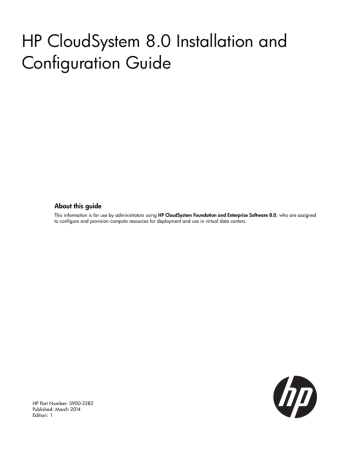
HP CloudSystem 8.0 Installation and
Configuration Guide
About this guide
This information is for use by administrators using HP CloudSystem Foundation and Enterprise Software 8.0, who are assigned to configure and provision compute resources for deployment and use in virtual data centers.
HP Part Number: 5900-3382
Published: March 2014
Edition: 1
© Copyright 2014 Hewlett-Packard Development Company, L.P.
Microsoft® and Windows® are U.S. registered trademarks of the Microsoft group of companies.
Red Hat® is a registered trademark of Red Hat, Inc. in the United States and other countries.
Confidential computer software. Valid license from HP required for possession, use or copying. Consistent with FAR 12.211 and 12.212, Commercial
Computer Software, Computer Software Documentation, and Technical Data for Commercial Items are licensed to the U.S. Government under vendor's standard commercial license.
The information contained herein is subject to change without notice. The only warranties for HP products and services are set forth in the express warranty statements accompanying such products and services. Nothing herein should be construed as constituting an additional warranty. HP shall not be liable for technical or editorial errors or omissions contained herein.
The open source code used by HP CloudSystem is available on the HP web at http://www.hp.com/software/opensource.
Contents
1 Welcome to HP CloudSystem.......................................................................5
2 Before you begin......................................................................................10
3 HP CloudSystem installation prerequisites....................................................11
4 Prepare for the installation.........................................................................21
5 Installing CloudSystem on an ESX cluster.....................................................26
6 Installing CloudSystem on a KVM hypervisor................................................33
7 Setting up the CloudSystem Console for the first time.....................................44
Contents 3
8 CloudSystem Foundation installation next steps.............................................46
9 Preparing HP Operations Orchestration for CloudSystem Foundation...............47
10 Installing CloudSystem Enterprise..............................................................49
11 Troubleshoot installation issues..................................................................52
12 Support and other resources.....................................................................57
A Command line interfaces..........................................................................62
B Configuring additional providers for CloudSystem Enterprise..........................67
C Configuring a large-scale CloudSystem deployment......................................72
4 Contents
1 Welcome to HP CloudSystem
HP CloudSystem provides a software-defined approach to managing the cloud in a converged infrastructure environment. CloudSystem consists of two offerings:
•
HP CloudSystem Foundation is based on the HP Cloud OS distribution of OpenStack Cloud
Software. It integrates hardware and software to deliver core Infrastructure as a Service (IaaS) provisioning and lifecycle management of compute, network and storage resources. You can manage CloudSystem Foundation from an administrative console, self-service portal, CLIs, and OpenStack APIs. It provides an appliance-based deployment console to simplify installation and maintenance, and an embedded version of HP Operations Orchestration (OO) for automating administrative processes.
See
CloudSystem Foundation components (page 8) .
Figure 1 CloudSystem Foundation
Virtual machines
Networks and endpoints
Ephemeral volumes
Consumers
• Browse, request & manage
virtualized services
• Simple self-service portal
OpenStack service offerings
Identity (Keystone) users, projects,...
Compute (Nova) images, instances, security groups, ...
Network (Neutron) provider and private tenant networks, endpoints, routing
Volumes (Cinder) block storage for VMs
Compute services
Network services
Storage services
Resources
Administrator
• Manage resources and access
• Provision VM Hosts
Servers Storage Networking
HP Converged Infrastructure
•
HP CloudSystem Enterprise expands on CloudSystem Foundation to integrate servers, storage, networking, security, and management to automate the lifecycle for hybrid service delivery.
Template architects can use Enterprise to create infrastructure templates and offer them as services in a Marketplace Portal. Users select services from a catalog and manage their subscriptions. When a service is requested, Enterprise automatically provisions the servers, storage, and networking. Enterprise also includes an enhanced set of Operations Orchestration workflows.
CloudSystem Enterprise provides a hybrid cloud management platform where you can manage all cloud services.
See
CloudSystem Enterprise components (page 8)
.
5
Figure 2 CloudSystem Enterprise
Consumers
• Browse request & manage
virtualized services
Administrator
• Manage catalog, subscriptions
and providers
Architects
• Design and publish
infrastructure and
applications services
• Topology and service
design tools
Service Catalog
Complex service template
Compute services
Resources
Network services
Storage services
Public cloud services
HP Servers
HP Storage
HP Networking
Explanation of solution components
The components of CloudSystem Foundation and CloudSystem Enterprise are explained below.
•
Management hypervisors and integrated tools (page 7)
•
CloudSystem Foundation components (page 8)
•
CloudSystem Enterprise components (page 8)
•
6 Welcome to HP CloudSystem
Figure 3 CloudSystem architecture
CSA Admin UI
(w Designer)
CSA Marketplace
Portal
CS Enterprise Appliance
CSA
Cloud OS
Services
Foundation
Services
OpenStacks CLIs
CS Foundation Base Appliance
Horizon UI postgres keystone
LDAP driver cinder
3Par Driver nova neutron
SDN plug-in glance rabbitmq
CS Management Services
OO Central UI
OO Central CS Admin UI Foundation Services
OO Studio
CS Admin CLI
3Par array(s)
Network Node
Appliances neutron L2 and L3 agents
SDN Appliance
SDN Controller
KVM Compute Node(s) neutron L2 agent nova compute libvirtd vCenter Proxy
Appliance(s) neutron L2 agent nova compute
Foundation
Services
LDAP
(e.g. AD) vCenter(s) vCNS(s)
ESX Clusters
ESX Hosts
Management hypervisors and integrated tools
•
Management hypervisors host the various virtual machine appliances that make up the
CloudSystem solution. Both ESX and KVM hypervisors are supported.
•
VMware vCenter Server acts as a central administrator for ESX clusters that are connected on a network. vCenter Server allows you to pool and manage the resources of multiple hosts, as well as monitor and manage your physical and virtual infrastructure. You can import and activate ESX clusters in the CloudSystem Console after you register a connection with vCenter
Server.
VMware vCloud Networking and Security (vCNS) provides security for the ESX compute hosts.
•
An HP 3PAR storage system provides a method of carving storage for boot and data disks.
Block storage drivers are imported from the HP 3PAR storage system to the CloudSystem
Console.
•
An FC SAN, ISCSI or Flat SAN connects the HP 3PAR storage system to compute nodes or ESX clusters.
Explanation of solution components 7
CloudSystem Foundation components
•
CloudSystem Foundation is the IaaS solution used for provisioning virtual machine instances.
Management tasks for both Foundation and Enterprise are performed from Foundation’s
CloudSystem Console. Foundation includes the following components, which all run on virtual machines on one or more management hypervisors:
◦
The Foundation base appliance contains the core services and functionality of the
CloudSystem Console. The CloudSystem Portal, OpenStack services, OO Central and supporting CLIs also reside on the Foundation base appliance.
– The SDN (Software Defined Networking) appliance is the control center for the network infrastructure of the Foundation base appliance. When the OpenStack Neutron service needs to define a new router or a plugin on the Foundation base appliance, the request is sent to the SDN appliance.
CloudSystem Foundation automatically creates the SDN appliance after the
Foundation base appliance is installed and the Cloud Networking settings are saved in the CloudSystem Console.
– The network node appliances manage various network services, such as DHCP and
L3 (routing) services, for provisioned virtual machines and provisioned virtual networks.
The SDN appliance manages the network node appliances as a cluster. When the
SDN appliance receives a request to create a new router, it creates the router in one of the network node appliances.
Multiple network node appliances are created during installation, after the base appliance is installed and Cloud Networking settings are saved in the CloudSystem
Console.
– A vCenter proxy appliance supports ESX configurations. OpenStack Nova and
Neutron agents reside in the vCenter proxy appliance, which acts as a proxy for the
ESX management hypervisor. The management hypervisor accepts each vCenter
Server cluster as one large compute node. This configuration allows your cloud to take advantage of HA and load balancing features supported in vCenter Server.
The vCenter proxy appliance runs the OpenStack agents for up to 12 ESX clusters.
Foundation automatically creates the first vCenter proxy appliance when the first ESX cluster is activated in the CloudSystem Console.
– The CloudSystem Console GUI supports administrative tasks, such as creating storage templates, activating compute nodes, setting up networks, monitoring the Foundation base appliance, and performing maintenance tasks on the appliance.
– The CloudSystem Portal GUI is accessed from a modified Foundation base appliance
URL by appending portal to the Foundation IP address. Example: https://Foundation_IP/portal . Instances are created and managed from this portal.
– HP Operations Orchestration (OO) Central provides the ability to run scripted workflows on the Foundation base appliance. Access OO Central from the Integrated
Tools screen in the CloudSystem Console.
HP OO Studio provides the ability to edit the OO workflows. It has a separate installer, which is included in the HP CloudSystem-OO-Studio-8.0.0.20 zip file.
See
Preparing HP Operations Orchestration for CloudSystem Foundation (page 47)
.
CloudSystem Enterprise components
8 Welcome to HP CloudSystem
•
HP CloudSystem Enterprise expands on CloudSystem Foundation by integrating servers, storage, networking, security, and management to automate the lifecycle for hybrid service delivery. Template architects use Enterprise to create infrastructure templates, which are offered as services in the Marketplace Portal. When a cloud user requests a service from the catalog,
Enterprise automatically provisions the servers, storage, and networking designed in the service.
Enterprise is installed from Foundation and uses the Foundation platform to conduct management tasks. Enterprise includes the following components:
◦
The Enterprise appliance contains the core functionality of the Enterprise offering, including
HP Cloud Service Automation (HP CSA), the Marketplace Portal, Topology Designer and
Sequential Designer.
– The Marketplace Portal displays offerings that can be purchased and applied to a cloud environment.
– Enterprise includes two designers, Topology Design and Sequential Design. The
Topology Designer is an easy to use solution for infrastructure provisioning designs.
Sequential Designer handles more complex application provisioning designs. Designs from both designers are offered as services in the Marketplace Portal.
– HP CSA is the administrative portal for the Enterprise appliance. Designs are created in the HP CSA portal.
CloudSystem networks
See
.
Explanation of solution components 9
2 Before you begin
HP CloudSystem is a flexible cloud management solution that supports multiple installation options.
This guide does not cover all possible options. If the installation required by your organization does not match the installation described in this guide, contact an HP Support representative for assistance.
Audience
This guide is intended for experienced system administrators with a working knowledge of the following concepts.
•
TOR switches for networking
•
CLI commands for Windows and Linux
•
VMware vCenter Server functionality, if using ESX hypervisors and compute nodes
•
VMware distributed and standard vSwitches
•
Red Hat KVM hypervisor configuration and use
If you plan to use the OpenStack CLI and APIs to manage some of the cloud resources from the command line, it is helpful to have experience with OpenStack technologies such as Nova, Glance,
Cinder and Neutron.
Assumptions
This installation guide makes the following assumptions about your readiness for the installation.
Make sure these assumptions match the state of your environment before you begin the installation.
•
All hardware required to support a CloudSystem installation is installed and configured. You can use the requirements chapter to verify this before installation. See
HP CloudSystem installation prerequisites (page 11) .
•
If you are using ESX, then VMware vCenter Server is installed and ready to connect to
CloudSystem.
•
If you plan to use block storage, then an HP 3PAR storage system is configured and ready to connect to CloudSystem.
•
You have a list of user names and passwords for VMware vCenter Server and HP 3PAR storage system.
•
You have a set of IP addresses that you can assign to CloudSystem virtual appliances.
Next steps:
HP CloudSystem installation prerequisites (page 11) .
10 Before you begin
3 HP CloudSystem installation prerequisites
This chapter outlines the recommended and minimum hardware and software requirements, the networking pre-configuration, and the solution integration tools that must be in place before installing
CloudSystem.
Hardware requirements (page 12)
Software requirements (page 15)
Networking requirements (page 15)
Browser requirements (page 19)
Understand the installation process
A high-level overview of the CloudSystem installation path is provided in the table below. The
Additional resources column contains links to information in this guide, as well as information from other documentation sources.
Table 1 Installation process
Installation step Additional resources
Verify that the target environment satisfies the hardware, software, and networking prerequisites described in this guide.
See
Hardware requirements (page 12)
Software requirements (page 15)
Networking requirements (page 15)
Configure the HP 3PAR storage system to support storage See accomplish this.
• The 3PAR storage system server certificate must contain a
Fully Qualified Domain Name (FQDN) in the CN attribute
Subject field.
• For block storage volumes, use the OpenStack interfaces that are dependent on block storage support.
• For ephemeral storage, define the storage in the flavor definitions.
Set up the management hypervisor solution (ESX or KVM) per
CloudSystem requirements. If using ESX, configure vCenter
Server.
HP 3PAR documentation
Use csstart to deploy the Foundation base appliance.
See
Installing CloudSystem on an ESX cluster
Installing CloudSystem on a KVM hypervisor
VMware vSphere Documentation at VMware
See
Configuring the ESX management environment (page 28)
Configuring the KVM management environment (page 40)
Enter and save Cloud Networking settings in the CloudSystem
Console.
Optional: Install OO Studio, if you want to customize workflows.
See
Preparing HP Operations Orchestration for CloudSystem Foundation (page 47)
Optional: Install CloudSystem Enterprise.
See
Setting up the CloudSystem Console for the first time (page 44)
See
Installing CloudSystem Enterprise
Understand the installation process 11
Table 1 Installation process (continued)
Installation step
Stage and prepare compute nodes. This guide does not cover the specific steps required to accomplish this.
Build and manage cloud resources. This guide does not cover the specific steps required to accomplish this.
Additional resources
See “Resource Configuration in CloudSystem
Foundation: Compute node creation” in the
HP CloudSystem 8.0 Administrator Guide at Enterprise Information Library
See “Cloud service provisioning, deployment, and service management in
CloudSystem” in the HP CloudSystem 8.0
Administrator Guide at Enterprise
Information Library
Hardware requirements
Hardware requirements for management hypervisors, compute nodes, virtual appliances, and SAN and Storage are provided in this section.
Physical configuration hardware requirements
Management hypervisors
The following table lists the recommended and minimum hardware requirements for a single ESX or KVM management hypervisor. Only HP servers are supported as management hypervisors.
In an HA configuration, both the primary and failover hypervisors must meet the hardware requirements described in this table.
Table 2 Management hypervisor hardware requirements
Requirements
Recommended
Minimum supported
Cores
16 cores
8 cores
RAM
128 GB
96 GB
Storage
See the formula below.
See the formula below.
Formula to determine the storage requirements for the management hypervisor
The formula used to determine the management hypervisor storage requirements is appliance storage + glance images/snapshots = management hypervisor storage
• appliance storage: 600 GB
◦
25 GB for templates
◦
160 GB (3) for the Foundation base appliance, vCenter proxy appliance and Enterprise appliance
◦
20 GB (3) for the network node appliances
◦
25 GB for the SDN appliance
• glance images/snapshots: varies
Table 3 Glance repository sizing guidelines
Glance repository
Small
Medium
Large
Linux images (4 GB each)
15
20
25
10
15
30
Windows images (16
GB each)
Snapshots (20 GB each)
15
40
500
TOTAL
520 GB
1.2 TB
10.1 TB
12 HP CloudSystem installation prerequisites
Use the links in the table below to verify component compatibility and find a list of supported hardware.
Table 4 Verify compatibility and supported versions
Additional resources
HP Insight Management Support
Matrix version 7.3.1
HP Support Center
HP Customized ESXi images for management hypervisor
Use this to...
Where do I find it...
Refer to the supported HP servers tables. CloudSystem supports all servers supported in the HP Matrix
Operating Environment, version 7.3.1.
• Table 26
• Table 28
• Table 29
• Table 30
The server must have a check in the
Matrix OE column.
http://www.hp.com/go/ insightmanagement/docs
Verify the compatibility of the servers, drivers, firmware and software http://www.hp.com/go/hpsc
Find customized ESXi images.
Supported versions are 5.0 Update 3,
5.1 Update 2, and 5.5.
http://h18004.www1.hp.com/ products/servers/software/vmware/ esxi-image.html
Compute nodes
Compute node sizes vary according to your resource needs. The following questions are provided to guide you as you determine the size of your compute node.
•
What flavor settings will the provisioned instances use?
•
What oversubscription rate is supported for each compute resource? See the Compute Node
Management chapter in the HP CloudSystem 8.0 Administrator Guide at Enterprise Information
Library.
•
How many instances will each compute node support?
After answering the questions above, determine the amount of CPU cores, memory, and storage to allocate to each compute node. You can also use the HP Sizer for Server Virtualization website to determine hypervisor sizing for compute nodes.
Table 5 Hardware requirements
Additional resources
HP Sizer for Server Virtualization website
Use this to...
Find details on sizing hypervisors for compute nodes
Where do I find it...
http://h71019.www7.hp.com/
ActiveAnswers/us/en/size
Use the links in the table below to verify component compatibility and find a list of supported hardware.
Hardware requirements 13
Table 6 Verify compatibility and supported versions
Additional resources
HP Insight Management Support
Matrix version 7.3.1
HP Support Center
Use this to...
Where do I find it...
Refer to the supported HP servers tables. CloudSystem supports all servers supported in the HP Matrix
Operating Environment, version 7.3.1.
• Table 26
• Table 28
• Table 29
• Table 30
The server must have a check in the
Matrix OE column.
http://www.hp.com/go/ insightmanagement/docs
Verify the compatibility of your servers, drivers, firmware and software http://www.hp.com/go/hpsc
SAN and Storage
The table below contains SAN and storage requirements for ephemeral and block storage.
Table 7 Hardware requirements
Requirements
Ephemeral storage
Purpose Find more information...
This storage is used for provisioned instances and is defined in the flavor.
When an instance is deleted, this storage is released.
See HP Matrix Operating Environment, version 7.3.1. http://www.hp.com/ go/insightmanagement/docs
• Chapter 4 Managed system hardware
Block storage
3 PAR F-Class, P7000, P10000 series
Fibre Channel fabric support
• pre-configured zones where storage system is zoned to the appropriate virtual machine host
• open zoning where no zoning configuration is enabled
FC SAN iSCSI
Flat SAN
NOTE: REST API interface must be enabled on the HP 3PAR storage system.
Block storage allocates storage to virtual machine instances
(attach/detach). Storage is presented to a single instance via the compute node where the instance is hosted.
See HP 3PAR documentation
Virtual appliance requirements — CloudSystem virtual appliances
The table below lists all CloudSystem virtual appliances, along with compute, memory and storage requirements.
Table 8 Hardware requirements
Virtual appliance
Foundation base appliance
Cores
8vCPUs
RAM
32 GB
Storage
160 GB (Thin Provisioned)
Glance image storage of
2–4 TB is provided by a
14 HP CloudSystem installation prerequisites
Table 8 Hardware requirements (continued)
Virtual appliance Cores RAM
SDN appliance (Foundation) 4vCPUs network node appliances
(Foundation) vCenter proxy appliance
(Foundation)
NOTE: 1 vCenter proxy appliance is required for every VMware vCenter
Server
3(2vCPUs)
4vCPUs
Enterprise appliance
Total of all Foundation and
Enterprise appliances
8vCPUs
30 vCPUs (15 cores)
8 GB
3(4 GB)
16 GB
16 GB
84 GB
Software requirements
Refer to the table below for a list of supported software versions.
Storage separate mounted volume in a production environment.
25 GB (Thin Provisioned)
3(21 GB) (Thin Provisioned)
160 GB (Thin Provisioned)
160 GB (Thin Provisioned)
568 GB (Thin Provisioned)
Software
3PAR Inform
VMware vSphere
VMware vCloud Networking and
Security (vCNS)
Required on ESX compute nodes to support security groups for provisioned instances.
5.5
Version
Inform OS 3.1.2
MU2
ESXi 5.0.3, 5.1.2
and 5.5b (Custom
HP image)
For ESXi hosts, 5.5
is supported, instead of 5.5b
Location
Contact your HP 3PAR support representative for additional information.
Available from http://software.hp.com. Select the virtualization software link.
See
Third-party documents (page 59)
Red Hat Enterprise Linux
OO Studio
6.4
10.02
See
Third-party documents (page 59)
The upgrade executable file is available in the OO Studio zip file. System requirements must be met to support the upgrade to OO Studio. You can confirm requirements here: HP Orchestration Operations System Requirements document
Networking requirements
Before installing CloudSystem, plan for the following networks.
Software requirements 15
Table 9 Network planning
Network
Data Center
Management
Network
Cloud Management
Network
1
Number Purpose
1 This network connects virtual appliances to HP 3PAR, VMware vCenter Server,
VMware vCloud Networking and Security
(vCNS) and enclosures.
Connected to...
Foundation base appliance
VMware proxy appliance
Enterprise appliance
VMware vCenter Server
This network connects the Foundation base appliance, vCenter proxy appliance,
Foundation base appliance
SDN appliance network node appliances, SDN appliance network node appliances and KVM compute nodes. This is a private network.
VMware proxy appliance
KVM compute nodes
External Network
Provider Networks and/or Private
Networks
1 This network allows cloud end users to attach public IP addresses to their provisioned virtual machine instances.
network node appliances at least 1
A Provider Network is a data center network routed through the existing data center infrastructure. A Private Networkk is created from a pool of VLANs. Both networks support instance communication.
Cloud Data Trunk network node appliances
Overview of network topology
Networks are organized into two trunks. The Management trunk holds all infrastructure networks that connect the virtual appliances, vCenter Server and the HP 3PAR storage system. The Cloud
Data Trunk holds the networks that connect provisioned virtual machines to the cloud.
vCenter proxy appliance
Foundation base appliance
Enterprise appliance
Network node appliance
SDN appliance vCenter Server
3PAR
Cloud Mgmt
Network
Data Center
Mgmt Network
Management Trunk
External
Network
Provider or
Private Networks
Cloud Data Trunk
You can use the following interactive graphic to see how each network connects to the CloudSystem virtual appliances. Click the play button to enable the graphic, then click a network name to see which virtual appliances are supported by the network.
16 HP CloudSystem installation prerequisites
Figure 5 Interactive network diagram
Network definitions
Management Trunk
The Management trunk contains the following networks.
•
Data Center Management Network: This network provides access to the CloudSystem Console, which is the interface for the Foundation base appliance. REST APIs calls are made from this
Networking requirements 17
network. The Foundation base appliance and the Enterprise appliance access vCenter Server and the HP 3PAR storage system over this network.
Three or more vCenter Server are supported.
◦
The Foundation base appliance uses this network to access the vCenter Server that is managing the management hypervisor.
◦
The vCenter proxy appliance uses this network to access the vCenter Server that is managing ESX compute clusters. This can be a separate vCenter Server or the same vCenter Server used by the Foundation base appliance.
◦
The Enterprise appliance also uses this network to access vCenter Server. Enterprise can be configured to use a third vCenter Server, or it can access one of the two existing vCenter Servers.
•
Cloud Management Network: This private network for the cloud is typically a VLAN, but could also be a physical network. The Foundation base appliance runs a DHCP server for this network.
IMPORTANT: The Cloud Management Network should be a dedicated private network for
Cloud System Management use only. Some of the contents transmitted between compute nodes and the cloud controller are unencrypted. Network isolation should be used to prevent unwanted exposure to sensitive data.
•
External Network: This network is automatically connected to the network node appliances after Cloud Networking settings are saved during the CloudSystem Console first time setup.
Subnets must be defined in the CloudSystem Portal before using this network.
Virtual machines are not connected directly to this network. Internal provider or private networks connect directly to a virtual machine, then a virtual router is used to connect the internal and external networks. A networking service routes outgoing traffic to the External Network. When the External Network subnet assigns Floating IPs to virtual machines, then the External Network can access them.
Cloud Data Trunk
This network must be configured as a group of VLANs. It hosts the VLANs that OpenStack networking makes available to users. CloudSystem uses specific VLANs on this trunk as Private Networks.
Some VLANs may not be dedicated to CloudSystem. All compute nodes in the cloud must be connected to this network.
The Cloud Data Trunk contains the following production networks.
•
Provider Network: A Provider Network is a data center network routed through the existing data center infrastructure. Adding a Provider Network allows you to add an existing data center network to any number of virtual machine instances in the cloud.
•
Private Networks: Private Networks are created from a pool of VLANs. The cloud administrator configures this pool in the CloudSystem Console. Then, when the cloud administrator switches to the CloudSystem Portal and creates a Private Networks, the OpenStack Neutron networking service assigns a VLAN from the pool.
OpenStack Neutron networking manages all aspects of this network, including external routing.
IMPORTANT: All of the networks described above must be distinct networks, with the exception of the External Network. You can use the same network for the External Network and the Data
Center Management Network.
Configuration of management networks
Management network configuration varies depending on the management hypervisor configuration.
18 HP CloudSystem installation prerequisites
The following figure shows a sample configuration with an ESX management host, networks and
ESX compute nodes.
Network architecture for ESX management host with ESX compute nodes and 3PAR storage
ESX cluster mgmt host
Enclosure External router
CloudSystem Foundation ESX compute nodes
ESX compute nodes
CloudSystem Enterprise
3PAR
VMware vCenter server
Onboard Administrator
Virtual Connect
Data Center Management
Cloud Managment
External
Provider
Private
Cloud Trunk
The following figure shows a sample configuration with a KVM management host, networks and
KVM compute nodes.
Figure 6 Network architecture for KVM management host with KVM compute
Figure 7 KVM management host with KVM compute nodes
KVM mgmt host
CloudSystem Foundation
CloudSystem Enterprise
Enclosure
KVM compute nodes
KVM compute nodes
Onboard Administrator
Virtual Connect
3PAR
External router
Data Center Management
Cloud Management
External
Management Trunk
Provider
Private
Cloud Trunk
For a detailed explanation of the network configuration, see
Installing CloudSystem on an ESX cluster (page 26)
Installing CloudSystem on a KVM hypervisor (page 33)
Browser requirements
The following browsers are supported for the CloudSystem installation.
Vendor
Microsoft
Mozilla
Product
Internet Explorer
Firefox Extended Support Release (ESR)
Version
9, 10
24
Browser requirements 19
Vendor Product
Personal Edition
Chrome
Version
Latest version
33 Google
Tools requirements
The CloudSystem-Tools-8.0.0.20.zip file contains a csstart installation script and several CLI packages. The requirements for the systems running these tools are listed in the table below.
CloudSystem Tool csstart
CLI packages
Product
Windows
Linux
Windows
Linux
Version
Version 7, 2008 R2 (32-bit and 64-bit)
RHEL 6.4
Version 7, 2008 R2 (32-bit and 64-bit)
CentOS 6.2, 6.3, 6.4, Ubuntu 12.04
Next step:
Prepare for the installation (page 21)
20 HP CloudSystem installation prerequisites
4 Prepare for the installation
Before you begin the installation, it is important to have all of the required images and tools unpacked and staged. The installation path varies, depending on whether you are installing
CloudSystem on an ESX or KVM management hypervisor.
•
•
Preparing to install on ESX (page 23)
•
Preparing to install on KVM (page 24)
Installation kits
Download the CloudSystem release kit from HP Software Depot at http://software.hp.com.
There are six .zip files that contain the installation components needed for CloudSystem Foundation and CloudSystem Enterprise. The installation components vary, depending on the type of management hypervisor you plan to install. The table below shows the .zip files and which installation path they support.
Table 10 Components included in HP CloudSystem zip files
Foundation ESX Foundation KVM Enterprise ESX Enterprise KVM Installation components
HP CloudSystem Foundation ESX 8.0
Mar 2014
(contains ESX images for base, SDN appliance, and network node appliances)
HP CloudSystem Foundation KVM 8.0
Mar 2014
(contains KVM images for base, SDN appliance, and network node appliances)
HP CloudSystem Enterprise ESX 8.0
Mar 2014
(contains the ESX image for the
Enterprise appliance)
HP CloudSystem Enterprise KVM 8.0
Mar 2014
(contains the KVM image for the
Enterprise appliance)
HP CloudSystem Tools 8.0 Mar 2014
(contains the csstart installation script and the CLI packages))
HP CloudSystem OO Studio 8.0 Mar
2014
(contains OO content packs and OO
Studio installation and upgrade) x x x x x x x x x x x x x x
Signature files
Each zip file has a corresponding signature file. Signature files are used to verify the authenticity of the downloaded files.
See HP GPG or RPM signature Verification.
Contents of CloudSystem .zip files
The contents of each CloudSystem .zip file are described in the following section.
Installation kits 21
NOTE: Each qcow2 file comes with a corresponding sha1 checksum file. When csstart runs, it uses the checksum file to verify that the files are copied to the hypervisor without errors.
HP CloudSystem Foundation ESX-8.0 Mar 2014 Z7550–01317.zip
•
CS-Base-8.0.0.20.ova: Open Virtualization Format (OVF) package for the base appliance on an ESX hypervisor.
•
CS-Base-8.0.0.20.ova: OVF package for the SDN appliance on an ESX hypervisor.
•
CS–NN–8.0.0.20.ova: OVF package for the network node appliance on an ESX hypervisor.
HP CloudSystem Foundation KVM 8.0 Mar 2014 Z7550–01318.zip
•
CS-Base-8.0.0.20.qcow2: Disk image for the base appliance on a KVM hypervisor.
•
CS-SDN-8.0.0.20.qcow2: Disk image for the SDN appliance on a KVM hypervisor.
•
CS-NN-8.0.0.20.qcow2: Disk image for the network node appliance on a KVM hypervisor.
NOTE: Each qcow2 file comes with a corresponding sha1 checksum file. When csstart runs, it uses the checksum file to verify that the files are copied to the hypervisor without error.
HP CloudSystem Enterprise ESX 8.0 Mar 2014 Z7550-01323.zip
•
CS-Enterprise-8.0.0.20.ova: OVF package for the Enterprise appliance on an ESX hypervisor.
HP CloudSystem Enterprise KVM 8.0 Mar 2014 Z7550-01324.zip
•
CS-Enterprise-8.0.0.20.qcow2: Disk image for the Enterprise appliance on a KVM hypervisor.
NOTE: Each qcow2 file comes with a corresponding sha1 checksum file. When csstart runs, it uses the checksum file to verify that the files are copied to the hypervisor without error.
HP CloudSystem Tools 8.0 Mar 2014 Z7550-01325.zip
• csstartgui-secure.bat: Program used to deploy and configure the management appliances on the management host. When csstart runs, it verifies the SSL certificate from the hypervisor, and also verifies any additional virtual appliances created. This is for Windows or Linux systems.
• csstartgui-auto-accept.bat: Program used to deploy and configure the management appliances on the management host. When csstart runs, it does not verify the SSL certificate from the hypervisor, but will inject the certificate into the Foundation base appliance and check all subsequent virtual appliances when they are created. This is for Windows or Linux systems.
• csstartgui-insecure.bat: Program used to deploy and configure the management appliances on the management host. When csstart runs, it does not verify any certificates for the initial base appliance installation or for subsequent virtual appliances. This is for Windows or Linux systems.
• csstart-linux.tar: Contains the command line to install CloudSystem from a Linux system.
• csstart-windows.zip: Contains the command line to install CloudSystem from a Windows system. This is packaged as a folder of files, along with three .bat files, which are used to invoke the command.
• csadmin: Provides Linux command line access to perform administrative functions such as storage management, support dump actions for management virtual appliances, and password setting for management appliance console access.
• csdamin.exe: Provides Windows command line access to perform administrative functions such as storage management, support dump actions for management virtual appliances, and password setting for management appliance console access.
22 Prepare for the installation
• isc-remote-client-8.0.0.20.msi: Installs the Windows version of the commands for OpenStack
Keystone, Nova, Neutron and Cinder.
• isc–remote–client–8.0.0.20.rpm: Installs the Linux version of the commands for OpenStack
Keystone, Nova, Neutron and Cinder.
• rhel-kvm-deps-8.0.0.20.rpm: When run in a YUM repository, this file checks for required
RHEL RPMs and returns a list of any that are missing.
HP CloudSystem OO Studio 8.0 Mar 2014 Z7550-01319.zip
•
Content packs that can be installed and edited in OO Studio:
◦
OO-HP-Solutions-cp.jar
◦
OO-Systems-cp.jar
◦
OO-virtualization-cp.jar
◦
OO-Base-cp.jar
◦
OO-cloud-cp.jar
•
OO-installer.exe: Used to install OO Studio.
•
OO-studio-upgrade.zip: Used to upgrade OO Studio to 10.02.
Preparing to install on ESX
This section covers the steps required to download the contents of the release package and stage the files on a Windows workstation. You can also use a Linux workstation to stage the files.
Figure 8 Path to install from a Windows workstation
VMware vCenter
Server
2
Windows workstation
ESX cluster
ESX mgmt host
CloudSystem OVA images
CS-Base 8.0.0.20.ova
CS-SDN 8.0.0.20.ova
CS-NN-8.0.0.20.ova
CS-Enter-8.0.0.20.ova
CS-Base-8.0.0.20
CS-SDN-8.0.0.20
CS-NN-8.0.0.20
CS-Enter-8.0.0.20
Browser 1
CloudSystem installation tools csstart
Note: Use the same data store for all OVA imports, converted templates and running VM vmdks
Preparing to install on ESX 23
Prerequisites
•
You have a Windows staging server with access to your vCenter Server. Required disk storage is approximately 35GB.
•
You have administrator privileges to log in to VMware vCenter Server.
Procedure 1 Downloading .zip files and extracting ESX contents
1.
Log on to the Windows workstation.
2.
Open a browser and navigate to the HP Software Depot at http://software.hp.com.
3.
In the Search field, type CloudSystem.
4.
Select the HP CloudSystem 8.0 offering.
5.
Sign in with your HP Passport or create a new passport account.
6.
Accept the license agreement.
7.
Follow the HP Software Depot instructions for downloading the release files.
8.
Move the following .zip files to the Windows workstation.
The Windows workstation used to stage the files must have access to the vCenter Server that you plan to use to deploy the OVAs.
•
HP CloudSystem-Foundation-ESX-8.0.0.20.zip
•
HP CloudSystem-Enterprise-ESX-8.0.0.20.zip
•
HP CloudSystem-Tools-8.0.0.20.zip
9.
Extract the .zip file content on your workstation.
10. Make sure the csstart folder and the three csstart-XXX.bat files are extracted from the HP
CloudSystem-Tools-8.0.0.20.zip on your workstation so that you can run them later.
Next step:
Installing CloudSystem on an ESX cluster (page 26)
Preparing to install on KVM
This section covers the steps required to download the contents of the release package and stage the files on a Linux workstation. You can also use a Windows workstation to stage the files, but you will need to substitute Windows commands in the procedures below.
Figure 9 Path to install from a Linux workstation
Linux workstation csstart
CloudSystem qcow2 images
CS-Base-8.0.0.20.qcow2
CS-SDN-8.0.0.20.qcow2
CS-NN-8.0.0.20.qcow2
CS-Enter-8.0.0.20.qcow2
Copy images to the KVM host.
csstart uses the images to configure virtual appliances.
KVM management host
CS-Base-8.0.0.20
CS-SDN-8.0.0.20
CS-NN-8.0.0.20
CS-Enter-8.0.0.20
24 Prepare for the installation
Prerequisites
•
You have a Linux workstation to stage the KVM kit and run installation tools. Required disk storage is approximately 35 GB.
•
You have administrator privileges to log in to the KVM management hypervisor.
Procedure 2 Downloading .zip files and extracting KVM contents
1.
Log on to the Linux workstation.
NOTE: If you prefer, you can use the KVM management host for staging instead of the Linux workstation. Make sure you have at least 3 GB of extra space to stage the kits.
2.
Open a browser and navigate to the HP Software Depot at http://software.hp.com.
3.
In the Search field, type CloudSystem.
4.
Select the HP CloudSystem 8.0 offering.
5.
Sign in with your HP Passport or create a new passport account.
6.
Fill in the required form details and accept the license agreement.
7.
Follow the HP Software Depot instructions for downloading the release files.
8.
Move HP CloudSystem Foundation KVM 8.0 Mar 2014, HP CloudSystem Enterprise KVM 8.0
Mar 2014 and HP CloudSystem Tools 8.0 Mar 2014 files to your Linux workstation or KVM management host.
9.
Log in to the management hypervisor and run: gunzip
This command unpacks the .zip files.
10. Move the qcow2 image files and the checksum (.sh1) files to the /CloudSystem/images directory.
11. In the HP CloudSystem Tools 8.0 Mar 2014 file there is a csstart-linux.tar file. Unpack the .tar file.
12. Copy csstart.exe to any directory on the Linux workstation or KVM management host.
Next step:
Installing CloudSystem on a KVM hypervisor (page 33)
Preparing to install on KVM 25
5 Installing CloudSystem on an ESX cluster
This chapter contains the procedures required to set up the network infrastructure and install the
CloudSystem Foundation base appliance on an ESX management hypervisor. The checklist below provides an overview of the installation path.
Table 11 ESX management hypervisor installation path
Installation step Related information
Create the management host and define the vSwitch or port group IDs and network security settings in vCenter Server.
Understanding the network infrastructure (page 26)
Choose the type of security checks to perform when running csstart.
Launch csstart and install the Foundation base appliance.
Configuring the ESX management environment
Configuring the Foundation base appliance on ESX
Understanding the network infrastructure
Multiple networks provide the communication platform for CloudSystem, vCenter Server and the
HP 3PAR storage system. The configuration of the networks is flexible. This section explains the major components of the networking infrastructure and provides an example of a supported configuration. This is only a guide. Modify the procedure below to fit your network configuration needs. For example, the VLAN IDs can vary according to your environment.
Explanation of networks
Network
Data Center Management
Network
CloudSystem virtual appliance
Management hypervisor vNICs
Foundation base appliance vCenter proxy appliance
Enterprise appliance vCenter Server ESX compute nodes vNIC0
Example names for vSwitch or port group (matches figure below) dc-mgmt
Cloud Management Network Foundation base appliance
SDN appliance network node appliances vCenter proxy appliance
KVM compute nodes vNIC1 on Foundation base appliance and vCenter proxy appliance vNIC0 on SDN and network node appliances cloud-mgmt
External Network
Cloud Data Trunk network node appliances network node appliances all compute nodes vNIC2 vNIC1 external
CloudTrunk
IMPORTANT: All of the networks described above must be distinct networks, with the exception of the External Network. You can use the same network for the External Network and the Data
Center Management Network.
For a detailed explanation of the networks, see
Overview of network topology (page 16) .
26 Installing CloudSystem on an ESX cluster
The figure below shows a visual representation of the recommended configuration for networks.
Figure 10 ESX sample network configuration vCenter server vNIC0
Foundation base appliance vNIC0 vNIC1 vCenter proxy appliance vNIC0 vNIC1
Enterprise appliance
SDN appliance vNIC0 vNIC0
Network node
Network node appliances vNICo vNIC2 vNIC2 vNIC0 vNIC1 vNIC2 dc-mgmt cloud-mgmt
Management Vswitch / Port group external vmkM vmkN
Management Trunk
Data Center Management Network
Cloud Management Network
External Network
CloudTrunk
VLAND ID:All(4095)
Cloud Data Trunk Vswitch / Port group vmkO vmkP
Cloud Data Trunk
Provider Networks
Private Network
Create the ESX management hypervisor and configure the network infrastructure
The following procedure describes the steps required to create the ESX management hypervisor and configure the network interfaces. The procedure is based on the information provided in the image above, but you can modify the configuration to fit your network needs.
Do not begin the procedures in this section until you read the following important notes about configuring networks.
Table 12 Important network configuration information
Important to know
Do not configure the iSCSI initiators on the management hypervisor.
Why it matters iSCSI initiators are set up on the compute nodes, not the management hypervisor. Initiators check to see which storage resource on the network are available.
Standard or distributed vSwitch names must be unique to each host in vCenter Server.
vCenter Server requires that all vSwitch names on a host be unique names.
(Step 4)
Generic names are used in this procedure. Make sure to substitute the actual names of your interfaces
(ifcfg-eth<ID> ), bonds (ifcfg-bond<ID>), tagged
VLANs (bond<ID>.<VLANID>) and bridges
(ifcfg-br-<Name>) when configuring the network.
It is important to use the same names defined in the hardware profile when assigning the networks in the management hypervisor. If the names do not match, then network communication errors will occur.
(Step 4)
Prerequisites
•
You have administrator privileges to log in to VMware vCenter Server
Procedure 3 Configuring the network infrastructure
1.
Log in to vCenter Server with the administrator user name and password.
Understanding the network infrastructure 27
2.
Create the management hypervisor (host) in vCenter Server.
See
Important network configuration information (page 27)
.
If you plan to use more than one host to manage the virtual appliances, they must be in a cluster.
3.
Select the management host and click the Configuration tab, then click the Networking link on the left menu.
4.
Set up the Management vSwitch or port group IDs according to the configuration that you defined on the server profile and the dedicated network switch. You can also refer to the sample diagram above for guidance on setting port group IDs.
See
Important network configuration information (page 27)
.
5.
Set the Cloud Data Trunk port group VLAN.
a.
To set the port group on a standard vSwitch, set the port group VLAN to 4095 (all VLANs).
b.
To set the port group on a distributed vSwitch, list the exact range of VLANs assigned to the Cloud Data Trunk.
Example: 1–4, 5, 6, 10–100.
6.
Add the following security settings to the Cloud Data Trunk port group.
•
Set Promiscuous mode to ACCEPT.
•
Set MAC Address Changes to ACCEPT.
•
Set Forged Transmits to ACCEPT.
7.
Add the following security settings to the External Network port group.
•
Set Promiscuous mode to ACCEPT.
•
Set MAC Address Changes to ACCEPT.
•
Set Forged Transmits to ACCEPT.
Configuring the ESX management environment
The management environment consists of a single management hypervisor host or a cluster of management hypervisor hosts that contain the following virtual appliances.
•
A Foundation base appliance
•
An SDN appliance
•
An optional vCenter proxy appliance
One vCenter proxy appliance is needed for each vCenter that is managing compute nodes in your cloud. If your cloud contains only KVM compute nodes, then you do not need any vCenter proxy appliances.
•
Three network node appliances
•
An optional Enterprise appliance, if you are using CloudSystem Enterprise
The csstart installation script launches a setup assistant to guide you through the installation process. When you run csstart, the setup assistant opens and displays fields for capturing details about the new virtual appliance, network configuration, and vCenter Server connections. The information is saved in a configuration file called deployer.conf.
Running csstart applies the configuration information saved in deployer.conf to the virtual appliance designated to host the Foundation base appliance. When the installation completes, the Foundation base appliance appears in the management cluster in vCenter Server.
The SDN appliance and the network node appliances are automatically created after the Cloud
Networking settings are entered and saved.
28 Installing CloudSystem on an ESX cluster
Selecting hypervisor security level for CloudSystem installation
You can select one of three security options when you run the csstart setup assistant.
•
Enable full security checks. When csstart runs, it validates certificates to ensure that it is accessing the correct hypervisor. In an ESX environment, csstart searches for the stored vCenter Server certificate and matches it to the vCenter Server defined in the installation setup.
The stored certificate file must have the hypervisor’s certificate along with the complete signing authority chain, unless it is a valid, self-signed certificate. The name of the stored certificate file is specified using the --os-cacert <filename> command from the csstart CLI. If csstart cannot open the file or validate the certificate, then it will fail.
The Foundation base appliance also verifies certificates before starting up each additional virtual appliance.
See
•
Disable security checks for csstart, but enable security when creating the remaining virtual appliances. When csstart runs, it injects the certificate into the Foundation base appliance, but does not try to verify vCenter Server. When the additional virtual appliances are created by the Foundation base appliance, the certificate is used to verify that the correct hypervisor is used. This is selected by running --auto-accept-cert from the command line, or by running the csstartgui-auto-accept.bat file to start the installation setup assistant on Windows.
See
•
Disable security checks. When csstart runs, it does not verify the SSL certificate from the hypervisor. The Foundation base appliance does not perform security checks when starting up the other virtual appliances. This is selected by running --insecure from the command line, or by running the csstartgui-insecure.bat file to start the installation setup assistant on
Windows.
See
See also
•
Using the csstart CLI to install the Foundation base appliance (page 64)
•
Troubleshoot installation issues (page 52)
Configuring the Foundation base appliance on ESX
Read the following important notes before configuring the Foundation base appliance.
Table 13 Important CloudSystem configuration information
Important to know Why it matters
HP recommends that you sync the management hypervisor with a good set of external NTP servers. If CloudSystem is deployed on ESX, configure the Foundation and Enterprise appliances to sync with the same NTP servers configured for the ESX hosts.
Data records can get out of sync between appliances when time is not set to automatically sync with the NTP server. If the Foundation and Enterprise appliance date/time is out of sync, then you will not be able to create designs in HP
CSA.
The management hypervisor must be configured with a
FQDN (not an IP address).
The FQDN is necessary when attaching block storage volumes using the 3PAR storage system.
You cannot have multiple copies of an appliance image stored in vCenter Server.
csstart looks for appliance image names at random and could select the wrong image. Using different datastores or different folders does not resolve the issue.
If you need two copies of an appliance image on a single instance of vCenter, then you must have unique names for each image. Edit the deployer.conf file with a text editor to point to the correct image.
Configuring the ESX management environment 29
Table 13 Important CloudSystem configuration information (continued)
Important to know Why it matters
The vCenter Server user running csstart only needs the top level privileges for Datastore, Network, Resource, and
Virtual machine.
The vCenter Server user that is stored in the base appliance by csstart does not need full administrator privileges on the Windows server running vCenter Server. The user does not need full access to vCenter Server. Allocating the lowest allowed level of privileges optimizes data center security.
The deployer.conf file contains confidential information, such as passwords, and should be kept secure.
When installing with Windows, you should run the csstart setup assistant from a directory with restricted access in order to protect this file.
(Step 2)
DRS is recommended for use in a cluster that is also hosting virtual machines other than the CloudSystem management hypervisors.
The automatic placement of CloudSystem management hypervisors in the cluster may overload some hypervisors if DRS is not in use.
If you use a single management host that is not part of a
DRS cluster, then make sure you have enough resources to host all CloudSystem virtual appliances.
csstart creates the virtual appliances in the first host of a non-DRS cluster. There is no way to select a specific host.
All hosts in the non-DRS cluster need to be large enough to support all CloudSystem virtual appliances.
When you run the csstart setup assistant, you will be asked for a Glance disk size. The installation creates a
Glance disk on the same datastore where the base appliance template is stored.
See
Formula to determine the storage requirements for the management hypervisor (page 12)
for sizing calculations.
You must have sufficient space for the virtual appliance boot disks, as well as the Glance disk, or the installation process will not be able to complete.
(Step 3)
Each OVA in the datastore needs to have a unique name.
You cannot use separate folders in the datastore.
Instances are started in the same datastore that contains the OVA. If multiple OVAs with the same name are stored in the datastore, csstart will not know which one to use to create the instance.
The Enterprise image must be deployed in the same datastore as the other CloudSystem virtual appliance images.
The Enterprise installation will fail if the Enterprise OVA is not included in the same datastore as the other virtual appliance images.
Do not move or delete images, or rename the images, after you create the base appliance.
In order to speed up virtual machine boot times and save disk space, csstart does not make a full copy of the image. Changing the name or location of the image disrupts the operation of the shared copy encoded by csstart .
Prerequisites
•
The management hypervisor network infrastructure is in place.
See
Create the ESX management hypervisor and configure the network infrastructure (page 27)
.
•
You have administrator privileges to log in to vCenter Server.
•
One large datastore is created with approximately 2 TB to support the virtual appliance boot drives plus additional storage for OpenStack Glance images.
See
Formula to determine the storage requirements for the management hypervisor (page 12)
.
•
The management hypervisor has connectivity to the HP 3PAR storage system. This is required if you are using block storage for instances.
See
HP 3PAR StoreServ Storage documents (page 60)
.
30 Installing CloudSystem on an ESX cluster
•
The ESX management hypervisor can run as a standalone host. Multiple management hypervisor hosts are configured in a cluster.
•
The csstartgui.bat and the full csstart folder are extracted from
CloudSystem-Tools-8.0.0.20.tar.gz to a Windows workstation.
Procedure 4 Preparing the CloudSystem virtual machine images
1.
Log in to vCenter Server using the VMware vSphere Client or a web browser.
2.
Select Inventory
→Hosts and Clusters and select your management cluster.
3.
Select File
→Deploy OVF template.
4.
Follow the screen prompts. Use the CS-Base-8.0.0.20.ova image file that was staged on your
Windows workstation. Make sure to name the template CS-Base-8.0.0.20. The name should match the ova file name.
a.
Best practice is to select thin provisioning. Installation is much faster with this option. Thick provisioning requires about an hour for the Foundation base appliance, vCenter proxy appliance and Enterprise appliance to install and it requires 560 GB of space.
b.
The location where the OVA images are stored is the same location where csstart creates the virtual machine appliances. Make sure the datastore you plan to use has 500
GB of space.
5.
Verify that the virtual appliance was created. It should be listed on the left side of the screen under the VMs and templates view.
Do NOT boot the virtual appliance.
6.
Repeat steps 3-6 for the SDN appliance, selecting the CS-SDN-8.0.0.20.ova image file that was staged on your Windows workstation. Make sure to name the template CS-SDN–8.0.0.20.
The name should match the ova file name.
7.
Repeat steps 3-6 for the network node appliance, selecting the CS-NN-8.0.0.20.ova image file that was staged on your Windows workstation. Make sure to name the template
CS-NN-8.0.0.20. The name should match the ova file name.
8.
Repeat steps 3-6 for the Enterprise appliance, selecting CS-Enterprise-8.0.0.20.ova image file that was staged on your Windows workstation. Make sure to name the template
CS-Enterprise-8.0.0.20. The name should match the ova file name.
Configuring the ESX management environment 31
Procedure 5 Configuring the Foundation base appliance on ESX
1.
Gather the following information, which you will enter later in the csstart setup assistant.
See
Important CloudSystem configuration information (page 29)
.
•
Foundation base appliance host name and IP address, if using static IP
•
Glance disk size
•
Foundation base appliance new secure password
•
Data Center Management Network subnet mask
•
Gateway address (jump box on the management network)
•
Preferred DNS server IP address
• vCenter Server IP address or host name
• vCenter Server user name and password
•
Management cluster name
• vCenter Server name for the Data Center Management Network
Refer to Cluster
→Host→Configuration→Networking in vCenter Server to find the network name.
• vCenter Server name for the Cloud Management Network
• vCenter Server name for the Cloud Data Trunk
• vCenter Server name for the External Network
2.
Log on to the Windows server that has network connectivity to the vCenter Server managing the management hypervisor.
See
Important CloudSystem configuration information (page 29)
.
3.
Navigate to the csstart-XXX.bat file with the preferred security checks and double-click to launch csstart.
See
Selecting hypervisor security level for CloudSystem installation (page 29) .
Opening the .bat file launches a browser, opens URL localhost:5000, and starts the csstart setup assistant.
4.
Follow the prompts in the csstart setup assistant, using the information you gathered in step one.
See
Important CloudSystem configuration information (page 29)
.
5.
When the installation is complete, verify that the Foundation base appliance appears in the management cluster in vCenter Server.
The SDN appliance and network node appliances are created after entering Cloud Network settings in the CloudSystem Console.
See
Troubleshoot installation issues (page 52) .
Next step:
Setting up the CloudSystem Console for the first time (page 44)
32 Installing CloudSystem on an ESX cluster
6 Installing CloudSystem on a KVM hypervisor
This chapter contains the procedures required to set up the network infrastructure and install the
CloudSystem Foundation base appliance on a KVM management hypervisor. The checklist below provides an overview of the installation path.
Table 14 KVM management hypervisor installation path
Installation step
Create the management hypervisor.
Configure the network infrastructure.
Choose the type of security checks to perform when running csstart.
Launch csstart and install the Foundation base appliance.
Related information
Creating the management hypervisor (page 33)
Configuring the CloudSystem network infrastructure (page 35)
Selecting hypervisor security level for CloudSystem installation (page 40)
Configuring the Foundation base appliance on KVM
Creating the management hypervisor
Use the procedures in this section to create the KVM management hypervisor.
Preparing the hardware
1.
If using a blade, edit the server profile.
2.
On blades or standalone DLs, perform the following two tasks.
a.
Define the management networks.
b.
Define the Cloud Data Trunk and identify the VLANs to include in the trunk.
Installing RHEL
Obtain the installation media from http://www.redhat.com. Red Hat distributions and documentation are titled generically as RHEL6, instead of 6.3, 6.4 and so on. Check the documentation revision history or distribution version to be certain you are referencing the correct information.
Prerequisites
•
An iLO connection is established.
•
The time is set in the BIOS.
•
Smart arrays are disabled in the BIOS.
•
The iLO virtual media or physical DVD is presented.
Using the RHEL installation media, mount the DVD or ISO image and complete the following steps.
Procedure 6 Installing RHEL on the management hypervisor
1.
Test the media.
2.
Set the language.
3.
Set the keyboard for the language.
4.
Configure the installation device types: a.
Select Specialized Storage Devices.
b.
Click the Multipath Devices tab.
c.
Select Boot Volume.
Creating the management hypervisor 33
TIP: Take a screen capture of the boot volume to use as a reference for later configuration.
d.
Acknowledge the storage device warning (typically Yes, discard any data).
5.
Set the Fully Qualified Domain Name (FQDN) as the Hostname.
6.
Click Next and skip configuring the network until later.
7.
Select the time zone.
8.
Set the root password.
9.
Select Use All Space and check the option to Review and modify partitioning layout.
10. Define logical volumes.
The root directory needs to have enough space to accommodate the appliance images and
Glance repository.
See
Formula to determine the storage requirements for the management hypervisor (page 12)
.
11. Write changes to disk.
12. Select the Minimum install.
13. Unmount the DVD or ISO image and reboot.
14. Update the RHEL installation with the latest security patches from https://access.redhat.com/ security/updates.
15. Log in to the management host.
16. Configure DHCP_HOSTNAME to allow the management host to register itself with the DNS server: vi /etc/sysconfig/network
DHCP_HOSTNAME=management host name
17. Add the DNS server IP address:
$ vi /etc/sysconfig/network-scripts/ifcfg-eth0
DNS1=192.0.2.2
18. Restart the network service: service network restart
Creating a local YUM repository and validating RHEL RPMs
An empty RPM file, rhel-kvm-deps-8.0.0.20rpm, is included in the
CloudSystem-Tools-8.0.0.20.tar.gz. This file lists all the required RHEL RPMs. After creating the
YUM repository, run the RPM file and download any missing RPMs. Add the missing RPMs to your local YUM repository.
See
Third-party documents (page 59)
.
Prerequisites
• rhel-kvm-deps-8.0.0.20rpm is extracted from the CloudSystem-Tools-8.0.0.20.tar.gz file and moved to the Linux workstation.
Procedure 7 Creating a local YUM repository and validating dependencies
For the configuration in this section, use a utility such as WinSCP, which can be downloaded from http://winscp.org.
1.
Make a new directory and copy RHEL 6.4 to a directory location such as /home/kits:
# mkdir /home/kits
2.
Make a new directory for the DVD mount point:
# mkdir /dvd
34 Installing CloudSystem on a KVM hypervisor
3.
Mount the DVD:
# mount —o loop /home/kits/rhel-server-6.4–x86_64–dvd.iso /dvd
4.
Create the repository: a.
# cd /etc/yum.repos.d/ b.
# vi LocalDCRhel.repo
[RHELDVD] name=Locally Mounted RHEL 6.4 ISO baseurl=file:///dvd/ enabled=0
5.
Import the GPG-Key (GNU Privacy Guard): a.
# rpm --import /etc/pki/rpm-gpg/RPM-GPG-KEY-redhat-release b.
# yum clean all c.
# yum update
6.
Install the RPM file: yum install —y rhel-kvm-deps-8.0.0.xx.rpm --enablerepo=RHELDVD
Missing RHEL RPMs are identified and installed.
7.
Verify that the libguestfs and libguestfs-tools packages were installed: yum list | grep libguestfs*
Configuring the CloudSystem network infrastructure
Several networks provide the communication platform for HP CloudSystem and the suite of integrated tools. The configuration of the networks is flexible. This section explains the major components of the networking infrastructure and provides an example of a supported configuration. This is only a guide. Modify the procedures below to fit your network configuration needs. For example, the bridge names can vary according to your environment.
Explanation of CloudSystem networks
Network
Data Center Management
Network
CloudSystem virtual appliance
Foundation base appliance vCenter proxy appliance
Enterprise appliance
Management hypervisor interface vNIC0 vNIC0 vNIC0
Cloud Management Network Foundation base appliance vCenter proxy appliance
SDN appliance
KVM compute nodes vNIC1 vNIC1 vNIC0 vNIC0
Cloud Data Trunk
External Network network node appliances network node appliances vNIC1 vNIC2
Example names for bridges
(matches figure below) br-dc-mgmt br-cloud-mgmt br-cloud-trunk br-external
IMPORTANT: All of the networks described above must be distinct networks, with the exception of the External Network. You can use the same network for the External Network and the Data
Center Management Network.
For a detailed explanation of the networks, see
Overview of network topology (page 16) .
The figure below shows a visual representation of the recommended configuration for networks.
Configuring the CloudSystem network infrastructure 35
Figure 11 KVM sample network configuration vSphere
VM
5.X
vNIC
0 dc-mgmt
Management Vswitch / Port groups
KVM appliance management - CloudSystem components
CloudSystem
Foundation base appliance VM vCenter proxy appliance VM vNIC 0 vNIC 1 vNIC
0 vNIC 1
CloudSystem
Enterprise appliance VM
SDN appliance
VM vNIC 0 vNIC
0
CS Network Node
Network node
Beta 2
Multiple vNIC
0 vNIC
1 vNIC
2 br-dc-mgmt bondA X
DC Mgmt br-cloud-mgmt bondA Y
Cloud Mgmt br-external br-cloud-trunk ethM bondA ethN ethO bondB ethP ethQ bondC ethR
Management Trunk
Data Center Management Network
Cloud Management Network
External Network
Cloud Data Trunk
Provider Networks
Private Provided Network
NOTE: The vCenter proxy appliance shown in the figure is only used if you are managing ESX compute nodes from a KVM management hypervisor.
Configure the network infrastructure on the KVM management hypervisor
The following procedure describes the steps needed to configure the network interfaces on a KVM hypervisor. The procedure is based on the information provided in the image above, but you can modify the configuration to fit your network needs.
Read the following important information before you configure the networks for the Foundation base appliance.
Table 15 Important network configuration information
Important to know
Make sure the VLANs in the Management Trunk are actually assigned to cables plugged into the interface network ports.
Do not configure the iSCSI initiators on the management hypervisor.
Generic names, as shown on the sample configuration figure above, are used in this procedure. Make sure to
Why it matters
A network of cables must be physically connected to allow the supported virtual appliances to communicate over the networks. Make sure the virtual and physical components have correct association such that data can transfer between points (between appliances, hypervisors, servers, nodes, etc.) iSCSI initiators are set up on the compute nodes, not the management hypervisor. Initiators check to see which storage resource on the network are available.
It is important to use the same names defined in the hardware profile when assigning the networks in the management hypervisor ifconfig files. If the names do not match, then network communication errors will occur.
36 Installing CloudSystem on a KVM hypervisor
Table 15 Important network configuration information (continued)
Important to know Why it matters substitute the actual names of your interfaces
(ifcfg-eth<ID> ), bonds (ifcfg-bond<ID>), tagged
VLANs (bond<ID>.<VLANID>) and bridges
(ifcfg-br-<Name>) when configuring the network.
(Steps 3-5)
Do not include spaces in bridge name.
csstart does not support spaces in bridge names.
(Steps 3-5)
Prerequisites
•
Red Hat Enterprise Linux 6.4 is installed on the management host.
•
You are using a Linux server as your staging environment.
•
The management hypervisor has connectivity to the HP 3PAR storage system. This is required if you are using block storage for instances. See
HP 3PAR StoreServ Storage documents
.
Procedure 8 Configuring the network infrastructure
1.
Log in to the management hypervisor.
2.
Change the directory to etc/sysconfig/network-scripts.
3.
Create the interface, bond and bridge configuration files for the Data Center Management
Network and the Cloud Management Network.
See
KVM sample network configuration (page 36)
.
See
Important network configuration information (page 36)
.
a.
Open the ifcfg-ethM file and add the following lines:
MASTER=bondA
SLAVE=yes
NM_CONTROLLED=no
Save the change and close the file.
b.
Open the ifcfg-ethN file and add the following lines:
MASTER=bondA
SLAVE=yes
NM_CONTROLLED=no
Save the change and close the file.
c.
Create a new bond configuration file using the name ifcfg-bondA. This bond connects to bondA.X
for the Data Center Management Network and bond A.Y for the Cloud
Management Network. The configuration file should contain the following lines:
DEVICE=bondA
BOOTPROTO=none
ONBOOT=yes
NM_CONTROLLED=no
USERCTL=no
BONDING_OPTS=”mode=5 miimon=100”
Save and close the file.
d.
Create a new bond configuration file using the name ifcfg-bondA.X. This bond connects to the Data Center Management Network bridge. The configuration file should contain the following lines:
DEVICE=bondA.X
BOOTPROTO=none
ONBOOT=yes
NM_CONTROLLED=no
Configuring the CloudSystem network infrastructure 37
USERCTL=no
VLAN=yes
BRIDGE=br-dc-mgmt
Save and close the file.
e.
Create a new bond configuration file using the name ifcfg-bondA.Y. This bond connects to the Cloud Management Network bridge. The configuration file should contain the following lines:
DEVICE=bondA.Y
BOOTPROTO=none
ONBOOT=yes
NM_CONTROLLED=no
USERCTL=no
VLAN=yes
BRIDGE=br-cloud-mgmt
Save and close the file.
f.
Create a new bridge configuration file using the name ifcfg-br-dc-mgmt. This bridge connects the Foundation base appliance, the optional vCenter proxy appliance and the
Enterprise appliance to the Data Center Management Network. The configuration file should contain the following lines:
DEVICE=br-dc-mgmt
TYPE=”Bridge”
DNS1=name_of _the_primary_DNS_server
IPADDR=IP_address_of_the_KVM_management_host
NETMASK=netmask_ID
BOOTPROTO=static
ONBOOT=yes
NM_CONTROLLED=no
DELAY=0
# dc-mgmt, vlan 10
Save and close the file.
g.
Create a new bridge configuration file using the name ifcfg-br-cloud-mgmt. This bridge connects the Foundation base appliance, the optional vCenter proxy appliance, the SDN appliance and the network node appliances to the Cloud Management Network. The configuration file should contain the following lines:
DEVICE=br-cloud-mgmt
TYPE=”Bridge”
NM_CONTROLLED=no
BOOTPROTO=none
ONBOOT=yes
DELAY=0
# region mgmt, vlan 12
Save and close the file.
4.
Create the interface, bond and bridge configuration for the External Network.
See
KVM sample network configuration (page 36)
.
a.
Open the ifcfg-ethO file and add the following lines:
MASTER=bondB
SLAVE=yes
NM_CONTROLLED=no
Save the change and close the file.
b.
Open the ifcfg-ethP file and add the following lines:
MASTER=bondB
SLAVE=yes
NM_CONTROLLED=no
Save the change and close the file.
38 Installing CloudSystem on a KVM hypervisor
c.
Create a new bond configuration file using the name ifcfg-bondB. This bond connects to the External Network bridge. The configuration file should contain the following lines:
DEVICE=bondB
BOOTPROTO=none
ONBOOT=yes
USERCTL=no
NM_CONTROLLED=no
BONDING_OPTS=”mode=5 miimon=100”
BRIDGE=br-external
Save the change and close the file.
d.
Create a new bridge configuration file using the name ifcfg-br-external. This is the bridge that connects the network node appliances to the External Network. The configuration file should contain the following lines:
DEVICE=br-external
TYPE=”Bridge”
BOOTPROTO=none
ONBOOT=yes
NM_CONTROLLED=no
DELAY=0
5.
Create the interface, bond and bridge configuration files for the Cloud Data Trunk.
See
KVM sample network configuration (page 36)
.
a.
Open the ifcfg-ethQ file and add the following lines:
MASTER=bondC
SLAVE=yes
NM_CONTROLLED=no
Save the change and close the file.
b.
Open the ifcfg-ethR file and add the following lines:
MASTER=bondC
SLAVE=yes
NM_CONTROLLED=no
Save the change and close the file.
c.
Create a new bond configuration file using the name ifcfg-bondC. This bond connects to the Cloud Data Trunk bridge. The configuration file should contain the following lines:
DEVICE=bondC
BOOTPROTO=none
ONBOOT=yes
USERCTL=no
NM_CONTROLLED=no
BONDING_OPTS=”mode=5 miimon=100”
BRIDGE=br-cloud-trunk
Save the change and close the file.
d.
Create a new bridge configuration file using the name ifcfg-br-cloud-trunk. This is the bridge that connects the network node appliance to the Cloud Data Trunk. The configuration file should contain the following lines:
DEVICE=br-cloud-trunk
TYPE=”Bridge”
BOOTPROTO=none
ONBOOT=yes
NM_CONTROLLED=no
DELAY=0
# cloud trunk, vlan all
Save the change and close the file.
Configuring the CloudSystem network infrastructure 39
6.
Run the following command to restart networking and allow the new configuration to take effect: service network restart
7.
Run the following command to see a list of the bridges that were created and the interfaces for each bridge: brctl show
8.
Run the following command to make sure all of the interfaces, bridges and bonds are configured and running: ifconfig
9.
Verify that the network is configured correctly by pinging the DNS server or the gateway server for the Foundation base appliance.
Configuring the KVM management environment
The management environment consists of a single management hypervisor host or a cluster of management hypervisor hosts that contain the following virtual appliances.
•
A Foundation base appliance
•
An SDN appliance
•
Three network node appliances
•
An optional vCenter proxy appliance for ESX compute nodes
•
An optional Enterprise appliance, if you are using CloudSystem Enterprise
The csstart installation script launches a setup assistant to guide you through the installation process. When you run csstart, the setup assistant opens and displays fields for capturing details about the new virtual appliance and network configuration. The information is saved in a configuration file called deployer.conf.
Running csstart applies the configuration information saved in deployer.conf to the virtual appliance designated to host the Foundation base appliance. When the installation completes, the Foundation base appliance appears in the management hypervisor appliance list.
The SDN appliance and the network node appliances are automatically created after the Cloud
Networking settings are entered and saved during
.
Selecting hypervisor security level for CloudSystem installation
You can select one of three security options when you run the csstart setup assistant.
•
Enable full security checks. When csstart runs, it requests the SSH key from the hypervisor and then verifies the key against the ssh/known_hosts file in the Users directory.
The Foundation base appliance continues to use this certificate to verify that it is communicating with the correct hypervisor before starting up any virtual appliances.
See
•
Disable security checks for csstart, but enable security when creating the remaining virtual appliances. When csstart runs, it injects the certificate into the Foundation base appliance, but does not perform security checks. When the additional virtual appliances are created by the Foundation base appliance, that certificate is used to verify that the correct hypervisor is used.
See
•
Disable security checks. When csstart runs, it does not verify the SSL certificate from the hypervisor. The Foundation base appliance does not perform security checks when starting up the other virtual appliances.
See
40 Installing CloudSystem on a KVM hypervisor
See also
•
Using the csstart CLI to install the Foundation base appliance (page 64)
•
Troubleshoot installation issues (page 52)
Configuring the Foundation base appliance on KVM
Read the following important notes before configuring the Foundation base appliance.
Table 16 Important CloudSystem configuration information
Important to know
If you are using the RHEL default driver, Broadcom TG3
NIC, then you must update the driver.
See HP Support Center.
Why it matters
HP recommends that you set the time on the management hypervisor to automatically sync with the NTP server. The
Foundation and Enterprise appliances should be synced with the virtual machine host running the management hypervisor.
Data records can get out of sync between appliances when time is not set to automatically sync with the NTP server.
Using an outdated driver will prevent you from accessing a provisioned instance with a floating IP.
If you are using the Emulex driver, be2net, then you must upgrade the driver to version 4.4.245.0 or later.
See Citrix support.
Using an outdated driver will interrupt SSH and TCP network traffic.
When installing with Linux, you should run the csstart setup assistant from a directory with restricted access in order to protect this file.
The deployer.conf file contains confidential information, such as passwords, and should be kept secure.
(Step 2)
The installation images and the corresponding checksums should be placed in the default /CloudSystem/images directory
The csstart setup assistant does not provide a way to change the image location. You must update that directly in the deployer.conf file.
See
Using the csstart CLI to install the Foundation base appliance (page 64)
.
Exit the csstart setup assistant before using a text editor to change the advanced fields in the deployer.conf file.
The setup assistant caches the contents of the deployer.conf
file in memory. If you edit deployer.conf outside of the setup assistant, then the updates are not captured and applied during installation.
See
Using the csstart CLI to install the Foundation base appliance (page 64)
.
When you run the csstart setup assistant, you will be asked for a Glance disk size. Make sure to size the disk appropriately.
See
Formula to determine the storage requirements for the management hypervisor (page 12)
for sizing calculations.
The installation creates a Glance disk on the same datastore where the base appliance template is stored.
You must have sufficient space for the virtual appliance boot disks, as well as the Glance disk, or the installation process will not be able to complete.
(Step 7)
Do not move, delete or rename images after you create the base appliance.
In order to speed up virtual machine boot times and save disk space, csstart does not make a full copy of the image. Changing the name or location of the image disrupts the operation of the shared copy encoded by csstart .
Prerequisites
•
CloudSystem-Foundation-KVM–8.0.0.20 is downloaded from the release site and images are unpacked on a Linux server.
•
A /CloudSystem directory is created on the management hypervisor.
Configuring the KVM management environment 41
•
A /CloudSystem/images directory is created on the management hypervisor and the qcow2 images and checksums are moved to this directory. The /CloudSystem/images directory should be owned by root and should have permissions set to 755. This setting allows write access only to the root user for the files owned by root.
•
128 GB of memory is available on the management hypervisor for image storage
See
HP CloudSystem installation prerequisites (page 11)
.
•
The csstart folder and the three csstart-XXX.bat files are moved to the management hypervisor.
See
Prepare for the installation (page 21)
.
•
The network ifcfg files are created in the management hypervisor etc/sysconfig/network-scripts directory.
See
Configure the network infrastructure on the KVM management hypervisor (page 36) .
Procedure 9 Configuring the Foundation base appliance on KVM
1.
Gather the following information, which you will enter later in the csstart setup assistant.
•
Foundation base appliance host name and IP address, if using static IP
•
Glance disk size
•
Foundation base appliance new secure password
•
Data Center Management subnet mask
•
Gateway address (jump box on the management network)
•
Preferred DNS server IP address
•
Management hypervisor host name, user name and password
•
Name of the Data Center Management Network bridge
•
Name of the Cloud Management Network bridge
•
Name of the Cloud Data Trunk bridge
•
Name of the External Network bridge
2.
Log in to the management hypervisor.
See
Important CloudSystem configuration information (page 41)
.
3.
Set permissions to run csstart: chmod 700 csstart
4.
Add a hole in the firewall for port 5000 on the Linux system: iptables -I INPUT 3 -p tcp -m state --state NEW -m tcp --dport 5000 -j ACCEPT
5.
Launch the csstart-XXX.bat file with the preferred security checks.
See
Selecting hypervisor security level for CloudSystem installation (page 40) .
6.
Open a supported browser and type http://IP_address_of_the_KVM
management_host:5000
7.
Follow the prompts in the csstart setup assistant, using the information you gathered in step one.
See
Important CloudSystem configuration information (page 41)
.
8.
When the installation completes, log in to the management hypervisor and verify that the
Foundation base appliance was created: virsh list –all
The SDN appliance and network node appliances are created after entering Cloud Network settings in the CloudSystem Console.
42 Installing CloudSystem on a KVM hypervisor
See
Troubleshoot installation issues (page 52) .
Next step:
Setting up the CloudSystem Console for the first time (page 44)
Configuring the KVM management environment 43
7 Setting up the CloudSystem Console for the first time
To complete the final step of the CloudSystem Foundation installation, add Cloud Networking information to the CloudSystem Console. Once the network setting is saved, the Foundation base appliance automatically creates the SDN appliance and network node appliances.
For definitions of the SDN appliance and network node appliances, see
CloudSystem Foundation components (page 8) .
Configuring cloud networking
IMPORTANT: Before you apply the Cloud Networking configuration in the CloudSystem Console, verify that you have the correct subnets. Cloud Networking is intended to be configured only once.
If you need to change Cloud Networking after compute nodes are activated, you will need to delete all of the compute nodes first.
Prerequisites
•
Minimum required privileges: Infrastructure administrator
•
The appliance is physically connected to the network.
•
The Foundation base appliance is installed.
Procedure 10 Configuring cloud networking for the first time
1.
Open a supported browser and enter the url https://<IP address of the Foundation
base appliance>.
2.
Log in to the CloudSystem Console using the administrator user name and the new secure password you defined in csstart.
The console opens to the Dashboard screen.
3.
Expand the help icon along the right side of the screen.
4.
Under the Recommended actions heading, select Edit Cloud Networking.
The Cloud Networking window opens.
5.
Enter the Cloud Management subnet in the field provided. This is the Cloud Management
Network you established in
Configuring the CloudSystem network infrastructure (page 35)
or
Understanding the network infrastructure (page 26) .
6.
Click OK to save the settings.
7.
Verify that the SDN appliance and network node appliances are created and running:
•
For ESX, check vCenter Server to make sure the appliances are in the cluster.
•
For KVM, log in to the management hypervisor and run the command virsh list
Performing time synchronization on the Foundation base appliance
CloudSystem services can encounter errors and unpredictable system behavior can occur if the time on the Foundation base appliance, vCenter proxy appliance and the Enterprise appliance differ by more than a few minutes. Make sure the correct Time and Language synchronization setting in the CloudSystem Console is selected before CloudSystem is available for general use.
Prerequisites
•
Foundation base appliance is successfully installed on a management hypervisor.
•
Management hypervisor where the Foundation base appliance was installed is synchronized with a set of NTP servers.
44 Setting up the CloudSystem Console for the first time
Procedure 11 Synchronizing the Foundation base appliance with the management hypervisor NTP servers
1.
Log in to the CloudSystem Console.
2.
From the Settings screen, click the Edit icon in the Appliance panel.
•
For ESX:
1.
In the Time and Language settings section, change the setting to Synchronize with time server.
2.
Enter the IP address of the external NTP servers.
These servers should be the same NTP servers used by the management hypervisor.
•
For KVM:
1.
In the Time and Language settings section, keep the setting Synchronize with VM host.
3.
Save the changes.
Next steps: Choose any of the following next steps.
•
Refer to the HP CloudSystem 8.0 Administrator Guide at Enterprise Information Library for additional information on configuring ESX and KVM compute nodes, configuring cloud resources and deploying instances.
•
Preparing HP Operations Orchestration for CloudSystem Foundation (page 47)
•
Installing CloudSystem Enterprise (page 49)
Performing time synchronization on the Foundation base appliance 45
8 CloudSystem Foundation installation next steps
The CloudSystem Foundation installation is complete, but you still need to prepare and build resources for the cloud. The table below provides links to resources that will help you complete these tasks.
Table 17 Cloud preparation steps
Installation Step
Stage and prepare compute nodes.
Build and manage cloud resources.
Additional Resources
See the Resource configuration in
CloudSystem: Compute node creation chapter in the HP CloudSystem 8.0
Administrator Guide at Enterprise
Information Library
See Cloud service provisioning, deployment and service management in CloudSystem in the HP CloudSystem 8.0 Administrator
Guide at Enterprise Information Library
If you are not ready to prepare your cloud, you can go to:
•
Preparing HP Operations Orchestration for CloudSystem Foundation (page 47)
•
Installing CloudSystem Enterprise (page 49)
46 CloudSystem Foundation installation next steps
9 Preparing HP Operations Orchestration for CloudSystem
Foundation
HP Operations Orchestration (OO) is a next generation IT Process Automation solution. OO supports
CloudSystem in two ways.
•
HP Operations Orchestration Central (OO Central) is integrated with CloudSystem Foundation.
It allows you to run workflows to perform administrative tasks in Foundation.
•
HP Operations Orchestration Studio (OO Studio) is a separate installation. It allows you to customize workflows, which you can then run in OO Central.
Using OO Central
To access OO Central, open the CloudSystem Console and select Integrated Tools from the main menu.
OO Central comes with five general use workflows, which perform administrative tasks for
CloudSystem Foundation. You can run these workflows from OO Central.
• base-cp: This workflow provides support for integrations with various solutions (email, excel, active directory, file system, etc). It also includes basic operations used by other the content packs.
• systems-cp: This workflow provides support for integrating operating systems such as AIX,
FreeBSD, HP UX, Red Hat, Solaris, SUSE Linux and Windows.
• virtualization-cp: This workflow supports integration with virtualization platforms such as Citrix
Xen Server, Hyper-V, KVM, SCVMM and VMware.
• hp-solutions-cp: This workflow provides support for integrating HP solutions such as HP
ArchSight, HP Fortify, HP Load Runner, HP Application Lifecycle Management, and HP Onboard
Administrator.
• cloud-cp: This workflow supports exposed APIs from cloud providers like OpenStack, Amazon
EC2, IAM, S3 and VMware vCloud.
Once the workflows are loaded, you can run them at any time. For more information about HP
Operations Orchestration, see http://www.hp.com/go/oo.
Installing OO Studio
There are two parts to the OO Studio installation.
•
Installing OO Studio (page 47)
•
Installing OO Studio allows you to customize workflows. Customized flows are saved as content packs and exported to a local directory. You can then pull the customized flows into OO Central and run them to perform administrative tasks in CloudSystem Foundation.
Prerequisites
•
Foundation is fully installed and first time setup is completed.
•
You have access to a Windows workstation.
•
System requirements are met. Refer to HP Operations Orchestration System Requirements at
Enterprise Information Library.
Procedure 12 Installing OO Studio
1.
Unzip the HP CloudSystem OO Studio 8.0 Mar 2014 .zip file (Z7550-01319.zip).
2.
Untar the zip file.
Using OO Central 47
3.
Launch the OO-installer.exe file.
a.
Take all default settings when moving through the installation setup, until the Content packs screen.
b.
Do not import content packs at this time. Skip to the next screen.
c.
Click Next and finish the installation.
4.
Complete the OO Studio upgrade procedure. Upgrading to OO Studio 10.02 is required.
Procedure 13 Upgrading OO Studio
1.
From the unzipped HP CloudSystem OO Studio 8.0 Mar 2014 .zip file, find oo-studio-upgrade.zip
.
2.
Unzip the oo-studio-upgrade.zip file into the C:/Program
Files/Hewlett-Packard/HP Operations Orchestration folder.
A new folder named upgrade is created.
IMPORTANT: Make sure to extract the zip file directly in the main installation folder, and not a sub-folder. The apply-upgrade.bat script will only work if the upgrade folder is directly under the main installation folder.
3.
Open a Windows command line and perform the following directory changes: cd/ HP Operations Orchestration cd/ upgrade cd 10.02
cd bin
4.
Make sure OO Studio is closed. You should not execute the following command with the program open.
5.
Run the command apply–upgrade.bat
6.
Type Y to apply the upgrade.
7.
Wait for the UPGRADE SUCCESS message to verify that the upgrade completed without errors.
This can take several minutes.
8.
Optional: If you want to edit the content packs included in OO Central, import the content packs using the following steps:
•
Open OO Studio.
•
Under Dependencies, click Import Content Pack.
•
Select all the jar files extracted from the OOContentPacks.zip and click Open.
•
Verify that the content packs display in the Dependencies section.
Next steps
•
Refer to the OO Studio documentation bundled with the OO Studio program files for additional information on using workflows.
•
Refer to the HP CloudSystem 8.0 Administrator Guide at Enterprise Information Library for additional information.
48 Preparing HP Operations Orchestration for CloudSystem Foundation
10 Installing CloudSystem Enterprise
CloudSystem Enterprise is an IaaS, PaaS and SaaS solution used for complex cloud provisioning.
Administrators create infrastructure templates and provide them as service offerings in the
Marketplace Portal. Enterprise includes designer software, the Marketplace Portal, and full HP CSA functionality. See
Explanation of solution components (page 6)
for a detailed description of components.
IMPORTANT: Do not change the Foundation base appliance network configuration (host name,
IP address, subnet mask, gateway address, DNS server or alternate DNS server) after Enterprise is installed. Doing so will break communication between Foundation and Enterprise and you will not be able to create subscriptions, create or edit designs or manage existing subscriptions in HP
CSA.
Installing the Enterprise appliance
Use the CloudSystem Console to launch the Enterprise installation. When you install Enterprise, a new virtual appliance is created on the management hypervisor. The entire installation process should take about 20 minutes.
Table 18 Important CloudSystem configuration information
Important to know
The management hypervisors hosting the Foundation appliance and Enterprise appliance must use the same
NTP servers for time sync.
Enterprise and Foundation must use the same IP address conventions.
Why it matters
When the two appliances are out of sync, then you will not be able to create designs using HP CSA.
If Foundation was configured to support DHCP address assignments, this configuration will apply automatically to
Enterprise. If Foundation was configured to support static
IP addresses, you must enter an IP address for the new
Enterprise virtual appliance.
If you want to enable strong OpenLDAP or Active Directory certificate validation for authentication to the CloudSystem
Portal, review the steps in the “Enabling strong certificate validation in the CloudSystem Portal” appendix of the HP
CloudSystem 8.0 Administrator Guidebefore you install
Enterprise.
Strong certificate validation may require a change to the alternate DNS server on the Foundation base appliance. Any changes to the Foundation base appliance network configuration must be made before Enterprise is installed, because Enterprise uses these settings to communicate with Foundation.
Prerequisites
•
Foundation is fully installed and
is complete.
•
In an ESX configuration, the Enterprise OVA is added to the datastore that supports the management cluster in vCenter Server.
•
In a KVM configuration, the Enterprise qcow2 image is saved to the Linux or Windows server where you ran csstart to install the Foundation base appliance.
•
You are using a supported Chrome browser. See
HP CloudSystem installation prerequisites
.
•
You have selected an IP address, if using static IPs, and registered the FQDN for the Enterprise appliance with the DNS server.
Procedure 14 Installing CloudSystem Enterprise
1.
Log in to the CloudSystem Console.
2.
Select Enterprise from the main menu.
3.
Click the Install CloudSystem Enterprise button.
The installation window opens.
Installing the Enterprise appliance 49
Figure 12 Enterprise screen in CloudSystem Foundation
4.
Review the installation instructions, then click Next.
5.
In the Enterprise appliance host name field, enter the FQDN that you registered with the DNS server.
6.
Enter the static IP address for the new Enterprise appliance.
NOTE: If the Data Center Management Network configured in Foundation uses DHCP, skip this step.
7.
Click Next.
8.
Enter the user name and password required to log in to OO Central.
OO Central runs on the Foundation base appliance. The user name and password are the same as the user name and password used to access the CloudSystem Console, except that you must enter the OO user name with all lower case letters. Once you log in to OO Central for the first time, you can change the user name and password.
9.
Click Install.
10. Verify that the appliance was created successfully.
After Enterprise is installed, a Tools and Configuration pane are added to the Enterprise screen.
The Tools pane displays links to the Cloud Service Management Console and the Marketplace
Portal.
All existing Foundation functionality will continue to be available. Enterprise appliance details can be monitored in the CloudSystem Console from the Enterprise screen. Perform all management tasks for the Enterprise appliance in the CloudSystem Console on the Settings screen.
50 Installing CloudSystem Enterprise
Procedure 15 Configure Enterprise to use the Foundation NTP servers for time sync
If you are using an ESX management hypervisor to mange the Enterprise appliance, then you will need to perform the following procedure.
1.
Enable the console user for the Enterprise appliance.
See appendix C, “Supported console operations on the CloudSystem Foundation appliance” in the HP CloudSystem 8.0 Administrator Guide at the Enterprise Information Library.
2.
Log in as cloudadmin through the Enterprise console. You can use CTRL+ALT+F1 to switch to the console log in prompt.
3.
Edit the NTP configuration file to add the server entries: sudo vi/etc/ntp.conf
4.
Restart the NTP service: sudo service ntpd restart
5.
Restart the Enterprise appliance.
See also: Refer to the HP CloudSystem 8.0 Administrator Guide at the Enterprise Information Library for additional information on using HP CSA to create designs.
Next steps: See “Understanding CloudSystem Enterprise” in the HP CloudSystem 8.0 Administrator
Guide at Enterprise Information Library.
Installing the Enterprise appliance 51
11 Troubleshoot installation issues
•
•
OO Studio installation errors (page 55)
•
Enterprise upgrade errors (page 55)
NOTE: For additional troubleshooting information, see the Troubleshooting chapters in the HP
CloudSystem 8.0 Administrator Guide, available at Enterprise Information Library.
Basic troubleshooting techniques
HP CloudSystem has a variety of troubleshooting tools you can use to resolve issues. By following a combined approach of examining screens and logs, you can obtain a history of activity and the errors encountered.
•
The Activity screen in the CloudSystem Console displays a log of all changes made on the appliance, whether user-initiated or appliance-initiated. It is similar to an audit log, but with finer detail and it is easier to access from the UI.
The Activity screen also provides a log of health alerts and status notifications.
•
You can download an audit log in the CloudSystem Console to help you understand what security relevant actions took place on the system.
•
You can create a support dump file in the CloudSystem Console to gather logs and other information required for debugging into an encrypted, compressed file that you can send to your authorized support representative for analysis.
Recommendation
Look for a message
Details
About syntax errors:
• The user interface checks for syntax when you enter a value. If you make a syntax error, an instructional message appears next to the entry. The user interface or command line continues to display messages until you enter the correct value.
About network setup errors:
• Before applying them, the appliance verifies key network parameters like the IP address and the fully qualified domain name (FQDN), to ensure that they have the proper format.
• After network settings are applied, the appliance performs additional validation, such as reachability checks and host name to IP lookup. If a parameter is incorrect, the appliance generates an alert that describes validation errors for the Network Interface Card (NIC), and the connection between the browser and the appliance can be lost.
Examine the Activity screen
To find a message for an activity:
1. Locate recent activities with a severity of Critical, Warning, or Unknown.
2. Read the message for problem identification and potential solutions.
3. Expand the activity to add notes to the activity details.
Examine the appliance virtual machine
When VM host is down or nonresponsive:
1. From the local computer, use the ping command to determine if you can reach the appliance.
• If the ping command is successful, determine that the browser settings, especially the proxy server, are correct.
Consider bypassing the proxy server.
• If the ping command did not reach the appliance, ensure that the appliance is connected to the network.
2. Log onto hypervisor to verify that the hypervisor is running.
52 Troubleshoot installation issues
Recommendation Details
3. Verify that the virtual guest for the appliance is operational.
4. Ensure that the VM host configuration is valid.
Verify the accuracy of the IP address and other network parameters for the VM host.
5. From the management console, ensure that the appliance network settings are accurate.
6. Examine the hypervisor performance data. If the appliance is running at 100% utilization, restart the hypervisor.
Enable console access About console access:
• Use the following csadmin console-users CLI commands to enable console access and set the password. After running the command, you can locate logs for additional troubleshooting information. The VM_name is the virtual machine where you want to execute the command.
The csadmin console-users commands are supported on the Foundation base appliance, the Enterprise appliance, and the Proxy appliances.
To enable console access:
1. Open the CLI.
2. Enter the command: csadmin console-users enable --vm-name VM_name
To set the password console access:
• Open the CLI.
• Enter the command: csadmin console-users set-password --password CAPasswd --vm-name
VM_name
Where CAPasswd is the password for the Cloud Administrator.
For more information on the use of CLI, see HP CloudSystem 8.0 Administrator Guide at
Enterprise Information Library.
csstart errors
The log file is the best resource for identifying the type of error that occurred. Check the log file first to narrow down error possibilities. You can also review the problems and recommendations listed below.
Table 19 ESX troubleshooting tips
Symptom
You see the error
Installation failed. Please correct the error and try again.
Possible cause and recommendation
The csstart web UI does not run correctly on a Japanese Windows system
• Before running csstart, set the environment variable PYTHONIOENCODING=UTF-8 in the steps below.
◦
If you are running csstart using one of the csstartgui-*.bat files, set this variable in the csstartgui-*.bat file that you are using.
◦
If you are running csstart from a command prompt window, set this variable in the csstartgui-*.bat file before running the csstart gui --start-browser
...
command.
csstart errors 53
Table 19 ESX troubleshooting tips (continued)
Symptom Possible cause and recommendation
1. Edit csstartgui-*.bat.
2. Add set PYTHONIOENCODING=UTF-8 as the first line of the file, and save the file.
3. Double-click the file.
• Run the Linux version of csstart. When you install CloudSystem on a KVM host, you can run csstart on the hypervisor.
• Set English or Chinese as the preferred language in the web browser.
csstart fails to install
CloudSystem on vCenter
Server and you see the error message
[Intlmpl-ESX] cloneFromTemplate, com.vmware.vim25.No
Permission
User does not have proper privileges in vCenter Server to create virtual machines
1. Log in to vCenter Server.
2. Add the privilege for clone operations to the role that is running csstart.
This operation allows users to allocate space in the datastore, create virtual machines, power up and down virtual machines and delete virtual machines on the management cluster.
3. From the Host and Cluster view, select the management cluster.
4. Right-click the management cluster and select Add Permissions.
The Assign Permissions window opens.
5. In the left pane, select the role that is running csstart.
This is the role that receives the new permission.
6. In the right pane, scroll down to Virtual machine and expand Provisioning.
7. Select the clone virtual machine permission.
8. Click OK to save the new permission for the role.
Security check fails when Certificate files do not match running csstart and you see the message
1. Press CTRL-C to interrupt csstart.
Warning: Different
2. Query the hypervisor where vCenter Server is installed: certificates are being used for SSL
# keytool –printcert –rfc –sslserver servername[:port] and Solution users.
Manual intervention is required.
3. Copy everything from -----BEGIN CERTIFICATE----- to -----END CERTIFICATE----- into a new file.
4. Add a name to the file:
--os-cert option <filename>
Security checks fail when running csstart and you see the message
Using certificate file: No File Found
Error: Failed to
5. Move the file to the same directory where csstart is located.
6. Retry the procedure
Configuring the Foundation base appliance on ESX (page 32) .
validate your vCenter using ssl.
Security checks fail because the SSL certificate expired or is invalid due to a hypervisor host name change
Certificate file is missing
1. Use the Add CA Cert option in the vCenter Server Registration screen to add the new
SSL certificate.
2. Retry the procedure
Configuring the Foundation base appliance on ESX (page 32) .
You see the message
Certificates do not conform to algorithm constraints
An upgraded version of vCenter Server has a server certificate with a 512 bit key length
1. Generate a new certificate for vCenter Server.
2. Retry the procedure
Configuring the Foundation base appliance on ESX (page 32) .
54 Troubleshoot installation issues
Table 19 ESX troubleshooting tips (continued)
Symptom Possible cause and recommendation
Modify the java.security file to accept RSA keys shorter than 1024 bits
1. Log on to the Foundation base appliance.
2. Open
/usr/lib/jvm/jre-1.7.0-openjdk.x86_64/lib/security/java.security
3. Comment out the following line:
jdk.certpath.disabledAlgorithms=MD2, RSA keySize < 1024
IMPORTANT: Make sure that you understand the security implications of using shorter keys before you modify the java.security file.
Table 20 KVM troubleshooting tips
Symptom
RHEL default drivers are not able to manage
VLANs
Possible cause and recommendation
Broadcom TG3 NIC driver needs to be upgraded
1. Find the driver and firmware here: HP Support Center.
2. Install the upgrade and retry the procedure
Configuring the Foundation base appliance on ESX (page 32)
.
Security checks fail when running csstart and you see the message
Users directory does not contain an SSH key
1. Log on to Foundation base appliance.
Using certificate
2. Edit the known_hosts file with the SSH key value.
file: No File Found 3. Run csstart again.
Error: Failed to validate your vCenter using ssl.
OO Studio installation errors
Symptom
Anti-virus software prevents OO Studio install and displays the message vbasic error
Possible cause and recommendation
OO Studio version needs an upgrade
1. Apply the OO Studio upgrade using the
procedure.
Enterprise upgrade errors
The table below contains errors that can occur during an Enterprise upgrade or when using the
HP CSA management console.
Support dump details: You can create a support dump from the csadmin CLI, if you have it installed on your Windows or Linux server. It is included in the CloudSystem-Tools-8.0.0.20.tar.
Once csadmin is installed, there are two relevant commands:
•
$csadmin appliance list : lists the names of the available management virtual machines.
This lets you find the appropriate appliance name.
•
$csadmin appliance supportdump —av <appliance_name> : creates a dump of all relevant logs and stores it on the management hypervisor. The support dump is saved to your staging server.
OO Studio installation errors 55
Table 21 Enterprise troubleshooting tips
Symptom
The Enterprise installation progress indicator is not visible
Possible cause and recommendation
The console session was terminated
1. While the installation is in progress, keep your console session active.
• Do not refresh the Enterprise screen.
• Do not log off the CloudSystem Console.
NOTE: While the installation is in progress, you can navigate to other console screens and see the progress indicator when you return to the Enterprise screen.
You see the message
CloudSystem
Enterprise installation failed
CloudSystem-Enterprise–8.0.020 was not added to the ESX cluster or KVM management hypervisor
1. For ESX:
• Log in to vCenter Server and make sure the CS-Enterprise-8.0.0.20 OVA is saved to the datastore supporting the management cluster.
• The image name must be CS-Enterprise-8.0.0.20.
2. For KVM:
• Log in to the management hypervisor and make sure the
CloudSystem-Enterprise-8.0.0.20
image is saved in
/CloudSystem/images .
You see the message
CloudSystem
Enterprise installation succeeded, but could not start up due to a communication problem
Enterprise appliance is not done booting
1. Wait a few minutes. The Enterprise appliance is not ready.
2. Retry the login action.
When logging in to HP
CSA for the first time you see the message
Default organization not found
Enterprise appliance is not ready
1. Wait a few minutes. The Enterprise appliance is not ready and is still trying to bring up the HP CSA appliance or is still recovering from a reboot.
2. Retry the login action.
56 Troubleshoot installation issues
12 Support and other resources
IMPORTANT: This product contains a technical feature that will allow an on-site authorized support representative to access your system, through the system console, to assess problems that you have reported. This access will be controlled by a password generated by HP that will only be provided to the authorized support representative. You can disable access at any time while the system is running.
HP technical support personnel are not granted remote access to the appliance.
•
Information to collect before contacting HP (page 57)
•
•
Registering for software technical support and update service (page 57)
•
HP authorized resellers (page 58)
•
Documentation feedback (page 58)
•
Information to collect before contacting HP
Be sure to have the following information available before you contact HP:
•
Software product name
•
Hardware product model number
•
Operating system type and version
•
Applicable error message
•
Third-party hardware or software
•
Technical support registration number (if applicable)
How to contact HP
Use the following methods to contact HP:
•
To obtain HP contact information for any country, see the Contact HP worldwide website: http://www.hp.com/go/assistance
•
Use the Get help from HP link on the HP Support Center: http://www.hp.com/go/hpsc
•
To contact HP by telephone in the United States, use the Contact HP – Phone Assist website to determine the telephone number that precisely fits your needs. For continuous quality improvement, conversations might be recorded or monitored.
http://www8.hp.com/us/en/contact-hp/phone-assist.html#section1
Registering for software technical support and update service
HP CloudSystem includes one year of 24 x 7 HP Software Technical Support and Update Service.
This service provides access to HP technical resources for assistance in resolving software implementation or operations problems.
The service also provides access to software updates and reference manuals, either in electronic form or on physical media as they are made available from HP. Customers who purchase an electronic license are eligible for electronic updates only.
Information to collect before contacting HP 57
With this service, HP CloudSystem customers benefit from expedited problem resolution as well as proactive notification and delivery of software updates. For more information about this service, see the following website: http://www.hp.com/services/insight
Registration for this service takes place following online redemption of the license certificate.
HP authorized resellers
For the name of the nearest HP authorized reseller, see the following sources:
•
In the United States, see the U.S. HP partner and store locator website: http://www.hp.com/service_locator
•
In other locations, see the Contact HP worldwide website: http://www.hp.com/go/assistance
Documentation feedback
HP is committed to providing documentation that meets your needs.
To help us improve the documentation, send your suggestions and comments to: [email protected]
In your mail message, include the following information. They are located on the front cover.
•
Document title
•
Published date
•
Edition number
Help us pinpoint your concern by posting the document title in the Subject line of your mail message.
Related information
•
HP CloudSystem documents (page 58)
•
HP Software documents (page 59)
•
HP Insight Management documents (page 59)
•
Third-party documents (page 59)
•
HP 3PAR StoreServ Storage documents (page 60)
•
HP ProLiant servers documents (page 61)
Use this section to learn about available documentation for HP CloudSystem components and related products.
HP CloudSystem documents
The latest versions of HP CloudSystem manuals and white papers can be downloaded from the
Enterprise Information Library at http://www.hp.com/go/CloudSystem/docs, including the following documents:
•
HP CloudSystem 8.0 Release Notes
•
HP CloudSystem 8.0 Installation and Configuration Guide
•
HP CloudSystem 8.0 Administrator Guide
•
HP CloudSystem Help
•
HP CSA Concepts Guide
•
HP CSA Release Notes
58 Support and other resources
•
HP CSA API Quick Start Guide
•
HP CSA Troubleshooting
•
HP CSA API Reference
•
HP CSA Documentation List
•
HP Operations Orchestration Concepts
•
HP Operations Orchestration Central User Guide
•
HP Operations Orchestration Application Program Interface (API) Guide
Online help for the CloudSystem Console is available by clicking the help control button:
The help control button expands the help sidebar. Links in the sidebar open UI screens for
Recommended Tasks, help for the current screen (Help on this page), and help for all tasks and procedures (Browse help).
HP Software documents
The latest versions of HP Software product manuals and white papers can be downloaded from the HP Software Product Manuals web site at http://support.openview.hp.com/selfsolve/manuals.
Finding documents on the HP Software Product Manuals web site
Follow these instructions to access all technical manuals for HP Cloud Service Automation and HP
Operations Orchestration.
1.
Go to the HP Software Product Manuals web site (http://support.openview.hp.com/selfsolve/ manuals).
2.
Log in with your HP Passport user name and password.
OR
If you do not have an HP Passport, click New users — please register to create an HP Passport, then return to this page and log in.
3.
In the Product list box, scroll down and select a product name.
4.
In the Product Version list, select the version of the manuals that you are interested in.
5.
In the Operating System list, select the relevant operating system.
6.
Click the Search button to see a list of linked titles.
HP Insight Management documents
The latest versions of HP Matrix Operating Environment manuals, white papers, and the HP Insight
Management Support Matrix can be downloaded from the HP Enterprise Information Library at http://www.hp.com/go/matrixoe/docs, including the following documents:
•
HP Matrix Operating Environment Release Notes
•
HP Insight Management Support Matrix
•
HP Matrix Operating Environment Infrastructure Orchestration User Guide
•
Cloud bursting with HP CloudSystem Matrix infrastructure orchestration
Third-party documents
CloudSystem incorporates OpenStack technology (listed below), and interoperates with other third-party virtualization software.
Related information 59
OpenStack Havana
•
OpenStack Documentation for Havana releases
◦
Cloud Administrator Guide
◦
Virtual Machine Image Guide
◦
API Quick Start
◦
Admin User Guide
◦
End User Guide
– Command reference
– Keystone commands
– Glance commands
– Neutron commands
– Nova commands
– Cinder commands
Red Hat
•
Red Hat Enterprise Linux 6 documents
VMware
•
VMware vSphere documents
HP 3PAR StoreServ Storage documents
The latest versions of HP 3PAR StoreServ Storage manuals can be downloaded from the HP Support
Center, including the following documents:
•
HP 3PAR StoreServ Storage Concepts Guide
•
HP 3PAR StoreServ Storage Troubleshooting Guide
Finding documents on the HP Support Center web site
Follow these instructions to access all technical manuals hosted on the HP Support Center.
1.
Go to the HP Support Center web site (http://www.hp.com/go/support).
2.
Select the Drivers & Software tab.
3.
Type a product name in the Find by product box and click Go.
4.
Select a specific product from the resulting list.
5.
On the specific product support page, locate the search fields at the top right of the web page.
The top search field will contain the product name that you selected earlier in your search.
6.
In the second search field below the first, type “manuals” and press Enter.
If the list of documents is long, it might take a few seconds to load the page with the search results.
7.
You can refine the search results using the sorting options in the document table headers or by further refining your search criteria in the search feature that is located immediately above the document list.
60 Support and other resources
HP ProLiant servers documents
•
The HP Integrated Lights-Out QuickSpecs contain support information and are available from the iLO product website: http://www.hp.com/go/ilo
•
HP ProLiant servers:
◦
ProLiant BL BladeSystem servers: http://www.hp.com/go/blades
◦
ProLiant DL series rack mount servers: http://www.hp.com/servers/dl
◦
ProLiant ML series tower servers: http://www.hp.com/servers/ml
◦
ProLiant SL series scalable system servers: http://h10010.www1.hp.com/wwpc/us/en/sm/WF02a/15351-15351-3896136.html
Related information 61
A Command line interfaces
Four command line interfaces (CLIs) are packaged in the CloudSystem release download.
• csstart.exe: provides command line access to run CloudSystem installation commands.
• csadmin.exe: provides command line access to run CloudSystem administrative commands.
•
CS-client-CLI-8.0.0.2.msi: provides the ability to run CloudSystem and OpenStack command lines from a Windows command prompt.
•
CS-client-CLI-8.0.0.2.rpm: provides the ability to run CloudSystem and OpenStack command lines from a Linux system.
Preparing to use CLIs
The CLIs are packaged in the CloudSystem-Tools-8.0.0.20 release tar. The csstart and csadmin
CLIs do not require additional installation steps.
The OpenStack CLIs must be installed on either a Windows or Linux workstation.
Installing OpenStack CLIs on Windows
Prerequisite
•
If using an ESX management hypervisor, the CS-client-CLI-8.0.0.2.rpm file is in the cluster datastore.
•
If using a KVM management hypervisor, the CS-client-CLI-8.0.0.2.msi is in the
/CloudSystem directory.
Procedure 16 Installing the OpenStack CLI on a Windows workstation
1.
From a Windows workstation, double-click the MSI file to execute it and launch the Windows installer.
2.
Follow the Windows installer screen instructions to complete the installation.
The executable is installed in c:\Program Files\Hewlett-Packard\RemoteCli.
3.
Open the Windows command prompt and execute the CLI.
See also
•
For a list of unsupported OpenStack Havana CLI commands, see the Limitations on support
for OpenStack CLI commands appendix in the HP CloudSystem 8.0 Administrator Guide at
Enterprise Information Library.
•
For a list of all OpenStack Havana CLI commands, see OpenStack Documention for Havava
releases.
Installing OpenStack CLIs on Linux
Prerequisite
•
If using an ESX management hypervisor, the CS-client-CLI-8.0.0.2.rpm file is in the cluster datastore.
•
If using a KVM management hypervisor, the CS-client-CLI-8.0.0.2.msi is in the
/CloudSystem directory.
Procedure 17 Installing the OpenStack CLI on a LInux workstation
1.
From a Linux workstation run: yum install CS–client–CLI–8.0.0.2.rpm
The executable is installed under /usr/bin.
2.
Open an SSH client and execute the CLI.
62 Command line interfaces
See also
•
For a list of unsupported OpenStack Havana CLI commands, see the Limitations on support
for OpenStack CLI commands appendix in the HP CloudSystem 8.0 Administrator Guide at
Enterprise Information Library.
•
For a list of all OpenStack Havana CLI commands, see OpenStack Documention for Havava
releases.
Using CLI commands
csstart commands
Table 22 csstart commands
Task CLI command
View the EULA before accepting it save-eula
Create a sample configuration file create-config
[--config]
Example csstart save-eula
What it does
This command saves a copy of the EULA to your local directory. Search for eula.html.
You can open the file and read the EULA before accepting it.
csstart create-config This command creates the configuration file. The default name is deployer.conf.
The [--config] flag allows you to create a unique name for the file, if you don’t want to use the default name.
Secure start of csstart
Semi-secure start of csstart start [--config]
--os-cacert<filename>
--eula accepted csstart start --eula accepted
Starts the Foundation base appliance virtual machine and checks the vCenter certificate
(ESX) or SSH key (KVM) before creating the base appliance.
Certificates and keys are also checked before starting the other virtual appliances.
The [--config] flag allows you to specify a configuration file, if you didn’t use the default deployer.conf name.
The
--os-cacert<filename> flag identifies the file used to verify the certificate or key.
The EULA is automatically accepted.
See
Installing CloudSystem on an ESX cluster (page 26)
for instructions on pointing to the certificate.
See
Installing CloudSystem on a KVM hypervisor (page 33)
for instructions on pointing to the SSH key.
start [--config]
--auto-accept-cert
--eula accepted csstart start
--auto-accept-cert
--eula accepted
Automatically accepts the vCenter Server certificate (ESX) or SSH key (KVM) and uses it to verify additional virtual appliances started by the
Foundation base appliance.
Using CLI commands 63
Table 22 csstart commands (continued)
Task CLI command
Insecure start of csstart start [--config]
--insecure --eula accepted
Start a web server listening on a specific port gui [--listen ipaddr:port]
Example What it does
The [--config] flag identifies the configuration file if you chose not to use the default deployer.conf file name.
The EULA is automatically accepted.
csstart start
--insecure --eula accepted
Starts the Foundation base appliance without checking the vCenter certificate (ESX) or SSH key (KVM) before creating the base appliance. Virtual appliances are also started without certificate checks.
The [--config] flag identifies the configuration file if you chose not to use the default deployer.conf file name.
The EULA is automatically accepted.
csstart gui [--listen
127.0.0.1:5000]
The ipaddr:port defaults to
127.0.0.1:5000 which means the webs server only listens to a web browser running on the local host. A very common value for the listen flag is
--listen 0.0.0.0:5000 .
The web server listens for connections from any host, such as your workstation.
csadmin CLI and OpenStack CLI
For an explanation of csadmin CLI commands, see the Working with the csadmin CLI appendix in the HP CloudSystem 8.0 Administrator Guide at Enterprise Information Library.
For a list of all OpenStack Havana CLI commands, see OpenStack Documention for Havava
releases.
Additional CLI tasks
•
Using the csstart CLI to install the Foundation base appliance (page 64)
•
Enabling REST API for storage drivers (page 66)
•
Using the CLI to access the Enterprise console (page 66)
Using the csstart CLI to install the Foundation base appliance
Procedure 18 Using the csstart CLI to install the Foundation base appliance
1.
Log in to the management hypervisor.
2.
Run the command to create the deployer.conf configuration file:
./csstart create-config
This will create a sample configuration file. The default name is deployer.conf, but you can specify a unique name by putting it inside the [--config] tag.
64 Command line interfaces
3.
Open the config file: vi deployer.conf
4.
Fill in the Hypervisor section of the configuration file. The hints provided in the configuration file explain the hypervisor entries.
5.
Fill in the Image file location section of the configuration file.
•
If you created the /CloudSystem/images directory and placed images there, then enter default for each image location. The configuration file hints show each default location.
•
If you created a different directory, then enter the actual path to the image location.
Example: /CloudSystem/templates/CS-SDN-8.0.0.20.qcow2
6.
Fill in the Appliance setup section of the configuration file.
•
Enter a new administrator password to use when accessing the CloudSystem Console.
•
Enter a support access option. Enabled allows HP support to access your system in the event of an error. Disabled will not allow access.
•
Enter the amount of space to allocate to the Glance disk, in GBs.
7.
Fill in the Appliance Networking section of the configuration file. The hints provided in the configuration file explain the hypervisor entries.
8.
Add the network configuration to the Network Mapping section. The information below corresponds to the sample provided in the network infrastructure section.
IMPORTANT: The following information must match exactly the configuration you created in the network infrastructure section. See,
configuration needs as long as it corresponds to the setup you performed previously.
NOTE: Delete any trailing spaces after bridge names. The bridge names should not contain any white space.
[Data Center Management Network] bridge=”br-dc-mgmt”
[Cloud Management Network] bridge=”br-cloud-mgmt”
[Cloud Data Trunk] bridge=”br-cloud-trunk”
[External Network] bridge=”br-external”
9.
Save and close the configuration file:
:wq
10. Run the script to create the Foundation base appliance:
./csstart start --[type of security] --eula accepted
See
for details on the secure, semi-secure or insecure mode for csstart.
NOTE: You can modify the above command if you want to generate a log file, which is helpful in the event of an error. Use ./csstart start —v --log-file <name of log file> .
11. Verify that the Foundation base appliance was created on the management hypervisor:
The SDN appliance and network node appliances are created later after entering Cloud
Networking settings in the CloudSystem Console.
Additional CLI tasks 65
IMPORTANT: Do not move or delete images after you create the Foundation base appliance. In order to speed up virtual machine boot times and save disk space, csstart does not make a full copy of the image. A copy is shared across all of the virtual machines.
See
Troubleshoot installation issues (page 52) .
Next step:
Setting up the CloudSystem Console for the first time (page 44)
Enabling REST API for storage drivers
This is a condensed version of the OpenStack instructions. You can see the complete instructions here: Enabling the HP 3PAR Fibre Channel and iSCSI Drivers
Prerequisites
•
HP3PARFCDriver is installed with OpenStack software
•
HP3PARISCSIDriver is installed with OpenStack software
Procedure 19 Enabling REST API for storage drivers
• Verify that the HP 3PAR WebServices API server is enabled and running on the HP 3PAR storage system.
a.
Using administrator credentials, log on to the HP 3PAR storage system:
#ssh 3parad@<HP EPAR IP Address> b.
Check the current state of the WebServices API server:
#showwsapi c.
If the WebService API server is disabled, then start it:
#startwsapi d.
If the HTTP or HTTPS state is disabled, enable one of them:
#setwsapi —http enable
#setwsapi —https enable
NOTE: If you need a list of WebService API commands, type setwsapi —h. A list of Web
Service commands will display.
Using the CLI to access the Enterprise console
You can log in to the Enterprise appliance and view configuration files and network properties using the following commands:
• virsh console enterprise with root credentials gives you access to the Enterprise appliance
• ifconfig shows all interfaces created for appliance
•
Ctrl+Q exits the Enterprise console
66 Command line interfaces
B Configuring additional providers for CloudSystem
Enterprise
HP Cloud Service Automation (HP CSA) is the administrative portal for the Enterprise appliance.
You can configure HP CSA to allow Enterprise to connect to HP Matrix Operating Environment
(Matrix OE), CloudSystem Foundation, and HP Operations Orchestration (OO) Central.
When Enterprise is installed, a CloudOS provider is already configured. This provider allows
Enterprise to provision instances in Foundation.
Use the procedures in this appendix to create additional connections between HP CSA, OO Central and Matrix OE.
•
Configuring HP Operations Orchestration to integrate with HP CSA (page 67)
•
Importing Operations Orchestration flows (page 69)
•
Importing a service design (page 70)
•
Configuring a Matrix OE resource provider (page 71)
You can find a list of related HP CSA documentation in the Enterprise Information Library.
Configuring HP Operations Orchestration to integrate with HP CSA
OO Central is part of the CloudSystem Foundation base appliance. You can configure OO Central to integrate with HP CSA. The required configuration steps are listed below.
•
Configuring an internal user (page 67)
•
Deploying required content packs to HP CSA (page 68)
•
Deploying the HP CSA content pack (page 68)
•
Configuring system accounts for the HP CSA content pack (page 69)
•
Configuring system properties for the HP CSA content pack (page 69)
NOTE: In the following instructions, $CSA_HOME is the directory where HP CSA resides. In
Enterprise, $CSA_HOME = /ci/usr/local/hp/csa/.
In CloudSystem, SSL is already configured between HP CSA and OO Central.
Procedure 20 Configuring an internal user
The internal user configures OO Central for HP CSA and imports the OO flows. When importing flows, this user is configured in the OO input file used by the process definition tool.
1.
Log in to OO Central (https://<cs_foundation_ip_or_hostname>/oo).
2.
Select System Workspace.
The System Workspace screen displays.
3.
Select Security
→Internal Users.
4.
Click Add.
5.
In the User Name field, type: csaoouser
6.
In the Password field, type: cloud
7.
In the Roles field, type:
ADMINISTRATOR, SYSTEM_ADMIN
8.
Click Save.
9.
Log out of OO Central and log back in as the internal user csaoouser.
Configuring HP Operations Orchestration to integrate with HP CSA 67
Procedure 21 Deploying required content packs to HP CSA
Download the following content packs from HP Live Network – Operations Orchestration to a
Windows or Linux staging server.
• oo10-sm-cp-1.0.0
• oo10-sa-cp-1.0.2
IMPORTANT: Make sure to deploy theses required content packs before deploying the HP CSA content pack.
1.
From OO Central, select Content Workspace.
The Content Workspace displays.
2.
From the Flow Library tab, select Deploy New Content.
The Deploy New Content dialog displays.
3.
Click Add.
4.
Browse to the staging server that contains the content packs you downloaded from HP Live
Network.
The staging server can be a Windows or Linux server.
5.
Select oo10-sm-cp-1.0.0 and click Open.
6.
Click Deploy.
NOTE: The deployment can take several minutes. The cursor displays the “busy” icon during deployment.
You can find information about the success of the deployment in the Deployment Result section.
7.
Repeat steps 3-6 for the oo10-sa-cp-1.0.2 content pack.
8.
Click the Close button to return to the Content Workspace.
Procedure 22 Deploying the HP CSA content pack
Make sure the required content packs are deployed in OO before you complete this procedure.
1.
Copy the $CSA_HOME/CSAKit-4.0/OO Flow Content/oo10-csa-cp-4.0.0.jar
file from the Enterprise appliance to your staging server.
a.
From the Enterprise appliance console, enable the cloudadmin user access through the csadmin command line interface (CLI).
See the Working with csadmin appendix in the HP CloudSystem 8.0 Administrator Guide at Enterprise Information Library.
b.
When enabled, log in to the Enterprise appliance console as cloudadmin.
c.
Copy the $CSA_HOME/CSAKit-4.0/OO Flow Content/oo10-csa-cp-4.0.0.jar
file from the Enterprise appliance to the staging server: scp /ci/usr/local/hp/csa/CSAKit-4.0/OO Flow Content/ oo10-csa-cp-4.0.0.jar user@destination:file_path
2.
From the CloudSystem Console, select Integrated Tools.
3.
Log in to OO Central and navigate to Content Workspace.
4.
Select Deploy New Content.
5.
Click Add.
6.
Select the oo10-csa-cp-4.0.0 content pack and click Open.
7.
Click Deploy.
NOTE: The deployment may take several minutes. The cursor displays the “busy” icon during the deployment.
You can find information about the success of the deployment in the Deployment Result section.
8.
Click Close to return to the Content Workspace.
68 Configuring additional providers for CloudSystem Enterprise
Procedure 23 Configuring system accounts for the HP CSA content pack
There are three system accounts that must be set up to support the HP CSA content pack.
1.
From the Content Workspace in OO Central, select Configuration Items
→System Accounts.
2.
Click Edit.
3.
In the System Account Name field, type:
CSA_REST_CREDENTIALS
4.
In the User Name field, type: ooInboundUser
NOTE: The User Name configured for the SA_REST_CREDENTIALS System Account setting must match the Override Value configured for the CSA OO_USER System Property setting.
5.
In the Password field, type: cloud
6.
Click Save.
7.
Click Edit.
8.
In the System Account Name field, type:
CSA_SERVICEMANAGER_CREDENTIALS
9.
In the User Name field, type: falcon
10. Leave the Password field blank.
11. Click Save.
Procedure 24 Configuring system properties for the HP CSA content pack
1.
From the Content Workspace in OO Central, select Configuration Items
→System Accounts.
2.
Click Edit.
3.
In the Name field, type CSA_REST_URI.
4.
In the Override Value field, type https://ENTERPRISE_APPLIANCE_IPADDRESS_OR_FQDN/csa/rest .
5.
Click Save.
Importing Operations Orchestration flows
OO flows are imported to HP CSA with the Process Definition Tool. This tool creates an HP CSA process definition for every imported OO flow. The process definitions are associated with a process engine, which corresponds to the OO system containing the imported flows. HP CSA uses the flows to perform lifecycle actions and submit delegated approvals.
•
Creating a database properties file (page 69)
•
Creating an Operations Orchestration input file (page 70)
•
Running the process definition tool (page 70)
TIP: HP recommends that you generate sample database properties files and an input file. Use the following steps to create these files.
Procedure 25 Generating sample database properties files and an input file
1.
Navigate to the $CSA_HOME/Tools directory.
2.
Run the command: sudo /ci/usr/local/hp/csa/openjre/bin/java -jar ProcessDefinitionTool/process-defn-tool.jar -g
Procedure 26 Creating a database properties file
1.
Navigate to the $CSA_HOME/Tools directory.
Importing Operations Orchestration flows 69
2.
In the working directory, make a copy of the PostgreSql sample database properties file, and rename the copy to db.properties: sudo cp
PostgreSqlInputSample.properties db.properties
3.
Edit the db.properties file and make the following name changes:
• db.url=jdbc:postgresql://127.0.0.1:5432/csadb to db.url=jdbc:postgresql://127.0.0.1:5432/csa
• db.user=csadbuser to db.user=csa
• db.password=ENC(UUV/PSwS9If1NURGsObYPQ==) to db.password=csa
4.
Save and close the file.
Procedure 27 Creating an Operations Orchestration input file
This procedures uses the sample files that were generated when you performed the tip above. If you did not follow the tip instructions, complete them now.
1.
In the working directory ($CSA_HOME/Tools), make a copy of the sample input file
HPOOInputSample.xml
and rename it to HPOOInfoInput.xml: sudo cp
HPOOInputSample.xml HPOOInfoInput.xml
.
2.
Update the following attributes and values for all ooengine entries in the
HPOOInfoInput.xml
file:
• truststore="/ci/usr/local/hp/csa/openjre/lib/security/cacerts”
• url=”https://<foundation_ipaddress_or_hostname>/PAS/services/WSCentralService”
• username="csaoouser”
• password=" cloud”
•
Truststorepassword: “changeit”
3.
Save and close the file.
Procedure 28 Running the process definition tool
• Execute the following commands from the Enterprise appliance to run the process definition tool:
• cd /ci/usr/local/hp/csa/Tools
• sudo /ci/usr/local/hp/csa/openjre/bin/java -jar process-defn-tool.jar -d db.properties -i HPOOInfoInput.xml
Importing a service design
Use the Cloud Service Management Console to import a service design.
Procedure 29 Importing a service design
1.
Copy all content in the CSA_HOME/CSAKit-4.0/Content Archives folder from the
Enterprise appliance to a staging server.
a.
Log in to the Enterprise appliance console as cloudadmin.
See the Working with csadmin appendix in the HP CloudSystem 8.0 Administrator Guide at Enterprise Information Library.
b.
Copy the CSA_HOME/CSAKit-4.0/Content Archives folder to an external device.
From there it can be imported to HP CSA.
c.
Run the following copy command: scp /ci/usr/local/hp/csa/CSAKit-4.0/Content Archives/
<file_path> user@destination:file_path
2.
From the CloudSystem Console, select Enterprise.
3.
From the Tools pane, select Cloud Service Management Console.
4.
Navigate to Designs
→Sequenced.
5.
Select Import and browse to the folder you copied in step 1.
70 Configuring additional providers for CloudSystem Enterprise
6.
Click Import.
NOTE: For additional information about the process definition tool, see HP Cloud Service
Automation – Process Definition Tool in the Enterprise Information Library.
Configuring a Matrix OE resource provider
After importing a service design to Enterprise, you are ready to configure additional providers, such as Matrix OE.
Use the HP CSA documentation to help you complete the following steps:
•
Define additional resource providers.
•
Associate resource offerings (like the ones imported in the previous section) to the appropriated provider (Matrix OE resource offerings with Matrix OE resource providers).
Refer to the Enterprise Information Library for HP CSA documentation on configuring a Matrix OE resource provider.
Configuring a Matrix OE resource provider 71
C Configuring a large-scale CloudSystem deployment
In a large-scale deployment, CloudSystem Foundation can manage over 4,000 virtual machine instances. To support this type of deployment, HP recommends that you update the maximum heap size parameter of the jetty-Atlas Java web server on the Foundation base appliance.
The best practice is to perform the procedure in this section after the Foundation base appliance is successfully deployed using cssstart, and before CloudSystem is made available for use by end users.
See also“Working with the csadmin CLI” in the HP CloudSystem 8.0 Administrator Guide at
Enterprise Information Library.
Prerequisites
•
Minimum required privileges: Infrastructure administrator
•
The csadmin CLI package is installed on the CloudSystem Foundation base appliance.
Procedure 30 Updating the maximum heap size of the jetty-Atlas Java web server
1.
From the csadmin CLI, enable the cloudadmin user access on the Foundation base appliance.
2.
Open the VNC Console terminal window to the Foundation base appliance.
3.
Log in as the cloudadmin user.
4.
Change the maximum heap size for the jetty-Atlas Java web server from –Xmx512m to
–Xmx750m .
Example:
[cloudadmin@Basehost ~]$ sudo vi /ci/etc/jvm.d/jetty-Atlas
[cloudadmin@Basehost ~]$ cat /ci/etc/jvm.d/jetty-Atlas
-Xss256k
-Xms256m
-Xmx750m
-XX:PermSize=128m
-XX:ReservedCodeCacheSize=32m
-XX:+UseCompressedOops
-verbose:gc
-XX:+PrintGCDetails
-Xloggc:/ci/jetty-Atlas/logs/gc.log
-XX:+UseGCLogFileRotation
-XX:NumberOfGCLogFiles=2
-XX:GCLogFileSize=1m
5.
Save the changes.
6.
Restart the jetty-Atlas Java web server using the following command:
[cloudadmin@Basehost ~]$ sudo crm resource restart JettyAtlas
72 Configuring a large-scale CloudSystem deployment
advertisement
* Your assessment is very important for improving the workof artificial intelligence, which forms the content of this project
Related manuals
advertisement
Table of contents
- 1 HP CloudSystem 8.0 Installation and Configuration Guide
- 3 Contents
- 5 1 Welcome to HP CloudSystem
- 6 Explanation of solution components
- 7 Management hypervisors and integrated tools
- 8 CloudSystem Foundation components
- 8 CloudSystem Enterprise components
- 9 CloudSystem networks
- 10 2 Before you begin
- 10 Audience
- 10 Assumptions
- 11 3 HP CloudSystem installation prerequisites
- 11 Understand the installation process
- 12 Hardware requirements
- 12 Physical configuration hardware requirements
- 12 Management hypervisors
- 13 Compute nodes
- 14 SAN and Storage
- 14 Virtual appliance requirements — CloudSystem virtual appliances
- 15 Software requirements
- 15 Networking requirements
- 16 Overview of network topology
- 17 Network definitions
- 18 Configuration of management networks
- 19 Browser requirements
- 20 Tools requirements
- 21 4 Prepare for the installation
- 21 Installation kits
- 21 Contents of CloudSystem .zip files
- 23 Preparing to install on ESX
- 24 Preparing to install on KVM
- 26 5 Installing CloudSystem on an ESX cluster
- 26 Understanding the network infrastructure
- 27 Create the ESX management hypervisor and configure the network infrastructure
- 28 Configuring the ESX management environment
- 29 Selecting hypervisor security level for CloudSystem installation
- 29 Configuring the Foundation base appliance on ESX
- 33 6 Installing CloudSystem on a KVM hypervisor
- 33 Creating the management hypervisor
- 33 Preparing the hardware
- 33 Installing RHEL
- 34 Creating a local YUM repository and validating RHEL RPMs
- 35 Configuring the CloudSystem network infrastructure
- 36 Configure the network infrastructure on the KVM management hypervisor
- 40 Configuring the KVM management environment
- 40 Selecting hypervisor security level for CloudSystem installation
- 41 Configuring the Foundation base appliance on KVM
- 44 7 Setting up the CloudSystem Console for the first time
- 44 Configuring cloud networking
- 44 Performing time synchronization on the Foundation base appliance
- 46 8 CloudSystem Foundation installation next steps
- 47 9 Preparing HP Operations Orchestration for CloudSystem Foundation
- 47 Using OO Central
- 47 Installing OO Studio
- 49 10 Installing CloudSystem Enterprise
- 49 Installing the Enterprise appliance
- 52 11 Troubleshoot installation issues
- 52 Basic troubleshooting techniques
- 53 csstart errors
- 55 OO Studio installation errors
- 55 Enterprise upgrade errors
- 57 12 Support and other resources
- 57 Information to collect before contacting HP
- 57 How to contact HP
- 57 Registering for software technical support and update service
- 58 HP authorized resellers
- 58 Documentation feedback
- 58 Related information
- 58 HP CloudSystem documents
- 59 HP Software documents
- 59 Finding documents on the HP Software Product Manuals web site
- 59 HP Insight Management documents
- 59 Third-party documents
- 60 HP 3PAR StoreServ Storage documents
- 60 Finding documents on the HP Support Center web site
- 61 HP ProLiant servers documents
- 62 A Command line interfaces
- 62 Preparing to use CLIs
- 62 Installing OpenStack CLIs on Windows
- 62 Installing OpenStack CLIs on Linux
- 63 Using CLI commands
- 63 csstart commands
- 64 csadmin CLI and OpenStack CLI
- 64 Additional CLI tasks
- 64 Using the csstart CLI to install the Foundation base appliance
- 66 Enabling REST API for storage drivers
- 66 Using the CLI to access the Enterprise console
- 67 B Configuring additional providers for CloudSystem Enterprise
- 67 Configuring HP Operations Orchestration to integrate with HP CSA
- 69 Importing Operations Orchestration flows
- 70 Importing a service design
- 71 Configuring a Matrix OE resource provider
- 72 C Configuring a large-scale CloudSystem deployment