advertisement
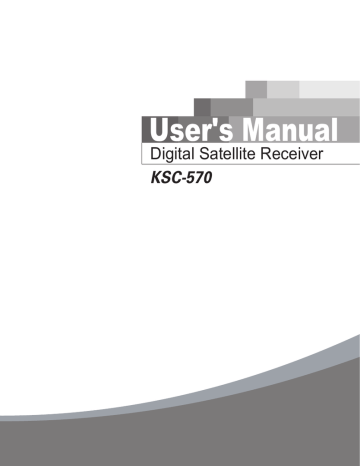
User's Manual
Digital Satellite Receiver
KSC-570
COVER_ENG
k1.5 500 SAT(Eng) 1/5/06 5:52 PM ˘ ` 1 mac-4 HP LaserJet 5100 Series T
General Safety
Warning
Always follow these instructions to avoid the risk of injury to yourself or damage to your equipment.
Unplug the receiver from the AC power outlet before cleaning.
Use only a damp cloth for cleaning the exterior of the receiver.
Do not use accessories or attachments not recommended by the receiver manufacturer as they may cause problems to the equipment and will void the warranty.
Do not place the receiver on an unstable cart, stand, tripod, bracket, or table.
The receiver may fall, causing serious personal injury and damage to the receiver.
Do not block or cover the slot opening in the receiver.
These are provided for ventilation and protection from overheating.
Never place the receiver near or over a radiator or any heat source.
Do not place the receiver in an enclosure such as a cabinet without proper ventilation
Do not stack the receiver on top of or below other electronic devices.
The apparatus shall not be exposed to dripping or splashing and with no object filled with liquids, such as vases, shall be placed on the apparatus.
Operate the receiver using only the type of power source indicated on the marking label.
Unplug the receiver power cord by gripping the power plug, not the cord.
k1.5 500 SAT(Eng) 1/5/06 5:52 PM ˘ ` 2 mac-4 HP LaserJet 5100 Series T
General Safety
Route power supply cord so that are not likely to be walked on or pinched by items placed upon or against them. Pay particular attention to the cords that plugs in the convenience receptacles, and the point where they exit from the unit.
Use an outlet that contains surge suppression or ground fault protection.
For added protection during a lightning storm, or when the receiver is left unattached and unused for long periods of time, unplug it from the wall outlet and disconnect the lines between the receiver and the antenna. This will provide some protection against electrical damage caused by lightning or power line surges.
Servicing
Do not attempt to service the receiver yourself, as opening or removing covers may expose you to dangerous voltage, and will void warranty.
Refer all servicing to authorized service personnel.
k1.5 500 SAT(Eng) 1/5/06 5:52 PM ˘ ` 3 mac-4 HP LaserJet 5100 Series T
DIGITAL SATELLITE RECEIVER
OWNER’S MANUAL
SIMPLE & SPEEDY
OPERATION HANDBOOK
Before operation,
Please read the entire manual thoroughly and retain it for future reference.
k1.5 500 SAT(Eng) 1/5/06 5:52 PM ˘ ` 4 mac-4 HP LaserJet 5100 Series T
Channel Search
Channel List
Edit Channel List
Program Guide
System Setting
Common Interface
Utility (Option)
k1.5 500 SAT(Eng) 1/5/06 5:52 PM ˘ ` 1 mac-4 HP LaserJet 5100 Series T
Contents
Remote Control Unit . . . . . . . . . . . . . . . . . . . . . . . . . . . . . . . . . . . . . . . . . . . . . . . . . . . . . . . . . . . . . . . . . . . . . . . . . . .
3
Front Panel . . . . . . . . . . . . . . . . . . . . . . . . . . . . . . . . . . . . . . . . . . . . . . . . . . . . . . . . . . . . . . . . . . . . . . . . . . . . . . . . . . . . . . . . . .
5
Rear Panel . . . . . . . . . . . . . . . . . . . . . . . . . . . . . . . . . . . . . . . . . . . . . . . . . . . . . . . . . . . . . . . . . . . . . . . . . . . . . . . . . . . . . . . . . .
6
Connecting Your Equipment . . . . . . . . . . . . . . . . . . . . . . . . . . . . . . . . . . . . . . . . . . . . . . . . . . . . . . . . . . . . . . .
7
Basic Operation . . . . . . . . . . . . . . . . . . . . . . . . . . . . . . . . . . . . . . . . . . . . . . . . . . . . . . . . . . . . . . . . . . . . . . . . . . . . . . . . . .
12
Menu Guide . . . . . . . . . . . . . . . . . . . . . . . . . . . . . . . . . . . . . . . . . . . . . . . . . . . . . . . . . . . . . . . . . . . . . . . . . . . . . . . . . . . . . . . .
16
Easy Installation . . . . . . . . . . . . . . . . . . . . . . . . . . . . . . . . . . . . . . . . . . . . . . . . . . . . . . . . . . . . . . . . . . . . . . . . . . . . . . . . . . . . . . .
16
Main Menu . . . . . . . . . . . . . . . . . . . . . . . . . . . . . . . . . . . . . . . . . . . . . . . . . . . . . . . . . . . . . . . . . . . . . . . . . . . . . . . . . . . . . . . . . . . .
18
Channel Search . . . . . . . . . . . . . . . . . . . . . . . . . . . . . . . . . . . . . . . . . . . . . . . . . . . . . . . . . . . . . . . . . . . . . . . . . . . . . . . . . . . . . . .
19
Channel Search / Installation (None, DiSEqC Switch) . . . . . . . . . . . . . . . . . . . . . . . . . . . . . . . . . . . . . . . . . . .
19
Channel Search / Installation (DiSEqC 1,2) . . . . . . . . . . . . . . . . . . . . . . . . . . . . . . . . . . . . . . . . . . . . . . . . . . . . . . .
22
Channel Search / Installation (USALS) . . . . . . . . . . . . . . . . . . . . . . . . . . . . . . . . . . . . . . . . . . . . . . . . . . . . . . . . . . . .
25
Channel List . . . . . . . . . . . . . . . . . . . . . . . . . . . . . . . . . . . . . . . . . . . . . . . . . . . . . . . . . . . . . . . . . . . . . . . . . . . . . . . . . . . . . . . . . . .
28
Edit Channel List . . . . . . . . . . . . . . . . . . . . . . . . . . . . . . . . . . . . . . . . . . . . . . . . . . . . . . . . . . . . . . . . . . . . . . . . . . . . . . . . . . . . . .
29
Program Guide . . . . . . . . . . . . . . . . . . . . . . . . . . . . . . . . . . . . . . . . . . . . . . . . . . . . . . . . . . . . . . . . . . . . . . . . . . . . . . . . . . . . . . . .
32
System Setting . . . . . . . . . . . . . . . . . . . . . . . . . . . . . . . . . . . . . . . . . . . . . . . . . . . . . . . . . . . . . . . . . . . . . . . . . . . . . . . . . . . . . . . .
33
Menu Language . . . . . . . . . . . . . . . . . . . . . . . . . . . . . . . . . . . . . . . . . . . . . . . . . . . . . . . . . . . . . . . . . . . . . . . . . . . . . . . . . . . .
33
Audio Language . . . . . . . . . . . . . . . . . . . . . . . . . . . . . . . . . . . . . . . . . . . . . . . . . . . . . . . . . . . . . . . . . . . . . . . . . . . . . . . . . . . .
34
Subtitle Language . . . . . . . . . . . . . . . . . . . . . . . . . . . . . . . . . . . . . . . . . . . . . . . . . . . . . . . . . . . . . . . . . . . . . . . . . . . . . . . . . .
34
SCART Output (option) . . . . . . . . . . . . . . . . . . . . . . . . . . . . . . . . . . . . . . . . . . . . . . . . . . . . . . . . . . . . . . . . . . . . . . . . . . . .
34
Screen Type . . . . . . . . . . . . . . . . . . . . . . . . . . . . . . . . . . . . . . . . . . . . . . . . . . . . . . . . . . . . . . . . . . . . . . . . . . . . . . . . . . . . . . . . .
35
Banner Time . . . . . . . . . . . . . . . . . . . . . . . . . . . . . . . . . . . . . . . . . . . . . . . . . . . . . . . . . . . . . . . . . . . . . . . . . . . . . . . . . . . . . . . .
35
RF Mode (option) . . . . . . . . . . . . . . . . . . . . . . . . . . . . . . . . . . . . . . . . . . . . . . . . . . . . . . . . . . . . . . . . . . . . . . . . . . . . . . . . . . .
35
RF Channel (option) . . . . . . . . . . . . . . . . . . . . . . . . . . . . . . . . . . . . . . . . . . . . . . . . . . . . . . . . . . . . . . . . . . . . . . . . . . . . . . . .
36
Local Time . . . . . . . . . . . . . . . . . . . . . . . . . . . . . . . . . . . . . . . . . . . . . . . . . . . . . . . . . . . . . . . . . . . . . . . . . . . . . . . . . . . . . . . . . .
36
1 DIGITAL SATELLITE RECEIVER
k1.5 500 SAT(Eng) 1/5/06 5:52 PM ˘ ` 2 mac-4 HP LaserJet 5100 Series T
Contents
Menu Transparency . . . . . . . . . . . . . . . . . . . . . . . . . . . . . . . . . . . . . . . . . . . . . . . . . . . . . . . . . . . . . . . . . . . . . . . . . . . .
36
Change PIN Code . . . . . . . . . . . . . . . . . . . . . . . . . . . . . . . . . . . . . . . . . . . . . . . . . . . . . . . . . . . . . . . . . . . . . . . . . . . .
37
Parental Lock . . . . . . . . . . . . . . . . . . . . . . . . . . . . . . . . . . . . . . . . . . . . . . . . . . . . . . . . . . . . . . . . . . . . . . . . . . . . . . . . .
37
Receiver Lock . . . . . . . . . . . . . . . . . . . . . . . . . . . . . . . . . . . . . . . . . . . . . . . . . . . . . . . . . . . . . . . . . . . . . . . . . . . . . . . . .
38
Menu Lock . . . . . . . . . . . . . . . . . . . . . . . . . . . . . . . . . . . . . . . . . . . . . . . . . . . . . . . . . . . . . . . . . . . . . . . . . . . . . . . . . . . . .
38
S/PDIF Output (option) . . . . . . . . . . . . . . . . . . . . . . . . . . . . . . . . . . . . . . . . . . . . . . . . . . . . . . . . . . . . . . . . . . . . . . . .
38
Auto Power (option) . . . . . . . . . . . . . . . . . . . . . . . . . . . . . . . . . . . . . . . . . . . . . . . . . . . . . . . . . . . . . . . . . . . . . . . . . . .
39
Factory Reset . . . . . . . . . . . . . . . . . . . . . . . . . . . . . . . . . . . . . . . . . . . . . . . . . . . . . . . . . . . . . . . . . . . . . . . . . . . . . . . . . .
39
System Information . . . . . . . . . . . . . . . . . . . . . . . . . . . . . . . . . . . . . . . . . . . . . . . . . . . . . . . . . . . . . . . . . . . . . . . . . . . .
39
Common Interface . . . . . . . . . . . . . . . . . . . . . . . . . . . . . . . . . . . . . . . . . . . . . . . . . . . . . . . . . . . . . . . . . . . . . . . . . . . . . . . . .
40
Utility (option) . . . . . . . . . . . . . . . . . . . . . . . . . . . . . . . . . . . . . . . . . . . . . . . . . . . . . . . . . . . . . . . . . . . . . . . . . . . . . . . . . . . . . . .
41
PVR Guide (Option Function) . . . . . . . . . . . . . . . . . . . . . . . . . . . . . . . . . . . . . . . . . . . . . . . . . . . . . . . . . . . . . . . . . . . .
43
Recording . . . . . . . . . . . . . . . . . . . . . . . . . . . . . . . . . . . . . . . . . . . . . . . . . . . . . . . . . . . . . . . . . . . . . . . . . . . . . . . . . . . . . .
43
Record Menu . . . . . . . . . . . . . . . . . . . . . . . . . . . . . . . . . . . . . . . . . . . . . . . . . . . . . . . . . . . . . . . . . . . . . . . . . . . . . . . . . .
43
File List . . . . . . . . . . . . . . . . . . . . . . . . . . . . . . . . . . . . . . . . . . . . . . . . . . . . . . . . . . . . . . . . . . . . . . . . . . . . . . . . . . . . . . . . .
44
Fast-Forward & Rewind . . . . . . . . . . . . . . . . . . . . . . . . . . . . . . . . . . . . . . . . . . . . . . . . . . . . . . . . . . . . . . . . . . . . . . .
45
Quick Search . . . . . . . . . . . . . . . . . . . . . . . . . . . . . . . . . . . . . . . . . . . . . . . . . . . . . . . . . . . . . . . . . . . . . . . . . . . . . . . . . .
45
Slow-Motion . . . . . . . . . . . . . . . . . . . . . . . . . . . . . . . . . . . . . . . . . . . . . . . . . . . . . . . . . . . . . . . . . . . . . . . . . . . . . . . . . . .
46
Time-Shift . . . . . . . . . . . . . . . . . . . . . . . . . . . . . . . . . . . . . . . . . . . . . . . . . . . . . . . . . . . . . . . . . . . . . . . . . . . . . . . . . . . . . .
46
Instant-Replaying . . . . . . . . . . . . . . . . . . . . . . . . . . . . . . . . . . . . . . . . . . . . . . . . . . . . . . . . . . . . . . . . . . . . . . . . . . . . . .
47
Delayed Recording . . . . . . . . . . . . . . . . . . . . . . . . . . . . . . . . . . . . . . . . . . . . . . . . . . . . . . . . . . . . . . . . . . . . . . . . . . . .
48
Format HDD . . . . . . . . . . . . . . . . . . . . . . . . . . . . . . . . . . . . . . . . . . . . . . . . . . . . . . . . . . . . . . . . . . . . . . . . . . . . . . . . . . . .
48
Troubleshooting . . . . . . . . . . . . . . . . . . . . . . . . . . . . . . . . . . . . . . . . . . . . . . . . . . . . . . . . . . . . . . . . . . . . . . . . . . . . . . . .
49
Technical Specifications . . . . . . . . . . . . . . . . . . . . . . . . . . . . . . . . . . . . . . . . . . . . . . . . . . . . . . . . . . . . . . . . . . .
50
Menu Map . . . . . . . . . . . . . . . . . . . . . . . . . . . . . . . . . . . . . . . . . . . . . . . . . . . . . . . . . . . . . . . . . . . . . . . . . . . . . . . . . . . . . . . . .
52
DIGITAL SATELLITE RECEIVER 2
400_RCU_PVR 4/19/06 2:19 PM ˘ ` 3 mac-4 HP LaserJet 5100 Series T
Remote Control Unit
3 DIGITAL SATELLITE RECEIVER
400_RCU_PVR 4/19/06 2:19 PM ˘ ` 4 mac-4 HP LaserJet 5100 Series T
Remote Control Unit
DIGITAL SATELLITE RECEIVER 4
k1.5 500 SAT(Eng) 1/5/06 5:52 PM ˘ ` 5 mac-4 HP LaserJet 5100 Series T
Front Panel
1. POWER Switch the receiver power “ON” or “OFF”.
2. CH …/† ( Program … / † ) Channel Up/Down or select item of sub-menu.
3. VOL - / + ( Program / ) Volume Up/Down or select item of sub-menu.
4. OK Select a program, a highlighted line or parameter value.
5. EXIT
6. MENU
Exit from parameter and cancel selected function.
To see main menu.
7. SEG. DISP. 4-digit 7-segment display channel information.
8. CAM Slots (Depending on model)
2 Slots for Common Interface CAM (VIACCESS, IRDETO,
NAGRAVISION, CRYPTOWORKS, CONAX) with SmartCard.
5 DIGITAL SATELLITE RECEIVER
k1.5 500 SAT(Eng) 1/5/06 5:52 PM ˘ ` 6 mac-4 HP LaserJet 5100 Series T
Rear Panel
1. POWER SUPPLY
2. S/PDIF
3. SCART FOR VCR
4. SCART FOR TV
5. VIDEO
6. AUDIO
7. 0/12V
8. TV OUT
9. ANT IN
10. RS-232
11. LNB
12. LOOP THROUGH
90 ~ 250V AC, 50/60Hz.
Output for connection to a digital amplifier.
Connect this port to the VCR via SCART cable.
Connect this port to the TV via SCART cable.
Video connection port to the TV or other equipment.
Audio connection port to the TV or other equipment.
To connect 12V to an external 0/12V switch.
To connect a TV via a coaxial cable.
To connect to television antenna input.
To connect to a personal computer for software upgrade.
To connect to a satellite antenna and cable jacks.
Used to connect a RF signal from the STB to either the RF input jack on your television or to the STB.
DIGITAL SATELLITE RECEIVER 6
k1.5 500 SAT(Eng) 1/5/06 5:52 PM ˘ ` 7 mac-4 HP LaserJet 5100 Series T
Connecting Your Equipment
How to connect your STB to various systems
There are several ways of connecting the STB to your TV, VCR and/or Hi-Fi SYSTEM. Consult your local supplier for assistance in setting-up your system that is best suited to your requirements.
1. Connect STB to a TV set
Connect your STB to a TV set with SCART, if your TV set is equipped for it.
Alternatively you can use A/V, TV out (UHF) or S/Video jacks.
2. Connect STB to a VCR
Connect the SCART jack from the VCR to the back of your STB.
Alternatively you can use A/V, TV out (UHF) or S/Video jacks.
3. Connect STB to a Hi-Fi System
Connect a RCA stereo cable from the AUDIO L/R jacks, S/PDIF on your STB to the LINE,
AUX, SPARE or EXTRA input jacks on your Hi-Fi System.
7 DIGITAL SATELLITE RECEIVER
k1.5 500 SAT(Eng) 1/5/06 5:52 PM ˘ ` 8 mac-4 HP LaserJet 5100 Series T
Connecting Your Equipment
4. Connect STB to a Digital Audio System
If you have a DAC with S/PDIF coaxial cable input, you can connect the STB with it to enjoy higher quality sound. Connect S/PDIF coaxial cable to a digital amplifier.
5. Loop Through
If you have another analogue or digital STB and you wish to use the same LNB then you can connect it via the loop through. Connect one end of the coaxial cable to the Loop Through on the
STB and connect the other end to the LNB IN on your second STB.
CAM (Conditional Access Module) and Smart Card
CAUTION
Please do not plug in the main power supply cord until you have finished all of the connections!
If you want to enjoy watching scrambled broadcasting channels, you need to purchase the CAMs and smart cards from a service provider’s sales department.
However, broadcasting channels from multiple service providers call for multiple CAMs and
Smart cards.
STB which who have only the CAMs and smart cards provided by the one service provider can show several broadcasting channels of the provider.
Please refer to manuals provided by service providers for details because the CAM and smart cards are featured with unique menus, apart from menus given by STB.
Watching "Free-To-Air" channel is available regardless of the CAM and smart cards.
As service providers download new information to smart cards if necessary, those who have CAMs and smart cards should always put the smart cards in proper slots.
DIGITAL SATELLITE RECEIVER 8
k1.5 500 SAT(Eng) 1/5/06 5:52 PM ˘ ` 9 mac-4 HP LaserJet 5100 Series T
Connecting Your Equipment
TV with Terrestrial Antenna
1. Connect one end of RCA/Cinch cable to the RCA/Cinch jack on the back of the STB and the other end to a RCA/Cinch jack on your TV.
If your TV doesn’t have a RCA/Cinch jack, connect one end of RF cable to the TV OUT on the back of the STB and the other end to a RF input jack on your TV.
(To RCA/Cinch on your TV)
2. Connect one end of RF cable to the ANT IN on the back of the STB and the other end to a terrestrial antenna connection or the jack for the public antenna on the wall.
(If your TV doesn’t have RCA/ Cinch Jack)
3. Finally connect the coaxial cable from the LNB to the LNB IN jack on back of the STB.
TV with Motorized System (DiSEqC 1.2)
1. Connect one end of RCA/Cinch cable to the
RCA/Cinch jack on the back of the STB and the other end to a RCA/Cinch jack on your TV.
If your TV doesn’t have a RCA/Cinch jack, connect one end of RF cable to the TV OUT on the back of the STB and the other end to a
RF input jack on your TV.
2. Connect one end of your coaxial cable to the LNB IN connector on the STB and the other end to the REC or Receiver connector on the DiSEqC 1.2 motor.
(To RCA/Cinch on your TV)
(If your TV doesn’t RCA / Cinch Jack)
3. Connect the coaxial cable from the LNB to the LNB connector on the DiSEqC 1.2 motor.
9 DIGITAL SATELLITE RECEIVER
k1.5 500 SAT(Eng) 1/5/06 5:52 PM ˘ ` 10 mac-4 HP LaserJet 5100 Series T
Connecting Your Equipment
Reference
1. DiSEqC 1.0 Connection
All our receivers are designed to be DiSEqC 1.0 and DiSEqC 1.2 compatible.
This allows multiple antennas to be connected to the STB at the same time.
If you have two or more fixed antennas or LNBs then we recommend you use a DiSEqC 1.0 switch.
Connect the coaxial cable from the first LNB to the LNB 1 or LNB A input connector of the DiSEqC switch.
Do the same for any other LNBs that you have.
Connect one end of a coaxial cable to the RF output connector of the DiSEqC switch, connect the other end to the LNB IN socket on the STB.
2. DiSEqC 1.2/ USALS Connection
To the digital receiver, you can connect either a single satellite antenna directly or LNB of multi-feed equipment.
When installing the USALS please consult and receive assistance from an installation specialist, or ensure that the 0-degree angle of the motor is facing due south when installing, for proper operation.
DIGITAL SATELLITE RECEIVER 10
k1.5 500 SAT(Eng) 1/5/06 5:53 PM ˘ ` 11 mac-4 HP LaserJet 5100 Series T
Connecting Your Equipment
Front Panel Display Message
KEY & DISPLAY
Standby Mode
The message of the 7-segment LED (Light-Emitting Diode) on the STB and keys are explained as below.
Current Program Number on TV List
System Booting Current Program Number on Radio Location
Power Off
MICOM Version
Boot Loader Version
Download
TV Mode
STB Mode
Upgrade
Upgrade Procedure
Down Load Procedure Upgrade Complete
11 DIGITAL SATELLITE RECEIVER
k1.5 500 SAT(Eng) 1/5/06 5:53 PM ˘ ` 12 mac-4 HP LaserJet 5100 Series T
Basic Operation
Basic Function
1. Program Information
After the television channels have been programmed, you will see the information box each time you change the channels.
1. Every time you change channels you will receive program information for a few seconds. (In the “Banner Time” menu you can select how long this information will be shown.)
2. You may change channel lists with the UP or DOWN button.
You can get “Channel Banner” on the bottom of the screen.
3. When you press the COLOR button, you can use banner as a simple channel operation. In this case, you can get a simple EPG on right view.
2. Favorite Banner
1. During “Channel Banner” is appearing, when you press SUB-T(RED)
Button, you can get “Favorite Banner” and “Lock Banner”.
2. If you already made your favorite channel in “Channel Control” menu, you can get favorite channel on this view.
3. The banner will disappeared automatically after banner-time out.
3. Now-Information Banner
1. During “Channel Banner” is appearing, when you press GREEN
Button, you can get “Now-Information Banner”.
2. Using “Now-Information Banner”, you can get a simple EPG of
“Now-Information”.
DIGITAL SATELLITE RECEIVER 12
k1.5 500 SAT(Eng) 1/5/06 5:53 PM ˘ ` 13 mac-4 HP LaserJet 5100 Series T
Basic Operation
Basic Function
4. Next-Information Banner
1. During “Channel Banner” is appearing, when you press YELLOW Button, you can get “Next-Information Banner”
2. Using “Next-Information Banner”, you can get a simple EPG of
“Next-Information”.
5. Channel-Information Banner
1. During “Channel Banner” is appearing, when you press INFO(BLUE) Button, you can get “Channel-Information Banner”.
2. Using “Channel-Information Banner”, you can get a detailed channel listing information.
6. Volume Control/Mute
1. To control audio volume, press Volume / Volume buttons.
2. Volume control bar will be appeared in bottom of the TV screen
3. After time-out in 1 second, volume control bar will disappear.
To temporarily stop the volume, press the MUTE button.
To cancel mute, press the MUTE button again or press the Volume / Volume buttons.
13 DIGITAL SATELLITE RECEIVER
k1.5 500 SAT(Eng) 1/5/06 5:53 PM ˘ ` 14 mac-4 HP LaserJet 5100 Series T
Basic Operation
Basic Function
7. Teletext / Subtitle
1. Press the RED button, popup window will be displayed on the screen.
2. Select the off, then subtitle function is off.
3. Select the Subtitle, then you can see the Subtitle language.
4. Select the Teletext, then you can see the Teletext language.
8. Timer
The user can reserve a desired program at a desired time by using the Timer function.
1. Once, Daily, Weekly Reservation.
♦ Use the UP/DOWN(
), LEFT/RIGHT( / ) buttons in the Timer
Setting screen to select the date and time.
♦ Press the OK(
OK
) button to save the selected time on the Disk icon.
The program will record at each and every selected time.
Once
Daily
Weekly
Off
: once
: daily
: weekly
: off
2. Reservation from EPG (Option).
♦ Selects the desired program to be reserved from the EPG screen.
Pressing the YELLOW button will open the Timer Window.
DIGITAL SATELLITE RECEIVER 14
k1.5 500 SAT(Eng) 1/5/06 5:53 PM ˘ ` 15 mac-4 HP LaserJet 5100 Series T
Basic Operation
Basic Function
9. Simple Channel List
1. When you press OK(
OK
) button during receiving service stream, you can get “Channel List” view.
2. Using UP/DOWN( another channel.
) buttons in “Channel List” view, you can choose
3. After moving highlight on a channel, then press OK(
OK
) button.
4. Press RED button to change channel listing.
5. To get the channel sort list, press the GREEN button.
Pop up window will be displayed on the screen.
6. Select the sort list you want with UP/DOWN(
OK(
OK
) button to get it.
) buttons and then press
10. Soundtrack
1. When you want to change the Audio Language of current channel, press the A.LANG button on the remote control.
The on-screen menu is displayed on the left side of the screen.
2. Use UP/DOWN( ) buttons to choose the audio you want.
3. To cancel or exit, press the A.LANG button again.
You can change a default audio language in the system setting menu mode.
11. To change the audio output
1. Press the A.L/R button on the remote control unit to change the output.
2. Then on-screen menu is displayed on the top right side of the screen.
3. Press the A.L/R button repeatedly to change the sound mode.
(Mono, Left, Right, Stereo)
15 DIGITAL SATELLITE RECEIVER
k1.5 500 SAT(Eng) 1/5/06 5:53 PM ˘ ` 16 mac-4 HP LaserJet 5100 Series T
Menu Guide
Easy Installation
Before you can view the television or radio program, you must perform the installation procedure first.
Therefore you will see only “Easy Installation Menu” at first when you plug in your system.
The Easy Installation gives you the convenience of selecting various languages, adjusting the time and channel search.
1. Automatic Installation by “Easy Installation”
The Installation Wizard is user friendly to assure easy set-up of the receiver by the new user.
2. System Connection
Connect STB to all peripheral devices such as TV, Audio, Video etc..
3. Power On
Turn on the STB power and other devices.
4. Power Off
When you press the STAND BY button again.
The STB will display “OFF”.
DIGITAL SATELLITE RECEIVER 16
k1.5 500 SAT(Eng) 1/5/06 5:53 PM ˘ ` 17 mac-4 HP LaserJet 5100 Series T
Menu Guide
Easy Installation
Language
The first option is “Language Select” to select the desired language of the Menu, Audio, or Subtitle.
Place the cursor on the sub menu by pressing the keys and press the OK(
OK
) button to change language.
The Language of Menu, Audio, or Subtitle will be changed to the selected language.
Local Time
You can set your local time according to your location.
To set the local time, press NUMERIC buttons.
Channel Search
You can search the channels according to the DiSEqC mode.
Press OK(
OK
) button. Channel Search screen will appear.
17 DIGITAL SATELLITE RECEIVER
k1.5 500 SAT(Eng) 1/5/06 5:53 PM ˘ ` 18 mac-4 HP LaserJet 5100 Series T
Menu Guide
Main Menu
Press the MENU button on the remote control unit.
You will see the “Main Menu” on the screen.
1. You can move into the desired submenu using UP/DOWN( ) buttons.
2. You should enter the PIN code in order to move into the corresponding submenu in case of “Edit Channel List or “System Setting”.
3. Press OK(
OK
) button to confirm your selection.
4. Press the MENU button to return to previous menu.
Or press the EXIT button to quit the Menu system completely.
Main Menu shows the following information.
Channel Search
Channel List
: DiSEqC : Set Mode(None, Switch, Motor, USALS).
: Shows Favorite 1~8, Lock, all channels, sort,
CAS sort, Satellite sort, Network sort, Genre sort.
Edit Channel List : Edits Favorite 1~8, Lock, Skip, Delete, Move, Genre.
Program Guide
System Setting
: Shows Now, Next, Weekly Program guide.
: Set Menu Language, Audio Language,
Subtitle Language, SCART Output, Screen Type,
Banner Time, RF Mode, RF Channel, Local Time,
Menu Transparency, Change PIN Code,
Parental Lock, Receiver Lock, Menu Lock, SPDIF
Output, Auto Power, Factory Reset and
System Information.
Common Interface : Shows scrambled channels by using common interface modules.
Utility (Option) : Game, Demonstration, Calendar, Zoom, Calculator.
DIGITAL SATELLITE RECEIVER 18
k1.5 500 SAT(Eng) 1/5/06 5:53 PM ˘ ` 19 mac-4 HP LaserJet 5100 Series T
Menu Guide
Channel Search
Channel Search / Installation (None, DiSEqC Switch)
1. Satellite : Select the satellite list you want using UP/DOWN( buttons on the satellite list.
- Edit, Add, or Delete
♦ Press YELLOW button to edit, add, or delete satellite list.
Pop Up menu will appear.
♦ Select mode using LEFT/RIGHT( / ) buttons.
♦ Place the cursor on satellite field and press OK(
OK
) button.
The keypad will be displayed so that you can edit or add satellite name you want.
♦ Input degree you want using NUMERIC buttons or LEFT/RIGHT( / ) buttons. And press OK(
OK
) button to save.
♦ To delete satellite list on the list, press YELLOW button to select delete mode in pop up menu. And press OK(
OK
) button.
)
2. TP list
♦ When the GREEN button is pressed, it can be toggled Satellite list and TP list.
♦ Press YELLOW button to edit, add or delete the TP list.
Pop up menu will appear.
♦ Input Mode, Frequency, Symbol Rate, Polarity, and FEC, and Press OK(
OK
) button to save.
19 DIGITAL SATELLITE RECEIVER
k1.5 500 SAT(Eng) 1/5/06 5:53 PM ˘ ` 20 mac-4 HP LaserJet 5100 Series T
Menu Guide
Channel Search
- Scan
Press the RED button on the TP list.
Pop up window will be displayed on the screen.
♦ Frequency : Input a proper Frequency using NUMERIC buttons.
♦ Symbol Rate : Input a proper Symbol Rate using NUMERIC buttons.
♦ Polarity :
Use the LEFT/RIGHT( / ) buttons to select the
Polarisation of the transponder.(Horizontal, Vertical)
♦ FEC : Use the LEFT/RIGHT( of the transponder.
/ ) buttons to select the FEC
♦ Press YELLOW button to edit, add or delete the TP list.
Pop up menu will appear.
♦ Input Mode, Frequency, Symbol Rate, Polarity, and FEC, and Press OK(
OK
) button to save.
♦ You can select the value of Auto, 1/2, 2/3, 3/4, 5/6, and 7/8.
♦ Network : You can select Yes or No. When you select ‘Yes’, you can find more transponders using the home network.
♦ Video PID/Audio PID/PCR PID :
You can set PID to search for services.
Use the LEFT/RIGHT( / ) buttons or NUMERIC buttons to input the value.
Press OK(
OK
) button to start Scanning.
DIGITAL SATELLITE RECEIVER 20
k1.5 500 SAT(Eng) 1/5/06 5:53 PM ˘ ` 21 mac-4 HP LaserJet 5100 Series T
Menu Guide
Channel Search
3. C/KU Switch : You can select C/KU band by selection of switch type.
4. LNB Freq. : Select the proper LNB frequency referring to your LNB using OK(
OK
) and UP/DOWN( ) buttons.
5. C-LNB Freq. : When selecting the C/KU Switch is selected as “None”, the C-LNB Freq will be dimmed automatically.
Press OK(
OK
) button, and then the C-LNB Freq. list will be displayed. You can also input the freq. you want. After inputting freq. using numeric buttons, press OK(
OK
) button.
6. LNB Power : Select the LNB Power On or OFF.
7. 22KHz : Depending on the user’s antenna switch box or LNB.
You can supply either 22KHz by setting “ON” or not by setting ”OFF”.
8. 0V/12V : Depending on the user’s antenna switch box.
You can choose either 0V/12V.
9. Tone Burst : Depending on the user’s antenna switch box.
(“off”, “SAT A” or “SAT B”)
10. DiSEqC : You can select and use appropriate port for your
DiSEqC switch box.
Press OK(
OK
) button to select DiSEqC List.
(None, DiSEqC A, DiSEqC B, DiSEqC C, DiSEqC D)
● After selecting all that is necessary, press RED button to scan the satellite list.
Pop up widow will be displayed.
● Select ON or OFF according to your Network.
● Select All or FTA Search Type.
● Press OK(
OK
) button and searching will start.
21 DIGITAL SATELLITE RECEIVER
k1.5 500 SAT(Eng) 1/5/06 5:53 PM ˘ ` 22 mac-4 HP LaserJet 5100 Series T
Menu Guide
Channel Search
Channel Search / Installation (DiSEqC 1,2)
1. Satellite : Select the satellite list you want using UP/DOWN( buttons on the satellite list.
)
- Edit, Add, or Delete
♦ Press YELLOW button to edit, add, or delete satellite list.
Pop Up menu will appear.
♦ Select mode using LEFT/RIGHT( / ) buttons.
♦ Place the cursor on satellite field and press OK(
OK
) button. The keypad will be displayed so that you can edit or add satellite name you want.
♦ Input degree you want using NUMERIC buttons or LEFT/RIGHT( / ) buttons. And press OK(
OK
) button to save.
♦ To delete satellite list on the list, press YELLOW button to select delete mode in pop up menu. And press OK(
OK
) button.
2. TP list
♦ When the Green button is pressed, it can be toggled Satellite list and TP list.
♦ Press YELLOW button to edit, add or delete the TP list.
Pop up menu will appear.
♦ Input Mode, Frequency, Symbol Rate, Polarity, and FEC, and Press OK(
OK
) button to save.
DIGITAL SATELLITE RECEIVER 22
k1.5 500 SAT(Eng) 1/5/06 5:53 PM ˘ ` 23 mac-4 HP LaserJet 5100 Series T
Menu Guide
Channel Search
- Scan
Press the RED button on the TP list.
Pop up window will be displayed on the screen.
♦ Frequency : Input a proper Frequency using NUMERIC buttons.
♦ Symbol Rate : Input a proper Symbol Rate using NUMERIC buttons.
♦ Polarity :
Use the LEFT/RIGHT( / ) buttons to select the
Polarisation of the transponder.(Horizontal, Vertical)
♦ FEC : Use the LEFT/RIGHT( / ) buttons to select the FEC of the transponder.
♦ You can select the value of Auto, 1/2, 2/3, 3/4, 5/6, and 7/8.
♦ Network :
You can select Yes or No. When you select ‘Yes’ , you can find more transponders using the home network.
♦ Video PID/Audio PID/PCR PID :
You can set PID to search for services.
Use the LEFT/RIGHT( / ) buttons or NUMERIC buttons to input the value.
Press OK(
OK
) button to start Scanning.
3. Position :
4. LNB Freq. :
5. LNB Power :
After selecting a satellite, please select position number.
To change value, press OK(
OK
) button.
The position list will be displayed.
Select the proper LNB frequency referring to your
LNB using OK(
OK
) and UP/DOWN( ) buttons.
Select the LNB Power On or OFF.
23 DIGITAL SATELLITE RECEIVER
k1.5 500 SAT(Eng) 1/5/06 5:53 PM ˘ ` 24 mac-4 HP LaserJet 5100 Series T
Menu Guide
Channel Search
6. 22KHz
7. 0V/12V
: Depending on the user’s antenna switch box or LNB.
You can supply either 22KHz by setting “ON” or not by setting ”OFF”.
When selecting the U-LNB 1 and U-LNB 2, the 22KHz will be dimmed.
: Depending on the user’s antenna switch box.
You can choose either 0V/12V.
8. Tone Burst : Depending on the user’s antenna switch box.
(“off”, “SAT A” or “SAT B”)
9. Press the BLUE button to set Drive(Fine Drive or Normal Drive) to run the motor.
- Fine Drive/Normal Drive : To move the motor, press LEFT/RIGHT( / ) button.
- Go to zero : To move the zero position, press OK(
OK
) button.
- Store to location : To store the current position, press OK(
OK
) button.
- East Limit : To set the east limit by current position, press OK(
OK
) button.
- West Limit : To set the west limit by current position, press OK(
OK
) button.
- Clear Limit : To clear the stored limit value, press OK(
OK
) button.
● After selecting all that is necessary, press RED button to scan the satellite list.
Pop up widow will be displayed.
● Select ON or OFF according to your Network.
● Select All or FTA Search Type.
● Press OK(
OK
) button and searching will start.
DIGITAL SATELLITE RECEIVER 24
k1.5 500 SAT(Eng) 1/5/06 5:53 PM ˘ ` 25 mac-4 HP LaserJet 5100 Series T
Menu Guide
Channel Search
Channel Search / Installation (USALS)
1. Satellite : Select the satellite list you want using UP/DOWN( buttons on the satellite list.
)
- Edit, Add, or Delete
♦ Press YELLOW button to edit, add, or delete satellite list.
Pop Up menu will appear.
♦ Select mode using LEFT/RIGHT( / ) buttons.
♦ Place the cursor on satellite field and press OK(
OK
) button. The keypad will be displayed so that you can edit or add satellite name you want.
♦ Input degree you want using NUMERIC buttons or LEFT/RIGHT( / ) buttons. And press OK(
OK
) button to save.
♦ To delete satellite list on the list, press YELLOW button to select delete mode in pop up menu. And press OK(
OK
) button.
2. TP list
♦ When the GREEN button is pressed, it can be toggled Satellite list and TP list.
♦ Press YELLOW button to edit, add or delete the TP list.
Pop up menu will appear.
♦ Input Mode, Frequency, Symbol Rate, Polarity, and FEC, and Press OK(
OK
) button to save.
25 DIGITAL SATELLITE RECEIVER
k1.5 500 SAT(Eng) 1/5/06 5:53 PM ˘ ` 26 mac-4 HP LaserJet 5100 Series T
Menu Guide
Channel Search
- Scan
Press the RED button on the TP list.
Pop up window will be displayed on the screen.
♦ Frequency : Input a proper Frequency using NUMERIC buttons.
♦ Symbol Rate : Input a proper Symbol Rate using NUMERIC buttons.
♦ Polarity :
Use the LEFT/RIGHT( / ) buttons to select the
Polarisation of the transponder.(Horizontal, Vertical)
♦ FEC : Use the LEFT/RIGHT( / ) buttons to select the FEC of the transponder.
♦ You can select the value of Auto, 1/2, 2/3, 3/4, 5/6, and 7/8.
♦ Network :
You can select Yes or No. When you select ‘Yes’ , you can find more transponders using the home network.
♦ Video PID/Audio PID/PCR PID :
You can set PID to search for services.
Use the LEFT/RIGHT( / ) buttons or NUMERIC buttons to input the value.
Press OK(
OK
) button to start Scanning.
3. Degree :
4. LNB Freq. :
5. LNB Power :
6. 22KHz:
Press the NUMERIC buttons and enter te degree.
Select the proper LNB frequency referring to your
LNB using OK(
OK
) and UP/DOWN( ) buttons.
Select the LNB Power On or OFF.
Depending on the user’s antenna switch box or LNB.
You can supply either 22KHz by setting “ON” or not by setting ”OFF”.
When selecting the U-LNB 1 and U-LNB 2, the 22KHz will be dimmed.
DIGITAL SATELLITE RECEIVER 26
k1.5 500 SAT(Eng) 1/5/06 5:53 PM ˘ ` 27 mac-4 HP LaserJet 5100 Series T
Menu Guide
Channel Search
7. 0V/12V
8. Tone Burst
9. Longitude
: Depending on the user’s antenna switch box.
You can choose either 0V/12V.
: Depending on the user’s antenna switch box.
(“off”, “SAT A” or “SAT B”)
: Press the NUMERIC buttons and enter the Longitude.
When the OK(
OK
) button is pressed. It can be toggled
East/West.
10. Latitude : Press the NUMERIC button and enter the Latitude.
When the OK(
OK
) button is pressed, it can be toggled
North/South.
11. Press the BLUE button to set Drive(Fine Drive or Normal Drive) to run the motor.
- Fine Drive/Normal Drive : To move the motor, press LEFT/RIGHT( / ) button.
- Go to zero : To move the zero position, press OK(
OK
) button.
- East Limit : To set the east limit by current position, press OK(
OK
) button.
- West Limit : To set the west limit by current position, press OK(
OK
) button.
- Clear Limit : To clear the stored limit value, press OK(
OK
) button.
Note: After the Degree, Longitude and Latitude is enterted accurately. the DiSEqC Motor will automatically move to the satellite’s position.
● After selecting all that is necessary, press RED button to scan the satellite list.
Pop up widow will be displayed.
● Select ON or OFF according to your Network.
● Select All or FTA Search Type.
● Press OK(
OK
) button and searching will start.
27 DIGITAL SATELLITE RECEIVER
k1.5 500 SAT(Eng) 1/5/06 5:53 PM ˘ ` 28 mac-4 HP LaserJet 5100 Series T
Menu Guide
Channel List
This menu helps you to easily select the channel that you want to watch. You can see the channel list when you had searched before. To use this menu, you should set channel group you want in the Edit Channel List menu.
1. Select “Channel List” in the main menu with UP/DOWN( press OK( OK ).
) and
2. Using UP/DOWN( ) button, you can choose your channel with small-sized video view on right side.
Note: To get the full-sized video view, press EXIT button.
3. To see the available channel list, use the SUB-T(RED) button on the remote control unit repeatedly.
The channel list moves in the following sequence :
ALL -> Favorite from 1 to 8 -> Lock.
4. Press the TV/RADIO button to toggle between TV channel list and Radio channel list.
5. To get the channel sort list, press the GREEN button.
Pop up window will be displayed on the screen.
6. Select the sort list you want with UP/DOWN( press OK(
OK
) to get it.
) buttons and then
Nomal : ALL, Lock, A~Z, Z~A
Satellite : ALL, the sattellite which you have searched.
CAS : ALL, FTA / Etc...
Network : ALL, network which you have searched.
Genre : ALL, Movie, News and Factual, Entertainment, Sports, Factual.
Education, Lifestyle, Drama, Music, Arts, Current Affairs, Special,
Comedy, Documentary.
DIGITAL SATELLITE RECEIVER 28
k1.5 500 SAT(Eng) 1/5/06 5:53 PM ˘ ` 29 mac-4 HP LaserJet 5100 Series T
Menu Guide
Edit Channel List
From these menus,
You can create favorite lists, lock, skip, delete, or move channel.
1. Select “Edit Channel List” in the main menu with UP/DOWN( and press OK(
OK
) button.
) buttons
2. At the request window, Input PIN code.
If you have not entered your own PIN code, then the PIN code 0000 applies, which was set at the factory.
3. Press the SUB-T (RED) button. The edit list will be displayed on the screen.
Select the sub menu you want in the list and press OK button.
The selected sub menu will be displayed at the right folder.
4. Among the all channel list, the selected channel can be moved to the right folder of Favorite 1~8, Lock, Delete, Skip, Move.
Press OK button to add from edit list at right folder.
5. To remove the channel list from edit list at right folder, press OK(
OK
) button.
The edited list will be removed.
6. To rename the channel, press YELLOW button.
7. To confirm the channel list, press the MENU button or EXIT button.
The request window will be displayed on the screen,
Press OK(
OK
) button to save or EXIT button to exit this menu.
29 DIGITAL SATELLITE RECEIVER
k1.5 500 SAT(Eng) 1/5/06 5:53 PM ˘ ` 30 mac-4 HP LaserJet 5100 Series T
Menu Guide
Edit Channel List
1. Favorite 1 ~ 8 (Option)
1. You can edit favorite TV and Radio list.
This enables you to create the 8 favorite TV and Radio lists.
2. Select the channel you want to edit favorite list and press OK(
OK
) button.
Note: To rename the Favorite channel, press INFO(BLUE) button.
2. Lock
1. From here you can lock channels in any of the list in order to prevent e.g. your children from watching.
2. Select the channel you want to lock and press OK(
OK
) button.
3. Repeat the procedure for each channel you want to lock.
When you lock a channel in any list, the channel will be locked automatically in all other lists.
3. Delete
1. You can delete TV or Radio channel from the current list.
2. Select the channel you want to delete and press OK(
OK
) button.
DIGITAL SATELLITE RECEIVER 30
k1.5 500 SAT(Eng) 1/5/06 5:53 PM ˘ ` 31 mac-4 HP LaserJet 5100 Series T
Menu Guide
Edit Channel List
4. Skip
1. You can skip TV or Radio channel from the current list.
2. Select the channel you want to skip and press OK(
OK
) button.
3. To recover the skipped channel, press the OK(
OK
) button from edit list.
5. Move
1. You can change the position of the channel you want on the
TV/Radio/All channel lists.
2. Select the channel you want to move to desired channel and press the OK(
OK
) button.
3. And press the INFO(BLUE) button to change the position of the channel you want.
4. Using UP/DOWN( ) buttons, select the channel you want to move and press OK( OK ) button.
5. The position of the channel will be moved.
6. Genre
1. You can edit TV and Radio list of the genre which is various.
( Movie, News and Factual, Entertainment, Sport, Children°Øs, Factual,
Education, Lifestyle, Drama, Music, Arts, Current Affairs, Special, Comedy,
Documentary.)
31 DIGITAL SATELLITE RECEIVER
k1.5 500 SAT(Eng) 1/5/06 5:53 PM ˘ ` 32 mac-4 HP LaserJet 5100 Series T
Menu Guide
Program Guide
The program guide supplies information such as program listings and ending times for all available programs.
1. Select “Program Guide” in the main menu with UP/DOWN( ) buttons and press OK( OK ) button. In the viewing program, when you press the EPG button, you can get this view.
Note: The Program Guide information may not be supplied by service providers.
1. Now/Next Program Guide
Shows the information of Present/Following program on different channels. To watch the programs you go through the display window :
1. Select a program with UP/DOWN( ) buttons, you can get the list at right-side view.
2. Use the SUB-T(RED) button to change the channel list.
3. After selecting the program you want, press OK(
You can see the detailed information.
OK ) button.
4. If you want to change program guide, press INFO(BLUE) button.
2. Weekly Program Guide
Shows the information of program that will be played for a week.
1. When you press INFO(BLUE) button, you can alternatively select Now,
Next or Weekly EPG.
2. To see more information about the program you want on the weekly EPG, move the highlighted channel by pressing LEFT/RIGHT( / ), UP/DOWN( ) buttons and then press OK( OK ) button.
3. EPG Information
1. To view the Program Guide, press the EPG button on the remote control unit.
The EPG information will be displayed on the bottom of the screen.
2. Each press of UP/DOWN( ) buttons will change the displayed EPG information by one hour.
3. Each press of LEFT/RIGHT( / ) buttons will change the displayed EPG information by one day.
4. If there is available EPG information, it will be displayed on the EPG information bar.
5. Press the EPG button again, and the Program Guide menu will be displayed.
DIGITAL SATELLITE RECEIVER 32
k1.5 500 SAT(Eng) 1/5/06 5:53 PM ˘ ` 33 mac-4 HP LaserJet 5100 Series T
Menu Guide
System Setting
You will be asked to enter your PIN code before you can enter this menu. The PIN code preset to 0000 from the factory.
The code can be changed from the “Change PIN Code” menu.
Refer to page 37.
If you want to customize the system to suit you better, you can specify some settings from the submenus in the “System Setting” menu.
1. Select “System Setting” in the main menu with UP/DOWN( press OK(
OK
) button.
) buttons and
) buttons. 2. Select sub menu you want in System Setting with UP/DOWN(
The sub menu will be shown at the right side of the screen.
3. Using button to move the cursor on sub menu or return to
“Setup List” using button.
1. Menu Language
Here you may select in which language the menus will be shown.
1. Use the UP/DOWN( ) buttons to move to the language you want and then press OK(
OK
) button.
You can choose the language from a selection of English, Español, Suomi,
Norsk, Svenska, Deutsch, Français, Türkçe, Italiano, Slovenski,
,
Pyccknz
, cesky, ,
, , Srbskl, Nederlands, Magyar, shqip. (Option)
The selected menu language will be applied on whole menu.
33 DIGITAL SATELLITE RECEIVER
k1.5 500 SAT(Eng) 1/5/06 5:53 PM ˘ ` 34 mac-4 HP LaserJet 5100 Series T
Menu Guide
System Setting
2. Audio Language
In this menu You can change default language for audio when changing services.
1. Use the UP/DOWN( ) buttons to move to language you want and then press OK(
OK
) button.
You can choose the language from a selection of English, Spanish,
Finnish, Norwegian, Swedish, German, French, Turkish, Italian, Slovenian,
Ukrainian, Russian, Czech, Latvian, Arabic, Farsi, Danish, Bulgarian,
Romanian, Serbian, Dutch, Hungarian, Albanian.(Option)
3. Subtitle Language
In this menu You can change default language for subtitle when changing services.
1. Use the UP/DOWN( ) buttons to move to language you want and then press OK(
OK
) button.
You can choose the language from a selection of English, Spanish,
Finnish, Norwegian, Swedish, German, French, Turkish, Italian, Slovenian,
Ukrainian, Russian, Czech, Latvian, Arabic, Farsi, Danish, Bulgarian,
Romanian, Serbian, Dutch, Hungarian, Albanian.(Option)
Note: If you cancel the subtitle function, select the off. (Option)
4. SCART Output (option)
If your SCART supports RGB control, select RGB. Otherwise select CVBS.
DIGITAL SATELLITE RECEIVER 34
k1.5 500 SAT(Eng) 1/5/06 5:53 PM ˘ ` 35 mac-4 HP LaserJet 5100 Series T
Menu Guide
System Setting
5. Screen Type
If you have a TV set with the 4:3 picture format and the transmission is in 16:9, you can select 4:3 letterbox,
4:3 full screen and 16:9 full screen.
1. Select the aspect ratio of TV which is connected to STB and then press OK(
OK
) button.
Note 1: Fullscreen will fill up the screen but cut off some information on the left and right sides.
2: Letterbox will give a complete picture, but leave black areas at the top and bottom.
3: For easy selection of Screen Type, press the P.SIZE button on your remote control.
6. Banner Time
When you switch channels, an information banner will be shown for a few seconds.
You can select for how long the banner will be shown.
1. Select the banner time you want and then press OK(
OK
) button.
2. Each selectable time items has meaning of the interval time during a channel banner stays on changed channel screens.
The time ranges 1, 3, 6, 9 12 and 15 seconds.
7. RF Mode (option)
You can select the RF Mode. If you get picture but no sound, the RF Mode selecting might be wrong.
Select an RF Mode and then press OK (
OK
) button.
RF Mode : PAL BG, PAL I, PAL DK, SECAM L, NTSC M
35 DIGITAL SATELLITE RECEIVER
k1.5 500 SAT(Eng) 1/5/06 5:53 PM ˘ ` 36 mac-4 HP LaserJet 5100 Series T
Menu Guide
System Setting
8. RF Channel (option)
Select this alternative if you have to change the RF channel.
Select an UHF Channel you want with UP/DOWN(
The RF Channel ranges from 21 to 69.
) buttons.
9. Local Time
You can set your local time according to your location.
1. To set year, month and date, press UP/DOWN(
The Calendar pop up window will be displayed.
) buttons.
Select year using SUB-T(RED) and GREEN button.
Select month using YELLOW and INFO(BLUE) button.
Select date using UP/DOWN( ) or LEFT/RIGHT( / ) buttons.
2. Adjust hour and minute with UP/DOWN( with LEFT/RIGHT( / ) buttons.
) buttons and move the field
3. When the OK( OK ) button is pressed, the selected time applies.
10. Menu Transparency
From 20 to 63 will give the variable transparency on Video and OSD screen.
To set menu transparency, press UP/DOWN (
The transparency will be applied on the screen.
) buttons.
DIGITAL SATELLITE RECEIVER 36
k1.5 500 SAT(Eng) 1/5/06 5:53 PM ˘ ` 37 mac-4 HP LaserJet 5100 Series T
Menu Guide
System Setting
11. Change PIN Code
From here you can change the PIN code from the standard 0000.
DO NOT FORGET IT! Without it, you are not able to access to any of the functions where the code is required.
You can change password for Parental Lock and Receiver Lock simultaneously.
1. Input the current PIN code using numeric button on the remote control.
2. In the highlighted new PIN code, input a new PIN code.
3. To verify the new PIN code, re-enter a new PIN code in the highlighted confirm PIN code.
If the PIN code is correct, the message “Success” will be displayed on the display window.
Note: If you forget the PIN code, press the RGYB(Color) button in sequence.
(i.e. Red -> Green -> Yellow -> Blue button)
The PIN code will be changed to ‘0000’
12. Parental Lock
When you change “Parental Lock” to “On” or “Off”, service channel can get or not from that set values. If you select “On”, you may need PIN code every time you select the lock channel program as you set in the channel control.
If you select “Off”, you can see all channels without PIN code.
37 DIGITAL SATELLITE RECEIVER
k1.5 500 SAT(Eng) 1/5/06 5:53 PM ˘ ` 38 mac-4 HP LaserJet 5100 Series T
Menu Guide
System Setting
13. Receiver Lock
If you select “On”, you will have to enter the PIN code every time you start the receiver from standby.
14. M Lock
If you select “On”, you will have to enter the PIN code every time when you enter the Channel Search Menu and Channel
List Menu
15. S/PDIF Output (option)
You can hear digital audio of the Dolby 5.1 channel using S/PDIF
Output.
1. If selecting OFF, the digital audio will not be output.
2. When selecting PCM, the unzipped digital audio is output through S/PDIF.
3. When selecting Dolby Digital, if the current channel is dolby audio channel, the zipped dolby stream is output through S/PDIF.
REAR
(ZOOM IN)
DIGITAL SATELLITE RECEIVER 38
k1.5 500 SAT(Eng) 1/5/06 5:53 PM ˘ ` 39 mac-4 HP LaserJet 5100 Series T
Menu Guide
System Setting
16. Auto Power (option)
1. If the Auto Power is set to On and power is off, the Set turns on automatically and turns into the channel mode which you were watching before power breakdown.
2. If the Auto Power is set to Off and power is off, the Set turns into the standby mode.
17. Factory Reset
Use this option only if you have to start the complete installation procedure from scratch. If you continue from here, all your previous settings and all channels will be cleared !
The default data will be loaded.
If you press OK (
OK
) button, it asks for your confirmation.
If you want to reset, press OK (
OK
) button, or press EXIT button to exit this menu.
18. System Information
Displays the system information :
MODEL name, Last Update, S/W, H/W, Loader version, C.A
39 DIGITAL SATELLITE RECEIVER
k1.5 500 SAT(Eng) 1/5/06 5:53 PM ˘ ` 40 mac-4 HP LaserJet 5100 Series T
Menu Guide
Common Interface
The menus are provided by the CA module and its smart card.
Your receiver is equipped with two slots of Common Interface(CI), accepting both Type 1 and Type 2 PCMCIA modules(see diagram below.).
Plug in the appropriate CI module together with a valid smart card. You will then have access to the respective scrambled and Pay-Per-View services.
Insert the smart card into the CI module, and the CI module into the slot behind the flap on the front panel.
The CI and smart card modules determine the programs that can be de-scrambled. This receiver supports two CI slots so you can plug in two different modules, automatically provide access to both services.
Each smart card contains your subscription details.
You can view your entitlement via the COMMON INTERFACE menu by using the MENU button as below.
1. Press MENU button and select Common Interface then Slot1 and Slot2 will be showed up on the screen and the menu will be appeared.
If you use Slot1 for Irdeto, you will see “Irdeto” on the screen.
Also if you use Slot2 for Viaccess, you will see “Viaccess” on the screen.
Select the item and then you will see information for card.
Press EXIT button if you wish to exit from this menu.
2. If You inserted the smart card with CAM into the receiver, and switch on the receiver. Then you will see “CAM Initializing icon” on the top screen.
3. If you do not insert the smart card, you will see the message
“Insert the valid smart card”.
If you insert the smart card into the CI module then you can watch your selected channel.
DIGITAL SATELLITE RECEIVER 40
k1.5 500 SAT(Eng) 1/5/06 5:53 PM ˘ ` 41 mac-4 HP LaserJet 5100 Series T
Menu Guide
Utility (option)
1. Game
1. Select “Game” in the Utility menu with UP/DOWN( press LEFT/RIGHT( / ) button.
) buttons and
2. Select the game you want to play and press OK(
OK
) button, and then you can play the game.
Tetris
Hexa
Puzzle
Slider
Mine
Snake
Pocker
BlackJack
Sokoban and etc......
2. Demonstration
Select “Demonstration” in the Utility menu with UP/DOWN( ) buttons and press OK( OK ) button, you can see the Automatic Operation Function.
Press the EXIT button to quit the Automatic Operation Function completely.
3. Calendar
Select “Calendar” in the Utility menu with UP/DOWN( press OK(
OK
) button, you can see the Calendar.
) buttons and
41 DIGITAL SATELLITE RECEIVER
k1.5 500 SAT(Eng) 1/5/06 5:53 PM ˘ ` 42 mac-4 HP LaserJet 5100 Series T
Menu Guide
Utility (option)
4. Zoom
Select “Zoom” in the Utility menu with UP/DOWN( ) buttons and
♦ Select the size and position of video you want to expanded with you can see the expanded video.
♦ Press EXIT button in the video only, you can see the white frame.
♦ Press EXIT button to quite the expanded video completely.
♦ RED : Expand the size
♦ GREEN : Reduce the size
5. Calculator
Select “Calculator” in the Utility menu with UP/DOWN( ) buttons and
DIGITAL SATELLITE RECEIVER 42
k1.5 500 SAT(Eng) 1/5/06 5:53 PM ˘ ` 43 mac-4 HP LaserJet 5100 Series T
PVR Guide
(Option Function)
Basic Function
1. Recording
1. Pressing the RECORDING( ) button on the remote control will begin recording.
2. Pressing the STOP( ) button will stop recording.
2. Record Menu
1. When the RECORDING( ) button is pressed again during recording, the Record Menu will appear in the center of the screen.
♦ Time for Recording: This reserves the time in hours and minutes to end the Recording.
♦ Power Off After Recording: when the blank area is checked, the power will turn off after recording.
2. In order to save and exit after selecting all of the Recording configurations, press the OK(
OK
) button in the bottom of the screen.
3. In order to exit without saving the current Recording, press the CANCEL button at the bottom of the screen.
43 DIGITAL SATELLITE RECEIVER
k1.5 500 SAT(Eng) 1/5/06 5:53 PM ˘ ` 44 mac-4 HP LaserJet 5100 Series T
PVR Guide
(Option Function)
Basic Function
3. File List
This displays the list of files that the user has saved onto the
HDD.
Saved files can be selected and displayed, or selected and deleted from this menu.
1. Pressing the FILE LIST( ) button will display the FILE LIST on the screen.
2. Files that the user saved will appear on the list.
3. The bottom right-hand side of the screen will display the remaining space in the HDD.
4. To PLAY a desired file, select it from the FILE LIST and press the OK(
OK
) button. The selected file will begin playing.
5. To delete saved files on the FILE LIST press the SUB-T(RED) button.
A POP-UP WINDOW will appear on the screen.
Press the OK(
OK
) button to delete, and the EXIT button to cancel.
6. To LOCK/UNLOCK a file from the FILE LIST press the GREEN button.
Note: In order to PLAY or UNLOCK a LOCKED channel from the FILE LIST, a PIN CODE is required.
7. The FILE LIST( ), EXIT, or the MENU button is pressed, the screen will change to a full screen.
Note: To pause the screen, press the PAUSE button on the full screen.
Pressing the PAUSE button again will RESUME play.
DIGITAL SATELLITE RECEIVER 44
k1.5 500 SAT(Eng) 1/5/06 5:53 PM ˘ ` 45 mac-4 HP LaserJet 5100 Series T
PVR Guide
(Option Function)
Basic Function
4. Fast-forward & Rewind
The Fast-Forward and Rewind functions enable the user to view the front, back or any desired part of the file.
1. To view forward parts press the FF( ) button and to view previous parts press the REW( ) button on the remote control.
2. The screen will move when the relevant symbols appear on the top right-hand side of the screen.
3. To Rewind or Fast-Forward at a faster speed, press the relevant button again.
The speed can be controlled through a selection of 5 different speeds.
4. Press the STOP( ) button at the desired place to PLAY at the recorded speed.
5. Quick-Search
1. The QUICK FORWARD( ) and QUICK REPLAY( ) buttons on the remote control will skip to 10 seconds before or ahead of the current place.
2. Using LEFT/RIGHT( / ) buttons, designate the place you want.
3. Pressing the OK(
OK
) button will play at the designated place.
Note: The Progress-bar will disappeared automatically after 5 seconds.
When using the INFO(BLUE) button, the Progress-bar will disappear or appear. (The Progress-bar doesn’t disappear automatically when it was displayed by using the INFO(BLUE) button.)
45 DIGITAL SATELLITE RECEIVER
k1.5 500 SAT(Eng) 1/5/06 5:53 PM ˘ ` 46 mac-4 HP LaserJet 5100 Series T
PVR Guide
(Option Function)
Basic Function
6. Slow-Motion
The Slow-Motion function can be used to PLAY at a slower speed.
1. Pressing the SLOW MOTION( ) button will play the screen at a slower speed.
2. When the button is pressed again, the screen will play at an even slower speed. There are 5 different Slow-Motion speeds.
3. Press the STOP( ) button to PLAY at the recorded speed.
7. Time-Shift
1. When the PAUSE button is pressed during current broadcasting, the screen will stop and the TIME-SHIFT function will start.
The top right-hand side of the screen will display the Delay Time at this point.
2. Pressing the PAUSE button again will begin play from the place it was stopped.
Note: The FF, REW, and Slow-Motion functions will work even during
DELAY TIME.
DIGITAL SATELLITE RECEIVER 46
k1.5 500 SAT(Eng) 1/5/06 5:53 PM ˘ ` 47 mac-4 HP LaserJet 5100 Series T
PVR Guide
(Option Function)
Basic Function
8. Instant-Replaying
This function enables replaying previous parts of the current channel.
1. Pressing the QUICK REPLAY( ) button on the remote control will replay from
10 seconds before, on the current channel.
Every time the QUICK REPLAY( ) button is pressed, it will skip to 10 seconds before the current time.
2. Pressing the FAST-FORWARD( ) button, you will be able to check the content under Time-Shift, quickly.
The top right-hand side of the screen will display a symbol at this point, and when the time counter goes from - to +, the real screen will appear and the symbol will disappear.
Note: The Time-shift and Instant-Replay will save up to approximately 2 hours.
(This may differ depending on the broadcasted program)
47 DIGITAL SATELLITE RECEIVER
k1.5 500 SAT(Eng) 1/5/06 5:54 PM ˘ ` 48 mac-4 HP LaserJet 5100 Series T
PVR Guide
(Option Function)
Basic Function
9. Delayed Recording
The user can record a desired program at a desired time by using the Delayed Recording function.
1. Once, Daily, Weekly Recording.
♦ Use the UP/DOWN(
), LEFT/RIGHT( screen to select the date and time.
/ ) buttons in the Timer Setting
♦ Press the OK(
OK
) button to save the selected time on the Disk icon.
The program will record at each and every selected time.
Once : records once
Daily : records daily
Weekly : records weekly
Off : does not record
2. Reservation from EPG (Option).
♦ Selects the desired program to be recorded from the EPG screen.
Pressing the YELLOW button will open the Delayed Recording Window.
10. Format HDD
The HDD can be formatted and all saved files deleted from this menu.
1. Select the Format HDD List from the System Settings Menu.
2. Press the OK(
OK
) button.
3. A POP-UP WINDOW will appear at the center of the screen.
Press the OK(
OK
) button to FORMAT, and press the EXIT button to
CANCEL. When the OK(
OK
) button and all of the HDD is formatted,
“Format Completed” message will appear, and the HDD will be empty.
Recorded file : No. of files currently saved on the HDD
Total HDD : HDD size
Free HDD : Currently available space on the HDD
DIGITAL SATELLITE RECEIVER 48
k1.5 500 SAT(Eng) 1/5/06 5:54 PM ˘ ` 49 mac-4 HP LaserJet 5100 Series T
Troubleshooting
Problem
No display LED on the front panel.
No power supply
No Picture
Solution
Power cord plug in correctly.
Poor picture quality
No Sound
Remote Control does not operate
Service is not running or scrambled.
You have forgotten your secret PIN code.
Ensure that the STB is switched on.
Check connection and correct.
Check channel and video output and correct
Check the signal level, if this is low then try adjusting the alignment of your dish.
Check the volume level of the TV and STB.
Check the mute status of the TV and STB.
Check the connection of audio cord.
Point remote control directly towards the receiver.
Check and replace batteries.
Check that nothing blocks the front panel.
Check the whether the Common Interface module and smart card is correctly inserted.
Check that the smart card is appropriate for the selected service.
Refer to Change PIN code(Page 37) of this owner’s manual.
49 DIGITAL SATELLITE RECEIVER
k1.5 500 SAT(Eng) 1/5/06 5:54 PM ˘ ` 50 mac-4 HP LaserJet 5100 Series T
Technical Specifications
Tuner
FEC Modes Rate
Input Connector
Frequency Range
Symbol Rate
Demodulation
RF Modulator
PLL type
TV Standard
RF Connector
Frequency Range
MPEG TS A/V Decoder
Video Resolution
Input Bit Rate
Transport Stream
Audio Decoding
Audio Mode
1/2, 2/3, 3/4, 5/6, 7/8
F type female (75 Ohm)
950MHz ~ 2150MHz
2 ~ 45 Mbaud
QPSK
CH 21-69 for the modulation
PAL B/G, I, SECAM L, NTSC M selectable
75 Ohms, 169-2, Male/Female
UHF: 470 ~ 860MHz
720 × 576
Max. 90 Mbit/s
MPEG-2 ISO/IEC 13818-1
MPEG/Musicam Layer 1 & 2
Single / Dual Channel
DIGITAL SATELLITE RECEIVER 50
k1.5 500 SAT(Eng) 1/5/06 5:54 PM ˘ ` 51 mac-4 HP LaserJet 5100 Series T
Technical Specifications
A/V & Data Input/Output
Video
Audio
RS-232C
System Resources
Flash Memory
SDRAM
Main CPU MPEG Chip
Power Supply
Input Voltage
Power Consumption
Protection
Type
Physical Specification
Size(W × H × D)
Net Weight
Operating Temperature
Storage Temperature
Option Function
Common Interface
Embedded CAS
PVR
SW Upload
51 DIGITAL SATELLITE RECEIVER
RCA/Cinch, Video Output(CVBS)/SCART(CVBS, RGB)
RCA/Cinch Volume & Mute Control
(Resolution: 20 bits DAC, Max 2Vrms)
S/PDIF of Dolby Digital Bitstream Out
Transfer rate 115Kbps, 9 PIN D-Sub Type
1Mbyte, 2Mbytes (Option)
8Mbytes, 16Mbytes (Option)
STi 5518
AC 90 to 260V, 50/60Hz
Max. 42W
Separate Internal Fuse
SMPS
340 × 60 × 250(mm)
2.5kg
0
°C ~ 50°C
-20 °C ~ 60°C
2 Slots of DVB -CI (Optional Detachable)
CONAX, NAGRAVISION, NDS, IREDETO, CRYPTOWORKS
HDD 40 or 60 GB (Optional Up to 130GB)
RS232C (Optional Via OTA )
k1.5 500 SAT(Eng) 1/5/06 5:54 PM ˘ ` 52 mac-4 HP LaserJet 5100 Series T
Menu Map
Main Menu
Channel Search
Channel List
Edit Channel List
Program Guide
System Setting
Common Interface
Utility (Option)
Menu Language
Audio Language
Subtitle Language
SCART Output
Screen Type
Banner Time
RF Mode
RF Channel
Local Time
Menu Transparency
Change PIN Code
Parental Lock
Receiver Lock
Menu Lock
SPDIF Output
Auto Power
Factory Reset
System Information
DIGITAL SATELLITE RECEIVER 52
K1.5_ENGLISH
101050
advertisement
* Your assessment is very important for improving the workof artificial intelligence, which forms the content of this project
Related manuals
advertisement