- Computers & electronics
- Computer components
- System components
- Processors
- Advantech
- MIC-7900
- User manual
Advantech MIC-7900 Intel Xeon Processor Broadwell-DE SoC Compact Fanless System User manual
Add to My manuals94 Pages
advertisement
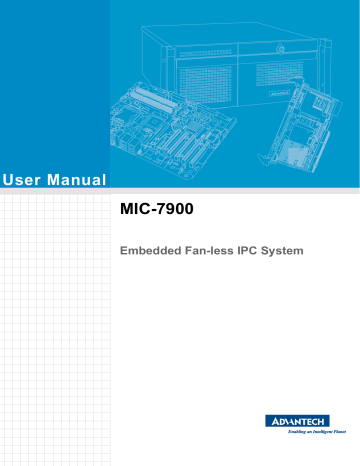
User Manual
MIC-7900
Embedded Fan-less IPC System
Attention!
Please note:
This package contains a hard-copy user manual in Chinese for China CCC certification purposes, and there is an English user manual included as a PDF file on the CD.
Please disregard the Chinese hard copy user manual if the product is not to be sold and/or installed in China.
MIC-7900 User Manual ii
Copyright
The documentation and the software included with this product are copyrighted 2017 by Advantech Co., Ltd. All rights are reserved. Advantech Co., Ltd. reserves the right to make improvements in the products described in this manual at any time without notice.
No part of this manual may be reproduced, copied, translated or transmitted in any form or by any means without the prior written permission of Advantech Co., Ltd.
Information provided in this manual is intended to be accurate and reliable. However,
Advantech Co., Ltd. assumes no responsibility for its use, nor for any infringements of the rights of third parties, which may result from its use.
Acknowledgements
Award is a trademark of Award Software International, Inc.
Intel® and Pentium® are trademarks of Intel Corporation.
Microsoft Windows® is a registered trademark of Microsoft Corp.
Cooper is a trademark of Eaton Corporation.
Infineon is a trademark of Infineon Technologies.
TI is a trademark of Texas Instruments.
Asmedia is a trademark of Asmedia Technology INC.
Exar is a trademark of Exar Corporation.
INTERSIL is a trademark of Intersil Corporation.
Nuvoton is a trademark of Nuvoton Technology Corporation.
Vcore is a trademark of International Rectifier
Foxconn is trademark of Foxconn Interconnect Technology
All other product names or trademarks are properties of their respective owners.
For more information about this and other Advantech products, please visit our website at: http://www.advantech.com/ http://www.advantech.com/ePlatform/
For technical support and service, please visit our support website at: http://support.advantech.com.tw/support/
Part No. 2001790020
Printed in China iii
Edition 1
January 2017
MIC-7900 User Manual
Product Warranty (2 years)
Advantech warrants to you, the original purchaser, that each of its products will be free from defects in materials and workmanship for two years from the date of purchase.
This warranty does not apply to any products which have been repaired or altered by persons other than repair personnel authorized by Advantech, or which have been subject to misuse, abuse, accident or improper installation. Advantech assumes no liability under the terms of this warranty as a consequence of such events.
Because of Advantech’s high quality-control standards and rigorous testing, most of our customers never need to use our repair service. If an Advantech product is defective, it will be repaired or replaced at no charge during the warranty period. For outof-warranty repairs, you will be billed according to the cost of replacement materials, service time and freight. Please consult your dealer for more details.
If you think you have a defective product, follow these steps:
1.
Collect all the information about the problem encountered. (For example, CPU speed, Advantech products used, other hardware and software used, etc.) Note anything abnormal and list any onscreen messages you get when the problem occurs.
2.
Call your dealer and describe the problem. Please have your manual, product, and any helpful information readily available.
3.
If your product is diagnosed as defective, obtain an RMA (return merchandise authorization) number from your dealer. This allows us to process your return more quickly.
4.
Carefully pack the defective product, a fully-completed Repair and Replacement
Order Card and a photocopy proof of purchase date (such as your sales receipt) in a shippable container. A product returned without proof of the purchase date is not eligible for warranty service.
5.
Write the RMA number visibly on the outside of the package and ship it prepaid to your dealer.
Declaration of Conformity
FCC Class B
Note: This equipment has been tested and found to comply with the limits for a Class
B digital device, pursuant to part 15 of the FCC Rules. These limits are designed to provide reasonable protection against harmful interference when the equipment is operated in a commercial environment. This equipment generates, uses, and can radiate radio frequency energy and, if not installed and used in accordance with the instruction manual, may cause harmful interference to radio communications. Operation of this equipment in a residential area is likely to cause harmful interference in which case the user will be required to correct the interference at his own expense.
MIC-7900 User Manual iv
Technical Support and Assistance
1.
Visit the Advantech web site at www.advantech.com/support where you can find the latest information about the product.
2.
Contact your distributor, sales representative, or Advantech's customer service center for technical support if you need additional assistance. Please have the following information ready before you call:
– Product name and serial number
– Description of your peripheral attachments
– Description of your software (operating system, version, application software, etc.)
– A complete description of the problem
– The exact wording of any error messages
Warnings, Cautions and Notes
Warning! Warnings indicate conditions in which there is a chance of personal injury!
Caution! Cautions are included to help you avoid damaging hardware or losing data. e.g.:
There is a danger of a new battery exploding if it is incorrectly installed.
Do not attempt to recharge, force open, or heat the battery. Replace the battery only with the same or equivalent type recommended by the manufacturer. Discard used batteries according to the manufacturer's instructions.
Note!
Notes provide optional additional information.
v MIC-7900 User Manual
Safety Instructions
1.
Please read these safety instructions carefully.
2.
Please keep this User’s Manual for later reference.
3.
Please disconnect this equipment from AC outlet before cleaning. Use a damp cloth. Don’t use liquid or sprayed detergent for cleaning. Use moist sheet or cloth for cleaning.
4.
For pluggable equipment, the socket-outlet shall near the equipment and shall be easily accessible.
5.
Please keep this equipment from humidity.
6.
Lay this equipment on a reliable surface when installing. A drop or fall could cause injury.
7.
The openings on the enclosure are for air convection hence protecting the equipment from overheating. DO NOT COVER THE OPENINGS.
8.
Make sure the voltage of the power source when connecting the equipment to the power outlet.
9.
Place the power cord such a way that people cannot step on it. Do not place anything over the power cord.
10.
All cautions and warnings on the equipment should be noted.
11.
If the equipment is not used for long time, disconnect the equipment from mains to avoid being damaged by transient over-voltage.
12.
Never pour any liquid into ventilation openings; this could cause fire or electrical shock.
13.
Never open the equipment. For safety reasons, only qualified service personnel should open the equipment.
14.
If one of the following situations arises, get the equipment checked by service personnel:
The power cord or plug is damaged.
Liquid has penetrated into the equipment.
The equipment has been exposed to moisture.
The equipment does not work well, or you cannot get it to work according to the user's manual.
The equipment has been dropped and damaged.
The equipment has obvious signs of breakage.
15.
DO NOT LEAVE THIS EQUIPMENT IN AN ENVIRONMENT WHERE THE
STORAGE TEMPERATURE MAY GO BELOW -40° C (-40° F) OR ABOVE 85°
C (185° F). THIS COULD DAMAGE THE EQUIPMENT. THE EQUIPMENT
SHOULD BE IN A CONTROLLED ENVIRONMENT.
16.
CAUTION: DANGER OF EXPLOSION IF BATTERY IS INCORRECTLY
REPLACED. REPLACE ONLY WITH THE SAME OR EQUIVALENT TYPE
RECOMMENDED BY THE MANUFACTURER, DISCARD USED BATTERIES
ACCORDING TO THE MANUFACTURER'S INSTRUCTIONS.
17.
The sound pressure level at the operator's position according to IEC 704-1:1982 is no more than 70 dB (A).
18.
RESTRICTED ACCESS AREA: The equipment should only be installed in a
Restricted Access Area.
DISCLAIMER: This set of instructions is given according to IEC 704-1. Advantech disclaims all responsibility for the accuracy of any statements contained herein.
MIC-7900 User Manual vi
Packing List
Before installation, please ensure the following items have been shipped:
MIC-7900 bare-bone system x 1
MIC-7900 Startup manual x 1
MIC-7900 Startup manual x1 (CHT)
MIC-7900 Driver CD x 1
4-pin Phoenix connector
Mounting bracket x 2
SATA cable x 1
SATA Power cable x 1
2xDP9 Ports cable x 2
Ordering Information
P/N: 2001790000
P/N: 2001790010
P/N: 2061790000
P/N: 1652003234
P/N: 1960070543N001
P/N: 1700013095
P/N: 1700024372-01
P/N: 1700019968
Module
Number
CPU
MIC-
7900-
S5A1E
MIC-
7900-
S6A1E
D-1559
D-1539
VGA 2.5'
HDD
CFast USB3.0 GbE
LAN
COM PCIE/PCI
Exp
Power
1 1 1 4 4 2 i-module
(Optional)
DC9~36V
1 1 1 4 4 2 i-module
(Optional)
DC9~36V
Optional i-Module
Module Number Description
4-slot Expansion module
MIC-75M13-00A1E
MIC-75M40-00A1E
1 x PCIEx16+3xPCI slot i-module
1 x PCIEx8+3xPCIEx4 slot i-module
2-slot Expansion module
MIC-75M20-00A1E
MIC-75M20-01A1E
MIC-75M11-00A1E
1 x PCIEx16+1xPCIEx4 slot i-module
2 x PICEx 8 slot i-module
1 x PCIEx16+1xPCI slot i-module
2-slot Expansion and Storage Module
MIC-75S20-00A1E 2 x PCIE slot + 2x2.5” hot-swap HDDs vii MIC-7900 User Manual
Optional Accessories
Part Number Description
96PSA-A220W24P4-1 ADP A/D 100-240V 220W 24V
96PSA-A150W19P4-1 ADP A/D 100-240V 150W 19V
1702002600 Power Cord 3P UL/CSA(USA) 125V 10A 1.83M 180D
1700022940-01 Power cord PSE 7A 125V 3P 3m DAC-ST01
1702002605 Power cord 2P FRANCE 10A/16A 220V 1.83M 90D
1700018704 Power cord BSI 3PIN UK 1.8M
AIIS-DIO32-00A1E AIIS-32bit GPIO module
98R2C48510E Isolation COM module
Supports i-Door module (MOS series), except PoE
Please refer to Advantech website below or search "iDoor Module i-Door Module
(MOS series module)
Mini PCIe Expansion Kit".
http://www.advantech.com.tw/products/idoor-module-mini-pcieexpansion-kit/sub_bc858a7f-a52b-441b-a59c-f511289f98bc i-Door Module
(PCM series module)
Supports i-Door module (PCM series) except PoE
Please refer to Advantech website below: http://www.advantech.com/products/idoor-technology-mini-pcieexpansion-kit/sub_efdb96af-a8f7-4cde-9592-dbf5c9794d16
Note: A bracket is required to fix PCM series i-door module. Pleaser refer to P/N:
1960065854N001 i Door_bracket i-module Optional Accessories
Part Number Description
98R1751300E 1x8cm FAN module (for MIC-75M13/75M40/75S20)
98R1752000E 2x4cm FAN module (for MIC-75M20/MIC-75M20-01/MIC-75M11)
MIC-7900 User Manual viii
Contents
Chapter 1
General Introduction
...........................1
General ......................................................................................... 2
Display .......................................................................................... 2
Ethernet ........................................................................................ 2
Functional specification................................................................. 3
Mechanical Specifications......................................................................... 4
Dimensions ................................................................................... 4
Figure 1.1 MIC-7900 Mechanical Dimension Drawing ................ 4
Weight........................................................................................... 5
System power ............................................................................... 5
RTC battery................................................................................... 5
Environment Specification......................................................................... 5
Operating temperature.................................................................. 5
System safety certification test temperature ................................. 5
Relative humidity........................................................................... 5
Storage temperature ..................................................................... 5
Vibration during operation............................................................. 5
Shock during operation ................................................................. 5
Safety............................................................................................ 5
EMC .............................................................................................. 5
Chapter 2
H/W Installation
....................................7
Jumper Description ....................................................................... 8
Jumper List ................................................................................... 9
Table 2.1: Jumper List ................................................................. 9
MIC-7900 External I/O Connectors............................................. 10
Figure 2.1 MIC-7900 Front View................................................ 10
Table 2.2: COM Connector Pin Assignments............................ 10
Figure 2.2 Ethernet Connector .................................................. 11
Table 2.3: Ethernet Connector Pin Assignments....................... 11
Figure 2.3 Audio Connector....................................................... 11
Table 2.4: Audio Connector Pin Assignments ........................... 11
Figure 2.4 USB 3.0 Connector................................................... 12
Table 2.5: USB 3.0 Connector Pin Assignment......................... 12
Figure 2.5 VGA Connector ........................................................ 12
Table 2.6: VGA Connector Pin Assignments............................. 12
Figure 2.6 4-pin Header............................................................. 13
Table 2.7: Pin Assignments for Power Connector Pin Header.. 13
Figure 2.7 Power Button ............................................................ 13
Figure 2.8 LED Indicators .......................................................... 13
HDD Installation .......................................................................... 14
Memory Installation..................................................................... 15
Mini-PCIe Installation .................................................................. 16
Internal USB 2.0 Installation ....................................................... 16
COM 3/4 Ports Installation .......................................................... 16
ix MIC-7900 User Manual
MIC-7900 MB I/O Connector ...................................................... 17
Chapter 3 AMI BIOS Setup
................................. 19
Main Setup.................................................................................. 21
Advanced BIOS Features Setup................................................. 22
IntelRCSetup .............................................................................. 39
Security....................................................................................... 63
Boot ............................................................................................ 64
Save & Exit ................................................................................. 66
Chapter 4 Software Installation
......................... 67
Chipset Software Installation Utility......................................................... 68
Before you begin......................................................................... 68
Introduction ................................................................................. 68
Windows Server 2012 / Windows 10 / Windows 8.1 / Windows 7..
Integrated Graphic Device Setup............................................................ 69
Introduction ................................................................................. 69
Windows Server 2012 / Windows 10 / Windows 8.1 / Windows 7 /
Linux Driver Setup ..................................................................... 69
Introduction ................................................................................. 70
Introduction ................................................................................. 70
Features...................................................................................... 70
Installation................................................................................... 70
Windows Server 2012 / Windows 10 / Windows 8.1 / Windows 7..
Introduction ................................................................................. 71
TPM installation .......................................................................... 71
Appendix A Programming the Watchdog Timer
. 73
Programming the Watchdog Timer ......................................................... 74
Watchdog Timer Overview ......................................................... 74
Programming the Watchdog Timer............................................. 74
Table A.1: Watchdog Timer Registers....................................... 76
Example Program ....................................................................... 77
Appendix B Programming the GPIO
.................... 81
Supported GPIO Register ....................................................................... 82
GPIO Registers........................................................................... 82
GPIO Example Program ............................................................. 83
MIC-7900 User Manual x
Chapter
1
General Introduction
This chapter gives background information on MIC-7900.
1
1.1
Introduction
The MIC-7900 compact fan-less system is the most advanced Intel® Xeon®
Broadwell-DE SoC series platform for server-grade IPC applications that require highperformance computing power & flexible expansion slot module (i-module). MIC-7900 supports Intel Xeon D-1559 & D-1539 processor and SO-DIMM DDR4 ECC or non-
ECC memory up to 32 GB. MIC-7900 also supports full range of i-module that including MIC-75M13/MIC-75M40/MIC-75M20-01/MIC-75M11 and MIC-75S20. This system total supports a lot off storage space, five for 2.5’ storage and one for M.2. MIC-
7900 combined with i-module (MIC-75S20) that can support to five 2.5’ storage and two for Hot swappable tray.
In addition, the MIC-7900 use a highly flexible modular design that supports a lot of module for different application which including Isolation COM module and DIO module IC-7900 supports 4 Gigabit Ethernet LAN ports for industrial server/networking application.
These powerful I/O capabilities ensure even more reliable data storage capabilities and high-speed I/O peripheral connectivity.
1.2
Product Features
1.2.1
General
CPU: Intel® Xeon Processor Broadwell-DE SoC CPU
System Memory: Dual 260pin SODIMM DDR4 socket, up to 32GB, support
ECC.
HDD:
– Supports 1 drive bay space for SATA 2.5" HDD/SSD
– Supports 1 CFast slot
M.2: Support 1 x M.2 socket (PCIE signal only)
Graphic: VGA
Ethernet Port: 4 x RJ45 (2 by LAN module)
Watchdog Timer: Single chip Watchdog 255-level interval timer, setup by software
I/O Interface: 2 x RS232/422/485
USB: 4 x USB3.0
Audio: Line-out, Mic-in
Expansion interface: 1 x Mini-PCIe socket with U-SIM
Note!
MIC-7900 does not support m-SATA storage.
1.2.2
Display
Chipset: ASPEED 1400 controller with 256 MB VGA memory provides basic 2D
VGA function.
Resolution:
– VGA: Supports up to 1920 x 1200 @ 60 Hz
MIC-7900 User Manual 2
1.2.3
Ethernet
Chipset:
– LAN 1: Intel® i210IT
– LAN 2: Intel® i210IT
– LAN 3: Intel® i210IT
– LAN 4: Intel® i210IT
Speed: 10/100/1000 Mbps
Interface: 4 x RJ45
Standards: Compliant with IEEE 802.3, IEEE802.3U, IEEE 802.ab.
1.3
Chipset
1.3.1
Functional specification
1.3.1.1
Processor
Processor
1.3.1.2
Chipset
Intel® Xeon Processor Broadwell-DE SoC CPU
Manufacturing Technology: 14nm
Memory
Chipset integrated Intel HD
Graphic
SATA Interface
Audio Link
USB Interface
Power
Management
BIOS
Support DDR4-2133MHz up to 32 GB
SODIMM Socket:
– 260-pin SODIMM socket*2
Support ECC
ASPEED 1400 controller with 256 MB VGA memory provides basic
2D VGA function.
IO interface
– VGA: Support resolution up to 1920 x 1200 @ 60 Hz
(VGA connector: On-board D-SUB 15P)
CPU: Intel Xeon Processor Broadwell-DE
Four (4) SATA Revision 3.0 ports
Native AHCI appearance to OS
Partial/Slumber power management modes
Capable of 6Gbit/s transfer rate
CPU: TI PCM2912
16-bit DAC and 16-bit ADC
CPU: Intel Xeon Processor Broadwell-DE
USD host interface for 4 x USB3.0 port
Supports high-speed, full-speed, and low-speed capable
Supports legacy keyboard/mouse software
CPU: Intel Xeon Processor Broadwell-DE
Supports ACPI 5.0
ACPI Power Management Logic Supported
Power Connector: Plug-in block 4Px1
AMI 128Mb Flash BIOS via SPI
3 MIC-7900 User Manual
1.3.1.3
Others
Serial ports
LAN 1/2
LAN 3/4
Nuvoton NCT 6106D supported
Up to 6 serial ports by Nuvoton NCT6106D supported
High speed NS16C550A compatible UARTs with date rates to 1.5
Mbps
Supports IRQ sharing among serial port on XPE
COM1/2: Support to RS-232/422/485 and setting mode by BIOS and supports auto flow control
COM 3~6: Support to RS-232
Serial ports connector: D-SUB CON.9P
LAN1: Intel® i210IT; LAN2: Intel® i210IT
Compliant with IEEE 802.3, IEEE 802.3u, IEEE 802.ab.
Supports 10/100/1000 Mbps
Supports Wake on LAN
LAN3: Intel® i201IT; LAN4: Intel i210IT
Compliant with IEEE 802.3, IEE 802.3u, IEEE 802.2b.
Support 10/100/1000Mbps
(note: LAN 3/4 is expanded by LAN module)
Audio
TI PCM2912
16-bit DAC and 16-bit ADC
Audio Jack (MIC-in & Line-out)
mono recording, DAC support 16bit
Battery backup BR2032 3V/190mAh
1.4
Mechanical Specifications
1.4.1
Dimensions
252
226
UNIT : mm
10
14
192
MIC-7900 User Manual 4
1.4.2
Weight
2.9kg (6.39lbs)
Figure 1.1 MIC-7900 Mechanical Dimension Drawing
1.5
Power Requirements
1.5.1
System power
Minimum power input: DC12V (-25%) -30V (+20%), Absolute Maximum Ratings
Voltage is 9V - 36V
1.5.2
RTC battery
BR2032 3 V/190 mAh
1.6
Environment Specification
1.6.1
Operating temperature
-20 ~ 50 °C with 0.7m/sec air flow: with 1 x Industrial SSD without PC expansion boards
1.6.2
System safety certification test temperature
0 ~ 40 °C with 2.5” SSD
1.6.3
Relative humidity
95% @ 40 °C (non-condensing)
1.6.4
Storage temperature
-40 ~ 85 °C (-40 ~ 185 °F)
1.6.5
Vibration during operation
When system is equipped with SSD only: 3 Grms, IEC 60068-2-64, random, 5 ~
500 Hz, 1 Oct/min., 1 hr/axis, x,y,z 3 axes.
When system is equipped with 2.5-inch HDD: 1 Grms, IEC 60068-2-64, random,
5 ~ 500 Hz, 1 Oct/min., 1 hr/axis, x,y,z 3 axes.
1.6.6
Shock during operation
When system is equipped with SSD only: 20 G, IEC 60068-2-27, half sine, 11 ms duration.
1.6.7
Safety
CCC, BSMI
1.6.8
EMC
CE, FCC, CCC, BSMI
5 MIC-7900 User Manual
MIC-7900 User Manual 6
Chapter
2
2
H/W Installation
This chapter introduces external
I/O and the installation of
MIC-7900 hardware.
2.1
Introduction
The following sections show the internal jumper settings and the external connectors and pins assignment for applications.
2.2
Jumpers
2.2.1
Jumper Description
You may configure the MIC-7900 to match the needs of your application by setting jumpers. A jumper is a metal bridge used to close an electric circuit. It consists of two metal pins and a small metal clip (often protected by a plastic cover) that slides over the pins to connect them. To close a jumper, you connect the pins with the clip. To open a jumper, you remove the clip. Sometimes a jumper will have three pins, labelled 1, 2 and 3. In this case you would connect either pins 1 and 2, or 2 and 3.
open closed closed 2-3
The jumper settings are schematically depicted in this manual as follows.
1 2 1 2 open closed closed 2-3
A pair of needle-nose pliers may be helpful when working with jumpers. If you have any doubts about the best hardware configuration for your application, contact your local distributor or sales representative before you make any changes. Generally, you simply need a standard cable to make most connections.
MIC-7900 User Manual 8
2.2.2
Jumper List
Table 2.1: Jumper List
Label Function
JCMOS1 Clear CMOS
PSON1 System AT/ATX mode option
JME1
JWDT1_JOBS1
ME jumper mode option
Watch-Dog mode option
2.2.2.1
Clear CMOS
MIC-7900 single board computer contains a jumper that can erase CMOS data and reset the system BIOS information. Normally this jumper should be set with pins 1-2 closed. If you want to reset the CMOS data, set CMOS1 to 2-3 closed for just a few seconds, and then move the jumper back to 1-2 closed. This procedure will reset the
CMOS to its default setting.
CMOS1
Footprint
Setting
(1-2)
(2-3)
Clear CMOS
3x1 Pin
Function
Normal (default)
Clear CMOS
2.2.2.2
System AT/ATX Mode Function Option
MIC-7900 support AT or ATX mode and Default is ATX module. if you want to change to AT mode that you can find AT/ATX mode jumper in motherboard.
PSON1 System AT/ATX mode option
FootPrint 3x1 Pin
Setting Function
(1-2) AT module
(2-3) ATX module
2.2.2.3
System ME Mode Function Option
MIC-7900 supports ME Enable & Disable and Default is “Disable”. If you want to change the ME mode that you can set ME mode jumper in Mother-board.
JME1
FootPrint
Setting
(1-2)
(2-3)
System ME mode option
3x1 Pin
Function
ME Enable
ME Disable (Default)
2.2.2.4
System Watch-Dog Mode Function Option
MIC-7900 single board computer contains a jumper that can set Watch-Dog mode.
JWDT1_JOBS1 Watch-Dog mode function option
FootPrint 5x1 pin
Setting Function
(2-3) Watch Dog
(4-5) ERR_BEEP
9 MIC-7900 User Manual
2.3
Connectors
2.3.1
MIC-7900 External I/O Connectors
COM 1
TX/RX LED
COM 2
TX/RX LED
COM 1/2
HDD LED
LAN 1/2
USB3.0
VGA
Line Out
Mic In
Power CFast Card Slot LAN 3/4
Figure 2.1 MIC-7900 Front View
9 - 36VDC Power
2.3.1.1
COM Connector
MIC-7900 provides two 9 pin D-Sub connector that offer RS-232/422/485. Default setting is RS-232 and can be modified by BIOS selection table. MIC-7900 also provides 4 more COM RS-232 Pin header inside which expanded by cable. You can find cable in accessory box. Please refer Pin header location in Chapter 3.
Table 2.2: COM Connector Pin Assignments
RS-232 RS-422
Pin
6
7
4
5
8
9
1
2
3
Signal Name
DCD
RxD
TxD
DTR
GND
DSR
RTS
CTS
RI
Signal Name
Tx-
Tx+
Rx+
Rx-
GND
NC
NC
NC
NC
Note!
NC represents “No Connection”.
RS-485
Signal Name
DATA-
DATA+
NC
NC
GND
NC
NC
NC
NC
MIC-7900 User Manual 10
2.3.1.2
Ethernet Connector (LAN)
MIC-7900 is equipped with four Ethernet controllers that are fully compliant with IEEE
802.3u 10/100/1000 Mbps CSMA/CD standards. These four LAN are equipped with intel i210IT.. The Ethernet port provides a standard RJ45 jack connector with LED indicators on the front side to show its Active/Link status and Speed status.
8 1
Figure 2.2 Ethernet Connector
Table 2.3: Ethernet Connector Pin Assignments
Pin
6
7
4
5
8
1
2
3
10/100/1000BaseT Signal Name
TX+
TX-
RX+
MDI2+
MDI2-
RX-
MDI3+
MDI3-
Note!
LAN3/4 is expanded by LAN module.
2.3.1.3
Audio Connector
MIC-7900 has two stereo audio ports with phone jack connectors, one Line_Out, one
Mic_In. The audio chip is controlled by TI PCM2912.
Figure 2.3 Audio Connector
Table 2.4: Audio Connector Pin Assignments
Pin
1
2
Audio Signal Name
Line_Out
Mic_In
11 MIC-7900 User Manual
2.3.1.4
USB 3.0 Connector
MIC-7900 provides 4 USB 3.0 interface connectors, which give complete Plug & Play and hot swapping for up to 127 external devices. The USB interface complies with
USB XHCI, Rev. 3.0. Please refer to the table below for pin assignments.
Figure 2.4 USB 3.0 Connector
Table 2.5: USB 3.0 Connector Pin Assignment
Pin 1 +5V_SB
Pin 2
Pin 3
Pin 4
Pin 5
Pin 6
Pin 7
Pin 8
Pin 9
USB Data -
USB Data +
GND
SSRX-
SSRX+
GND
SSTX-
SSTX+
2.3.1.5
VGA Connector
The MIC-7900 provides a high resolution VGA interface with a 15-pin D-sub connector to support a VGA CRT monitor. It supports display resolution of up to 1920 x 1200
@ 60 Hz.
5
10
15
1
6
11
Figure 2.5 VGA Connector
Table 2.6: VGA Connector Pin Assignments
Pin Signal Name Pin
9
11
13
15
5
7
1
3
Red
Blue
GND
GND
+5V
NC
H-SYNC
DDC_CLK
10
12
14
6
8
2
4
Signal Name
Green
NC
GND
GND
GND
DDC_DAT
V-SYNC
MIC-7900 User Manual 12
2.3.1.6
Power Input Connector
MIC-7900 comes with a four-pin header as default that carries 9VDC - 36VDC external power input.
Figure 2.6 4-pin Header
3
4
Pin
1
2
Table 2.7: Pin Assignments for Power Connector Pin Header
Signal Name
GND
+9 V
DC
- 36 V
DC
+9 V
DC
- 36 V
DC
GND
2.3.1.7
Power ON/OFF Button
MIC-7900 comes with a Power On/Off button with LED indicators on the front side to show its On status (Green LED) and Off/Suspend status (RED LED), that supports dual function of Soft Power-On/Off (instant off or delay 4 seconds), and suspend.
Figure 2.7 Power Button
2.3.1.8
LED Indicators
MIC-7900 provides COM1 & COM2 TX/RX LED for date transmission status monitoring.
COM1 : TX/RX
COM2 : TX/RX
HDD status
TX
RX
TX
RX
Figure 2.8 LED Indicators
13 MIC-7900 User Manual
2.4
Installation
2.4.1
HDD Installation
1.
Undo 4 screws and remove the bottom cover
2.
Undo 4 screws to remove HDD tray.
1
1
1
2
3
2
3
2
2
3
3
3.
Secure the HDD with 4xHDD screws (P/N:1930002235)
4.
Assemble SATA cable/power cable and replace HDD tray; secure with 4 screws.
MIC-7900 User Manual 14
5.
Replace bottom cover.
Note!
Please refer to i-module Manual for i-module assembly.
2.4.2
Memory Installation
MIC-7900 supports DDR4 SO-DIMM ECC or Un-ECC type memory module. If you needs detail memory support list, please connect your distributor or sales representative to order compatible memory modules.
1.
Undo the 4 screws to remove the bottom cover.
2.
Undo 4 screws to remove the HDD tray.
3
4
3
3.
Undo 3 screws to remove the memory thermal cover.
4.
Affix thermal pad on memory, and reassemble memory.
Note!
Thermal pad and memory thermal cover must be completely covered and secured.
Note!
ECC and Un-ECC memory module are unable compatible in MIC-7900 together.
15 MIC-7900 User Manual
2.4.3
Mini-PCIe Installation
MIC-7900 supports one Mini-PCIE socket. Please note : MIC-7900 does not support m-SATA.
1.
Undo 4 screws and remove the bottom cover.
2.
Install the module in Mini PCIe socket and secure with screws.
3.
Replace bottom cover and secure with screws.
2.4.4
Internal USB 2.0 Installation
1.
Undo 4 screws and remove the bottom cover.
2.
Loosen the screw and adjust bracket size in accordance the USB dongle size.
3.
Secure the screw and replace bottom cover and secure with screws.
2
2.4.5
COM 3/4 Ports Installation
MIC-7900 has four standard serial ports. Two support RS-232/422/485. If more serial ports are needed, MIC-7900 can expand up to six serial ports by cable (RS-232 only). There is one DP9 cable in the accessory box.
1.
Undo 4 screws and remove the bottom cover.
2.
Replace baffle plate for COMs 5 and 6.
3.
Remove HDD tray.
4.
Assemble DP9 connector in baffle, and install cable at COM5/6 connector.
5.
Secure COM module in system and replace HDD tray/bottom cover.
Note!
Replace LAN module for two more come.
MIC-7900 User Manual 16
COM 3/4
2.4.6
MIC-7900 MB I/O Connector
Internal USB 2.0
Replace LAN module for COM 5/6
SATA Con.
(SATA 1 ~4)
SATA Power Con.
(Power 1 ~4)
LAN module Con.
LPC module Con.
DDR4 Socket
M.2 (PCIE signal)
U-SIM
USB 2.0 Con.
PSON1
Remote Power Con.
Mini-PCIe socket
COM 5/6
COM 3/4
17 MIC-7900 User Manual
MIC-7900 User Manual 18
Chapter
3
AMI BIOS Setup
This chapter introduces how to set BIOS configuration data.
3
3.1
Introduction
With the AMI BIOS Setup program, you can modify BIOS settings and control the special features of your computer. The Setup program uses a number of menus for making changes and turning special features on or off. This chapter describes the basic navigation of the MIC-7900 setup screens.
MIC-7900 User Manual 20
3.2
Entering Setup
Press the "Del" or "Esc." key during the Power On Self Test (POST) process to enter the BIOS setup screen, otherwise the system will continue the POST process.
3.2.1
Main Setup
When you first enter the BIOS Setup Utility, you will enter the Main setup screen. You can always return to the Main setup screen by selecting the Main tab. There are two
Main Setup options. They are described in this section. The Main BIOS Setup screen is shown below.
The Main BIOS setup screen has two main frames. The left frame displays all the options that can be configured. Grayed-out options cannot be configured; options in blue can. The right frame displays the key legend.
Above the key legend is an area reserved for a text message. When an option is selected in the left frame, it is highlighted in white. Often a text message will accompany it.
3.2.1.1
System Time / System Date
Use this option to change the system time and date. Highlight System Time or System Date using the <Arrow> keys. Enter new values through the keyboard. Press the
<Tab> key or the <Arrow> keys to move between fields. The date must be entered in
MM/DD/YY format. The time must be entered in HH:MM:SS format.
21 MIC-7900 User Manual
3.2.2
Advanced BIOS Features Setup
Select the Advanced tab from the MIC-7900 setup screen to enter the Advanced
BIOS Setup screen. You can select any of the items in the left frame of the screen, such as ACPI Settings and hit <enter> to go to the sub menu for that item. You can display an Advanced BIOS Setup option by highlighting it using the <Arrow> keys. All
Advanced BIOS Setup options are described in this section. The Advanced BIOS
Setup screen is shown below. The sub menus are described on the following pages.
MIC-7900 User Manual 22
3.2.2.1
Trusted Computing
Security Device Support
This item allows users to enable or disable “Security Device Support”.
3.2.2.2
ACPI Settings
Enable ACPI Auto Configuration
This item allows users to select Enabled or Disabled.
23 MIC-7900 User Manual
Enable Hibernation
This item allows users to select Enabled or Disabled.
Lock Legacy Resources
This item allows user to select Enabled or Disabled " Lock Legacy Resources".
PowerOn by Modem
This item allows users to select Enabled or Disabled.
3.2.2.3
NCT 6106D Super IO Configuration
MIC-7900 supports 2xRS-232/422/485 & 2-RS-232 in front side. There are 2 more
RS-232s (Serial Ports 5 & 6) signal at M/B, you can find a cable in the accessory box.
MIC-7900 User Manual 24
Serial Port 1 Configuration
– Serial Port
This item allows users to select Enabled or Disabled for "Serial Port".
– Change Settings
This item allows users to Change Settings of Serial Ports. The default option is "Auto".
– Device Mode
This item allows users to select the mode of serial port. The default option is
"RS-232".
Serial Port 2 Configuration
– Serial Port
This item allows users to select Enabled or Disabled for "Serial Port".
– Change Settings
This item allows users to Change Settings of Serial Ports. The default option is "Auto".
– Device Mode
This item allows users to select the mode of serial port. The default option is
"RS-232".
25 MIC-7900 User Manual
Serial Port 3 Configuration
– Serial Port
This item allows users to select Disabled or Enabled "Serial Port".
– Change Settings
This item allows users to change settings of serial ports. The default option is
"Auto".
Serial Port 4 Configuration
– Serial Port
This item allows users to select Disabled or Enabled "Serial Port".
– Change Settings
This item allows users to change settings of serial ports. The default option is
"Auto".
Serial Port 5 Configuration
– Serial Port
This item allows users to select Disabled or Enabled "Serial Port".
– Change Settings
This item allows users to change settings of serial ports. The default option is
"Auto".
Serial Port 6 Configuration
– Serial Port
This item allows users to select Disabled or Enabled "Serial Port".
– Change Settings
This item allows users to change settings of serial ports. The default option is
"Auto".
MIC-7900 User Manual 26
3.2.2.4
NCT6106D HW Monitor
Case Open Warning
This item allows users to select Enabled or Disabled for "Case Open Warning”.
Note!
MIC-7900 system does not support case-open switch in chassis. If your application needs case open function, please connect your distributor or sales representative.
Watchdog Timer
This item allows user to select Enabled or Disabled for "Watchdog Timer"
CPU(PECI) Warning Temperature
This item allows users to change settings of CPU (PECI) Warning Temperature.
The default option is "Disabled".
CPU(PECI)ACPI Shutdown Temperature
This item allows users to change Settings of CPU(PECI) ACPI Shutdown Temperature. The default option is "Disabled".
27 MIC-7900 User Manual
Fan Configuration
i-Module FAN
This item allows users to select Manual Mode or SmartFan Mode for i-Module.
Note!
MIC-7900 system does not support FAN. This function only workable in
MIC-7900 with i-Module +FAN.
PC Health Status
MIC-7900 system has design-in temperature sensor to monitor system temperature. You can clear to read M/B, Power board, or i-Module Temperature status.
MIC-7900 User Manual 28
3.2.2.5
S5 RTC Wake Settings
Wake System from S5
This item allows user to select Disabled or Fixed Time for "Wake System from
S5"
29 MIC-7900 User Manual
Wake system for SW [Fixed Time]
Select 0-23 For example enter 3 for 3am and 15 for 3pm.
– Wake up hour
– Wake up minute
– Wake up second
MIC-7900 User Manual 30
3.2.2.6
Serial Port Console Redirection
Console Redirection
This item allows user to select Enabled or Disabled for "Console Redirection"
31 MIC-7900 User Manual
Console Redirection Settings
The setting specify how the host computer and the remote computer (which the user is using) will exchange data. Both computers should have the same or compatible settings.
– Terminal Type
This item allows user to select VT100 or VT100+ or VT-UTF8 or ANSI for
"Terminal Type". The default option is "ANSI".
– Bits per second
This item allows user to select for "Bits per second". The default option is
"115200".
– Data Bits
This item allows user to select for "Data Bits". The default option is "8".
– Parity
This item allows user to select None or Even or Odd or Mark or Space for
"Parity". The default option is "None".
– Stop Bits
This item allows user to select for "Stop Bits". The default option is "1".
– Flow Control
This item allows user to select None or Hardware RTS/CTS for "Flow Control". The default option is "None".
– VT-UTF8 Combo Key Support
This item allows user to select Enabled or Disabled for "VT-UTF8 Combo
Key Support"
– Recorder Mode
This item allows user to select Enabled or Disabled for "Recorder Mode"
– Resolution 100x31
This item allows user to select Enabled or Disabled for "Resolution 100x31"
MIC-7900 User Manual 32
– Legacy OS Redirection Resolution
This item allows user to select for "Legacy OS Redirection Resolution". The default option is "80x24".
– Putty KeyPad
This item allows user to select VT100 or LINUX or XTERMR6 or SCO or
ESCN or VT400 for "Flow Control". The default option is "VT100".
– Redirection After BIOS POST
This item allows user to select Always Enable or BootLoader for "Redirection
After BIOS POST"
Serial Port for Out-of-Band Management/Windows Emergency Management Services (EMS) Console Redirection
This item allows user to select Enabled or Disabled for "Console Redirection"
Console Redirection Settings
The setting specify how the host computer and the remote computer (which the user is using) will exchange data. Both computers should have the same or compatible settings.
33 MIC-7900 User Manual
– Thermal type
This item allows user to select VT100 or VT100+ or VT-UTF8 or ANSI for
"Terminal Type". The default option is "VT-UTF8".
– Bits per second
This item allows user to select for "Bits per second". The default option is
"115200".
– Flow Control
This item allows user to select None or Hardware RTS/CTS or Software Xon/
Xoff for "Flow Control". The default option is "None".
MIC-7900 User Manual 34
3.2.2.7
PCI Subsystem Settings
PCI Latency Timer
This item allows user to select for "PCI Latency Timer". The default option is "32
PCI Bus Clocks".
PCI-X Latency Timer
This item allows user to select for "PCI-X Latency Timer". The default option is
"64 PCI Bus Clocks".
Above 4G Decoding
This item allows user to select Enabled or Disabled for "Above 4G Decoding"
SR-IOV Support
This item allows user to select Enabled or Disabled for "SR-IOV Support"
35 MIC-7900 User Manual
PCI Express Settings
Maximum Payload
This item allows user to select for "Maximum Payload". The default option is
"Auto".
Link training Retry
This item allows user to select for "Link training Retry". The default option is "5".
Link Training Timeout (uS)
Defines number of Microseconds software will wait before polling 'Link Training' bit in Link Status register. Value range from 10 to 10000 uS.
MIC-7900 User Manual 36
3.2.2.8
CSM Configuration
CSM Support
This item allows user to select Enabled or Disabled for "CSM Support"
Boot option filter
This item allows user to select UEFI and Legacy or Legacy only or UEFI only for
"Boot option filter". The default option is "UEFI and Legacy".
Network
This item allows user to select Do not launch or UEFI or Legacy for "Network".
The default option is "Legacy".
Storage
This item allows user to select Do not launch or UEFI or Legacy for "Storage".
The default option is "Legacy".
Video
This item allows user to select Do not launch or UEFI or Legacy for "Video". The default option is "Legacy".
Other PCI devices
This item allows user to select Do not launch or UEFI or Legacy for "Other PCI devices". The default option is "Legacy".
37 MIC-7900 User Manual
3.2.2.9
USB Configuration
Legacy USB Support
This item allows user to select Enabled or Disabled or Auto for "Legacy USB
Support"
XHCI Hand-off
This item allows user to select Enabled or Disabled for "XHCI Hand-off"
EHCI Hand-off
This item allows user to select Enabled or Disabled for "EHCI Hand-off"
USB Mass Storage Driver Support
This item allows user to select Enabled or Disabled for "USB Mass Storage
Driver Support"
Port 60/64 Emulation
This item allows user to select Enabled or Disabled for "Port 60/64 Emulation"
USB hardware delays and time-outs:
– USB transfer time-out
This item allows user to select for "USB transfer time-out ". The default option is "20 sec".
– Device reset time-out
This item allows user to select for "Device reset time-out ". The default option is "20 sec".
– Device power-up delay
This item allows user to select Auto or Manual for "Device power-up delay"
MIC-7900 User Manual 38
3.2.3
IntelRCSetup
3.2.3.1
Processor Configuration
39 MIC-7900 User Manual
Per-Socket Configuration
CPU Socket 0 Configuration
Cores Enabled
Number of Cores to Enable. O means all cores. 12 cores available.
IOT Cfg Cbo Bitmap (Hex)
MIC-7900 User Manual 40
Each bit enables IOT/OCLA for a CBo.
Hyper-Threading [ALL]
This item allows user to select Enable or Disable for "Hyper-Threading [ALL]"
Execute Disable Bit
This item allows user to select Enable or Disable for "Execute Disable Bit"
Enable Intel TXT Support
This item allows user to select Enable or Disable for "Enable Intel TXT Support"
VMX
This item allows user to select Enable or Disable for "VMX"
Enable SMX
This item allows user to select Enable or Disable for "SMX"
Advanced Power Management Configuration
EIST (P-states)
When enabled, OS sets CPU frequency according load. When disabled, CPU frequency is set at max non-turbo.
41 MIC-7900 User Manual
Config TDP
This item allows user to select Enable or Disable for "Config TDP"
– Config TDP Level
This item allows user to select Level for "Config TDP Level". The default option is "Nominal".
MIC-7900 User Manual 42
CPU P State Control
– P State Domain
This item allows user to select ALL or ONE for "P State Domain"
– P-state coordination
43 MIC-7900 User Manual
This item allows user to select HW_ALL or AW_ALL or SW_ANY for "P-state coordination"
– SPD
This item allows user to select Enable or Disable for "SPD"
– PL2_SAFETY_NET_ENABLE
This item allows user to select Enable or Disable for
"PL2_SAFETY_NET_ENABLE"
– Energy efficient P-state
This item allows user to select Enable or Disable for "Energy efficient Pstate"
– Boot performance mode
This item allows user to select Max Performance or Max Efficient for "Boot performance mode"
– Turbo Mode
This item allows user to select Enable or Disable for "Turbo Mode"
– XE Ratio Limit
Overclocking Lock
This item allows user to select Enable or Disable for "Overclocking Lock"
MIC-7900 User Manual 44
CPU C State Control
– CPU C state
This item allows user to select Enable or Disable for "CPU C state"
– Package C State Limit
This item allows user to select for "Package C State Limit". The default option is "C6 (Retention) state".
– CPU C3 report
This item allows user to select Enable or Disable for "CPU C3 report"
– CPU C6 report
This item allows user to select Enable or Disable for "CPU C6 report"
– Enhanced Halt State (C1E)
This item allows user to select Enable or Disable for "Enhanced Halt State
(C1E)"
– OS ACPI Cx
This item allows user to select ACPI C2 or ACPI C3 for "OS ACPI Cx"
45 MIC-7900 User Manual
CPU T State Control
– ACPI T-States
This item allows user to select Enable or Disable for "ACPI T-States"
– T-State Throttle
This item allows user to select for "T-State Throttle". The default option is
"default".
MIC-7900 User Manual 46
CPU Thermal Management
– Thermal Monitor
This item allows user to select Enabled or Disabled for "Thermal Monitor".
– PROCHOT RESPONSE
This item allows user to select Pn clamping or Pm clamping for "PROCHOT
RESPONSE".
47 MIC-7900 User Manual
3.2.3.2
Memory Configuration
Memory Frequency
This item allows user to select for "Memory Frequency". The default option is
"Auto".
ECC Support
This item allows user to select Auto or Disable or Enable for "ECC Support".
The default option is "Auto".
MIC-7900 User Manual 48
Memory topology
3.2.3.3
IIO Configuration
IIO PCIe Link on phase
This item allows user to select for "IIO PCIe Link on phase".
49 MIC-7900 User Manual
IIO0 Configuration
IOU1 (IIO PCIe Port 3)
This item allows user to select for "IIOU1 (IIO PCIe Port 3)".
– Socket 0 PcieD01F0 - Port 1A
MIC-7900 User Manual 50
Link Speed
This item allows user to select for "Link Speed". The default option is "Auto".
– Socket 0 PcieD01F0 - Port 1B
Link Speed
This item allows user to select for "Link Speed". The default option is "Auto".
51 MIC-7900 User Manual
– Socket 0 PcieD02F0 - Port 2A
Line Speed
This item allows user to select for "Link Speed". The default option is "Auto".
Override Max Lin Width
This item allows user to select for "Override Max Lin Width". The default option is "Auto".
PCI-E Port DeEmphasis
This item allows user to select -6.0 dB or -3.5 dB for "Override Max Lin
Width".pport
Fatal Err Over
This item allows user to select Disable or Enable for "Fatal Err Over".
Non-Fatal Err Over
This item allows user to select Disable or Enable for "Non-Fatal Err Over".
Corr Err Over
This item allows user to select Disable or Enable for "Corr Err Over".
L0S Support
This item allows user to select Disable or Enable for "L0S Support".
PM ACPI Mode
This item allows user to select Disable or Enable for "PM ACPI Mode".
Gen3 Eq Mode
This item allows user to select for "Gen3 Eq Mode". The default option is "Auto".
Gen3 Spec Mode
This item allows user to select for "Gen3 Spec Mode". The default option is
"Auto".
Gen3 Phase2 Mode
MIC-7900 User Manual 52
This item allows user to select Hardware Adaptive or Manual for "Gen3 Phase2
Mode".
Gen3 DN Tx Preset
This item allows user to select for "Gen3 DN Tx Preset". The default option is
"Auto".
Gen3 DN Rx Preset Hint
This item allows user to select for "Gen3 DN Rx Preset Hint". The default option is "Auto".
Gen3 UP TX Preset
This item allows user to select for "Gen3 UP TX Preset". The default option is
"Auto".
Hide Port
This item allows user to select yes or no for "Hide Port?".
Pcie Ecrc
This item allows user to select Auto or Disable or Enable for "Pcie Ecrc".
– Socket 0 PcieD02F2 - Port 2C
Line Speed
This item allows user to select for "Link Speed". The default option is "Auto".
Override Max Lin Width
This item allows user to select for "Override Max Lin Width". The default option is "Auto".
PCI-E Port DeEmphasis
This item allows user to select -6.0 dB or -3.5 dB for "Override Max Lin DeEmphasisWidth".pport
53 MIC-7900 User Manual
Fatal Err Over
This item allows user to select Disable or Enable for "Fatal Err Over".
Non-Fatal Err Over
This item allows user to select Disable or Enable for "Non-Fatal Err Over".
Corr Err Over
This item allows user to select Disable or Enable for "Corr Err Over".
L0S Support
This item allows user to select Disable or Enable for "L0S Support".
PM ACPI Mode
This item allows user to select Disable or Enable for "PM ACPI Mode".
Gen3 Eq Mode
This item allows user to select for "Gen3 Eq Mode". The default option is "Auto".
Gen3 Spec Mode
This item allows user to select for "Gen3 Spec Mode". The default option is
"Auto".
Gen3 Phase2 Mode
This item allows user to select Hardware Adaptive or Manual for "Gen3 Phase2
Mode".
Gen3 DN Tx Preset
This item allows user to select for "Gen3 DN Tx Preset". The default option is
"Auto".
Gen3 DN Rx Preset Hint
This item allows user to select for "Gen3 DN Rx Preset Hint". The default option is "Auto".
Gen3 UP TX Preset
This item allows user to select for "Gen3 UP TX Preset". The default option is
"Auto".
Hide Port
This item allows user to select yes or no for "Hide Port?".
Pcie Ecrc
This item allows user to select Auto or Disable or Enable for "Pcie Ecrc".
MIC-7900 User Manual 54
– Socket 0 PcieD03F0 - Port 3A
Line Speed
This item allows user to select for "Link Speed". The default option is "Auto".
Override Max Lin Width
This item allows user to select for "Override Max Lin Width". The default option is "Auto".
PCI-E Port DeEmphasis
This item allows user to select -6.0 dB or -3.5 dB for "Override Max Lin
Width".pport
Fatal Err Over
This item allows user to select Disable or Enable for "Fatal Err Over".
Non-Fatal Err Over
This item allows user to select Disable or Enable for "Non-Fatal Err Over".
Corr Err Over
This item allows user to select Disable or Enable for "Corr Err Over".
L0S Support
This item allows user to select Disable or Enable for "L0S Support".
PM ACPI Mode
This item allows user to select Disable or Enable for "PM ACPI Mode".
Gen3 Eq Mode
This item allows user to select for "Gen3 Eq Mode". The default option is "Auto".
Gen3 Spec Mode
This item allows user to select for "Gen3 Spec Mode". The default option is
"Auto".
Gen3 Phase2 Mode
55 MIC-7900 User Manual
This item allows user to select Hardware Adaptive or Manual for "Gen3 Phase2
Mode".
Gen3 DN Tx Preset
This item allows user to select for "Gen3 DN Tx Preset". The default option is
"Auto".
Gen3 DN Rx Preset Hint
This item allows user to select for "Gen3 DN Rx Preset Hint". The default option is "Auto".
Gen3 UP TX Preset
This item allows user to select for "Gen3 UP TX Preset". The default option is
"Auto".
Non-Transparent Bridge PCIe Port D
This item allows user to select for "Non-Transparent Bridge PCIe Port D". The default option is "Auto".
Enable NTB BARs
This item allows user to select Enabled or Disabled for "Enable NTB BARs".
Enable SPLIT BARs
This item allows user to select Enabled or Disabled for "Enable SPLIT BARs".
Primary BAR 23 Size
Used to set the prefetchable BAR 23 size on primary side of NTB. Value < than
12 or > 29 (39 for BIOS supporting > 4G PCI) disables BAR.
Primary BAR 4 Size
Used to set the prefetchable BAR 4 size on primary side of NTB. Value < than
12 or > 29 (39 for BIOS supporting > 4G PCI) disables BAR.
Primary BAR 5 Size
Used to set the prefetchable BAR 5 size on primary side of NTB. Value < than
12 or > 29 (39 for BIOS supporting > 4G PCI) disables BAR.
Secondary BAR 23 Size
Used to set the prefetchable BAR 23 size on secondary side of NTB. Value < than 12 or > 39 disables BAR.
Secondary BAR 4 Size
Used to set the prefetchable BAR 4 size on secondary side of NTB. Value < than 12 or > 29 (39 for BIOS supporting > 4G PCI) disables BAR.
Secondary BAR 5 Size
Used to set the prefetchable BAR 4 size on secondary side of NTB. Value < than 12 or > 29 (39 for BIOS supporting > 4G PCI) disables BAR.
Crosslink control Override
This item allows user to select Auto or DSD/USP or USD/DSP for "Crosslink control Override".
Hide Port
This item allows user to select yes or no for "Hide Port?".
MIC-7900 User Manual 56
– Intel VT for Directed I/O (VT-D)
VTd Azalea VCp Optimizations
This item allows user to select Enable or Disable for "VTd Azalea VCp Optimizations".
Intel VT for Directed I/O (VT-d)
This item allows user to select Enable or Disable for "Intel VT for Directed I/O
(VT-d)".
57 MIC-7900 User Manual
3.2.3.4
PCH Configuration
PCH Devices
PCH stated after G3
This item allows user to select S0 or S5 or Last State for "PCH stated after G3".
LAN1 Controller
MIC-7900 User Manual 58
This item allows user to select Enabled or Disabled for "LAN1 Controller".
Lan1 Option-ROM
This item allows user to select Enabled or Disabled for "Lan1 Option-ROM".
LAN2 Controller
This item allows user to select Enabled or Disabled for "LAN2 Controller".
Lan2 Option-ROM
This item allows user to select Enabled or Disabled for "Lan2 Option-ROM".
PICE Wake
This item allows user to select Enabled or Disabled for "PICE Wake".
PCH SATA Configuration
59 MIC-7900 User Manual
SATA Controller
SATA Port 0
– Port 0
This item allows user to select Enabled or Disabled for "SATA Port 0".
– Hot Plug
This item allows user to select Enabled or Disabled for "Hot Plug".
– Spin Up Device
This item allows user to select Enabled or Disabled for "Spin Up Device".
– SATA Device Type
This item allows user to select Hard Disk Drive or Solid State Drive for "SATA
Device Type".
SATA Port 1
– Port 1
This item allows user to select Enabled or Disabled for "SATA Port 1".
– Hot Plug
This item allows user to select Enabled or Disabled for "Hot Plug".
– Spin Up Device
This item allows user to select Enabled or Disabled for "Spin Up Device".
– SATA Device Type
This item allows user to select Hard Disk Drive or Solid State Drive for "SATA
Device Type".
SATA Port 2
– Port 2
This item allows user to select Enabled or Disabled for "SATA Port 2".
MIC-7900 User Manual 60
– Hot Plug
This item allows user to select Enabled or Disabled for "Hot Plug".
– Spin Up Device
This item allows user to select Enabled or Disabled for "Spin Up Device".
– SATA Device Type
This item allows user to select Hard Disk Drive or Solid State Drive for "SATA
Device Type".
SATA Port 3
– Port 3
This item allows user to select Enabled or Disabled for "SATA Port 3".
– Hot Plug
This item allows user to select Enabled or Disabled for "Hot Plug".
– Spin Up Device
This item allows user to select Enabled or Disabled for "Spin Up Device".
– SATA Device Type
This item allows user to select Hard Disk Drive or Solid State Drive for "SATA
Device Type".
SATA Port 4
– Port 4
This item allows user to select Enabled or Disabled for "SATA Port 4".
– Hot Plug
This item allows user to select Enabled or Disabled for "Hot Plug".
– Spin Up Device
This item allows user to select Enabled or Disabled for "Spin Up Device".
– SATA Device Type
This item allows user to select Hard Disk Drive or Solid State Drive for "SATA
Device Type".
SATA Port 5
– Port 5
This item allows user to select Enabled or Disabled for "SATA Port 5".
– Hot Plug
This item allows user to select Enabled or Disabled for "Hot Plug".
– Spin Up Device
This item allows user to select Enabled or Disabled for "Spin Up Device".
– SATA Device Type
This item allows user to select Hard Disk Drive or Solid State Drive for "SATA
Device Type".
61 MIC-7900 User Manual
USB Configuration
USB Precondition
This item allows user to select Enabled or Disabled for "USB Precondition".
xHCI Mode
This item allows user to select for "xHCI Mode". The default option is "Auto".
3.2.3.5
Server ME Configuration
MIC-7900 User Manual 62
3.2.4
Security
Administrator Password
This item allows user to set Administrator Password.
User Password
This item allows user to set User Password.
63 MIC-7900 User Manual
3.2.5
Boot
Setup Prompt Timeout
This item allows user to set "Setup Prompt Timeout".
Bootup NumLock State
This item allows user to set "Bootup NumLock State".
Quiet Boot
This item allows user to set "Quiet Boot".
Boot Option Priorities
Boot Option #1
This item allows user to set "Boot Option #1". The default option is "Disabled".
Boot Option #2
This item allows user to set "Boot Option #2". The default option is "Disabled".
Boot Option #3
This item allows user to set "Boot Option #3". The default option is "Disabled".
Network Device BBS Priorities
MIC-7900 User Manual 64
Boot Option #1
This item allows user to set "Boot Option #1".
Boot Option #2
This item allows user to set "Boot Option #2".
Hard Drive BBS Priorities
Boot Option #1
This item allows user to set "Boot Option #1".
65 MIC-7900 User Manual
3.2.6
Save & Exit
Save Changes and Exit
This item allows users to select for Save Changes and Exit.
Discard Changes and Exit
This item allows users to select for Discard Changes and Exit.
Save Changes and Reset
This item allows users to select for Save Changes and Reset.
Discard Changes and Reset
This item allows users to select for Discard Changes and Reset.
Save Changes
This item allows users to select for Save Changes.
Discard Changes
This item allows users to select for Discard Changes.
Default Options:
Restore Defaults
This item allows users to select for restore factory defaults.
Save as User Defaults
This item allows users to select for Save as User Defaults.
Restore User Defaults
This item allows users to select for Restore User Defaults.
Boot Override:
This item allows users to set Override and it is based on user's configuration.
MIC-7900 User Manual 66
Chapter
4
Software Installation
This chapter introduces driver installation.
4
4.1
Chipset Software Installation Utility
4.1.1
Before you begin
To facilitate the installation of the enhanced display drivers and utility software, read the instructions in this chapter carefully. The drivers for the MIC-7900 are located on the software installation CD.
Note!
The files on the software installation CD are compressed. Do not attempt to install the drivers by copying the files manually. You must use the supplied SETUP program to install the drivers.
Before you begin, it is important to note that most display drivers need to have the relevant software application already installed in the system prior to installing the enhanced display drivers. In addition, many of the installation procedures assume that you are familiar with both the relevant software applications and operating system commands. Review the relevant operating system commands and the pertinent sections of your application software’s user manual before performing the installation.
4.1.2
Introduction
The Intel® Chipset Software Installation (CSI) utility installs the Windows INF files that outline to the operating system how the chipset components will be configured.
This is needed for the proper functioning of the following features:
Core PCI PnP services
Serial ATA interface support
USB 1.1/2.0 support
Identification of Intel chipset components in the Device Manager.
Note!
The chipset driver is used for the following versions of Windows, and it has to be installed before installing all the other drivers:
Windows Server 2012 R2 Standard X64
Windows Server 2008 Enterprise Edition R2(SP1) X64
Windows 10 X64
Windows 7(Ultimate SP1) X64
Windows 8.1 Ultimate X64
Note!
The files on the software installation CD are compressed. Do not attempt to install the drivers by copying the files manually. You must use the supplied SETUP program to install the drivers.
Note!
It is necessary to update all the latest Microsoft hotfix files when using this OS.
MIC-7900 User Manual 68
4.1.3
Windows Server 2012 / Windows 10 / Windows 8.1 / Windows
7
1.
Put the driver CD into the system's CD-ROM drive. You will see driver folder items. Select "01 Chipset" folder. In CSI folder, click the executable file to complete driver installation.
2.
Click setup to execute program.
4.2
Integrated Graphic Device Setup
4.2.1
Introduction
Install the ASPEED VGA driver to enable this function, which includes the following features:
32bit 2D graphics engine on board for normal use.
64MB Ram for this chip, the highest resolution is 1920x1200.
4.2.2
Windows Server 2012 / Windows 10 / Windows 8.1 / Windows
7 / Linux Driver Setup
Insert the driver CD into your system's CD-ROM drive. You can see the driver folders.
Navigate to the "02 Graphic" folder and click the executable file to complete the installation of the drivers for Windows Server 2012 / Windows 10 / Windows 8.1 /
Windows 7 / Linux.
Note!
If you system wants to install Win 10, please select
"Graphic_Win10_x64 file.
69 MIC-7900 User Manual
4.3
Install USB 3.0
4.3.1
Introduction
MIC-7900 provides 4x USB 3.0 and the data transfer rate of USB3.0 (5Gb/s) is 10 times to USB2.0 (480 Mbps). These 4 USB 3.0 port supports 5v standby power.
Insert the driver CD into your system’s CD-ROM drive. Navigate to the "03 USB3.0" to install the drier.
4.4
LAN Configuration
4.4.1
Introduction
The MIC-7900 has dual Gigabit Ethernet LANs via dedicated PCI Express x1 lanes
(Intel® I210IT (LAN1) and I210IT (LAN2)) that offer bandwidth of up to 500 MB/sec, eliminating the bottleneck of network data flow and incorporating Gigabit Ethernet at
1000 Mbps.
4.4.2
Features
10/100/1000Base-T Ethernet controller
10/100/1000Base-T triple-speed MAC
Full duplex at 10, 100, or 1000 Mbps and half duplex at 10 or 100 Mbps
Wake-on-LAN (WOL) support
PCIe x1 host interface
4.4.3
Installation
Note!
Before installing the LAN drivers, make sure the CSI utility has been installed on your system. See Chapter 4 for information on installing the
CSI utility.
The integrated Intel® gigabit Ethernet controller supports all major network operating systems. However, the installation procedure varies with different operating systems.
In the following sections, refer to the one that provides the driver setup procedure for the operating system you are using.
MIC-7900 User Manual 70
4.4.4
Windows Server 2012 / Windows 10 / Windows 8.1 / Windows
7
Insert the driver CD into your system's CD-ROM drive. Select folder "04_LAN" then click the "Rel_20.7_PV_OEM Gene_205241".
4.5
TPM
4.5.1
Introduction
MIC-7900 supports TPM 2.0. TPM IC is INFINEON SLB9665XQ2.0.
Trusted Platform Module (TPM) technology is designed to provide hardware-based, security-related functions. It has a security-related crypto-processor that is designed to carry out cryptographic operations in a variety of devices and form factors. It includes multiple physical security mechanisms to help prevent malicious software from tampering with the security functions of the TPM.
4.5.2
TPM installation
The installation utility is in the CD’s "06_TPM". Go to the directory of the CD and follow these steps to install.
71 MIC-7900 User Manual
MIC-7900 User Manual 72
Appendix
A
A
Programming the
Watchdog Timer
A.1
Programming the Watchdog Timer
The MIC-7900's watchdog timer can be used to monitor system software operation and take corrective action if the software fails to function within the programmed period. This section describes the operation of the watchdog timer and how to program it.
A.1.1
Watchdog Timer Overview
The watchdog timer is built into the super I/O controller NCT6106D. It provides the following user-programmable functions:
It can be enabled and disabled by user program
Timer can be set from 1 to 255 seconds or 1 to 255 minutes
Generates an interrupt or resets signal if the software fails to reset the timer before time-out
A.1.2
Programming the Watchdog Timer
The I/O port address of the watchdog timer is 2E (hex) and 2F (hex). 2E (hex) is the address port. 2F (hex) is the data port. You must first assign the address of register by writing an address value into address port 2E (hex), then write/read data to/from the assigned register through data port 2F (hex).
MIC-7900 User Manual 74
Unlock NCT6106D
Select register of watchdog timer
Enable the function of the watchdog timer
Use the function of the watchdog timer
Lock NCT6106D
75 MIC-7900 User Manual
Table A.1: Watchdog Timer Registers
Address of Register (2E) Attribute
Read/Write
87 (hex)
Value (2F) & description
-----
07 (hex)
30 (hex)
F0 (hex)
F1 (hex)
F2 (hex)
AA (hex) write write write write read/write
-----
Write this address to I/O address port 2E (hex) twice to unlock the NCT6106D.
Write 08 (hex) to select register of watchdog timer.
Write 01 (hex) to enable the function of the watchdog timer. Disabled is set as default.
Set seconds or minutes as units for the timer.
Write 0 to bit 3: set second as counting unit.
[default]
Write 1 to bit 3: set minutes as counting unit.
0: stop timer [default]
01~FF (hex): The amount of the count, in seconds or minutes, depends on the value set in register F5
(hex). This number decides how long the watchdog timer waits for strobe before generating an interrupt or reset signal. Writing a new value to this register can reset the timer to count with the new value.
Bit 7:Write 1 to enable mouse to reset the timer, 0 to disable[default]. Bit 6: Write 1 to enable keyboard to reset the timer, 0 to disable.[default]
Bit 5: Write 1 to generate a timeout signal immediately and automatically return to 0. [default=0]
Bit 4: Read status of watchdog timer, 1 means timer is “timeout”.
Write this address to I/O port 2E (hex) to lock the watchdog timer 2.
MIC-7900 User Manual 76
A.1.3
Example Program
1.
Enable watchdog timer and set 10 sec. as timeout interval
;-----------------------------------------------------------
Mov dx,2eh ; Unlock NCT6106D
Mov al,87h
Out dx,al
Out dx,al
;-----------------------------------------------------------
Mov al,07h ; Select registers of watchdog timer
Out dx,al
Inc dx
Mov al,08h
Out dx,al
;-----------------------------------------------------------
Dec dx ; Enable the function of watchdog timer
Mov al,30h
Out dx,al
Inc dx
Mov al,01h
Out dx,al
;-----------------------------------------------------------
Dec dx ; Set second as counting unit
Mov al,0f0h
Out dx,al
Inc dx
In al,dx
And al,not 08h
Out dx,al
;-----------------------------------------------------------
Dec dx ; Set timeout interval as 10 seconds and start counting
Mov al,0f1h
Out dx,al
Inc dx
Mov al,10
Out dx,al
;-----------------------------------------------------------
Dec dx ; Lock NCT6106D
Mov al,0aah
Out dx,al
2.
Enable watchdog timer and set 5 minutes as timeout interval
;-----------------------------------------------------------
Mov dx,2eh ; Unlock NCT6106D
Mov al,87h
Out dx,al
Out dx,al
77 MIC-7900 User Manual
;-----------------------------------------------------------
Mov al,07h ; Select registers of watchdog timer
Out dx,al
Inc dx
Mov al,08h
Out dx,al
;-----------------------------------------------------------
Dec dx ; Enable the function of watchdog timer
Mov al,30h
Out dx,al
Inc dx
Mov al,01h
Out dx,al
;-----------------------------------------------------------
Dec dx ; Set minute as counting unit
Mov al,0f0h
Out dx,al
Inc dx
In al,dx
Or al,08h
Out dx,al
;-----------------------------------------------------------
Dec dx ; Set timeout interval as 5 minutes and start counting
Mov al,0f1h
Out dx,al
Inc dx
Mov al,5
Out dx,al
;-----------------------------------------------------------
Dec dx ; Lock NCT6106D
Mov al,0aah
Out dx,al
3.
Enable watchdog timer to be reset by mouse
;-----------------------------------------------------------
Mov dx,2eh ; Unlock NCT6106D
Mov al,87h
Out dx,al
Out dx,al
;-----------------------------------------------------------
Mov al,07h ; Select registers of watchdog timer
Out dx,al
Inc dx
Mov al,08h
Out dx,al
;-----------------------------------------------------------
MIC-7900 User Manual 78
Dec dx ; Enable the function of watchdog timer
Mov al,30h
Out dx,al
Inc dx
Mov al,01h
Out dx,al
;-----------------------------------------------------------
Dec dx ; Enable watchdog timer to be reset by mouse
Mov al,0f2h
Out dx,al
Inc dx
In al,dx
Or al,80h
Out dx,al
;-----------------------------------------------------------
Dec dx ; Lock NCT6106D
Mov al,0aah
Out dx,al
4.
Enable watchdog timer to be reset by keyboard
;-----------------------------------------------------------
Mov dx,2eh ; Unlock NCT6106D
Mov al,87h
Out dx,al
Out dx,al
;-----------------------------------------------------------
Mov al,07h ; Select registers of watchdog timer
Out dx,al
Inc dx
Mov al,08h
Out dx,al
;-----------------------------------------------------------
Dec dx ; Enable the function of watchdog timer
Mov al,30h
Out dx,al
Inc dx
Mov al,01h
Out dx,al
;-----------------------------------------------------------
Dec dx ; Enable watchdog timer to be strobed reset by keyboard
Mov al,0f2h
Out dx,al
Inc dx
In al,dx
Or al,40h
Out dx,al
79 MIC-7900 User Manual
;-----------------------------------------------------------
Dec dx ; Lock NCT6106D
Mov al,0aah
Out dx,al
5.
Generate a time-out signal without timer counting
;-----------------------------------------------------------
Mov dx,2eh ; Unlock NCT6106D
Mov al,87h
Out dx,al
Out dx,al
;-----------------------------------------------------------
Mov al,07h ; Select registers of watchdog timer
Out dx,al
Inc dx
Mov al,08h
Out dx,al
;-----------------------------------------------------------
Dec dx ; Enable the function of watchdog timer
Mov al,30h
Out dx,al
Inc dx
Mov al,01h
Out dx,al
;-----------------------------------------------------------
Dec dx ; Generate a time-out signal
Mov al,0f2h
Out dx,al ;Write 1 to bit 5 of F7 register
Inc dx
In al,dx
Or al,20h
Out dx,al
;-----------------------------------------------------------
Dec dx ; Lock NCT6106D
Mov al,0aah
Out dx,al
MIC-7900 User Manual 80
Appendix
B
B
Programming the
GPIO
B.1
Supported GPIO Register
Below are detailed description of the GPIO addresses and programming sample.
B.1.1
GPIO Registers
CRF0 (GP40-GP47 I/O selection register. Default 0xFF)
When set to '1', the respective GPIO port is programmed as an input port.
When set to '0', the respective GPIO port is programmed as an output port.
CRF1 (GP40-GP47 data register. Default 0x00)
If a port is programmed to be an output port, then its respective bit can be read/written.
If a port is programmed to be an input port, then its respective bit can only be read.
CRF2 (GP40-GP47 inversion register. Default 0x00)
When set to '1', the incoming/outgoing port value is inverted.
When set to '0', the incoming/outgoing port value is the same as in data register.
Extended Function Index Registers (EFIRs)
The EFIRs are write-only registers with port address 2Eh or 4Eh on PC/AT systems.
Extended Function Data Registers (EFDRs)
The EFDRs are read/write registers with port address 2Fh or 4Fh on PC/AT systems
MIC-7900 User Manual 82
B.1.2
GPIO Example Program
------------------------------------------------------------
Enter the extended function mode, interruptible double-write
------------------------------------------------------------
MOV DX, 2EH
MOV AL, 87H
OUT DX, AL
OUT DX, AL
------------------------------------------------------------
Configure logical device 7(GP40~GP47), configuration register CRF0, CRF1, CRF2
------------------------------------------------------------
MOV DX, 2EH
MOV AL, 07H ; Point to Logical Device Number Reg.
OUT DX, AL
MOV DX, 2FH
MOV AL, 07H ; Select logical device 7
OUT DX, AL
------------------------------------------------------------
Configure GPIO1 I/O Register
------------------------------------------------------------
MOV DX, 2EH
MOV AL, F0H
OUT DX, AL
MOV DX, 2FH
MOV AL, ??H ; 0: The respective GPIO1 PIN is programmed as an output port
;1: The respective GPIO1 PIN is programmed as an input port.
OUT DX, AL
------------------------------------------------------------
Configure GPIO1 Inversion Register
------------------------------------------------------------
MOV DX, 2EH
MOV AL, F2H
OUT DX, AL
MOV DX, 2FH
MOV AL, 00H ; Set GPIO is normal not inverter
OUT DX, AL
------------------------------------------------------------
Configure GPIO1 Data Register
------------------------------------------------------------
MOV DX, 2EH
MOV AL, F1H
OUT DX, AL
MOV DX, 2FH
MOV AL, ??H ; Put the output value into AL
OUT DX, AL
------------------------------------------------------------
Exit extended function mode |
------------------------------------------------------------
MOV DX, 2EH
MOV AL, AAH
OUT DX, AL
83 MIC-7900 User Manual
www.advantech.com
Please verify specifications before quoting. This guide is intended for reference purposes only.
All product specifications are subject to change without notice.
No part of this publication may be reproduced in any form or by any means, electronic, photocopying, recording or otherwise, without prior written permission of the publisher.
All brand and product names are trademarks or registered trademarks of their respective companies.
© Advantech Co., Ltd. 2017
advertisement
Related manuals
advertisement
Table of contents
- 12 Introduction
- 12 Product Features
- 12 General
- 12 Display
- 12 Ethernet
- 13 Chipset
- 13 Functional specification
- 14 Mechanical Specifications
- 14 Dimensions
- 14 Figure 1.1 MIC-7900 Mechanical Dimension Drawing
- 15 Weight
- 15 Power Requirements
- 15 System power
- 15 RTC battery
- 15 Environment Specification
- 15 Operating temperature
- 15 System safety certification test temperature
- 15 Relative humidity
- 15 Storage temperature
- 15 Vibration during operation
- 15 Shock during operation
- 15 Safety
- 18 Introduction
- 18 Jumpers
- 18 Jumper Description
- 19 Jumper List
- 19 Table 2.1: Jumper List
- 20 Connectors
- 20 MIC-7900 External I/O Connectors
- 20 Figure 2.1 MIC-7900 Front View
- 20 Table 2.2: COM Connector Pin Assignments
- 21 Figure 2.2 Ethernet Connector
- 21 Table 2.3: Ethernet Connector Pin Assignments
- 21 Figure 2.3 Audio Connector
- 21 Table 2.4: Audio Connector Pin Assignments
- 22 Figure 2.4 USB 3.0 Connector
- 22 Table 2.5: USB 3.0 Connector Pin Assignment
- 22 Figure 2.5 VGA Connector
- 22 Table 2.6: VGA Connector Pin Assignments
- 23 Figure 2.6 4-pin Header
- 23 Figure 2.7 Power Button
- 23 Figure 2.8 LED Indicators
- 24 Installation
- 24 HDD Installation
- 25 Memory Installation
- 26 Mini-PCIe Installation
- 26 Internal USB 2.0 Installation
- 26 COM 3/4 Ports Installation
- 27 MIC-7900 MB I/O Connector
- 30 Introduction
- 31 Entering Setup
- 31 Main Setup
- 32 Advanced BIOS Features Setup
- 49 IntelRCSetup
- 73 Security
- 76 Save & Exit
- 78 Chipset Software Installation Utility
- 78 Before you begin
- 78 Introduction
- 79 Integrated Graphic Device Setup
- 79 Introduction
- 79 Linux Driver Setup
- 80 Install USB
- 80 Introduction
- 80 LAN Configuration
- 80 Introduction
- 80 Features
- 80 Installation
- 81 Introduction
- 81 TPM installation
- 84 Programming the Watchdog Timer
- 84 Watchdog Timer Overview
- 84 Programming the Watchdog Timer
- 86 Table A.1: Watchdog Timer Registers
- 87 Example Program
- 92 Supported GPIO Register
- 92 GPIO Registers
- 93 GPIO Example Program