advertisement
▼
Scroll to page 2
of
128
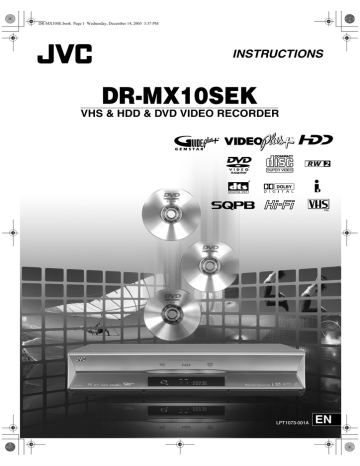
DR-MX10SE.book Page 1 Wednesday, December 14, 2005 3:37 PM INSTRUCTIONS DR-MX10SEK VHS & HDD & DVD VIDEO RECORDER ® ® LPT1073-001A EN DR-MX10SE.book Page 2 Wednesday, December 14, 2005 3:37 PM Safety Precautions The rating plate and the safety caution are on the side of the unit. IMPORTANT: * Please read the various precautions on this and next pages before installing or operating the unit. * It should be noted that it may be unlawful to rerecord prerecorded tapes, DVDs, or discs without the consent of the owner of copyright in the sound or video recording, broadcast or cable programme and in any literary, dramatic, musical, or artistic work embodied therein. WARNING: DANGEROUS VOLTAGE INSIDE TO PREVENT FIRE OR SHOCK HAZARD, DO NOT EXPOSE THIS UNIT TO RAIN OR MOISTURE. CAUTION: A UNIT IS A CLASS 1 LASER PRODUCT. HOWEVER THIS UNIT USES A VISIBLE LASER BEAM WHICH COULD CAUSE HAZARDOUS RADIATION EXPOSURE IF DIRECTED. BE SURE TO OPERATE THE UNIT CORRECTLY AS INSTRUCTED. WHEN THIS UNIT IS PLUGGED INTO THE WALL OUTLET, DO NOT PLACE YOUR EYES CLOSE TO THE OPENING OF THE DISC TRAY AND OTHER OPENINGS TO LOOK INTO THE INSIDE OF THIS UNIT. USE OF CONTROLS OR ADJUSTMENTS OR PERFORMANCE OF PROCEDURES OTHER THAN THOSE SPECIFIED HEREIN MAY RESULT IN HAZARDOUS RADIATION EXPOSURE. DO NOT OPEN COVERS AND DO NOT REPAIR YOURSELF. REFER SERVICING TO QUALIFIED PERSONNEL. CLASS 1 LASER PRODUCT REPRODUCTION OF LABELS WARNING LABEL INSIDE OF THE UNIT CAUTION ADVARSEL ADVARSEL VARNING VARO! CLASS 3B VISIBLE AND INVISIBLE LASER RADIATION WHEN OPEN. AVOID EXPOSURE TO THE BEAM. KLASSE 3B SYNLIG OG USYNLIG LASERSTRÅLING VED ÅBNING. UNDGÅ UDSAETTELSE FOR STRÅLING. KLASSE 3B SYNLIG OG USYNLIG LASERSTRÅLING NÅR DEKSEL ÅPENS. UNNGÅ EKSPONERING FOR STRÅLEN. KLASS 3B SYNLIG OCH OSYNLIG LASERSTRÅLNING NÄR DENNA DEL ÄR ÖPPNAD. STRÅLEN ÄR FARLIG. KURSSI 3B NÄKYVÄ JA NÄKYMÄTÖN AVATTAESSA OLET ALTTIINA LASERSÄTEILYLLE. ÄLÄ KATSO SÄTEESEN. • in direct sunlight. • in a dusty environment. • in an environment where strong magnetic fields are generated. In addition, do not place TVs or other appliances which tend to generate strong magnetic fields on top of the unit as it may cause picture disturbance. • on a surface that is unstable or subject to vibration. 2. DO NOT block the unit’s ventilation openings or holes. If the ventilation openings or holes are blocked by a newspaper or cloth, etc., the heat may not be able to get out. When installing the equipment, make sure there is a space allowance of 10 cm or more on both sides, on top and at the rear of the equipment. 3. DO NOT place heavy objects on the unit or remote control. 4. DO NOT place anything which might spill on top of the unit or remote control. (If water or liquid is allowed to enter this equipment, fire or electric shock may be caused.) 5. DO NOT expose the apparatus to dripping or splashing. 6. DO NOT use this equipment in a bathroom or places with water. Also DO NOT place any containers filled with water or liquids (such as cosmetics or medicines, flower vases, potted plants, cups, etc.) on top of this unit. 7. DO NOT place any naked flame sources, such as lighted candles, on the apparatus. 8. AVOID violent shocks to the unit during transport. CAUTION: 0 When you are not using the unit for a long period of time, it is recommended that you disconnect the power cord from the mains outlet. 0 Dangerous voltage inside. Refer internal servicing to qualified service personnel. To prevent electric shock or fire hazard, remove the power cord from the mains outlet prior to connecting or disconnecting any signal lead or aerial. 0 The mains plug shall remain readily operable. OR PRECAUTION: Failure to heed the following precautions may result in damage to the unit, remote control or disc. 1. DO NOT place the unit • in an environment prone to extreme temperatures or humidity. 2 H EN ATTENTION: This unit contains microcomputers. External electronic noise or interference could cause malfunctioning. In such cases, switch the unit off and unplug the mains power cord. Then plug it in again and turn the unit on. Take out the disc. After checking the disc, operate the unit as usual. DR-MX10SE.book Page 3 Wednesday, December 14, 2005 3:37 PM ATTENTION: 0 The STANDBY/ON button does not completely shut off mains power from the unit, but switches operating current on and off. 0 When moving the product, press STANDBY/ON to turn off the power, and wait at least 30 seconds before unplugging the power cord. Then, wait at least 2 minutes before moving the product. 0 When discarding batteries, environmental problems must be considered and the local rules or laws governing the disposal of these batteries must be followed strictly. MOISTURE CONDENSATION Moisture in the air will condense on the unit when you move it from a cold place to a warm place, or under extremely humid conditions ^ just as water droplets form on the surface of a glass filled with cold liquid. In conditions where condensation may occur, disconnect the unit’s power plug from the wall and keep it disconnected for a few hours to let the moisture dry, then turn on the unit. DISCLAIMER OF LIABILITY JVC shall not be liable for any loss relating to the unit’s failure to properly record, store or playback any content (video, audio or otherwise) for any reason whatsoever. Any applicable warranties shall only cover replacement or repair of the effected unit, and shall not apply to recovery or replacement of lost content. Precautions during Operation The HDD will be spinning at high speed whenever this unit is on. So note especially the following points before use. 0 Do not subject to vibration or impact. Subjecting to excessive impact can cause not only recorded data to be corrupted but also damage to the HDD. Scratches or dirt on the recording side of a disc may prevent proper playback and recording. 0 Do not pull out the power plug from the socket while this unit is operating. Cutting off the power suddenly while the HDD is operating can cause not only data corruption but also damage to the HDD. Be sure to turn off the unit before pulling out the power plug. Effects from mobile phones Using a mobile phone in the vicinity of the unit may cause picture vibration on the TV screen or change the screen to a blue back display. Do not place objects that generate magnetic fields on top of this unit Some TVs or other appliances generate strong magnetic fields. Do not place such appliances on top of the unit as it may cause picture disturbance. EN I 3 Getting Started Information for Users on Disposal of Old Equipment Attention: This symbol is only valid in the European Union. [European Union] This symbol indicates that the electrical and electronic equipment should not be disposed as general household waste at its end-of-life. Instead, the product should be handed over to the applicable collection point for the recycling of electrical and electronic equipment for proper treatment, recovery and recycling in accordance with your national legislation. By disposing of this product correctly, you will help to conserve natural resources and will help prevent potential negative effects on the environment and human health which could otherwise be caused by inappropriate waste handling of this product. For more information about collection point and recycling of this product, please contact your local municipal office, your household waste disposal service or the shop where you purchased the product. Penalties may be applicable for incorrect disposal of this waste, in accordance with national legislation. (Business users) If you wish to dispose of this product, please visit our web page www.jvc-europe.com to obtain information about the take-back of the product. [Other Countries outside the European Union] If you wish to dispose of this product, please do so in accordance with applicable national legislation or other rules in your country for the treatment of old electrical and electronic equipment. DR-MX10SE.book Page 4 Wednesday, December 14, 2005 3:37 PM Safety Precautions (continued) Some Do’s and Don’ts on the Safe Use of Equipment This equipment has been designed and manufactured to meet international safety standards but, like any electrical equipment, care must be taken if you are to obtain the best results and safety is to be assured. DO read the operating instructions before you attempt to use the equipment. DO ensure that all electrical connections (including the mains plug, extension leads and interconnections between pieces of equipment) are properly made and in accordance with the manufacturer’s instructions. Switch off and withdraw the mains plug when making or changing connections. DO consult your dealer if you are ever in doubt about the installation, operation or safety of your equipment. DO be careful with glass panels or doors on equipment. DON’T continue to operate the equipment if you are in any doubt about it working normally, or if it is damaged in any way^switch off, withdraw the mains plug and consult your dealer. DON’T remove any fixed cover as this may expose dangerous voltages. DON’T leave equipment switched on when it is unattended unless it is specifically stated that it is designed for unattended operation or has a standby mode. Switch off using the switch on the equipment and make sure that your family knows how to do this. Special arrangements may need to be made for infirm or handicapped people. DON’T use equipment such as personal stereos or radios so that you are distracted from the requirements of road safety. It is illegal to watch television whilst driving. DON’T listen to headphones at high volume, as such use can permanently damage your hearing. DON’T obstruct the ventilation of the equipment, for example with curtains or soft furnishings. Overheating will cause damage and shorten the life of the equipment. DON’T use makeshift stands and NEVER fix legs with wood screws^to ensure complete safety always fit the manufacturer’s approved stand or legs with the fixings provided according to the instructions. DON’T allow electrical equipment to be exposed to rain or moisture. ABOVE ALL... ^ NEVER let anyone especially children push anything into holes, slots or any other opening in the case^this could result in a fatal electrical shock; 4 H EN ^ NEVER guess or take chances with electrical equipment of any kind^it is better to be safe than sorry! IMPORTANT: Connection to the mains supply in the United Kingdom. DO NOT cut off the mains plug from this equipment. If the plug fitted is not suitable for the power points in your home or the cable is too short to reach a power point, then obtain a proper safety approved extension lead/adapter or consult your dealer. In the unlikely event of the plug fuse failing be sure to replace the fuse only with an identical approved type, as originally fitted, and to replace the fuse cover. If the fuse fails again consult your nearest JVC dealer. If nonetheless the mains plug is cut off remove the fuse and dispose of the plug immediately, to avoid a possible shock hazard by inadvertent connection to the mains supply. If this product is not supplied fitted with a mains plug then follow the instructions given below: DO NOT make any connection to the Larger Terminal coded E or Green. The wires in the mains lead are coloured in accordance with the following code: Blue to N (Neutral) or Black Brown to L (Live) or Red If these colours do not correspond with the terminal identifications of your plug, connect as follows: Blue wire to terminal coded N (Neutral) or coloured Black. Brown wire to terminal coded L (Live) or coloured Red. If in doubt ^ consult a competent electrician. DR-MX10SE.book Page 5 Wednesday, December 14, 2005 3:37 PM Precautions Copyrights 0 Recordings from TV broadcasts or pre-recorded Backup of Recorded Contents 0 It is advisable to back up discs containing important recordings regularly (every few years). Although digital signals do not deteriorate, failure to play back or record may arise from the effects of aging on the disc depending on its storage environment. 0 Recorded data may be corrupted if an outage occurs while this unit is operating. Programmes recorded on the HDD should be dubbed to DVD early as a safeguard against HDD failure. 0 Recorded programmes or data cannot be restored once the DVD disc or HDD is damaged. ADTSB and ADTS DIGITAL OUTB are trademarks of Digital Theater Systems, Inc. ® This product incorporates copyright protection technology that is protected by U.S. patents and other intellectual property rights. Use of this copyright protection technology must be authorized by Macrovision. Reverse engineering or disassembly is prohibited. GUIDE Plus+, SHOWVIEW, VIDEO Plus+, G-LINK are (1) registered trademarks or trademarks of, (2) manufactured under license from and (3) subject of various international patents and patent applications owned by, or licensed to, Gemstar-TV Guide International, Inc. and/or its related affiliates. ® . GEMSTAR-TV GUIDE INTERNATIONAL, INC. AND/ OR ITS RELATED AFFILIATES ARE NOT IN ANY WAY LIABLE FOR THE ACCURACY OF THE PROGRAM SCHEDULE INFORMATION PROVIDED BY THE GUIDE PLUS+ SYSTEM. IN NO EVENT SHALL GEMSTAR-TV GUIDE INTERNATIONAL, INC. AND / OR ITS RELATED AFFILIATES BE LIABLE FOR ANY AMOUNTS REPRESENTING LOSS OF PROFITS, LOSS OF BUSINESS, OR INDIRECT, SPECIAL, OR CONSEQUENTIAL DAMAGES IN CONNECTION WITH THE PROVISION OR USE OF ANY INFORMATION, EQUIPMENT, OR SERVICES RELATING TO THE GUIDE PLUS+ SYSTEM. i-LINK is a trademark of Sony Corp. d b d b EN I 5 Getting Started material cannot be used without the consent of the right-holder under copyright law, except for personal enjoyment. 0 Software or broadcasts containing copyright protection signals cannot be recorded or dubbed. 0 Note that broadcasting for profit or public viewing, material recorded/edited using this unit even in miniaturised screens, may infringe on authors’ rights protected by copyright law. TRADEMARK AND LICENSE INFORMATION Manufactured under license from Dolby Laboratories. ADolbyB and the double-D symbol are trademarks of Dolby Laboratories. DR-MX10SE.book Page 6 Wednesday, December 14, 2005 3:37 PM Check Out These Capabilities Choose a dubbing that matches your purpose 6 ways to dub HDD Y DVD, HDD Y VHS, and DVD Y VHS dubbing are possible with this single unit. [ P71] Dub DV tapes (Equipped with DV input terminal) Connect with a DV camcorder, and you can dub DV tapes to the HDD/DVD on this unit. [ P74] Even I can programme a timer Easy programming from the programme listing (Equipped with programme listing, AThe GUIDE Plus+ SystemB) Programme easily from the programme listing on the TV screen. [ P46] 6 H EN TV GUIDE DR-MX10SE.book Page 7 Wednesday, December 14, 2005 3:37 PM Doing this and that is a breeze! Getting Started Dub to VHS tapes with ease Dub an entire VHS tape exactly to a DVD disc (One-Touch Expert Dubbing) Dub an entire VHS tape with recordings to a DVD disc simply by pressing the button on the unit. [ P79] Record copy-once programmes on DVD-R Supports DVD-R (VR mode) recording. [ P69] Even I can play back Record and play back using DVD-RAM/-RW/-R discs (Equipped with DVD Multi Drive) Choose from DVD-RAM, DVD-RW and DVD-R discs to match your purpose. [ P12] Play a variety of discs (Super Multi Playback) In addition to DVD-RAM, DVD-RW and DVD-R, +RW and +R discs are also playable. [ P12] EN I 7 DR-MX10SE.book Page 8 Wednesday, December 14, 2005 3:37 PM Common Ways to Use Recommended ways of using this unit! Start off by recording to the HDD Fully recordable Max. 300 hours (with recording mode at FR480) [ P92] HDD Delete unwanted programmes watched ABasic Recording (HDD/DVD)B [ P38] ATimer Programming Using Programme Listing (The GUIDE Plus+ System)B [ P46] ADeleting/Protecting a ProgrammeB [ P88] To cut away excess portions or commercials To transfer VHS tape contents to DVD discs ADeleting ScenesB [ P89] AJust Dubbing from VHS to DVDB [ P79] To watch only favourite scenes AGathering Favourite Scenes (Play List Creation)B [ P84] Dub to DVD discs for long-term storage ADubbingB [ P68] ADubbing between HDD and DVD DeckB [ P72] Which discs to use? AAbout DiscsB [ P12] How much can be recorded onto one disc? ARecording ModeB [ P92] To watch on other DVD players AWatching on Other DVD Players (Finalising)B [ P67] 8 H EN DR-MX10SE.book Page 9 Wednesday, December 14, 2005 3:37 PM How to choose a DVD disc At times like these Usable DVD discs To play on other units To perform high speed dubbing from the HDD DVD-RAM DVD-RW Approx. 100K times Approx. 1000 times Recording on DVD-R (Video mode) is recommended. 0 Be sure to finalise after recording. [ P67] HDD DVD To record programmes that are only recordable once Getting Started To record repeatedly DVD-R (Video mode) DVD-RAM DVD-RW DVD-R Max. approx. 3x speed Max. approx. 4x speed Max. approx. 8x speed 0 When performing high speed dubbing, choose a high speed DVD disc. [ P72] CPRM-compliant DVD-RW (VR mode) CPRM-compliant DVD-RAM CPRM-compliant DVD-R (VR mode) (Formatting [ P66]) Not sure which disc to use DVD-RAM DVD-RAM is recommended. 0 Does not require formatting. 0 Able to record repeatedly, or edit such as deleting unwanted parts. For details on the types of discs, see AAbout DiscsB [ P12]. When using DVD-RW, DVD-R Formatting is necessary. [ P66] With DVD-RW VR mode 0 Format in either VR mode or Video mode. 0 Able to format as many times as desired. 0 When you wish to record repeatedly or edit such as With DVD-R 0 Format using new discs only for VR mode. 0 It will be in Video mode when not formatted. 0 Unable to reformat. deleting unwanted parts. (Unable to record repeatedly with DVD-R.) 0 Deleting recorded programmes will increase the disc remaining time. (Does not increase for DVD-R.) 0 When you wish to record programmes that are only recordable once. (Use a CPRM-compliant disc.) Video mode 0 When you wish to play back on other DVD players. 0 Unable to edit such as deleting unwanted parts. 0 Deleting recorded programmes will not increase the disc remaining time. EN I 9 DR-MX10SE.book Page 10 Wednesday, December 14, 2005 3:37 PM Contents Getting Started 2 Safety Precautions.......................................................... 2 DR-MX10SEK VHS & HDD & DVD VIDEO RECORDER Precautions during Operation ............................................ 3 Some Do’s and Don’ts on the Safe Use of Equipment ........ 4 Precautions..................................................................... 5 Copyrights ......................................................................... 5 Check Out These Capabilities ........................................ 6 Common Ways to Use.................................................... 8 Contents ....................................................................... 10 About Discs................................................................... 12 Recordable/Playable Discs............................................... 12 Discs for Playback Only .................................................. 12 Unplayable Discs ............................................................ 13 Care of Discs ................................................................... 13 Handling of Discs ............................................................ 13 Cartridge-enclosed DVD-RAM......................................... 13 Caution for DualDisc Playback........................................ 13 Disc Storage .................................................................... 13 When the Recording/Playback Lens is Dirty..................... 13 About VHS Tapes ......................................................... 14 To View a Clear Picture (Cleaning Tape).......................... 14 VHS Tapes....................................................................... 14 Loading the VHS Tape ..................................................... 14 How to Use this Manual................................................ 15 About this Manual ........................................................... 15 Operation of the Menu Screen......................................... 15 Functions of Each Part ................................................. 16 Remote Control ............................................................... 17 Preparations 18 Selecting Devices to Connect....................................... 18 Receiving via Antenna .................................................. 19 Receiving via External Receiver ................................... 20 Connect Using SCART Cable ........................................... 20 Connect Using Component Video Cable ......................... 21 Dubbing from DV Camcorder/ Video Cassette Recorder .................................... 22 Listening with Digital Audio (Theatre Surround) ........... 22 Setup Procedures ......................................................... 23 Auto Setup .................................................................... 24 Preset Download .......................................................... 26 Setting On-screen Language........................................ 27 Setting TV Screen Size................................................. 28 Input/Output Setting...................................................... 29 The GUIDE Plus+ System Setup.................................. 30 The GUIDE Plus+ System ............................................ 32 Operation of Remote Control Buttons .............................. 32 Screen Layout of the GUIDE Plus+ System....................... 32 Types of Area................................................................... 33 Editor Area....................................................................... 33 Clock Setting................................................................. 34 VIDEO Plus+ Guide Channel Set ................................. 35 Setting Receiving Channels.......................................... 36 Basic Operations 38 Basic Recording (HDD/DVD)........................................ 38 Basic Recording (VHS)................................................. 40 Basic Playback (Library Database Navigation)............. 42 Usable Buttons during Playback (HDD/DVD) ............... 44 Timer Programming Guide ........................................... 45 Timer Programming Using Programme Listing (The GUIDE Plus+ System) ................................ 46 10 H EN DR-MX10SE.book Page 11 Wednesday, December 14, 2005 3:37 PM Timer Programming Using VIDEO Plus+ Number in the Programme Listing ..............................................47 Useful Functions of the Programme Listing.......................47 Manual Timer Programming (The GUIDE Plus+ System) ................................ 48 Searching Programmes for Timer Programming (The GUIDE Plus+ System) ................................ 50 VIDEO Plus+ Timer Programming ................................ 52 Calendar Timer Programming....................................... 54 Changing or Cancelling a Timer Programme (The GUIDE Plus+ System) ................................ 56 Checking, Changing or Cancelling a Timer Programme....................... 57 Playing VHS Tapes ....................................................... 58 Watching While Recording............................................ 60 Programme Playback during Recording (HDD & DVD-RAM).....................................................60 Play Back Other Programmes While Recording (HDD, DVD-RAM/-RW/-R & VHS) ...............................61 Watching DVD Videos................................................... 62 Watching DVD Videos.....................................................62 Audio, Subtitle and Angle Selection .................................63 Progressive Scan Output .............................................. 64 Enabling Progressive Scan Output ....................................64 Disabling Progressive Scan...............................................64 Playing Back MP3 & JPEG Files................................... 65 Formatting ..................................................................... 66 Watching on Other DVD Players (Finalising) ................ 67 Dubbing 68 Dubbing......................................................................... 68 Recordable Once Only Programmes (Copy-once) ....... 69 Types of Dubbing .......................................................... 70 Dubbing between HDD and DVD Deck......................... 72 Dubbing from DV Camcorder/ Video Cassette Recorder .................................... 74 Dubbing from DV Camcorder ..........................................74 Dubbing from Video Cassette Recorder (VCR)..................75 Modify Scene ...................................................................86 Move Scenes....................................................................87 Add Scenes ......................................................................87 Deleting/Protecting a Programme .................................88 Deleting a Programme .....................................................88 Deleting Scenes ............................................................ 89 Dividing Scenes.............................................................90 Useful Features 91 Help Guide .................................................................... 91 Recording Mode ............................................................ 92 FR (Free Rate) Mode .........................................................92 DV Mode .........................................................................93 Weekly/Daily Timer Programming.................................94 Temporary Recording.................................................... 96 Setting Time Range for Temporary Recording...................96 Using the Temporary Recording Function ........................96 Timer Recording............................................................ 97 Managing DVDs (Library)..............................................98 To Register to Library .......................................................98 To Delete from Library .....................................................98 To Search for Recorded Programmes from Library............98 Recording with Best Picture Quality (VHS) ...................99 Sound ..........................................................................100 Manual Tracking/Tape Remaining Time (VHS)...........102 To Adjust Tracking Manually .........................................102 To Check the Remaining Time on a VHS Tape ...............102 Avoiding Misuse ..........................................................103 To Disable Operation (Child Lock) .................................103 To Lock the Disc Tray (Tray Lock) ..................................103 Changing Remote Control Settings.............................104 Operating a TV from Other Manufacturers .....................104 Using Multiple JVC Recorders ........................................104 Screen Display ............................................................105 On-Screen Display .........................................................105 Playback Setting Menu Operations .............................106 How to Use the Playback Setting Menu .........................106 Description of Each Setting ............................................107 Dubbing from HDD or DVD to VHS............................... 76 Dubbing from VHS to HDD or DVD (Entire).................. 77 Dubbing from VHS to HDD or DVD (1 Programme) ..... 78 Just Dubbing from VHS to DVD .................................... 79 Setup Menu .................................................................109 TV Station and ID List .................................................116 TV Station Channel Number Guide.............................117 Language Code List ....................................................118 Glossary ......................................................................119 Editing Troubleshooting/Appendix 80 Modifying Thumbnail/Category ..................................... 80 Modify Thumbnail............................................................81 Modify Category...............................................................81 Creating Programme Title ............................................. 82 Creating/Deleting Chapters (Marks).............................. 83 Gathering Favourite Scenes (Play List Creation).......... 84 Getting Started To Search by Keyword .....................................................51 Using the AMy TVB Area ..................................................51 Editing Play List.............................................................86 120 Q&A.............................................................................120 Troubleshooting...........................................................122 On-screen Message ....................................................124 Specifications ..............................................................126 List of Terms................................................................127 Verify the Accessories DV HD VH S AA Battery x 2 RF cable D D 3 2 1 6 5 4 9 8 7 0 O INF TV IDE GU TER EN OL RE TE MO NTR CO ER RD CO D RE DV Infrared remote control unit 21-pin SCART cable IR blaster (G-LINK) EN I 11 DR-MX10SE.book Page 12 Wednesday, December 14, 2005 3:37 PM About Discs Recordable/Playable Discs Recording mode Disc type Formatting Repeated recording Live Memory Playback Editing 3 3 3 3 3 Finalising HDD Built-in DVD-RAM DVD-RW DVD-R 12 cm: 4.7 GB/9.4 GB (*1) 8 cm: 1.4 GB/2.8 GB (*1) Ver. 2.0 Ver. 2.1 Ver. 2.1/3x VR mode 3 3 12 cm: 4.7 GB 8 cm: 1.4 GB Ver. 1.1 Ver. 1.1/2x Ver. 1.2/4x VR mode 3 3 Video mode 3 3 12 cm: 4.7 GB 8 cm: 1.4 GB General Ver. 2.0 Ver. 2.0/4x/8x Ver. 2.1/16x VR mode 3 3 3 3 3 3 3 Video mode *1 The 9.4 GB and 2.8 GB DVD-RAM discs stated in the table refers to double-sided discs, not double-layered discs. Discs for Playback Only Disc type DVD Video Description Commercially available video disc (e.g. movies, music) The region number playable on this unit is A2B. (example of playable region number indications) Converts discs in TV formats other than PAL format (e.g. NTSC format), to PAL format for playback. DVD Audio Commercially available music DVD Discs marked as playable with DVD player can be played. Video CD Super Video CD Commercially available video disc CD-DA Music CD DTS music CDs can also be played. (Decoder required separately.) CD-ROM MP3 and JPEG files in music CD format as well as AISO9660B or Joliet format can be played. JPEG files playable on this unit must conform to JFIF/Baseline process, and the maximum resolution is 2,812 pixels in width by 2,112 pixels in height. (Includes CD-R or CD-RW recorded in Video CD/Super Video CD format.) CD-R/ RW 0 +R/+RW discs recorded and finalised in Video mode can be played. ADVDB will be displayed on the front display panel. 0 CDs recorded in Packet Write format cannot be played. 0 The performance of CDs that do not conform to CD-DA standards (e.g. copy control CDs) cannot be guaranteed. 12 H EN DR-MX10SE.book Page 13 Wednesday, December 14, 2005 3:37 PM Cartridge-enclosed DVD-RAM 0 0 0 0 0 0 0 0 Cartridge-enclosed DVD-RAM is not supported. DVD-RAM (2.6 GB/5.2 GB) DVD-R DL (single-sided double-layered) +R DL (single-sided double-layered) DVD-R for Authoring CD-ROM/R/RW (including PhotoCD, CD-G) DDCD (1.3 GB Double Density CD) HDCD (High Density CD) Never use discs with their seals or labels peeled off; discs in unusual shapes rather than circular ones; badly warped discs; cracked discs and others. Remove the disc from its cartridge before use. For details on removable discs (TYPE2, TYPE4), refer to their manuals. Caution for DualDisc Playback The non-DVD side of a DualDisc does not comply with the Compact Disc Digital Audio standard. Therefore, the use of non-DVD side of a DualDisc on this unit is not recommended. Getting Started Unplayable Discs Care of Discs 0 Dirt such as fingerprints or dust on the disc may result in distortions in images or sounds. Always keep clean with a soft cloth. 0 Gently wipe from the centre of the disc towards the edge with a soft cloth. 0 For stubborn stains, wipe using a cloth dampened with a little water, then finish with a dry cloth. 0 Never use thinner or benzene, alcohol, conventional record cleaners or anti-static sprays. It may damage the disc. 0 Avoid storing in the following places. • Humid or dusty places and places prone to fungus. • Places exposed to direct sunlight or near heaters. • Inside a vehicle in summer. 0 Do not drop or subject to impact. 0 Put into the case and store upright. 0 Stacking, propping or dropping without putting it in a case may result in deformation and cracks. When the Recording/Playback Lens is Dirty Handling of Discs Removing the disc Disc Storage Placing the disc Correct way to hold the disc 0 Extended use may lead to dust or dirt adhering to the recording/playback lens and preventing normal recording or playback. 0 Cleaning with a commercially available DVD lens cleaner every six months is recommended, although it also depends on the frequency of use and the installation environment. 0 Refer to the lens cleaner manual on how to clean. 0 Avoid touching the recording/playback surface. EN I 13 DR-MX10SE.book Page 14 Wednesday, December 14, 2005 3:37 PM About VHS Tapes To View a Clear Picture (Cleaning Tape) VHS Tapes Causes of the heads getting dirty 0 When recording on pre-recorded tapes, previous 0 High temperature or 0 Dust in the air humidity (rainy season, etc.) 0 Use D and m tapes. However, S-VHS recordings are not possible. recordings will be erased. 0 VHS tapes cannot be used upside down. 0 Do not open the VHS tape’s cover, dismantle it, or touch the tape inside. 0 Do not eject and load the tape repeatedly without running it. It may damage the tape. 0 Rewind the tape fully after use. 0 Damage to or dirt on the 0 Prolonged use, etc. tape 0 Mouldy tape When this happens 0 Noise appears in the picture if the tape is played. 0 The picture is fuzzy, or does not appear. SQPB (S-VHS Quasi Playback) function 0 Tapes recorded in S-VHS format can also be played. However, it will not be of the original S-VHS high image quality. To prevent accidental erasure 0 If you wish to avoid erasing important recordings by mistake, break off the record safety tab. Cover the hole with adhesive tape twice to enable recording again. Record safety tab At times like this Loading the VHS Tape 0 Use a dry cleaning cassette to clean the video heads. If unable to obtain a normal picture even after using a cleaning cassette 0 Consult your dealer, or a nearby JVC service centre. 0 Do not stick your hand into the tape slot. Your hand may get stuck and injured. With the window side facing up, push the tape in slowly at the midportion. 0 To record, load a tape with the record safety tab intact. 14 H EN DR-MX10SE.book Page 15 Wednesday, December 14, 2005 3:37 PM How to Use this Manual Operation of the Menu Screen ABCDEFGHILM 0 The menu screen will be displayed when any of the 0 Applicable media are highlighted on the above icons. following buttons is pressed. SET UP, GUIDE, NAVIGATION, EDIT, PROG, DUBBING, HELP 0 Select options using the Selection Keys (FGDE) on TV DVD 0 SELECT HELP Getting Started the remote control. Option A light green item with a small arrow, on the menu screen. However, it is not light green in colour in the GUIDE Plus+ system. 0 Confirm using ENTER. GUIDE EDIT PROG Selection Keys (FGDE) NAVIGATION A RETURN CONFIRM Example A DUBBING SET UP Select an item. INITIAL SET UP SELECT CLOCK SET 2005 CONFIRM 0 Buttons to use in each step are denoted by step numbers. 0 Other buttons to use are denoted by button names. 0 Options are prominently shown as pop-ups in the screen illustration on this manual. 0 Press RETURN to return to the previous menu screen or the broadcast screen. 0 Simple operations are displayed on the left or bottom in most menu screens. (Bottom screen display) About this Manual The text in this manual mainly describes operations that use the remote control. 0 Remote control buttons are expressed as button names. 0 Options on the menu screen are enclosed in double inverted commas as in AoptionB. SET UP ENTER EXIT SELECT SELECT WITH @ THEN PRESS [ENTER] PRESS [SETUP] TO EXIT 0 Verify the settings, then press the initial button again to exit the menu screen and return to the broadcast screen. Supplementary descriptions in this manual. 0 NOTE: Describes relevant information. 0 IMPORTANT: Describes limitations on functions or operation. 0 CAUTION: Indicates a cause of malfunction or the possibility of recordings being erased. 0 : Denotes the relevant page. 0 A - m : Numbers attached to items in the setup menu. EN I 15 DR-MX10SE.book Page 16 Wednesday, December 14, 2005 3:37 PM Functions of Each Part Front View Press lightly in the middle of the cover, then pull and open. Connect DV camcorder [ P22] Switch between VHS/HDD/DVD Stop Open/Close the disc tray Play Eject the VHS tape Front display panel Video cassette slot Disc tray STANDBY/ON Pause VHS/HDD/DVD SELECT S-VIDEO PR VIDEO (MONO)L−AUDIO−R VHS − REC HDD − DVD − ONE-TOUCH EXPERT DUB NAVIGATION GUIDE DV IN/OUT SET F-1 HDD/DVD Record Power (On/Off) Show programme listing HDD lamp VHS lamp DVD lamp Connect video cassette recorder, etc. [ P22] Select/Confirm Infrared receptor Change channels Display the Library Database Navigation screen ONE-TOUCH EXPERT DUB Front display panel Information Display during Disc Playback VPS/PDC reception indicator Disc operation indicator Video input mode indicator Surround indicator VHS loaded indicator Playback mode indicator Linear PCM indicator Group Title Track Chapter VPS/PDC recording indicator VPS/PDC VR mode disc indicator LPCM FR XP SP LP EP VR +-RW VCD VHS HDD DVD -RAM VHS mode indicator HDD mode indicator Disc type indicator Recording mode indicator Indicates the rate during FR. Recording/Playback time/Clock display With information display in alphabet. Disc remaining time indicator Image output indicator Progressive Output Receiving channel display CH lights up. 0 There are 2 levels of brightness that can be set for the front display panel. Setup Menu ADIMMER (DURING POWER ON)B [ P113] c 0 Messages may be displayed depending on the operation. • When the power plug is inserted: Alternating display of APLEASEB and AWAITB. • When a disc is loaded: AREADINGB 16 H EN DR-MX10SE.book Page 17 Wednesday, December 14, 2005 3:37 PM Remote Control TV/DVD remote control selector Usually set to DVD Getting Started TV input switch View Help [ P91] TV mute Power (On/Off) Operate HDD Operate DVD Operate VHS Enter numbers (Number Keys) Switch channels Cancel [ P37, 73] Reset VHS counter [ P102] Auxiliary Switch to external input channel View programme information in the GUIDE Plus+ system [ P47] TV volume Channel Up/Down Page Up/Down in the GUIDE Plus+ system Enter into memory/marking [ P43, 73] Programming the timer [ P52, 54] Enter/Exit the GUIDE Plus+ system [ P46] Display TOP menu [ P62] During DVD Video playback Select Editing [ P80] Watch recorded programme [ P42] Confirm Return to previous screen Display the menu [ P62] Display screen information [ P105, 106] Green button on the programme listing Switch time display [ P44] Check VPS/PDC signal reception [ P55] Red button on the programme listing Set recording mode [ P92] Check disc remaining time Switch bilingual sound [ P63, 100] Switch to broadcast screen [ P61] Dubbing [ P72] Basic recording/playback operations [ P39, 44, 58, 63] Next Day/Previous Day in the GUIDE Plus+ system [ P46] Shift back a little and replay [ P44] Yellow button on the programme listing Skip forward a little [ P44] Blue button on the programme listing DVD Video playback settings [ P63] Sound/Subtitles/Camera Angle View recording screen [ P61] During Live Memory Playback Perform basic setup [ P109] Switch image output [ P64] Recording with VPS/PDC j [ P55] NOTES: (Regarding batteries) .. . . . . . . .. . . . . . . . . . . . . . . . . . . . . . . . . . . . . . . . . . . . . . . .. . . . . . . . . . . . . . . . . . . . . . . . . . . . . . . . . . . . . . . . .. . . . . . . . . . . . . . . . . . . . . . . . . . . . . 0 If the remote control’s functional distance becomes shorter, the batteries are depleted. At times like this, replace with new batteries. Insert them correctly in the directions indicated for F and G. 0 If problems occur while using the remote control, remove the batteries, then re-insert them after more than 5 minutes and try again. EN I 17 DR-MX10SE.book Page 18 Wednesday, December 14, 2005 3:37 PM Selecting Devices to Connect 9 Connection methods vary with the devices used. Refer also to the manuals of the devices to be connected. 9 Turn off the devices before connecting. Install if using the GUIDE Plus+ system via external receiver. Placing the IR Blaster (G-LINK) Antenna External receiver Cable, satellite broadcast External receiver Do not place obstructions between the IR blaster (G-LINK) and the external receiver’s infrared receptor. Rear View Connect with TV input Via Component video Connect with TV or amplifier input Using Audio cable Power cord Connect with TV input Via SCART connector Cooling fan HDD/DVD/VHS AUDIO OUT Connect with antenna or cable HDD/DVD Y LEFT PB RIGHT PR COMPONENT VIDEO OUT L-1 IN/OUT ANTENNA L-2 IN/DECODER IN HDD/DVD PCM/ STREAM COAXIAL G-LINK OUT DIGITAL AUDIO OUT Connect with amplifier’s digital input Via Digital Audio (Coaxial) Connect with IR blaster (G-LINK) Amplifier Connect with TV’s antenna terminal Connect with video output of external device Or with input of external receiver TV JVC 18 H EN DR-MX10SE.book Page 19 Wednesday, December 14, 2005 3:37 PM Receiving via Antenna TO CABLE OR ANTENNA HDD/DVD/VHS AUDIO OUT HDD/DVD Y LEFT PB RIGHT PR ANTENNA IN L-1 IN/OUT COMPONENT VIDEO OUT ANTENNA L-2 IN/DECODER IN Preparations L-1 IN/OUT HDD/DVD PCM/ STREAM OUT G-LINK COAXIAL DIGITAL AUDIO OUT SCART cable (supplied) ANTENNA OUT RF cable (supplied) EXT IN ANT IN JVC TV EN I 19 DR-MX10SE.book Page 20 Wednesday, December 14, 2005 3:37 PM Receiving via External Receiver Connect Using SCART Cable TO CABLE OR ANTENNA External receiver TO TV ANT IN TO VCR TO TV *1 RF cable (not supplied) IR blaster (G-LINK) (supplied) SCART cable (not supplied) G-LINK HDD/DVD/VHS AUDIO OUT HDD/DVD Y LEFT COMPONENT VIDEO OUT L-1 IN/OUT L-1 IN/OUT ANTENNA PB L-2 IN/DECODER PR RIGHT ANTENNA IN IN HDD/DVD PCM/ STREAM COAXIAL OUT G-LINK DIGITAL AUDIO OUT L-2 IN/DECODER SCART cable (supplied) EXT IN ANTENNA OUT ANT IN RF cable (supplied) JVC TV *1 Depending on the IR blaster (G-LINK) connected to G-LINK, the external receiver can be controlled using the GUIDE Plus+ system. Do not place obstructions between the IR blaster (G-LINK) and the external receiver’s infrared receptor. IMPORTANT: .. . . . . . . .. . . . . . . . . . . . . . . . . . . . . . . . . . . . . . . . . . . . . . . .. . . . . . . . . . . . . . . . . . . . . . . . . . . . . . . . . . . . . . . . .. . . . . . . . . . . . . . . . . . . . . . . . . . . . . 0 Signals that are input from the external receiver may not be recordable on VHS. 0 Leave the external receiver on during timer recording standby. 20 H EN DR-MX10SE.book Page 21 Wednesday, December 14, 2005 3:37 PM Connect Using Component Video Cable TO CABLE OR ANTENNA External receiver TO TV TO TV ANT IN TO VCR TO TV IR blaster (G-LINK) (supplied) ANTENNA IN OUTPUT COMPONENT Preparations -OUT PUTVIDEO AUDIO L AUDIO R ANT IN SCART cable (supplied) INPUT L-1 VIDEO, AUDIO RF cable (not supplied) AUDIO OUT HDD/DVD/VHS AUDIO OUT HDD/DVD Y LEFT ANTENNA OUT L-2 IN/DECODER COMPONENT VIDEO OUT G-LINK L-1 IN/OUT COMPONENT VIDEO OUT ANTENNA PB OUTPUT RIGHT AUDIO HDD/DVD L-2 IN/DECODER G-LINK PR IN DBS CTL PCM/ STREAM COAXIAL ANTENNA IN OUT G-LINK DIGITAL AUDIO OUT Component video cable (not supplied) Green: Y Blue: PB Red: PR ANTENNA OUT Audio cable (not supplied) -IN PUTCOMPONENT Y PB -IN ANT PUT- IN PR COMPONENT Y AUDIO L ANT IN PB AUDIO R PR AUDIO L AUDIO R RF cable (supplied) JVC TV JVC TV IMPORTANT: .. . . . . . . .. . . . . . . . . . . . . . . . . . . . . . . . . . . . . . . . . . . . . . . .. . . . . . . . . . . . . . . . . . . . . . . . . . . . . . . . . . . . . . . . .. . . . . . . . . . . . . . . . . . . . . . . . . . . . . 0 To use the component output, be sure to set the following. Setup Menu AL-1 OUTPUTB = ACOMPONENTB [ P114] i Otherwise, the proper image will not be displayed. 0 Leave the external receiver on during timer recording standby. EN I 21 DR-MX10SE.book Page 22 Wednesday, December 14, 2005 3:37 PM Dubbing from DV Camcorder/Video Cassette Recorder F-1 S-VIDEO VIDEO L(MONO) -AUDIO- R DV IN/OUT STANDBY/ON VHS/HDD/DVD SELECT S-VIDEO VIDEO (MONO)L−AUDIO−R PR VHS − REC HDD − DND − ONE-TOUCH EXPERT DUB NAVIGATION GUIDE DV IN/OUT SET HDD/DVD F-1 Audio/Video cable (not supplied) S-video cable (not supplied) DV cable (VC-VDV204U) (not supplied) -OUTPUTS-VIDEO Video Recorder/Player VIDEO AUDIO L AUDIO R DV IN/OUT DV camcorder IMPORTANT: .. . . . . . . .. . . . . . . . . . . . . . . . . . . . . . . . . . . . . . . . . . . . . . . .. . . . . . . . . NOTE: .. . . . . . . .. . . . . . . . . . . . . . . . . . . . . . . . . . . . . . . . . . . . . . . .. . . . . . . . . 0 When connecting the unit to a device equipped with 0 The [DV IN/OUT] terminal works bidirectionally. a DV input connector, be sure to use the optional DV cable (VC-VDV204U). Listening with Digital Audio (Theatre Surround) HDD/DVD/VHS AUDIO OUT HDD/DVD Y LEFT COMPONENT VIDEO OUT L-1 IN/OUT ANTENNA PB PR RIGHT IN L-2 IN/DECODER HDD/DVD PCM/ STREAM COAXIAL OUT G-LINK DIGITAL AUDIO OUT PCM/STREAM COAXIAL Digital Audio coaxial cable (not supplied) Audio/Video Amplifier DIGITAL IN COAXIAL IMPORTANT: .. . . . . . . .. . . . . . . . . . . . . . . . . . . . . . . . . . . . . . . . . . . . . . . .. . . . . . . . . . . . . . . . . . . . . . . . . . . . . . . . . . . . . . . . .. . . . . . . . . . . . . . . . . . . . . . . . . . . . . 0 See ASoundB [ P100]. 0 It is not possible to switch the audio for bilingual programmes recorded on DVD-RAM, DVD-RW (VR mode) or DVD-R (VR mode). In such cases, set the following. Setup Menu ADIGITAL AUDIO OUTB = APCM ONLYB [ P110] D. 22 H EN DR-MX10SE.book Page 23 Wednesday, December 14, 2005 3:37 PM Setup Procedures 9 In order to use this unit correctly, set each item in the following steps. When connecting an antenna and TV, Turn on the TV. Preparations A B C Switch the TV to the input (EXT-1, EXT-2, etc.) connected with this unit. Insert the unit’s power plug into the socket. 0 APLEASEB and AWAITB blink alternately on the front display panel as the unit starts up. (Takes around 40 seconds.) D E When “PLEASE” and “WAIT” go off, turn on the unit. 0 Auto setup begins automatically, and the country select screen is displayed. Select your country. UNITED KINGDOM, IRELAND For TV that supports T-V Link APreset DownloadB [ P26] AAuto SetupB [ P24] ASetting Receiving ChannelsB [ P36] If unable to receive properly AClock SettingB [ P34] AVIDEO Plus+ Guide Channel SetB [ P35] ASetting On-screen LanguageB [ P27] ASetting TV Screen SizeB [ P28] If you do not use the GUIDE Plus+ system AThe GUIDE Plus+ System SetupB [ P30] Turn off this unit. Exit EN I 23 DR-MX10SE.book Page 24 Wednesday, December 14, 2005 3:37 PM A Auto Setup Turn on the unit. 9 Auto setup is a function to easily set this unit’s receiving channel, clock and guide programme number by selecting the region. STANDBY/ON S-VIDEO VIDEO (MONO)L−AUDIO−R PR REC STANDBY/ON PREPARATION: 0 To turn on using the unit, press STANDBY/ON. 0 The area selection screen will be displayed .. . . . . . . .. . . . . . . . . . . . . . . . . . . . . . . . . . . . . . . . . . . . . . . .. . . . . . . . . 0 Switch TV/DVD on the remote control to DVD. automatically. B Select your country name. SELECT DVD TV UNITED KINGDOM IRELAND A CONFIRM C RETURN Select “AUTO SET”. SELECT AUTO SET B-D CONFIRM 0 The AUTO SET screen will be displayed, and auto setup is performed. AUTO SET PLEASE WAIT ... CONFIRM CANCEL 0 While AUTO SET is in progress, AAUTOB will be displayed on the front display panel. Do NOT press any button on the unit or the remote control during this time. To cancel, press ENTER. IMPORTANT: .. . . . . . . .. . . . . . . . . . . . . . . . . . . . . . . . . . . . . . . . . . . . . . . .. . . . . . . . . 0 In areas where the PDC (Programme Delivery Control) signals are not transmitted, the clock and guide programme number cannot be automatically set. The ASCAN COMPLETEDB screen will be displayed when AUTO SET is completed. D Exit setup. CONFIRM 24 H EN DR-MX10SE.book Page 25 Wednesday, December 14, 2005 3:37 PM If auto setup was successful If auto setup was unsuccessful The clock display on the front display panel will be A- - : - -B. The channel may also not be displayed. 0 If VIDEO Plus+ timer programming is performed, the 0 Check the antenna cable connection, switch off the guide programme number can be verified. See AVIDEO Plus+ Timer ProgrammingB [ P52]. IMPORTANT: .. . . . . . . .. . . . . . . . . . . . . . . . . . . . . . . . . . . . . . . . . . . . . . . .. . . . . . . . . power, then perform auto setup all over again. 0 Set channels manually for broadcast stations with poor reception. See ASetting Receiving ChannelsB [ P36]. 0 After auto setup, check the channels that were set. If Preparations The channel and correct time will be displayed on the front display panel. the same broadcast station was set to multiple channels, delete the ones with poor reception. If the same broadcast station was set to multiple channels, the programme listing may not be displayed properly. If you have any difficulty with the above procedures call the JVC Customer Service Hot Line on 0870 330 5000. EN I 25 DR-MX10SE.book Page 26 Wednesday, December 14, 2005 3:37 PM Perform step A-B [ P24] of AAuto SetupB. Preset Download 9 If using a TV that provides the T-V Link function, channel settings can be downloaded from the TV by connecting with a SCART cable. C Select “T-V LINK”. SELECT T-V LINK PREPARATION: .. . . . . . . .. . . . . . . . . . . . . . . . . . . . . . . . . . . . . . . . . . . . . . . .. . . . . . . . . CONFIRM 0 Switch TV/DVD on the remote control to DVD. 0 The AT-V LINKB screen will be displayed, and auto setup is performed. SELECT TV DVD T-V LINK PLEASE WAIT ... CANCEL CONFIRM The ASCAN COMPLETEDB screen will be displayed when T-V LINK is completed. D Exit setup. C, D CONFIRM T-V Link functions Other than the downloading of settings, the following can also be done. TV Auto Power On If the play button on this unit is pressed, the TV will be turned on and be switched to the input connected with this unit. IMPORTANT: .. . . . . . . .. . . . . . . . . . . . . . . . . . . . . . . . . . . . . . . . . . . . . . . .. . . . . . . . . 0 Check that the SCART cable to use is fully wired. NOTE: .. . . . . . . .. . . . . . . . . . . . . . . . . . . . . . . . . . . . . . . . . . . . . . . .. . . . . . . . . 0 Settings can also be made from Setup Menu AINITIAL SET UPB N ATUNER SETB N AAUTO SETB. Unit Auto Standby You can use your TV’s remote control to turn off this unit. Direct Rec Channels being watched on TV can be recorded instantly. See ADIRECT RECB [ P39]. 0 Refer also to the TV manual for details on T-V Link. 0 There are systems such as EasyLink, Megalogic, SMARTLINK, Q-Link, and DATA LOGIC with similar functions. The compatibility and available functions may differ by system. 26 H EN DR-MX10SE.book Page 27 Wednesday, December 14, 2005 3:37 PM A Setting On-screen Language 9 Set the language for menu display on the screen. 0 Switch TV/DVD on the remote control to DVD. Select “FUNCTION SET UP”. Select “DISPLAY SET”. SELECT FUNCTION SET UP DISPLAY SET TV Preparations PREPARATION: .. . . . . . . .. . . . . . . . . . . . . . . . . . . . . . . . . . . . . . . . . . . . . . . .. . . . . . . . . B C Access the setup menu. DVD D Select “ON SCREEN LANGUAGE”. SELECT CONFIRM B-E E ON SCREEN LANGUAGE ENGLISH Select the desired language. SELECT A, F ENGLISH CONFIRM F ON SCREEN LANGUAGE Exit setup. EN I 27 DR-MX10SE.book Page 28 Wednesday, December 14, 2005 3:37 PM Setting TV Screen Size A Access the setup menu. 9 Set in accordance with the monitor type of the connected TV and others. B C Select “FUNCTION SET UP”. Select “VIDEO IN/OUT”. FUNCTION SET UP SELECT VIDEO IN/OUT D B-E Select “MONITOR TYPE”. SELECT MONITOR TYPE 4:3LB CONFIRM A, F E Select the monitor type of your TV. SELECT MONITOR TYPE 4:3LB 4:3LB 4:3PS MONITOR TYPE A4:3LBB (Letterbox conversion) Select this if the aspect ratio of your TV is 4:3 (conventional TV). When displaying a 16:9 wide image, it is displayed in full screen with a black band at the top and bottom. A4:3PSB (Pan & Scan) Select this if the aspect ratio of your TV is 4:3 (conventional TV). When displaying a wide image, it is displayed with the left and right cropped. A16:9AUTOB (Wide television conversion) Select this if the aspect ratio of your TV is 16:9 (wide TV). When displaying a 4:3 image, the TV will adjust accordingly. A16:9FIXB (Wide television conversion) Select this if the aspect ratio of your TV is 16:9 (wide TV). When displaying a 4:3 image, this unit will adjust accordingly. 28 H EN 16:9AUTO CONFIRM F Exit setup. 16:9FIX DR-MX10SE.book Page 29 Wednesday, December 14, 2005 3:37 PM A Input/Output Setting 9 The SCART connector supports the connection of composite video signals. Settings must correspond with the type of video signal to use and the device to connect. Select “FUNCTION SET UP”. Preparations B C Access the setup menu. Select “VIDEO IN/OUT”. FUNCTION SET UP SELECT VIDEO IN/OUT B-D D Set the input/output terminal. A Select and confirm on AF-1 INPUTB. SELECT A, E F-1 INPUT VIDEO S-VIDEO CONFIRM B Select and confirm on AL-1 OUTPUTB. IMPORTANT: .. . . . . . . .. . . . . . . . . . . . . . . . . . . . . . . . . . . . . . . . . . . . . . . .. . . . . . . . . C Select and confirm on AL-1 INPUTB. 0 For normal use, you can leave the default settings as D Select and confirm on AL-2 SELECTB. 0 See the description below for the combinations they are. 0 See the following page regarding each setting. Setup Menu AF-1 INPUTB, AL-1 OUTPUTB, AL-1 INPUTB, AL-2 SELECTB [ P114] h - k 0 During progressive scan, viewing is not possible as the images are distorted. of settings. E Exit setup. Possible combinations L-2 SELECT (*1) L-1 OUTPUT SCART VIDEO SCART S-VIDEO SCART RGB COMPONENT (*2) VIDEO/RGB 3 3 3 3 S-VIDEO/RGB 3 3 3 3 SAT VIDEO/RGB 3 3 3 (*3) DECODER 3 3 (*3) L-1 INPUT VIDEO S-VIDEO 3 3 (*4) 3 3 3 3 (*4) *1 Switching to RGB signals is automatic. *2 Component videos will be output from the [COMPONENT] terminal. Be sure to set to ACOMPONENTB if viewing via component video. *3 With this setting, signals from the [L-2 IN/DECODER] terminal will be output to the [L-1 IN/OUT] terminal even if this unit is turned off, except during EPG data downloading. *4 This setting cannot be made if AL-2 SELECTB is set to ASAT VIDEO/RGBB or ADECODERB. EN I 29 DR-MX10SE.book Page 30 Wednesday, December 14, 2005 3:37 PM The GUIDE Plus+ System Setup 9 Before using the GUIDE Plus+ system, you need to perform initial setup to enable receiving of the host channel carrying the programme data. Take note of the setting especially if you are using an external receiver. For more information on setting up the GUIDE Plus+ system, please visit www.europe.guideplus.com. A Access the GUIDE Plus+ system. 0 AGridB of the Menu Bar is selected. B Select “Setup”. 0 ASetupB is hidden on the right of the Menu Bar. Press Selection Key (E) repeatedly until it appears. C Select “Settings”. SELECT Setup CONFIRM Number Keys F G Settings 0 Check that the ALanguageB and ACountryB options are as set by auto setup. D A, E F Enter the postal code. A Select APostal CodeB. SELECT B-D E CONFIRM 0 The entry screen for postal code will be displayed. B Enter the number. SELECT ===== IMPORTANT: .. . . . . . . .. . . . . . . . . . . . . . . . . . . . . . . . . . . . . . . . . . . . . . . .. . . . . . . . . 0 For information on the GUIDE Plus+ system, see the following page. AThe GUIDE Plus+ SystemB [ P32] 0 If you are using an external receiver, set your external receiver channel to an appropriate host channel. See AHost Channel ListB [ P33]. 0 If you have moved to an area where the GUIDE Plus+ system is not available, press ENTER without entering the postal code at the APostal CodeB entry screen, or set ACountryB to AOthersB. CONFIRM 0 Can also be entered using the Number Keys. C Confirm. CONFIRM 0 Press ENTER when the confirmation screen is displayed. 0 Returns to the ASetupB screen. 30 H EN DR-MX10SE.book Page 31 Wednesday, December 14, 2005 3:37 PM If not using an external receiver Set up a second or third external receiver if necessary. E F Exit setup. Proceed to step F. Exit setup. Proceed to step G. Preparations If using an external receiver E Download programme data before using the GUIDE Plus+ system. Set up the external receiver. A Select AExternal Receiver 1B. F / G Turn off this unit. SELECT External Receiver 1 None 0 It takes about 24 hours to download sufficient data. 0 If the unit is turned on while downloading, the CONFIRM download will be cancelled. B Check the message screen. CONFIRM C Select and confirm on the type of reception. 0 The programme listing data download is given priority from 03:00 to 04:30, and VPS/PDC recording cannot be performed properly. Set AVPS/PDCB to AOFFB if performing timer recording at this time. 0 AEPGB is displayed on the front display panel during downloading. 0 If you are using an external receiver, leave it on and tune to your Host Channel. AHost Channel ListB [ P33] 0 Select ACableB, ASatelliteB or ATerrestrialB. If your external receiver is not in the list (Alternate Setup) SELECT Operate from step E. Terrestrial CONFIRM A Select and confirm on ANoneB for the brand setting. B Exit setup. D Select and confirm on the provider. E Select and confirm on the brand. F Select and confirm on the socket. 0 Specify the terminal connected to the external receiver. G After the message is displayed, check and confirm on the connection. C Tune the external receiver’s channel to the host channel. 0 Refer to AHost Channel ListB [ P33]. D Leave the external receiver on. E Turn off this unit, and wait for one night. 0 The control signals are transmitted to the external receiver in the test. H Confirm the completion message. CONFIRM 0 Returns to the ASetupB screen. The GUIDE Plus+ system will be automatically updated. As new receivers will be added, search for your receiver and complete the settings. In order to use the programme listing, you need to download the programme data using the new settings. Turn off this unit, and wait for one more night. EN I 31 DR-MX10SE.book Page 32 Wednesday, December 14, 2005 3:37 PM The GUIDE Plus+ System Operation of Remote Control Buttons GUIDE To access the GUIDE Plus+ system. Selection Keys To navigate the GUIDE Plus+ system. ENTER To confirm an option or to exit the GUIDE Plus+ system and tune directly to a currently running programme. Action The Red, Green, Yellow and Blue buttons perform operations corresponding to the AAction BarB. INFO To expand the Information Box for viewing a long synopsis. DAY(-/+) To go directly to the previous or next day. PAGE+/- To browse the pages. Number Keys .. For direct entry of numbers. Screen Layout of the GUIDE Plus+ System Video Window Menu Bar Information Box Video Window Action Bar You can watch the current selected channel even while accessing the GUIDE Plus+ system. Menu Bar For selecting the function area. Action Bar Various operations and functions made to respond to the 4 coloured buttons on the remote control. Highlight Changes colour to indicate the selected state. Highlight Information Panels Information Box Grid Displays simple programme explanation and help. Information Panels Displays programme promotions or operating instructions. Grid Displays the programme based on the station and time. Can display up to 7 days of programme. NOTE: .. . . . . . . .. . . . . . . . . . . . . . . . . . . . . . . . . . . . . . . . . . . . . . . .. . . . . . . . . . . . . . . . . . . . . . . . . . . . . . . . . . . . . . . . .. . . . . . . . . . . . . . . . . . . . . . . . . . . . . 0 If white triangle marks are displayed on the screen, it indicates that there are hidden items. Press the Selection Keys (FGDE) that correspond to the respective marks. 32 H EN DR-MX10SE.book Page 33 Wednesday, December 14, 2005 3:37 PM Editor Area Select the area on the Menu Bar. Grid 0 The screen initially displayed when GUIDE is pressed. (This is the AHomeB area.) 0 Offers information about the programmes. 0 You can select a programme to timer record and remind (watch). Search 0 You can perform a search narrowed down to category, or search by keyword to look for programmes. 0 You can select a programme to timer record and remind (watch). My TV 0 You can register your favourite channels or programme categories. Schedule 0 Displays programmes that have been timer programmed. 0 You can edit or cancel the timer programme. 0 You can set timer programming and reminder for watching using VIDEO Plus+. Info 0 News, weather information, and stock price information, etc. are scheduled to be displayed in the future. Editor 0 The channel display/hide, reception method, and programme number of the channel settings set by auto setup can be changed. Setup 0 For performing basic settings such as language, country, postal code and external receiver. Host Channel List A Access the GUIDE Plus+ system. B Select “Editor”. Country/Region (Language) Host Channels Austria Eurosport Belgium (Flanders) Music Factory (TMF) France Canal + Helpful Hints Editor C Set display/hide. A Select the left tile of your desired broadcast station. SELECT On/Off Off B Press the Action (RED) button. 0 Switches between display/hide with each press. D Set the reception method and programme number. A Select the right tile of your desired broadcast station. SELECT Source Prog. No. Ext. Rec. 1 P103 Eurosport Italy Sport Italia Analogue only Netherlands Music Factory (TMF), Eurosport Use TMF if you live in Amsterdam, Eindhoven or Rotterdam. Spain Tele 5 Analogue only Switzerland (German) Eurosport ITV, Eurosport SELECT Analogue only Germany United Kingdom Preparations Types of Area ITV is analogue only. Use Eurosport if you are a BSkyB subscriber and you no longer have a terrestrial antenna available. B Press the Action (RED) button. 0 Switches between ATunerB and external receivers. C Press the Action (GREEN) button to change the programme number. 0 Enter the programme number for the channel using the Number Keys. 0 Make sure you enter a correct number. When settings are completed, confirm the changes on AGridB of Menu Bar. EN I 33 DR-MX10SE.book Page 34 Wednesday, December 14, 2005 3:37 PM Clock Setting 9 Usually performed automatically using auto setup or preset download. If cannot be set automatically in some regions, set them manually. A Access the setup menu. B Select “INITIAL SET UP”. SELECT INITIAL SET UP CLOCK SET C Select “CLOCK SET”. SELECT B-G D Select and confirm on “YEAR”. SELECT YEAR 2005 A, H CONFIRM E Select and confirm on “DATE”. SELECT NOTES: .. . . . . . . .. . . . . . . . . . . . . . . . . . . . . . . . . . . . . . . . . . . . . . . .. . . . . . . . . 0 Just Clock (when set to AONB) adjusts the unit’s built- in clock every 3 hours from 03:00 to 21:00. The unit’s clock is also automatically adjusted at the start/end of Summer Time. 0 Just Clock functions by the PDC signal. 0 Just Clock does not function in the following instances. • When the unit is on. • When the clock is not set. • During timer recording, EPG data downloading or Automatic Satellite Programme Recording. • When AL-2 SELECTB is set to ASAT VIDEO/RGBB or ASAT S-VIDEO/RGBB. • When the reception is poor. IMPORTANT: .. . . . . . . .. . . . . . . . . . . . . . . . . . . . . . . . . . . . . . . . . . . . . . . .. . . . . . . . . CONFIRM 0 Press and hold the Selection Keys (FG) to change the ADATEB in 15-day intervals. F SELECT CONFIRM 0 Press and hold the Selection Keys (FG) to change the ATIMEB in 30-minute intervals. G 34 H EN Set “JUST CLOCK”. A Select and confirm on AJUST CLOCKB. 0 The default setting for Just Clock is AONB. 0 It is recommended to set to AONB in areas where the PDC signal can be properly received. Set to AOFFB in areas where the signal is unstable. Select and confirm on “TIME”. B Select ATV PROGRAMMEB to set the channel. H Exit setup. DR-MX10SE.book Page 35 Wednesday, December 14, 2005 3:37 PM A VIDEO Plus+ Guide Channel Set B C D Select “INITIAL SET UP”. Select “TUNER SET”. Preparations 9 Usually performed automatically using auto setup. Set if channel settings are performed manually, or if the receiving channel differs from the channel set using VIDEO Plus+ timer programming. Access the setup menu. Select “GUIDE PROG SET”. SELECT GUIDE PROG SET 11 12 13 CONFIRM 0 The AGUIDE PROG SETB screen will be displayed. E Set the guide channel. A Select and confirm on AGUIDE PROGB. B-E SELECT GUIDE PROG 1 CONFIRM A, F 0 Select the TV station’s guide programme number from the programme listing. B Select and confirm on ATV PROGB. 0 Select the channel number of the TV station set on this unit. F Exit setup. NOTES: .. . . . . . . .. . . . . . . . . . . . . . . . . . . . . . . . . . . . . . . . . . . . . . . .. . . . . . . . . 0 Guide programme numbers are assigned to the TV stations of the respective broadcast areas, for VIDEO Plus+ timer programming. These numbers can be found in most TV programme listings. 0 Guide channel set will not be performed automatically when channel settings have been made using preset download. EN I 35 DR-MX10SE.book Page 36 Wednesday, December 14, 2005 3:37 PM E Setting Receiving Channels Select “EDIT”. SELECT 9 Usually performed automatically using auto setup or preset download. If cannot be set automatically in some regions, set them manually. CONFIRM EDIT F G Select a channel that you want to set. 0 A confirmation screen will be displayed. Set the channel. A Select and confirm on ABANDB. G SELECT BAND B-G F F-H CH CH 2 ID ---- FINE DECODER CONFIRM OFF RETURN 0 ACHB is a regular broadcast band, and ACCB is a cable broadcast band. RETURN B Select and confirm on ACHB. 0 Select a receiving channel. A, H C Select and confirm on AIDB. 0 Select from the ATV Station and ID ListB [ P116]. 0 See AEntering the Station IDB [ P37]. D Select and confirm on AFINEB. IMPORTANT: .. . . . . . . .. . . . . . . . . . . . . . . . . . . . . . . . . . . . . . . . . . . . . . . .. . . . . . . . . 0 If the reception is poor, press the Selection Keys (FG) to fine-tune. 0 If channel settings are performed manually, the VIDEO Plus+ guide channel will not be set. See AVIDEO Plus+ Guide Channel SetB [ P35]. A E Select and confirm on ADECODERB. 0 When a decoder is connected, set to AONB. 0 Unable to change the setting other than the following. Setup Menu AL-2 SELECTB = ADECODERB [ P114] k Access the setup menu. H B C D Select “INITIAL SET UP”. Select “TUNER SET”. 0 If RETURN is pressed, you will return to the Select “MANUAL CH SET”. SELECT MANUAL CH SET CONFIRM 0 The AMANUAL CH SETB screen will be displayed. 36 H EN Exit setup. previous screen, and other channels can also be set. DR-MX10SE.book Page 37 Wednesday, December 14, 2005 3:37 PM Deleting a channel Entering the Station ID Operate up to step E. F A Select and confirm on AIDB on the confirmation screen. Select a channel that you want to delete. 0 The entry screen for Station ID will be displayed. SELECT 01 ------------- CONFIRM G desired ID name. SELECT ----- Delete. 0 If the channel is deleted, subsequent channels will move forward one by one. Preparations B Select the registered ID, or enter your CONFIRM 0 A maximum of 4 characters can be entered. C Select and confirm on AOKB. Shifting the channel position Operate up to step E. F Select “MOVE”. SELECT CONFIRM 01 02 03 04 05 06 ----- 07 08 09 10 11 12 ------------- MOVE G Select a channel that you want to move. SELECT CONFIRM H Select the destination channel. SELECT CONFIRM 0 If the channel is moved, other channels will move one by one. EN I 37 DR-MX10SE.book Page 38 Wednesday, December 14, 2005 3:37 PM A Basic Recording (HDD/DVD) Select the recording deck. VHS − OR ABCDEFGHILM 9 TV programmes can be recorded to the HDD or a DVD disc with ease. 9 You can record up to 500 programmes on the HDD, and 99 programmes on one DVD disc. Simultaneous recording on HDD/DVD and VHS cannot be done. HDD − DVD − Recording deck’s LED lights up 0 When HDD is selected, proceed to step B. When DVD is selected A Press OPEN/CLOSE on the unit. PREPARATION: .. . . . . . . .. . . . . . . . . . . . . . . . . . . . . . . . . . . . . . . . . . . . . . . .. . . . . . . . . VHS − HDD − DVD − 0 Switch TV/DVD on the remote control to DVD. OPEN/CLOSE TV B Load a recordable disc. DVD A ᣧㅍࠅ ᣧᚯߒ ౣ↢ 8*5*&& &8& &8ജ ᱛ ৻ᤨᱛ ಾ឵ 8*5 ࠲ࠗࡑ ࠼ ㍳↹ࡕ ㍳↹ ً ␜ಾ឵ B Face the label side upwards C Press OPEN/CLOSE to close the disc tray. D C E 0 It takes some time to read the disc. B Select a channel. SUPERIMPOSE Receiving channel PR.12 1:35 0 Press ON SCREEN if the information screen is not displayed. IMPORTANT: .. . . . . . . .. . . . . . . . . . . . . . . . . . . . . . . . . . . . . . . . . . . . . . . .. . . . . . . . . 0 When using a brand-new DVD-RW/-R disc, formatting may be required. [ P66] 0 The maximum continuous recording time at the HDD is 48 hours. 0 See the following page if recording a bilingual programme using DVD-RW/-R (Video mode). ASoundB [ P100] C Select the recording mode. A Display the recording mode. Recorded capacity FR360 2: 30 7: 00 10: 00 20: 00 28: 00 36: 00 Free space Current recording mode DV XP SP LP EP FR480 Disc remaining time and recording mode 38 H EN DR-MX10SE.book Page 39 Wednesday, December 14, 2005 3:37 PM B Select the recording mode. Possible operations during recording To pause 0 Usually select SP (standard) mode. 0 The recording mode changes each time REC Recording mode DVD WHILE HOLDING 0 The pause function for HDD is possible only during external input (L-1/L-2/F-1/dv) recording. To resume recording HDD DV - 11 hours XP 1 hour 34 hours SP 2 hours 69 hours LP 4 hours 138 hours EP 6 hours 209 hours FR480 8 hours 300 hours Basic Operations MODE/REMAIN is pressed. 0 Pressing the Selection Keys (FG) also changes it. 0 See ARecording ModeB [ P92]. 0 Recordable time for each recording mode. The shorter the recordable time, the higher the image quality. WHILE HOLDING To specify recording stop time (Instant Timer Recording) Unit’s record button EO VIDEO (MONO)L−AUDIO−R PR Display on bottom right screen REC (The numbers shown are estimates.) VD C Confirm. ITR F-1 2 : 30 0 The recording time from the current time can be set. 0 The disc mark on the front display panel blinks. CONFIRM D 0 The recording end time switches each time Start recording. SUPERIMPOSE 1:35 PR.12 REC (R) on the unit is pressed. • A maximum of up to 6 hours can be set in 30-minute intervals. • To cancel, press the button a few times until the set time is cleared. REC MARK DIRECT REC WHILE HOLDING 0 When operating from the unit, press REC. E End recording. If the following setting is enabled, the channel showing on the TV can be recorded instantly. Setup Menu ADIRECT RECB = AONB [ P112] X While watching on TV PRESS TWICE 0 In the case of DVD disc, APLEASE WAITB is displayed. Do not turn off the unit while it is being displayed. WHILE HOLDING 0 This function is possible if connected using a T-V Link compatible TV and SCART cable. 0 A--B is displayed on the front display panel during recording. EN I 39 DR-MX10SE.book Page 40 Wednesday, December 14, 2005 3:37 PM A Basic Recording (VHS) Select the recording deck. ABCDEFGHILM VHS − 9 TV programmes can be recorded to a VHS tape with ease. 9 Simultaneous recording on HDD/DVD and VHS cannot be done. NOTE: .. . . . . . . .. . . . . . . . . . . . . . . . . . . . . . . . . . . . . . . . . . . . . . . .. . . . . . . . . 0 Switch TV/DVD on the remote control to DVD. HDD − DVD − VHS lamp lights up B Load a recordable tape. 0 Load a tape with the record safety tab intact. 0 With the window side facing up, push the tape in slowly at the midportion. TV DVD C Select a channel. A C 0 The channel being selected is displayed on the top left screen. E D F 0 If the information screen is not displayed, press ON SCREEN to display. D Select the recording mode. A Display the recording mode. SUPERIMPOSE Current recording mode IMPORTANT: .. . . . . . . .. . . . . . . . . . . . . . . . . . . . . . . . . . . . . . . . . . . . . . . .. . . . . . . . . 0 Set the following when you wish to record both the main/sub audio of bilingual programmes on VHS tapes. Setup Menu AAUDIO RECB = ANICAMB [ P112] W 0 Signals that are input from the external receiver may not be recordable on VHS. REMAIN Tape remaining time B Select the recording mode. 0 The recording mode changes each time REC MODE/REMAIN is pressed. 0 See ARecording ModeB [ P92]. 0 Recordable time for each recording mode. The shorter the recordable time, the higher the image quality. Recording mode 40 H EN VHS (when using E-240) SP 4 hours LP 8 hours DR-MX10SE.book Page 41 Wednesday, December 14, 2005 3:37 PM E Start recording. Possible operations during recording To pause WHILE HOLDING F To resume recording End recording. To specify recording stop time (Instant Timer Recording) Basic Operations 0 When operating from the unit, press REC. Unit’s record button EO VD VIDEO (MONO)L−AUDIO−R PR REC F-1 0 The recording time from the current time can be set. 0 The record mark on the front display panel blinks. 0 The recording end time switches each time REC (R) on the unit is pressed. • A maximum of up to 6 hours can be set in 30-minute intervals. • To cancel, press the button a few times until the set time is cleared. EN I 41 DR-MX10SE.book Page 42 Wednesday, December 14, 2005 3:37 PM Basic Playback (Library Database Navigation) A ABCDEFGHILM Select the playback deck. OR 9 Play back recorded programmes using Library Database Navigation. Library Database Navigation cannot be used for finalised DVD-RW/-R (Video mode) discs. Press TOP MENU or MENU to play back. VHS − HDD − DVD − Playback deck’s LED lights up 0 When HDD is selected, proceed to step B. When DVD is selected A Press OPEN/CLOSE on the unit. PREPARATION: .. . . . . . . .. . . . . . . . . . . . . . . . . . . . . . . . . . . . . . . . . . . . . . . .. . . . . . . . . 0 Switch TV/DVD on the remote control to DVD. VHS − HDD − DVD − OPEN/CLOSE TV DVD B Load the disc to be played. A ᣧㅍࠅ ᣧᚯߒ ౣ↢ 8*5*&& &8& &8ജ ᱛ ৻ᤨᱛ ಾ឵ 8*5 ࠲ࠗࡑ ࠼ ㍳↹ࡕ ㍳↹ ً ␜ಾ឵ MEMO/MARK Face the label side upwards TOP MENU MENU B C-E C Press OPEN/CLOSE to close the disc tray. STOP/CLEAR 0 It takes some time to read the disc. B Display the Library Database Navigation screen. (On-screen display for DVD) DVD NAVIGATION PLAY LIST ORIGINAL NOTE: .. . . . . . . .. . . . . . . . . . . . . . . . . . . . . . . . . . . . . . . . . . . . . . . .. . . . . . . . . DVD LIBRARY 0 When recording in DV mode, playback on the HDD DATE or DVD is not possible. CATEGORY C Select “ORIGINAL”. SELECT ORIGINAL CONFIRM 42 H EN DISC No. NAME DR-MX10SE.book Page 43 Wednesday, December 14, 2005 3:37 PM D Select the programme that you wish to watch from the thumbnails. Animated thumbnail Information on the selected programme SELECT To watch programmes in the desired order (Programme Playback) A Press MEMO/MARK in step D. 0 The number of the playback order will be displayed on the thumbnail. 0 To cancel the memory, press MEMO/MARK 0 Up to 8 programmes can be selected. 0 To clear the order, press CANCEL. Thumbnail B Press ENTER to play back. 0 To quit in the process of setting, press STOP/ CLEAR. (The order will also be cleared.) 0 Thumbnails are arranged in order of recording date and time. 0 A ANEWB mark is displayed on the thumbnails of programmes that have not been watched. 0 Pages can be advanced using TOP MENU or MENU. To return to the beginning page or advance to the last page, press and hold the button. E Basic Operations again. CONFIRM NOTE: .. . . . . . . .. . . . . . . . . . . . . . . . . . . . . . . . . . . . . . . . . . . . . . . .. . . 0 Programme playback is not possible if there is a combination of programmes in DV mode and other recording modes. Select “BEGINNING”. SELECT BEGINNING CONFIRM 0 Playback begins. 0 If ARESUMEB is selected, playback begins from the point where it previously stopped. 0 To repeat playback, select AREPEATB. 0 If playing a DVD disc, the playback method changes with the following setting. Setup Menu ACONTINUOUS PLAYB [ P111] L • AONB: Plays back till the last recorded programme. • AOFFB: Plays back only the selected programme. 0 To return to the thumbnail screen, press RETURN. EN I 43 DR-MX10SE.book Page 44 Wednesday, December 14, 2005 3:37 PM Usable Buttons during Playback (HDD/DVD) The following buttons can be used during playback. Playback 0 Starts playback. Stop 0 Stops playback and displays the broadcast screen. 0 Memorises the point where playback stops. (Setup Menu ARESUMEB [ P110] H) Pause 0 Pauses playback and displays a still image. Reverse Search/ Forward Search 0 Functions during playback. HDD • Each press of the button switches the playback speed in the order of FWD1 - FWD5. • When not recording, pressing N once activates playback at 1.5x speed with sound. • Press O once to reverse playback. DVD • Each press of the button switches the playback speed in the order of FWD1 - FWD4. • Press O once to reverse playback. 0 Functions during pause. IMPORTANT: .. . . . . . . .. . . . . . . . . . . . . . . . . . . . . . . . . . . Marks For HDD, DVD-RAM and DVD-RW/-R (VR mode) 0 Marks can be set or deleted during playback. 0 They are automatically inserted if the audio is switched from monaural or bilingual broadcast to stereo broadcast during recording. 0 ACHAPTERB on the Editing screen can also be used to insert marks. [ P83] For DVD-RW/-R (Video mode) 0 Marks are automatically inserted approximately every 5 minutes during recording. The marks will remain even after finalising. See AWatching on Other DVD Players (Finalising)B [ P67]. Frame-ByFrame/ Slow Motion Playback Skip • Each press of the button advances or reverses one frame at a time (frame-by-frame playback). • Pressing down for 2 or more seconds activates slow motion playback. Each press of the button changes the playback speed to one of 3 stages in the order of 1/16, 1/4 and 1/2 times the original. 0 Moves to the chapter position (mark). 0 Marks can be added during playback using MEMO/MARK. See AMarkB below. 0 Jumps according to the selected time interval Jump and resumes playback. (Setup Menu AJUMP TIMEB [ P112] Y) 0 Functions when the chapter (mark) is not set. 0 Skips forward for approximately 30 seconds Skip Search One Touch Replay and resumes playback. Pressing repeatedly skips forward continuously as many times as pressed. 0 Skips back for approximately 7 seconds and resumes playback. Pressing repeatedly skips back continuously as many times as pressed. 0 Inserts mark at the desired skip position. Mark • To insert marks: Press at desired positions during playback. (Screen display: MARK) • To delete marks: While in pause mode, press after using skip buttons to locate the marks to be deleted. (Screen Display: MARK ) It is possible to switch between the elapsed time/disc remaining time/programme remaining time display of each programme by pressing DISPLAY. 44 H EN DR-MX10SE.book Page 45 Wednesday, December 14, 2005 3:37 PM Timer Programming Guide What kind of programming methods are there? Basic Operations C JV 6 Ways to Programme From the AGridB area [ P46] Search programmes by channel and time using the screen’s programme listing to set recording (programming). From the AScheduleB area AVIDEO Plus+B [ P47] Set recording (programming) by simply entering the PlusCode number. The GUIDE Plus+ system Grid Schedule AManualB Setup [ P48] Specify new date, time and channel to set recording (programming). From the ASearchB area [ P50] Search desired programmes by category of interest or keyword to set recording (programming). music Search football Calendar timer programming [ P54] Specify date and time from the screen calendar to set recording (programming). 7 Programme navigation AVIDEO Plus+B [ P52] Set recording (programming) by simply entering the PlusCode number. 1 EN I 45 DR-MX10SE.book Page 46 Wednesday, December 14, 2005 3:37 PM Timer Programming Using Programme Listing (The GUIDE Plus+ System) ABCDEFGHILM A Access the GUIDE Plus+ system. 0 The AGridB area screen will be displayed. B Select a programme. SELECT 9 Timer programming can be done easily from the programme listing by simply pressing the buttons. (One-Button-Record) 9 You can programme a maximum of 16 programmes up to 7 days in advance, including other programmes, within 1 month. Grid 0 Go to channels on another page using PAGE+/-, PREPARATION: .. . . . . . . .. . . . . . . . . . . . . . . . . . . . . . . . . . . . . . . . . . . . . . . .. . . . . . . . . and change to another date using DAY(+) and DAY(-). 0 Switch TV/DVD on the remote control to DVD. TV DVD C Set timer recording. Record Search A, D STANDBY/ON PAGE(+/-) INFO C Action (RED) Action (GREEN) 0 The programme set for timer recording changes B to red. 0 If a programme currently being broadcasted is selected, recording will start approximately 5 seconds after the timer recording is set. DAY(+) DAY(-) Action (BLUE) Action (YELLOW) IMPORTANT: .. . . . . . . .. . . . . . . . . . . . . . . . . . . . . . . . . . . . . . . . . . . . . . . .. . . . . . . . . 0 Timer programming on the VHS is not possible. To continue with other timer programmings, repeat step B-C. D Exit programming setup. 0 Press STANDBY/ON to turn off when not performing other operations. NOTES: .. . . . . . . .. . . . . . . . . . . . . . . . . . . . . . . . . . . . . . . . . . . . . . . .. . . . . . . . . 0 Recording settings for One-Button-Record will be as follows. • Recording mode: Recording mode currently set (HDD) • Recording interval: AOnceB • Recording deck: The last recording deck (other than VHS) that has been set. In addition, the recording date and time, programme name, etc. will be recorded. 0 If you wish to change the recording settings, edit from the AScheduleB area screen. See AIf setting the recording deck, recording mode, etc.B [ P49]. 0 Returns to the AGridB area screen when the Action (BLUE) button is pressed. To programme for watching Programming can be done to avoid missing programmes. Recording will not be performed. A maximum of 8 programmes up to 7 days in advance can be programmed. A Select a programme. B Press the Action (GREEN) button. 0 The programme set for watching changes to orange. NOTES: .. . . . . . . .. . . . . . . . . . . . . . . . . . . . . . . . . . . . . . . . . . . . . . . .. . . . . . . . . 0 If this unit is off, it will not turn on even if the start time of the programme set for watching is reached. 0 If performing operations like playback or recording when the start time of the programme set for watching is reached, this unit will switch to the channel programmed for watching only upon completing these operations. 46 H EN DR-MX10SE.book Page 47 Wednesday, December 14, 2005 3:37 PM Timer Programming Using VIDEO Plus+ Number in the Programme Listing Timer programming can be set simply by entering the number. To unlock the Video Window When searching for programmes using the Grid screen, the Video Window will change its display accordingly if you move to another channel. A Move to the channel logo at the left end of Grid. B Press the Action (RED) button. 0 The lock icon on the upper right of Video Window B Select AScheduleB. changes to an open lock icon. C Select AVIDEO Plus+B. NOTE: .. . . . . . . .. . . . . . . . . . . . . . . . . . . . . . . . . . . . . . . . . . . . . . . .. . . . . . . . . Basic Operations A Access the GUIDE Plus+ system. Useful Functions of the Programme Listing 0 To lock, press the Action (RED) button again. VIDEO Plus+ Schedule Channel (mosaic) screen display Logos of channels that can be watched will be displayed as mosaic. When displaying channel information, the target channel can easily be found. D Enter the PlusCode number. 0 Channels are available when the Action (YELLOW) ========= display button on the screen is displayed as AChannelsB. A Press the Action (YELLOW) button. 0 To re-enter the number, press the Action (GREEN) button. E Confirm. CONFIRM NOTE: .. . . . . . . .. . . . . . . . . . . . . . . . . . . . . . . . . . . . . . . . . . . . . . . .. . . . . . . . . 0 If you wish to change the recording settings, edit from the AScheduleB area screen. See AIf setting the recording deck, recording mode, etc.B [ P49]. Additional information on programmes When an i icon is displayed at the bottom-right of the Information Box, additional information on that programme is available. A Press INFO. EN I 47 DR-MX10SE.book Page 48 Wednesday, December 14, 2005 3:37 PM Manual Timer Programming (The GUIDE Plus+ System) B Select “Schedule”. SELECT Schedule ABCDEFGHILM 9 Timer programming can be done by specifying the date, time and channel as manual programming settings on the GUIDE Plus+ system screen. 9 You can programme a maximum of 16 programmes up to 7 days in advance, including other programmes, within 1 month. C Select “Manual”. Manual PREPARATION: .. . . . . . . .. . . . . . . . . . . . . . . . . . . . . . . . . . . . . . . . . . . . . . . .. . . . . . . . . 0 Load a recordable disc when recording to a DVD disc. [ P12] D Set timer recording. A Set the recording date. SELECT Next Number Keys 05 - Jun STANDBY/ON A, E B, D Action (RED) (FG) to change. 0 Can also be entered using the Number Keys. 0 Press the Action (GREEN) button for C, D Action (GREEN) 0 Press the Selection Keys (DE) to select, and confirmation. Action (YELLOW) B Set the recording start time. F C Set the recording end time. D Set the recording channel. 0 Can also be set from the channel (mosaic) screen. IMPORTANT: .. . . . . . . .. . . . . . . . . . . . . . . . . . . . . . . . . . . . . . . . . . . . . . . .. . . . . . . . . 0 Timer programming on the VHS is not possible. CAUTION: .. . . . . . . .. . . . . . . . . . . . . . . . . . . . . . . . . . . . . . . . . . . . . . . .. . . . . . . . . 0 In step D, you can press the Action (RED) button to E Set a name for the timer programme settings. 0 The Virtual Keyboard screen will be displayed. SELECT Next return to a previous screen. However, the timer programme settings will be erased if you return to the initial AScheduleB screen. Confirm one at a time then press the button. CONFIRM A Access the GUIDE Plus+ system. Cursor movement, backspace & space entry 0 The AGridB area screen will be displayed. 48 H EN 0 To change the character set, press the Action (YELLOW) button. DR-MX10SE.book Page 49 Wednesday, December 14, 2005 3:37 PM F Select and confirm on ASaveB. 3. Press ENTER to confirm. FR60 - FR360 can be set by 5-minute intervals, then follow by FR420 and FR480. SELECT J Set the recording interval. Save CONFIRM each time the button is pressed. See AWeekly/Daily Timer ProgrammingB [ P94]. 0 The AScheduleB area screen is displayed, with the new timer programme added. 0 If you do not wish to save, select ADon’t saveB, K Set the timing for the end of recording. then press ENTER. SELECT Basic Operations 0 The weekly/daily recording setting switches +0 If setting the recording deck, recording mode, etc. 0 Press Selection Key (E) to display the hidden tile. To set the recording deck, recording mode, recording interval, etc. operate as a change of timer programme. 0 You can extend the recording end time or set VPS/PDC by pressing the Action (GREEN) button. 0 ATimingB extends the recording end time only for the time duration specified. G Confirm that the tile on the right of the added timer programme is selected. L Set the category. SELECT HDD SP Once 0 The category switches each time the button is pressed. 0 Cannot be set if the programme listing data is not downloaded. H Set the recording deck. To continue with other timer programmings, repeat step D - A-L. 0 Switches between AHDDB and ADVDB each E Exit programming setup. time the button is pressed. I Set the recording mode. 0 Press STANDBY/ON to turn off when not performing other operations. 0 The recording mode switches each time the button is pressed. See ARecording ModeB [ P92]. 0 Setting the FR mode. 1. Press ENTER when AFR**B appears. 2. Enter the desired number using the Number Keys. If the number entered does not exist in the recording mode, the nearest number in the recording mode will be selected. (Example) If FR460 is entered, FR480 will be selected, as FR460 does not exist. To timer record using VPS/PDC F Press VPS/PDCj. 0 This unit turns off automatically and enters into recording standby mode. 0 e lights up on the front display panel indicating that VPS/PDC recording is activated. EN I 49 DR-MX10SE.book Page 50 Wednesday, December 14, 2005 3:37 PM Searching Programmes for Timer Programming (The GUIDE Plus+ System) C Move to the category field. SELECT Movies ABCDEFGHILM 9 Programmes can be searched by category. In addition, programmes related to the keywords entered can be searched. PREPARATION: .. . . . . . . .. . . . . . . . . . . . . . . . . . . . . . . . . . . . . . . . . . . . . . . .. . . . . . . . . D 0 Load a recordable disc when recording to a DVD Select the category and subcategory. SELECT disc. [ P12] A, G CONFIRM 0 The sub-categories vary depending on the F GUIDE Plus+ system country/region. B-E 0 AMy ChoiceB is a search by keyword. See ATo Action (RED) Search by KeywordB [ P51]. Programmes that match the specified category will be displayed. Action (GREEN) Action (YELLOW) E Select a programme. SELECT IMPORTANT: .. . . . . . . .. . . . . . . . . . . . . . . . . . . . . . . . . . . . . . . . . . . . . . . .. . . . . . . . . 0 Timer programming on the VHS is not possible. CONFIRM NOTE: .. . . . . . . .. . . . . . . . . . . . . . . . . . . . . . . . . . . . . . . . . . . . . . . .. . . . . . . . . 0 Some categories are colour-coded. • • • • A 0 Programmes found by searching will be AMoviesB: Purple ASportsB: Green AChildrenB: Blue AOthersB/AMy ChoiceB: Teal displayed in order of date and time. To display the programme listing for the previous/next day, press the Selection Keys (DE) or DAY(-/+). F Set timer recording. Access the GUIDE Plus+ system. 0 Takes the programmed settings of One-ButtonRecord. Perform setting of other items from the AScheduleB area screen. See AIf setting the recording deck, recording mode, etc.B [ P49]. 0 The AGridB area screen will be displayed. B Select “Search”. G SELECT Exit programming setup. Search 0 Press STANDBY/ON to turn off when not performing other operations. 50 H EN DR-MX10SE.book Page 51 Wednesday, December 14, 2005 3:37 PM To Search by Keyword Using the AMy TVB Area You can search for a desired programme by specifying the words that appear in the title. Your favourite channels, categories and keywords can be compiled and memorised as a profile. Your desired programmes can be searched anytime by using this profile. A Select AMy ChoiceB from the ASearchB area screen. A Select AMy TVB from Menu Bar. Basic Operations SELECT B Add AProfileB. My Choice Profile My TV 0 If keywords have been registered previously, a keyword list will be displayed as menu. B Display the Virtual Keyboard. C Select and add AChannelsB. Add C Enter the characters. SELECT CONFIRM Channels A 0 Select from the channel (mosaic) screen, then press ENTER. 0 A maximum of 16 channels can be set. 0 The keyboard’s character set changes when the Action (YELLOW) button is pressed. 0 Press the Action (GREEN) button. D Select ASaveB to register the keyword. SELECT D Select and add ACategoriesB. 0 Select the category as with the ASearchB area. 0 A maximum of 4 category types can be set. E Select and add AKeywordsB. 0 Enter the keyword as with the keyword search. 0 A maximum of 16 keywords can be set. F Search for programmes using the profile set. CONFIRM 0 The keyword entered will be displayed as menu in CONFIRM the keyword list. 0 To cancel the character entry, press the Action (RED) button. 0 If you do not wish to save, select ADon’t saveB, then press ENTER. E Start the search. CONFIRM 0 At this time, check that the registered keyword is selected. EN I 51 DR-MX10SE.book Page 52 Wednesday, December 14, 2005 3:37 PM A VIDEO Plus+ Timer Programming Display the programme navigation screen. ABCDEFGHILM 9 With VIDEO Plus+ system, timer programming can be set simply by entering the number corresponding to the TV programme. 9 You can programme up to 16 programmes, including other programmes, within 1 month. PREPARATION: .. . . . . . . .. . . . . . . . . . . . . . . . . . . . . . . . . . . . . . . . . . . . . . . .. . . . . . . . . 0 Switch TV/DVD on the remote control to DVD. 0 Load a recordable disc when recording to a DVD disc. [ P12] B Select “VIDEO PLUS+”. SELECT VIDEO PLUS+ CONFIRM C Set VIDEO Plus+. A Enter the PlusCode number. SELECT TV DVD CONFIRM Number Keys 0 Can also be entered using the Number Keys. A B-F B If necessary, select ARECORD TOB, then select the recording deck. C Select ACONFIRMB. 0 When the number is invalid, an error message will be displayed. If the guide channel has not been set G A A warning screen will be displayed. Pressing ENTER displays the timer programme setting screen. B Select ATV PROGB, then the receiving channel. IMPORTANT: .. . . . . . . .. . . . . . . . . . . . . . . . . . . . . . . . . . . . . . . . . . . . . . . .. . . . . . . . . 0 Timer programming of an external receiver cannot be set using the programme navigation. 0 When you have moved to other regions, perform guide channel settings again. AVIDEO Plus+ Guide Channel SetB [ P35] 0 Timer programming on the VHS is not possible. NOTES: .. . . . . . . .. . . . . . . . . . . . . . . . . . . . . . . . . . . . . . . . . . . . . . . .. . . . . . . . . 0 Other items can also be set. C Select ACONFIRMB. SELECT CONFIRM CONFIRM 0 If there is inactivity for approximately 1 minute during setting, the settings will be cancelled and the screen will return to the broadcast screen. 0 To discontinue programming, press PROG and select AEXITB. 0 See ATimer RecordingB [ P97]. 52 H EN 0 The guide channel information of the channels available in ATV PROGB is stored on this unit. 0 See AVIDEO Plus+ Guide Channel SetB [ P35]. DR-MX10SE.book Page 53 Wednesday, December 14, 2005 3:37 PM D If necessary, set recording options for timer programming. A Select AINPUT TITLEB to enter the title name. 0 See ACreating Programme TitleB [ P82]. 0 The title can be set later. 0 See AModify CategoryB [ P81]. 0 The category can be set later. C Select and confirm on AVPS/PDCB. 0 See AVPS/PDC RecordingB [ P55]. programme overlap is displayed, cancel the timer programme, or change the programmed time, etc. 0 See AChecking, Changing or Cancelling a Timer ProgrammeB [ P57]. (Warning message on programme overlap) PROGRAMME NOT COMPLETED PROGRAMME OVERLAPPED PLEASE CONFIRM AND MODIFY OK D Select AWEEKLY/DAILYB to set the recording frequency. 0 See AWeekly/Daily Timer ProgrammingB [ P94]. E Select AREC MODEB to set the recording mode. 0 See ARecording ModeB [ P92]. E 0 When completing the setting, if a message on Basic Operations B Select ACATEGORYB to set the category. When programming content overlaps NOTE: .. . . . . . . .. . . . . . . . . . . . . . . . . . . . . . . . . . . . . . . . . . . . . . . .. . . . . . . . . 0 If you do not cancel the timer programme or change the programmed time, the programme whose start time is earlier will be recorded first until it ends, then the next programme will be recorded unless it has ended. Select “OK”. SELECT CONFIRM INPUT TITLE CATEGORY VPS/PDC WEEKLY/DAILY REC MODE OFF WEEKLY SP OK 0 If timer programmes overlap, a warning message will be displayed. F Select “EXIT”. SELECT EXIT CONFIRM To continue with other timer programmings, select ACONTINUEB, then repeat step B-F. 0 Press STANDBY/ON to turn off when not performing other operations. To timer record using VPS/PDC G Press VPS/PDCj. 0 This unit turns off automatically and enters into recording standby mode. 0 e lights up on the front display panel indicating that VPS/PDC recording is activated. EN I 53 DR-MX10SE.book Page 54 Wednesday, December 14, 2005 3:37 PM A Calendar Timer Programming Display the programme navigation screen. ABCDEFGHILM 9 You can set timer programme by specifying the date and time. 9 You can programme up to 16 programmes, including other programmes, within 1 year. B Select “CALENDAR PR.”. SELECT CALENDAR PR. PREPARATION: .. . . . . . . .. . . . . . . . . . . . . . . . . . . . . . . . . . . . . . . . . . . . . . . .. . . . . . . . . CONFIRM 0 Load a recordable disc when recording to a DVD disc. [ P12] C Select the date to programme. SELECT 28 STANDBY/ON 2 3 4 5 6 7 8 9 10 11 29 12 30 13 31 14 15 16 17 18 19 20 2 23 24 25 26 27 9 30 31 28 1 CONFIRM A 0 To display the calendar for the next month, press B-G 0 Dates that cannot be selected will be in black. the Selection Key (G) from the last week. D Set recording options (1) for timer programming. A Select ARECORD TOB, then select the recording deck. H B Select ASTARTB, then set the time. 0 For time setting, press and hold the Selection Keys (FG) to change in 30-minute intervals. C Select ASTOPB, then set the time. D Select ATV PROGB, then select the receiving channel. IMPORTANT: .. . . . . . . .. . . . . . . . . . . . . . . . . . . . . . . . . . . . . . . . . . . . . . . .. . . . . . . . . E Select ACONFIRMB. 0 Timer programming of an external receiver cannot be SELECT set using the programme navigation. 0 Timer programming on the VHS is not possible. HDD 14:00 19:00 BBC1 RECORD TO START STOP TV PROG NOTES: .. . . . . . . .. . . . . . . . . . . . . . . . . . . . . . . . . . . . . . . . . . . . . . . .. . . . . . . . . CONFIRM CONFIRM 0 If there is inactivity for approximately 1 minute during setting, the settings will be cancelled and the screen will return to the broadcast screen. 0 To discontinue programming, press PROG and select AEXITB. 0 See ATimer RecordingB [ P97]. E If necessary, set recording options (2) for timer programming. A Select AINPUT TITLEB to enter the title name. 0 See ACreating Programme TitleB [ P82]. 0 The title can be set later. 54 H EN DR-MX10SE.book Page 55 Wednesday, December 14, 2005 3:37 PM B Select ACATEGORYB to set the category. 0 See AModifying Thumbnail/CategoryB [ P80]. 0 The category can be set later. C Select and confirm on AVPS/PDCB. 0 See AWeekly/Daily Timer ProgrammingB [ P94]. E Select AREC MODEB to set the recording mode. 0 See ARecording ModeB [ P92]. F To verify the reception of VPS/PDC signals AVPS/PDCB is displayed on the front display panel when VPS/PDC signals are received. IMPORTANT: .. . . . . . . .. . . . . . . . . . . . . . . . . . . . . . . . . . . . . . . . . . . . . . . .. . . . . . . . . 0 Pressing VPS/PDCj will turn this unit off immediately. Select “OK”. 0 Be sure to press VPS/PDCj after completing the SELECT CONFIRM INPUT TITLE CATEGORY VPS/PDC WEEKLY/DAILY REC MODE OFF WEEKLY SP timer programming procedure to activate the VPS/ PDC recording function. 0 The programme listing data download is given priority from 03:00 to 04:30, and VPS/PDC recording cannot be performed properly. Set AVPS/PDCB to AOFFB if performing timer recording at this time. NOTES: .. . . . . . . .. . . . . . . . . . . . . . . . . . . . . . . . . . . . . . . . . . . . . . . .. . . . . . . . . OK 0 If timer programmes overlap, a warning message will be displayed. G Information to enable accurate timer recording is sent along with video and audio signals from some broadcast stations. These services are called VPS (Video Programming System) and PDC (Programme Delivery Control). Basic Operations D Select AWEEKLY/DAILYB to set the recording frequency. VPS/PDC Recording Select “EXIT”. SELECT EXIT CONFIRM To continue with other timer programmings, select ACONTINUEB, then repeat step B-G. 0 Press STANDBY/ON to turn off when not performing other operations. 0 e (VPS/PDC recording indicator) on the front display panel will blink when VPS/PDCj is pressed in the following cases. • The clock is not set. • Timer programming is not set. 0 For calendar timer programming, set the start time correctly using the official time. Recording will not be performed if a wrong time is set. 0 The following cannot be done during timer recording. • Switching between HDD, DVD and VHS. • Display of Setup Menu, Library Database Navigation, and Editing screens. 0 VPS/PDC does not function during DVD playback even if VPS/PDCj is pressed. When programming content overlaps 0 When completing the setting, if a message on To timer record using VPS/PDC H Press VPS/PDCj. 0 This unit turns off automatically and enters into programme overlap is displayed, cancel the timer programme, or change the programmed time, etc. 0 See AChecking, Changing or Cancelling a Timer ProgrammeB [ P57]. (Warning message on programme overlap) recording standby mode. 0 e lights up on the front display panel indicating that VPS/PDC recording is activated. PROGRAMME NOT COMPLETED PROGRAMME OVERLAPPED PLEASE CONFIRM AND MODIFY OK EN I 55 DR-MX10SE.book Page 56 Wednesday, December 14, 2005 3:37 PM Changing or Cancelling a Timer Programme (The GUIDE Plus+ System) If changing D Change. ABCDEFGHILM 9 Changing or cancelling a timer programme can be done on the AScheduleB area screen. E Change the recording date. SELECT A D Action (RED) 05 - Jun B, C E-K 0 Can also be entered using the Number Keys. D F Change the recording start time. Action (GREEN) G Change the recording end time. H A Access the GUIDE Plus+ system. I Change the recording channel. 0 Can also be set from the channel (mosaic) screen. Change the name for the timer programme settings. SELECT Keyboard B C Select “Schedule”. Select the timer programme that you wish to cancel or change. CONFIRM SELECT Schedule 0 The Virtual Keyboard screen will be displayed. J Select and confirm on “Save”. SELECT 0 Select the tile on the right of the timer programme. Save When cancelling the timer programme D Cancel. CONFIRM K Set the recording deck, recording mode, etc. See AIf setting the recording deck, recording mode, etc.B [ P49]. 56 H EN DR-MX10SE.book Page 57 Wednesday, December 14, 2005 3:37 PM Checking, Changing or Cancelling a Timer Programme If ACALENDAR LISTB is selected A Select the programmed date. B Select a programme. SELECT ABCDEFGHILM Basic Operations 9 Timer programmes can be changed or cancelled. CONFIRM When cancelling the timer programme A D B-D D Select “CANCEL”. SELECT CANCEL CONFIRM 0 When a timer programme set using the A GUIDE Plus+ system is deleted, it will also be from the AScheduleB list of the GUIDE Plus+ system. Display the programme navigation screen. When changing the timer programme B Select “PROGRAMME LIST” or “CALENDAR LIST”. D Select “MODIFY”. SELECT SELECT MODIFY CONFIRM CONFIRM C PROGRAMME LIST CALENDAR LIST Select a timer programme. If APROGRAMME LISTB is selected A Select a programme. SELECT Proceed to change the programmed settings. Perform ACalendar Timer ProgrammingB [ P54, 55], step D - G. 0 If the weekly/daily timer programme is carried out at least once, the recording deck, channel, weekly/daily setting, and the recording mode cannot be changed. CONFIRM 0 Pressing the Selection Key (E) will display the weekly/daily timer programme’s recordable time limit. Timer programmes with (!) will display the recordable time limit. Timer programmes with (L) cannot be recorded. EN I 57 DR-MX10SE.book Page 58 Wednesday, December 14, 2005 3:37 PM Playing VHS Tapes A Select the playback deck. B Load a tape. C Start playback. ABCDEFGHILM 9 Play back programmes recorded on a VHS tape. Tapes recorded in S-VHS format can also be played. However, it will not be of the original S-VHS high image quality. (ASQPB (S-VHS Quasi Playback) functionB [ P14]) A Possible operations during playback C 0 Resumes normal playback Playback 0 Stop 0 Pause 0 NOTES: .. . . . . . . .. . . . . . . . . . . . . . . . . . . . . . . . . . . . . . . . . . . . . . . .. . . . . . . . . 0 If the end of the tape is reached during playback or fast-forwarding, it will be rewound automatically. 0 Set the following to adjust to the best picture according to the tape in use. Setup Menu APICTURE CONTROLB = AAUTOB [ P115] m 0 The picture quality can be set as desired. 0 Automatically stops if pausing continues beyond 5 minutes. 0 Forward Search 0 To eject the tape 0 Press M on the unit. Reverse Search 0 Skip Search One Touch Replay 58 H EN 0 0 when pressed during pause or forward search. Stops playback and displays the broadcast screen. Pauses playback and displays a still image. Each press of the button advances one frame at a time. Holding for more than 2 seconds during playback activates slow motion playback (frame-by-frame playback). Switches between the following speeds with each press. SP (Standard) +5x speed Y +11x speed LP (2x) +11x speed Y +31x speed Performs reverse playback (-1x speed) if pressed, then switches between the following speeds with each press. SP (Standard) -5x speed Y -11x speed LP (2x) -11x speed Y -31x speed Press PLAY to return to normal playback. Skips forward for approximately 30 seconds and resumes playback. Skips back for approximately 7 seconds and resumes playback. DR-MX10SE.book Page 59 Wednesday, December 14, 2005 3:37 PM Forward/reverse searching While stopped Forward search. Index search For VHS tapes, index signals (VISS signals) are marked at the beginning of each recording. Index searching of programmes can be done using those signals. Up to 9 indexes can be specified in either direction. It is convenient when you know the index at which the programme you wish to watch is recorded. Basic Operations Reverse search. OR 0 To stop forward/reverse search, press STOP/CLEAR. 0 In order to protect the tape, it will take some time for the tape to stop after STOP/CLEAR is pressed during forward/reverse search. Specifying the index number Programme you are currently watching Playing the tape repeatedly Plays back from the beginning to the end of the tape 100 times repeatedly. Press and hold for more than 5 seconds. 0 To quit halfway, press STOP/CLEAR. 0 During repeat playback, the AxB indicator will light up on the front display panel. 0 Playback or repeat playback is not possible for tapes recorded in 5x (SEP) mode. A -3 B -2 C -1 D +1 E +2 +3 INDEX Number (Example) To index the next programme : Press T once. To index the current programme : Press S once. To index the previous programme : Press S twice. To play the tape after rewinding Rewind the tape, and it will play automatically when rewinding is completed. Within 2 seconds EN I 59 DR-MX10SE.book Page 60 Wednesday, December 14, 2005 3:37 PM Watching While Recording ABCDEFGHILM 9 While the HDD or DVD-RAM is recording a programme, you can watch a recorded portion of a programme even before recording ends. (Live Memory Playback) 9 During recording, you can watch another programme that has been recorded. (Simultaneous Recording and Playback) Programme Playback during Recording (HDD & DVD-RAM) Example Recording a programme from 21:00 to 23:00, return home at 22:00 and watch the programme from the beginning. 23:00 22:00 21:00 Recording in progress Watch from the beginning A A Access the Library Database Navigation screen during recording. (On-screen display for DVD) A DVD NAVIGATION ORIGINAL PLAY LIST B-D DVD LIBRARY GSLOW ON SCREEN DATE PLAY PAUSE LIVE CATEGORY B LIVE CHECK DISC No. NAME Select “ORIGINAL”. SELECT STOP/CLEAR ORIGINAL CONFIRM IMPORTANT: .. . . . . . . .. . . . . . . . . . . . . . . . . . . . . . . . . . . . . . . . . . . . . . . .. . . . . . . . . 0 For DVD-RAM, Live Memory Playback cannot be 0 0 0 0 60 performed within approximately 30 seconds from the start of recording. When using Live Memory Playback during timer recording, the unit remains turned on and playback continues even after recording ends. If timer recording starts during Live Memory Playback on DVD-RAM, the recording destination will be the HDD even if recording on DVD-RAM has ended. (ARelief RecordingB [ P97]) It is impossible to perform ITR during Live Memory Playback. Stop playback, then perform ITR settings. (APossible operations during recordingB [ P39]) Live Memory Playback and Simultaneous Recording and Playback cannot be performed while recording from the DV input or recording in DV mode. H EN C Select the programme that is currently being recorded. SELECT CONFIRM Programme currently being recorded (the very last programme) DR-MX10SE.book Page 61 Wednesday, December 14, 2005 3:37 PM D Select “BEGINNING”. Live Memory Playback can also be performed in the following ways SELECT BEGINNING CONFIRM DVD)B [ P44]. To stop Live Memory Playback 0 Exits Live Memory Playback, and the image currently Basic Operations 0 See AUsable Buttons during Playback (HDD/ With HDD/DVD-RAM 0 Press w. Skips back for approximately 7 seconds and resumes playback. 0 For DVD-RAM, the initial press skips back for approximately 30 seconds, then resumes playback. (One Touch Replay) With HDD 0 Press SLOWG. While doing reverse searching, locate the point to start playback from, then press PLAY. 0 Press PAUSE. Press PLAY to continue playback. You can resume playback of a programme you are watching while recording, from the point where you have paused. (Resuming Playback) being recorded is displayed. Operating status during Live Memory Playback To display the operation information, for example, on the HDD. Play Back Other Programmes While Recording (HDD, DVD-RAM/-RW/-R & VHS) A PR.12 FR360 Select the playback deck during recording. OR Deck mode and recording mode VHS − HDD − DVD − Playback deck’s LED lights up To display the image being recorded. OR Image during Live Memory Playback PR.12 FR360 0 If the playback deck happens to be the recording 12 deck, setting is not required. B Image currently being recorded To display the broadcast image. 0 Exits Live Memory Playback, and the image currently being recorded is displayed. Start playback. 0 Perform the same procedures as for AProgramme Playback during Recording (HDD & DVD-RAM)B [ P60]. In this case, select the programme that you wish to watch. 0 For VHS, press PLAY. 0 Playback on the VHS is not possible while recording on the VHS. 0 Other than DVD-RAM discs, playback on the DVD is not possible while recording on the DVD. EN I 61 DR-MX10SE.book Page 62 Wednesday, December 14, 2005 3:37 PM Watching DVD Videos Watching DVD Videos ABCDEFGHILM A Select DVD, and load a disc. B Start playback. 9 Commercially available DVD Videos can be played back. 9 Setting the audio, subtitle language and angle (camera) during playback. PREPARATION: .. . . . . . . .. . . . . . . . . . . . . . . . . . . . . . . . . . . . . . . . . . . . . . . .. . . . . . . . . 0 Switch TV/DVD on the remote control to DVD. DVD TV Number Keys A Playback will begin, or the menu screen will be displayed. Select a menu item if the menu screen is displayed. SELECT TOP MENU CONFIRM Selection Keys (FGDE) MENU To display the menu screen during playback, press TOP MENU or MENU. RETURN OR B AUDIO SUB TITLE ANGLE 62 H EN 0 See the following pages. AUsable Buttons during Playback (HDD/DVD)B [ P44] APlayback Setting Menu OperationsB [ P106] 0 For details on menu selection or disc playback method, refer to the instruction manual of the disc you are using. DR-MX10SE.book Page 63 Wednesday, December 14, 2005 3:37 PM Audio, Subtitle and Angle Selection Playing back Video CDs that supports PBC (Playback Control) function. Selecting the audio language (DVD Video, Video CD) 0 For Video CDs, the audio will be switched. During playback Watching Video CDs (PBC Function) SELECT PREPARATION: .. . . . . . . .. . . . . . . . . . . . . . . . . . . . . . . . . . . . . . . . . . . . . . . .. . . . . . Basic Operations 0 Switch TV/DVD on the remote control to DVD. A Select DVD, and load a disc. CONFIRM On-screen Display ENGLISH 0 Playback may also begin automatically when the disc is loaded. In this case, press RETURN. Selecting the subtitle language During playback B Display the menu screen. SELECT CONFIRM On-screen Display the menu screen, press S/T to browse the pages. ENGLISH Selecting the image angle (camera) (DVD Video) During playback On-screen Display 0 When APREVIOUSB / ANEXTB is displayed on C Select and play back the programme that you wish to watch. SELECT CONFIRM CONFIRM 0 Depending on the disc, the subtitle or audio language may not switch even if SUBTITLE (or AUDIO) is pressed. At times like this, switch using the disc menu. 0 When 7 appears on the TV screen, either the disc does not support that function, or the change of setting is prohibited. 0 You can also select by pressing PLAY. 0 APBCB will be displayed on the front display panel when playback begins. 0 You can display the menu screen during playback by pressing RETURN. To play back without activating the PBC function Press the Number Keys while stopped, select the track that you wish to play, then press ENTER. EN I 63 DR-MX10SE.book Page 64 Wednesday, December 14, 2005 3:37 PM Progressive Scan Output B Press PROGRESSIVE SCAN for more than 3 seconds. ABCDEFGHILM 9 By outputting progressive scan signals, DVD Videos and more can be viewed with high image quality. 9 Progressive scan images can be viewed on the VHS via the [COMPONENT VIDEO OUT] terminal. 0 When progressive scan output is active, the q mark will light up on the front display panel. STANDBY/ON S-VIDEO HDD/DVD VIDEO (MONO)L−AUDIO−R PR REC VHS − HDD − DVD − q F-1 q mark lights up A Disabling Progressive Scan A Press PROGRESSIVE SCAN for more than 3 seconds. 0 q mark on the front display panel lights off. B, A To enable component output for VHS A Press HDD or DVD. B Setup Menu AL-1 OUTPUTB = ACOMPONENTB [ P114] i C Set the TV compatible with progressive IMPORTANT: .. . . . . . . .. . . . . . . . . . . . . . . . . . . . . . . . . . . . . . . . . . . . . . . .. . . . . . . . . scan images to its COMPONENT input mode. 0 Use this function if connected to a TV compatible with D Press PROGRESSIVE SCAN for more progressive scan using the component video terminal. 0 When setting to progressive scan output on the VHS, check that the HDD or DVD has stopped. Enabling Progressive Scan Output A Select the playback deck. OR than 3 seconds. 0 The q mark lights up on the front display panel. E Press VHS. 0 The VHS lamp on the unit lights up. F Press PROGRESSIVE SCAN. 0 ACOMP OFFB will be displayed on the front display panel for 5 seconds. G Press PROGRESSIVE SCAN again before ACOMP ONB lights off. 0 ACOMP ONB is displayed and the q mark lights up on the front display panel. 0 The current output format will be displayed on the front display panel. 64 H EN 0 The VHS progressive image will be output from the [COMPONENT VIDEO OUT] terminal. 0 If PROGRESSIVE SCAN is pressed again while ACOMP ONB is displayed, ACOMP OFFB will be displayed, and VHS component output will be disabled. DR-MX10SE.book Page 65 Wednesday, December 14, 2005 3:37 PM Playing Back MP3 & JPEG Files A ABCDEFGHILM PREPARATION: .. . . . . . . .. . . . . . . . . . . . . . . . . . . . . . . . . . . . . . . . . . . . . . . .. . . . . . . . . 0 Check the playable file formats. AAbout DiscsB [ P12] B Start playback. A Display the Library Database Navigation screen. 0 If a disc contains both MP3 and JPEG files, specify the file for playback using the following setting. Setup Menu AMP3/JPEGB [ P111] O Basic Operations 9 Able to play back MP3 audio files recorded in CD-R discs, etc. and play back JPEG still images as a slide show. Select DVD, and load a disc. B Select AORIGINALB. SELECT ORIGINAL A CONFIRM B - B, C B-A C Select a file to play back. SELECT CONFIRM File list 0 Plays back from the selected file until the last file. 0 Only those files in the same folder will be played back continuously. 0 MP3 files will be played back as tracks. The track/total track number being played back is displayed on the top left screen. 0 For JPEG files, the display time for slide show can be set. ADisplay time interval for JPEG or slide showB [ P108] 0 JPEG files with a resolution of 640 x 480 are recommended. It takes some time to display for those with higher resolution. 0 The aspect ratio of the image may appear differently on the TV and computer. EN I 65 DR-MX10SE.book Page 66 Wednesday, December 14, 2005 3:37 PM C Formatting Select AEXECUTEB. ABCDEFGHILM 9 Formatting will erase all the data. As such, before formatting a recorded disc, make sure the disc does not contain important recordings. 9 Brand new DVD-RAM or DVD-RW discs may also need to be formatted. 9 To use a DVD-R disc in VR mode, format the new disc in VR mode. (It will be in Video mode when not formatted.) For DVD-RAM For DVD-RW Select AVR MODEB or AVIDEO MODEB. VR MODE EXECUTE VIDEO MODE 0 This screen will not be displayed in the case of a DVD-R disc. Proceed to step D. D Select “EXECUTE”. SELECT B-B -D CONFIRM EXECUTE 0 When formatting a DVD-RW disc, confirm on the mode to be formatted. If a ACOMPLETEDB message is displayed, B-A E 0 Press ENTER to return to the setup menu. E Exit formatting. CAUTIONS: .. . . . . . . .. . . . . . . . . . . . . . . . . . . . . . . . . . . . . . . . . . . . . . . .. . . . . . . . . 0 Never turn off the unit or disconnect the AC power cord while ANOW FORMATTING...B is displayed on the TV screen. 0 All the titles on a disc will be deleted once the disc is formatted even if they are protected titles. [ P88] 0 DVD-R discs can only be formatted once. A B Formatting a new disc DVD-RAM A When the disc is loaded, the screen in step D is displayed. B Select AEXECUTEB to format. Load a disc. DVD-RW A When the disc is loaded, the screen in step Select “FORMAT”. C is displayed. A Access the setup menu. B Select the desired mode and start formatting. B Select AHDD/DVD SET UPB B ADISC SET UPB B AFORMATB. SELECT HDD/DVD SET UP DISC SET UP FORMAT CONFIRM 66 H EN DR-MX10SE.book Page 67 Wednesday, December 14, 2005 3:37 PM Watching on Other DVD Players (Finalising) C Choose a background image for the menu. (Video mode only) SELECT ABCDEFGHILM 9 To play back DVD-R and DVD-RW discs on other DVD players, perform finalisation. Finalising a Video mode disc results in a DVD VIDEO disc with programme menu. Recording and editing are not possible after finalising. 0 There are 18 types of background images. 0 This step does not apply to DVD-RW/-R (VR mode) discs. D A Basic Operations CONFIRM Perform finalisation. A Select AOKB. B Select AOKB again. SELECT TOP MENU NAVIGATION B-B D MENU CONFIRM OK If a ACOMPLETEDB message is displayed, B-A E A Select DVD, and load a disc. E Exit finalisation. Playback after finalisation 0 Press TOP MENU or MENU to operate Video mode discs, as with DVD Videos. B 0 Press NAVIGATION to operate VR mode discs. 0 Finalised DVD-RW (VR mode) discs can be played Select “FINALISE”. back on VR mode compatible devices. A Access the setup menu. 0 Finalised DVD-R (VR mode) discs can be played back on DVD-R (VR mode) compatible devices. To cancel finalisation B Select AHDD/DVD SET UPB B ADISC SET UPB B AFINALISEB. A Load a finalised DVD-RW disc. 0 It is not possible to cancel the finalisation of a DVD-R disc. SELECT HDD/DVD SET UP DISC SET UP FINALISE CONFIRM B Access the setup menu, select and confirm on AHDD/DVD SET UPB B ADISC SET UPB B ACANC. FINALIS.B. C Select and confirm on AEXECUTEB on the confirmation screen. D Press SET UP to exit. EN I 67 DR-MX10SE.book Page 68 Wednesday, December 14, 2005 3:37 PM Dubbing 9 Two-way dubbing between HDD, DVD and VHS tape is possible with this single unit. Or simply use the ONE-TOUCH EXPERT DUB button on this unit to dub an entire VHS tape exactly to a DVD disc. Dubbing can be done from an external DV camcorder to the HDD or DVD. Refer to the following content for reference during dubbing. Dubbing source HDD Dubbing deck DVD Type Copying recording information (*1) Dubbing copy-once titles Play list dubbing (*2) High Speed 3 3 3(*3) Just 3 3 3 3 Manual 3 3 3 3 Auto blankcut dubbing (*5) Auto title creation (*6) 3 3 VHS DVD Bit-Rate optimiser (*4) 3 HDD VHS Entire 3 VHS HDD/DVD 1 programme 3 VHS DVD Just 3 DV camcorder HDD/DVD 3 *1 Recording Information: Thumbnails, recording date and time, and channels. 0 The play list will be dubbed as one programme. 0 Play lists with copy-once images cannot be dubbed. *2 Play list: Data where only required parts from recorded programmes can be viewed. 0 The play list will be dubbed as one programme. 0 Play lists with copy-once images cannot be dubbed. *3 When dubbing play list from the HDD to the DVD-RW/-R (Video mode) discs, dubbing will be performed in the normal speed even if high speed dubbing is selected. *4 Bit-Rate Optimiser Optimises the overall bit rate for recording. Scenes with rapid movement are recorded with high bit rates, while scenes with slow movement are recorded with low bit rates, thereby resulting in better picture quality. *5 Auto Blank-Cut Dubbing When dubbing from VHS, if there are blanks of more than 2 seconds on the VHS tape, the HDD/DVD will enter into pause mode. Dubbing will resume once recorded part is detected. This prevents useless recordings. *6 Auto Title Creation Dubbing When dubbing from the VHS tape, if there are multiple index signals (VISS signals) within a tape, a title (programme) per VISS signal will be automatically created on the HDD/DVD. During that time, dubbing will stop temporarily. 68 H EN DR-MX10SE.book Page 69 Wednesday, December 14, 2005 3:37 PM Recordable Once Only Programmes (Copy-once) External receiver Recording Icon displayed on thumbnail of programme listing Dubbing 9 Among digital broadcasts, there are programmes whose recording with digital devices is permitted only once for the purpose of copyright protection. To record such programmes to a DVD disc, use a CPRM-compliant disc. 9 CPRM (Content Protection for Recordable Media) refers to the technology that enables the recording of copyright-protected Acopy-onceB programmes. Recording Icon displayed on thumbnail of programme listing Transfer (Red circle) HDD DVD 0 To record to DVD, use a CPRM-compliant DVD-RAM or DVD-RW/-R (VR mode) disc. Formatting may be necessary in order to use DVD-RW/-R disc in VR mode. [ P66] 0 When dubbing from HDD to DVD disc, the data will be transferred while the original data is erased. Data will not be transferred if dubbing is terminated. 0 Unable to dub if the play list contains copy-once programmes. Media Recording Dubbing HDD 3 3 Transfers only to CPRM-compliant DVD-RAM and CPRM-compliant DVD-RW/-R (VR mode) disc. CPRM-compliant DVD-RAM 3 CPRM non-compliant DVD-RAM CPRM-compliant DVD-RW (VR mode) 3 CPRM non-compliant DVD-RW (VR mode) DVD-RW (Video mode) CPRM-compliant DVD-R (VR mode) 3 CPRM non-compliant DVD-R (VR mode) DVD-R (Video mode) Dubbing programmes recorded in DV mode 0 Cannot be high speed dubbed. 0 Dubbing will be performed using re-encoding. Intelligent Dual-Pass Encoding is not used. 0 Programmes recorded in DV mode and in other recording modes cannot be selected at the same time. EN I 69 DR-MX10SE.book Page 70 Wednesday, December 14, 2005 3:37 PM Types of Dubbing 3-Way Dubbing from HDD to DVD HDD DVD High Speed Dubbing [ P72] High speed dubbing in a flash! Be no longer annoyed with the waiting time for dubbing. 0 For example, dubbing a 2-hour programme to a DVD-R disc at 64x speed. * In FR480 mode, and when using a 8x high speed compatible DVD-R disc. Dubbing time Approx. 2 mins. DVD-R 2-hour programme Max 64x speed* Just Dubbing [ P72] Dubbing that fits exactly to the free space of a DVD disc! 0 For example, dubbing to a DVD disc with only 20 minutes disc remaining time. 0 Able to record a 30-minute programme exactly to a 20-minute blank space. 30-minute programme 20 mins. remaining Just Recording completed Recording completed Manual Dubbing [ P72] Set your own desired recording mode for dubbing! Priority to image quality! Pack a lot into one disc! A 70 H EN A D C B DR-MX10SE.book Page 71 Wednesday, December 14, 2005 3:37 PM Various Other Dubbing Methods Dubbing from DVD, HDD to VHS [ P76] Able to copy programmes (titles) from the DVD disc with ease. Able to copy programmes from the HDD or DVD disc. *&& &8& Dubbing Dubbing from DVD to HDD [ P72] *&& &8& 8*5 Dubbing from VHS to HDD, DVD [ P77] Just Dubbing from VHS to DVD [ P79] You can dub an entire VHS tape or a programme from it to the HDD or DVD disc. Just Dubbing from a VHS tape to fit the free space in a DVD disc can be easily done. &8& Exactly! 8*5 Entire *&& 60 mins. recorded Recording completed 1 programme Dubbing with Other Connected Devices Dubbing from DV camcorder to HDD, DVD [ P74] Dubbing from Video Cassette Recorder (VCR) [ P74] Easy connection with the DV camcorder using just one DV cable! You can even create your very own original DVD disc with ease. Connect with an external Video Cassette Recorder (VCR) and record using this unit. Playback Record Other unit This unit EN I 71 DR-MX10SE.book Page 72 Wednesday, December 14, 2005 3:37 PM Dubbing between HDD and DVD Deck A disc. 0 When dubbing to the HDD, load a disc for ABCDEFGHILM 9 You can easily dub from the HDD to DVD disc, and vice versa. 9 There are 3 ways to dub from the HDD to the DVD disc, so you can choose whichever matches your purpose. Load a disc. 0 When dubbing to a DVD disc, load a recordable playback. B Display the Dubbing screen. PREPARATION: .. . . . . . . .. . . . . . . . . . . . . . . . . . . . . . . . . . . . . . . . . . . . . . . .. . . . . . . . . HDD N DVD HDD N VHS DVD N HDD DVD N VHS VHS N HDD VHS N DVD DV CONN N HDD 0 Switch TV/DVD on the remote control to DVD. DV CONN N DVD 0 When ADVD N HDDB is selected, proceed to step D. CANCEL TOP MENU D-B C Select a dubbing method. (If AHDD N DVDB is selected) SELECT C-F HDD N DVD HIGH SPEED JUST MANUAL MENU CONFIRM ON SCREEN B Dubbing from the HDD (hard disk) to a DVD disc Select when you wish to shorten the dubbing time considerably. DVD-RAM: Max. 3x speed DVD-RW: Max. 4x speed HIGH SPEED IMPORTANT: .. . . . . . . .. . . . . . . . . . . . . . . . . . . . . . . . . . . . . . . . . . . . . . . .. . . . . . . . . 0 For high speed dubbing to the DVD-RW/-R (Video 0 0 0 0 mode) disc, the following programmes cannot be high speed dubbed. (They will be dubbed in the normal speed.) • Bilingual sound • Play list • Programmes that are divided, programmes with parts deleted or RetroActive recorded programmes • LP or FR155 - FR240 mode recorded programmes Programmes or play lists recorded in DV mode cannot be high speed dubbed. With Just dubbing, even if there is recording time to spare, it is not possible to perform Just dubbing by raising the recording mode as with changing from SP mode to XP mode. When dubbing from a DVD-RW/-R (Video mode) disc recorded on other units to the HDD, finalisation is required. It is not possible to dub from +R/+RW discs. DVD-R: Max. 8x speed 0 Use a high speed compatible disc. 0 Dubbing may not be performed in the highest speed as shown depending on the disc used. JUST Select when dubbing to fill an entire DVD disc, or to fit the available free space exactly. MANUAL Select when setting the recording mode for dubbing. 0 Select ATITLEB when dubbing from a DVD disc to HDD. D Select the programme to be dubbed. A Select a programme. Time bar display Information display SELECT 30% 1 4 2 72 H EN DR-MX10SE.book Page 73 Wednesday, December 14, 2005 3:37 PM 0 Programme list screen is displayed in order of recording date and time. Displays in order of name if the dubbing source is HDD. 0 Pages can be advanced using TOP MENU or MENU. F Select “EXECUTE”. SELECT B Enter into memory. CONFIRM maximum of 8 programmes can be selected. Programmes recorded in DV mode cannot be selected in combination with programmes in other recording modes. 0 To cancel the memory, press MEMO/MARK at the programme that has been entered into memory. To cancel all the programmes, press CANCEL. C Confirm. 0 The ANOW DUBBINGB display will be displayed for approximately 5 seconds. (The time duration displayed is an estimate.) ANOW DUBBINGB display Dubbing 0 Repeat step A and B as necessary. Up to a EXECUTE NOW DUBBING 3MINUTES 0 The ANOW DUBBINGB display will be displayed when ON SCREEN is pressed. 0 The following button operations are possible CONFIRM Information display HIGH SPEED Remaining capacity display in percentage (%). JUST Total time of selected programmes. MANUAL Highest recording mode of selected programmes. TITLE Total time of selected programmes. To cancel a dubbing that is in progress A Press ON SCREEN to display the ANOW DUBBINGB display. Time bar display colours E during dubbing. PR+/-, AUDIO, HELP 0 The broadcast screen is displayed while dubbing is in progress. 0 When dubbing coincides with timer recording, see the following page. ADubbing and timer recording priorityB [ P97] B Press ENTER. Deep Green Used space. Yellow Size of selected programmes. Light Green Total size of the programmes memorised. Red Selected programmes that exceeds the capacity. Set the recording mode. (For “MANUAL” dubbing.) C Select ACANCELB, then press ENTER. 0 When dubbing is discontinued, information such as recording date and time; title name will not be properly recorded. 0 The disc remaining time will not increase even if you delete the programme that was dubbed before discontinuing the dubbing to DVD-R. A Select AREC MODEB to set the desired mode. SELECT SP CONFIRM CONFIRM 0 When setting recording mode, modes with insufficient capacity will not be displayed. B Select ACONFIRMB. EN I 73 DR-MX10SE.book Page 74 Wednesday, December 14, 2005 3:37 PM Dubbing from DV Camcorder/Video Cassette Recorder Dubbing from DV Camcorder A ABCDEFGHILM 9 Dubbing can be done from a DV camcorder that is connected to this unit with a DV cable. You can also operate the DV camcorder from this unit’s remote control. (On-screen display for DV dubbing) 9 Dubbing images from an external video cassette recorder to a DVD disc, the HDD or a VHS tape. Insert a tape to play on the DV camcorder. 0 When dubbing to a DVD disc, load a recordable disc on this unit. B Display the Dubbing screen to select the dubbing deck. SELECT HDD N DVD HDD N VHS DVD N HDD DVD N VHS VHS N HDD VHS N DVD DV CONN N HDD PREPARATION: .. . . . . . . .. . . . . . . . . . . . . . . . . . . . . . . . . . . . . . . . . . . . . . . .. . . . . . . . . 0 Switch TV/DVD on the remote control to DVD. 0 See the following page for the connection. ADubbing from DV Camcorder/Video Cassette RecorderB [ P22] DV CONN N DVD CONFIRM 0 Select ADV CONN N HDDB to dub to HDD, or ADV CONN N DVDB to dub to DVD. C Select the recording mode. 0 See ARecording ModeB [ P92]. B, D-F D, E F-B C C D Set playback mode on DV camcorder. A Select ARemote control switchB ( ) to set to D-B G . 0 Switches each time ENTER is pressed. SELECT B CONFIRM IMPORTANT: .. . . . . . . .. . . . . . . . . . . . . . . . . . . . . . . . . . . . . . . . . . . . . . . .. . . . . . . . . 0 Certain DV camcorders may not be operable. Operate the camcorder directly. 0 Dubbing copyright guarded programmes is not 0 : Operate this unit. : Operate the DV camcorder. B Start playback, then pause at dubbing start point. possible. 0 It is not possible to operate from the DV camcorder. 0 Original DV information such as the recording date and time are not recorded. (During MPEG recording.) 0 When a dubbing that is in progress coincides with timer recording, a confirmation screen asking which to give priority will be displayed. Select ACONTINUEB or AEXECUTEB. 0 To dub from the beginning of the DV tape, start dubbing from the stopped condition in step D - B. 0 Chapters (marks) can be automatically inserted. Setup Menu ADV AUTO CHAPTERINGB = AONB [ P111] S 74 H EN 0 You can operate the DV camcorder to play, pause, perform forward search/reverse search; slow motion and frame-by-frame playback, using this unit’s remote control. For operating instructions, see AUsable Buttons during Playback (HDD/DVD)B [ P44]. 0 Set to stop condition at portion with no images (for example at the beginning of the tape). 0 When dubbing from the pause condition, accurate dubbing can be done by rewinding the tape slightly. DR-MX10SE.book Page 75 Wednesday, December 14, 2005 3:37 PM If switching the DV sound C Select ASound monitor switchB ( ), and press ENTER to switch. Dubbing from Video Cassette Recorder (VCR) 0 See the following page for the connection. ADubbing SELECT R-DV D 3500 00 : 00. 00 dv SOUND1 SOUND1BSOUND2BMIX 0 SOUND1: Record with normal (original) stereo sound. 0 SOUND2: Record post-recorded sound in stereo. 0 MIX: Record both normal stereo sound and A B C post-recording sound. (Post-recording sound is not available for 16 bit recording) E (This unit) Load a recordable disc. (VCR) Insert a tape to play. (This unit) Switch to the input connecting the VCR. 0 Select AL-2B or AF-1B. 0 Press 0 on the remote control to Start dubbing. set to AL-2B forcibly. A Select and confirm on AAuto capture buttonB ( ). 0 Select and confirm on to pause and/ or resume dubbing. F End dubbing. A Select and confirm on ARemote control switchB ( ), then set to . B Stop dubbing. Dubbing CONFIRM from DV Camcorder/Video Cassette RecorderB [ P22] 0 This unit’s on-screen display can be disabled. Setup Menu ASUPERIMPOSEB = AOFFB [ P113] a D E F G (This unit) Select the recording deck. (This unit) Select the recording mode. (VCR) Start playback. (This unit) Start recording. PRESS TWICE Repeat step D - F if you want to continue dubbing. Dubbing to a DV device (only programmes recorded in DV mode on the HDD) Recommended when, after dubbing videos shot using a DV camcorder to the HDD and editing the play list, you wish to store them on a mini DV tape. A Set the channel to AdvB. B Select and play back the programme recorded C D E F G in DV mode that you wish to dub from the Library Database Navigation. Check if the playback screen appears on the TV connected from the DV device (recording end). Pause playback on this unit (playback end) at the dubbing start point. Pause recording on the DV device (recording end). Start playback on this unit and recording on the DV device simultaneously. When dubbing is finished, stop recording on the DV device, then stop playback on this unit. WHILE HOLDING H When dubbing is finished, stop recording on this unit, then stop playback on the VCR. 0 Dubbing copyright guarded programmes is not possible. 0 Recordings made by you, under copyright law, cannot be used without the consent of the right holder other than for personal enjoyment. When dubbing to Video Cassette Recorder (VCR) A Play back on this unit. B Record with the VCR. 0 For details, refer to the instruction manual of the VCR. NOTE: .. . . . . . . .. . . . . . . . . . . . . . . . . . . . . . . . . . . . . . . . . . . . . . . .. . . . . . . . . 0 This operation is not possible when DVD is selected. EN I 75 DR-MX10SE.book Page 76 Wednesday, December 14, 2005 3:37 PM Dubbing from HDD or DVD to VHS C Set and confirm the recording. A Select ASELECT REC. MODEB to set the mode. ABCDEFGHILM B Select ASELECT SND. MODEB to set the playback sound. 9 Dubbing can be done from the HDD or a DVD disc to a VHS tape. C Select ACONFIRMB. SELECT CONFIRM CONFIRM D CANCEL B, C, E STOP Pause the recording. WHILE HOLDING D 0 Locate the recording start point with O/N, then pause the recording. E Select “EXECUTE”. SELECT CONFIRM EXECUTE NOTES: .. . . . . . . .. . . . . . . . . . . . . . . . . . . . . . . . . . . . . . . . . . . . . . . .. . . . . . . . . 0 Select ASPB or AEPB as the recording mode. 0 Select AL/RB, ALB, or ARB for the playback sound. If the selected programme is in bilingual, the main audio and sub audio will be recorded to the normal sound of the VHS tape if you select AL/RB under ASELECT SND. MODEB. When dubbing ends, the broadcast screen appears automatically after a message is displayed. To cancel a dubbing that is in progress A Load a recordable tape. 0 When dubbing from a DVD disc, load a disc to play. B 76 H EN Under “Dubbing between HDD and DVD Deck”, select “HDD N VHS” or “DVD N VHS” in step B, then select the programme to dub in step D. [ P72] A Press STOP/CLEAR ( o). B Select ACANCELB, then press ENTER. DR-MX10SE.book Page 77 Wednesday, December 14, 2005 3:37 PM Dubbing from VHS to HDD or DVD (Entire) A ABCDEFGHILM B Load the tape to play. 0 When dubbing to a DVD disc, load a recordable disc. SELECT Dubbing 9 Programmes recorded on a VHS tape can be dubbed in entirety to the HDD or DVD disc. Select “VHS N HDD” or “VHS N DVD” in step B of “Dubbing between HDD and DVD Deck”, then select “ENTIRE”. [ P72] ENTIRE CONFIRM CANCEL B-D C Set and confirm the recording. 0 ADubbing from HDD or DVD to VHSB, step C [ P76]. D Select “EXECUTE”. SELECT STOP CONFIRM NOTES: .. . . . . . . .. . . . . . . . . . . . . . . . . . . . . . . . . . . . . . . . . . . . . . . .. . . . . . . . . EXECUTE When dubbing ends, the broadcast screen appears automatically after a message is displayed. 0 Select AL/RB, ALB, ARB, or ANORMB for the playback sound. 0 Starts dubbing after automatically rewinding the tape 0 0 0 0 to the beginning. The tape will be automatically rewound when dubbing ends. When the HDD or DVD disc runs out of disc remaining time, the tape will automatically stop at that position and dubbing will cease. If there are multiple VISS signals within a tape, separate titles will be created for each VISS signal. (Auto title creation dubbing function) When titles reach 99 on DVD or 500 on HDD, they will not be created. If there are blanks of more than 2 seconds on the VHS tape, the HDD/DVD will enter into pause mode. Dubbing will resume once recorded part is detected. This prevents useless recordings. To cancel a dubbing that is in progress A Press STOP/CLEAR ( o). B Select ACANCELB, then press ENTER. EN I 77 DR-MX10SE.book Page 78 Wednesday, December 14, 2005 3:37 PM Dubbing from VHS to HDD or DVD (1 Programme) ABCDEFGHILM C Set the recording mode. A Select the recording mode. SELECT 9 Dubbing only one of the programmes recorded on a VHS tape to the HDD or a DVD disc is possible. SP CONFIRM CONFIRM B Select ACONFIRMB. SELECT CANCEL CONFIRM 0 See ARecording ModeB [ P92] B, C, E STOP D Pause playback at the scene that you wish to dub. D 0 Locate the recording start point with O/N, then pause playback. E Select “EXECUTE”. SELECT NOTES: .. . . . . . . .. . . . . . . . . . . . . . . . . . . . . . . . . . . . . . . . . . . . . . . .. . . . . . . . . 0 When the HDD or DVD disc runs out of disc remaining time, the tape will automatically stop at that position and dubbing will cease. If dubbing to DVD-RW/-R (Video mode) 0 For discs in Video mode, switching of audio during playback is not possible. Set to AMAINB or ASUBB in the Setup menu [ P111] N. A Load the tape to play. 0 When dubbing to a DVD disc, load a recordable disc. B 78 H EN Select “VHS N HDD” or “VHS N DVD” in step B of “Dubbing between HDD and DVD Deck”, then select “1 PROG.”. [ P72] CONFIRM EXECUTE If the index signal (VISS) of the VHS is detected, dubbing ends, and the broadcast screen appears automatically after a message is displayed. To cancel a dubbing that is in progress A Press STOP/CLEAR ( o). B Select ACANCELB, then press ENTER. DR-MX10SE.book Page 79 Wednesday, December 14, 2005 3:37 PM Just Dubbing from VHS to DVD A Load the tape for playback, and a recordable disc. ABCDEFGHILM ᣧㅍࠅ ᣧᚯߒ ౣ↢ 8*5*&& &8& &8ജ ᱛ ৻ᤨᱛ ಾ឵ 8*5 ࠲ࠗࡑ ࠼ ㍳↹ࡕ ㍳↹ ً ␜ಾ឵ VHS B DVD Dubbing 9 Just Dubbing from a VHS tape to a DVD disc can be easily done with one touch. The recording time on the VHS tape is automatically calculated, and the recording mode is automatically adjusted to fit the DVD disc’s disc remaining capacity exactly. Start dubbing. VHS/HDD/DVD SELECT DVD − ONE-TOUCH EXPERT DUB NAVIGATION For DVD-RW/-R (Video mode) CANCEL Set the playback sound. A Select the playback sound. B - A, B SELECT CONFIRM STOP CONFIRM B Select ACONFIRMB. SELECT CONFIRM NOTES: .. . . . . . . .. . . . . . . . . . . . . . . . . . . . . . . . . . . . . . . . . . . . . . . .. . . . . . . . . 0 Select AL/RB, ALB, ARB, or ANORMB for the playback sound. 0 Depending on the disc used, the disc remaining time may not be 0:00:00. It is not possible to dub in the following instances. 0 When the DVD disc’s remaining capacity is insufficient, or when 99 programmes have been recorded. 0 When no VHS tape or DVD disc is loaded. 0 When the dubbing screen or setup menu screen is displayed. 0 During recording/playback. For DVD-RAM, DVD-RW/-R (VR mode) 0 Automatically sets to AL/RB, and the screen will not be displayed. When dubbing ends, the broadcast screen appears automatically after a message is displayed. To cancel a dubbing that is in progress A Press STOP/CLEAR ( o). B Select ACANCELB, then press ENTER. EN I 79 DR-MX10SE.book Page 80 Wednesday, December 14, 2005 3:37 PM Modifying Thumbnail/ Category B Display the Editing screen. When DVD is selected A Load a disc. ABCDEFGHILM B Display the Editing screen, then select AMODIFYB. 9 Thumbnail: The picture on the programme list can be changed to your preferred picture. 9 Category: Can be used for programme searching. 9 You can also modify the thumbnails and category of the play list for HDD as well as DVD-RAM and DVD-RW/-R (VR mode and unfinalised Video mode) discs. SELECT MODIFY CONFIRM A When HDD is selected ORIGINAL MODIFY DELETE DEL SCEN DIVIDE PLAY LIST TOP MENU MODIFY B, G G B-F-B B-F C MENU DELETE CREATE Select “MODIFY” under “ORIGINAL”. SELECT F-A MODIFY CONFIRM 0 In the case of play list, select AMODIFYB under APLAY LISTB. NOTES: .. . . . . . . .. . . . . . . . . . . . . . . . . . . . . . . . . . . . . . . . . . . . . . . .. . . . . . . . . 0 To modify the play list, you have to create a play list D Select the programme to be changed. SELECT first. [ P84] 0 Modification on the DVD discs is not possible in the following cases. • Title-protected programmes. [ P88] • Finalised discs. [ P67] A 0 Pages can be advanced using TOP MENU or MENU. Select disc. OR 80 H EN CONFIRM B To modify the thumbnail, proceed to E. B To modify the category, proceed to E. DR-MX10SE.book Page 81 Wednesday, December 14, 2005 3:37 PM Modify Thumbnail Modify Category E E Select “INDEX”. Select “CATEGORY”. SELECT SELECT CATEGORY CONFIRM CONFIRM F Editing INDEX Decide on the thumbnail image. F A Start playback, then pause at the desired scene. Select the desired category. SELECT ANIMATION CONFIRM 0 Use SLOWG/SLOWF to search for the scene. B Select AREPLACEB. G Exit category modification. SELECT CONFIRM REPLACE 0 The new image will be registered. G Exit thumbnail modification. EN I 81 DR-MX10SE.book Page 82 Wednesday, December 14, 2005 3:37 PM Creating Programme Title Perform AModifying Thumbnail/CategoryB, step A D [ P80]. ABCDEFGHILM E 9 You can name or modify the titles of recorded programmes. 9 You can also name or modify the title name of the play list for HDD as well as DVD-RAM and DVD-RW/-R (VR mode and unfinalised Video mode) discs. Select “NAME”. SELECT NAME CONFIRM F Enter the characters. SELECT A E-G CONFIRM H 0 Select and enter one character at a time. 0 There are 3 types of character sets. Select AALPHABETB, ASYMBOL1B, or ASYMBOL2B. 0 Selecting ADELETEB deletes the character before the cursor. 0 You can also press STOP/CLEAR to delete the character. Press once to delete one character, press and hold to delete all the characters. G Select “SAVE”. SELECT NOTES: .. . . . . . . .. . . . . . . . . . . . . . . . . . . . . . . . . . . . . . . . . . . . . . . .. . . . . . . . . CONFIRM 0 To name the play list, you have to create a play list first. [ P84] 0 Modification on the DVD discs is not possible in the following cases. • Title-protected programmes. [ P88] • Finalised discs. [ P67] SAVE 0 You can also press PAUSE to save. H Exit title name creation. To name a DVD disc 0 If you select and confirm on ADISC NAMEB in step B of AModifying Thumbnail/CategoryB, the title entry screen will be displayed. Enter the desired title name. 82 H EN DR-MX10SE.book Page 83 Wednesday, December 14, 2005 3:37 PM F Creating/Deleting Chapters (Marks) Create or erase the chapters (marks). To create chapters (marks) A Start playback, then pause at the scene where you want to mark. ABCDEFGHILM Editing 9 If chapters (marks) are created in the recorded programme, a preferred scene in the programme can be easily located. 0 You can also use SLOWF/SLOWG. B Select AMARKB. SELECT CONFIRM MARK G 0 If a chapter (mark) is created, a chapter image E, F will be added below the screen. 0 ARETRYB: Cancels AMARKB or AERASEB. 0 ARETURNB: Returns to the screen in step E. F To delete chapters (marks) A Pause playback. B Move to the mark to be deleted. OR NOTE: .. . . . . . . .. . . . . . . . . . . . . . . . . . . . . . . . . . . . . . . . . . . . . . . .. . . . . . . . . 0 Modification on the DVD discs is not possible in the following cases. • Title-protected programmes. [ P88] • Finalised discs. [ P67] C Select AERASEB. SELECT Perform AModifying Thumbnail/CategoryB, step A - D [ P80]. E CONFIRM Select “CHAPTER”. ERASE SELECT 0 If a chapter (mark) is deleted, the chapter image below the screen will be cleared. CHAPTER CONFIRM G Exit chapter (mark) creation or deletion. EN I 83 DR-MX10SE.book Page 84 Wednesday, December 14, 2005 3:37 PM B Display the Editing screen, then select AMODIFYB. Gathering Favourite Scenes (Play List Creation) ABCDEFGHILM MODIFY SELECT 9 A play list is a single programme with a collection of favourite scenes gathered from multiple original programmes. Up to 99 can be created. CONFIRM When HDD is selected A ORIGINAL MODIFY DELETE DEL SCEN DIVIDE PLAY LIST MODIFY DELETE CREATE B, I B-H C Select “CREATE”. SELECT STOP/CLEAR E - A, F-A (On-screen display for DVD) CONFIRM CREATE D Select the programme to be used. SELECT NOTES: .. . . . . . . .. . . . . . . . . . . . . . . . . . . . . . . . . . . . . . . . . . . . . . . .. . . . . . . . . 0 Play list cannot be created if there is a mixture of programmes recorded in DV mode and other recording modes. 0 There may be slight deviation from the points set. A E Select disc. OR B CONFIRM Decide on the start point of the scene. A Start playback, then pause at the scene where you want the created play list to begin. Display the Editing screen. When DVD is selected A Load a disc. 84 H EN 0 You can also use SLOWF/SLOWG to search for the start and end point. DR-MX10SE.book Page 85 Wednesday, December 14, 2005 3:37 PM H B Confirm on the start point. PROG 1 Select “EXIT”. SELECT 00 : 00: 05 CONFIRM CONFIRM 0 The image of the start point for the scene will be displayed on the AINB sub-screen. F EXIT Editing IN/OUT I Exit play list creation. Decide on the end point of the scene. A Start playback, then pause at the scene where you want the created play list to end. Play back play list 0 Select APLAY LISTB in step C [ P42] of ABasic Playback (Library Database Navigation)B. B Confirm on the end point. Delete play list 0 Perform the operations on ADeleting/ Protecting a ProgrammeB. During which, select ADELETEB under APLAY LISTB in step C [ P88]. CONFIRM IN/OUT NOTES: .. . . . . . . .. . . . . . . . . . . . . . . . . . . . . . . . . . . . . . . . . . . . . . . .. . . . . . . . . 0 The image of the end point for the scene will be displayed on the AOUTB sub-screen. 0 Repeat step E and F to add scenes. 0 To add scenes from other programmes, select ASEL. TITLEB, then repeat step D - F. 0 A maximum of 99 scenes can be registered in a play list. G Select “OK”. SELECT PROG 1 0 : 12 : 33 - 0 : 13 : 25 PROG 1 0 : 24 : 27 - 0 : 25 : 12 PROG 1 0 : 14 : 42 - 0 : 16 : 34 PROG 2 0 : 14 : 15 - 0 : 16 : 34 If a scene is created, the following menu buttons can be selected. 0 ASEL. TITLEB: Select scenes from other programmes. 0 AMODIFYB: Modify scenes. [ P86] 0 ADELETEB: Delete scenes. 0 AMOVEB: Can change the playback order when there are more than 2 scenes. [ P87] 0 ARETRYB: Cancel the last operation. 0 APREVIEWB: Play back from scene 1. 0 AOKB: Confirm scene registration. Preview Playback 0 Forward search and slow motion playback are PROG 2 CONFIRM OK 0 0 0 0 possible. You can move the scenes with S/T. A scene being played back is selected. Press STOP/CLEAR to end preview playback. Enters into pause mode when preview playback ends. EN I 85 DR-MX10SE.book Page 86 Wednesday, December 14, 2005 3:37 PM Editing Play List Modify Scene ABCDEFGHILM A Select disc. 9 You can modify or move the scenes of a created play list. In addition, new scenes can be added. OR B A Display the Editing screen. When DVD is selected A Load a disc. B Press EDIT to display the Editing screen. C Select AMODIFYB. B-G B When HDD is selected A Press EDIT to display the Editing screen. EDIT RETURN G-A C Select “MODIFY” under “PLAY LIST”. (On-screen display for DVD) SELECT CONFIRM MODIFY D Select the programme to be modified. SELECT CONFIRM E Select “SCENE”. SELECT CONFIRM 86 H EN SCENE DR-MX10SE.book Page 87 Wednesday, December 14, 2005 3:37 PM F Select the scene that you want to modify. A Select AMODIFYB. Playback end point Move Scenes A B Playback start point SELECT 0 : 12 : 33 - 0 : 13 : 25 PROG 1 0 : 24 : 27 - 0 : 25 : 12 PROG 1 0 : 14 : 42 - 0 : 16 : 34 PROG 2 0 : 14 : 15 - 0 : 16 : 34 PROG 2 CONFIRM C D MODIFY B Select the playback start or end point of a scene to modify. E SELECT Select and confirm on “MOVE” in step F - A. Select and confirm on the scene to move at in step F - B. Editing PROG 1 Perform step A - E. Select and confirm another scene to which the scene is to be moved. 0 To cancel the move, press RETURN or EDIT. Perform “Gathering Favourite Scenes (Play List Creation)”, step G - I [ P85]. Add Scenes CONFIRM 0 To cancel modification, press RETURN or EDIT. G Create new scene. A Start playback, then pause at the desired scene. A B C Perform step A - E. Select and confirm on “SEL. TITLE” in step F - A. Perform “Gathering Favourite Scenes (Play List Creation)”, step D - I [ P84, 85]. 0 You can also use SLOWF/SLOWG to search for the scene. B Confirm on the playback start or end point. CONFIRM 0 To modify other scenes, repeat step F and G. H Perform “Gathering Favourite Scenes (Play List Creation)”, step G - I [ P85]. EN I 87 DR-MX10SE.book Page 88 Wednesday, December 14, 2005 3:37 PM Deleting/Protecting a Programme ABCDEFGHILM 9 Deleting unwanted programmes can increase the disc remaining time. (However, the disc remaining time does not increase for DVD-R discs. For DVD-RW (Video mode) discs, the disc remaining time increases only when the last programme is deleted.) 9 Protect function to prevent accidental erasure is available for DVD-RAM and DVD-RW/-R (VR mode) discs. When HDD is selected A Press EDIT to display the Editing screen. C Select “DELETE” under “ORIGINAL”. SELECT (On-screen display for DVD) CONFIRM D DELETE Select the programme to delete. SELECT A CONFIRM B, F B-E E Select and confirm on “DELETE”. To cancel the deletion (HDD only) 0 Be sure to perform before step F. A After this step, select and confirm on the folder of the latest created ADELETION LISTB in the programme list. (Icon: ) IMPORTANT: .. . . . . . . .. . . . . . . . . . . . . . . . . . . . . . . . . . . . . . . . . . . . . . . .. . . . . . . . . 0 If an original programme is deleted, all the related play list and library information will also be deleted. 0 All the programmes on a disc will be deleted once the disc is formatted even if they are protected programmes. B Select and confirm on the programme you want to cancel deletion. F Exit programme deletion. Protect Programme (DVD-RAM/ -RW(VR)/-R(VR)) Deleting a Programme A A Select and confirm on APROTECTB in step C. B Select and confirm on the programme to be protected. Select disc. C Select and confirm on APROTECTB on the OR confirmation screen. 0 If protect is set to a programme, a protect B Display the Editing screen. When DVD is selected A Load a disc. B Press EDIT to display the Editing screen. C Select AMODIFYB. 88 H EN mark ( ) will be placed on the programme list. 0 To remove the protection, select the programme that has been protected in B. The AunprotectB screen is displayed, select ACANCEL PROTECTB. D Press EDIT to exit. DR-MX10SE.book Page 89 Wednesday, December 14, 2005 3:37 PM C Deleting Scenes Select “DEL SCEN”. SELECT ABCDEFGHILM 9 You can delete commercial breaks from a recorded programme. D B, G B-F E Select and confirm on a programme whose unwanted scenes you want to delete. Editing A DEL SCEN CONFIRM Decide on the unwanted scene to be deleted. A Start playback, then pause at the scene where you want the deletion to begin. E - A, C 0 You can also use SLOWF/SLOWG. B Select AINB. SELECT CONFIRM IMPORTANT: .. . . . . . . .. . . . . . . . . . . . . . . . . . . . . . . . . . . . . . . . . . . . . . . .. . . . . . . . . IN OUT 0 Deleting scenes does not increase remaining capacity for DVD-R (VR mode). C Start playback, then pause at the scene where you want the deletion to end. 0 If the time duration to be deleted is below 2 seconds, deleting may not be possible. D Select and confirm on AOUTB. 0 It may deviate a little from the desired position set. 0 Deleting scenes on the DVD will cause all related E Select and confirm on AOKB. play lists to be deleted. 0 Deleting scenes on the HDD is not possible if the programme is used in the play list. A Select disc. OR B 0 Select APREVIEWB, a preview of the scene approximately 5 seconds before and after the deleted part is played back. 0 To redo, select ARETRYB. F G Select and confirm on “DELETE”. Press EDIT to exit. Display the Editing screen. When DVD is selected A Load a disc. B Press EDIT to display the Editing screen. C Select AMODIFYB. When HDD is selected A Press EDIT to display the Editing screen. EN I 89 DR-MX10SE.book Page 90 Wednesday, December 14, 2005 3:37 PM Dividing Scenes ABCDEFGHILM A B Press HDD. Display the Editing screen. 9 You can divide programmes that are recorded continuously. C A Select “DIVIDE” under “ORIGINAL”. SELECT DIVIDE CONFIRM C-F B, G D E-A E Select and confirm on a programme to divide. Search for scenes to divide. A Start playback, then pause at the scene to divide. 0 You can also use SLOWF/SLOWG. B Select and confirm on ADIVIDEB. C Select and confirm on AOKB. IMPORTANT: .. . . . . . . .. . . . . . . . . . . . . . . . . . . . . . . . . . . . . . . . . . . . . . . .. . . . . . . . . It is not possible to divide in the following cases. 0 The programme is currently being recorded. 0 The programme is weekly/daily recorded and is specified for weekly/daily overwrite. 0 The programme is used in the play list. 0 When the number of registered programmes reaches 500. SELECT CONFIRM OK 0 Select APREVIEWB, the first 10 seconds of the later half of the divided programme is played back. 0 To redo, select ARETRYB. F G 90 H EN Select and confirm on “DIVIDE”. Press EDIT to exit. DR-MX10SE.book Page 91 Wednesday, December 14, 2005 3:37 PM A Help Guide Access the “HELP” menu. 9 When you encounter problems with the operating procedures, the help guide displays advices on operations that are closely related to the current usage condition. 1 2 3 4 currently displayed screen appears. If there are no particular items to relate to, the first page of the index will be displayed. 0 The index page can be advanced using TOP MENU or MENU. B TOP MENU MENU Useful Features 0 An index containing items relating to the A, C Select an item of interest. SELECT B 29 RETURN CONFIRM 0 The explanation page will be displayed. 0 You can browse the explanation page using the IMPORTANT: .. . . . . . . .. . . . . . . . . . . . . . . . . . . . . . . . . . . . . . . . . . . . . . . .. . . . . . . . . Selection Keys (FG). 0 While the help guide is being displayed, operations such as recording and playback is not possible. In addition, the GUIDE Plus+ system or the timer programme setting screen cannot be displayed. 0 Icons C: VHS related explanations B: HDD related explanations A: DVD related explanations 0 If the VHS deck is selected during HDD Y DVD dubbing, the HELP button cannot be operated. 0 To return to the AINDEXB screen, press RETURN. C Exit the “HELP” screen. EN I 91 DR-MX10SE.book Page 92 Wednesday, December 14, 2005 3:37 PM Recording Mode FR (Free Rate) Mode ABCDEFGHILM 0 The numbers of the FR mode represent the recordable 9 The recording mode is the setting for the 0 FR60 - FR360 can be set by 5-minute intervals, then Recordable Time According to Recording follow by FR420 and FR480. FR60 is almost equivalent to XP in terms of image quality; the same goes for FR120 to SP, FR240 to LP, and FR360 to EP. 0 It may not be possible to play back discs recorded in FR420 or FR480 mode on other units. 0 FR mode can also be set for HDD. (AJUSTB cannot be set.) time (in minutes, estimated) in a DVD disc. compression level when recording images. The image quality and recording time are related. Mode (Hours: The numbers shown are estimates.) Recording mode VHS DVD (when (singleusing sided E-240) disc) HDD (by temporary recording setting) (160 GB) OFF 30 MIN 1 HR 3 HR - - 11 11 11 11 XP - 1 34 33 32 31 SP 4 2 69 68 67 64 LP 8 4 138 136 135 127 EP - 6 209 206 203 192 FR480 - 8 300 297 283 277 DV 0 0 Set using the disc remaining time/recording mode list A B Press DVD, and load a disc. Display the disc remaining time/ recording mode. 2: 30 7: 00 10: 00 20: 00 28: 00 36: 00 The recording time changes in accordance with the temporary recording setting. ATemporary RecordingB [ P96] The shorter the recordable time, the higher the image quality. DV XP SP LP EP FR480 Disc remaining time/recording mode list DV mode Supports only HDD recording. Records in the same format as a DV camcorder. C XP/SP mode Recommended for recording sports programmes and other fast-action programmes. D LP mode Recommended for recording dramas and other slowaction programmes with little contrast. EP/FR480 mode Recommended when there is no spare recordable time (disc remaining time), or for programmes with clear outlines like in animations. Move to “FR***”, and use the Selection Keys (DE) to change the FR mode number. Check the disc remaining time. 0 Set to AFR***B which slightly exceeds the desired recording time. E Press ENTER. If recording a 25-minute programme five times on the same disc 0 25 x 5 = 125, thus record using FR125 mode. Recording on a blank DVD In SP mode A Blank (20 mins) B D C Only four times’ portion can be recorded. 92 H EN In FR125 mode A E B C D Able to fit recording to one disc. DR-MX10SE.book Page 93 Wednesday, December 14, 2005 3:37 PM JUST mode setting (when timer recording to a DVD disc) 0 The unit automatically sets the appropriate FR mode depending on the disc remaining time. 0 Set AREC MODEB to AJUSTB at the recording setting Records a 30-minute programme to fit exactly to a 20-minute blank space. Main characteristics 0 High image quality recording mode above XP mode. 0 There is no image deterioration when dubbing from a DV camcorder to the HDD using the DV terminal. 0 Timer recording in DV mode is possible with the exception of input from the DV terminal. 0 For programmes recorded in DV mode, 0 Blank (20 mins) Recording completed Recording completed 0 0 The maximum recording time for JUST mode is equivalent to FR480 mode. 0 0 0 0 0 0 • play lists can be created. (Not possible when there is a mixture of programmes recorded in other recording modes.) • they can be divided by editing. When playing back programmes recorded in DV mode, • the same playback operations as other modes are possible. However, 1.5x speed with sound is not possible. • they can also be output from the DV terminal. (Only when using AdvB channel.) • temporary recording will be stopped. When recording in DV mode, • playback on the HDD or DVD is not possible. • Library Database Navigation, editing, and dubbing operations cannot be performed. • there will be no output from the DV terminal. During recording, the following operations are not possible for programmes recorded in DV mode. • Playback (AORIGINALB and APLAY LISTB) • Editing of play list • Thumbnail modification • Chapter creation • Deleting of scenes • Dividing of scenes When playing back copy-once programmes, there will be no output from the DV terminal. Post-recording is not possible, as with a DV tape recorder. See the following page if recording a bilingual programme using DVD-RW/-R (Video mode). ASoundB [ P100] Set the channel of this unit to AdvB when connecting to a DV device. This unit outputs to the DV device only when its channel is set to AdvB. Useful Features for timer programming. Example Automatically sets FR mode for recording a 30-minute programme, on a disc with 20 minutes remaining time in XP mode. DV Mode EN I 93 DR-MX10SE.book Page 94 Wednesday, December 14, 2005 3:37 PM Weekly/Daily Timer Programming Weekly/daily recording settings Set when timer programming or when changing the timer programme. ABCDEFGHILM 9 Programmes can be timer recorded regularly on a daily or weekly basis. 9 Recorded programmes set for weekly/daily recording overwrite on the HDD can be kept. (Overwrite protection) A B, H With HDD as the recording deck ONE TIME RECORD Execution of timer recording Once only WEEKLY Weekly WEEKLY (KEEP 1) Weekly (overwrite) WEEKLY/DAILY MON-FRI MON-SAT MON-SUN MON-FRI (KEEP 5) MON-SAT (KEEP 6) MON-SUN (KEEP 7) MON-FRI (KEEP 1) MON-SAT (KEEP 1) MON-SUN (KEEP 1) Icon Daily Daily (weekly overwrite) Daily (daily overwrite) With DVD as the recording deck A, B B C-G Only AONE TIME RECORDB, AWEEKLYB, AMON-FRIB, AMON-SATB, and AMON-SUNB settings are available, there is no overwrite specification. Auto title grouping (HDD) Weekly/daily recorded programmes will be grouped. Groups will be displayed as folders in the thumbnail list of the Library Database Navigation, editing, and dubbing screens. A list screen of individual recorded programmes will be displayed when the folder is selected. Grouping is available only for programmes not set for overwriting. A Select a folder. SELECT 1 4 CONFIRM B 2 Select a programme. SELECT CONFIRM 0 To delete a folder, delete all the programmes in it. 94 H EN DR-MX10SE.book Page 95 Wednesday, December 14, 2005 3:37 PM Simple timer programming for the following week A Select and confirm on the programme that you wish to protect. SELECT Press PROG when playing back a recorded programme. Select “YES”. CONFIRM SELECT 0 Icon specifying weekly/daily overwrite ( , ) will be attached. CONFIRM YES 0 If there is inactivity for approximately 5 seconds, the programme navigation screen will be displayed. To cancel, press PROG. 0 If there is inactivity for approximately 1 minute during setting, the settings will be cancelled and the screen will return to the broadcast screen. C F Select “PROTECT”. , Useful Features B E SELECT CONFIRM PROTECT Set timer at the programme navigation screen. 0 For timer setting, perform step E-G on P54, 55. 0 After the timer recording has been set, the broadcast screen is displayed. G Press ENTER. H Exit. Overwrite protection setting for weekly/ daily recording (HDD) When you wish to keep programmes specified for overwriting, set overwrite protection. Or, dub to DVD disc. A B C D Set to HDD. Display the Library Database Navigation screen. Programme alert message 0 For HDD timer programming, if there is a timer programme that cannot be recorded within the duration set due to the remaining capacity of HDD, a programme alert message will be display when the unit is turned on. 0 If APROGRAMME LISTB is selected and confirmed, the APROGRAMME LISTB screen will be displayed. Verify, cancel or change the timer programme where necessary. AChecking, Changing or Cancelling a Timer ProgrammeB [ P57] 0 The display duration of the programme alert can be set. Setup Menu APROGRAMME ALERTB [ P112] Z Select and confirm on “NAME”. Select and confirm on the initial letter of the programme name. EN I 95 DR-MX10SE.book Page 96 Wednesday, December 14, 2005 3:37 PM 0 You can also perform Resuming Playback Temporary Recording [ P61] and One Touch Replay [ P61]. ABCDEFGHILM To record the previous part of a TV programme currently watching (RetroActive Recording) 9 After turning on this unit, temporary recording will automatically take place for only the time duration that has been set while you are watching TV. 9 You can play back missed scenes (RetroActive Playback), or record from the beginning of the programme you are currently watching (RetroActive Recording). While watching a TV broadcast, Setting Time Range for Temporary Recording B Start recording. A A Search for the record start point, then set to pause. Access the setup menu. WHILE HOLDING B Select “HDD/DVD SET UP” B “HDD SET UP” B “LIVE MEMORY”. SELECT HDD/DVD SET UP 0 You can also use REC (R) on the unit. 0 Returns to the on-air screen after a few seconds. C End recording. HDD SET UP LIVE MEMORY OFF PRESS TWICE 30 MIN CONFIRM C 1 HR 3 HR Select and confirm on other than “OFF”. 0 Time range AOFFB, A30 MINB, A1 HRB or A3 HRB can be set. 0 If the time range is exceeded, temporarily recorded images will be overwritten. D Exit. Using the Temporary Recording Function To play back the previous part of a TV programme currently watching (RetroActive Playback) A Search for the playback position, then start playback. 96 H EN RetroActive Recording 0 The recording mode is AFR65B. 0 When recording is in progress on the DVD, temporary recording stops. 0 Temporary recording data will be automatically erased, in the following instances. • When the unit is turned off, or after recovering from a power failure. • When normal recording, timer recording, RetroActive Recording or digital timer recording is performed. • When the following setting is changed. ALIVE MEMORYB [ P110] I • When tuner channel setting is performed. • When the dubbing screen is displayed. • When DV input is selected. • When the image output format is switched. • When a programme in DV mode is played or edited. DR-MX10SE.book Page 97 Wednesday, December 14, 2005 3:37 PM Timer Recording Relief Recording ABCDEFGHILM 9 The following describe the measures and caution points to note during timer recording. Useful Features A programme that is set for timer recording on the DVD will be recorded to the HDD in the following instances. The recording mode will revert to the mode previously set. In the case of JUST mode, the recording will be in XP mode. 0 Disc is not loaded. 0 A non-recordable disc is loaded. 0 The disc remaining time of the DVD disc is insufficient. 0 DVD disc playback in progress. Points to take note on timer recording 0 Timer recording is not possible during editing. 0 If a copy prohibited programme is received at the start B, B A A DUBBING of timer recording or during recording, recording will be paused. Recording starts again when a recordable programme is received. (For DVD only. For HDD, a black image is displayed.) 0 With calendar timer programming, the starting portion of the programme may not be recorded. In addition, if the stop time of the previous timer recording coincides with the start time of the next programme, the last part of the previous programme may not be recorded. 0 The programme listing data download is given priority from 03:00 to 04:30, and VPS/PDC recording cannot be performed properly. Set AVPS/PDCB to AOFFB if performing timer recording at this time. NOTES: .. . . . . . . .. . . . . . . . . . . . . . . . . . . . . . . . . . . . . . . . . . . . . . . .. . . . . . . . . 0 Timer recording on the VHS is not possible. Relief Recording 0 If the remaining capacity of the HDD is insufficient, relief recording is not possible. To stop timer recording (cancel) A B Press STOP/CLEAR. Select and confirm on “CANCEL” on the confirmation screen. Dubbing and timer recording priority If a dubbing that has been set coincides with a timer recording, a warning will be displayed. 0 To prioritise dubbing Select AEXECUTEB to execute dubbing. Timer recording will not be performed. However, if the dubbing ends before the timer recording end time is reached, timer recording will be performed from the time where dubbing stops. 0 To prioritise timer recording Select ACANCELB, then press DUBBING. Dubbing will not be performed. 0 If the warning screen remain displayed, neither will be performed. To switch from timer recording to normal recording A B While holding REC, press PLAY. Select and confirm on “EXECUTE” on the confirmation screen. 0 To extend the recording time, activate Instant Timer Recording after switching to normal recording. [ P39] EN I 97 DR-MX10SE.book Page 98 Wednesday, December 14, 2005 3:37 PM Managing DVDs (Library) To Delete from Library ABCDEFGHILM A Press DVD. 9 Register DVD discs recorded on other units in the library. A maximum of 600 discs and 2000 titles can be registered. B Press EDIT. IMPORTANT: .. . . . . . . .. . . . . . . . . . . . . . . . . . . . . . . . . . . . . . . . . . . . . . . .. . . . . . . . . E Select and confirm on ADELETEB. 0 The following discs cannot be registered in the library. F Press EDIT to exit. • DVD-RAM, DVD-RW Discs formatted using devices other than JVC DVD recorders. • DVD-R New discs recorded using devices other than JVC DVD recorders. Library 0 You can also press NAVIGATION to register. 0 If unable to register, check the following setting. Setup Menu ASAVE AS LIBRARYB = AONB [ P111] K 9 Select AREGISTERB, and the Editing screen will appear. You can then select either AMODIFYB or ADISC NAMEB. [ P80, 82] C Select and confirm on ADELETEB. D Select and confirm the DISC number to delete. To Search for Recorded Programmes from Library A Press HDD or DVD. B Press NAVIGATION. C Specify method for programme search. 0 For HDD library, select ANAMEB or ACATEGORYB. 0 For DVD library, select from ANAMEB, ADATEB, ADISC No.B or ACATEGORYB. SELECT (On-screen display for DVD) ORIGINAL PLAY LIST CONFIRM To Register to Library DATE CATEGORY DISC No. NAME A Press DVD and load a disc. B Press EDIT. For HDD C Select and confirm on AREGISTERB. D Select the programme to play back from the list, then select the playback method. SELECT 0 ABasic Playback (Library Database Navigation)B, step D [ P43] For DVD CONFIRM REGISTER D Check the disc number. 0 Load the relevant disc and play back from the Library Database Navigation. [ P42] D Press EDIT to exit. 98 H EN 0 If a disc registered in the library is recorded or modified on DVD units from other manufacturers, it may not operate properly. DR-MX10SE.book Page 99 Wednesday, December 14, 2005 3:37 PM Recording with Best Picture Quality (VHS) ABCDEFGHILM When recording starts, the indicator as illustrated below appears on the TV screen. When this screen is displayed, the quality level for the best recording condition on the tape is assessed. 0 If this screen is not displayed, set the following. Setup NOTES: .. . . . . . . .. . . . . . . . . . . . . . . . . . . . . . . . . . . . . . . . . . . . . . . .. . . . . . . . . 0 Press VHS to light up the VHS lamp. 0 Setup Menu AB.E.S.T.B = AONB [ P115] l Menu ASUPERIMPOSEB = AAUTOB [ P113] a To set before recording begins Useful Features 9 If the B.E.S.T. (Biconditional Equalised Signal Tracking) function is used, the quality level of the tape for recording is assessed automatically to enable recording with the best picture quality. Load a tape for recording, then perform the usual steps for recording. A Press PAUSE and REC simultaneously. 0 This unit will pause recording and assess the tape’s quality level. B When the programme that you wish to record VHS starts, press PLAY. 0 Recording begins. PLAY REC PAUSE NOTES: .. . . . . . . .. . . . . . . . . . . . . . . . . . . . . . . . . . . . . . . . . . . . . . . .. . . . . . . . . 0 While the tape’s quality level is being assessed, the PAUSE button does not function. Assessment of the tape will be carried out in the following instances. 0 When recording for the first time after loading the tape. 0 When the recording mode is changed. EN I 99 DR-MX10SE.book Page 100 Wednesday, December 14, 2005 3:37 PM Sound Sound settings (HDD, DVD-RAM/-RW(VR)/-R(VR)) This unit can receive NICAM programmes. Programme type On-screen display and sound output Regular Monaural Normal monaural sound NICAM STEREO NICAM stereo sound NICAM Bilingual NICAM main audio NICAM sub audio NICAM Main+Sub audio NICAM FM Sound 0 Switches each time AUDIO is pressed. (Excluding NICAM FM Sound.) NICAM monaural sound NICAM Monaural Stereo External Source 0 Left audio Right audio Switches each time AUDIO is pressed. IMPORTANT: .. . . . . . . .. . . . . . . . . . . . . . . . . . . . . . . . . . . . . . . . . . . . . . . .. . . . . . . . . . . . . . . . . . . . . . . . . . . . . . . . . . . . . . . . .. . . . . . . . . . . . . . . . . . . . . . . . . . . . . 0 If receiving NICAM, set Setup Menu AAUDIO RECB = ANICAMB [ P112] W 0 For NICAM Bilingual broadcast, NICAM FM Sound will be output when the following setting is set. Setup Menu AAUDIO RECB = AMONOB [ P112] W 0 If connected via digital audio, set Setup Menu ADIGITAL AUDIO OUTB = APCM ONLYB [ P110] D. Otherwise, the audio cannot be switched. 0 DVD-RW/-R (Video mode) disc does not support bilingual sound. When recording or dubbing to these discs, set the recording sound in advance. Setup Menu AVIDEO MODE RECORDING AUDIOB [ P111] N 0 When stereo or monaural programmes are recorded or dubbed on DVD-RAM or DVD-RW/-R (VR mode) discs, the display shown will be . Relationship between disc type and sound output Setup Menu ADIGITAL AUDIO OUTB [ P110] D Disc playback media Sound format DIGITAL AUDIO OUT setting STREAM/PCM 48/96 kHz 16/ 20/24 bit Linear PCM DVD Video Dolby Digital MPEG DTS Audio CD DTS CD-DA Video CD, Super Video CD CD-ROM/R/RW 100 H EN MP3 DOLBY DIGITAL/PCM PCM ONLY 48 kHz 16 bit Linear PCM Dolby Digital Bitstream 48 kHz 16 bit Linear PCM MPEG Bitstream 48 kHz 16 bit Linear PCM DTS Bitstream (No Output) 44.1 kHz 16 bit Linear PCM Linear PCM DR-MX10SE.book Page 101 Wednesday, December 14, 2005 3:37 PM Sound settings (VHS) Receiving NICAM programmes. On-screen display (none) NICAM STEREO ST NICAM NICAM Bilingual BIL. NICAM NICAM Monaural NICAM Useful Features Programme type Regular Monaural 0 To listen to a stereo programme, press AUDIO until AHIFI L W X RB appears on the TV screen. 0 To listen to a bilingual programme, press AUDIO until AHIFI L WB or AHIFI X RB appears on the TV screen. 0 To listen to the standard (Regular Monaural) audio while receiving a NICAM broadcast, press AUDIO until ANORMB appears on the TV screen. 0 Set the following for on-screen display. Setup Menu ASUPERIMPOSEB = AAUTOB [ P113] a Soundtrack selection on VHS This unit can record three sound tracks (HI-FI L, HI-FI R, NORM), one of which can be selected during playback. If AUDIO is pressed, the sound track changes as follows. Track Purpose On-screen display HIFI LW XR For tapes recorded in Hi-Fi stereo. HIFI LW For main audio in tapes with bilingual recording. HIFI XR For sub audio in tapes with bilingual recording. NORM When listening to tapes recorded in monaural sound. HIFI NORM When listening to tapes with post-recording editing. 0 Usually select L W X R. In this mode, Hi-Fi stereo tapes are played back in stereo, and the normal audio track is played back automatically for tapes with only normal audio. 0 Set the following for on-screen display. Setup Menu ASUPERIMPOSEB = AAUTOB [ P113] a EN I 101 DR-MX10SE.book Page 102 Wednesday, December 14, 2005 3:37 PM Manual Tracking/Tape Remaining Time (VHS) To Adjust Tracking Manually ABCDEFGHILM A During playback 9 The auto-tracking function is automatically activated to adjust picture distortion or flickering when tape playback begins. If picture distortion or flickering cannot be removed with auto-tracking, adjust tracking manually. NOTE: .. . . . . . . .. . . . . . . . . . . . . . . . . . . . . . . . . . . . . . . . . . . . . . . .. . . . . . . . . 0 Press VHS to light up the VHS lamp. Disable auto-tracking. VIDEO (MONO)L−AUDIO−R PR REC Press + and simultaneously. F-1 0 Auto-tracking turns on/off with each press. 0 Automatic adjustment functions when autotracking is on, during which the picture may be distorted. B VHS Adjust while viewing the picture played. PR CANCEL OR B 0 Press + or - to adjust manually. DISPLAY REC MODE/ REMAIN To Check the Remaining Time on a VHS Tape During playback or recording NOTES: .. . . . . . . .. . . . . . . . . . . . . . . . . . . . . . . . . . . . . . . . . . . . . . . .. . . . . . . . . To reset the counter 0 You can also adjust when the picture jumps, or when horizontal lines or flickering appears during still picture or slow motion playback. 0 For tapes where the recording condition is extremely bad or tapes recorded on other video cassette recorders, it may not be possible to adjust tracking adequately. 0 Although picture distortion or flickering during still picture or slow motion playback may not disappear even after adjusting, it is not a malfunction. 0 Noise may appear if a tape recorded in other than standard mode is played on other video cassette recorders. 102 H EN 0 The counter on the TV screen or the front display panel becomes A0:00:00B. 0 The remaining time displayed is an estimation, which is calculated using the current recording mode. 0 Depending on the tape, the remaining time may not be displayed correctly. DR-MX10SE.book Page 103 Wednesday, December 14, 2005 3:37 PM Avoiding Misuse To Disable Operation (Child Lock) 9 Setting the child lock will disable the buttons on the unit and the remote control. 9 If the tray lock is set, the disc tray will not function even when OPEN/CLOSE is pressed. When the unit is turned on Press and hold STANDBY/ON on the remote control for more than 10 seconds. seconds. To cancel the child lock Perform the same operation. STANDBY/ON Useful Features 0 ACLB is displayed on the front display panel for a few To Lock the Disc Tray (Tray Lock) When the unit is turned off While holding STOP/CLEAR ( o) on the unit, press OPEN/CLOSE (M). 0 ALOCKB is displayed on the front display panel for a few seconds. To cancel the tray lock Perform the same operation. 0 AUNLOCKB is displayed on the front display panel for a few seconds. OPEN/CLOSE(M) NOTE: .. . . . . . . .. . . . . . . . . . . . . . . . . . . . . . . . . . . . . . . . . . . . . . . .. . . . . . . . . 0 Timer recording will be performed even when the VHS/HDD/DVD SELECT VHS − HDD − DVD − ONE-TOUCH EXPERT DUB NAVIGATION GUIDE DV IN/OUT SET ً child lock is set. STOP/CLEAR(o) EN I 103 DR-MX10SE.book Page 104 Wednesday, December 14, 2005 3:37 PM Changing Remote Control Settings Operating a TV from Other Manufacturers Using Multiple JVC Recorders 9 This unit’s remote control can operate the basic functions of your TV. 9 With more than 2 devices, there may be remote control interference. PREPARATION: .. . . . . . . .. . . . . . . . . . . . . . . . . . . . . . . . . . . . . . . . . . . . . . . .. . . . . . . . . PREPARATION: .. . . . . . . .. . . . . . . . . . . . . . . . . . . . . . . . . . . . . . . . . . . . . . . .. . . . . . . . . 0 Switch TV/DVD on the remote control to DVD. 0 Switch TV/DVD on the remote control to TV. A A While pressing SET UP, enter the code number using the Number Keys, then press ENTER. (Example) For JVC 23 N REMOTE CONTROL CODE N 0 Release SET UP after this. BRAND NAME JVC While pressing SET UP, enter the code number using the Number Keys, then press ENTER. 0 Release SET UP after this. CODE DVD1 1 DVD2 2 BRAND CODE DVD3 3 01, 23, 24, 25 DVD4 4 FERGUSON 27 FINLUX 30 FUNAI 32 LG/GOLDSTAR 18 GRUNDIG 19 HITACHI 10 B Press STANDBY/ON on the unit to turn off the unit. STANDBY/ON VHS/HDD/DVD SELECT S-VIDEO VIDEO (MONO)L−AUDIO−R PR REC VHS − HDD − DVD − ONE-TOUCH EXPERT DUB NAVIGATION GUIDE DV IN/OUT SET ITT 28 MITSUBISHI 03 MIVAR 29 NEC 20 NOKIA PANASONIC PHILIPS RCA SAMSUNG B 31 05 06 SONY 07 26 08, 14 Press STANDBY/ON. 0 If the TV is not on, repeat from step A again. For brands with more than one code, try entering another number. 0 If the remote control’s batteries are removed, the brand code will revert to 01 (JVC). Re-perform the setting. NOTE: .. . . . . . . .. . . . . . . . . . . . . . . . . . . . . . . . . . . . . . . . . . . . . . . .. . . . . . . . . 0 Depending on the TV, some TVs may not be operable 104 H EN Press PLAY ( I) on this unit for more than 5 seconds. 0 The code number currently set will be displayed on the front display panel. 12, 33, 34, 35 SHARP using this unit’s remote control. PLAY(I) 02 13,16 TOSHIBA C ً F-1 STANDBY/ON 04, 11 SANYO THOMSON HDD/DVD 0 If Setup Menu ADIMMER (DURING POWER OFF)B is set to AOFFB, the front display panel will be off. In this case, set this setting to AONB in advance. [ P113] d D Press STOP/CLEAR on the remote control. 0 The new code number will blink on the front display panel for 5 seconds. DR-MX10SE.book Page 105 Wednesday, December 14, 2005 3:37 PM Screen Display On-Screen Display 9 Displays on the TV screen when ON SCREEN is pressed. 0 During on air, when ON SCREEN is pressed or when the channel is changed, the programme title is displayed for approximately 5 seconds. Title number DVD Receiving channel Disc remaining time Recording deck Chapter number Current time TITLE99 CHAPTER999 T.REMAIN0:29:29 22:30 FR360 PR.12 Useful Features Display during recording Recording length Current operating status Sound mode Current recording mode Recording deck Receiving channel 12:00 11:00 HDD FR360 1:00 Current operating Display during playback TITLE99 DVD Disc remaining time or elapsed time (Switch using DISPLAY) Sound coding mode Chapter number CHAPTER999 T.REMAIN0:29:29 F I S H I N G Playback position Programme title (Will not be displayed for finalised DVD-RW/-R (Video mode) disc.) Recorded mode Current operating status Playback position 0:00 HDD 001 1:00 F I S H I N G Counter Recorded mode PR.8 Sound mode Sound coding mode 2:00 01:16:48 FR360 W O R L D Programme number (Play list) Sound mode Recording channel (Display during Simultaneous Recording and Playback) Digital XP W O R L D PR.12 Current time Recording length Current recording mode Title number 22:30 Recording channel (Display during Simultaneous Recording and Playback) Digital PR.8 Sound mode Current operating status Programme title Display during VHS mode L K J I RW PR. 1 ARD 2 1 : 0 0 24 . 1 2 . 04 ST H G M u S P MARK O N 0 - - - - - - - - - + - - o - - - - + - - - - - - - + - - - - - - - - -+ HIFI - 1 : 2 3 : 45 1 : 00 REMAIN LWXR A Tape operation H Tape position indicator A B C D E B Recording mode I Type of broadcast [ P101] C Tape direction J Current day/month/year D Index mark indicator K Clock display E Counter F Tape remaining time L Channel number/station name /external input terminal F G Sound mode [ P101] M ACassette LoadedB indicator EN I 105 DR-MX10SE.book Page 106 Wednesday, December 14, 2005 3:37 PM Playback Setting Menu Operations ABCDEFGHILM 9 During disc playback, use this on-screen bar to perform settings such as playback mode, image or audio mode. How to Use the Playback Setting Menu A Press ON SCREEN once or twice to display the playback setting menu. When playing back a programme recorded on the HDD A-B PREPARATION: .. . . . . . . .. . . . . . . . . . . . . . . . . . . . . . . . . . . . . . . . . . . . . . . .. . . . . . . . . 0 Switch TV/DVD on the remote control to DVD. TV When playing back a DVD Video disc or a programme recorded on DVD DVD DVDVIDEO Number Keys A-B Disc type DVD Video only 0 Finalised DVD-RW/-R (Video mode) discs will be indicated as ADVD-VIDEOB under disc type. 0 DVD-RW and DVD-R formatted in VR mode will B, C be indicated as ARW-VRB and AR-VRB respectively. When playing back Video CDs or audio CDs A VCD PRGM A-B RND When playing back MP3 and JPEG files JPEG JPEG only B Select the target function icon. 0 Depending on the icons, some cannot be selected while playback is stopped. C Select the setting from the menu displayed. 0 Some settings may require entry using the Number Keys. B Description of each setting is available from next page. 106 H EN DR-MX10SE.book Page 107 Wednesday, December 14, 2005 3:37 PM Description of Each Setting Repeat Playback HDD DVD 0 0 0 0 OFF Plays back normally. ALL REPEAT The entire disc is played back repeatedly. TITLE REPEAT The current title is played back repeatedly. CHAPTER REPEAT The current chapter is played back repeatedly. TRACK REPEAT The current track is played back repeatedly. ACHAPTER REPEATB and ATRACK REPEATB are not available for DVD discs. For HDD, only ATITLE REPEATB is available. In the case of MP3/JPEG, AALL REPEATB becomes AFOLDER REPEATB. When Video CD/Super Video CD is played back with the PBC function, setting is not possible. A-B HDD DVD V-CD CD 0 0 0 0 For setting the repeat playback mode of titles, chapters, etc. Useful Features V-CD CD JPEG MP3 -RAM -RW-VR -RW-VIDEO -R-VR -R-VIDEO -VIDEO A-B Repeat Playback For setting the start and end point for repeat playback of a desired segment. -RAM -RW-VR -RW-VIDEO -R-VR -R-VIDEO -VIDEO A Start point. B End point. After selecting the menu, press ENTER during playback. Each time you press ENTER, setting is set in order of start point, end point and cancelling repeat mode. The duration between point A and point B must be more than 3 seconds. Setting is possible only within the same title or track. If the track is changed before the end point is set, the start point will be cancelled. For DVD Video discs that do not contain time information, setting is not possible. Search Playback HDD DVD V-CD CD JPEG MP3 0 0 0 0 Specify the number and play back. -RAM -RW-VR -RW-VIDEO -R-VR -R-VIDEO -VIDEO TITLE SEARCH Specify a title number. CHAPTER SEARCH Specify a chapter number. GROUP SEARCH Specify a group number. TRACK SEARCH Specify a track number. A number entry box appears when the menu is selected. Enter using the Number Keys. Play back using ENTER. AGROUP SEARCHB and ATRACK SEARCHB are not available for DVD discs. For HDD, only ACHAPTER SEARCHB is available. ATRACK SEARCHB is only available for audio CD, Video CD and Super Video CD. When Video CD/Super Video CD is played back with the PBC function, setting is not possible. Time Search Playback HDD DVD V-CD CD 0 0 0 -RAM -RW-VR -RW-VIDEO -R-VR -R-VIDEO -VIDEO Starts playback from the specified time. Specify the elapsed time from the beginning of a programme (HDD and DVD discs) or a disc (CDs). TIME Specify the elapsed time. A time entry box appears when the menu is selected. Enter using the Number Keys. To enter 12 minutes 50 seconds, press the buttons in order of 1, 2, 5 and 0. Play back using ENTER. With DVD discs, setting is not possible while in stop mode. When Video CD/Super Video CD is played back with the PBC function, setting is not possible. For DVD Video discs that do not contain time information, setting is not possible. EN I 107 DR-MX10SE.book Page 108 Wednesday, December 14, 2005 3:37 PM Playback Setting Menu Operations (continued) PRGM Programme Playback Play back in order of specified tracks. If selected during programme playback, normal playback will be activated. A box for specifying the playback order appears when the menu is selected. Enter the track number in order from 1 using the Number Keys. For 1-digit numbers, confirm using ENTER. If you made a mistake, press CANCEL. Play back using PLAY. V-CD CD 0 1 2 3 4 5 6 7 8 9 10 11 12 13 14 15 16 17 18 19 20 21 22 23 24 25 26 27 28 29 30 Repeat playback is possible during programme playback. RND Random Playback Play back all tracks in random order. V-CD CD OFF Plays back normally. ON Plays back randomly. Adjusting the Picture Quality HDD DVD V-CD The picture quality can be adjusted as desired. -RAM -RW-VR -RW-VIDEO -R-VR -R-VIDEO -VIDEO NORMAL Adjusts the picture quality automatically. CINEMA When playing back movies, etc. SHARP When playing back animation, etc. SOFT When noise on the image is noticeable. Progressive Mode Setting HDD DVD It is possible to set a progressive mode suited to the image. -RAM -RW-VR -RW-VIDEO -R-VR -R-VIDEO -VIDEO AUTO Detects film and video contents automatically. Usually select this mode. FILM A mode suited to film images (such as movies). VIDEO A mode suited to video images (TV broadcast, etc.). Effective for fastmoving images, animated images, etc. 3D Surround (Simulated Surround Effect) Setting You can enjoy the surround effect of DVD Videos recorded with multi-channels, even with two speakers. DVD 0 0 0 -VIDEO OFF Deactivate the surround effect. ON Activate the surround effect. Does not work on discs that are not recorded with multi-channels, and does not affect the bitstream of the digital audio output. Cannot set to AONB when playing back DVD Video during recording (including temporary recording). If set to AONB, the following settings will be disabled. Setup Menu AANALOG AUDIO OUTB [ P110] E, Setup Menu AD.RANGE CONTROLB [ P110] F Display time interval for JPEG or slide show JPEG 0 108 For setting the display time interval for one image. 5 sec, 10 sec, 15 sec, 20 sec, 25 sec, 30 sec If the file size is large, it may take a little longer than the time set. H EN DR-MX10SE.book Page 109 Wednesday, December 14, 2005 3:37 PM Setup Menu 9 Performing basic settings that determine the operations of this unit. Press SET UP to access the setup menu. (Upper category) > (Lower category) Useful Features No. (Setting item) (Description of setting contents) (Default setting) (Description of setting contents) (Other settings) (Description of setting contents) DVD VIDEO SET UP > LANGUAGE SET A MENU LANGUAGE For setting the menu screen language for DVD Videos. When the selected language is not available on the disc, the disc’s default menu language will be displayed. ENGLISH JAPANESE, GERMAN, FRENCH, ITALIAN, SPANISH, DUTCH, SWEDISH, NORWEGIAN, FINNISH, DANISH AA, AB, ..., ZU Sets the language. Set using language code. [ P118] B AUDIO LANGUAGE For setting the audio language to be played on the DVD Videos. When the selected language is not available on the disc, the disc’s default audio language will be played. ENGLISH JAPANESE, GERMAN, FRENCH, ITALIAN, SPANISH, DUTCH, SWEDISH, NORWEGIAN, FINNISH, DANISH AA, AB, ..., ZU Sets the language. Set using language code. [ P118] C SUBTITLE For setting the subtitle language to be played on the DVD Videos. When the selected language is not available on the disc, the disc’s default subtitle language will be displayed. ENGLISH JAPANESE, GERMAN, FRENCH, ITALIAN, SPANISH, DUTCH, SWEDISH, NORWEGIAN, FINNISH, DANISH Sets the language. AA, AB, ..., ZU Set using language code. [ P118] OFF Disables the subtitle display. EN I 109 DR-MX10SE.book Page 110 Wednesday, December 14, 2005 3:37 PM Setup Menu (continued) DVD VIDEO SET UP > AUDIO OUTPUT D DIGITAL AUDIO OUT Set in accordance with the device connected to the digital audio output terminal (digital coaxial). In addition, change the setting when playing back bilingual sound. [ P100] DOLBY DIGITAL/PCM When connecting to a Dolby Digital decoder or an amplifier with built-in decoder. STREAM/PCM When connecting to a DTS, Dolby Digital decoder or an amplifier with built-in decoder. PCM ONLY When connecting to a device (MD recorder, etc.) that is compatible only with linear PCM. E ANALOG AUDIO OUT Set in accordance with the device connected when playing back DVD Videos. STEREO When connecting to an audio amplifier or TV. DOLBY SURROUND When connecting to a Dolby Surround compatible amplifier. F D.RANGE CONTROL For setting the compression rate of the dynamic range (ratio of the maximum volume and the minimum volume) while playing back with Dolby Digital. NORMAL Normal compression rate. WIDE RANGE Disables compression. (The effect may not be different from ANORMALB depending on the discs.) TV MODE High compression rate. (Setting for TV. Even soft sound can be clearly heard.) G OUTPUT LEVEL For setting the audio output level. STANDARD Maintains the output level. LOW Lowers the output level. DVD VIDEO SET UP > DISC PLAY SET UP H RESUME For setting whether to memorise the position where the disc is stopped during playback. This setting is compatible with DVD Video, finalised DVD-RW/-R disc, Video CD and Super Video CD. Resume works on other discs (JPEG files not applicable) and the HDD, regardless of this setting. However, CD-DA format discs do not support ADISC RESUMEB. OFF Do not memorise. ON Memorises only the disc loaded. DISC RESUME Memorises resume points of 30 discs. HDD/DVD SET UP > HDD SET UP I LIVE MEMORY For setting the recording time for temporary recording. [ P96] OFF Disables temporary recording. 30 MIN Performs temporary recording for 30 minutes. 1 HR Performs temporary recording for 1 hour. 3 HR Performs temporary recording for 3 hours. J DV RECORD AUDIO For setting the audio when recording bilingual broadcast in DV mode. 110 H EN MAIN Records the main audio. SUB Records the sub audio. MAIN N L * SUB N R Distributes the main/sub audio to the left and right. DR-MX10SE.book Page 111 Wednesday, December 14, 2005 3:37 PM HDD/DVD SET UP > DVD SET UP K SAVE AS LIBRARY OFF Do not register. ON Register. L CONTINUOUS PLAY For setting whether to play back multiple programme titles on a disc continuously. (For finalised DVD-RW/-R (Video mode), continuous playback will be activated.) OFF Returns to the broadcast screen after playing back a programme. ON Plays back programme titles on a disc in sequence. Useful Features For setting whether to register a recorded or timer recorded programme title to the Library Database Navigation (DVD Navigation). M VIDEO MODE RECORDING ASPECT For discs in Video mode, the aspect ratio of the screen is fixed for a programme. For setting the screen mode to be given priority, when the selected programmes to be dubbed from the HDD consist mix aspect ratio. PRIORITIZE 4:3 Records in 4:3. PRIORITIZE 16:9 Records in 16:9. N VIDEO MODE RECORDING AUDIO For selecting the audio to be recorded, when recording or dubbing bilingual programmes to Video mode discs. MAIN Records the main audio. SUB Records the sub audio. O MP3/JPEG For setting which type of file to play back when a disc contains both MP3 and JPEG files. MP3 Plays back MP3 files. JPEG Plays back JPEG files. HDD/DVD SET UP > DISC SET UP P FINALISE To finalise DVD-R and DVD-RW discs. This is not a setting item. [ P67] Q CANC. FINALIS. Cancels finalisation of DVD-RW discs. This is not a setting item. [ P67] R FORMAT To format DVD-RAM, DVD-RW (VR mode, Video mode) and DVD-R (VR mode) discs. This is not a setting item. [ P66] HDD/DVD SET UP > COMMON SET UP S DV AUTO CHAPTERING For setting whether or not to create chapters (marks), when dubbing via the DV input terminal connecting the external DV camcorder. (Press the START/STOP button on the DV camcorder to detect the screen being recorded. [ P74]) However, marks cannot be created for direct recording to the DVD in Video mode. Record to the HDD, then dub to the DVD. OFF Do not create chapters (marks). ON Create chapters (marks). T DV 12-BIT AUDIO For setting the audio for dubbing from DV camcorder, etc. SOUND1 Stereo recording of normal sound. SOUND2 Stereo recording of post-recorded sound. MIX Mixes and records both the normal and post-recorded sound. EN I 111 DR-MX10SE.book Page 112 Wednesday, December 14, 2005 3:37 PM Setup Menu (continued) HDD/DVD SET UP > COMMON SET UP U MOTION INDEX For setting whether to set the picture on the top left of the Library Database Navigation screen or Editing screen to that of the selected programme or broadcast screen. If a programme recorded in DV mode is selected during recording or temporary recording, the broadcast screen will be displayed. OFF The broadcast screen will be displayed. ON The selected programme will be displayed. FUNCTION SET UP > REC/PLAY SET UP V XP MODE REC AUDIO For setting the audio mode when recording in XP mode. (This setting is invalid for HDD Y DVD dubbing.) DOLBY DIGITAL Normal audio mode. LINEAR PCM High sound quality mode. W AUDIO REC Set if recording NICAM bilingual broadcasts. NICAM Records in bilingual mode. MONO Records in normal sound mode. X DIRECT REC If connected with a TV supporting T-V Link, channels being watched on TV can be recorded instantly. OFF Disable. ON Enable. Y JUMP TIME For setting the jump interval for S/T. [ P44] 15 MIN Jumps in 15-minute interval. 30 MIN Jumps in 30-minute interval. 1 HR Jumps in 1-hour interval. Z PROGRAMME ALERT A function to warn that there are programmes that cannot be recorded for the weekly/daily timer programming due to insufficient remaining capacity of the HDD. For setting the period where warning is required. (Displayed when the unit is turned on.) OFF No warning. WITHIN 1 DAY ^ WITHIN 6 DAYS WITHIN 1 WEEK ^ WITHIN 5 WEEKS 112 H EN Warns that there are programmes that cannot be recorded within 1 day, …, within 6 days, within 1 week, …, within 5 weeks. DR-MX10SE.book Page 113 Wednesday, December 14, 2005 3:37 PM FUNCTION SET UP > DISPLAY SET a SUPERIMPOSE For setting whether to automatically display the operation details on the TV screen. Do not display. AUTO Displays for 5 seconds during operations. Useful Features OFF b BLUE BACK For setting whether to display a blue screen, when broadcast cannot be received or if there are no signals at the external input. Set to AOFFB when the signals are weak or reception is poor. OFF Do not change the screen display. ON Switch to a blue screen. c DIMMER (DURING POWER ON) For setting the brightness of the front display panel when the unit is on. BRIGHT Bright DIMMED Dark d DIMMER (DURING POWER OFF) For setting whether to light up or turn off the light of the front display panel when the unit is off. OFF Turns off the light of the front display panel when the unit is off. ON Lights up the front display panel when the unit is off. e QUICK STARTUP If set to AONB, the power consumption during standby increases but operations such as playback can be performed more quickly than when set to AOFFB. OFF Usually set to AOFFB. (Standby power consumption: 6.7 W) ON Operations can be performed quickly after turning on the unit. (Standby power consumption: 16.5 W) f ON SCREEN LANGUAGE For setting the on-screen display language. ENGLISH DEUTSCH, FRANCAIS, ESPAÑOL, ITALIANO, NEDERLANDS, SVENSKA, NORSK, SUOMI, DANSK Sets the language. EN I 113 DR-MX10SE.book Page 114 Wednesday, December 14, 2005 3:37 PM Setup Menu (continued) FUNCTION SET UP > VIDEO IN/OUT g MONITOR TYPE Set in accordance with the TV to be connected. 4:3LB When connected with a 4:3 TV. (Black strips are added to the top and bottom when displaying a 16:9 image.) 4:3PS When connected with a 4:3 TV. (The left and right are cropped off when displaying a 16:9 image.) 16:9AUTO When connected with a wide TV (16:9). 16:9FIX When connected with a TV fixed at 16:9. (This unit automatically adjust the screen width when displaying a 4:3 image.) h F-1 INPUT Set in accordance with the video connectors to be connected, when using the [F-1] input connectors on the front panel. VIDEO If connecting video signals (yellow connector). S-VIDEO If connecting S-Video signals (black connector). i L-1 OUTPUT For setting the output signal of the connector in accordance with the connecting device, when using the SCART connector [L-1] on the rear panel. SCART VIDEO Outputs video signals. SCART S-VIDEO Outputs S-Video signals. SCART RGB Outputs RGB signals. COMPONENT Outputs component video signals. (If connecting to the TV via the component terminal.) j L-1 INPUT For setting the input signal of the connector in accordance with the connecting device, when using the SCART connector [L-1] on the rear panel as a input connector. VIDEO If connecting video signals. S-VIDEO If connecting S-Video signals. k L-2 SELECT Setting for the SCART connector [L-2] on the rear panel. Mainly for setting the input signals accordingly when connected. Also, when this unit is turned off, signals of an external tuner can be set to be output from [L-1]. The items that can be set changes depending on the AL-1 OUTPUTB setting. [ P29] VIDEO/RGB S-VIDEO/RGB If connecting S-Video signals. SAT VIDEO/RGB If connecting video signals with an external tuner. DECODER If connecting a decoder. INITIAL SET UP > TUNER SET For setting receiving channels. [ P36] INITIAL SET UP > CLOCK SET For setting the clock. [ P34] 114 H EN If connecting video signals. DR-MX10SE.book Page 115 Wednesday, December 14, 2005 3:37 PM 9 Performing basic settings that determine the operations of VHS. Press VHS to set to VHS mode, then press SET UP to access the setup menu. VHS SET UP Useful Features l B.E.S.T. For recording with the picture quality that best matches the tape. [ P99] OFF If you do not wish to use this function. ON If you wish to record in the condition that best matches your tape. m PICTURE CONTROL For selecting the best picture quality during playback. AUTO When you wish to adjust the picture quality automatically. (Usually set to this mode.) EDIT Minimises image deterioration during editing. SOFT Minimises image coarseness when viewing overplayed tapes containing a lot of noise. EN I 115 DR-MX10SE.book Page 116 Wednesday, December 14, 2005 3:37 PM TV Station and ID List 9 The AIDB abbreviation is what is shown on-screen in lieu of the station name. The AIDB abbreviation is listed in the Confirmation screen and is displayed on the TV screen when the unit is tuned to a different station. STATION NAME Anglia TV ARD ARTE BBC Group BBC1 BBC2 BBCW Berlin 1 Berlin 2 Border TV Bayern1 Bayern3 BRT1 BRT2 Children Ch Canal + CNN Channel TV Central TV Channel 4 Channel 5 DISC DRS DR TV DSF Euronews Euronews Eurosports France1 France2 France3 Granada TV Grampian TV Hessen1 Hessen3 HRT HTV ITV Network Kabelkanal London MDR MTV Nord3 NDR1 NDR3 NED1 NED2 NED3 Network 2 NRK N-TV Offener Kanal ORF1 ORF2 ORF3 OWL 3 Premiere PR07 RAI1 RAI2 RAI3 116 H EN ID ANGL ARD ARTE BBC BBC1 BBC2 BBCW BLN1 BLN2 BORD BR1 BR3 BRT1 BRT2 CHLD CH+ CNN CHNL CNTR CH 4 CH 5 DISC DRS DRTV DSF EURN EURO EURS FR1 FR2 FR3 GRNA GRMP HR1 HR3 HRT HTV ITV1 KABL LNDN MDR MTV N3 NDR1 NDR3 NED1 NED2 NED3 NET2 NRK N-TV OKAN ORF1 ORF2 ORF3 OWL3 PRMI PR07 RAI1 RAI2 RAI3 STATION NAME RB1 RB3 Rikisutvarpid-S RTBF 1 RTBF 2 RTE 1 RTL RTL 2 RTP SAT SAT 1 Scottish TV SC4 SDR SDR1 SFB1 SFB3 SKY Sky One Sky Net Sport SR 1 Super RTL STV Test STV 1 STV 2 Suedwest3 SWF 1 Schweiz4 TYNE TEES Text TF1 TNT int TRT int TSI TSR TSW TVE TV Polonia TVP 1 TVP 2 TVS TV2 TV5 Tele Zurich Ulster TV Veronica VIVA VIVA2 VOX VTM VT4 West1 West3 YLE 1 YLE 2 Yorkshire TV ZDF Zurich 1 3SAT ID RB1 RB3 RKPS RTB1 RTB2 RTE1 RTL RTL2 RTP SAT SAT1 SCOT SC4 SDR SDR1 SFB1 SFB3 SKY SKY1 SKYN SPRT SR1 SRTL STVT STV1 STV2 SWR SWF1 SWZ4 TEES TEXT TF1 TNT TRT TSI TSR TSW TVE TVPA TVP1 TVP2 TVS TV2 TV5 TZUR ULST VERN VIVA VIV2 VOX VTM VT4 WDR1 WDR3 YLE1 YLE2 YORK ZDF ZUR1 3SAT DR-MX10SE.book Page 117 Wednesday, December 14, 2005 3:37 PM TV Station Channel Number Guide 9 Only the main stations are listed. There are in addition many relay stations, and full lists are available from the BBC and ITV. BBC2 ITV CH4 CH5 46 33 56 52 63 43 23 66 64 60 65 30 53 67 53 ^ 37 ^ ^ 49 South-West Beacon Hill.................57 Caradon Hill ...............22 Huntshaw Cross.........55 Redruth ......................51 Stockland Hill .............33 Channel Islands Fremont Point.............51 63 28 62 44 26 60 25 59 41 23 53 32 65 47 29 ^ ^ 67 37 ^ 44 41 47 ^ South Hannington ................39 Midhurst .....................61 Rowridge....................31 45 55 24 42 58 27 66 68 21 35 ^ ^ West Mendip .......................58 64 61 54 37 East Sandy Heath ..............31 Sudbury .....................51 Tacolneston................62 27 44 55 24 41 59 21 47 65 39 35 52 Midlands Ridge Hill ...................22 Sutton Coldfield .........46 The Wrekin ................26 Waltham.....................58 28 40 33 64 25 43 23 61 32 50 29 54 35 37 35 35 North Belmont......................22 Emley Moor................44 28 51 25 47 32 41 56 37 BBC1 BBC2 ITV North-West Caldbeck....................30 34 28 Winter Hill ..................55 62 59 CH4 CH5 32 65 56 48 North-East Bilsdale West Moor....33 Chatton ......................39 Pontop Pike................58 26 45 64 29 49 61 23 42 54 35 ^ 68 Scotland Angus ........................57 Black Hill ....................40 Sandale .....................22 Caldbeck.................... ^ Creigkelly ...................31 Darvel ........................33 Durris .........................22 Eitshal ........................33 Keelylang Hill .............40 Knock More................33 Rosemarkie ...............39 Rumster Forest ..........31 Selkirk ........................55 63 46 ^ 34 27 26 28 26 46 26 45 27 62 60 43 ^ 28 24 23 25 23 43 23 49 24 59 53 50 ^ 32 21 29 32 29 50 29 42 21 65 ^ 37 ^ 56 48 35 67 ^ ^ ^ 67 ^ 52 Wales Blaenplwyf .................31 Carmel .......................57 Llanddona ..................57 Moel-y-Parc ...............52 Presely.......................46 Wenvoe......................44 27 63 63 45 40 51 24 60 60 49 43 41 21 53 53 42 50 47 56 ^ ^ ^ 37 ^ Northern Ireland Brougher Mountain ....22 Divis ...........................31 Limavady ...................55 28 27 62 25 24 59 32 21 65 ^ 37 ^ Useful Features BBC1 London & South-East Bluebell Hill ................40 Crystal Palace............26 Dover .........................50 Heathfield...................49 Oxford ........................57 EN I 117 DR-MX10SE.book Page 118 Wednesday, December 14, 2005 3:37 PM Language Code List 118 AA Afar IN Indonesian RU Russian AB Abkhazian IS Icelandic RW Kinyarwanda AF Afrikaans IW Hebrew SA Sanskrit AM Ameharic JI Yiddish SD Sindhi AR Arabic JW Javanese SG Sangho AS Assamese KA Georgian SH Serbo-Croatian AY Aymara KK Kazakh SI Singhalese AZ Azerbaijani KL Greenlandic SK Slovak BA Bashkir KM Cambodian SL Slovenian BE Byelorussian KN Kannada SM Samoan BG Bulgarian KO Korean (KOR) SN Shona BH Bihari KS Kashmiri SO Somali BI Bislama KU Kurdish SQ Albanian BN Bengali, Bangla KY Kirghiz SR Serbian BO Tibetan LA Latin SS Siswati BR Breton LN Lingala ST Sesotho CA Catalan LO Laothian SU Sundanese CO Corsican LT Lithuanian SW Swahili CS Czech LV Latvian, Lettish TA Tamil CY Welsh MG Malagasy TE Telugu DZ Bhutani MI Maori TG Tajik EL Greek MK Macedonian TH Thai EO Esperanto ML Malayalam TI Tigrinya ET Estonian MN Mongolian TK Turkmen EU Basque MO Moldavian TL Tagalog FA Persian MR Marathi TN Setswana FJ Fiji MS Malay (MAY) TO Tonga FO Faroese MT Maltese TR Turkish FY Frisian MY Burmese TS Tsonga GA Irish NA Nauru TT Tatar GD Scots Gaelic NE Nepali TW Twi GL Galician OC Occitan UK Ukrainian GN Guarani OM (Afan) Oromo UR Urdu GU Gujarati OR Oriya UZ Uzbek HA Hausa PA Panjabi VI Vietnamese HI Hindi PL Polish VO Volapuk HR Croatian PS Pashto, Pushto WO Wolof HU Hungarian PT Portuguese XH Xhosa HY Armenian QU Quechua YO Yoruba IA Interlingua RM Rhaeto-Romance ZH Chinese IE Interlingue RN Kirundi ZU Zulu IK Inupiak RO Rumanian H EN DR-MX10SE.book Page 119 Wednesday, December 14, 2005 3:37 PM Glossary Digital signals of compressed sounds or images. Chapter A unit for segments of music and images in the titles of DVD Videos, etc. It can be freely created for programmes recorded using this unit. (For DVD-RAM and DVD-RW (VR) discs.) Decoder A device that reverts compressed signals of sounds and images to their original signals. Dolby Digital A compression process system for audio signals. A standard system for 5.1-channel surround on DVD Videos. DTS An abbreviation for Digital Theater Systems, a sound compression format used on DVD Videos. With higher sound quality as compared to Dolby Digital. Encoding The compressing and digitalising of sounds and images. Re-encoding refers to using another system or compression rate to re-digitalise signals that were uncompressed. Finalising A writing process of disc information such that the programmes recorded on the DVD-R and DVD-RW discs can be played back on other players. Intelligent Dual-Pass Encoding Optimises the overall bit rate for recording. Scenes with rapid movement are recorded with high bit rates, while scenes with slow movement are recorded with low bit rates, thereby resulting in better picture quality. JPEG An abbreviation of Joint Photographic Experts Group, an international standard for compressed still image data files. The data of the 3 primary colours (RGB) is compressed from a ratio of 10:1 to 100:1. Letterbox A method of displaying a wide image (16:9) on a TV with aspect ratio of 4:3 in full screen, by adding a black band at the top and bottom. Linear PCM A format that digitalises audio signals without compression. MP3 An abbreviation of MPEG-1 Audio Layer-3, an international standard for compressed audio data files. While minimising the deterioration of sound quality, the audio data of an audio CD is compressed to a ratio of 10:1. MPEG Pronounced as EHM-pehg, an abbreviation of Moving Picture Experts Group, an international standard for video and sound compression. Pan & Scan A method of displaying a wide image (16:9) on a TV with aspect ratio of 4:3 in full screen, by cropping off the left and right of the image. PBC An abbreviation of Playback Control. A mechanism that controls the playback of data recorded with Video CD (Ver.2.0). Includes a software with interactive and search function using a menu screen. Post-recording Refers to the adding of narration or background music (BGM) to the sound after recording it with the camera. Progressive scan mode For conventional TV broadcast video signals, a picture is presented by displaying the vertical resolution of 525 scanning lines alternately in halves. This system is known as interlace. The system that displays all the scanning lines at one time is known as progressive scan, and this mode enables high image quality playback of DVD Video movie softwares. Region number A number that restricts DVD Video playback. The world is divided into 6 regions distinguished by numbers, and playback is not possible if the number of the player and the disc do not match. S-Video terminal A type of video terminal that connects the unit and the peripheral devices. Achieves high image quality as the luminance signal and chrominance signal are connected separately. Thumbnails Reduced-size version of pictures, for making segments of pictures, programmes or scenes easily recognisable. Title A unit for recorded image of images that can be selected using the main image or menu screen of DVD Videos, etc. Programmes recorded using this unit are also known as titles. Track A unit for segments of music, images, etc. in audio CDs, Video CDs, and Super Video CDs. Video mode A recording system for DVD-R and DVD-RW discs, which is compatible with DVD Video discs. VR mode An abbreviation of Video Recording Mode. A form of recording system for discs including DVD-RW, it is possible to edit, erase or rewrite. Useful Features Bitstream EN I 119 DR-MX10SE.book Page 120 Wednesday, December 14, 2005 3:37 PM Q&A Preparations Which discs are unplayable? Can I use cartridge-enclosed DVD-RAMs? Recording The time of the clock seems to deviate. See AClock SettingB [ P34]. See AAbout DiscsB [ P12]. Can I record simultaneously on the HDD and DVD? Can I replace the HDD on my own? No. This unit’s HDD contains software required for operations, and will not function if replaced with a commercially available HDD. My television is not equipped with video inputs, is there other methods of connection? Use an RF converter sold separately. For details on connection, refer to the instruction manual of the RF converter. No. This unit is equipped with only one tuner. It is not possible to record simultaneously on two or more decks. If I record to full capacity on the disc, will the old recordings be erased? It will not be erased. Recording will stop. Can I switch the channel while recording is paused? Yes, on the DVD deck. However, it is not possible to switch to DV input. Switching is not possible during DV input recording. Setup Cannot activate pause while HDD is recording. The HDD is functioning although the unit is not on. The HDD functions in the following instances even if the unit is off. 0 0 While receiving programme listing data. While HDD is being optimised. The fan is functioning although the unit is not on. The fan spins in the following instances even if the unit is off. 0 0 0 Unable to pause recording on the HDD. If PAUSE is pressed while HDD is recording., it will enter into Live Memory Playback’s pause mode. However, record pause is possible during external input recording. (By pressing REC and PAUSE on the remote control simultaneously.) While receiving programme listing data. During VPS/PDC recording standby. When Setup Menu AL-2 SELECTB = ADECODERB [ P114] k. Can I watch programmes via the external receiver even though the unit is not on? Yes, this unit outputs signals from the [L-2 IN/DECODER] terminal to the [L-1 IN/OUT] terminal even if it is off. See AInput/Output SettingB [ P29] However, this function is not available during programme listing data downloading. In such cases, it is recommended that the external receiver be connected directly to the TV. Cannot switch between the main and sub audio after recording a bilingual programme onto the DVD-R disc. DVD-RW/-R (Video mode) recording will be recorded in the sound as set. Setup Menu AVIDEO MODE RECORDING AUDIOB [ P111] N When recording movies and other bilingual programmes, the use of DVD-RAM or DVD-RW (VR mode) discs is recommended. While recording on the VHS, the channel cannot be changed even if I switch to the DVD or HDD. As the VHS and DVD/HDD share the same tuner on this unit, the channel cannot be changed while recording is in progress even if you switch the deck. What happens to the chapter (mark) during recording? HDD, DVD-RAM, DVD-RW/-R (VR mode) DVD-RW/-R (Video mode) During recording Inserted when switched from monaural or bilingual broadcast to stereo broadcast. Automatically inserted approximately every 5 minutes. During dubbing Marks will be copied. Marks will be copied. Images output from this unit are vertically squeezed. Set Setup Menu AMONITOR TYPEB = A16:9AUTOB [ P114] g 0 0 120 H EN Chapters (marks) will not be copied for play list dubbing. Each scene becomes a chapter. For dubbings to the DVD-RW/-R (Video mode) discs, up to 99 marks per title are copied. DR-MX10SE.book Page 121 Wednesday, December 14, 2005 3:37 PM Playback Does not perform as operated when playing a commercially available DVD Video. Can I perform reverse playback (-1x speed playback) on Video CDs? No. Reverse slow playback is also not possible. HIGH SPEED dubbing: Dubs using the same recording mode as the HDD. JUST dubbing: Dubs using the same recording mode as the HDD, but when the disc remaining time is insufficient, dubbing will be performed using a lower recording mode. MANUAL dubbing: Can change to a mode lower than the recording mode of the HDD. Unable to perform 1.5x speed playback for HDD. 1.5x speed playback cannot be performed while recording on HDD or DVD. 0 Perform after recording ends. When does the memory for resume get cancelled? The memory for resume will be cancelled when any of the following is performed. 0 0 0 0 Pressing STOP/CLEAR while stopped. Selecting titles from the DVD Video menu screen. (And when setup menu is set to ADISC RESUMEB.) Turn off this unit. Removing the disc. What is the shortest dubbing time from the HDD to DVD? Theoretical figures during high speed dubbing are as the numerical values below. (For a 1-hour programme recorded in XP mode.) 0 0 0 Troubleshooting/Appendix There are some DVD Videos and Video CDs with playback controls set by the disc maker. Can I change the recording mode when dubbing from the HDD to DVD? DVD-RAM (Ver. 2.1/3x): Approx. 20 mins. (Max. 3x speed) DVD-RW (Ver. 1.2/4x): Approx. 15 mins. (Max. 4x speed) DVD-R (General Ver. 2.0/8x): Approx. 8 mins. (Max. 8x speed) During DV dubbing, the image is not output properly from the camcorder connected to this unit. Turn off the camcorder, then turn on and try again. Thumbnails on the DVD deck are not displayed. Set the channel to other than AdvB. When the channel has been set to AdvB, the thumbnails will not be displayed when using a disc that is not registered in the library. Dubbing Can I dub commercially available DVD Videos to the HDD? Commercially available DVD Video discs are copy-guarded for copyright protection purposes. Dubbing is not possible in this case. Can I control the DV camcorder connected to the DV terminal? Editing Recorded programme cannot be edited. It is not possible to edit if a title protect mark is displayed at the bottom left of the thumbnail for DVD disc. Edit after removing title protect. [ P88] To delete a part of a recorded programme. Possible with HDD, DVD-RAM and DVD-RW/-R (VR mode) discs. [ P89] Operations cannot be performed after deleting programmes. When many programmes are deleted at once, wait until the next operation can be performed. Yes, but some models cannot be controlled. During HDD Y DVD dubbing, will the programme information be copied? The recording date and time, channel, thumbnail pictures, and chapter marks will be copied. EN I 121 DR-MX10SE.book Page 122 Wednesday, December 14, 2005 3:37 PM Troubleshooting Resetting The unit does not operate. APLEASEB and AWAITB display alternately, or ARESETTINGB blinks for a long time after the power plug is inserted. Is it a malfunction? 0 0 It normally takes about 40 seconds to prepare before you can start any operations. Operations cannot be performed during this period. If the display does not seem to disappear, reset the unit. Press STOP/CLEAR (o) and STANDBY/ON on the unit simultaneously for more than 2 seconds until ARESETTINGB is displayed on the front display panel. Or pull out the power plug, wait around 5 seconds and then re-insert. Not functioning while AWAITB blinks on the front display panel. The unit is automatically repairing recorded data that is unusual. Wait until the time display is displayed. Repairing may take more than 1 hour. 0 0 0 Child lock has been set. Cancel the child lock. [ P103] There are cases when the operation is prohibited, depending on the disc. If the unit cannot be operated at all, turn off the unit, and then on again. (Lightning or static electricity may cause malfunction of the unit.) ALOCKB is displayed on the front display panel, and the disc cannot be removed. Cancel tray lock using the following method. While holding STOP/CLEAR (o), press OPEN/CLOSE (M) on the unit when the unit is in standby mode. AUNLOCKB is displayed on the front display panel when tray lock is released. Playback No images on the TV screen. The disc tray does not open. It can be removed by force using the following method. A Press STOP/CLEAR (o) and STANDBY/ON on the unit simultaneously for more than 2 seconds until ARESETTINGB is displayed on the front display panel. B Press and hold OPEN/CLOSE (M) on the unit until the disc tray opens. (Takes about 30 seconds.) C After removing the disc, press OPEN/CLOSE (M) to close the disc tray. (The unit will turn off.) General No power is supplied to the unit. The power cord is disconnected from the socket. The channel cannot be changed. Channel cannot be changed during recording. The remote control does not work. 0 0 0 The setting of the remote control code (1/2/3/4) is inappropriate. [ P104] The batteries may be depleted. Remove the batteries, re-insert after more than 5 minutes and then try again. Alternatively, replace with new batteries. Dubbing from the Video Cassette Recorder is not possible. The external input channel AF-1B setting is inappropriate. [ P22] The on-screen text displayed when playing back on this unit is recorded during dubbing. Set to the following setting. Setup Menu ASUPERIMPOSEB = AOFFB [ P113] a 122 H EN Check if the video input is displayed. Switch the TV (AV TV) with video/audio input terminals to the external input connected to this unit. Images do not appear on the TV screen or images are distorted. Check the output format of the image. Refer to the above mentioned for checking method. 0 Playback does not start or stops immediately after pressing PLAY. 0 ANO DISCB is displayed on the front display panel. 0 0 0 0 Place the disc on the disc tray with the playback surface facing down. A disc not compatible with this unit is loaded. [ P12] The disc loaded is dirty. Use a soft cloth to clean. [ P13] The disc loaded is badly warped or scratched. Images are distorted when you start high speed search. Images are distorted at the point where the playback speed changes. It is not a malfunction. RetroActive Playback does not start. For HDD, set Setup Menu ALIVE MEMORYB [ P110] I to other than AOFFB. Live Memory Playback does not start. For DVD, Live Memory Playback cannot be performed other than on DVD-RAM discs. Use a DVD-RAM disc. [ P12] DR-MX10SE.book Page 123 Wednesday, December 14, 2005 3:37 PM Playback does not start. 0 0 There is no sound from the coaxial output when performing 1.5x speed playback on the HDD. To output sound from the coaxial digital sound output terminal on the rear of this unit, check the following setting. Setup Menu ADIGITAL AUDIO OUTB = APCM ONLYB [ P110] D The main and sub audio cannot be switched when the coaxial digital sound output terminal on the rear of this unit is connected. For multi-channel programmes recorded on the DVD-RAM or DVD-RW (VR mode) discs, check the following setting when the main audio and sub audio cannot be switched. Setup Menu ADIGITAL AUDIO OUTB = APCM ONLYB [ P110] D After setting, press AUDIO to select the desired audio. Recording 0 0 Confirm the contents of the timer programme. May not function properly when there is a power failure. [ P56, 57] If timer programming cannot be set or cancelled, wait for about 1 minute and then try again. The GUIDE Plus+ system This troubleshooting covers only a few problems. For a complete list, please visit the GUIDE Plus+ system website at www.europe.guideplus.com The programme listing is not displayed. 0 0 0 It takes 24 hours to download the programme listing data. After checking the connections such as antenna connection, set this unit to standby mode. Confirm that there are no problems with the host station channel. After deleting channels with poor reception, perform initial setup again. Troubleshooting/Appendix 0 The programme has reached its ending portion. Press ON SCREEN to confirm. [ P105] The recording has just completed. Wait approximately 30 seconds, then press PLAY. It may not be possible to record, play, edit, or dub discs recorded or formatted on other players or computers, on this unit. In addition, noise may appear on the screen or the sound may be distorted. Timer programming cannot be made. The channel does not change when receiving via the external receiver. The IR blaster (G-LINK) cable is incorrectly connected or placed. Also, check the external receiver’s brand name, etc. Timer programming cannot be set. The date and time is not set. [ P34] 0 The desired programme cannot be recorded. 0 No images on the TV screen. The channel does not correspond to that in the receiving area. If you are unable to select the desired channel on this unit, set the correct channel for the receiving broadcast. [ P24, 36] Recording cannot be made. 0 0 0 0 0 No disc is loaded. Or an incompatible disc is loaded. Load a recordable disc. [ P12] The disc loaded is not formatted. Format the disc so that it can be recorded on this unit. [ P66] A finalised disc is loaded. Recording cannot be made on finalised discs. [ P67] Discs formatted on other players may not be recordable on this unit. The disc does not have enough space. Delete unwanted programmes, or load a new disc. [ P88] The unit does not turn off after completing timer recording. The unit will not turn off in the following instances. 0 0 DVD or VHS is selected while HDD is timer recording (and vice versa). When multiple timer recordings were programmed for different decks. The recorded programme ends halfway. Due to circumstances of the broadcast station, the programme broadcasting time may change but this unit does not automatically change its programmed time accordingly. Others A- - : - -B is displayed on the front display panel. Displays when power failure occurred. Set the date and time. The disc remaining space does not increase even though all recorded programmes have been deleted. The DVD-RAM disc contains data recorded on a computer. Computer data cannot be deleted on this unit. If the data is unwanted, format the disc on this unit. [ P66] DVD discs recorded on this unit cannot be played on other players. 0 0 DVD-RAM discs recorded on this unit cannot be played on incompatible DVD players. Even finalised discs may not be playable, depending on their recording condition. EN I 123 DR-MX10SE.book Page 124 Wednesday, December 14, 2005 3:37 PM On-screen Message Playback Message HDD DVD Advice NO TITLE RECORDED Record a programme first. UNABLE TO GO FORWARD ANY MORE Unable to advance to the end position of the programme or a position ahead of the current recording position. UNABLE TO GO BACK ANY MORE Unable to return to a position before the start of recording. COPY PROHIBITED CAN NOT PLAY The unit has detected invalid contents of copy restrictions when reading the disc or in the middle of playback. DISC NOT LOADED Load a disc. DISC NOT REGISTERED IN THE LIBRARY REGISTER DISC? A disc that is not registered in the library has been loaded. Register as necessary. Registering is useful when watching the disc later on. [ P98] NAVIGATION IS NOT AVAILABLE WITH THIS DISC Library Database Navigation cannot be utilised with DVD Videos or discs recorded and not finalised on other units. REGION CODE ERROR This unit can play discs with region number A2B or AALLB. Discs with other region numbers are not playable. UNREADABLE DISC CHECK THE DISC Check if the disc can be play back on this unit. [ P12] Recording Message HDD CAN NOT MODIFY LIVE MEMORY TIME, DUE TO SHORTAGE OF CAPACITY DELETE UNWANTED TITLE THEN RETRY CAPACITY IS FULL, CAN NOT RECORD DELETE UNWANTED TITLE REMAINING CAPACITY IS SMALL DELETE UNWANTED TITLE 124 H EN Delete unwanted programmes. [ P88] CAPACITY IS FULL RECORDING STOPPED Delete unwanted programmes. In addition, dub programmes that you want to the DVD discs and then delete. COPY PROHIBITED CAN NOT RECORD An attempt has been made to record copy-protected programmes. Use a CPRM compatible disc in VR mode when recording copy-once (programme that can only be recorded once) programmes. However, programmes with copy guard cannot be recorded. DISC NOT RECORDABLE INSERT RECORDABLE DISC Load a disc that is recordable on this unit. [ P12] TITLE MEMORY IS FULL, UNABLE TO RECORD DELETE UNWANTED TITLE Up to 99 titles can be registered on a DVD, and 500 titles on the HDD. Delete unwanted programmes. [ P88] DVD HDD/DVD Advice There is no recordable space remaining in the hard disk. Increase the recordable space by dubbing the currently recorded programmes to DVD first, then delete the programmes. [ P88] DR-MX10SE.book Page 125 Wednesday, December 14, 2005 3:37 PM Timer Programming Message HDD There is no recordable space remaining in the hard disk. Increase the recordable space by dubbing the currently recorded programmes to DVD first, then delete the programmes. [ P88] CAN NOT PERFORM TIMER RECORDING CHECK PROGRAMME LIST TO CONFIRM For HDD timer programming, there are timer programmes that cannot be recorded within the duration set due to the remaining capacity of HDD. Verify, cancel or change the timer programme from the programme list where necessary. [ P57] SET CLOCK BEFORE TIMER PROGRAMMING Set the clock. [ P34] Dubbing Message HDD/DVD Advice CAN NOT DUB DURING RECORDING STOP RECORDING THEN RETRY Dub after recording ends. THE i.LINK DEVICE THAT YOU HAVE CONNECTED IS NOT RECOGNIZED MAKE SURE THAT DEVICE IS CONNECTED PROPERLY AND POWERED ON Check that the DV device is correctly connected to the DV input terminal on the unit’s front panel. Message Advice Troubleshooting/Appendix HDD/DVD Advice CAN NOT SET TIMER PROGRAMME DUE TO SHORTAGE OF CAPACITY DELETE UNWANTED TITLE OR CHANGE RECORD MODE Disc DVD COULD NOT CANCEL DISC FINALISATION CHECK THE DISC COULD NOT FINALISE THE DISC CHECK THE DISC The disc may be dirty. Clean the disc and try again. COULD NOT FORMAT THE DISC CHECK THE DISC EN I 125 DR-MX10SE.book Page 126 Wednesday, December 14, 2005 3:37 PM Specifications GENERAL VIDEO/AUDIO (VHS Deck) Power requirement AC 220 V - 240 V H, 50 Hz/60 Hz Power consumption Power on: 45 W Power off: 6.7 W Temperature Operating: 5I to 35I Storage: -20I to 60I Operating position Horizontal only Dimensions (WxHxD) 435 mm x 96 mm x 384 mm Weight 6.9 kg Signal system PAL colour signal and CCIR monochrome signal, 625 lines/ 50 fields Recording system DA4 (Double Azimuth) head helical scan system Format VHS PAL standard Maximum recording time (SP) : 240 min. with E-240 video cassette (LP) : 480 min. with E-240 video cassette Signal-to-noise ratio 45 dB Horizontal resolution 230 lines Frequency range (Normal audio) : 70 Hz to 10,000 Hz (Hi-Fi audio) : 20 Hz to 20,000 Hz Specifications shown are for SP mode unless otherwise specified. VIDEO/AUDIO (DVD Deck) Recordable disc DVD-RAM 12 cm (4.7 GB/9.4 GB *1) DVD-RAM 8 cm (1.4 GB/2.8 GB *2) DVD-R 12 cm (4.7 GB) DVD-R 8 cm (1.4 GB) DVD-RW 12 cm (4.7 GB) DVD-RW 8 cm (1.4 GB) *1 9.4 GB double-sided discs *2 2.8 GB double-sided discs Recording format DVD-RAM : DVD Video Recording format DVD-R : DVD Video format, DVD Video Recording format DVD-RW : DVD Video format, DVD Video Recording format Recording time Maximum 8 hours (with 4.7 GB disc) (XP) : Approx. 1 hour (SP) : Approx. 2 hours (LP) : Approx. 4 hours (EP) : Approx. 6 hours (FR) : Approx. 1 hour - 8 hours Audio recording system Dolby Digital (2 ch) Linear PCM (XP mode only) Video recording compression system MPEG2 (CBR/VBR) 126 INPUT/OUTPUT 21-pin SCART connectors IN/OUT X 1, IN/DECODER X 1 S-video input Y : 1.0 Vp-p, 75 K C : 0.3 Vp-p, 75 K Video input 1.0 Vp-p, 75 K (pin jack) Audio input 2 Vrms (pin jack) i. Link 4-pin for DV Input/Output Component video output Y : 1.0 Vp-p, 75 K Pb/Pr : 0.7 Vp-p, 75 K Corresponding to copy protection Digital audio output Coaxial Corresponding to Dolby Digital and DTS Digital Surround, Bitstream Selectable in digital audio output setting menu G-LINK R3.5 mm Jack VIDEO/AUDIO (HDD Deck) TUNER/TIMER Capacity 160 GB Recording time (DV) : Approx. 11 hours (XP) : Approx. 34 hours (SP) : Approx. 69 hours (LP) : Approx. 138 hours (EP) : Approx. 209 hours (FR480) : Approx. 300 hours Audio recording system Dolby Digital (2 ch) Linear PCM (XP mode only) Video recording compression system MPEG2 (VBR) Tuning system Frequency synthesised tuner Signal system PAL colour signal, 625 lines/50 fields TV channel storage capacity 99 positions (+AUX position) Channel coverage VHF : 44.5 MHz - 143 MHz/ 143 MHz - 470 MHz/ UHF : 470 MHz - 862 MHz Clock reference Quartz Memory backup time Approx. 10 minutes. E. & O.E. Design and specifications subject to change without notice. H EN x DR-MX10SE.book Page 127 Wednesday, December 14, 2005 3:37 PM List of Terms A N A-B Repeat Playback ................................. 107 Adjusting the Picture Quality ...................... 108 Angle Selection ........................................... 63 Audio language ................................... 63, 109 NICAM ............................................. 100, 112 O B Basic Playback (Library Database Navigation) ................. 42 Basic Recording .................................... 38, 40 C Calendar timer programming ........................ 54 Changing or cancelling a timer programme ...................................... 56, 57 Chapter ............................................... 83, 119 Child Lock ................................................ 103 Clock Setting ............................................... 34 Copy-once .................................................. 69 CPRM ......................................................... 69 D Decoder ............................................. 29, 119 Dolby Digital .................... 100, 110, 112, 119 Download programme data (The GUIDE Plus+ System) ...................... 31 DTS .................................................. 100, 119 Dubbing ..................................................... 68 Dubbing from DV Camcorder ...................... 74 Dubbing from Video Cassette Recorder (VCR) ..................................................... 75 DV Auto Chaptering .................................. 111 P Pan & Scan .......................................... 28, 119 PBC (Playback Control) ................................ 63 Playback Setting Menu ............................... 106 Preview Playback ........................................ 85 Programme alert .......................................... 95 Programme overlap ................................ 53, 55 Progressive scan .................................. 64, 119 Q Quick startup ............................................. 113 R Random Playback ...................................... 108 Recordable time .......................................... 92 Recording Mode .................................... 40, 92 Region number .................................... 12, 119 Relief Recording .......................................... 97 Remote Control ........................................... 17 Repeat Playback ........................................ 107 Resetting ................................................... 122 Resume ............................................... 44, 110 Resuming Playback ...................................... 61 RetroActive Playback ................................... 96 RetroActive Recording ................................. 96 F Finalising ............................................ 67, 119 Formatting .................................................. 66 FR (Free Rate) Mode .................................... 92 Frame-by-frame playback ............................. 44 Troubleshooting/Appendix One Touch Replay ................................. 44, 61 One-Button-Record ...................................... 46 On-Screen Language .................................... 27 On-screen Message .................................... 124 Overwrite protection .................................... 95 S Search Playback ........................................ 107 Searching Programmes ................................. 50 Setting Receiving Channels ........................... 36 Simulated Surround Effect .......................... 108 Simultaneous Recording and Playback .......... 60 Skip ............................................................ 44 Skip Search ................................................. 44 Slide show ........................................... 65, 108 Slow Motion Playback ................................. 44 Sound ....................................................... 100 Subtitle ............................................... 63, 109 Superimpose ............................................. 113 G Guide Channel Set ...................................... 35 GUIDE Plus+ System ..... 30, 32, 46, 48, 50, 56 H Help Guide ................................................. 91 High speed dubbing .................................... 72 I Instant Timer Recording ......................... 39, 41 Intelligent Dual-Pass Encode ................ 69, 119 T J Temporary Recording ................................... 96 Time Search Playback ................................ 107 Tray Lock .................................................. 103 TV Station and ID List ................................ 116 JPEG ............................................. 12, 65, 119 Jump ........................................................... 44 Just dubbing .......................................... 72, 79 L Language code list ..................................... 118 Letterbox ............................................ 28, 119 Library ........................................................ 98 Linear PCM ....................... 100, 110, 112, 119 Live Memory Playback ................................. 60 V Video mode ........................ 9, 12, 66, 67, 119 VIDEO Plus+ ................................... 35, 47, 52 VPS/PDC ............................................... 53, 55 VR mode ............................. 9, 12, 66, 67, 119 W M Manual dubbing .......................................... 72 Marks ................................................... 44, 83 Monitor type ............................................... 28 MP3 ............................................. 12, 65, 119 Weekly/Daily Timer Programming ................ 94 EN I 127 DR-MX10SE.book Page 128 Wednesday, December 14, 2005 3:37 PM EN DR-MX10SEK © 2005 Victor Company of Japan, Limited EK Printed in China 0106KTH-SW-BJ
advertisement
Related manuals
advertisement