advertisement
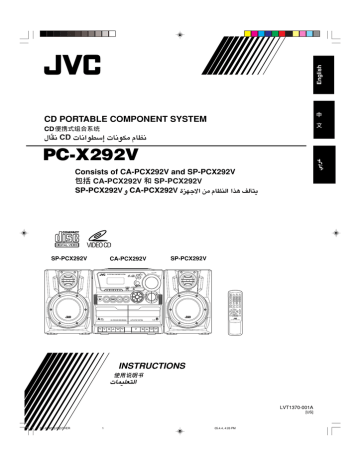
CD PORTABLE COMPONENT SYSTEM
PC-X292V
Consists of CA-PCX292V and SP-PCX292V
SP-PCX292V CA-PCX292V
CD PORTABLE COMPONENT SYSTEM
VOLUME
+
PHONES
BAND/
TUNER
SENSOR
AUX
R
P
E
AT
GRO
UP
P
R
E
S
E
T
M
IN
P
R
O
G
R
A
M
/ SE
T
GR O
UP
/ P
R
E
S
E
T
D
O
H
B
S
/P
SP-PCX292V
A
REC
PLAY CD SYNCHRO RECORDING AUTO STOP SYSTEM
REC PLAY FF
PLAY
B
PAUSE
CD
BAND/
TUNER
TAPE/
AUX
PROG/SET
CLOCK/
REMAIN
DIGEST
RESUME OSD OVER
PBC GOTO
FM MODE/
BEAT CUT A B
SLOW REPEAT
L/R RANDOM
HBS/
PRESET EQ
R E TU R N
GROUP/PRESET
DOWN UP
MUTING
RM-SPCX292V REMOTE CONTROL
INSTRUCTIONS
05.4.4, 4:26 PM
LVT1370-001A
[US]
PC-X292V[US]COVER 1
Warnings, Cautions and Others
CAUTION—STANDBY/ON button!
Disconnect the mains plug to shut the power off completely (all lamps and indications go off).
The STANDBY/ON button in any position does not disconnect the mains line.
• When the unit is on standby, the STANDBY lamp lights red.
• When the unit is turned on, the STANDBY lamp goes off.
The power can be remote controlled.
CAUTION
To reduce the risk of electrical shocks, fire, etc.:
1.
Do not remove screws, covers or cabinet.
2.
Do not expose this appliance to rain or moisture.
CAUTION
• Do not block the ventilation openings or holes.
(If the ventilation openings or holes are blocked by a newspaper or cloth, etc., the heat may not be able to get out.)
• Do not place any naked flame sources, such as lighted candles, on the apparatus.
• When discarding batteries, environmental problems must be considered and local rules or laws governing the disposal of these batteries must be followed strictly.
• Do not expose this apparatus to rain, moisture, dripping or splashing and that no objects filled with liquids, such as vases, shall be placed on the apparatus.
PC-X292V[US]SAFETY 1
G-1
05.4.4, 4:26 PM
IMPORTANT FOR LASER PRODUCTS
1.
CLASS 1 LASER PRODUCT
2.
CAUTION: Do not open the top cover. There are no user serviceable parts inside the unit; leave all servicing to qualified service personnel.
3.
CAUTION: Visible and invisible laser radiation when open and interlock failed or defeated. Avoid direct exposure to beam.
4.
REPRODUCTION OF LABEL: CAUTION LABEL, PLACED INSIDE THE UNIT.
CAUTION -
INVISIBLE LASER RADIATION WHEN OPEN AND INTERLOCKS
DEFEATED. AVOID EXPOSURE TO BEAM.
VORSICHT !
UNSICHTBARE LASERSTRAHLUNG TRITT AUS, WENN DECKEI.
GEÖFFNET UND WENN SICHERHEITSVERRIEGELUNG ÜBERBRÜCKT
IST. NICHT DEM STRAHL AUSSETZEN!
VARNING -
OSYNLIG LASERSTRÄLNING NÄR DENNA DEL ÄR ÖPPNAD OCH
SPÄRR ÄR URKOPPLAD STRÅLEN ÄR FARLIG.
ADVARSEL -
USYNLIG LASERSTRÅLING VED ÅBNING NÅR
SIKKERHEDSAFBRYDERE ER UDE AF FUNKTION. UNDGÅ
UDSÆTTELSE FOR STRÅLING.
PC-X292V[US]SAFETY 2
G-2
05.4.4, 4:26 PM
Caution: Proper Ventilation
To avoid risk of electric shock and fire, and to prevent damage, locate the apparatus as follows:
1 Front:
No obstructions and open spacing.
2 Sides/ Top/ Back:
No obstructions should be placed in the areas shown by the dimensions below.
3 Bottom:
Place on the level surface. Maintain an adequate air path for ventilation by placing on a stand with a height of 10 cm or more.
Front view
15 cm
15 cm
15 cm
10 cm
PC-X292V
Side view
15 cm
15 cm
PC-X292V
PC-X292V[US]SAFETY 3
G-3
05.4.4, 4:26 PM
Introduction
We would like to thank you for purchasing one of our JVC products.
Before operating this unit, read this manual carefully and thoroughly to obtain the best possible performance from your unit, and retain this manual for future reference.
About This Manual
This manual is organized as follows:
• The manual mainly explains operations using the buttons and controls on the unit. You can also use the buttons on the remote control if they have the same or similar names (or marks) as those on the unit.
If operation using the remote control is different from that using the unit, it is then explained.
• Basic and common information that is the same for many functions is grouped in one place, and is not repeated in each procedure. For instance, we do not repeat the information about turning on/off the unit, setting the volume, changing the sound effects, and others, which are explained in the section “Common Operations” on pages
10 and 11.
• The following marks are used in this manual:
Gives you warnings and cautions to prevent damage or risk of fire/electric shock.
Also gives you information which is not good for obtaining the best possible performance from the unit.
Gives you information and hints you had better know.
Power sources
• When unplugging from the wall outlet, always pull the plug, not the AC power cord.
DO NOT handle the AC power cord with wet hands.
Moisture condensation
Moisture may condense on the lens inside the unit in the following cases:
• After starting heating in the room
• In a damp room
• If the unit is brought directly from a cold to a warm place
Should this occur, the unit may malfunction. In this case, leave the unit turned on for a few hours until the moisture evaporates, unplug the AC power cord, and then plug it in again.
Others
• Should any metallic object or liquid fall into the unit, unplug the unit and consult your dealer before operating any further.
• If you are not going to operate the unit for an extended period of time, unplug the AC power cord from the wall outlet.
DO NOT disassemble the unit since there are no user serviceable parts inside.
If anything goes wrong, unplug the AC power cord and consult your dealer.
Precautions
Installation
• Install in a place which is level, dry and neither too hot nor too cold—between 5˚C and 35˚C.
• Install the unit in a location with adequate ventilation to prevent internal heat built-up in the unit.
• Leave sufficient distance between the unit and the TV.
• Keep the speakers away from the TV to avoid interference with TV.
DO NOT install the unit in a location near heat sources, or in a place subject to direct sunlight, excessive dust or vibration.
– 1 –
05.4.15, 1:33 PM EN01-13_PC-X292V[US] 1
Contents
Location of the Buttons and Controls ........................................................ 3
Front Panel .......................................................................................................... 3
Remote Control ................................................................................................... 5
Getting Started ............................................................................................ 6
Unpacking ........................................................................................................... 6
Putting the Batteries into the Remote Control ..................................................... 6
Connecting the Speakers ..................................................................................... 6
Connecting a TV ................................................................................................. 7
Connecting Other Equipment .............................................................................. 8
Adjusting the Voltage Selector ............................................................................ 8
Power Supply ...................................................................................................... 9
Common Operations ................................................................................ 10
Turning On or Off the Power ............................................................................... 10
Setting the Clock ............................................................................................... 10
Selecting the Sources .......................................................................................... 10
Adjusting the Volume ........................................................................................ 11
Reinforcing the Bass Sound .............................................................................. 11
Selecting the Sound Modes ............................................................................... 11
Listening to FM and AM Broadcasts ....................................................... 12
Ensuring Good FM and AM Reception ............................................................. 12
Setting the Tuner Interval Spacing .................................................................... 12
Tuning in to a Station ......................................................................................... 13
Presetting Stations ............................................................................................. 13
Tuning in to a Preset Station .............................................................................. 13
Playing Back Discs .................................................................................... 14
Disc Information ............................................................................................... 14
Loading Disc ..................................................................................................... 14
Playing Back the Entire Disc ............................................................................. 14
Basic Disc Operations ....................................................................................... 16
To Resume the Tracks—Resume Play ............................................................... 16
Slow-motion Playback ...................................................................................... 16
Programming the Playing Order of the Tracks—Program Play ......................... 17
Playing at Random—Random Play ................................................................... 18
Playing Repeatedly—Repeat Play .................................................................... 18
Repeating a Desired Portion—A-B Repeat ....................................................... 19
Selecting the Audio Channel—L/R Function .................................................... 19
To Locate a Particular Point in a Track Directly
Using the Number Buttons—Go To ............................................................. 19
Using the Digest Menu ...................................................................................... 20
Displaying the Playback Information ................................................................ 20
Changing the Playback Information .................................................................. 21
Operating a VCD with PBC Function (Playback Control) ................................ 21
Playing Back Tapes ................................................................................... 22
Playing Back a Tape .......................................................................................... 22
Recording .................................................................................................. 23
Recording onto a Tape on Deck A ..................................................................... 23
Dubbing Tapes .................................................................................................. 24
Recording Disc—Disc Synchronized Recording .............................................. 24
Maintenance .............................................................................................. 25
Troubleshooting ........................................................................................ 25
Specifications ............................................................................................. 26
– 2 –
2 05.4.15, 1:33 PM EN01-13_PC-X292V[US]
1
2
3
4
5
6
7
8
9
Location of the Buttons and Controls
Become familiar with the buttons and controls on your unit.
Front Panel
CD PORTABLE COMPONENT SYSTEM
STANDBY/ON
VOLUME
+
PHONES
CD
BAND/
TUNER
TAPE
SENSOR
FM MODE/
BEAT CUT
STANDBY
AUX
R
E
P
E
AT
GRO
UP
/ P
R
E
S
E
T
U
P
R
O
G
R
A
M
/
SE
T
GR O
UP
/ P
R
E
S
E
T
D
O
W
M
A
IN
C
Q
H
B
S
/P
A
REC
PLAY CD SYNCHRO RECORDING AUTO STOP SYSTEM
REC PLAY REW FF STOP/EJECT PAUSE
PLAY
B
PLAY REW FF STOP/EJECT PAUSE t y u i o
; a s p q w e r
EN01-13_PC-X292V[US] 3
– 3 –
05.4.15, 1:33 PM
Display Window
1 2 3 4 5 6 7 8 9 0
Continued
= ~ !
@ #
See pages in the parentheses for details.
Front Panel
1 Display window
2 Operation buttons
• 4 (10, 13, 16, 17, 20), 3¥8 (play/pause) (14, 16, 17),
7 (12, 14, 17, 18, 20, 21), ¢ (10, 13, 16, 17, 20)
3 CD button (10, 14, 24)
4 PHONES jack (11)
5 BAND/TUNER button (10, 12, 13)
6 TAPE button (10, 22, 24)
7 AUX button (10)
8 Deck A cassette holder (22)
9 Operation buttons for deck A (22 – 24)
• REC ¶, PLAY 3, REW 1, FF ¡,
STOP/EJECT 7/0, PAUSE 8 p SENSOR (Remote sensor) (5) q STANDBY lamp (10) w FM MODE/BEAT CUT button (13, 23) e 0 OPEN (disc door open/close) (14) r STANDBY/ON button (10) t VOLUME +/– control (11) y HBS/PRESET EQ (Equalizer) button (11) u CLOCK/REMAIN button (10, 21) i GROUP/PRESET UP/DOWN button (12, 13, 16, 17) o PROGRAM/SET button (10, 13, 17)
; REPEAT button (18) a Deck B cassette holder (22) s Operation buttons for deck B (22)
• PLAY
3, REW 1, FF ¡, STOP/EJECT 7/0,
PAUSE
8
Display Window
1 MP3 indicator (15)
2 Repeat mode indicators (18, 19)
• A B, REPEAT 1/ALL/GROUP
3 RANDOM indicator (18)
4 TOTAL indicator (21)
5 PROG indicator (13, 17)
6 TRACK indicator (21)
7 CD SYNC indicator (24)
8 REMAIN indicator (21)
9 MONO/STEREO indicators (13)
0 / indicators (15, 19)
- Main display
= VCD indicators (15, 21)
VCD 2.0 indicator lights up only when VCD 2.0 disc is in operation.
~ PBC indicator (15, 21)
! Equalizer pattern indicators (11)
• CLASSIC, ROCK, POP, JAZZ, FLAT
@ HBS (Hyper Bass Sound) indicator (11)
# kHz/MHz indicators (13)
EN01-13_PC-X292V[US] 4
– 4 –
05.4.15, 1:33 PM
4
5
6
7
8
9 p q w
Remote Control
1
2
3
CD
BAND/
TUNER
TAPE/
AUX
PROG/SET
CLOCK/
REMAIN
DIGEST
RESUME
OSD OVER
PBC GOTO
FM MODE/
BEAT CUT A B
SLOW REPEAT
L/R RANDOM
HBS/
PRESET EQ
RETURN
GROUP/PRESET
DOWN UP
MUTING e
RM-SPCX292V REMOTE CONTROL r t y u i o
; a s d f g
Remote Control
1 STANDBY/ON button (10)
2 PROG/SET button (10, 13, 17)
3 CLOCK/REMAIN button (10, 21)
4 DIGEST button (20)
5 OSD button (20)
6 RESUME button (16)
7 GOTO button (19)
8 PBC button (21)
9 FM MODE/BEAT CUT button (13, 23) p A B button (19) q Operation buttons
•
4 (10, 13, 16, 17, 20), 3¥8 (play/pause) (14, 16, 17),
7 (14, 17, 18, 20, 21), ¢ (10, 13, 16, 17, 20) w RETURN button (21) e HBS/PRESET EQ (Equalizer) button (11) r CD button (10, 14, 24) t BAND/TUNER button (10, 13) y TAPE/AUX button (10, 22) u Number buttons (13, 16, 19, 21) i OVER button (13, 16, 21) o SLOW button (16)
; REPEAT button (18) a RANDOM button (18) s L/R button (19) d VOLUME +/– buttons (11) f MUTING button (11) g GROUP/PRESET UP/DOWN buttons (13, 16, 17)
Remote sensor
CD PORTABLE COMPONENT SYSTEM
STANDBY/ON
VOLUME
+
SENSOR STANDBY
CD
BAND/
TUNER
TAPE AUX
R
E
P
E
AT P
R
E
S
E
T
P
R
O
G
R
A
M
/SE
T
GR O
UP
/ P
R
E
S
E
T
D
O
H
B
EC
LAY
CD SYNCHRO RECORDING AUTO STOP SYSTEM
PLAY
B
PLAY REW FF STOP/EJECT PAUSE PLAY REW FF STOP/EJECT PAUSE
When using the remote control, point it at the remote sensor on the front panel.
EN01-13_PC-X292V[US] 5
– 5 –
05.4.15, 4:55 PM
Getting Started
Do not connect the AC power cord until all other connections have been made.
Continued
Unpacking
After unpacking, check to be sure that you have all the following items.
The number in the parentheses indicates the quantity of the pieces supplied.
• Remote control (1)
• AC power cord (1)
• Battery for remote control (R03(UM-4)/AAA(24F)) (2)
• AC plug adapter (1)
• Audio/video cord (1)
If any is missing, consult your dealer immediately.
Connecting the Speakers
To connect speakers
You can connect the speakers using the speaker cords.
1 2,3
Putting the Batteries into the Remote Control
Insert the batteries—R03(UM-4)/AAA(24F)—into the remote control, by matching the polarity (+ and –) on the batteries with the + and – markings on the battery compartment.
When the remote control can no longer operate the unit, replace both batteries at the same time.
1
Red
Speaker cord
SPEAKER IMPEDANCE 3
Ω 16Ω
R L
Black
Red
Speaker cord
2
R03(UM-4)/AAA(24F)
(supplied)
Right speaker Left speaker
3
• DO NOT use an old battery together with a new one.
• DO NOT use different types of batteries together.
• DO NOT expose batteries to heat or flame.
• DO NOT leave the batteries in the battery compartment when you are not going to use the remote control for an extended period of time.
Otherwise, it will be damaged from battery leakage.
1 Hold the clamp of the speaker terminal.
2 Insert the end of the speaker cord into the terminal.
Match the polarity of the speaker terminals: red ( ª) to red ( ª) and black (·) to black (·).
3 Release the finger from the clamp.
IMPORTANT:
• Use only speakers with the same speaker impedance as indicated by the speaker terminals on the rear of the unit.
• DO NOT connect more than one speaker to one speaker terminal.
– 6 –
05.4.15, 1:33 PM EN01-13_PC-X292V[US] 6
Do not connect the AC power cord until all other connections have been made.
Attaching the speaker system to the main unit
Fit the speaker into the grooves on the main unit (1) and slide down the speaker vertically (2) as the illustration shows.
Connecting a TV
Connect your TV and this unit using the supplied audio/video cord.
R
1
2
• DO NOT connect any equipment while the power is on.
• DO NOT plug in any equipment until all connections are complete.
For playing VCD, connect this unit to your TV by using the audio/video cord as follows:
• Be sure that the plugs of the audio/video cords are color coded:
White plugs and jacks are for left audio signals, red ones for right audio signals and yellow ones for video signals.
AC
IN
: Red plug
: White plug
: Yellow plug
Detaching the speaker system from the main unit
With the lever on the back of the unit pushed in the direction of the arrow (1), lift up the speaker vertically (2) as the illustration shows.
1
R
AC
IN
2
Audio/video cord (supplied)
AUDIO OUT
R L
VIDEO OUT
PAL NTSC
To audio left input
To audio right input
To video input
EN01-13_PC-X292V[US] 7
– 7 –
05.4.15, 1:33 PM
Do not connect the AC power cord until all other connections have been made.
Continued
To select the color system
You can select the video output to match it to the color system of your TV.
Set the PAL/NTSC switch on the rear correctly while in standby mode.
Adjusting the Voltage Selector
Before plugging in the unit, set the correct voltage for your area with the voltage selector on the bottom of the unit.
NTSC: For an NTSC TV.
PAL: For a PAL TV.
• For a multi-color TV, you can select either one.
Move the voltage selector so the voltage number is the same as the voltage where you are plugging in the unit. (See the back cover page.)
DO NOT plug in before setting the voltage selector on the bottom of the unit and all connection procedures are complete.
Connecting Other Equipment
You can connect an audio equipment as a playback device.
When you connect and use this equipment, refer also to its manual.
• DO NOT connect any equipment while the power is on.
• DO NOT plug in any equipment until all connections are complete.
For playing the other equipment through this unit, connect between the audio output jacks on the other equipment and AUX IN jacks by using audio cords (not supplied).
• Be sure that the plugs of the audio cords are color coded:
White plugs and jacks are for left audio signals, and red ones for right audio signals.
NOW you are ready to plug in the unit.
• If the wall outlet does not match the AC plug, use the supplied AC plug adaptor.
IMPORTANT:
Be sure to check that all connections have been made before plugging in the power cord.
R L
To audio output
Audio/video equipment
EN01-13_PC-X292V[US] 8
– 8 –
05.4.15, 1:33 PM
Power Supply
Use AC power or dry batteries (not supplied) to operate the unit.
• As long as the AC power cord is connected to a power source, the unit operates on AC power rather than on the batteries in it.
To insert the batteries
1
To connect the AC power cord
1 To the AC IN terminal
AC power cord
(supplied)
2 To a wall outlet
2
3
7
4
8
2
6
1
5
R20(SUM-1)/D(13D)
(not supplied)
3
• Unplug the AC power cord from the unit to supply the power through the batteries; otherwise, the system does not work.
• DO NOT use an old battery together with a new one.
• DO NOT use different types of batteries together.
• DO NOT expose batteries to heat or flame.
• DO NOT leave the batteries in the battery compartment when you are not going to use the unit for an extended period of time. Otherwise, it will be damaged from battery leakage.
EN01-13_PC-X292V[US]
Remove batteries when storing this unit over one month.
– 9 –
9 05.4.15, 1:33 PM
Common Operations
Continued
Turning On or Off the Power
To turn on the unit, press STANDBY/ON .
• When you use the batteries for power supply, the backlight of the display dims to save power consumption.
3
Press
4 or ¢ to adjust
the minute, then press
PROGRAM/SET.
The built-in clock starts.
To turn off the unit (on standby), press STANDBY/ON again.
The STANDBY lamp on the unit lights red.
A little power is always consumed even while the unit is on standby.
R
E
P
E
AT
GRO
UP
/
P
R
E
S
E
T
U
P
R
O
G
R
A
M
/
SE
T
GR O
UP
/
P
R
E
S
E
T
D
O
W
To switch off the power supply completely, unplug the AC power cord from the AC outlet. If the batteries are inserted in the unit, take them out.
When you unplug the power supply or if a power failure occurs
The clock is reset to “0:00” right away, while the tuner preset stations (see page 13) will be erased in a few days. Even if the batteries are inserted in the unit, this will occur unless the AC power plug has been disconnected from the unit.
To check the clock time during play
Press CLOCK/REMAIN.
• Each time you press the button, the display changes the clock indication and the normal indication alternately. (Operating the unit while clock indication is displayed changes the display to the normal indication.)
M
A
IN
Setting the Clock
If the power failure occurred during setting the clock
The clock loses the setting and is reset to “0:00.” You need to set the clock again. Even if the batteries are inserted in the unit, this will occur unless the AC power plug has been disconnected from the unit.
Before operating the unit any further, first set the clock built in this unit.
• When the unit is turned on, press CLOCK/REMAIN first to show the clock indication.
1
Press and hold PROGRAM/
SET for more than 2 seconds.
The hour digits start flashing on the display.
R
E
P
E
AT
GRO
UP
/
P
R
E
S
E
T
U
P
R
O
G
R
A
M
/
SE
T
GR O
UP
/ P
R
E
S
E
T
D
O
W
Selecting the Sources
To select the FM/AM broadcasts, press BAND/TUNER.
(See pages 12 and 13.)
To select the disc player, press CD then press
6. (See page 14.)
To select tapes, press TAPE then press PLAY
3 for the deck you want. (See page 22.)
On the remote control:
Press TAPE/AUX repeatedly to select TAPE.
H
B
S
/P
2
Press
4 or ¢ to adjust
the hour, then press
PROGRAM/SET.
The minute digits start flashing on the display.
To select the external equipment as the source, press AUX, then start playback on the external equipment. (See page 8 to connect external equipment.)
On the remote control:
Press TAPE/AUX repeatedly to select AUX.
R
E
P
E
AT
GRO
UP
/
P
R
E
S
E
T
U
P
R
O
G
R
A
M
/
SE
T
GR O
UP
/
P
R
E
S
E
T
D
O
W
– 10 –
05.4.15, 1:33 PM EN01-13_PC-X292V[US] 10
Adjusting the Volume
You can adjust the volume level only while the unit is turned on.
Turn the VOLUME +/– clockwise to increase the volume or counterclockwise to decrease it.
• The volume level can be adjusted from
“VOL MIN,” “VOL 1” – “VOL 29,” and
“VOL MAX.”
VOLUME
+
Reinforcing the Bass Sound
The Hyper Bass Sound function provided for this unit can enhance the bass sound while listening to any source at low volume.
• This function only affects the playback sound, but does not affect your recording.
To turn on the function, press and hold HBS/
PRESET EQ for more than 1 second.
“BASS ON” appears on the display and
the HBS indicator lights up on the display.
A
IN
H
B
S
/P
When using the remote control, press VOLUME + to increase the volume or press VOLUME – to decrease it.
To turn off the sound temporarily
On the remote control ONLY:
Press MUTING.
The sounds is turned off and the “MUTING” appears on the display.
To turn off the function, press and hold the button for more than 1 second again.
“BASS OFF” appears on the display and the HBS indicator goes off from the display.
To restore the sound, press MUTING again.
“MUTING” goes off from the display.
• Adjusting the volume level also cancels the muting.
For private listening
Connect a pair of headphones to the PHONES jack. No sound comes out of the speakers. Be sure to turn down the volume before connecting or putting on headphones.
Selecting the Sound Modes
You can select one of the 5 preset sound modes.
SEA (Sound Effect Amplifier) modes:
CLASSIC: Good for classical music.
ROCK: Boosts low and high frequency. Good for acoustic music.
POP:
JAZZ:
FLAT:
Good for vocal music.
Good for jazz music.
Normal sound.
• This function only affects the playback sound, but does not affect your recording.
DO NOT turn off (on standby) the unit with the volume set to an extremely high level; otherwise, a sudden blast of sound can damage your hearing, speakers and/or headphones when you turn on the unit or start playing any source next time.
REMEMBER you cannot adjust the volume level while the unit is on standby.
To select the sound modes, press HBS/PRESET
EQ repeatedly until the indicator for the sound mode you want appears on the display.
• Each time you press the button, the sound modes change as follows:
M
A
IN
H
B
FLAT
CLASSIC ROCK
JAZZ POP
EN01-13_PC-X292V[US] 11
– 11 –
05.4.15, 1:33 PM
Listening to FM and AM Broadcasts
Continued
Ensuring Good FM and AM Reception
FM reception: Pull out the antenna and reorient it for better reception.
Setting the Tuner Interval Spacing
On the unit ONLY:
Set the FM and AM tuner interval spacing according to your area.
1
Select the band you want to set by pressing BAND/TUNER.
• Each time you press the button, the band alternates between FM and AM.
BAND/
TUNER
2
While pressing and holding
7, press GROUP/
PRESET DOWN.
+
R
E
P
E
AT
GRO
UP
/
P
R
E
S
E
T
U
P
R
O
G
R
A
M
/
SE
T
GR O
UP
/
P
R
E
S
E
T
D
O
W
AM reception: Reorient the main unit for better reception.
• Each time you press the button, the tuner interval spacing alternates as follows.
FM tuner:
50K (0.05 MHz)*
100K (0.1 MHz)
AM tuner:
9K (9 kHz)* 10K (10 kHz)
For better reception of both FM and AM
• Make sure the antenna conductors do not touch any other terminals and connecting cords.
• Keep the antennas away from metallic parts of the unit, connecting cords, and the AC power cord.
• If you place the unit nearby the TV, reception may become noisy while listening to a radio broadcast. If this happens, keep the unit away from the TV or turn off the TV.
* Initial setting
EN01-13_PC-X292V[US] 12
– 12 –
05.4.15, 1:33 PM
Tuning in to a Station
1
Press BAND/TUNER.
The unit automatically tunes in to the previously tuned station (either FM or AM).
• Each time you press the button, the band alternates between FM and AM.
To stop during searching, press 4 or ¢.
BAND/
TUNER
2
Press and hold
4 or ¢
for more than 1 second.
The unit starts searching for stations and stops when a station of sufficient signal strength is tuned in to.
• When the band is FM and a program is broadcast in stereo, you can hear stereo sounds. (The STEREO indicator appears).
When you press 4 or ¢ briefly and repeatedly
The frequency changes step by step.
To change the FM reception mode
When an FM stereo broadcast is hard to receive or noisy, press FM MODE/BEAT
CUT. “MONO” appears and the MONO indicator lights up on the display. Reception improves.
To restore the stereo effect, press FM MODE/BEAT CUT again.
“STEREO” appears and the MONO indicator goes off.
• The stereo effect is also restored when you tune in to another station.
3
Press GROUP/PRESET UP or GROUP/PRESET DOWN to select a preset number.
R
E
P
E
AT
GRO
UP
/
P
R
E
S
E
T
U
P
R
O
G
R
A
M
/
SE
T
GR O
UP
/
P
R
E
S
E
T
D
O
W
4
Press PROGRAM/SET again.
R
E
P
E
AT
GRO
UP
/
P
R
E
S
E
T
U
P
R
O
G
R
A
M
/
SE
T
GR O
UP
/
P
R
E
S
E
T
D
O
W
The tuned station in step 1 is stored in the preset number selected in step 3.
• Storing a new station on a used number erases the previously stored one.
When you unplug the AC power cord or if a power failure occurs
The preset stations will be erased in a few days. If this happens, preset the stations again. Even if the batteries are inserted in the unit, this will occur unless the AC power plug has been disconnected from the unit.
If the time limit comes while presetting the station
The tuned frequency will be stored. (When the preset number is not selected, the tuned frequency will not stored.)
Presetting Stations
You can preset 20 FM and 20 AM stations.
In some cases, test frequencies have been already memorized for the tuner since the factory examined the tuner preset function before shipment. This is not a malfunction. You can preset the stations you want into memory by following the presetting method.
• There is a time limit in doing the following steps. If the setting is canceled before you finish, start from step 2 again.
1
Tune in to the station you want to preset.
• See “Tuning in to a Station” above.
Tuning in to a Preset Station
1
Press BAND/TUNER.
The unit automatically tunes in the previously tuned station (either FM or AM).
• Each time you press the button, the band alternates between FM and AM.
2
Press GROUP/PRESET UP or
GROUP/PRESET DOWN to select a preset number.
R
E
P
E
AT
GRO
UP
/
P
R
E
S
E
T
U
BAND/
TUNER
P
R
O
G
R
A
M
/
SE
T
GR O
UP
/
P
R
E
S
E
T
D
O
W
2
Press PROGRAM/SET.
R
E
P
E
AT
GRO
UP
/ P
R
E
S
E
T
U
P
R
O
G
R
A
M
/ SE
T
GR O
UP
/
P
R
E
S
E
T
D
O
W
You can also select a preset number by using number buttons on the remote control.
For preset number 5, press 5.
For preset number 15, press OVER, then 1, 5.
For preset number 20, press OVER, then 2, 0.
OVER
– 13 –
EN01-13_PC-X292V[US] 13 05.4.15, 1:33 PM
Playing Back Discs
Continued
Disc Information
This unit has been designed to play back the following discs—CD, CD-R, CD-RW and VIDEO CD (VCD).
You can play back the discs containing the tracks in audio CD format or MP3 files in ISO 9660 Level 1 or Joliet format.
• In this instruction, we call a disc recorded MP3 files “MP3 disc,” “folder” is referred to as “group” and “file” is referred to as “track.”
• This unit cannot play CD-I (CD-I ready), CD-ROM and
Photo CD.
When playing CD-Rs or CD-RWs
• Before playing CD-Rs or CD-RWs, read their instructions or cautions carefully.
• User-edited CD-Rs (CD-Recordable) and CD-RWs (CD-
ReWritable) can be played only if they are already
“finalized.”
• This unit cannot play “multi-session” discs.
• This unit cannot play “packet write” discs.
• Some CD-Rs or CD-RWs may not play on this unit because of their disc characteristics, damage or stain on them, or if the player’s lens is dirty.
• CD-RWs may require a longer readout time. This is because the reflectance of CD-RWs is lower than for regular discs.
About color system
• This unit accommodates both NTSC and PAL system and can playback discs recorded with either system.
To change the color system, see page 8.
Notes for MP3 files
• The unit can only recognize files with “MP3” or “mp3” as the extensions, which can be in any combination of upper and lower case.
• This unit recognizes up to 256 folders (including the root folder) and 640 files on a disc.
• It is recommended that you record your material at a 44.1
kHz sampling rate, using the 128 kbps data transfer rate.
• Some MP3 files or discs may not be played back because of their characteristics or recording conditions.
• MP3 discs requires a longer readout time than regular discs because of the complexity of the folder/file configuration.
• MP3i and MP3 Pro are not available.
• This unit supports ID3 Tag ver. 1/1.1.
General notes
In general, you will have the best performance by keeping your discs and the mechanism clean.
• Store discs in their cases, and keep them in cabinets or on shelves.
• Keep the unit’s disc cover closed when not in use.
• Continued use of irregular shape discs (heart-shape, octagonal, etc.) can damage the unit.
• indicates types of disc available for the operation. (Unavailable disc types are not shown.)
• If “ ” appears on the TV when you press a button, the disc cannot accept the operation you have tried to do.
Loading Disc
On the unit ONLY:
1
Press
0 OPEN on the disc door to open the
disc door.
2
Place a disc correctly with its label side up as shown below.
Playing Back the Entire Disc
You can play disc continuously.
1
Load disc.
2
Press CD.
“READING” appears on the display and TV, then the unit starts reading a disc.
correct incorrect
3
Press
0 OPEN again to close the disc door.
• When loading a VCD:Playback starts. (For VCD Ver.2.0
discs, the PBC function is activated—see page 21 to activate or deactivate the PBC function.)
3
Press
3¥8.
Playback starts from the first track.
To stop during play, press
7.
To remove the disc, press
0 OPEN.
Caution for DualDisc playback
If “UN DISC” appears on the display when you load a disc
This unit cannot play back the disc. (“UNKNOWN DISC” is shown
The Non-DVD side of a “DualDisc” does not comply with the “Compact Disc Digital Audio” standard. Therefore, the on the TV also.) use of Non-DVD side of a DualDisc on this product may not be recommended.
– 14 –
EN14-22_PC-X292V[US] 14 05.4.15, 1:34 PM
Indications on the display while operating a disc
While playing back a disc:
• Audio CD:
Current track number Elapsed playing time
• VCD:
Current track number
L/R sound indicator
While disc play is stopped:
• Audio CD:
Total track number Total time
• VCD:
Total track number
L/R sound indicator
VCD indicator Elapsed playing time
• VCD 2.0:
Current track number
L/R sound indicator
VCD indicator
Total time
• VCD 2.0:
Total track number
L/R sound indicator
VCD 2.0 indicator PBC indicator
Elapsed playing time
• When a VCD 2.0 disc with PBC function is loaded,
PBC menu is shown on the TV.
• MP3:
MP3 indicator
VCD 2.0 indicator PBC indicator
Total time
• MP3:
MP3 indicator
Number of the current track on the disc
Elapsed playing time of current track
• When playing an MP3 track having ID3 tag:Number of the current track on the disc and elapsed playing time appears for 5 seconds from the beginning, then
“TITLE,” “ARTIST” and “ALBUM” information appears on the display.
On the TV:
Elapsed playing time of current track
00 : 03
Current group name
Title name*
Artist name*
ROOT
THE ONE
HOLDING 8 HOURS
LONGEST DREAM
Album name*
THE ONE
SOMETHING
DIVER
PAGE 01 / 01
Track list Page information
* These items appear only when the MP3 files have ID3 tag. (Some characters may not be shown correctly.)
Total group number Total track number of the disc
On the TV:
Current group name
ROOT
Group list
ROOT
THE BEST OF CAP
THE BEST OF JAZZ
GHOST
VODKA
PAGE 01 / 05
Page information
– 15 –
EN14-22_PC-X292V[US] 15 05.4.15, 1:34 PM
Continued
Basic Disc Operations
While playing a disc, you can do the following operations.
To stop playback for a moment
Press
3¥8.
While pausing, current track number and the elapsed playing time flash on the display.
To resume playback, press
3¥8 again.
To locate a particular point in a track
During play, press and hold
4 or ¢.
•
4: Fast reverses the disc.
•
¢: Fast forwards the disc.
While playing back a VCD
• Each time you press and hold the button, the search speed changes as follows: x2 x5 x20 x10
To return to normal playback, press 3¥8.
To go to another track
Press
4 or ¢ repeatedly before or during playback.
•
4: Goes back to the beginning of the current or previous tracks.
•
¢: Skips to the beginning of the next or succeeding tracks.
To go to another group on the MP3 disc
Press GROUP/PRESET UP or GROUP/PRESET
DOWN repeatedly during playback.
R
E
P
E
AT
GRO
UP
/
P
R
E
S
E
T
U
P
R
O
G
R
A
M
/
SE
T
GR O
UP
/
P
R
E
S
E
T
D
O
W
To go to another track directly using the number buttons
On the remote control ONLY:
Pressing the number button(s) before or during playback allows you to start playing the track number you want.
Ex.: For track number 5, press 5.
For track number 10, press OVER, 1, 0.
For track number 15, press OVER, 1, 5.
For MP3 disc only:
For track number 10, press OVER, 0, 1, 0.
For track number 15, press OVER, 0, 1, 5.
OVER
To Resume the Tracks—Resume Play
On the remote control ONLY:
Press RESUME.
The unit resumes playback from the position where playback has been stopped while the disc is still in the tray.
RESUME
Slow-motion Playback
On the remote control ONLY:
Press SLOW while playing.
• Each time you press the button, playback speed changes and slow indication appears on the TV as follows:
SLOW 1 SLOW 2
PLAY SLOW 3
To exit from Slow-motion Playback, press SLOW repeatedly until “PLAY” appears on the TV.
SLOW
EN14-22_PC-X292V[US] 16
– 16 –
05.4.15, 1:34 PM
Programming the Playing Order of the Tracks—Program Play
You can arrange the order in which the tracks play before you start playing. You can program up to 40 tracks.
• To use Repeat play (see page 18) for Program play, press
REPEAT after starting Program play.
• Program play is not available when playing back a VCD 2.0
with the PBC function. (See page 21 for playing back a VCD
2.0 with the PBC function.)
1
Load disc.
• If the current playing source is not the disc player, press
CD before going to the next step.
2
Press PROGRAM/SET.
The PROG indicator lights up on the display.
R
E
P
E
AT
P
R
O
G
R
A
M
/ SE
T
GRO
UP
/
P
R
E
S
E
T
U
GR O
UP
/
P
R
E
S
E
T
D
O
W
To stop during play, press
7.
The unit stops Program play.
To check the program contents
Before playing, you can check the program contents by pressing PROGRAM/SET.
• Each time you press the button, the programmed tracks are shown on the display.
To add tracks in the program
1 Press PROGRAM/SET repeatedly until “0” appears as the track number.
2 Enter the track number(s) you want to add by repeating steps 3 and 4 on the left.
To edit the program
1 Press PROGRAM/SET repeatedly to show the program number you want to edit.
2 Enter the track number you want by following steps 3 and
4 on the left.
• “PROGRAM MENU” appears on the TV, then the programming information appears on the TV.
3
Select a track from the disc.
Press
4 or ¢ to select the
track number.
• To program from MP3 disc, press
GROUP/PRESET UP or GROUP/PRESET DOWN to select a group, then press
4 or ¢ to select a track in the group.
To erase a programed track
1 Press PROGRAM/SET repeatedly to show the program number you want to erase.
2 Press 4 or ¢ repeatedly until “0” appears as the track number.
3 Press PROGRAM/SET.
To erase the entire program
Press
7 while the playback is stopped.
The PROG indicator goes off from the display.
• The programmed tracks are also erased in the following cases:
– Pressing
0 OPEN to open the disc door.
– Changing the source.
– Turning off the unit.
On the remote control ONLY:
Press the number buttons.
• For how to use the number buttons, see
“To go to another track directly using the number buttons” on page 16.
OVER
If you cannot enter a track number
You are trying to program a track number that does not exist on the disc (for example, selecting track 14 on a CD that only has 12 tracks).
4
Press PROGRAM/SET.
R
E
P
E
AT
P
R
O
G
R
A
M
/
SE
T
GRO
UP
/
P
R
E
S
E
T
U
GR O
UP
/
P
R
E
S
E
T
D
O
W
After you have programmed 40 tracks
“– – FULL – –” appears on the display, and the program number returns to “P:01”. Programming more tracks overwrites the tracks already programmed to those numbers.
5
Repeat steps 3 and 4 to program other tracks if you want.
6
Press
3¥8.
The tracks are played in the order you have programmed.
– 17 –
EN14-22_PC-X292V[US] 17 05.4.15, 1:34 PM
Continued
Playing at Random—
Random Play
The tracks of loaded disc will play at random.
• To use Repeat play for Random play, press REPEAT so that
REPEAT ALL indicator lights up on the display after starting Random play. (You cannot select Repeat 1 during
Random play.)
• To use Random play for a VCD 2.0 with the PBC function, deactivate the PBC function. (See page 21.)
On the remote control ONLY:
1
Load disc.
• If the current playing source is not the disc player, press
CD before going to the next step.
2
Press RANDOM.
The RANDOM indicator appears on the display and Random play starts. “RANDOM PLAY” appears on the TV.
• If you press RANDOM during normal playback,
Random play starts after the current track ends.
“RANDOM ON” appears on the TV.
RANDOM
Playing Repeatedly—
Repeat Play
You can have the disc, the program or the individual track currently playing repeat as many times as you like.
• To use Repeat play for a VCD 2.0 with the PBC function, deactivate the PBC function. (See page 21.)
Press REPEAT.
• To use Repeat play for Program play or
Random play, press REPEAT before starting playback.
• Each time you press the button, Repeat
R
E
P
E
AT
P
R
O
G
R
A
M
/
SE
T
GRO
UP
/
P
R
E
S
E
T
U
GR O
UP
/
P
R
E
S
E
T
D
O
W play mode changes as follows, and the Repeat indicators light up on the display. (The indications in parentheses are shown on the TV also.)
REPEAT ALL
(REP-ALL)
Canceled
(REP-OFF)
REPEAT 1
(REP-ONE)
The tracks are played at random.
Random play ends when all the tracks are played once.
To skip the currently playing track, press
¢.
To stop Random play, press
7.
The unit exits from the Random play.
To exit from Random play during Random play
Press RANDOM.
The RANDOM indicator goes off from the display.
“RANDOM OFF” is shown on the TV.
REPEAT ALL
(REP-ALL)
Canceled
(REP-OFF)
REPEAT GROUP
(REP-FLD)
REPEAT 1
(REP-ONE)
REPEAT ALL: Repeats all the tracks (continuously or at
(REP-ALL) random), or all the tracks in the program.
REPEAT 1:
(REP-ONE)
Repeats one track.
(In Random Play, this function is not
(REP-FLD) available.)
MP3 only
REPEAT GROUP: Repeats all the tracks in a group.
(In Program Play and Random Play, this function is not available.)
To stop Repeat play, press
7.
To exit from Repeat play during Repeat play
Press REPEAT repeatedly until Repeat indicator goes off from the display.
EN14-22_PC-X292V[US] 18
– 18 –
05.4.15, 1:34 PM
Repeating a Desired Portion—A-B
Repeat
You can repeat playback of a desired portion by specifying the beginning (point A) and the ending (point B).
• You cannot use A-B Repeat before playback.
• A-B repeat can be used only within the same track.
On the remote control ONLY:
1
Press A B at the beginning of the portion you want to repeat (point A).
The A indicator appears on the display.
“SET A” appears on the TV.
A B
To Locate a Particular Point in a Track Directly
Using the Number Buttons—Go To
You can move to a particular point by specifying the elapsed playing time from the beginning.
• There is a time limit in doing the following steps. If the setting is canceled before you finish, repeat the procedure again.
On the remote control ONLY:
1
Press GOTO while playing back a
VCD.
“GO TO _ _ : _ _” appears on the TV.
GO TO _ _ : _ _
GOTO
2
Press A B at the end of the portion you want to repeat (point B).
The A B indicator appears on the display.
“A TO B” appears on the TV.
A B
2
Enter the time (minutes and seconds) you want to start playback.
GO TO 2 5 : 4 4
A-B repeat playback starts.
To return to the normal playback, press A B.
“CLEAR A TO B” is shown on the TV and the A B indicator goes off from the display.
Selecting the Audio Channel—
L/R Function
When you playback a VCD, you can change the audio channel to play.
On the remote control ONLY:
L/R
Press L/R.
, , or indicators light up on the display and “MONO L,” “MONO R” or “STEREO” appears on the TV.
• Each time you press the button, the audio channel changes as follows.
Ex.: For the time “00 : 05”, press 0, 0, 0 then 5.
For the time “11 : 15”, press 1 ,1 ,1 then 5.
Playback starts from the entered time.
• The selectable time is not a track time, but total time of the VCD.
To cancel a mis-entry
Press GOTO and enter the time again.
When the time limit comes
“GO TO X X : X X” appears on the TV, then the unit returns to normal playback.
(MONO L) (MONO R)
(STEREO)
(MONO L): To listen to the left audio channel.
(MONO R): To listen to the right audio channel.
(STEREO): To listen to normal stereo playback.
– 19 –
EN14-22_PC-X292V[US] 19 05.4.26, 9:50 AM
Continued
Using the Digest Menu
On the remote control ONLY:
Press DIGEST before playing.
DIGEST
The unit starts playing the first 10 seconds of all the tracks—
Intro Scan.
“INTRO SCAN” appears on the TV.
To resume normal playback, press DIGEST.
TRACK:
To select TRACK, press 3.
The unit shows the first track of the disc in 9 division—Track Scan.
“TRACK SCAN” appears on the TV, then Track Scan starts.
1
8
7
2
9
6
3
4
5
Digest menu appears on the TV.
• When the PBC function is activated, pressing DIGEST cancels the PBC function to show the DIGEST menu.
DIGEST MENU
1 . INTRO
3 . TRACK
2 . DISC
4 . EXIT
Press
¢ to show next track, press 4 to show previous track.
Press number button(s) to start playback. (See page 16 for how to use the number buttons.)
To exit from Track Scan, press
7.
EXIT:
To exit from Digest menu, press 4.
INTRO:
To select INTRO, press 1.
The unit starts playing the first 10 seconds of all the tracks.
“INTRO SCAN” appears on the TV.
To resume normal playback, press DIGEST.
DISC:
To select DISC, press 2.
The unit shows the first image of all the tracks on the disc in every 9 tracks—Disc Scan.
“DISC SCAN” appears on the TV, then Disc Scan starts.
1
8
7
2
9
6
3
4
5
Displaying the
Playback Information
On the remote control ONLY:
Press OSD.
OSD
The playback information appears on the TV.
• Each time you press the button, playback information appears and disappears alternately.
• You can change the playback information by pressing
CLOCK/REMAIN. (See “Changing the Playback
Information” on the next page.)
The ID3 tag information is shown on the display. (When the track does not have ID3 tag, “NO INFO” appears on the display.)
Press
¢ to show images of next 9 tracks, press 4 to show previous 9 tracks.
Press number button(s) to start playback. (See page 16 for how to use the number buttons.)
To exit from Disc Scan, press
7.
– 20 –
EN14-22_PC-X292V[US] 20 05.4.15, 1:34 PM
Changing the Playback Information
You can change the playback information.
Press and hold CLOCK/REMAIN while playing.
• Each time you press and hold the button, the playback information is shown on the display and TV as follows:
TRACK ELAPSED TRACK REMAIN
M
A
IN
TOTAL REMAIN
Ex.:When TOTAL REMAIN is selected on the display
TRACK ELAPSED: Elapsed playing time of the track.
TRACK REMAIN: Remaining time of the current track.
TOTAL REMAIN: Remaining time of the disc.
H
B
S
/P
To deactivate the PBC function
Press PBC while the playback is stopped.
• Each time you press the button, the PBC function turns on and off alternately.
To stop playback
Press
7.
To return to the previous menu
On the remote control ONLY:
Press RETURN.
PBC
RETURN
To exit from the PBC playback
Press
7, then press PBC.
• You cannot activate or deactivate the PBC function while playing.
PBC operation concept
While playing an MP3 disc and a VCD 2.0 disc with the
PBC function
This function is not available.
Operating a VCD with PBC Function
(Playback Control)
The Playback Control function (PBC) allows you to operate the VCD 2.0 disc using menus on the TV.
• The PBC function is not available for some VCDs, even if
“VCD 2.0” appears on the TV when loading the disc.
On the remote control ONLY:
1
Load a VCD version 2.0 disc.
The PBC function turns on and the PBC indicator lights up on the display.
While the PBC indicator lights
There are priorities of some functions as follows:
• Repeat Play is not available.
• Random Play is not available.
• Before playing, Program Play is available. (PBC function is canceled.)
• While playing, Program Play is not available. (PBC function is not canceled.)
The PBC menu appears on the TV.
• A menu can be a list of items, divided screens, or some movies (see “PBC operation concept” on the right.)
2
Select the item or submenu you want using the number buttons.
• Repeat this step to select an item from submenu. The playback of the selected item starts automatically.
• For how to use the number buttons, see
“To go to another track directly using the number buttons” on page 16.
OVER
– 21 –
EN14-22_PC-X292V[US] 21 05.4.15, 1:34 PM
Playing Back Tapes
You can play back only type I (Normal) tapes.
Playing Back a Tape
1
Press STOP/EJECT
7 /0 for the deck you
want to use.
To play the tapes in the decks B and A continuously
1
Set the cassette tapes in the decks A and B.
• If the source is not TAPE, select the tape for source.
(See page 10.)
• If the tape direction is set wrong, replace the cassette.
2
Press PLAY
3 for the deck B.
The tape in the deck B begins to play.
For Deck A
For Deck B
2
Put a cassette in, with the exposed part of the tape down.
3
Press PAUSE
8, then press PLAY 3 for the
deck A.
When the tape in the deck B ends, the tape in the deck A automatically begins to play.
PAUSE
The use of the C-120 or thinner tape is not recommended, since characteristic deterioration may occur and this tape easily jams in the pinchrollers and the capstans.
3
Close the cassette holder gently.
4
Press TAPE.
TAPE
On the remote control:
Press TAPE/AUX repeatedly to select TAPE.
5
Press PLAY
3.
The tape play starts.
TAPE/
AUX
When the tape plays to the end, the deck automatically stops.
To stop during play, press STOP/EJECT 7/0.
To operate the other deck, press STOP/EJECT
7/0, then
PLAY
3 on the other deck.
To fast wind to the left or to the right, press REW 1/
FF ¡ while the tape is not running.
To remove the cassette, press STOP/EJECT
7/0.
– 22 –
EN14-22_PC-X292V[US] 22 05.4.15, 1:34 PM
Recording
IMPORTANT:
• It may be unlawful to record or play back copyrighted material without the consent of the copyright owner.
• The recording level is automatically set correctly, so it is not affected by the VOLUME +/–. Thus, during recording you can adjust the sound you are actually listening to without affecting the recording level.
• While recording, you can hear sound modes through the speakers or headphones (see page 11). However, the sound is recorded without these effects.
• If recordings you have made have excessive noise or static, the unit may be too close to a TV. Increase the distance between the TV and the unit.
• You can use only type I (Normal) tapes for recording.
To protect your recording
Cassettes have two small tabs on the back to protect unexpected erasure or re-recording.
To protect your recording, remove these tabs.
To re-record on a protected tape, cover the holes with adhesive tape.
To keep the best recording and playback sound quality
If the heads, capstans, and pinch rollers of the cassette decks become dirty, the following will occur:
• Impaired sound quality
• Discontinuous sound
• Fading
• Incomplete erasure
• Difficulty in recording
To clean the heads, capstans, and pinch rollers
Use a cotton swab moistened with alcohol.
Recording onto a Tape on Deck A
On the unit ONLY:
1
Put a recordable cassette into the deck A with the exposed part of the tape down.
• See also page 22.
2
Close the cassette holder gently.
3
Start playing the source—FM, AM*, disc player, deck B, or auxiliary equipment connected to AUX IN jacks.
• When the source is disc, you can also use Disc
Synchronized Recording (see page 24).
• When the source is the deck B, you can also use the dubbing method. (See “Dubbing Tapes” on page 24.)
* See “To reduce the beat—Beat Cut” below.
4
Press REC
¶ for the deck A.
The recording starts.
REC
To stop during recording, press STOP/EJECT
7/0 for the deck A.
To remove the cassette, press STOP/EJECT
7/0 for the deck A.
You cannot press REC
¶ in the following cases:
• If no cassette is inserted.
• If a protected tape is inserted.
Capstan
To reduce the beat—Beat Cut
If the beats are heard while recording an AM broadcast, press FM MODE/BEAT CUT repeatedly until the beats are reduced.
Each time you press the button, the display alternates between “CUT – 1” and “CUT – 2”.
Erase head
(only for the deck A)
Head Pinch roller
To demagnetize the heads
Turn off the unit, and use a head demagnetizer (available at electronics and CD shops).
As the erase head of the unit is of magnetic type, do not demagnetize it.
– 23 –
05.4.15, 1:34 PM EN23-26_PC-X292V[US] 23
Dubbing Tapes
On the unit ONLY:
1
Press TAPE.
TAPE
2
Put the source cassette into the deck B, and a recordable cassette into the deck A.
3
Press PAUSE
8, then press REC ¶ for the
deck A.
PAUSE
REC
Recording Disc
—Disc Synchronized Recording
You can start disc play and recording at the same time.
On the unit ONLY:
1
Put a recordable cassette into the deck A with the exposed part of the tape down.
• See also page 22.
2
Close the cassette holder gently.
3
Press CD to select the disc player as the source.
• If you want to record tracks in the desired order, program the playing order (see page 17).
4
Press PLAY
Dubbing starts.
3 for the deck B.
4
Press REC
¶.
The disc playback and recording start automatically.
REC
The CD SYNC indicator appears on the display.
• If you press REC
¶ while playing back the disc, recording starts from the time you press REC
¶.
To stop during dubbing, press STOP/EJECT
7/0 for the deck A and B.
When the TV is connected to this unit
Noise will be heard while dubbing. Disconnect the TV from the unit.
• When the tape is reached at its end, recording stops and the disc playback is paused. To record the succeeding tracks, turn over the cassette (or put another cassette), then press REC
¶.
• When disc playback ends, press STOP/EJECT
7/0 to stop the recording.
You cannot press REC ¶ in the following cases:
• If no cassette is inserted.
• If a protected tape is inserted.
To stop recording for a moment, press PAUSE
8.
The recording is paused, but the disc playback does not stop.
To resume recording, press PAUSE
8 again.
To stop recording, press STOP/EJECT
7/0.
The recording stops and the disc playback is paused.
PAUSE
STOP/EJECT
To remove the cassette, press STOP/EJECT
7/0 while recording is stopped.
STOP/EJECT
– 24 –
05.4.15, 1:35 PM EN23-26_PC-X292V[US] 24
Maintenance
To get the best performance of the unit, keep your discs, tapes, and mechanism clean.
Handling discs
• Remove the disc from its case by holding it at the edge while pressing the center hole lightly.
• Do not touch the shiny surface of the disc, or bend the disc.
• Put the disc back in its case after use to prevent warping.
• Be careful not to scratch the surface of the disc when placing it back in its case.
• Avoid exposure to direct sunlight, temperature extremes, and moisture.
Handling cassette tapes
• If the tape is loose in its cassette, take up the slack by inserting a pencil in one of the reels and rotating.
• If the tape is loose, it may get stretched, cut, or caught in the cassette.
• Be careful not to touch the tape surface.
To clean the disc
Wipe the disc with a soft cloth in a straight line from center to edge.
• Avoid the following places to store the tape:
– In dusty places
– In direct sunlight or heat
– In moist areas
– Near a magnet
DO NOT use any solvent—such as conventional record cleaner, spray, thinner, or benzine—to clean the disc.
Troubleshooting
If you are having a problem with your unit, check this list for a possible solution before calling for service.
If you cannot solve the problem from the hints given here, or the unit has been physically damaged, call a qualified person, such as your dealer, for service.
Symptom
No sound is heard.
The disc sound is discontinuous.
No picture is displayed on the TV.
The disc does not play.
Impossible to record.
Operations are disabled.
Unable to operate the unit from the remote control.
Cause
• Connections are incorrect or loose.
• Muting is activated.
The disc is scratched or dirty.
The video cord is not connected correctly.
Action
• Check all connections and make corrections. (See pages 6 – 9.)
• Press MUTING to cancel the muting.
(See page 11.)
Clean or replace the disc. (See above.)
Connect the video cord correctly.
(See page 7.)
The disc is placed upside down.
Small tabs on the back of the cassette are removed.
Place the disc with the label side up.
Cover the holes with adhesive tape.
The built-in microprocessor may malfunction due to external electrical interference.
• The path between the remote control and the remote sensor on the unit is blocked.
• The batteries are exhausted.
Unplug the AC power cord after removing the batteries from the unit, and then plug it back in.
• Remove the obstruction.
• Replace the batteries.
– 25 –
EN23-26_PC-X292V[US] 25 05.4.15, 1:35 PM
Specifications
Design and specifications are subject to change without notice.
Amplifier section—CA-PCX292V
Output Power: 5 W + 5 W at 3 Ω (10% THD)
Audio input sensitivity/Impedance (at 1 kHz)
AUX: 1 000 mV/47 k Ω
Video output:
Color system: NTSC/PAL selectable
VIDEO (composite): 1V(p-p)/75
Ω
Speakers/Impedance: 3 Ω – 16 Ω
Tuner
FM tuning range: 87.5 MHz – 108.0 MHz
AM tuning range:
At 9 kHz intervals: 531 kHz – 1 710 kHz
At 10 kHz intervals: 530 kHz – 1 710 kHz
CD player
Disc Capacity:
Dynamic range:
1 disc
60 dB
Signal-to-noise ratio: 75 dB
Cassette deck
Frequency response
Normal (type I): 50 Hz – 10 000 Hz
Wow and flutter: 0.15% (WRMS)
General
Power requirements: AC 110 V – 127 V/220 V – 240 V
(adjustable with the voltage selector),
50 Hz/60 Hz
DC 12 V (“R20(SUM-1)/D(13D)” batteries (x 8))
Power consumption: 30 W (at operation)
2 W (on standby)
Dimensions (approx.): 270 mm x 274 mm x 298 mm (W/H/D)
Mass (approx.): 4.1 kg
Supplied accessories
See page 6.
Speaker section—SP-PCX292V
Type:
Speaker units:
2-way bass-reflex, magnetically shielded type
Woofer:
Tweeter:
10 cm cone x1
5 cm cone x1
Power handling capacity: 5 W
Impedance: 3 Ω
Frequency range: 50 Hz – 18 000 Hz
Dimensions (approx.): 180 mm x 270 mm x 228 mm (W/H/D)
Mass (approx.): 1.7 kg each
– 26 –
05.4.26, 9:48 AM EN23-26_PC-X292V[US] 26
Mains (AC) Line Instruction
Bottom Side
VOLTAGE SELECTOR ON THE BOTTOM
SIDE
IMPORTANT for mains (AC) line
BEFORE PLUGGING IN, do check that your mains (AC) line voltage corresponds with the position of the voltage selector switch provided on the outside of this equipment and, if different, reset the voltage selector switch, to prevent from a damage or risk of fire/electric shock.
EN, CS, AR
© 2005 Victor Company of Japan, Limited
PC-X292V[US]COVER 2 05.4.4, 4:26 PM
0405TMMMDWORI
advertisement
* Your assessment is very important for improving the workof artificial intelligence, which forms the content of this project
Related manuals
advertisement
Table of contents
- 1 INSTRUCTIONS
- 2 Warnings, Cautions and Others
- 5 Introduction
- 6 Contents
- 7 Location of the Buttons and Controls
- 7 Front Panel
- 9 Remote Control
- 10 Getting Started
- 10 Unpacking
- 10 Putting the Batteries into the Remote Control
- 10 Connecting the Speakers
- 11 Connecting a TV
- 12 Connecting Other Equipment
- 12 Adjusting the Voltage Selector
- 13 Power Supply
- 14 Common Operations
- 14 Turning On or Off the Power
- 14 Setting the Clock
- 14 Selecting the Sources
- 15 Adjusting the Volume
- 15 Reinforcing the Bass Sound
- 15 Selecting the Sound Modes
- 16 Listening to FM and AM Broadcasts
- 16 Ensuring Good FM and AM Reception
- 16 Setting the Tuner Interval Spacing
- 17 Tuning in to a Station
- 17 Presetting Stations
- 17 Tuning in to a Preset Station
- 18 Playing Back Discs
- 18 Disc Information
- 18 Loading Disc
- 18 Playing Back the Entire Disc
- 20 Basic Disc Operations
- 20 To Resume the Tracks—Resume Play
- 20 Slow-motion Playback
- 21 Programming the Playing Order of the Tracks—Program Play
- 22 Playing at Random— Random Play
- 22 Playing Repeatedly— Repeat Play
- 23 Repeating a Desired Portion—A-B Repeat
- 23 Selecting the Audio Channel— L/R Function
- 23 To Locate a Particular Point in a Track Directly Using the Number Buttons—Go To
- 24 Using the Digest Menu
- 24 Displaying the Playback Information
- 25 Changing the Playback Information
- 25 Operating a VCD with PBC Function (Playback Control)
- 26 Playing Back Tapes
- 26 Playing Back a Tape
- 27 Recording
- 27 Recording onto a Tape on Deck A
- 28 Dubbing Tapes
- 28 Recording Disc —Disc Synchronized Recording
- 29 Maintenance
- 29 Troubleshooting
- 30 Specifications
