advertisement
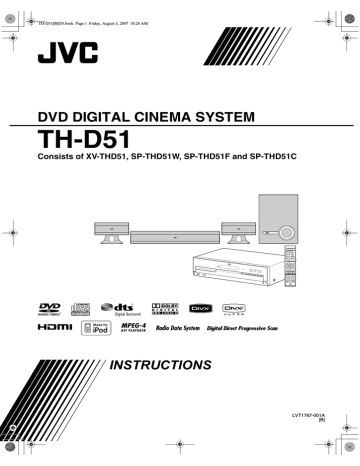
TH-D51[B]EN.book Page 1 Friday, August 3, 2007 10:26 AM
DVD DIGITAL CINEMA SYSTEM
TH-D51
Consists of XV-THD51, SP-THD51W, SP-THD51F and SP-THD51C
INSTRUCTIONS
LVT1767-001A
[B]
TH-D51[B]EN.book Page 1 Friday, August 3, 2007 10:26 AM
Warnings, Cautions and Others
IMPORTANT for the U.K.
DO NOT cut off the mains plug from this equipment. If the plug fitted is not suitable for the power points in your home or the cable is too short to reach a power point, then obtain an appropriate safety approved extension lead or consult your dealer.
BE SURE to replace the fuse only with an identical approved type, as originally fitted.
If nonetheless the mains plug is cut off ensure to remove the fuse and dispose of the plug immediately, to avoid a possible shock hazard by inadvertent connection to the mains supply.
If this product is not supplied fitted with a mains plug then follow the instructions given below:
IMPORTANT.
DO NOT make any connection to the terminal which is marked with the letter E or by the safety earth symbol or coloured green or green-and-yellow.
The wires in the mains lead on this product are coloured in accordance with the following code:
Blue: Neutral
Brown: Live
As these colours may not correspond with the coloured markings identifying the terminals in your plug proceed as follows:
The wire which is coloured blue must be connected to the terminal which is marked with the letter N or coloured black.
The wire which is coloured brown must be connected to the terminal which is marked with the letter L or coloured red.
IF IN DOUBT - CONSULT A COMPETENT
ELECTRICIAN.
CAUTION — button!
Disconnect the mains plug to shut the power off completely (the STANDBY lamp goes off). When installing the apparatus, ensure that the plug is easily accessible.
The button in any position does not disconnect the mains line.
• When the System is on standby, the STANDBY lamp lights red.
• When the System is turned on, the STANDBY lamp goes off.
The power can be remote controlled.
CAUTION
• Do not block the ventilation openings or holes.
(If the ventilation openings or holes are blocked by a newspaper or cloth, etc., the heat may not be able to get out.)
• Do not place any naked flame sources, such as lighted candles, on the apparatus.
• When discarding batteries, environmental problems must be considered and local rules or laws governing the disposal of these batteries must be followed strictly.
• Do not expose this apparatus to rain, moisture, dripping or splashing and that no objects filled with liquids, such as vases, shall be placed on the apparatus.
CAUTION:
Excessive sound pressure from earphones or headphones can cause hearing loss.
IMPORTANT FOR LASER PRODUCTS
1. CLASS 1 LASER PRODUCT
2. CAUTION: Do not open the top cover or cabinet. There are no user serviceable parts inside the unit; leave all servicing to qualified service personnel.
3. CAUTION:
Visible and/or invisible class 1M laser radiation when open. Do not view directly with optical instruments.
4. REPRODUCTION OF LABEL: CAUTION LABEL,
PLACED INSIDE THE UNIT.
Dear Customer,
This apparatus is in conformance with the valid European directives and standards regarding electromagnetic compatibility and electrical safety.
European representative of Victor Company of Japan,
Limited is:
JVC Technology Centre Europe GmbH
Postfach 10 05 52
61145 Friedberg
Germany
CAUTION
To reduce the risk of electrical shocks, fire, etc.:
1. Do not remove screws, covers or cabinet.
2. Do not expose this appliance to rain or moisture.
G-1
TH-D51[B]EN.book Page 2 Friday, August 3, 2007 10:26 AM
Caution: Proper Ventilation
To avoid risk of electric shock and fire and to protect from damage, place the apparatus on a level surface. The minimal clearances are shown below:
Front view
Wall or obstructions
15 cm
XV-THD51
15 cm
15 cm
Front
Side view
XV-THD51
Wall or obstructions
15 cm
No obstructions
15 cm
Information for Users on Disposal of Old Equipment
[European Union]
This symbol indicates that the electrical and electronic equipment should not be disposed as general household waste at its end-of-life. Instead, the product should be handed over to the applicable collection point for the recycling of electrical and electronic equipment for proper treatment, recovery and recycling in accordance with your national legislation.
Attention:
This symbol is only valid in the European Union.
By disposing of this product correctly, you will help to conserve natural resources and will help prevent potential negative effects on the environment and human health which could otherwise be caused by inappropriate waste handling of this product.
For more information about collection point and recycling of this product, please contact your local municipal office, your household waste disposal service or the shop where you purchased the product.
Penalties may be applicable for incorrect disposal of this waste, in accordance with national legislation.
(Business users)
If you wish to dispose of this product, please visit our web page www.jvc-europe.com to obtain information about the take-back of the product.
[Other Countries outside the European Union]
If you wish to dispose of this product, please do so in accordance with applicable national legislation or other rules in your country for the treatment of old electrical and electronic equipment.
G-2
TH-D51[B]EN.book Page 1 Friday, August 3, 2007 10:26 AM
How to read this manual
The following icons and illustrations are used to make the explanations simple and easy-to-understand.
Icons for System operations
Operations from the center unit
Operations from the remote control
The function can be operated from the on-screen bar ( 21).
Icons for the references and notes
Reference page for the function/ operation
Caution for the function/operation
Note for the function/operation
Tip for the function/operation
Icons for operating information
The function is available while playing.
The function is available while paused.
The function is available while stopped.
There is a time limit on performing the target operation.
Illustrations for button operations
Press the button briefly.
Press the button repeatedly.
« Hold
Press and hold the button.
Press button A, then press button B.
« Hold
Press button B while holding button A.
Table of contents
Before using this System ............................................... 2
Playable discs/devices/files............................................ 3
Playable disc types ...................................................... 3
Playable digital devices ............................................... 3
Playable file types ....................................................... 4
Getting started ............................................................... 5
Checking the supplied accessories .............................. 5
Putting batteries into the remote control ..................... 5
Attaching the stands to the front speakers................... 5
Speaker layout and connection.................................... 5
Connecting the AM (MW) and FM antennas.............. 7
Connecting a TV ......................................................... 7
Connecting external components ................................ 8
Connecting the AC power cord ................................... 8
Basic and common operations...................................... 9
Sound and monitor settings........................................ 11
Sound settings and adjustments................................. 11
Monitor settings......................................................... 12
Audio/video settings for external components .......... 13 iPod playback .............................................................. 14
Disc/file playback ........................................................ 15
Basic playback........................................................... 15
Using the disc menu .................................................. 17
Locating a desired scene or song............................... 17
Changing the playback mode .................................... 18
Advanced operations ................................................. 19
Special playback for DVD Audio.............................. 20
Operation from the TV screen................................... 21
Personal settings .......................................................... 23
Tuner operations ......................................................... 25
Tuning in to a station................................................. 25
Presetting stations...................................................... 25
Selecting the FM reception mode.............................. 25
Receiving FM stations with Radio Data System....... 26
Operating external components ................................. 29
Setting the manufacturer’s code ................................ 29
Operating external components................................. 29
References .................................................................... 30
Manufacturer’s code list ............................................ 30
Messages and icons shown on the TV....................... 31
Available surround modes......................................... 31
Language code list..................................................... 32
Troubleshooting......................................................... 33
Specifications ............................................................ 34
1
TH-D51[B]EN.book Page 2 Friday, August 3, 2007 10:26 AM
Before using this System
Precautions
There are no user-serviceable parts inside. If anything goes wrong, unplug the power cord and consult your dealer.
Notes on installing the System
• Select a location which is level, dry and neither too hot nor too cold between 5°C and 35°C.
• Do not install the System in a location subject to vibrations.
• Do not put heavy objects on the System.
Avoid moisture, water, dust, and high temperatures
• Do not install the System in moist or dusty locations.
• If water gets inside the System, turn off the power and remove the plug from the wall outlet, then consult your dealer. Using the System in this state may cause a fire or electrical shock.
• Do not expose the System to direct sunlight or place it near a heating device.
To prevent malfunctions or damage to the System
• Do not insert any metallic objects, such as wires, hairpins, coins, etc. into the System.
• Do not block the vents.
Notes on the power cord
• When you are away on travel or otherwise for an extended period of time, remove the plug from the wall outlet. A small amount of power is always consumed while the power cord is connected to the wall outlet.
• When unplugging the System from the wall outlet, always pull the plug, not the power cord.
• Disconnect the power cord before cleaning or moving the
System.
• Do not modify, twist or pull the power cord, or put anything heavy on it. Doing so may cause fire, electric shock, or other accidents.
About copyright laws
Observe the copyright laws in your country before recording from original sources. Recording of copyrighted material may infringe copyright laws.
About the copyguard system
The discs are protected by the copyguard system. When connecting the System to a TV via a VCR, or to a TV with a built-in VCR, the copyguard system activates and distortion of the picture may occur.
Notes on installing and using the speakers
• Place the speakers and subwoofer on a flat and level surface.
• The speakers are magnetically shielded to avoid color distortions on TVs. If the color on a TV is distorted, perform the following procedure:
– Turn off the TV’s main power switch or unplug it before installing the speakers. Then wait at least
30 minutes before turning on the TV’s main power switch again.
Some TVs may still be affected even though you have followed the above procedure. If this happens, move the speakers away from the TV.
• The subwoofer is not magnetically shielded. To avoid color distortion, do not place it near the TV or monitor.
• When moving the speakers and subwoofer, do not pull the speaker cords. Doing so may cause the speakers and/or subwoofer to fall over, causing damage or injury.
• When installing the speakers on a wall, be sure to have them installed by qualified personnel. DO NOT install the speakers on a wall by yourself.
• Do not lean against the speakers, as they could fall down or break, possibly causing an injury. Be especially careful that children do not lean against them.
About the adjustment of volume
Always set the volume to the minimum level before starting any source. If the volume is set at a high level, the sudden blast of sound could permanently damage your hearing and/ or blow out the speakers.
To clean the System
• Use a soft cloth. Follow the relevant instructions on the use of chemically-coated cloths.
• If the System is heavily stained, apply a small amount of water or neutral detergent to the cloth and wipe clean, then wipe with a dry cloth.
• Do not use benzene, thinner or other organic solvents and disinfectants. These may cause deformation or discoloring.
2
TH-D51[B]EN.book Page 3 Friday, August 3, 2007 10:26 AM
Playable discs/devices/files
Some discs/files may require operations that differ from those explained in this manual.
Some discs/devices/files may not be recognized or played back correctly due to their characteristics.
Playable disc types
Type of format
DVD Video
DVD Audio
Types of media
• Discs on the market
• DVD-R/-R DL/-RW
• +R/+RW
• DualDisc* (DVD side only)
• Discs on the market
• DVD-R/-R DL/-RW
• +R/+RW
Super Video CD
(SVCD)/Video CD
(VCD)
• Discs on the market
• CD-R/-RW
(
Audio CD (CD-DA)
DVD VR
Audio/video files
4)
• Discs on the market
• CD Text (Audio part only)
• CD-R/-RW
• DVD-R/-RW
• DVD-R/-R DL/-RW in UDF
Bridge format
• CD-R/-RW in ISO 9660 format
It is possible to play back finalized +R/+RW (DVD
Video format only) discs. “DVD” lights on the display panel when a +R/+RW disc is loaded.
DVD-R/-RW: This System does not support “multiborder” discs.
CD-R/-RW:
– This System supports “multi-session” discs (up to
20 sessions).
– This System cannot play “packet write” discs.
Region code of DVD Video
DVD Video players and DVD Video discs have their own
Region Code numbers. This System can play back DVD
Video discs whose Region Code numbers include “2.”
Ex.:
Unplayable discs—unwarranted
Playing back the following discs generates noise and damages the speakers.
• DVD-ROM, DVD-RAM, DualDisc* (non-DVD side)
• CD-ROM, CD-I (CD-I Ready), Photo CD, SACD
• Unfinalized discs (except DVD VR)
• Discs with an irregular shape or discs with tape, stickers or paste on either the label side or playback side
• Warped, dirty, or scratched discs
* The Non-DVD side of a “DualDisc” does not comply with the “Compact Disc Digital Audio” standard. Therefore, the use of Non-DVD side of a DualDisc on this product may not be recommended.
Playable digital devices
JVC bears no responsibility for any loss of data in an iPod and USB mass storage class device while using this
System.
iPod
iPod model iPod nano 1GB/2GB/4GB iPod nano (2nd Generation)
2GB/4GB/8GB iPod mini 4GB/6GB iPod (4th Generation)
20GB/40GB iPod photo (4th Generation)
20GB/30GB/40GB/60GB iPod video (5th Generation)
30GB/60GB/80GB
AUDIO VIDEO
√
√
√
√
√
√
√ *
√
* Only still pictures are available.
If the iPod does not play correctly, update your iPod software to the latest version. For details about updating your iPod, check on the Apple web site
<http://www.apple.com>.
iPod is a trademark of Apple Inc., registered in the U.S. and other countries.
USB mass storage class device
A USB flash memory device, hard disk drive, multimedia card reader, digital camera, etc. can be used with this System through USB connection.
This System is compatible with USB 2.0 Full Speed.
This System cannot recognize a USB mass storage class device whose rating exceeds 5 V/500 mA.
3
TH-D51[B]EN.book Page 4 Friday, August 3, 2007 10:26 AM
Playable file types
The following files in a disc or a USB mass storage class device can be played back.
Audio
Picture
Movie
Type of file
MP3
WMA
WAV
JPEG
ASF
MPEG-1
MPEG-2
DivX (6.x, 5.x,
4.x and 3.11)
Extensions
<.mp3>
<.wma>
<.wav>
<.jpg>, <.jpeg>
<.asf>
<.mpg>, <.mpeg>
<.mpg>, <.mpeg>,
<.mod>
<.divx>, <.div>,
<.avi>
If a file on a USB mass storage class device exceeds the following conditions, it may not be played back correctly:
– Maximum data transfer rate: 2 Mbps
– Maximum frame rate: 30 fps for progressive
– Maximum file size: 2 GB
The System recognizes up to 150 tracks (files) per group, and 99 groups per disc/device. The total number of tracks (files) that the System can detect is
4 000.
Information about the recording conditions for the files on a disc/ device
MP3/WMA files
• The System supports MP3/WMA files recorded at a bit rate of 32 kbps – 320 kbps and a sampling frequency of
16 kHz, 22.05 kHz, 24 kHz*, 32 kHz, 44.1 kHz, or
48 kHz.
• It is recommended to record each file at a sample rate of
44.1 kHz and at a data transfer rate of 128 (96*) kbps.
* For WMA only
WAV files
• The System supports WAV files recorded at a quantization rate of 8 bit or 16 bit and a sampling frequency of 8 kHz, 11.025 kHz, 12 kHz, 16 kHz,
22.05 kHz, 24 kHz, 32 kHz, 44.1 kHz, or 48 kHz.
• It is recommended to record each file at a sample rate of
44.1 kHz and at a quantization rate of 16 bit Linear PCM.
JPEG files
• It is recommended to record a file at 640 x 480 resolution.
(If a file has been recorded at a resolution of more than
640 x 480, it will take a longer time to be displayed.)
• This System can only play baseline JPEG files.
ASF files
• The System supports MPEG-4 files with the following conditions:
File format: ASF
Visual profile: MPEG-4 SP (Simple Profile)
Audio CODEC: G.726
Max. picture size: 352 x 288 (CIF)
Max. bit rate: 384 kbps
MPEG1/MPEG2 files
• The stream format should conform to the MPEG system/ program stream.
• 720 x 576 pixels (25 fps)/720 x 480 pixels (30 fps) is recommended for the highest resolution.
• This System also supports resolutions of 352 x 576/
480 x 576/352 x 288 pixels (25 fps) and 352 x 480/
480 x 480/352 x 240 pixels (30 fps).
• The file format should be MP@ML (Main Profile at Main
Level)/SP@ML (Simple Profile at Main Level)/MP@LL
(Main Profile at Low Level).
• Audio streams should conform to MPEG1 Audio Layer-2 or MPEG2 Audio Layer-2.
DivX files
• The System supports DivX files whose resolution is
720 x 480 pixels or less (30 fps), and 720 x 576 pixels or less (25 fps).
• Audio stream should conform to Dolby Digital (including multi-channel) or MPEG1 Audio Layer-3 (MP3).
• The System does not support GMC (Global Motion
Compression).
• Files encoded in the interlaced scanning mode may not be played back correctly.
4
TH-D51[B]EN.book Page 5 Friday, August 3, 2007 10:26 AM
Getting started
Checking the supplied accessories
If anything is missing, contact your dealer immediately.
• Remote control (x 1)
• Batteries (x 2)
• FM antenna (x 1)
• AM (MW) loop antenna (x 1)
• Docking station for iPod (x 1)
• Feet (x 8) (For front speakers)
• Stands (x 2) (For front speakers)
• Screws: M5 x 12 mm (x 4) (For front speakers)
Putting batteries into the remote control
Speaker layout and connection
You can enjoy the sound of the center channel, surround right channel, and surround left channel with the center surround speaker.
*
Speaker layout
Front left (L)
Center surround (CS)
Front right (R)
Subwoofer (SW)
R03 (UM-4)/AAA (24F) type dry-cell batteries (supplied)
Battery shall not be exposed to excessive heat such as sunshine, fire or the like.
If the range or effectiveness of the remote control decreases, replace both batteries.
* Place each front speaker with the curved-side facing outward.
Select “S.SPK F” as the speaker position mode for this layout. ( 11)
Attaching the feet
When placing the front speakers vertically, attach the feet as illustrated.
Peel off.
Feet (supplied)
Attaching the stands to the front speakers
To place the front speakers horizontally, attach a stand to each one.
You can turn the JVC logos to make them legible.
5
Stand (supplied)
Screws
M5 x 12 mm
(supplied)
You can install the front and center surround speakers on the wall. When installing the front speakers on the wall, do not attach the stands.
TH-D51[B]EN.book Page 6 Friday, August 3, 2007 10:26 AM
Speaker connection
Do not connect the power cord until all other connections have been made.
Optional speaker layout and connection
You can connect separately purchased speakers to the
System as the center, surround right, and surround left speakers.
• See “Attaching the feet” ( 5) and “Connecting the speaker cords” on the left column before connecting.
Speaker layout
Front left (L)
Center (C)
Front right (R)
Center unit
Connecting the speaker cords
Connect the speaker cords to the center unit.
Subwoofer
(SW)
Speaker cord
• Connect the black cords to the r terminals.
• Connect the gray cords to the q terminals.
If you connect the speakers other than those supplied for the System, use speakers of the same speaker impedance (SPEAKER IMPEDANCE) indicated on the rear of the center unit.
DO NOT connect more than one speaker cord to one speaker terminal.
From front right speaker
(SP-THD51F)
From front left speaker
(SP-THD51F)
From subwoofer
(SP-THD51W)
*
Surround left
(LS)
Surround right
(RS)
* Place each front speaker with the curved-side facing outward.
Select “S.SPK R” as the speaker position mode for this layout. ( 11)
To obtain the best possible surround sound from this System, place all the speakers except the subwoofer at the same distance from the listening position. If it is impossible, adjust the delay time from DELAY menu. ( 24)
Speaker connection
From front right speaker
(SP-THD51F)
From center speaker
(separately purchased) *
From front left speaker
(SP-THD51F)
From subwoofer
(SP-THD51W)
From center surround speaker
(SP-THD51C)
From surround right speaker
(separately purchased)
From surround left speaker
(separately purchased)
* You can use the supplied center surround speaker as the center speaker.
When you connect the center surround speaker, connect only the CENTER speaker cord to the CENTER speaker terminal of the center unit.
When you connect the supplied center surround speaker as the center speaker, be sure to keep the followings for the unused cords and handle them with care.
– Do insulate the SURROUND RIGHT and SURROUND
LEFT speaker cords with insulating tape.
– Do not let the unused cords touch any materials.
6
TH-D51[B]EN.book Page 7 Friday, August 3, 2007 10:26 AM
Getting started
Connecting the AM (MW) and FM antennas
Connecting a TV
Make sure the antenna conductors do not touch any other terminals, connecting cords or power cords.
Keep the AM loop antenna cable wrapped around the AM loop antenna frame, otherwise the effectiveness and sensitivity of the AM loop antenna may be reduced.
Connect the TV to the appropriate video out jacks to view the playback picture.
Make the following settings after connecting the TV:
– Scanning mode (
– Monitor out ( 13)
12)
– MONITOR TYPE ( 23)
Connection using the HDMI terminal
TV
From HDMI input terminal
AM (MW) loop antenna (supplied)
FM antenna
(supplied)
Turn it until the best reception is obtained.
Extend it horizontally.
For better FM reception
FM outdoor antenna
(not supplied)
Standard type (75
Ω coaxial) connector (IEC or DIN 45325)
FM outdoor antenna cord
(not supplied)
HDMI cable (not supplied)
You can make the following settings for the TV when the HDMI connection is used:
– HDMI DVI COLOR ( 23)
– HDMI OUT ( 23)
– HDMI AUDIO OUT (
– DOWN MIX ( 24)*
24)
Use a certified HDMI cable, which has the HDMI logo.
You can use a monitor with a DVI terminal by connecting with a DVI-HDMI conversion cable.
When you play HDCP (High-Bandwidth Digital
Content Protection) source, allow a few seconds for the sound and picture to be transmitted to the speakers and TV while the confirmation process is completed.
On some TVs, no sound may come out during playback of sources such as DVD Audio even when the HDMI AUDIO OUT setting is “ON” ( 24).
* This setting is available only when the speaker position mode is set to “S.SPK F” ( 11).
7
TH-D51[B]EN.book Page 8 Friday, August 3, 2007 10:26 AM
Do not connect the power cord until all other connections have been made.
,
Connection using the component video jacks
TV
From component video input
Component video cord (not supplied)
Green
Blue
Red
If your TV does not support progressive video input, connect a TV via the AV (scart) connector (see below).
For the BNC connection, use a plug adapter (not supplied).
Connection using the scart connector
Video connection
Composite video cord
(not supplied)
VCR, etc.
or
S-video cord
(not supplied)
A From composite video output
B From S-video output
Align the
5 marks.
To view a video from the external component connected as above:
– Connect a TV via the AV (scart) connector (see the left column).
– Select an appropriate video input setting according to the video connection. ( 13)
Audio connection
Connecting a digital component
TV
Scart cable
(not supplied)
Digital optical cable
(not supplied)
STB (Set Top
Box), etc.
From digital optical output
To scart connector *
* Some TVs’ scart connectors emit audio signals. In such a case, you can enjoy the TV sound through this System by selecting TV SOUND as the source to play. ( 10)
No sound signal comes out from the AV (scart) connector.
Select “OPT” as the audio input setting before playing back. ( 13)
Connecting an analog component
Connecting external components
VCR, etc.
RCA pin plug cord
(not supplied)
From audio output
Select “2CH” as the audio input setting before playing back. ( 13)
Select “VIDEO” as the source ( a component connected as follows.
10) for playing
Connecting the AC power cord
Plug in the System only after all other connections have been completed.
Available video output terminals for each source
Terminal
HDMI
COMPONENT
AV (scart)
Source DVD
USB
√
√
√
IPod
—
—
√
(Composite signal only)
√: Available
—: Not available
VIDEO
—
—
√
(Composite signal only)
8
TH-D51[B]EN.book Page 9 Friday, August 3, 2007 10:26 AM
Basic and common operations
How to use the number buttons
To select 3: Press 3.
To select 10: Press 10.
To select 14: Press h 10, 1, then 4.
To select 24: Press h 10, 2, then 4.
To select 40: Press h 10, 4, then 0.
To select 114: Press h 10, h 10, 1, 1, then 4.
Set the remote control mode before operation.
STANDBY lamp:
• Goes off when the System is turned on.
• Lights when the System is turned off.
Point at the remote sensor directly.
9
Display
To change the display brightness
A Digital audio signal format indicators
B Tuner band indicators ( 25)
C Lights when one of the surround modes is activated.
( 12)
D Frequency unit indicators for FM/AM
E Signal and speaker indicators
(front left), (center), (front right), (low frequency effect), (surround left), (surround comes in for the digital input or when the System is ready to receive the signal for the analog input.
SW (subwoofer): Always lights.
_: Lights while reproducing the channel’s sound through the speaker.
F Speaker position mode indicators ( 11)
G Lights when both the System and the TV (with HDMI connection) are ready to communicate each other.
H Scanning mode indicators ( 12)
HD: Lights when “720P” or “1080I” is selected.
PRGR.: Lights when the progressive scanning mode is activated.
I Digital device indicators
J File type indicators
K Lights when the chapter (CHAP.) or track (TRK) number is displayed.
L Lights when selecting a program number (PG) or playlist number (PL) of a DVD VR disc by using
TITLE/GROUP. ( 17)
M Special playback indicators for DVD Audio
( 20)
BONUS: Lights when a bonus group is detected.
B.S.P: Lights when browsable still pictures are detected.
N Program type (for Radio Data System) indicators
( 26)
O FM reception mode indicators ( 25)
MONO: Lights when receiving an FM stereo station in monaural.
ST: Lights when receiving an FM stereo station.
P Lights during program play (PRG) or random play
(RND). ( 18)
Q Lights when the System memorizes the position where the playback is interrupted. (
R Repeat mode indicators (
16)
18, 21)
TH-D51[B]EN.book Page 10 Friday, August 3, 2007 10:26 AM
Turning the power on or off Adjusting the volume
To turn off the System by using the sleep timer
– – (off) = 10 = 20 = 30 = 60 = 90 = 120
= 150 = 180 = (back to the beginning)
(unit: minutes)
To check the remaining time, press the button once.
Selecting the source
To do
Play back a disc
Play back a file on a
USB mass storage class device
Play back an iPod
Indication
DVD
USB
IPod
15
15
14
Listen to an FM or
AM (MW) station
Play back an external component
Listen to the sound from the TV connected via the
AV (scart) connector.
« Hold
FM or AM
VIDEO*
TV SOUND
To select the source from the center unit
25
29
8
To turn off the sound instantly
“MUTING” is shown on the display.
To restore the sound, press the button again, or adjust the volume level.
Prohibiting disc ejection
1
Turn off the System.
2
Lock the disc tray.
« Hold
“LOCKED” appears on the display.
(On the center unit)
To unlock the disc tray, perform the above procedure again. “UNLOCKED” appears on the display.
Listening with headphones
Be sure to turn down the volume before connecting or putting on the headphones.
When headphones are connected, the System automatically deactivates the speakers and cancels the surround mode
( 12) temporarily.
• “H.PHONE” appears on the display.
* Make sure that the appropriate audio and video input settings have been made for the source. For details about the settings, see “Setting the audio input” and “Setting the video input”( 13).
While a multi-channel source is played back, the channel signals are down-mixed.
10
TH-D51[B]EN.book Page 11 Friday, August 3, 2007 10:26 AM
Sound and monitor settings
Set the remote control mode before operation.
1
Adjusting the output level of the speakers and subwoofer
The items you can adjust differ depending on the selected speaker position mode (see the left column).
• When the speaker position mode is “S.SPK F”:
CENTER = SURR = SUBWFR = (back to the beginning)
• When the speaker position mode is “S.SPK R”:
FRNT L = FRNT R = CENTER = SURR L
= SURR R = SUBWFR = (back to the beginning)
2
Adjust the output level.
Sound settings and adjustments
Selecting the speaker position mode
6), change the speaker For optional speaker layout ( position mode.
1
Turn off the System. (
2
« Hold
10)
3
Select “S.SPK R.”
S.SPK F
(Surround speaker: Front)
Initial setting
S.SPK R
(Surround speaker: Rear) lights on the display.
For optional speaker layout
• The R indicator lights on the display.
As the speaker position mode is changed, the following settings are also changed automatically:
– The output level settings of the speakers and of subwoofer (see the right column) are initialized.
– The surround mode (
SUR.”
12) is set to “AUTO
Different output level settings can be stored for the two groups of sources—FM/AM and the others.
You can also make adjustments from the LEVEL menu (
“S.SPK R.”
24) when the speaker position mode is
1
Adjusting the bass and treble sounds
TRE Adjusts the treble sound
BASS Adjusts the bass sound
2
Adjust the level.
11
TH-D51[B]EN.book Page 12 Friday, August 3, 2007 10:26 AM
Using the surround mode
Select one of the available surround modes.
(
The surround modes you can select depend on the playback source and the selected speaker position mode ( 11). For details on each surround mode, see “Available surround modes”
31).
• During playback with “S.SPK F” speaker position mode:
AUTO SUR = MOVIE = WIDE/2CH =
SUPER W = OFF = (back to the beginning)
When the source is “FM” or “AM,” the surround mode cannot be activated.
• When the speaker position mode is “S.SPK R”:
During 2-channel playback:
AUTO SUR = MOVIE = MUSIC = STADIUM
= ALL ST = OFF = (back to the beginning)
When the source is “FM” or “AM,” you can only select “ALL ST.”
During multi-channel playback:
AUTO SUR = currently selected mode* = OFF
= (back to the beginning)
* When “AUTO SUR” is selected, the System automatically selects a proper multi-channel surround mode, such as “DOLBY D (Dolby Digital)” or “DTS (DTS Digital Surround).”
To check the surround mode currently selected, press
SURROUND once.
During playback of ASF, MPEG-2, or MPEG-1 files, the surround mode setting is ineffective.
During playback of DivX, the surround mode setting is effective only for multi-channel files with “S.SPK R” selected as the speaker position mode.
For DVD Audio, when “LR ONLY” appears on the display, activate the surround mode for the multichannel reproduction.
Monitor settings
Setting the scanning mode
Select the scanning mode for the sources “DVD” and “USB” according to the type of TV and to connection method.
1
Select “DVD” or “USB” as the source.
( 10)
2
« Hold
3
Select an appropriate scanning mode, then confirm the selection.
Select Confirm
• When connecting the TV via the HDMI
MONITOR OUT terminal ( 7), select
“AUTO,” “1080I,” “720P,” or “576P.”
• When connecting the TV via the COMPONENT jacks ( 8), select “576P.”
• When connecting the TV via the AV (scart) connector ( 8), select “RGB” or “Y/C.”
RGB
Y/C
1080I
Select for the TV accommodating the interlaced RGB/composite video signal.
Select for the TV accommodating the interlaced S-video signal.
To watch the picture in interlaced scanning mode.
576P
720P
To watch the picture in progressive scanning mode.
AUTO
The System automatically emits the video signal to give you the best picture quality on your TV.
You can get better picture quality in the following orders:
– 1080I > 720P > 576P
– RGB >Y/C
If the HDMI MONITOR OUT terminal and the AV
(scart) connector are both connected to a TV or TVs, you cannot change the scanning mode for the AV
(scart) connector.
When the scanning mode does not correspond to that of the TV, the picture is not displayed normally.
12
TH-D51[B]EN.book Page 13 Friday, August 3, 2007 10:26 AM
Sound and monitor settings
See page 11 for button locations.
Setting the monitor out parameter
Select the video output jack type of the TV you will use to watch the playback. ( 7)
1
2
Select “MON. (monitor).”
Setting the video input
Set the video input of the external component for
“VIDEO.”
1
2
Select “VIN. (video input).”
Item Current setting
3
Select an appropriate video output according to the TV connection.
SCART
For connection via the AV
(scart) connector
HDMI
For connection via the
HDMI MONITOR OUT terminal
COMP
For connection via the
COMPONENT jacks
Item Current setting
3
Select an appropriate video input according to the video connection. ( 8)
S
For connection via the S-
VIDEO jack
CV
For connection via the
VIDEO (composite) jack
Audio/video settings for external components
Setting the audio input
Set the audio input of the external component for
“VIDEO.”
1
2
Select “AIN. (audio input).”
Item Current setting
3
Select an appropriate audio input according to the audio connection. ( 8)
2CH
OPT
For connection via the
AUDIO IN jacks
For connection via the
DIGITAL IN terminal
13
TH-D51[B]EN.book Page 14 Friday, August 3, 2007 10:26 AM
iPod playback
Set the remote control mode before operation.
Play/pause/search/skip
To do
Start playback
Before selecting the video source to play
Make the appropriate setting for video output on the iPod.
Starting playback
DO NOT connect or disconnect the iPod when the
System is turned on.
Be sure to reduce the volume on the System to the minimum level before connecting an iPod. Adjust the volume after playback has started.
1
Connect an iPod while the System is turned off.
Pause
Fast-forward/fast-reverse search within the current track
Skip to the next/previous item*
« Hold « Hold
* While playing back a video
• The iPod enters sleep mode when you turn off the System or select another source.
• To show the still pictures in the iPod, play them back in slide-show mode on the iPod.
DO NOT touch the iPod terminal pins or the connector pins.
When the iPod is not charged through the System, the iPod may not be turned on from the System.
If the sound is distorted when audio sources with high recording levels are played, you are recommended to deactivate the equalizer on your iPod.
To view a video/picture from the iPod on the TV, connect the System to the TV via the AV (scart) connector. ( 8)
You cannot send any data to your iPod from the
System.
The iPod battery is charged only when “IPod” is selected as the source.
(
If the iPod which is not listed in “Playable digital devices”
3) is connected, the iPod may not be operated from the System. In this case, deactivate the iPod battery charge function so that the iPod may be operated, but the iPod cannot be charged through the System.
To deactivate the battery charge function
« Hold
“P.OFF” appears on the display.
Docking station for iPod (supplied)
* Attach the dock adapter (supplied for the iPod or separately purchased) before placing the iPod.
( 33)
*
• Connect the plug with the arrow-mark side facing up.
2
Turn on the System, then select “IPod” as the source. ( 10)
“CONNECT” appears on the display. If the iPod is not connected firmly, “NO CONNE” appears.
3
Start playing the iPod.
To use the battery charge function, perform the above procedure again. “P.ON” appears on the display.
• Press 3 (play button) again if the iPod does not start playback.
14
TH-D51[B]EN.book Page 15 Friday, August 3, 2007 10:26 AM
Disc/file playback
The following icons show the available disc/file types for the target function:
Initial settings
Make the following settings before playing back discs/ files.
• Scanning mode (
• Monitor out ( 13)
12)
• MONITOR TYPE ( 23)
• ON SCREEN LANGUAGE ( 23)
Basic playback
Playing back a disc
1
Select “DVD” as the source. (
2
(On the center unit)
3
Place a disc on the tray.
10)
When placing an 8 cm
Label side up disc
Set the remote control mode before operation.
For disc playback
4
Start playback.
For playback of a file on a USB mass storage class device
• JPEG: Slide-show playback starts.
• MP3/WMA/WAV: The file control display appears on the TV. ( 22)
Playing back a file on a USB mass storage class device
1
Connect a USB mass storage class device while the System is turned off.
Operating the touch sensor panel
You can operate the playback control buttons on the center unit simply by touching them.
When you touch any one of these buttons, it lights briefly in blue.
AUX or
15
If a still picture is displayed for about 5 minutes, the
System automatically dims the screen (screen saver function). You can deactivate the screen saver function. ( 23)
When several types of files (music, picture or movie) are recorded on a disc or device, select the file type you want to play. ( 23)
(
For messages and icons shown on the display, see
“Messages and icons shown on the TV”
31).
Digital Audio Player
2
Turn on the System, then select “USB” as the source. ( 10)
Playback starts automatically.
Press 3 (play button) to start playback if the file is not played back automatically.
• JPEG: Slide-show playback starts.
• MP3/WMA/WAV: The file control display appears on the TV. ( 22)
TH-D51[B]EN.book Page 16 Friday, August 3, 2007 10:26 AM
DO NOT connect or disconnect the device when the
System is turned on.
You cannot connect a computer to the USB
MEMORY terminal of the System.
DO NOT connect the device through a USB hub.
iPod does not play through the USB MEMORY terminal. When iPod is connected to the USB
MEMORY terminal, “RESTRICT” appears on the display.
This System may not play back some USB mass storage class devices and does not support DRM
(Digital Rights Management).
When connecting with a USB cable, use the USB 2.0 cable whose length is less than 1 m.
Play/stop/pause/search
To do
Start playback
Stop playback
Pause
Changing the playback information
Each time you press the button, the playback information alternates between “type A” and “type
B” on the display as follows:
Ex.: When a DVD Video disc is played back
Information type A
Chapter number Time information *
1
Information type B
Title number Chapter number
Disc/ file type
Information type A Information type B
Title (T) number and chapter (C) number
Chapter number with time information*
1
Program (PG) number/Playlist (PL) number and chapter
(C) number
Fast-forward/fastreverse search*
1
*
2
« Hold
*
1
*
2
To return to normal playback, press 3 (play button).
Pressing and holding 4 / x also fast-forwards/fastreverses tracks or files.
Track number with time information*
1
*
2
Group (G) number and track (T) number
Resume function
The System memorizes the position where the playback has been interrupted by one of the following operations:
• Pressing 7 once
• Turning off the power (
• Changing the source (
10)
10)
File number
Group (G) number and file (F) number
*
1
For DVD Video, DVD Audio, DVD VR, VCD, SVCD, or CD, you can change the time information mode ( 21).
For MP3, WMA, WAV, ASF, MPEG1, MPEG2, or DivX, elapsed playing time is shown.
*
2
While playing a VCD or SVCD with PBC ( track number is displayed.
17), only
To resume playback, press 3 (play button) or the corresponding source button.
To clear the memorized position, press 7 twice.
• Opening the disc tray or disconnecting the USB mass storage class device also clears the memorized position.
(
This function does not work in program play and random play. ( 18)
You can deactivate the resume function.
24)
16
TH-D51[B]EN.book Page 17 Friday, August 3, 2007 10:26 AM
Disc/file playback
Using the disc menu
For DVD Video/DVD Audio
1
For a DVD Video disc For a DVD Audio disc or
2
Select the desired item, then confirm the selection.
Locating a desired scene or song
Selecting the beginning of a desired scene or song
Disc/file To do
*
1
Skip chapter/track/file
*
2
Select Confirm
Select the chapter/ track/file number*
3
*
4
For some discs, you can also select items by using the number buttons.
For VCD/SVCD with PBC
The Play Back Control function (PBC) allows you to operate the VCD/SVCD using menus.
Select the number of the desired item while the menu is displayed on the TV.
*
• To move to the next or previous page of the current menu
• To return to the previous menu
To perform playback without PBC
• While playback is stopped, select the desired track by using the number buttons.*
• While playback is stopped, select the desired track by pressing x repeatedly, then press 3 (play button).
To activate the PBC function, press TOP MENU(/PG) or
MENU(/PL).
Select the title/ program or playlist/ group number*
3
• Enter the number while “– –” is flashing on the display
The features above may not work for some discs/ files.
*
1
For DVD Video, DVD VR, VCD, and SVCD discs, this function is not available while playback is stopped.
*
2
For DVD Video and DVD VR discs, you can select a title/ program while playback is stopped.
*
3
For details on using the number buttons, see “How to use the number buttons” ( 9).
*
4
When selecting the chapter/track/file number from the onscreen bar, see “Using the on-screen bar” ( 21).
Selecting the desired position of a scene or song
To do Disc/file
While playing back a VCD or SVCD with PBC
(“PBC” is shown on the display), some functions such as time search do not work.
* For details on using the number buttons, see “How to use the number buttons” ( 9).
Move the playback position back by
10 seconds (one-touch replay)*
1
*
2
Skip in approximately
5-minute intervals*
1
*
1
This function works only within the same title/program/file.
*
2
This function is not available during repeat play.
17
TH-D51[B]EN.book Page 18 Friday, August 3, 2007 10:26 AM
See page 15 for button locations.
Changing the playback mode
Program play and random play cannot be used for a USB mass storage class device.
1
Playing at random—random play
1
Programing the playing order—program play
2
Program window
2
Select the desired chapters/ tracks.
• For DVD Video, DVD Audio,
MP3 and WMA: Enter a title/group number, then a chapter/track number.*
• For VCD, SVCD and CD: Enter a track number.*
To clear the programs
One by one All programs at once
« Hold
To return to normal playback
Press the button repeatedly until both the program window and disappear from the TV.
To play the tracks in the bonus group on a DVD
Audio disc during random play, perform the “Playing back a bonus group” procedure ( operation.
20) before
Playing repeatedly— repeat play
The repeat modes you can select depend on the playback discs/files.
*
3
To check the program contents
To return to normal playback
Press the button repeatedly until both the program window and disappear from the TV.
To program the tracks in the bonus group on a DVD
Audio disc, perform the “Playing back a bonus group” procedure ( 20) before operation.
You can program up to 99 steps.
* For details on using the number buttons, see “How to use the number buttons” ( 9).
On the display
On the TV Meaning
ALL
1
REPEAT GROUP
Repeat current group
REPEAT ALL
Repeat current title
Repeat current program
Repeat current playlist
Repeat all titles/ programs/tracks/files
,
REPEAT TRACK,
REPEAT STEP
Repeat current track
,
Repeat current chapter
Repeat mode is deactivated
No indication
You can repeat the desired part from the on-screen bar (A-B repeat). ( 21)
For VCD and SVCD discs, this function is available only when PBC ( 17) is deactivated.
* For DVD Video and DVD VR discs, this function is not available while playback is stopped.
18
TH-D51[B]EN.book Page 19 Friday, August 3, 2007 10:26 AM
Disc/file playback
Advanced operations
Changing the language/sound/scene angle
To do Disc/file
Special picture playback
To do
Play back frame-by-frame
Select the subtitle language*
1
*
2
• To show/hide the subtitle, press
SUBTITLE.
Select the audio language/audio channel*
2
Select the view angle
« Hold
For DVD Audio, the functions take effect for the moving picture part only.
*
1
For DVD VR and SVCD discs, the subtitle indication appears and can be changed by performing the above procedure even if no subtitles are recorded.
*
2
Some subtitle or audio languages are abbreviated in the pop-up window. See “Language code list” ( 32).
Disc/file
Play back in slow-motion*
1
« Hold
Enlarge the picture*
2
*
3
• Change the scene magnification, then move the zoomed-in area.
To return to normal playback
• While playing back frame-by-frame or in slow-motion, press 3 (play button).
• While zooming in on the picture, select “OFF” by pressing
ZOOM repeatedly while holding SHIFT.
For DVD Audio, the functions take effect for the moving picture part only.
*
1
For DVD Video and DVD Audio, reverse slow-motion is also
*
2 available by pressing ( SLOW repeatedly.
For JPEG files, you can zoom in only during pause.
*
3
On some files, using cursor ( 3 / 2 / K / 5 ) cannot move the zoomed-in area during playback.
19
TH-D51[B]EN.book Page 20 Friday, August 3, 2007 10:26 AM
See page 15 for button locations.
You can adjust the picture quality.
1
Adjusting the picture quality (VFP)
2
Select the desired preset, then finish the setting.
Special playback for DVD Audio
Playing back a bonus group
Some DVD Audio discs have a “bonus group.”
To play back a bonus group, you have to enter the specific
“key number” (a password).
The way of getting the key number depends on the disc.
1
Select a bonus group.
Select
Finish
NORMAL Normally select this.
CINEMA Suitable for movies
USER1/
USER2
You can adjust parameters that affect picture appearance. (See below.)
To adjust the picture tone
1
Select “USER1” or “USER2” (see above).
2
Select a parameter, then confirm the selection.
The key number entry screen appears.
On the TV On the display
2
Enter the key number, then confirm the entry.
Confirm
Enter the number
When the key number is accepted, playback starts and the BONUS indicator goes off.
• If playback does not start, enter correct key number again.
To clear the key number entry
Select Confirm
GAMMA
BRIGHTNESS
Controls the brightness of the neutral color
Controls the brightness of the entire picture
CONTRAST Controls the contrast
SATURATION Controls the color depth
TINT Controls the tint
SHARPNESS Controls the sharpness
3
Adjust the parameter, then confirm the selection.
Selecting browsable still pictures
While playing back a track linked to browsable still pictures
(B.S.P), you can select the still pictures (turn the page).
• If a track is linked to browsable still pictures, they are usually shown automatically during playback.
Select the desired still picture.
Select Confirm
4
Repeat steps 2 and 3 to adjust others.
5
When connecting the TV to the HDMI MONITOR
OUT terminal ( 7), the VFP setting has no effect.
20
TH-D51[B]EN.book Page 21 Friday, August 3, 2007 10:26 AM
Disc/file playback
Operation from the TV screen
Using the on-screen bar
You can use various functions from the onscreen bar.
Basic operation procedure
1
Ex.:
Status bar
Function bar *
2
Select the desired item (see the right column), then confirm the selection.
Select
To correct a misentry:
–
–
setting: press cursor 2 repeatedly to clear the misentry, then re-enter the number.
setting: re-enter the number.
• When changing the time information mode ( ), select the desired item by pressing ENTER repeatedly.
To clear the on-screen bar
Confirm
After confirming the selection...
• When the pull-down menu appears, select the desired item by pressing cursor 5/Y repeatedly, then confirm the selection by pressing ENTER.
Ex.:
• When a number-entry box appears, enter the number by using the number buttons (0-9), then confirm the entry by pressing ENTER.
Ex.:
On-screen bar functions
Selects the time information mode shown on the display and the status bar.
TIME*
1
: Elapsed time of chapter/track
REM*
1
: Remaining time of chapter/track
TOTAL: Elapsed time of title (DVD Video)/ group (DVD Audio)/program (DVD
VR)/disc (VCD/CD/SVCD)
T.REM: Remaining time of title (DVD
Video)/group (DVD Audio)/ program (DVD VR)/disc (VCD/
CD/SVCD)
Selects repeat mode.
/ / / / /
/ / / :
See also “Playing repeatedly—repeat play” ( 18).
: Repeats the desired part
(A-B repeat).*
2
*
3
*
4
After selecting this, select the beginning point (A) by pressing
ENTER, then the end point (B) by pressing ENTER again.
Specifies the playback point by the time.
Specifies a chapter to play back from.
Specifies a track to play back from.
Selects the audio language or audio channel during playback.
Selects the subtitle language during playback.
Selects the desired scene angle in a multiangle part during playback.
Selects the desired browsable still picture.
*
1
Not available for DVD VR discs
*
2
During playback of DVD Video or DVD VR discs, A-B repeat play is available only within the same title/program.
*
3
A-B repeat play is not available during program and random playback.
*
4
During playback of VCD and SVCD discs, A-B repeat play is available only when PBC ( 17) is deactivated.
The contents of the on-screen bar differ according to the type of discs/files.
* During playback of ASF, MPEG-1, MPEG-2, or DivX files, the function bar does not appear.
21
TH-D51[B]EN.book Page 22 Friday, August 3, 2007 10:26 AM
See page 15 for button locations.
Using the file control display
The file control display appears in the following cases.
– Audio files: Always appears.
– Movie and picture files: When TOP
MENU(/PG) or MENU(/PL) is pressed or playback is stopped.
File control display
Ex.:
Current group/total group number
Elapsed playing time of current track (except JPEG)
*
1
Playback mode
( 18)
Playback status
( 31)
Using the program list/ playlist (for DVD VR)
Program list
Item number Recording source
Date recorded
*
Start time of recording
Playlist
Item number Number of chapters *
Track information *
2
Current group
Current track (file)
Total track (file) number
Current track (file)/total track (file) number in current group
To play back the desired track/file
Select a desired group/track/file, then start playback.
Date created Total playing time
* The title may not be displayed depending on the recording equipment.
To play back the desired item
1
To display the program list
To display the playlist or
Select Play
• For JPEG:
– To start a slide-show from the selected file, press 3
(play button).
– To play the selected file only, press ENTER.
*
1
When the source is “DVD,” “FILE” appears, and when the source is “USB,” “USB” appears.
*
2
For MP3/WMA/WAV only.
The System starts playing the first item.
2
Select the desired item.
3
22
TH-D51[B]EN.book Page 23 Friday, August 3, 2007 10:26 AM
Personal settings
Set the remote control mode before operation.
For disc playback
You can change the settings of the System according to your preferences and playing environment.
1
2
Select the menu.
For playback of a file on a USB mass storage class device 3
Select the item, then confirm.
Select Confirm
Repeat this procedure until all the options have been confirmed.
To close the setup screen
Language menu (LANGUAGE)
MENU LANGUAGE
AUDIO LANGUAGE
SUBTITLE
Select the language for the DVD/DivX menu.
Select the language for the audio language.
Select the language for the subtitle language.
ON SCREEN LANGUAGE Select the language for the screen.
See “Language code list”
( 32) for the code of each language, such as
“AA,” etc.
Picture menu (PICTURE)
MONITOR TYPE Select 16:9 wide-screen playback to fit your monitor.
For wide TV:
16:9 NORMAL: For fixed 16:9 wide TV
16:9 AUTO: For ordinary wide TV
For conventional (4:3) TV:
4:3 LB 4:3 PS
PICTURE
SOURCE
Select the source type of the disc/file contents when selecting the progressive scanning mode
( 12).
AUTO: Normally select this.
FILM: For a film source movie
VIDEO: For a video source movie
SCREEN SAVER Activate (ON) or deactivate (OFF) the screen saver function.
FILE TYPE
HDMI DVI
COLOR
HDMI OUT
Select the file type to play when several types of files are recorded on a disc/device.
AUDIO: For audio files
STILL PICTURE: For picture files
VIDEO: For movie files
Select the picture appearance for a TV with HDMI connection.
STANDARD: No effect applied.
ENHANCE: Select when you need automatic picture adjustment.
Select the type of video signal output from the HDMI MONITOR OUT terminal.
AUTO: Normally select this.
RGB: Select this when no picture appears on the TV with “AUTO.”
23
TH-D51[B]EN.book Page 24 Friday, August 3, 2007 10:26 AM
Underlined items are the initial settings.
Audio menu (AUDIO)
DOWN MIX This menu is available only when the speaker position mode is set to “S.SPK F” ( 11).
Select the audio signal output to the TV connected to the HDMI MONITOR OUT terminal.
DOLBY SURROUND: For the TV equipped with Dolby Pro Logic decoder
STEREO: For ordinary TV
D. RANGE
COMPRESSION
You can enjoy powerful audio even at low volume level while playing Dolby Digital software.
AUTO: Select this to apply the compression only to the multi-channel software (except 1channel and 2-channel sources).
ON: Select this to always apply the compression.
HDMI AUDIO OUT This setting is effective only for the source “DVD” or “USB.”
Select whether the System emits the audio signal from the HDMI MONITOR OUT terminal (ON) or not (OFF).
Other setting menu (OTHERS)
RESUME Activate (ON) or deactivate (OFF) the resume function.
ON SCREEN GUIDE Activate (ON) or deactivate (OFF) the on-screen guide icons.
DivX REGISTRATION The System has its own Registration Code for DivX playback. You can confirm the code of your System.
• Once you play back a DivX file created by using the Registration Code, the System’s code is overwritten by a totally different new one for copyright protection purposes.
Speaker setting menu (SPK.SETTING)
SPK.SETTING menu is available only when the speaker position mode is set to “S.SPK R” (
LEVEL
DELAY
SUBWOOFER
11).
Adjust the output level of each speaker while monitoring the test tone.
FRONT LEFT/RIGHT SPEAKER, CENTER SPEAKER, SURROUND RIGHT/LEFT
SPEAKER: Select the speaker, then adjust the output level.
TEST TONE: Turns on/off the test tone.
Adjust the delay time of the speakers.
FRONT LEFT/RIGHT SPEAKER,
CENTER SPEAKER, SURROUND
RIGHT/LEFT SPEAKER: Select the speaker, then adjust the distance from the listening position to the speakers.
• 1 ms increase (or decrease) in delay time corresponds to about 30 cm decrease (or increase) in distance.
• Set to 0 ms for the furthest speaker from your position as the basis for the delay time setting.
Ex.:
Front left
0 ms
Surround left
2 ms
Center
1 ms
Subwoofer
Front right
0 ms
2.7 m
2.4 m
2.1 m
3.0 m
Surround right
2 ms
Make the subwoofer setting.
LEVEL: Adjust the output level of the subwoofer.
CROSS OVER: Select an appropriate crossover frequency according to the size of the cone speaker unit built into the small speaker connected.
120Hz: Select this when the cone speaker unit size is 8 cm or more.
150Hz: Select this when the cone speaker unit size is between 6 cm and 8 cm.
200Hz: Select this when the cone speaker unit size is 5 cm or less.
24
TH-D51[B]EN.book Page 25 Friday, August 3, 2007 10:26 AM
Tuner operations
Set the remote control mode before operation.
• Select the band (“FM” or “AM”) you want to listen to. ( 10)
Presetting stations
You can preset 30 FM stations and 15 AM (MW) stations.
Storing stations
1
Tune in to the station you want to preset.
2 “_ _” flashes on the display. Perform the next step while “_ _” is flashing.
3
Select a preset number, then store the station to that number.
Enter a preset number *
• “STORED” appears on the display.
Tuning in to a preset station
Select a preset number.
*
Store
Tuning in to a station
Tuning manually
You can also select a preset number by pressing PRESET UP or PRESET DOWN.
* For details on using the number buttons, see “How to use the number buttons” ( 9).
You can also tune in to the station by pressing cursor
5/Y.
Tuning automatically
Selecting the FM reception mode
When the stereo FM program currently tuned in is noisy, you can change the FM reception mode to improve the reception.
AUTO
Normally select this.
• When a stereo station is tuned in, the ST indicator lights on the display.
MONO
Select to improve reception. (You will lose the stereo effect.)
« Hold « Hold
The System tunes in the first-found station of sufficient signal strength.
You can also tune in to the station by pressing and holding cursor 5/Y.
25
TH-D51[B]EN.book Page 26 Friday, August 3, 2007 10:26 AM
Receiving FM stations with Radio
Data System
Radio Data System allows FM stations to send an additional signal along with their regular program signals. For example, the stations send their station names, as well as information about what type of program they broadcast, such as sports or music, etc.
With the system, you can receive the following types of
Radio Data System signals.
PS (Program
Service)
PTY (Program
Type)
Enhanced
Other Network
Shows commonly known station names.
Shows types of broadcast programs.
RT (Radio Text)
Shows text messages the station sends.
(
Provides the information about the types of the programs broadcast by the Radio Data System stations of the different networks.
28)
Radio Data System is not available for AM (MW) broadcasts.
Radio Data System may not operate correctly if the station tuned is not transmitting Radio Data System signal properly or if the signal strength is weak.
Changing the Radio Data System information
While listening to an FM station...
PS = PTY = RT = Frequency (Non-Radio
Data System signal) = (back to the beginning)
• While searching, “PS,” “PTY,” or “RT” appears on the display.
• If no Radio Data System signals are sent by a station, “NO
PS,” “NO PTY,” or “NO RT” appears on the display.
If searching finishes at once, “PS,” “PTY,” or “RT” will not appear on the display.
When PS, PTY, or RT signals appear on the display, some special characters and marks may not be displayed correctly.
Searching for a program by PTY codes
One of the advantages of the Radio Data System service is that you can locate a particular kind of program from the preset stations ( 25) by specifying a PTY code.
While listening to an FM station...
1 “PTY” and “SELECT” flash alternately on the display.
2
Select a PTY code ( 27).
3
While searching, “SEARCH” and the selected PTY code alternate on the display.
The System searches 30 preset FM stations, stops when it finds the one you have selected, and tunes in to that station.
• If no program is found, “NOT FOUND” appears on the display.
• To continue searching after the first stop, press
PTY SEARCH.
• To stop searching during search, press PTY SEARCH.
26
TH-D51[B]EN.book Page 27 Friday, August 3, 2007 10:26 AM
Tuner operations
Description of the PTY codes
NEWS
AFFAIRS
INFO
SPORT
EDUCATE
DRAMA
CULTURE
SCIENCE
VARIED
POP M
ROCK M
EASY M
LIGHT M
CLASSICS
OTHER M
WEATHER
News
Weather reports and forecasts
FINANCE
NONE
Stock Market reports, commerce, trading etc.
Topical program expanding or enlarging upon the news—debate, or analysis
Programs the purpose of which is to impart advice in the widest sense.
Programs concerned with any aspect of sports
CHILDREN
SOCIAL
RELIGION
Programs targeted at a young audience
Programs about sociology, history, geography, psychology and society
Religious programs
Educational programs PHONE IN
Involving members of the public expressing their views either by phone or at a public forum
Travel information All radio plays and serials
Programs concerning any aspect of national or regional culture, including language, theater, etc.
Programs about natural sciences and technology
Used for mainly speech-based programs such as quizzes, panel games and personality interviews.
Commercial music of current popular appeal
Rock music
TRAVEL
LEISURE
JAZZ
COUNTRY
NATION M
OLDIES
Current contemporary music considered to be “easy-listening”
Instrumental music, and vocal or choral works
Performances of major orchestral works, symphonies, chamber music, etc.
Music not fitting into any of the other categories
FOLK M
DOCUMENT
TEST
ALARM
Programs about recreational activities
Jazz music
Songs which originate from, or continue the musical tradition of the
American Southern States
Current popular music of the nation or region in that country’s language
Music from the so-called “golden age” of popular music
Music which has its roots in the musical culture of a particular nation
Programs concerning factual matters, presented in an investigative style
Broadcasts for testing emergency broadcast equipment or unit
Emergency announcement
No program type, undefined program, or difficult to categorize into particular types
Classification of the PTY codes for some FM stations may be different from the above list.
27
TH-D51[B]EN.book Page 28 Friday, August 3, 2007 10:26 AM
Switching temporarily to a program of your choice automatically
Another convenient Radio Data System service is called
“Enhanced Other Network.”
This allows the system to switch temporarily to a broadcast program of your choice (TA, News, and Info) from a different station.
• The Enhanced Other Network works while listening to an
FM station providing the required signals.
The Enhanced Other Network function is only applicable to preset stations.
Select the program type(s).
Each time you press the button, the corresponding indicator on the display lights.
TA
News
Info
Traffic announcement in your area
News
Program the purpose of which is to impart advice in the widest sense.
How the Enhanced Other Network function actually works
Case 1
If there is no station broadcasting the program you have selected
The system continues tuning in to the current station.
When a station starts broadcasting the program you have selected, the system automatically switches to the station.
The indicator of received PTY code starts flashing.
When the program is over, the system goes back to the previously tuned station, but the Enhanced Other Network function still remains activated.
Case 2
If the FM station you are listening to is broadcasting the program you have selected
The system continues to receive the station but the indicator of received PTY code starts flashing.
To stop listening to the program selected by Enhanced
Other Network
Press TA/News/Info repeatedly again so that the program type indicator (TA/News/Info) goes off from the display.
The system exits from Enhanced Other Network standby mode and goes back to the previously selected station.
When an emergency broadcast (ALARM signal) is sent from an FM station
The system automatically tunes in to the station and
“ALARM” is shown on the display while the system receives the emergency broadcast.
Note that an emergency broadcast cannot be received in the following cases:
• When you are listening to non-Radio Data System stations—all AM (MW) stations and some FM stations.
• When you select any source other than “FM.”
• When the system is in standby mode.
The TEST signal is used for equipment test—whether it can receive the ALARM signal correctly
The TEST signal makes the system work in the same way as the ALARM signal does. If the TEST signal is received, the system automatically switches to the station broadcasting the TEST signal.
While receiving the TEST signal, “TEST” appears on the display.
In Enhanced Other Network standby mode, if you change the source to play, Enhanced Other Network standby mode is canceled temporarily. If you change the source to FM again, the system returns to
Enhanced Other Network standby mode.
Enhanced Other Network data sent from some stations may not be compatible with this system.
Enhanced Other Network does not function for some
FM stations with Radio Data System service.
While listening to a program tuned in by the
Enhanced Other Network function, the station does not change even if another network station starts broadcasting a program of the same Enhanced
Other Network data.
While listening to a program tuned in by the
Enhanced Other Network function, you can only use
TA/News/Info and DISPLAY as the tuner operation buttons.
When the program is over, the indicator of received PTY code stops flashing and remains lit, but the Enhanced Other
Network function still remains activated.
28
TH-D51[B]EN.book Page 29 Friday, August 3, 2007 10:26 AM
Operating external components
Setting the manufacturer’s code
Before operating external components from the remote control, set the manufacturer’s code.
1
Set the remote control mode (see above).
2
Press and hold for the target component until the setting is finished.
For TV For STB For VCR
« Hold « Hold
3
Set the remote control mode before operation.
For TV
For STB
For VCR
Preparation
Make the audio/video input setting before operation. ( 13)
4
Enter the manufacturer’s code.
See “Manufacturer’s code list” for the manufacturer’s code. (
5
Release .
30)
If there is more than one code listed for the corresponding brand, try each one until you enter the correct one.
Set the codes after replacing batteries of the remote control.
Operating external components
Set the remote control mode before operating each external component (see the left column).
Operating the TV
TV
TV VOL +/–
TV/VIDEO
CH +/–
1-10, 0, h 10
(100+)
TV RETURN
Turns the power on and off
Adjusts the volume
Selects the input mode (either
TV or VIDEO)
Changes the channels
Selects the channels
Alternates between the previously selected channel and the current channel
Operating the STB
VCR/STB
CH +/–
1-10, 0, h 10
(100+)
RETURN
Turns the power on and off
Changes the channels
Selects the channels
Alternates between the previously selected channel and the current channel
Operating the VCR
VCR/STB Turns the power on and off
3 (play button) Starts playback
7 Stops playback
8 y
Pauses
Fast-forwards the tape
1
REC
CH +/–
0 - 9
Rewinds the tape
Press this button together with 3
(play button) to start recording or together with 8 to enter recording- pause.
Changes the TV channels
Selects the TV channels
29
TH-D51[B]EN.book Page 30 Friday, August 3, 2007 10:26 AM
References
Manufacturer’s code list
TV
JVC
Akai
Blaupunkt
Daewoo
Fenner
Fisher
Grundig
Hitachi
Inno-Hit
Irradio
01*
02, 05
03
10, 31, 32
04, 31, 32
05
06
07, 08
09
02, 05
Magnavox
Mitsubishi
Miver
10
11, 33
03
Samsung
Sanyo
Schneider
Nokia 12, 34 Sharp
Nordmende 13, 14, 18, 26, 27, 28 Sony
10, 19, 32, 35, 36,
37, 38
05
02, 05
20, 39, 40
21, 22, 23, 24, 25
Okano
Orion
09
15
Panasonic 16, 17
Philips 10
Saba 13, 14, 18, 26, 27, 28
Telefunken 13, 14, 18, 26, 27, 28
Thomson 13, 14, 18, 26, 27, 28
Toshiba 29
STB
Echostar
G.I.
Hamlin
21 Jerrold
01*, 02, 03, 04, 05,
06, 07, 08
15, 16, 17, 18
Pioneer
RCA
01, 02, 03, 04, 05,
06, 07, 08
13, 14
19
VCR
JVC
Aiwa
Bell+Howell 03, 16
Blaupunkt 04
CGM
Daewoo
DIGITAL
Fisher
G.E
Grundig
01*
02, 20
03, 05, 16
34
05
03, 16
06
07
Hitachi
Loewe
08, 09
05, 10, 11
Magnavox 04, 05
Mitsubishi 12, 13, 14, 15
Nokia 16
Nordmende 17, 18, 19, 31
Orion 20
Panasonic 21
Philips
Phonola
05, 22
05
* Initial setting
Manufacturers’ codes are subject to change without notice.
Scientific
Atlanta
Sony
Zenith
09, 10
20
11, 12
Saba
Samsung
Sanyo
Sharp
17, 18, 19, 23, 31
24, 25
03, 16
26, 27
Siemens
Sony
07
28, 29, 30, 35
Telefunken 17, 18, 19, 31, 32
Toshiba 33
30
TH-D51[B]EN.book Page 31 Friday, August 3, 2007 10:26 AM
References
Messages and icons shown on the TV
CANNOT PLAY
THIS DEVICE
CANNOT PLAY
THIS DISC
An unplayable USB mass storage class device is connected.
An unplayable disc is loaded.
NO DISC
NO USB
DEVICE
No disc or an unfinalized disc is loaded.
No USB mass storage class device is loaded.
NOT SUPPORT The file cannot be played back.
NOW READING Reading the disc/file information
OPEN/CLOSE Opening or closing the disc tray
READING
INDEX...
Reading the DivX file
REGION CODE
ERROR!
RESTRICTED
DEVICE
(
The Region Code of the DVD
Video disc does not match the code the System supports.
3) iPod is connected to the USB
MEMORY terminal.
Available surround modes
Surround mode for “S.SPK F”
AUTO SUR
(Auto Surround)
Selects an appropriate surround mode according to the incoming signals
MOVIE
WIDE/2CH
SUPER W
(Super Wide)
OFF (Off)
For movie or multi-channel music sources
For 2-channel music sources
Reproduces broader sound field
Deactivates surround mode
Surround mode for “S.SPK R”
AUTO SUR
(Auto Surround)
Selects an appropriate surround mode according to the incoming signals
MOVIE (Dolby Pro
Logic II Movie)
For movie sources
MUSIC (Dolby Pro
Logic II Music)
For music sources
STADIUM
ALL ST
(All Channel
Stereo)
OFF (Off)
Adds clarity and spreads the sound as if in an outdoor stadium
Reproduces a larger stereo sound field using all the activated speakers
Deactivates surround mode
The operation is unacceptable.
Playback
Pause
Fast-forward/fast-reverse
Forward/reverse slow-motion playback
The scene contains multi-audio languages.
The scene contains multi-subtitle languages.
The scene contains multi-angle views.
You can change the setting so that the on-screen guide icons do not appear on the TV. ( 24)
31
TH-D51[B]EN.book Page 32 Friday, August 3, 2007 10:26 AM
Language code list
BR Breton
CA Catalan
CO Corsican
CY Welsh
DA Danish
DZ Bhutani
EL Greek
EO Esperanto
ET Estonian
EU Basque
FA Persian
FI Finnish
FJ Fiji
FO Faroese
FY Frisian
GA Irish
AA Afar
AB Abkhazian
AF Afrikaans
AM Ameharic
AR Arabic
AS Assamese
AY Aymara
AZ Azerbaijani
BA Bashkir
BE Byelorussian
BG Bulgarian
BH Bihari
BI Bislama
BN Bengali, Bangla
BO Tibetan
GD Scots Gaelic
GL Galician
GN Guarani
GU Gujarati
HA Hausa
HI Hindi
HR Croatian
HY Armenian
IA Interlingua
IE Interlingue
IK Inupiak
IN Indonesian
IS Icelandic
IW Hebrew
JI Yiddish
JW Javanese
KA Georgian
KK Kazakh
KL Greenlandic
KM Cambodian
KN Kannada
KO Korean (KOR)
KS Kashmiri
KU Kurdish
KY Kirghiz
LA Latin
LN Lingala
LO Laothian
LT Lithuanian
LV Latvian, Lettish
MG Malagasy
MI Maori
MK Macedonian
ML Malayalam
MN Mongolian
MO Moldavian
MR Marathi
MS Malay (MAY)
MT Maltese
MY Burmese
NA Nauru
NE Nepali
NL Dutch
NO Norwegian
OC Occitan
OM (Afan) Oromo
OR Oriya
PA Panjabi
PS Pashto, Pushto
PT Portuguese
QU Quechua
RM Rhaeto-Romance
RN Kirundi
RO Rumanian
RW Kinyarwanda
SA Sanskrit
SD Sindhi
SG Sangho
SH Serbo-Croatian
SI Singhalese
SL Slovenian
SM Samoan
SN Shona
SO Somali
SQ Albanian
SR Serbian
SS Siswati
ST Sesotho
SU Sundanese
SV Swedish
SW Swahili
TA Tamil
TE Telugu
TG Tajik
TH Thai
TI Tigrinya
TK Turkmen
TL Tagalog
TN Setswana
TO Tonga
TR Turkish
TS Tsonga
TT Tatar
TW Twi
UK Ukrainian
UR Urdu
UZ Uzbek
VI Vietnamese
VO Volapuk
WO Wolof
XH Xhosa
YO Yoruba
ZU Zulu
32
TH-D51[B]EN.book Page 33 Friday, August 3, 2007 10:26 AM
References
Troubleshooting
Power does not come on.
ZThe power plug is not inserted securely. Plug it in securely.
Unable to operate the System from the remote control.
ZThe path between the remote control and the remote sensor on the center unit is blocked.
ZThe batteries are exhausted.
No sound is heard.
ZThe speaker connections or audio cord connections are incorrect or loose. (
ZHeadphones are connected.
6, 8)
The sound is distorted.
ZThe speaker layout ( position mode ( 11).
5) does not match the speaker
No picture appears on the TV.
ZThe video cord connections are incorrect or loose.
( 7, 8)
The picture does not fit the TV.
ZThe monitor type is not set correctly. ( 23)
No picture is displayed on the TV, the picture is blurred, or the picture is divided into two parts.
ZThe scanning mode is set to the progressive mode even though the TV connected to the System does not support progressive video input. ( 12)
ZInappropriate scanning mode is selected. ( 12)
No picture is displayed on the TV or no sound comes out through the HDMI connection.
ZThe connected TV is not HDCP-compatible. (“HDCP
ERR” appears on the display.)
ZDisconnect the HDMI cable and connect it again, or use a shorter cable.
Video and audio are distorted.
ZThe disc is scratched or dirty.
ZAudio/video files have not been properly copied on to the
USB mass storage class device.
ZA VCR is connected between the center unit and the TV.
Connect the center unit and TV directly. ( 7, 8)
VCD/SVCD operation cannot be performed.
ZSome functions do not work for VCDs/SVCDs when the
PBC function is used.
No sound is heard or no picture appears while playing the external components, or the video and audio do not match.
ZThe selected audio or video input is not appropriate.
Select the audio/video input to match the component connected. ( 13)
The iPod does not play even though “CONNECT” appears on the display.
ZThe battery of the iPod is exhausted. Leave the iPod connected for at least 10 minutes.
The iPod cannot be operated from the System.
ZThe iPod battery charge function is deactivated.
( 14)
ZThe iPod is not compatible with the System. Check the compatibility. ( 3) iPod is not charged.
ZThe source is not “IPod.”
ZThe iPod battery charge function is deactivated.
( 14)
The broadcast is hard to hear because of noise.
ZAntenna connections are incorrect or loose. ( 7)
ZThe AM (MW) loop antenna is too close to the System.
ZThe FM Antenna is not properly extended and positioned.
( 7)
Attaching the dock adapter to the docking connection
Dock adapter (supplied for iPod or separately purchased)
Docking station
To detach the dock adapter from the docking station:
Push the slot then pull up to remove the dock adapter.
Disconnect the docking station from the center unit when attaching/detaching the dock adapter.
Take care not to damage the terminal on the docking station when attaching/ detaching the dock adapter.
33
TH-D51[B]EN.book Page 34 Friday, August 3, 2007 10:26 AM
Specifications
Center unit (XV-THD51)
Output power
Front:
140 W per channel, RMS at 4
Ω at 1 kHz, with 10% total harmonic distortion.
Center:
130 W, RMS at 4
Ω at 1 kHz, with 10% total harmonic distortion.
Surround:
130 W per channel, RMS at 4
Ω at 1 kHz, with 10% total harmonic distortion.
Subwoofer:
140 W, RMS at 4
Ω at 100 Hz, with 10% total harmonic distortion.
HDMI
HDMI Output (MONITOR OUT):
576p/720p/1080i
USB storage
USB Specification: Compatible with USB 2.0 Full
Speed
Compatible Device: Mass Storage Class
Compatible File System: FAT16, FAT32
Bus Power Supply: Max. 500 mA
Tuner section
Tuner Range
FM:
AM (MW):
87.50 MHz to 108.00 MHz
522 kHz to 1 629 kHz
Audio section
Digital Input*
DIGITAL IN
OPTICAL:
Analog Input:
–21 dBm to –15 dBm (660 nm
±
30 nm)
AUDIO IN
Video section
Video System: PAL
Horizontal Resolution: 500 lines
Signal-to-Noise Ratio: 54 dB
(Composite signal when “RGB” is selected)
Video Output Level
(AV—Scart)
Composite video:
Y:
C:
RGB:
1.0 V(p-p)/75
Ω
1.0 V(p-p)/75
Ω
0.3 V(p-p)/75
Ω
0.7 V(p-p)/75
Ω
(VIDEO OUT)
Component (Y): 1.0 V(p-p)/75
Ω
(P B /P R) : 0.7 V(p-p)/75
Ω
Video Input Sensitivity/Impedance (VIDEO IN)
Composite: 1.0 V(p-p)/75
Ω
S-video (Y): 1.0 V(p-p)/75
Ω
(C): 0.3 V(p-p)/75 Ω
General
Power Requirements:
Power Consumption:
AC 230 V , 50 Hz
160 W (during operation)
Dimensions (W
1.0 W (in standby mode)
×
H
×
D): 435 mm
×
115 mm
×
270 mm
Mass: 6.8 kg
* Corresponding to Linear PCM, Dolby Digital, and DTS
(with sampling frequency — 32 kHz, 44.1 kHz, 48 kHz)
Subwoofer (SP-THD51W)
Type:
Speaker:
Bass-Reflex Type
16 cm cone
×
1
Power Handling Capacity: 140 W
Impedance: 4 Ω
Frequency Range: 30 Hz to 200 Hz
Sound Pressure Level:
Dimensions (W
72 dB/W • m
×
H
×
D): 214 mm
×
296 mm
×
329 mm
Mass: 4.9 kg
34
TH-D51[B]EN.book Page 35 Friday, August 3, 2007 10:26 AM
References
Front speakers (SP-THD51F)
Type:
1-Way 2-Speaker Bass-Reflex Type (Magnetically
Shielded Type)
Speaker: 5.5 cm cone
×
2
Power Handling Capacity: 140 W
Impedance: 4 Ω
Frequency Range: 100 Hz to 20 000 Hz
Sound Pressure Level:
Dimensions (W
×
H
×
D):
Without the stand:
With the stand:
Mass:
80 dB/W • m
180 mm
×
73 mm
×
91 mm
180 mm
×
119 mm
×
91 mm
0.93 kg each (with the stand)
Dimensions of the wall-mount attachment for the front and center surround speakers:
SP-THD51F
72.4
Center surround speaker (SP-THD51C)
Type:
Center:
1-Way 2-Speaker Bass-Reflex Type (Magnetically
Shielded Type)
Surround Left:
1-Way 2-Speaker Bass-Reflex Type (Magnetically
Shielded Type)
Surround Right:
1-Way 2-Speaker Bass-Reflex Type (Magnetically
Shielded Type)
Speaker:
Center:
Surround Left:
Surround Right:
5.5 cm cone
×
2
5.5 cm cone
×
2
5.5 cm cone
×
2
Power Handling Capacity:
Center:
Surround Left:
Surround Right:
140 W
140 W
140 W
Impedance:
Center:
Surround Left:
Surround Right:
Frequency Range:
Center:
Surround Left:
Surround Right:
Sound Pressure Level:
Center:
Surround Left:
4
Ω
4
Ω
4
Ω
100 Hz to 20 000 Hz
100 Hz to 20 000 Hz
100 Hz to 20 000 Hz
80 dB/W • m
80 dB/W • m
Surround Right:
Dimensions (W
80 dB/W • m
×
H
×
D): 435 mm
×
74 mm
×
91 mm
Mass: 2.1 kg
SP-THD51C
333
Unit: mm
Designs and specifications are subject to change without notice.
35
TH-D51[B]EN.book Page 36 Friday, August 3, 2007 10:26 AM
• This product incorporates copyright protection technology that is protected by U.S. patents and other intellectual property rights. Use of this copyright protection technology must be authorized by
Macrovision, and is intended for home and other limited viewing uses only unless otherwise authorized by Macrovision. Reverse engineering or disassembly is prohibited.
• “CONSUMERS SHOULD NOTE THAT NOT ALL
HIGH DEFINITION TELEVISION SETS ARE
FULLY COMPATIBLE WITH THIS PRODUCT
AND MAY CAUSE ARTIFACTS TO BE
DISPLAYED IN THE PICTURE. IN CASE OF 525
OR 625 PROGRESSIVE SCAN PICTURE
PROBLEMS, IT IS RECOMMENDED THAT THE
USER SWITCH THE CONNECTION TO THE
‘STANDARD DEFINITION’ OUTPUT.
IF THERE ARE QUESTIONS REGARDING OUR
TV SET COMPATIBILITY WITH THIS MODEL
525p AND 625p DVD PLAYER, PLEASE
CONTACT OUR CUSTOMER SERVICE CENTER.”
• USE OF THIS PRODUCT IN ANY MANNER THAT
COMPLIES WITH THE MPEG-4 VISUAL
STANDARD IS PROHIBITED, EXCEPT FOR USE
BY A CONSUMER ENGAGING IN PERSONAL
AND NON-COMMERCIAL ACTIVITIES.
• DivX, DivX Ultra Certified, and associated logos are trademarks of DivX, Inc. and are used under license.
• Official DivX
®
Ultra Certified product
• Plays all versions of DivX
®
video (including DivX
®
6) with enhanced playback of DivX
®
media files and the
DivX ® Media Format
• Microsoft and Windows Media are either registered trademarks or trademarks of Microsoft Corporation in the United States and/or other countries.
• DVD Logo is a trademark of DVD Format/Logo
Licensing Corporation.
• Manufactured under license from Dolby Laboratories.
“Dolby”, “Pro Logic”, “MLP Lossless”, and the double-D symbol are trademarks of Dolby
Laboratories.
• “DTS” and “DTS Digital Surround” are registered trademarks of DTS, Inc.
• HDMI, the HDMI logo and High-Definition
Multimedia Interface are trademarks or registered trademarks of HDMI Licensing LLC.
• HDCP is the abbreviation of “High-bandwidth Digital
Content Protection,” and is the high-reliable copy control technology licensed by Digital Content
Protection, LLC.
36
TH-D51[B]EN.book Page 1 Friday, August 3, 2007 10:26 AM
SAFETY INSTRUCTIONS
“SOME DOS AND DON’TS ON THE SAFE USE OF EQUIPMENT”
This equipment has been designed and manufactured to meet international safety standards but, like any electrical equipment, care must be taken if you are to obtain the best results and safety is to be assured.
Do read the operating instructions before you attempt to use the equipment.
Do ensure that all electrical connections (including the mains plug, extension leads and interconnections between pieces of equipment) are properly made and in accordance with the manufacturer’s instructions.
Switch off and withdraw the mains plug when making or changing connections.
Do consult your dealer if you are ever in doubt about the installation, operation or safety of your equipment.
Do be careful with glass panels or doors on equipment.
DON’T continue to operate the equipment if you are in any doubt about it working normally, or if it is damaged in any way—switch off, withdraw the mains plug and consult your dealer.
DON’T remove any fixed cover as this may expose dangerous voltages.
DON’T leave equipment switched on when it is unattended unless it is specifically stated that it is designed for unattended operation or has a standby mode.
Switch off using the switch on the equipment and make sure that your family know how to do this.
Special arrangements may need to be made for infirm or handicapped people.
DON’T use equipment such as personal stereos or radios so that you are distracted from the requirements of traffic safety. It is illegal to watch television whilst driving.
DON’T listen to headphones at high volume as such use can permanently damage your hearing.
DON’T obstruct the ventilation of the equipment, for example with curtains or soft furnishings.
Overheating will cause damage and shorten the life of the equipment.
DON’T use makeshift stands and NEVER fix legs with wood screws—to ensure complete safety always fit the manufacturer’s approved stand or legs with the fixings provided according to the instructions.
DON’T allow electrical equipment to be exposed to rain or moisture.
ABOVE ALL
—NEVER let anyone, especially children, push anything into holes, slots or any other opening in the case
—this could result in a fatal electrical shock.;
—NEVER guess or take chances with electrical equipment of any kind—it is better to be safe than sorry!
E43486-340B
EN
© 2007 Victor Company of Japan, Limited 0807RYMMDWJMM
advertisement
* Your assessment is very important for improving the workof artificial intelligence, which forms the content of this project
Related manuals
advertisement
Table of contents
- 5 Before using this System
- 6 Playable discs/devices/files
- 6 Playable disc types
- 6 Playable digital devices
- 7 Playable file types
- 8 Getting started
- 8 Checking the supplied accessories
- 8 Putting batteries into the remote control
- 8 Attaching the stands to the front speakers
- 8 Speaker layout and connection
- 10 Connecting the AM (MW) and FM antennas
- 10 Connecting a TV
- 11 Connecting external components
- 11 Connecting the AC power cord
- 12 Basic and common operations
- 14 Sound and monitor settings
- 14 Sound settings and adjustments
- 15 Monitor settings
- 16 Audio/video settings for external components
- 17 iPod playback
- 18 Disc/file playback
- 18 Basic playback
- 20 Using the disc menu
- 20 Locating a desired scene or song
- 21 Changing the playback mode
- 22 Advanced operations
- 23 Special playback for DVD Audio
- 24 Operation from the TV screen
- 26 Personal settings
- 28 Tuner operations
- 28 Tuning in to a station
- 28 Presetting stations
- 28 Selecting the FM reception mode
- 29 Receiving FM stations with Radio Data System
- 32 Operating external components
- 32 Setting the manufacturer’s code
- 32 Operating external components
- 33 References
- 33 Manufacturer’s code list
- 34 Messages and icons shown on the TV
- 34 Available surround modes
- 35 Language code list
- 36 Troubleshooting
- 37 Specifications