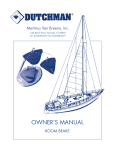- Computers & electronics
- Audio & home theatre
- MP3/MP4 players
- Docking speakers
- Kicker
- IK 500
- User manual
advertisement
▼
Scroll to page 2
of 4

iKICKDIGITALSTEREOSYSTEMFORiPOD® iK500 ©2007 Stillwater Designs iK DigitalStereoSystem foriPodTM Owner’sManual Model: Congratulations on your KICKER purchase Please record your purchase information and keep your sales receipt for validation of warranty. LCD Display Figure 2 5” (127mm) Full-Range Drivers Rotary Control 3/4” (20mm) Silk Dome Tweeters iK500 Authorized Kicker Dealer: _________________________ Purchase Date: _________________________ Model Number: iK500 _________________________ Serial Number: _________________________ Docking Bay INSTALLATION The Kicker iKICK iK500 Stereo System for iPod is designed for “Livin’ Loud” with your iPod in the home environment. The iK500 is fully featured with dual full-range 5” (`127mm) Kicker drivers and 3/4” (20mm) silk dome tweeters driven by a powerful stereo amplifier with digital signal processing. The 6” (152mm) square passive radiator (subwoofer) on the back of the iK500 balances the sonic output, adding the punchy low-frequency response that put Kicker subwoofers on the map. The rotary control and infrared remote allow simple, streamlined control of your iK500 Stereo System. The iK500 can be used with any existing iPod. In addition, the iK500 boasts a wide range of connectivity options including stereo RCA outputs, and an 1/8” stereo auxiliary input for incorporating additional audio devices with your iK500 Stereo System. Vibration Isolation Pad Skid Resistant/Non-Marking Feet Transport Handle Figure 3 IR Remote Receiver DockingYouriPod The iPod should be mounted on the docking bay before connecting any power cables to the Kicker Stereo System. Figure 1 1. Choose the dock adapter that best fits your iPod or use the universal adapter that came with your iPod. See the table below. Square Passive Radiator 2. Attach the adapter to the iK500’s docking bay. 3. Connect your iPod to the iK500’s dock connector. INSTALLATION 4. Plug the power cable into the DC input on the back of the iK500. 5. Plug the 2-prong electrical plug into a surge protected electrical outlet. iK500 Dock Adapter 1. PHOTO (20GB, 30GB) 2. 4G (20GB) 3. 4G (40GB) 4. 3G (10GB, 15GB, 20GB) 5. 3G (30GB, 40GB) 6. PHOTO (40GB, 60GB) 7. MINI (4GB, 6GB) 8. NANO L iPod Model iPod photo, color U2 iPod DC Power 22 Volts 1/8” Stereo Auxiliary Input ImportantSafetyInstructions 20GB, 30GB 4th Generation iPod, U2 iPod 20GB Read and follow all the instructions listed in this manual. Follow all safety and procedural recommendations to prevent damage to your self, your Kicker product, or your portable entertainment device. 4th Generation iPod 40GB 3rd Generation iPod 10GB, 15GB, 20GB 3rd Generation iPod 30GB, 40GB iPod photo 40GB, 60GB iPod mini 4GB, 6GB 1st and 2nd Generation iPod nano 2GB, 4GB, 8GB Note: To prevent vibration during playback, use the enclosed vibration isotation pad as shown in Fig. 2. The iK500 docking station has been optimized to match the sonic output of the iPod with the iPod’s EQ in the “Off” setting. The iPod’s “Sound Check” should also be off; otherwise you may experience poor bass response and lower volume levels in your music. 2 R Stereo RCA Output iK500STEREOSYSTEM The iK500 should not be used near water or in an environment where exposure to liquids is possible. This includes but is not exclusive to areas where splashing, dripping, leaks, spills, and exposure to rain can occur. Liquid containers should not be placed on or near the iK500 Stereo System. The iK500 Stereo System should not be cleaned with liquid cleaners. Use only a dry cloth to clean the iK500. Only use the iK500 in areas with adequate open ventilation allowing at least 4” of space on all sides of the iK500. Do not set the iK500 on any surface or cover the iK500 with any object that could impede the airflow to and from the iK500 Stereo System. The iK500 should not be placed near any source of heat. This includes but is not limited to stoves, radiators, heating elements, electronic heat sources, and areas where excessive solar heat can be generated. Do not install the iK500 near any flame or place any flammable objects near the device. The power outlet used to provide power to the iK500 should be accessible at all times. The polarized 2-prong electrical plug has a wide blade and narrow blade that should fit into the corresponding wide and narrow receiving connections of your electrical outlet. Do not force the plug into the outlet. If the plug provided with the unit does not fit, consult with an electrician to upgrade the electrical outlet accordingly. The power cord should be situated in a way that protects it from being pinched, walked on, tripped over, or accidentally pulled from the electrical outlet or the electrical input on the iK500. Do not run the cable through doorways or underneath objects that could damage the wire or tear the insulating material surrounding the wire. Only use the manufacturer supplied power supply with the iK500. We recommend using a surge protector/power conditioner and unplugging the iK500 during any electrical storms or situations that could cause voltage fluctuations in the electrical system. 3 UsingtheSystemMenuRotaryControl UsingtheRemoteControl The iK500 Stereo System’s rotary control provides an intuitive user interface. The System Menu options listed on the LCD display below are available for adjustment by the rotary control. The rotary control knob is used as a push-button to power on the iK500 and to scroll through the menus available on the LCD screen. Turning the rotary control knob allows you to adjust the parameters of the selected menu. The Infrared Remote Control enables you to control your iPod and access the iK500 System Menu from a convenient location. With the fully featured remote control it is easy to access all of your iPod’s music and/or video content. Figure 5 Treb Vol Bass OPERATION iK500 System Menu Aux-In Standby VOL Mute iK500 Output. Hold down to turn the iK500 on/off Volume Up VOL Navigate upward through iPod menu directory Increase values within iK500 System Menu Press up arrow while in Aux-In Menu to enable Aux-Input Navigate downward through iPod menu directory Use the push-button selector to turn on the iK500 and make menu selections. Volume Down Play/Pause Reduce values within iK500 System Menu Press down arrow while in Aux-In Menu to disable Aux-Input Navigate toward iPod root directory Turn the rotary control to adjust system menu parameters. Skip Forward Hold down to Fast Forward Hold down to enter iK500 System Menu Navigate within iK500 System Menu. Treble>Bass>Aux-in Skip Backward Hold down to Rewind Make selections and enter subdirectories within iPod MENU Figure 4 Use enter button to exit the 500 System Menu. After plugging the power supply into the DC input on the back of the iK500, the unit will be in “Standby” mode, as displayed by the LCD screen on the System Menu. Turn the power on by pushing the rotary control button once. When the power is on, both the “Kicker” logo and “Vol” will be displayed on the System Menu. Volume: By default, the iK500 will be in volume control mode and “Vol” will be displayed on the LCD screen. Turn the rotary knob to adjust the volume up or down. The rotary control will automatically revert to volume control mode after a short time period if any other menus have been selected. Treble: To adjust the treble on the iK500, use the rotary control as a push-button to scroll through the menus until the “Treb” menu is displayed on the LCD screen. Turn the rotary control knob clockwise to increase treble and counter-clockwise to reduce treble. Bass: To adjust the bass level on the iK500, use the rotary control as a push-button to scroll through the menus until the “Bass” menu is displayed on the LCD screen. Turn the rotary control knob clockwise to increase bass and counterclockwise to reduce bass. Auxiliary Input: To enable the auxiliary input on the iK500, an external device must be plugged into the 1/8” stereo auxiliary input on the back of the unit. Use the rotary control as a push-button and scroll through the menus until “Aux-In” is displayed. Turn the rotary control clockwise to enable the auxiliary input. When the auxiliary is enabled, the system menu will display “ON”. Turn the rotary control counterclockwise to disable the auxiliary input and return to iPod mode. When the auxiliary input is disabled, the system menu will display “--”. Standby: In “Standby” mode, the iK500 will be powered down, but your docked iPod will continue to charge as long as a power source is plugged into the DC input on the back of the iK500. To enter standby mode simply press and hold the rotary control button until the unit turns off and “Standby” is displayed. Note: 3rd Generation iPods are compatible with the iK500 but will not charge while docked or respond to remote control playback functions. 4 iK500STEREOSYSTEM To connect an external audio device to the iK500, enable Aux-In mode with the rotary control as described in the Auxiliary Input section on the previous page. Connect your line level device to the 1/8” stereo input on the back of the iK500 with the included auxiliary cable. See Figure 2. If the sound is distorted, you may be overdriving the auxiliary input. Try turning down the external device until the sound is no longer distorted. Note: 1st and 2nd Generation iPods require the use of the auxiliary input for audio playback. Performance Model: iK500 Speaker Design 2 - Way Woofer Size, in (mm) 5 (127) Tweeter Size, in (mm) 3/4 (20) Tweeter Design Silk Dome Passive Radiator Size, in (mm) 6 X 6 (152 X 152) RMS Power, Watts @ 1% Total Harmonic Distortion 2 X 20 Effective Frequency Range, Hz 50 - 20k Power Supply, Volts (Ampere) 22 (2.7) Height, in (mm) 8.5 (216) Width, in (mm) 19.2 (488) Depth, in (mm) 8.4 (214) Weight, lb (kg) 9.2 (4.2) PERFORMANCE To scroll through the other menus, simply use the rotary control as a push-button. Each single button push will take you from one menu to the next, rotating through Treb>Bass>Aux-In>Vol and back to the “Treb” treble control. ConnectingExternalDevices 5 WHAT IS NOT COVERED? TroubleShooting 1. No audio output from the iK500? Make sure the volume is turned up to an audible level on both the iK500 and the audio playback device connected to the iK500. Make sure the system is not muted. Check power connections Make sure the iK500 is turned on and functioning properly. Try resetting the iK500 by unplugging the unit, waiting 10 seconds and plugging it back in to the wall. Check Auxiliary Mode If you are trying to playback audio from an auxiliary device, make sure that Aux-In mode is enabled and the device is connected to the 1/8” stereo input on the back of the iK500. If you are trying to playback audio from a docked iPod, make sure that Aux-In mode is disabled. 2. Remote Control isn’t working? Check for objects blocking the remote sensor on the bottom left corner of the right speaker grill. See Figure 2. Check the remote battery and replace if necessary. Open the battery compartment of the remote and replace the CR2025 3V Lithium battery. Make sure the iPod is functioning properly if not, refer to the item 3, below. HomeLimitedWarranty KICKER warrants this product to be free from defects in material and workmanship under normal use for a period of ONE (1) YEAR from date of original purchase with the orginal receipt from an Authorized KICKER Dealer. Should service be necessary under this warranty for any reason due to manufacturing defect or malfunction during the warranty period, KICKER will repair or replace (at its discretion) the defective merchandise with equivalent merchandise at no charge. Warranty replacements may have cosmetic scratches and blemishes. Discontinued products may be replaced with more current equivalent products. This warranty is valid only for the original purchaser and is not extended to owners of the product subsequent to the original purchaser. Any applicable implied warranties are limited in duration to a period of the express warranty as provided herein beginning with the date of the original purchase at retail, and no warranties, whether express or implied, shall apply to this product thereafter. Some states do not allow limitations on implied warranties; therefore these exclusions may not apply to you. This warranty gives you specific legal rights; however you may have other rights that vary from state to state. WARRANTY WHAT TO DO IF YOU NEED WARRANTY OR SERVICE Defective merchandise should be returned to your local Authorized KICKER Dealer for warranty service. Assistance in locating an Authorized Dealer can be found at www.kicker.com or by contacting KICKER directly. If it becomes necessary for you to return defective merchandise directly to Stillwater Designs (KICKER), call the KICKER Customer Service Department at (405) 624-8510 for a Return Merchandise Authorization (RMA) number. Package all defective items in the original container or in a package that will prevent shipping damage, and return to: InternationalWarranty Contact your International KICKER dealer or distributor concerning specific procedures for your country's warranty policies. GARANTIE 3. iPod not responding? Make sure the iPod is not paused or in Hold mode. The high bass output of the iK500 can cause the iPod to freeze due to acoustic vibrations. Reboot the iPod by pressing and holding the play/pause button for approximately six seconds. Press any button to turn the iPod back on. If this doesn’t work, Reset the iPod by connecting the iPod to the iK500 dock connector. Put the iPod in Hold Mode and then slide the Hold switch back to the Off position. Finally, simultaneously press and hold the Center and Menu buttons for approximately six seconds. To reset an original iPod with a dock connector (with four buttons below the display), simultaneously press and hold the Play/Pause and Menu buttons to reset an original iPod. This warranty is valid only if the product is used for the purpose for which it was designed. It does not cover: o Damage due to improper use. o Damage due to improper installation of components or audio/video devices. o Subsequent damage to other components or audio/video devices. o Damage caused by exposure to moisture, excessive heat, chemical cleaners, and/or UV radiation. o Damage through negligence, misuse, flood, fire, earthquake, accident, or abuse. Repeated returns for the same damage may be considered abuse. o Items previously repaired or modified by any unauthorized repair facility or person. o Return shipping on non-defective items. o Products with tampered or missing barcode labels. o Products returned without a Return Merchandise Authorization (RMA) number. o Freight Damage. o The cost of shipping product to KICKER. o Service performed by anyone other than KICKER. WARNING: KICKER products are capable of producing sound levels that can permanently damage your hearing! Turning up a system to a level that has audible distortion is more damaging to your ears than listening to an undistorted system at the same volume level. The threshold of pain is always an indicator that the sound level is too loud and may permanently damage your hearing. Please use common sense when controlling volume. GARANTÍA INTERNACIONAL VersiónEspañol Comuníquese con su concesionario o distribuidor KICKER internacional para obtener infor ación sobre procedimientos específicos relacionados con las normas de garantía de su país. ADVERTENCIA: Los excitadores KICKER son capaces de producir niveles de sonido que pueden dañar permanentemente el oído. Subir el volumen del sistema hasta un nivel que produzca distorsión es más dañino para el oído que escuchar un sistema sin distorsión al mismo volumen. El dolor es siempre una indicación de que el sonido es muy fuerte y que puede dañar permanentemente el oído. Sea precavido cuando controle el volumen INTERNATIONALE GARANTIE DeutscheVersion Nehmen Sie mit Ihren internationalen KICKER-Fachhändler oder Vertrieb Kontakt auf, um Details über die Garantieleistungen in Ihrem Land zu erfahren. WARNUNG: KICKER-Treiber können einen Schallpegel erzeugen, der zu permanenten Gehörschäden führen kann! Wenn Sie ein System auf einen Pegel stellen, der hörbare Verzerrungen erzeugt, schadet das Ihren Ohren mehr, als ein nicht verzerrtes System auf dem gleichen Lautstärkepegel. Die Schmerzschwelle ist immer eine Anzeige dafür, dass der Schallpegel zu laut ist und zu permanenten Gehörschäden führen kann. Seien Sie bei der Lautstärkeeinstellung bitte vernünftig! GARANTIE INTERNATIONALE VersionFrançaise Stillwater Designs, 5021 North Perkins Road, Stillwater, OK 74075 The RMA number must be clearly marked on the outside of the package. Include a copy of the original receipt with the purchase date clearly visible, and a "proof-of-purchase" statement listing your name and return shipping address, the Dealer's name and invoice number, and product purchased. Warranty expiration on items without proof-of-purchase will be determined from the type of sale and manufacturing date code. Freight must be prepaid; items sent freightcollect, or COD, will be refused. HOW LONG WILL IT TAKE? Pour connaître les procédures propres à la politique de garantie de votre pays, contactez votre revendeur ou distributeur International KICKER. AVERTISSEMENT: Les haut-parleurs KICKER ont la capacité de produire des niveaux sonores pouvant endommager l'ouïe de façon irréversible ! L'augmentation du volume d'un système jusqu'à un niveau présentant une distorsion audible endommage davantage l'ouïe que l'écoute d'un système sans distorsion au même volume. Le seuil de la douleur est toujours le signe que le niveau sonore est trop élevé et risque d'endommager l'ouïe de façon irréversible. Réglez le volume en faisant prevue de bon sens ! KICKER strives to maintain a goal of 72-hour service for all home and portable electronic returns. Delays may be incurred if lack of replacement inventory or parts is encountered. Failure to follow these steps may void your warranty. Any questions can be directed to the KICKER Customer Service Department at (405) 624-8510. 6 iK500STEREOSYSTEM P.O. Box 459 • Stillwater, Oklahoma 74076 • U.S.A. • (405) 624-8510 040808-T+07IKNV 7
advertisement
* Your assessment is very important for improving the workof artificial intelligence, which forms the content of this project
Related manuals
advertisement