advertisement
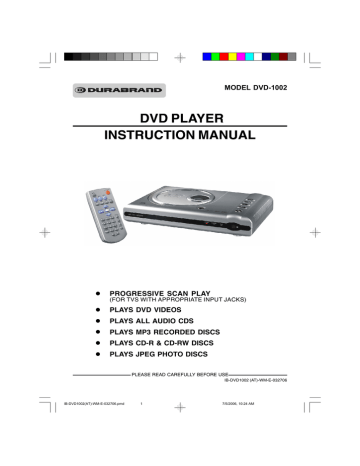
MODEL DVD-1002
•
PROGRESSIVE SCAN PLAY
(FOR TVS WITH APPROPRIATE INPUT JACKS)
•
PLAYS DVD VIDEOS
•
PLAYS ALL AUDIO CDS
•
PLAYS MP3 RECORDED DISCS
•
PLAYS CD-R & CD-RW DISCS
•
PLAYS JPEG PHOTO DISCS
PLEASE READ CAREFULLY BEFORE USE
IB-DVD1002 (AT)-WM-E-032706
7/5/2006, 10:24 AM IB-DVD1002(AT)-WM-E-032706.pmd
1
SAFETY INSTRUCTIONS
WARNING
TO PREVENT FIRE OR SHOCK HAZARD, DO NOT USE THE PLUG WITH AN EXTENSION CORD,
RECEPTACLE OR OTHER OUTLET UNLESS THE BLADES CAN BE FULLY INSERTED TO PREVENT
BLADE EXPOSURE. TO REDUCE THE RISK OF FIRE OR ELECTRIC SHOCK, DO NOT EXPOSE
THIS APPLIANCE TO RAIN OR MOISTURE. TO PREVENT ELECTRICAL SHOCK, MATCH WIDE
BLADE PLUG TO WIDE SLOT, FULLY INSERT.
The lightning flash with arrowhead symbol, within an equilateral triangle, is intended to alert the user to the presence of uninsulated “dangerous voltage” within the product’s enclosure that may be of sufficient magnitude to constitute a risk of electric shock to persons.
CAUTION
RISK OF ELECTRIC SHOCK
DO NOT OPEN
WARNING: TO REDUCE THE
RISK OF ELECTRIC SHOCK,
DO NOT REMOVE COVER (OR
BACK). NO USER
SERVICEABLE PARTS INSIDE.
REFER SERVICING TO
QUALIFIED SERVICE
PERSONNEL.
The exclamation point within an equilateral triangle is intended to alert the user to the presence of important operating and maintenance
(servicing) instructions in the literature accompanying the appliance.
Rating plate and caution marking are marked on the bottom enclosure of the apparatus.
IMPORTANT SAFETY INSTRUCTIONS
1. Read these instructions.
2. Keep these instructions.
3. Heed all warnings.
4. Follow all instructions.
5. Do not use this apparatus near water.
6. Clean only with dry cloth.
7. Do not block any ventilation openings, install in accordance with the manufacturer’s instructions.
8. Do not install near any heat sources such as radiators, heat registers, stoves, or other apparatus
(including amplifiers) that produce heat.
9. Do not defeat the safety purpose of the polarized or grounding-type plug. A polarized plug has two blades with one wider than the other. A grounding type plug has two blades and a third grounding prong. The wide blade or the third prong are provided for your safety. If the provided plug does not fit into your outlet, consult an electrician for replacement of the obsolete outlet.
10.Protect the power cord from being walked on or pinched particularly at plugs, convenience receptacles, and the point where they exit from the apparatus.
11. Only use attachments/accessories specified by the manufacturer.
12.Use only with the cart, stand, tripod, bracket, or table specified by the manufacturer, or sold with the apparatus. When a cart is used, use caution when moving the cart/apparatus combination to avoid injury from tip-over.
S3152A
13.Unplug this apparatus during lightning storms or when unused for long periods of time.
14. Refer all servicing to qualified service personnel. Servicing is required when the apparatus has been damaged in any way, such as power-supply cord or plug is damaged, liquid has been spilled or objects have fallen into the apparatus, the apparatus has been exposed to rain or moisture, does not operate normally or has been dropped.
15. This appliance shall not be exposed to dripping or splashing water and that no object filled with liquid such as vases shall be placed on the apparatus.
IB-DVD1002 (AT)-WM-E-032706 1
7/5/2006, 10:24 AM IB-DVD1002(AT)-WM-E-032706.pmd
2
SAFETY INSTRUCTIONS
Do not apply oil or petroleum products or solvents to any part of this set.
FCC NOTE
This device complies with Part 15 of the FCC Rules. Operation is subject to the following two conditions: (1) This device may not cause harmful interference, and (2) This device must accept any interference received, including interference that may cause undesirable operation.
WARNING:
Changes or modifications to this unit not expressly approved by the party responsible for compliance could void the user’s authority to operate the equipment.
NOTE:
This equipment has been tested and found to comply with the limits for a Class B digital device, pursuant to Part 15 of the FCC rules. These limits are designed to provide reasonable protection against harmful interference in a residential installation. This equipment generates, uses and can radiate radio frequency energy and, if not installed and used in accordance with the instructions, may cause harmful interference to radio communications. However, there is no guarantee that interference will not occur in a particular installation. If this equipment does cause harmful interference to radio or television reception, which can be determined by turning the equipment off and on, the user is encouraged to try to correct the interference by one or more of the following measures.
- Reorient or relocate the receiving antenna.
- Increase the separation between the equipment and receiver.
- Connect this equipment into an outlet on a circuit different from that to which the receiver is connected.
- Consult the dealer or an experienced radio/TV technician for help.
NOTE
This product incorporates copyright protection technology that is protected by method claims of
U.S. patent numbers 4,631,603; 4,819,098; 4,907,093; 5,315,448; and 6,516,132 and other intellectual property rights owned by Macrovision Corporation and other rights owners. Use of this copyright protection technology must be authorized by Macrovision Corporation, and is intended for home and other limited viewing uses only, unless otherwise authorized by Macrovision
Corporation. Reverse engineering or disassembly is prohibited.
CAUTION
Use of controls or adjustments or performance of procedures other than those specified herein may result in hazardous radiation exposure. Do not open covers and do not repair yourself.
Refer servicing to qualified personnel.
This DVD VIDEO player is classified as
CLASS 1 LASER PRODUCT as stated on the bottom of the set.
2
INCLUDED ACCESSORIES
The following items are included with your
DVD player:
- Remote Control
- AAA Batteries (2)
- Audio/Video Cables
- User’s Guide
- Product Registration Card
IB-DVD1002 (AT)-WM-E-032706
IB-DVD1002(AT)-WM-E-032706.pmd
3 7/5/2006, 10:24 AM
TABLE OF CONTENTS
• Getting Started:
Safety Instructions ----------------------------------------------------------------------------------------1
Connections ------------------------------------------------------------------------------------------------4
Location of Controls --------------------------------------------------------------------------------------6
Remote Control Operation -----------------------------------------------------------------------------8
Notes on Discs ---------------------------------------------------------------------------------------------9
Precautions -------------------------------------------------------------------------------------------------10
• Initial Setting:
System Setup (TV System, Sleep Control, TV Type & Default)
Setting the TV System -----------------------------------------------------------------------------11
Setting the Sleep Control ------------------------------------------------------------------------11
Selecting the TV Type -----------------------------------------------------------------------------12
Default - Resetting the Functions to Factory Defaults -------------------------------------12
Language Setup (OSD, Audio, Subtitle & Menu) ------------------------------------------------13
Audio Setup
Setting the Digital Audio out --------------------------------------------------------------------13
Setting the Downmix Audio out ----------------------------------------------------------------14
Video Setup ------------------------------------------------------------------------------------------------14
• Basic Operation:
1. Basic Play --------------------------------------------------------------------------------------------15
2. Using the Search & Skip Functions ----------------------------------------------------16
3. Repeat Play ------------------------------------------------------------------------------------------16
4. Programmed Play --------------------------------------------------------------------------------17
5. Search for Preferred Play ---------------------------------------------------------------------18
6. Zoom Play ------------------------------------------------------------------------------------------18
7. Slow-Motion Play ---------------------------------------------------------------------------------19
8. Viewing from a Desired Angle ---------------------------------------------------------------19
9. Selecting Audio Mode --------------------------------------------------------------------------19
10. Change Subtitle Language -------------------------------------------------------------------19
11. Displaying Disc Information -------------------------------------------------------------------20
12. MP3 Disc Operation -----------------------------------------------------------------------------21
13. JPEG or Picture Disc Operation --------------------------------------------------------------21
• Trouble Shooting -----------------------------------------------------------------------------------------22
• Glossary ---------------------------------------------------------------------------------------------------24
• Specifications --------------------------------------------------------------------------------------------25
3 IB-DVD1002 (AT)-WM-E-032706
IB-DVD1002(AT)-WM-E-032706.pmd
4 7/5/2006, 10:24 AM
CONNECTIONS (TV set)
Connect your player to TV using one of the 3 diagrams below.
Good – Composite (Normal) Better – S-Video
YOUR TV SET YOUR TV SET
RED WHITE
RED WHITE YELLOW
YELLOW RED WHITE
YOUR DVD PLAYER
Cr/Pr Cb/Pb Y S-VIDEO VIDEO OUT COAXIAL R - AUDIO - L
RED WHITE
YOUR DVD PLAYER
Cr/Pr Cb/Pb Y S-VIDEO VIDEO OUT COAXIAL R - AUDIO - L
Connect the DVD player to your TV with the supplied video (yellow) and audio (red & white) cables as above. In this connection, please set the video output mode to S-VIDEO
(see page 14).
YOUR TV SET
COMPONENT VIDEO IN
Cr/Pr Cb/Pb Y
YOUR DVD PLAYER
Cr/Pr Cb/Pb Y S-VIDEO VIDEO OUT COAXIAL R - AUDIO - L
Connect the DVD player to your
TV with the optional Component video cables (not included) and the supplied audio cables (red & white) to your TV if your TV has component video inputs (Pb/Pr/
For better picture quality, connect the DVD player to your TV with an optional S-Video cable (not included) and the supplied audio (red & white) cables to your TV if your TV has an S-Video input as above. In this connection, please set the video output mode to S-VIDEO (see page 14).
Best – Component
Y or Cb/Cr/Y) as shown. In this connection, please set the video output mode to YUV (see page 14).
IMPORTANT
The progressive scan video quality is available only when using component video inputs Pb/Pr/Y and a progressive scan TV. Compared to interlaced video, progressive scan video effectively doubles the scanning rate of the picture and offers higher picture resolution and quality, resulting in a very stable, flicker-free image. You can enter the Progressive
Scan Video mode with the following steps:
1. Set the Video Output mode to YUV (see page 14).
2. Fully stop your DVD player.
3. Open the disc door.
4. Press the DISPLAY/P-SCAN button, the display will show the tip of “ENABLE PROGRESSIVE”, use the button to highlight “OK” option and press the OK button to confirm.
NOTE: If you want to use Normal video or S-video mode again, please open the disc door and press the
DISPLAY/P-SCAN button to get out of the Progressive
Scan Video mode and view in normal video mode. (If this is not done, there will be no picture or a distorted picture.)
4 IB-DVD1002 (AT)-WM-E-032706
IB-DVD1002(AT)-WM-E-032706.pmd
5 7/5/2006, 10:24 AM
CONNECTIONS (Home Theater System)
For theater quality sound, connect the audio cables directly to your home theater system for maximum audio enjoyment.
Better Best
YOUR TV SET
YOUR TV SET
YOUR DVD PLAYER
Cr/Pr Cb/Pb Y S-VIDEO VIDEO OUT COAXIAL R - AUDIO - L
YOUR DVD PLAYER
Cr/Pr Cb/Pb Y S-VIDEO VIDEO OUT COAXIAL R - AUDIO - L
HOME THEATER SYSTEM
WITH 5.1 CHANNEL INPUT HOME THEATER SYSTEM
WITH 5.1 CHANNEL INPUT
For better sound, connect the DVD player to your home theater system with the supplied audio cables; For picture, connect the DVD player to your TV with the supplied video cable.
In this connection, you can hear the amplified sound through your home theater system.
For best sound, connect the DVD player to your home theater system with a coaxial cable (not included); For picture, connect the DVD player to your TV with the supplied video cable.
In this connection, you can enjoy the dynamic and realistic sound of Dolby Digital Surround through your home theater system.
NOTE
This player is equipped with copy protection technology. Do not connect this player to your TV via a VCR using AV cables, as the picture from this player will not appear properly on your TV.
(This player may also not be compatible with some combination TV/VCRs for the same reason.
Refer to your TV’s manufacturer for more information.)
IB-DVD1002(AT)-WM-E-032706.pmd
6
5
IB-DVD1002 (AT)-WM-E-032706
7/5/2006, 10:24 AM
LOCATION OF CONTROLS
TOP PANEL
PREVIOUS
NEXT
STOP
PLAY
PAUSE
ON
STANDBY
5
4
7
6
3
2 1
1. OPEN button - Press to open the door.
2. DISC DOOR - Open and put the DVD disc inside with label side up.
3. ON/STANDBY button - Press to switch the set on or switch to standby (off).
4. PLAY/PAUSE button - Press to start playing a disc or to pause play.
5. STOP button - Stops playing the DISC, press this twice for full stop.
6. NEXT SKIP button - Skips to the next chapter (forwards).
7. PREVIOUS SKIP button - Skips to the previous chapter (backwards).
FRONT PANEL
1 2 3 4
1. POWER indicator - The indicator lights up when the player is on.
2. STANDBY indicator -The indicator lights up when the player is in standby mode (off).
3. PLAY indicator - The indicator lights up when the disc starts playing.
4. REMOTE CONTROL SIGNAL sensor - Receives the signal from the REMOTE CONTROL
(Aim the REMOTE towards this sensor).
6
IB-DVD1002(AT)-WM-E-032706.pmd
7
IB-DVD1002 (AT)-WM-E-032706
7/5/2006, 10:24 AM
LOCATION OF CONTROLS
4
5
1
2
3
6
7
8
9
10
REMOTE CONTROL
MUTE
TITLE MENU SETUP
ON/STANDBY
STOP DISPLAY
P-SCAN
PROGRAM
ANGLE
PLAY/PAUSE
SUBTITLE
AUDIO
SEARCH
ZOOM
SLOW
REPEAT
VOLUME
11
12
13
14
15
16
17
18
19
1. MUTE button - Instantly turns off the sound, press again to restore sound.
2. MENU button - Press to display the disc’s menu
(if your disc has a menu).
3. TITLE button - Displays the title menu if
4.
present in the disc.
/ button - Press to skip to previous title, chapter or track / press and hold more than
1 second to fast backward playback.
5.
/ button - Press to skip to next title, chapter or track / press and hold more than 1 second to fast forward playback.
6. DIRECTION buttons - Used in DVD menus & audio MP3 track selection.
7. OK button - Press to start/pause play or enter a command or confirm a selection.
8 . NUMERIC buttons - Used in DVD menus
& audio CD/MP3 track selection.
9. ANGLE / PROGRAM button - In DVD mode, press to display angle menu (if present on the
DVD disc); In STOP mode, press to program your favorite track in CD/MP3 mode.
10. VOLUME buttons - Press to adjust the volume level (remember to adjust your TV’s volume).
11. ON/STANDBY button - Press to turn the set ON or STANDBY.
12. SETUP button - In STOP mode, press to display the DVD player’s setup menu.
13. DISPLAY/P-SCAN button - Press this button to view the elapsed time, title or chapter information and the track numbers during play; Press to set Progressive Scan function. (This only works when disc door is in the open mode.)
14. STOP button - Stops play, press twice to full stop.
15. SUBTITLE button - Press to setup the subtitle (if available on your disc).
16. AUDIO button - Press to select the desired audio channel.
17. SEARCH button - Allows you to select the desired disc starting time, track or title or select the point in time to start playback.
18. REPEAT button - Press this button to repeat the current track, chapter, title, a chosen section (A to B), or all of the disc.
19. SLOW/ZOOM button - Press to zoom the playing picture in DVD mode or hold more than 1 second to view slow motion playback.
7
IB-DVD1002(AT)-WM-E-032706.pmd
8
IB-DVD1002 (AT)-WM-E-032706
7/5/2006, 10:24 AM
REMOTE CONTROL OPERATION
Battery Installation
1. Push door tab to open the battery door..
2. Insert 2 size “AAA” alkaline batteries
(included) into the battery compartment according to the + and – markings inside the battery compartment.
Tips on Battery Use
•
Reversing polarities will damage the batteries and possibly your REMOTE. Be sure to follow polarity ( + and –) as indicated.
•
Do not mix different types batteries together
(Alkaline, Carbon-Zinc, Nickel-Cadmium etc.), or old batteries with new ones.
•
When not in use for an extended period of time (over 60 days) remove the batteries to prevent possible acid leakage or corrosion resulting in damage to your remote.
•
When the batteries have become discharged, they must be disposed of in a safe manner that complies with all applicable laws.
•
Installation of batteries should only be done by an adult (for safety).
Remote Control Operation Range
Point the REMOTE CONTROL unit from less than 20 feet from the remote control sensor and within about 60 0 of the front of the DVD player (not your TV set).
REMOTE SENSOR RANGE
3. Push here to close the battery door.
Distance within 20 feet
30 o 30 o
Remember to point the
REMOTE CONTROL in the direction of the
DVD player, not the TV set.
MUTE
TITLE MENU SETUP
ON/STANDBY
STOP DISPLAY
P-SCAN
PROGRAM
ANGLE
PLAY/PAUSE
SUBTITLE
AUDIO
ZOOM
SLOW
SEARCH
REPEAT
VOLUME
8
Tips on Remote Control Operation
•
The operating distance may vary according to the brightness of the room.
•
Do not point bright lights at the remote control sensor (like laser pointers).
•
Do not place objects between the remote control unit and the remote control sensor.
IB-DVD1002 (AT)-WM-E-032706
IB-DVD1002(AT)-WM-E-032706.pmd
9 7/5/2006, 10:24 AM
NOTES ON DISCS
Discs that can be played
DISC TYPE & LOGO MARK
DVD Video
(Region 1)
RECORDED CONTENT
Video + Audio
DVD-R
JPEG disc
“.JPG” or “JPEG”
Video + Audio
Video only or Audio / Video
Audio only
Music CD
CD-R disc
Audio only or Audio / Video
CD-RW disc
Audio only or Audio / Video
MP3 disc
MP-3
Audio only
NOTE: A hand symbol “ ” may appear on the TV screen when pressing some buttons. A “ ” means that the operation is not permitted by the DVD player of the disc in that mode or at that time, sometimes the set needs to be in stop mode or other mode for that button to work.
Discs that cannot be played
CD-Is, CD-ROMs (including computer software discs and game discs), Data part of CD-Extras,
DVD-ROMs, DVD Audio discs, DIVX, MPEG 4 DVD discs, HD layer on SACDs or discs recorded in another format such as SECAM, and regions other than your region. This set will also not play damaged, scratched or dirty discs.
IB-DVD1002(AT)-WM-E-032706.pmd
10
9 IB-DVD1002 (AT)-WM-E-032706
7/5/2006, 10:24 AM
PRECAUTIONS
Safety
•
As the laser beam used in the DVD player may be harmful to the eyes, do not attempt to disassemble the cabinet. Refer servicing to qualified personnel only (it is perfectly safe if you don’t unscrew and open the cabinet).
•
Should any solid object or liquid fall into the player, unplug the player, and have it checked by qualified personnel before operating it any further.
Placement of Your DVD Player
•
Do not leave the player in a location near a heat source, or in a place subject to direct sunlight, excessive dust or mechanical shock.
•
Do not place the player on an inclined or unstable place.
•
Do not place anything within 1 inch of the sides or back of the cabinet. The ventilation holes must not be covered for the player to operate properly and prolong the life of its components.
•
Don’t place this DVD player on lacquered finished furniture without a wood or glass protector.
•
If the player or discs will be left in a car parked in the sun, put the player in the trunk or where the player will not be subjected to the direct rays and heat of the sun.
Cleaning the Cabinet
•
Clean the cabinet, panel and controls with a soft cloth slightly moistened with a very mild detergent solution or a plain damp cloth. Do not use any type of abrasive pad, scouring powder, or solvent, such as alcohol or benzine.
Operation
•
If the player is brought directly from a cold to a warm location, or is placed in a very damp room, moisture may condense on the lens inside. Should this occur, the player may not operate properly. In this case, remove the disc and wait about an hour for the moisture to evaporate. If the player has not been used for a long time, turn the set to ON to warm it up for a few minutes before inserting a disc.
•
This DVD player is designed to be played on a stable non vibrating position. If you bump the set during DVD play, the picture or music may stop or skip for several seconds. This is normal for this type of player.
Handling Discs
•
Do not touch the playback side of the disc.
Every fingerprint can cause playback problems. Do not scratch the disk.
•
Do not store the Discs in a place subject to direct sunlight or near heat sources.
Cleaning Discs
•
Before playing, make sure the disc is clean. If not, clean the DISC with a cleaning cloth. Wipe the DISC in a straight motion from the center out.
•
Do not use solvents such as benzine, thinner, commercially available cleaners or anti-static spray intended for vinyl LPs.
IB-DVD1002(AT)-WM-E-032706.pmd
11
10 IB-DVD1002 (AT)-WM-E-032706
7/5/2006, 10:24 AM
INITIAL SETTING
For the first time use, you may need to set some of the settings and adjustments according to your
TV and favorite preferences, but most people will not adjust the following functions and will go directly to Page 15 for basic play.
You can adjust the SYSTEM SETUP, LANGUAGE SETUP, AUDIO SETUP and VIDEO SETUP in the menu by following the steps below.
1
In STOP mode, press the SETUP button on the remote control, a SETUP menu like this will appear on the TV screen.
2
Use these / / / buttons to highlight your selection.
3
Press the OK button to confirm your selection.
4
When the setting has been finished, press the
SETUP button to exit the SETUP mode.
A B
TV SYSTEM
TV TYPE
SLEEP CONTROL
DEFAULT
EXIT SETUP
TO SET PRESS
TO QU IT PRE SS
SYSTEM SETUP
SET UP
NTSC
4:3 PS
OFF
RESTORE
THE N OK
SYSTEM SETUP (TV SYSTEM, SLEEP CONTROL, TV TYPE & DEFAULT)
Setting the TV SYSTEM
1
In STOP mode, press the SETUP button on the remote control, “ ” (System Setup) is selected.
2
Press button to highlight “TV SYSTEM”.
3
Press button and use / buttons to highlight your preferred option.
4
Press the OK button to confirm.
5
Press the SETUP button to exit the SETUP mode.
A B
TV TYPE
SLEEP CONTROL
DEFAULT
EXIT SETUP
TO SET PRESS
TO QU IT PRE SS
SYSTEM SETUP
TV SYSTEM
SET UP
- NTSC
A USA video standard. If your TV is NTSC system, select this mode.
NTSC
PAL
AUTO
THE N OK
- PAL
A video standard in Europe. If the connected TV is PAL system, select this mode.
- AUTO
If the connected TV is multi-system, select this mode. The output format will be in accordance with the video signal of the disc.
Setting the SLEEP CONTROL
This allows you to fall asleep to a movie or music disc and the DVD player will stop itself at a set time.
1
In STOP mode, press the SETUP button on the remote control, “ ” (System Setup) is selected.
2
Press button and use button to highlight
“SLEEP CONTROL”.
3
Press button and use / buttons to highlight your preferred option.
4
Press the OK button to confirm.
5
Press the SETUP button to exit the SETUP mode.
A B
SYSTEM SETUP
TV SYSTEM
TV TYPE
SLEEP CONTROL
DEFAULT
EXIT SETUP
TO SET PRESS
TO QU IT PRE SS SET UP
120 MIN
90 MIN
60 MIN
45 MIN
30 MIN
15 MIN
OFF
THE N OK
NOTE: When the selected sleep time is reached after play, the system will go into STANDBY mode.
11 IB-DVD1002 (AT)-WM-E-032706
IB-DVD1002(AT)-WM-E-032706.pmd
12 7/5/2006, 10:24 AM
INITIAL SETTING
Selecting the TV TYPE
Select the aspect ratio of the movie to match your TV set. There are three types of screen sizes you may select. (NOTE: If your DISC is not encoded to allow you to change the aspect ratio, the TV display cannot be changed.)
1
In STOP mode, press the SETUP button on the remote control, “ ” (System Setup) is selected.
SYSTEM SETUP
2
Press button and use button to highlight
“TV TYPE”.
3
Press button and use / buttons to highlight your preferred option.
4
Press the OK button to confirm.
5
Press the SETUP button to exit the SETUP mode.
A B
TV SYSTEM
TV TYPE
SLEEP CONTROL
DEFAULT
EXIT SETUP
TO SET PRESS
TO QU IT PRE SS SET UP
4:3 PS
4:3 LB
16:9
THE N OK
4 X 3 Standard (4:3 PS) - Choose this setting if you want to see movies to fill the entire screen of your TV. This might mean that parts of the picture (the left and right edges) won’t be seen.
Most discs produced in a WIDESCREEN format can’t be cropped in this fashion.
4X3 Standard
4 X 3 Letterbox (4:3 LB) - Choose this setting if you want to see movies in their original aspect ratio (width-to-height ratio). You’ll see the entire frame of the movie, but it will take up a smaller portion of the screen vertically. The movie will appear with black bars at the top and bottom of the screen, but you will see everything to the right & left of the center as in a movie theater.
4X3 Letterbox
16 X 9 Widescreen (16:9) - Choose this setting if your DVD Player is connected to a WIDESCREEN TV. If you choose this setting and you don’t have a widescreen TV, the images on the screen may appear distorted due to vertical compression (faces may seem long and thin or wider than normal).
If you play a disc recorded in 4 X 3 format on a widescreen TV, the left and right side of the screen will appear black. Press STOP and
SETUP buttons to change to 4:3 ratio or match the type of TV you have.
16X9 Widescreen
Default - Resetting the functions to factory defaults
In case you fiddled around with your set’s controls and you cannot return the set to its normal operation; we have made re-setting the major options on this set very easy for you.
1
In STOP mode, press the SETUP button on the
SYSTEM SETUP remote control, “ ” (System Setup) is selected.
2
Press button and use button to highlight
“DEFAULT”.
3
Press button to select “RESTORE”.
4
Press the OK button to confirm.
5
Press the SETUP button to exit the SETUP mode.
A B
TV SYSTEM
TV TYPE
SLEEP CONTROL
DEFAULT
EXIT SETUP
TO SET PRESS
TO QU IT PRE SS SET UP
RESTORE
THE N OK
NOTE: If you set “DEFAULT”, all items in the setup menu will be reset to default setting.
12
IB-DVD1002 (AT)-WM-E-032706
IB-DVD1002(AT)-WM-E-032706.pmd
13 7/5/2006, 10:24 AM
INITIAL SETTING
LANGUAGE SETUP (On Screen Display, AUDIO, SUBTITLE & MENU)
These items allow you to preset the OSD language (OSD = On Screen Display), audio language, subtitle language, and menu language that will always be used for every disc (the language selected is available).
1
In STOP mode, press the SETUP button on the remote control, “ ” (System Setup) is selected.
2
Use button to highlight “
A B
” (Language Setup).
A B
LANGUAGE SETUP
OSD LANGUAGE
AUDIO LANG
ENGLISH
SPANISH
SUBTITLE LANG
FRENCH
MENU LANG
3
Press button and use / buttons to highlight the item which you want to change.
4
Press button and use / buttons to select your preferred language.
5
Press the OK button to confirm.
6
Press the SETUP button to exit the SETUP mode.
EXIT SETUP
TO SET PRESS
TO QU IT PRE SS SET UP
THE N OK
NOTE 1: If the language selected is not available on the disc, the original language designated by each disc will be selected.
NOTE 2: You can change the AUDIO or SUBTITLE language easily by pressing the AUDIO or
SUBTITLE button on the remote control (refer to page 19).
AUDIO SETUP
Setting the Digital Audio Out (Only for use in COAXIAL connection mode)
Your DVD player can be connected to a home cinema system with coaxial digital audio jack to realize high quality sound effects, digital audio output allows you to select RAW or PCM digital signal.
1
In STOP mode, press the SETUP button on the remote control, “ ” (System Setup) is selected.
2
Use button to highlight “ ” (Audio Setup).
3
Press button to highlight “DIGITAL OUT”.
4
Press button and use / buttons to select
“RAW” or “PCM”.
5
Press the OK button to confirm.
6
Press the SETUP button to exit the SETUP mode.
A B
AUDIO SETUP
DIGITAL OUT
DOWNMIX
RAW
PCM
EXIT SETUP
TO SET PRESS
TO QU IT PRE SS SET UP
THE N OK
- RAW
The coaxial output on the rear panel is connected with a receiver that accepts Dolby
Digital, MPEG or other signals. It works for most of the coaxial connections.
- PCM
The coaxial output on the rear panel is connected with a receiver that accepts PCM SIGNALS.
13
IB-DVD1002(AT)-WM-E-032706.pmd
14
IB-DVD1002 (AT)-WM-E-032706
7/5/2006, 10:24 AM
INITIAL SETTING
Setting the Downmix Audio Out
Downmix audio output setup allows you to select LT/RT or STEREO audio output mode.
1
In STOP mode, press the SETUP button on the remote control, “ ” (System Setup) is selected.
2
Use button to highlight “ ” (Audio Setup).
3
Press button and use button to highlight
“DOWNMIX”.
4
Press button and use / buttons to select
“LT/RT” or “STEREO”.
5
Press the OK button to confirm.
6
Press the SETUP button to exit the SETUP mode.
A B
AUDIO SETUP
DIGITAL OUT
DOWNMIX LT/RT
EXIT SETUP
TO SET PRESS
TO QU IT PRE SS SET UP
STEREO
THE N OK
- LT/RT
Select this item when the disc supporting Pro Logic Dolby Stereo is played. You have the opportunity to hear a program’s soundtrack in the most accurate and realistic presentation possible.
- STEREO
For 5-channel output, the left and right track signals are output simultaneously; For 2-channel output, the ordinary stereo signal is output.
VIDEO SETUP (VIDEO OUT)
If the video connection is Normal or S-Video, please set the Video Output to S-VIDEO; If you want to use the Component Video connection or Progressive Scan video (see page 4), please set the Video Output to YUV mode.
1
In STOP mode, press the SETUP button on the remote control, “ ” (System Setup) is selected.
2
Use button to highlight “ ” (Video Setup).
3
Press button to highlight “VIDEO OUT”.
4
Press button and use / buttons to select
“YUV” or “S-VIDEO”.
5
Press the OK button to confirm.
6
Press the SETUP button to exit the SETUP mode.
A B
VIDEO SETUP
VIDEO OUT YUV
S-VIDEO
EXIT SETUP
TO SET PRESS
TO QU IT PRE SS SET UP
THE N OK
NOTE 1: YUV is a superior video standard. It can optimize the translation of the Video, Y means Luminance, U and V mean chrominance.
NOTE 2: If sound does not come out of your TV, try using other AUDIO INPUT jacks near the
Video jacks and make sure jacks are plugged in.
IB-DVD1002(AT)-WM-E-032706.pmd
15
14 IB-DVD1002 (AT)-WM-E-032706
7/5/2006, 10:24 AM
1. BASIC PLAY
1
After completing all of the audio and video cable connections, turn on your TV and set it to the correct video-in channel (for more information, please see box below).
2
Plug the player’s AC power cord into an AC wall outlet and press ON/STANDBY button on the player or on the remote control.
3
Press the OPEN button on the DVD player to open the disc door. Place a disc gently on the tray (lable side up) and close the door by pushing it down. The DVD player starts to read the disc’s table of contents (this may take 10-20 seconds).
PUSH HERE
Disc
LABEL SIDE UP
NOTE 1: Load the disc with the label side facing up, when playing a double-sided disc, load it with the desired playing side face down.
NOTE 2: “NO DISC” or “ERR DISC” will show in the display if the disc is upside down or the disc is badly scratched or dirty, it will not play, please clean it or change the disc, also you can buy a disc polisher to repair it.
4
Press VOLUME + or VOLUME – button to adjust the volume level on your TV’s REMOTE and DVD’s REMOTE.
5
Some discs will start playing automatically, and others will display the Disc Contents Menu on TV screen. If the menu is presented, use the , , & buttons to highlight your selection and press OK button to confirm. To select a play option, press numeric buttons (0-9).
6
To pause playback, press the button; To stop playback, press the STOP button.
NOTE: During play, press the STOP button once, the display will show “PRE STOP ”, if you press the STOP button the second time, the display will show “STOP ”, and now your system is in the full STOP mode.
7
To resume playback, press the button.
8
To skip to another track/chapter, press the / buttons repeatedly during playback.
9
To access the disc menu or title menu during DVD play, press the MENU or TITLE button on the remote control.
NOTE: This player has a screen saver which will display a bouncing DVD oval if the player is stopped or paused and no button is pressed for a while.
How to Find your TV’s Video Input Channel
Make sure you have completed all the connections (see pages 4-5), you may need to change your TV’s video input mode to see the DVD player’s menu and movies. The video input channel varies with different brands and models, many TV remote controls have a
TV/VIDEO button which can be used to change to different video inputs and back to TV for normal broadcast viewing. Once you selected the correct channel, your TV will show the opening DVD screen. For more details, please see your TV manual.
15 IB-DVD1002 (AT)-WM-E-032706
IB-DVD1002(AT)-WM-E-032706.pmd
16 7/5/2006, 10:24 AM
2. USING THE SEARCH & SKIP FUNCTIONS
During play, you can search quickly through a chapter or track or use the skip function to jump to the next selection.
Search through a Chapter or a track
1
During play, press and hold the FORWARD button on the REMOTE CONTROL to search forward at a faster speed, the fast search speed changes as follows:
FORWARD X2 FORWARD X4 FORWARD X8 FORWARD X20
PLAY
2
During play, press and hold the BACKWARD button on the REMOTE CONTROL to search backward at a faster speed, the search speed changes as follows:
BACKWARD X2
X20
BACKWARD X4 BACKWARD X8 BACKWARD
NOTE : In any fast forward or fast backward mode, press the OK button to return to normal play mode immediately.
Skipping chapters or tracks
During play, press the next SKIP button on the REMOTE CONTROL, it moves to the next chapter/track; press the previous SKIP beginning of the previous chapter/track.
button on the REMOTE CONTROL, it moves to the
3. REPEAT PLAY
Allows you to repeat the current track, chapter, title, a chosen section (A-B), or all of the disc.
Each time you press the REPEAT button repeatedly, the repeat mode changes as follows:
For DVD
REP: [CHAPTER] REP: [TITLE] REP: [REP ALL] REP: [OFF]
WILL REPEAT THIS CHAPTER
OVER AND OVER
WILL REPEAT THIS
TITLE OVER AND OVER
A-B CANCEL
WILL REPEAT THIS
DISC OVER AND OVER
REPEAT A-B REPEAT A-
NORMAL PLAY
“A-B CANCEL” SHOWS AND
NORMAL PLAY RESUMES
REPEAT A TO B SEGMENT OVER AND OVER.
NOTE: When you select “A - B” repeat play:
1. Press the REPEAT button until “REPEAT A- ” appears at the beginning of the segment
(point A) you want to play repeatedly.
2. Press REPEAT button again at the end of the segment (point B), “REPEAT A-B” will appear on the display.
3. The DVD player will automatically play the selected segments A to B over and over till you press REPEAT button again.
16 IB-DVD1002 (AT)-WM-E-032706
IB-DVD1002(AT)-WM-E-032706.pmd
17 7/5/2006, 10:24 AM
3. REPEAT PLAY
For CD
REP: [REP 1]
A-B CANCEL
REP: [REP ALL]
For MP3
REP: [REP 1]
REPEAT A-B
REP: [REP DIR]
A-B CANCEL
REP: [OFF]
REP: [REP ALL]
REPEAT A -
REP: [OFF]
REPEAT A-B
REPEAT A -
4. PROGRAMMED PLAY
You can make a program of up to 16 tracks in the order you want them to be played during the
STOP mode. This feature can be used on CD and MP3.
1
Press ANGLE/PROGRAM button in the STOP mode, the screen will display the program menu:
PROG
1 _ _ _ _ 5 _ _ _ _ 9 _ _ _ _ 13_ _ _ _
2 _ _ _ _ 6_ _ _ _ 10 _ _ _ _ 14_ _ _ _
3 _ _ _ _ 7 _ _ _ _ 11 _ _ _ _ 15_ _ _ _
4 _ _ _ _ 8 _ _ _ _ 12 _ _ _ _ 16_ _ _ _
PLAY CLEAR
2
Press the numeric button and the direction buttons to input the track number corresponding to the order of the track on the CD/MP3 disc you wish.
3
After programming, move the direction buttons to select “PLAY” then press the OK button, the player will start to play the disc in the programmed order.
4
To skip to the next (programmed) track, press the NEXT button.
5
To stop programmed playback, press STOP button twice.
IB-DVD1002(AT)-WM-E-032706.pmd
18
17
IB-DVD1002 (AT)-WM-E-032706
7/5/2006, 10:24 AM
5. SEARCH FOR PREFERRED PLAY
To select a scene with the title, the chapter, the track number and the time during play.
1
Press the SEARCH button during play, the screen will show as on the right:
2
Move the LEFT & RIGHT DIRECTION buttons ( & ) and press the numeric buttons on the REMOTE to select the title, the track, or the time, then press the OK button to confirm.
3
The player will jump to play the section you selected and the menu display disappears from the screen.
Press SEARCH for DVD for searching by title, chapter & time
DVD TT 01/02 CH 002/013 00:02:03 title you want to jump to chapter you want to jump to time you want to jump to
Press SEARCH for CD
CD TRK 02/12 00:03:111 track you want to jump to input the minute you want to jump to input the second you want to jump to
Press SEARCH for MP3
MP3 TRK 0016/154 00:01:21 track you want to jump to input the minute you want to jump to input the second you want to jump to
6. ZOOM PLAY (FOR DVD)
This function allows you to do a minimal zoom into a picture as well as shift the zoom point.
1
Press the ZOOM/SLOW button repeatedly to enlarge or reduce a picture. The display will show as follows:
ZOOM 2 ZOOM 3 ZOOM 4 ZOOM 1/2 ZOOM1/3 ZOOM1/4 ZOOM: OFF
2
Press the DIRECTION buttons ( , , & ) to move the enlarged picture a little to up or down, left or right.
3
To return to normal play from the ZOOM mode, press ZOOM/SLOW repeatedly till the icon shows “ZOOM: OFF”.
NOTE: Some discs may not respond to the zoom feature and during some zoom functions the picture edges may seem fuzzy, this is normal.
18
IB-DVD1002(AT)-WM-E-032706.pmd
19
IB-DVD1002 (AT)-WM-E-032706
7/5/2006, 10:24 AM
7. SLOW-MOTION PLAY (JUST FOR DVD)
A disc can also be played in slow-motion.
1
Each time you press and hold the ZOOM/SLOW button during play, the playback speed will change as follows:
SF 1/2 SF 1/4 SF 1/6
2
Press OK button to resume normal play from any slow-motion mode.
NOTE 1: Sound will be silent during slow motion play.
NOTE 2: SF stands for SLOW FORWARD.
8. VIEWING FROM A DESIRED ANGLE (DVD ONLY)
Some DVD video discs may contain scenes which have been shot simultaneously from a number of different camera angles. The jacket or case of discs that are recorded with angles will be marked with this icon:
3
For these discs, the same scene can be viewed from any of these different angles using the
ANGLE/PROGRAM button.
ANGLE 1 ANGLE 2 ANGLE 3
NOTE: 1. The recorded angles differ depending on the disc used.
2. Only some DVD discs have this feature.
3. This feature is only available on some DVDs. If it is not available on your DVD, a hand
“ ” will show in the top left corner..
9. SELECTING AUDIO MODE
If a DVD disc contains a Multi-Audio soundtrack feature, you can select the desired audio language by pressing the AUDIO button repeatedly during play, playback status will be displayed on the TV’s screen.
Note 1: If you press the AUDIO button for several times, but the desired language is not selected, it means the language is not available on the disc.
Note 2: This DVD player does not support DTS decoding. For DTS disc, please select other output mode, such as AC-3; otherwise there will be no sound output.
10.CHANGE SUBTITLE LANGUAGE (DVD ONLY)
You can select a desired subtitle quickly and easily with the SUBTITLE button.
NOTE: This operation works only with DVD discs on which multiple subtitle languages are recorded. Some DVDs have no subtitles, some may have 5 or more. If no subtitles are recorded on your DVD, pressing this button will not change the subtitles.
To remove subtitles, press the SUBTITLE button again till “ : [OFF] ” shows.
19 IB-DVD1002 (AT)-WM-E-032706
IB-DVD1002(AT)-WM-E-032706.pmd
20 7/5/2006, 10:24 AM
11.DISPLAYING DISC INFORMATION
If you want to know the information of the disc during play, press the DISPLAY button on the remote control, the information will appear on the TV screen. (see below)
For DVD
DVD TT 1/2 CH 6/12 00:02:35
The information about the title/chapter number and chapter elapsed time.
o)): 1/3ENG 5.1CH
2/3ENG OFF
The information about the AUDIO, SUBTITLE and ANGLE.
DVD TT 1/2 CH 6/12 C-00:06:41 The information about the chapter remaining time.
DVD TT 1/2 CH 6/12 T 00:18:05
The information about the title elapsed time.
DVD TT 1/2 CH 6/12 T-01:05:40 The information about the title remaining time.
OFF
For CD
CD TRK 2/12 00:01:03
The information display goes off.
CD TRK 2/12 C-00:02:42
CD TRK 2/12 T 00:10:49
CD TRK 2/12 T-00:40:35
The information about the current track elapsed time.
The information about the current track remaining time.
The information about the total track elapsed time.
The information about the total track remaining time.
The information display goes off.
OFF
For MP3
MP3 TRK 2/124 00:03:03
MP3 TRK 2/124
OFF
C-00:01:36
The information about the current track elapsed time.
The information about the current track remaining time.
The information display goes off.
NOTE 1: “TT” stands for title, “CH” stands for chapter.
NOTE 2: Depending on the disc, the above information may not appear or you may not be able to change the display.
20 IB-DVD1002 (AT)-WM-E-032706
IB-DVD1002(AT)-WM-E-032706.pmd
21 7/5/2006, 10:24 AM
12. MP3 DISC OPERATION
This allows you to play your MP3 recorded disc on this set.
1
Load your recorded MP3 disc into the player, a menu will show on the screen.
[MP3]01-------MP3
01.MP3
01.01
02.02
03.03
04.04
05.05
06.06
07.07
08.08
09.09
10.10
2
Select the desired file by pressing the or button.
3
Press OK button to open the file and start playing.
4
Select the desired track by pressing the or button.
5
Press OK button to start playback.
6
You may use the PREVIOUS or NEXT button to skip to the previous or next track.
7
Press and hold or button for fast backward or fast forward play..
8
Press STOP button to stop playing.
13. JPEG OR PICTURE DISC OPERATION
This allows you to play your JPEG or picture disc on this set.
1
Load a JPEG disc or picture CD disc into the player, a menu will show on the screen.
2
Go to the menu of directory which you want to view by using the DIRECTION buttons, press OK button to start the JPEG play.
3
During the picture is being displayed, use these / / / buttons to rotate it in invert, mirror,, left or right.
4
Press the ZOOM/SLOW button repeatedly to reduce or enlarge a picture. The display will show as follows:
ZOOM 2 ZOOM 3 ZOOM 4 ZOOM 1/2 ZOOM1/3 ZOOM1/4 ZOOM: OFF
To move the enlarged picture a little to up or down, left or right, press these / / / buttons.
To return to normal view, press ZOOM/SLOW button till “ZOOM: OFF” shows on the screen.
5
Press the NEXT button to see the next image in your folder..
6
Each picture in the current directory will be displayed consecutively in a slide show presentation.
IB-DVD1002(AT)-WM-E-032706.pmd
22
21 IB-DVD1002 (AT)-WM-E-032706
7/5/2006, 10:24 AM
TROUBLE SHOOTING
Symptom
No power.
•
Play fails to start even when OK is pressed.
•
Play starts but then stops immediately.
No picture.
•
•
No sound.
Distorted sound.
Picture is distorted.
The REMOTE
CONTROL unit does not work.
No rapid advance or rapid reverse play.
Faces are too long or no
4:3 (16:9) picture.
Cabinet vibrates or hums during play.
“Wrong Region” shows on left top corner.
Remedy
Insert the AC power plug securely into the power outlet. Make sure your outlet has power. Check the outlet with a lamp.
1. The disc may be damaged or scratched.
2. This player cannot play a DVD disc other than region 1 standard.
3. The disc may be dirty and may require cleaning.
4. Ensure that the disc is installed with the label side up (facing you).
5. If your disc is rented, it may be scratched or damaged from a previous renter, you may fix a disk with a polishing machine.
6. Condensation may have formed on your disc. Wait about 1 hour to allow the player to dry out.
1. Ensure that the equipment is connected properly. Double check all cables and AC power.
2. Select the proper video channel on your TV set VIDEO or
CHANNELS 1, 2, 3, etc.
3. Check if the proper AV input is selected on your TV set video inputs (some TV sets have 3 or 4 different inputs). You may have to press the VIDEO button on your TV.
4. Make sure both the TV and DVD player are on.
1. Press AUDIO button several times. The disc may have been set to DTS output or a blank audio channel on multiple language, please select AC-3 output or reset to the main language.
2. Make sure the AUDIO output connection and settings are correct. See details on pages 13 &14.
3. Ensure that the equipment is connected properly.
4. Ensure that the input setting for the TV and stereo system are correct.
5. Adjust volume setting on your TV’s remote or DVD’s remote.
6. Ensure the MUTE button is not pressed on your TV’s remote or
DVD’s remote (If yes, press the MUTE button again).
1.Picture is distorted during rapid advance or rapid reverse.
The picture may be somewhat distorted at times, this is normal.
2.Do you connect your DVD player to your VCR? Please disconnect from VCR.
1. Check that the batteries are installed correctly.
2. The batteries are weak or depleted, replace them with new ones.
3. Point the remote control unit at a distance of less than 20 feet
(6m) from the DVD player.
4. Remove any obstacles between the remote control unit and remote control sensor.
Some discs may have sections which prohibit rapid advance
(or rapid reverse), especially on opening screens.
Choose the correct setup item which matches the TV set used, or change the display type to 4:3 LB (see Page 12).
This is normal for high speed reading of DVD discs.
Press the OPEN button and replace a good Region 1 disc into the player. This player only plays region 1 DVD discs.
22
IB-DVD1002 (AT)-WM-E-032706
IB-DVD1002(AT)-WM-E-032706.pmd
23 7/5/2006, 10:24 AM
TROUBLE SHOOTING
Symptom
No button operates (on the main unit and/or the
REMOTE CONTROL unit).
Remedy
Press the ON/STANDBY button on the remote to set the player to the standby mode and then press the ON/STANDBY button again to turn the player to ON. Reset the DVD player by disconnecting the power plug and then re-connecting it (the player may not be operating properly due to lightning, static electricity, damaged or wrong discs, or some other external factors).
Cannot change a menu item.
Audio soundtrack and/ or subtitle language is not at the initial settings.
No subtitles.
Alternative soundtrack (or subtitle)
Language does not show.
Angle cannot be changed.
Images appear distorted.
If your TV set does not have Audio / Video input jacks.
Picture is frozen.
on TV screen.
VHS video tapes.
doesn’t work.
audio
Screen saver appears
Can not copy discs to
Picture is too short.
Progressive scan
Try changing this item with the DVD door open (not during play).
If the audio soundtrack and / or subtitle language does not exist on the disc, the language selected at the initial setting will not be heard/seen. Try setting it up again, see Page 13.
Subtitles appear only on discs which contain them.
If subtitles don’t show, press the SUBTITLE button to display the subtitles.
An alternative language is not possible with discs which do not have more than one language. In the case of some discs, the alternative language cannot be selected by operating the AUDIO or SUBTITLE buttons. Try selecting it from the DVD menu if one is available.
This function is dependent on the DVD disc. Even if a disc has a number of angles recorded, these angles may be seen only on specific scenes.
If faces seem stretched and too long, your TV shape may be adjusted to 16:9 ratio. Please adjust it to 4:3 for better results or match to your TV type, see page 12.
1. Buy a newer TV with these jacks.
2. You may try using your VCR’s jacks but the color may be distorted due to macrovision licensed DVD protection (against copying discs).
3. Your dealer can sell you an RF Modulator which converts the signals for inputting into the TV’s RF input (antenna) jacks.
However, your results will never be as good as a new modern
TV with proper input jacks.
If a button is pressed too fast over and over, the signals may jam the circuits inside. To restore to normal, press STOP button and open the disc door to reset the circuits.
Turn off screen saver by pressing any button on the REMOTE control.
You can’t copy most commercial movie discs due to copy protection built into the disc.
Change the picture screen type, see page 12.
1. Check your cables if output matches input.
2. Does your TV support progressive scan? if not, use normal or
S-Video jacks, set your player to S-Video output. (see page 14.)
23
IB-DVD1002 (AT)-WM-E-032706
IB-DVD1002(AT)-WM-E-032706.pmd
24 7/5/2006, 10:24 AM
GLOSSARY
Title
The longest sections of a picture or a music piece on a DVD, or a movie, etc., for a picture piece on video software; or an album, etc., for a music piece on an audio software. Each title is assigned a title number enabling you to locate the title you want.
CHAPTER
Sections of a picture or a music piece on a
DVD that are smaller than titles. A title is composed of several chapters. Each chapter is assigned a chapter number enabling you to locate the chapter you want.
JPEG
JPEG is short for the “Joint Photographic Experts Group”, a group of experts nominated to produce standards for continuous tone image coding. In other words, your DVD player can view digital picture CDs or CDs you made on your computer with file names that end in the “.JPG” format.
PROGRESSIVE SCAN
Progressive scan, creates a picture signal with double the scan lines of a conventional interlaced picture. It creates a noticeably sharper image and can offer higher picture resolution and eliminates virtually all motion artifacts. Even on large screens, the progressive scan lines are barely noticeable and picture flickering is greatly reduced, so you can enjoy extended viewing without eye fatigue. Our progressive-scan DVD players can handle both progressive and conventional interlaced video.
NTSC
National TV Systems Committee for TV broadcasts: a video standard used in the USA and Canada.
PAL
Phase Alternation Line: a video standard used in Europe.
YUV
A video standard, it can optimize the translation of the Video, Y means Luminance, U and V mean chrominance.
S-Video Cable
This cable can connect to your S-Video input of your TV. It allows for sharper pictures for
TV sets with this jack. However the sharpest clearest pictures can be seen when using a
Component Video cable.
Video Cable
This is a wire with plugs on each end which is used to connect the picture information into your TV set.
Video Input
This is a jack which accepts the picture portion of a signal. In order to use this DVD player, your TV set must have an S-Video (better) or
Video input (standard) jack.
ABOUT DVD REGION
MANAGEMENT
The DVD inventors and motion picture makers have decided to break up the world’s DVDs into regions so that one country’s
1
DVDs should not be able to play in another country.
This is a legal issue and that is why your
DVD player is restricted to play only region 1
DVDs.
IB-DVD1002(AT)-WM-E-032706.pmd
25
24
IB-DVD1002 (AT)-WM-E-032706
7/5/2006, 10:24 AM
SPECIFICATIONS
General Description
Power source: AC 100 – 240V, 50/60Hz
Power consumption: 15 Watts [normal household current] (approx. 5W when the set is in the standby mode).
Signal system: NTSC/PAL TV system
Video output level:
Audio output level:
Dimensions (Approx.):
1 Vp-p
2 Vrms (1 kHz, 0dB)
Width: 251 mm 9 7/8"
Depth: 171 mm 6 3/4"
Height: 48 mm 1 7/8"
Weight: 0.8 kg 1.8 lbs
Audio Signal Output Characteristics:
DVD (linear audio):
(1) Frequency response:
4Hz-22kHz (48 kHz sampling)
4Hz-44kHz (96 kHz sampling)
(2) S/N ratio: 100dB
(3) Dynamic range: 90 dB
(4) Wow and flutter: below measurable level
CD audio:
(1) Frequency response: 20 Hz - 20 kHz
(2) S/N ratio: 65dB
(3) Dynamic range: 90 dB
(4) Wow and flutter: below measurable level
Pickup: Wave length: 650nm~660nm
Laser power: Class 1
We reserve the right to make design and specification changes for product improvement.
The descriptions and characteristics given in this document are given as a general indication and not as a guarantee. In order to provide the highest quality product possible, we reserve the right to make any improvement or modification without prior notice. The English version serves as the final reference on all product and operation details should any discrepancies arise in other languages.
PROTECT YOUR FINE FURNITURE!
WE RECOMMEND A PROTECTIVE MATERIAL BE PLACED UNDER THE SET WHEN PLACING
IT ON SURFACE WITH A NATURAL OR LACQUER FINISH.
IB-DVD1002(AT)-WM-E-032706.pmd
26
25 IB-DVD1002 (AT)-WM-E-032706
7/5/2006, 10:24 AM
LIMITED WARRANTY
We warrant this product to be free from defects in material and workmanship under normal use for a period of 1 year after purchase, and we will repair it free of charge or replace it at no charge, should it become defective under this warranty, providing you submit proof of purchase
(sales slip) with the set.
During the initial 1 year period after original purchase, we will service the set that is returned to LENOXX ELECTRONICS CORP., prepaid, at no charge. After the initial 1 year period expires, we will exchange, at no charge, any part that is defective, but will charge for the cost of labor, return postage paid by Lenoxx.
This warranty does not apply to any product which has been subject to misuse, neglect or accident. This warranty does not cover a broken cord or cabinet. UNDER NO CIRCUMSTANCES
WILL LENOXX ELECTRONICS CORP. BE LIABLE FOR ANY INCIDENTAL OR CONSEQUEN-
TIAL DAMAGES. Some states do not allow the exclusion or limitation of incidental or consequential damages, so the above limitations or exclusions may not apply to you.
This warranty gives you specific legal rights, and you may also have other rights which vary from state to state. The following charges apply to repairs beyond the warranty period: $ 20.00.
Be sure to pack carefully and return postage paid insured together with your money order (personal checks will not be accepted) and sales receipt to:
LENOXX ELECTRONICS CORP., 35 BRUNSWICK AVENUE, EDISON, N.J. 08817, USA
For Customer Service
Dial: 1-800-315-5885
(MONDAY - THURSDAY 8:00 AM - 5:00 PM, FRIDAY 8:00 AM - 1:30 PM EST)
or Visit Our Website: http://www.lenoxx.com
or Email: [email protected]
© 2006 LENOXX ELECTRONICS CORP.
35 BRUNSWICK AVENUE
EDISON, N.J. 08817, USA
MADE & PRINTED IN CHINA
IB-DVD1002(AT)-WM-E-032706.pmd
27
26
IB-DVD1002 (AT)-WM-E-032706
7/5/2006, 10:24 AM
advertisement
* Your assessment is very important for improving the workof artificial intelligence, which forms the content of this project
Related manuals
advertisement
Table of contents
- 2 Safety Instructions
- 5 Connections
- 7 Location of Controls
- 9 Remote Control Operation
- 10 Notes on Discs
- 11 Precautions
- 12 Setting the TV System
- 12 Setting the Sleep Control
- 13 Selecting the TV Type
- 13 Default - Resetting the Functions to Factory Defaults
- 14 Language Setup (OSD, Audio, Subtitle & Menu)
- 14 Setting the Digital Audio out
- 15 Setting the Downmix Audio out
- 15 Video Setup
- 16 1. Basic Play
- 17 2. Using the Search & Skip Functions
- 17 3. Repeat Play
- 18 4. Programmed Play
- 19 5. Search for Preferred Play
- 19 6. Zoom Play
- 20 7. Slow-Motion Play
- 20 8. Viewing from a Desired Angle
- 20 9. Selecting Audio Mode
- 20 10. Change Subtitle Language
- 21 11. Displaying Disc Information
- 22 12. MP3 Disc Operation
- 22 13. JPEG or Picture Disc Operation
- 23 • Trouble Shooting
- 25 • Glossary
- 26 • Specifications