Matias FK305 User's Manual
Add to my manuals
44 Pages
Matias FK305 is a portable Bluetooth keyboard designed for use with PCs and other Bluetooth-enabled devices. It features a compact, folding design that makes it easy to transport and store, and a full-size key layout that provides a comfortable typing experience. The keyboard also includes a number of function keys that can be used to control various functions on your computer, such as volume control, media playback, and screen brightness.
Here are some of the key features and possible use cases for the Matias FK305:
- Portability: The Matias FK305 is a great choice for users who need a portable keyboard that they can take with them on the go. Its compact size and folding design make it easy to transport and store, and its Bluetooth connectivity allows it to be used with a variety of devices.
advertisement
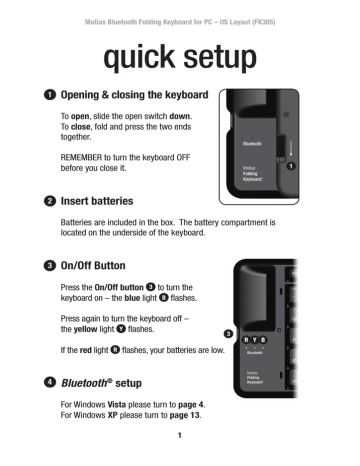
Matias Bluetooth Folding Keyboard for PC – US Layout (FK305)
quick setup
To open, slide the open switch down.
To close, fold and press the two ends together.
REMEMBER to turn the keyboard OFF before you close it.
Batteries are included in the box. The battery compartment is located on the underside of the keyboard.
Press the On/Off button to turn the keyboard on – the blue light fl ashes.
Press again to turn the keyboard off – the yellow light fl ashes.
If the red light fl ashes, your batteries are low.
Bluetooth
®
setup
For Windows Vista please turn to page 4.
For Windows XP please turn to page 13.
1
For more information, please visit:
Technical support: www.matias.ca/foldingkeyboard/support
Injury prevention and health: www.matias.ca/health
Warranty information: please turn to page 22.
Matias Corporation
129 Rowntree Dairy Road, Unit #20
Vaughan, Ontario, L4L 6E1
Canada
Telephone: 1-905-265-8844 e-mail: [email protected]
www.matias.ca
Copyright © 2008 Matias Corporation. All rights reserved. Matias Folding Keyboard, Matias
Bluetooth Folding Keyboard, Matias, and the Matias logo are trademarks of the Matias
Corporation. Windows XP and Windows Vista are trademarks of Microsoft Corporation. The
Bluetooth ® word mark and logos are registered trademarks owned by Bluetooth SIG, Inc. and any use of such marks by Matias is under license. Other names may also be trademarks and their owners are respectfully acknowledged. Patent Pending. Made in China.
2
Using the fn key
Fn key commands are printed on the keys in italic.
The fn key works just like Shift or Ctrl.
Hold down fn and then press the key that has the command you want.
Using Caps Lock
To turn Caps Lock on/off, simply hold down the fn key and press the / ? caps lock key 2 :
1
2
3
Windows Vista – Bluetooth
®
Setup Instructions
1 Click on the Windows button.
2 Click on Control panel.
4
3 Click on Hardware and Sound.
4 Click on Bluetooth Devices.
5
5 Click Add...
6
6 Press the On/Off button
6 to turn the keyboard
The blue light will fl ash briefl y.
on.
If the yellow light fl ashes, then press the button again.
If the red light fl ashes or no light fl ashes, then you need to insert new batteries.
6
7
7 With a pen or similar pointed object, press the until the blue light fl ashes.
pairing button 7
7
8 Click the check box.
9 Click Next.
8
9
10 An animated flashlight will appear.
8
11 After a few moments, the keyboard will appear in the window.
12 Click to select the keyboard.
13 Click Next.
12
9
13
14 Click Next.
14
15 Type the passkey number shown on your screen using the keyboard, and then press the Enter key on the keyboard.
10
16 Click Finish.
16
17 Click the Close Window button.
17
11
18 Setup is complete.
See page 3 for more information.
12
Windows XP – Bluetooth
®
Setup Instructions
1 Click on the Start button.
2 Click on My Computer.
13
3 Click on My Bluetooth Places.
14
4 Press the On/Off button
4 to turn the keyboard
The blue light will fl ash briefl y.
on.
If the yellow light fl ashes, then press the button again.
If the red light fl ashes or no light fl ashes, then you need to insert new batteries.
4
5
5 With a pen or similar pointed object, press the until the blue light fl ashes.
pairing button 5
15
6 Click on View Devices in Range.
6
16
7 Click on Search for Devices in Range.
An animated flashlight will appear.
7
17
8 After a few moments, the keyboard will appear in the window.
18
9 Right-click on the keyboard icon, then click on Connect Device.
9
10 Click Yes.
10
19
11 Type the Bluetooth security code shown on your screen using the keyboard, and then press the Enter key on the keyboard.
12 Click the Close Window button.
12
20
13 Setup is complete.
See page 3 for more information.
21
MATIAS FOLDING KEYBOARD LIMITED WARRANTY
Matias Corporation (“Matias”) warrants to the original end user (“Customer”) that these products will be free from defects in workmanship and materials, under normal use, for 1 year from the date of original purchase from Matias or its authorized reseller. Matias’ sole obligation under this express warranty shall be (at Matias’ option and expense) to repair or replace the product or part with a comparable product or part. All products or parts that are replaced become the property of Matias.
LIMITATION OF LIABILITY
To the full extent allowed by law, Matias excludes for itself and its suppliers any liability (whether based in contract or in tort, including negligence) for incidental, consequential, indirect, special or punitive damages of any kind, or for loss of revenue or profits, loss of business, loss of information or data, or other financial loss arising out of or in connection with the sale, installation, maintenance, use, performance, failure, or interruption of this product, even if Matias or its authorized reseller has been advised of the possibility of such damages, and limits its liability to replacement, repair, or refund of the purchase price paid, at Matias’ option. This disclaimer of liability for damages will not be affected if any remedy provided herein shall fail of its essential purpose.
WARRANTY PROCEDURE
1 Please contact the Matias Help Desk by e-mail at [email protected] or by phone at (905) 265-8844, and give a detailed explanation of the problem.
2 We will first try to solve your problem by e-mail/phone.
3 If e-mail/phone support is not successful or if the item is defective, Matias will assign you an EMA number (Exchange Merchandise Authorization), and send instructions for returning the product for replacement.
4 For more information about our Return Policy, please visit our website at: www.matias.ca/returns
22
Matias Bluetooth Folding Keyboard pour PC – Clavier US (FK305)
installation rapide
Pour ouvrir, glissez le bouton ouvert en bas.
Pour fermer, pliez et appuyez les deux bouts ensemble.
RAPPELEZ-VOUS d’éteindre le clavier avant de le fermer.
Des piles sont incluses dans la boîte. Le compartiment à piles se trouve dessous le clavier.
Appuyez sur le bouton de puissance pour allumer le clavier – la lumière bleue clignote. Appuyez à nouveau pour éteindre le clavier – la lumière jaune clignote.
Si la lumière rouge clignote, vos piles sont faibles.
Confi guration Bluetooth
®
Pour Windows Vista S.V.P. voir page 4.
Pour Windows XP S.V.P. voir page 13.
1
Pour plus d’information, s.v.p. visitez:
Assistance technique: www.matias.ca/foldingkeyboard/support
Prévention des blessures et santé: www.matias.ca/health
Garantie: s.v.p. voir page 22.
Matias Corporation
129 Rowntree Dairy Road, Unit #20
Vaughan, Ontario, L4L 6E1
Canada
Téléphone: 1-905-265-8844 e-mail: [email protected]
www.matias.ca
Copyright © 2008 Matias Corporation. Tous droits réservés. Matias Folding Keyboard,
Matias Bluetooth Folding Keyboard, Matias, et le logo Matias sont des marques déposées de
Matias Corporation. Windows XP et Windows VIsta sont des marques déposées de Microsoft
Corporation. La marque et le logo Bluetooth ® sont la propriété de Bluetooth SIG, Inc. et toute utilisation de telles marques par Matias est sous licence. D’autres noms peuvent être des marques déposées et leurs propriétaires sont respectueusement reconnus. Brevets en instance. Fabriqué en Chine.
2
Utiliser la touche
fn
Commandes de touche fn sont imprimées sur les touches en
italique.
La touche fn fonctionne tout comme Shift ou Ctrl.
Maintenir en place fn et ensuite appuyez sur la touche qui correspond à la commande que vous voulez.
Utiliser Caps Lock
Pour allumer ou éteindre Caps Lock, maintenir en place la touche fn et appuyez sur la touche / ? caps lock 2 :
1
2
3
Instructions d’installation Windows Vista –
Bluetooth
®
1 Cliquez le bouton Windows.
2 Cliquez sur Panneau de confi guration.
4
3 Cliquez sur Matériel et audio.
4 Cliquez sur Périphériques Bluetooth.
5
5 Cliquez Ajouter...
6
6 Appuyez sur le bouton de puissance
6 pour allumer le clavier. La lumière bleue clignotera brièvement.
Si la lumière jaune clignote, appuyez encore une fois sur le bouton.
Si la lumière rouge clignote ou si aucune lumière clignote, vous devez insérer de nouvelles piles.
6
7
7 Avec un stylo ou un autre objet pointu, appuyez sur le bouton de jumelage 7 jusqu’a ce que la lumière bleue clignote.
7
8 Cliquez la case à cocher.
9 Cliquez Suivant.
8
9
10 Une lampe de poche animée apparaîtra.
8
11 Après quelques moments, le clavier apparaîtra dans la fenêtre.
12 Cliquez pour choisir le clavier.
13 Cliquez Suivant.
12
9
13
14 Cliquez Suivant.
14
15 En utilisant le clavier, tapez le numéro Clé d’accès qui se trouve
á l’écran, ensuite appuyez sur la touche Enter sur le clavier.
10
16 Cliquez Terminer.
16
17 Cliquez le bouton Fermez Fenêtre.
17
11
18 L’installation est complète.
S.V.P. voir page 3 pour plus d’information.
12
Instructions d’installation Windows XP –
Bluetooth
®
1 Cliquez le bouton Start.
2 Cliquez My Computer.
13
3 Cliquez Favoris Bluetooth.
14
4 Appuyez sur le bouton de puissance
4 pour allumer le clavier. La lumière bleue clignotera brièvement.
Si la lumière jaune clignote, appuyez encore une fois sur le bouton.
Si la lumière rouge clignote ou si aucune lumière clignote, vous devez insérer de nouvelles piles.
4
5
5
Avec un stylo ou un autre objet pointu, appuyez sur le bouton de jumelage 5 jusqu’a ce que la lumière bleue clignote.
15
6 Cliquez sur Affi cher les périphériques accessibles.
6
16
7 Cliquez sur Rechercher les périphériques accessibles.
Une lampe de poche animée apparaîtra.
7
17
8 Après quelques moments, le clavier apparaîtra dans la fenêtre.
18
9 Cliquez à droite sur l’icône clavier, ensuite cliquez du périphérique.
Connexion
9
10 Cliquez Yes.
10
19
11 En utilisant le clavier, tapez le code de sécurité qui se trouve á
l’écran, ensuite appuyez sur la touche Enter sur le clavier.
20
12 Cliquez le bouton Fermez Fenêtre.
12
13 L’installation est complète.
S.V.P. voir page 3 pour plus d’information.
21
MATIAS FOLDING KEYBOARD - GARANTIE LIMITéE
Matias Corporation (“Matias”) garantit au propriétaire original (“Client”) que ce produit sera absent de vices de fabrication et de matière, dans des conditions normales d’utilisation, pour une période de UN (1) AN à compter de la date d’achat original de Matias ou d’un de ses revendeurs autorisés. La seule obligation de
Matias sous cette garantie sera, (au choix et aux frais de Matias) de réparer ou de remplacer le produit ou la pièce avec un produit ou une pièce comparable. Tous produits ou pièces remplacés deviennent la propriété de Matias.
LIMITATION DE RESPONSABILITé
Dans la mesure autorisée par la loi, Matias exclut pour soi et pour ses fournisseurs aucune responsabilité (soit basé en contrat ou en tort, y inclus la négligence) pour des dommages accessoires, consecutifs, indirects, spéciaux ou punitifs d’aucune sorte, ou pour perte de revenue ou de profits, perte d’affaires, perte d’information ou de données, ou autre perte financiaire survenant ou liée à la vente, l’installation, l’entretien, l’usage, la performance, l’échec, ou l’interruption de ce produit, même si Matias ou son revendeur autorisé ont étés informés de manière explicite de l’éventualité de tels dommages, et limite sa responsabilité au remplacement, réparation ou remboursement du prix d’achat, au choix de Matias. Cet avis de nonresponsabilité pour les dommages ne sera pas modifié même si aucune solution ci-incluse échoue son but essentiel.
PROCéDURE DE GARANTIE
1 S.V.P. contactez Matias Help Desk par courriel ( [email protected]) ou par téléphone (905) 265-8844, et donnez une description détaillée du problème.
2 Nous essaierons en premier de résoudre votre problème par courriel/ téléphone.
3 Si l’aide par courriel/téléphone n’est pas satisfaisante, ou si le produit est défectueux, Matias vous assignera un numéro EMA (Échange de Marchandise
Autorisée), and vous enverra des instructions pour le retour du produit afin d’effectuer un remplacement.
4 Pour de plus ample renseignements vis-à-vis notre politique de retour, s.v.p. visitez notre site web: www.matias.ca/fr/returns
22
advertisement
* Your assessment is very important for improving the workof artificial intelligence, which forms the content of this project