Netgear 781S Quick Start Guide
Add to My manuals2 Pages
Netgear 781S
The Netgear 781S is a mobile hotspot that allows you to connect your devices to the internet using AT&T's wireless network. It comes with a pre-installed SIM card, so you can start using it right out of the box. The device has a long-lasting battery, so you can stay connected all day long. You can also use the Netgear 781S to charge your other devices, such as your smartphone or tablet.
Here are some of the features of the Netgear 781S:
- Connects up to 10 devices to the internet at once
- Supports both 2.4GHz and 5GHz Wi-Fi networks
- Has a built-in firewall to protect your devices from online threats
advertisement
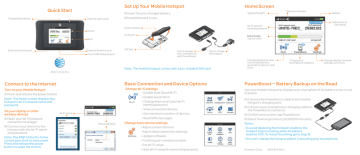
Power/Wake device
External antenna port
Quick Start
AT&T Unite Pro
Connect to the Internet
Turn on your Mobile Hotspot
1 Press and release the power button
Note: The home screen displays the hotspot’s Wi-Fi network name and password.
On your laptop or other wireless devices
2 Open your Wi-Fi/network connection manager.
3 Connect your device to the hotspot with the Wi-Fi name and password.
Note: The AT&T Unite Pro home screen goes dark to save power.
Press and release the power button to wake the screen.
Wi-Fi name
Internet status LED
Home
Back
External antenna port micro USB charging port
Set Up Your Mobile Hotspot
1 Insert the pre-charged battery.
2 Install the back cover.
Gold contacts
Gold pins
SIM slot
Use to charge your smartphone with PowerBoost
Use to charge the hotspot
Note: The mobile hotspot comes with a pre-installed SIM card.
Password (key)
Basic Connection and Device Options
Change Wi-Fi settings
• Enable Dual-Band Wi-Fi
• Enable Guest Wi-Fi
• Change Main and Guest Wi-Fi names/password
• View connected devices
• Set maximum number of devices
• Read SMS messages
Change basic device settings
• Adjust screen timeout
• Adjust data connection settings
• Update software
• Find hotspot’s wireless number
• Set Wi-Fi range
• Hide Wi-Fi network name and password
Home Screen
Signal strength
Wi-Fi network name & password
Data Usage
Tap for more
Network indicator
Battery
Slide down to view alerts
Change password, view connected devices, guest Wi-Fi options, and more
Charge your smartphone’s battery
Change display, network settings, and more
PowerBoost — Battery Backup on the Road
Use your mobile hotspot to charge your smartphone if its battery is low or out of power.
1 Connect the PowerBoost cable to the mobile hotspot’s charging port.
2 Connect your smartphone’s charging cable to the PowerBoost connector.
3 On the home screen, tap PowerBoost.
4 Select how long to boost (30/60/90 minutes).
Notes:
•To avoid depleting the hotspot’s battery, the hotspot stops boosting when its battery reaches 10%. To restart boosting, go to step 3.
•You can’t charge the hotspot while it is boosting your smartphone.
Printed in China 2400344, Rev. 1
Wi-Fi Network Name and Password
Change Wi-Fi network name and password
1 On the home screen, tap Wi-Fi > Main Wi-Fi.
2 Tap Edit beside the name or password to be changed.
3 Tap Continue.
Tap inside value to move the cursor
Tap to erase entire value
Save the new value
Hide password
To prevent unauthorized users from seeing the password and using the hotspot connection, hide the password on the home screen:
1 On the home screen, tap Settings > Display.
2 Tap Wi-Fi Info on Home Screen and select Hide.
Advanced Settings — In your Browser
Access device information and settings via the AT&T Unite Pro Manager page from your connected device.
1 Connect a Wi-Fi device to your mobile hotspot.
2 Go to http://attunitepro in the connected device’s browser.
3 Login is attadmin.
Menu
Login
Data usage
Account information
Advanced Connection Options
You can set the AT&T Unite Pro to enable either Dual-Band Wi-Fi or a Guest Wi-Fi network.
Dual-Band Wi-Fi
For faster throughput on compatible devices, use Dual-Band Wi-Fi (this may use more standby power).
1 On the home screen, tap Wi-Fi > Dual-Band Wi-Fi.
2 Tap ON. Connected compatible devices supporting
5GHz Wi-Fi will now have faster throughput.
Guest Wi-Fi
To let guests temporarily share your Wi-Fi without sharing your standard password:
1 On the home screen, tap Wi-Fi > Guest Wi-Fi.
2 Tap ON. Guests can now choose the Guest network in their connection manager.
Network Indicators
Your 4G LTE wireless device will display one of the following network indicators to let you know which of AT&T’s wireless networks you are connected to.
Connected to AT&T’s 4G LTE network.
Connected to AT&T’s HSPA+ network.
4G LTE not available everywhere. LTE is a trademark of ETSI. Learn more at att.com/network.
A network indicator does not necessarily mean that you will experience any particular upload or download data speeds. Actual upload and download data speeds depend upon a variety of factors, including the device, network utilization, file characteristics, terrain, etc. Learn more at wireless.att.com/learn/articlesresources/wireless-terms.jsp Your AT&T Wireless Customer
Agreement, Section 3.2 Where and How Does AT&T Service Work?
Advanced Connection Options (continued)
Block device access
To prevent a device from reconnecting to the mobile hotspot, add it to the hotspot’s blocked list:
1 On the home screen, tap Wi-Fi > Devices.
2 Select the device you want to block (there could be more than one page of connected devices).
3 Follow the displayed instructions to block the device.
Unblock a device
1 On the home screen, tap Wi-Fi > Devices > Blocked List.
2 Select the device to unblock, then tap Unblock.
Connect WPS devices
Use Wi-Fi Protected Setup (WPS) to connect WPS-enabled devices without entering the Wi-Fi password.
1 On the home screen, tap Wi-Fi > WPS and select a pairing option.
2 Press the WPS button on a device you want to connect to your mobile hotspot.
Find More Information
On your Mobile Hotspot
• On the home screen, tap Settings > About Device > Tutorial.
On the Web
• Visit the interactive web tutorials available at att.com/devicehowto.
Select brand: AT&T; model: Unite Pro.
• Additional support is available online, including device applications, troubleshooting and user forums at att.com/DeviceSupport.
On the phone
• Call AT&T Customer Care at 1-800-331-0500 for assistance with your AT&T service. When prompted, enter the 10-digit wireless phone number associated with your DataConnect service. The wireless phone number is found on the mobile hotspot at Settings > About Device > Status.
NETGEAR and the NETGEAR logo are registered trademarks of NETGEAR, Inc. LTE is a trademark of
ETSI. © 2013 AT&T Intellectual Property. All rights reserved. AT&T, the AT&T logo and all of the AT&T marks contained herein are trademarks of AT&T Intellectual Property and /or AT&T affiliated companies. All other marks contained herein are the property of their respective owners.
advertisement
Related manuals
advertisement