Nintendo 3D Operations Manual
Add to My manuals39 Pages
Nintendo Star Fox 64 3D lets you pilot your Arwing through 15 intense missions, leading the Star Fox team against the evil Andross. Perform somersaults, U-turns, and barrel rolls to evade enemy fire and lock onto enemies using the crosshairs to unleash powerful homing shots. Compete against friends in multiplayer mode using Download Play, or practice your skills in training mode.
advertisement
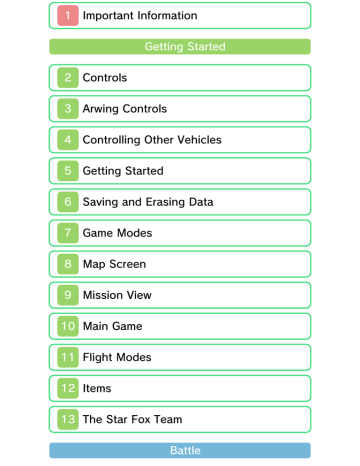
1
Important Information
Getting Started
2
Controls
3
Arwing Controls
4
Controlling Other Vehicles
5
Getting Started
6
Saving and Erasing Data
7
Game Modes
8
Map Screen
9
Mission View
10
Main Game
11
Flight Modes
12
Items
13
The Star Fox Team
Battle
14
Download Play
15
Battle Mode
16
Battle View
Support Information
17
How to Contact Us
1
Important Information
Thank you for selecting STAR FOX
64™ 3D for Nintendo 3DS™.
This software is designed only for use with the European/Australian version of the Nintendo 3DS system.
Please read this manual carefully before using this software. If the software is to be used by young children, the manual should be read and explained to them by an adult.
Before use, please also read the
Operations Manual for your
Nintendo 3DS system. It contains important information that will help you enjoy this software.
♦ Unless stated otherwise, any references to "Nintendo 3DS" in this manual refer to both
Nintendo 3DS and Nintendo 3DS
XL systems.
Health and Safety Information
IMPORTANT
Important information about your health and safety is available in the
Health and Safety Information application on the HOME Menu.
To access this application, touch the
icon on the HOME Menu, then
touch OPEN and read the contents of each section carefully. When you have finished, press return to the HOME Menu.
to
You should also thoroughly read the
Operations Manual, especially the
Health and Safety Information section, before using Nintendo 3DS software.
For precautions related to wireless communication and online play, please refer to the Operations
Manual, "Health and Safety
Information".
Information Sharing Precautions
When sharing content with other users, do not upload/exchange/send any content that is illegal, offensive or could infringe on the rights of others. Do not include personal information and make sure you have obtained all necessary rights and permissions from third parties.
Language Selection
The in-game language depends on the one that is set on the system.
This title supports five different languages: English, German, French,
Spanish and Italian. If your
Nintendo 3DS system language is set to one of these, the same language will be displayed in the
software. If your Nintendo 3DS system is set to another language, the in-game default language will be
English. For instructions about how to change the system language, please refer to the System Settings electronic manual.
Age Rating Information
For age rating information for this and other software, please consult the relevant website for the age rating system in your region.
PEGI (Europe): www.pegi.info
USK (Germany): www.usk.de
COB (Australia): www.classification.gov.au
OFLC (New Zealand): www.censorship.govt.nz
Advisories
When you download or use this software (including any digital content or documentation you download or use in connection with this software) and pay any applicable fees, you are granted a personal, non-exclusive, revocable licence to use this software on your
Nintendo 3DS system. Your use of this software is subject to the
Nintendo 3DS Service User
Agreement and Privacy Policy, which includes the Nintendo 3DS
Code of Conduct.
Unauthorised reproduction or distribution is prohibited. Your
Nintendo 3DS system and this software are not designed for use with any unauthorised device or any non-licensed accessory. Such use may be illegal, voids any warranty, and is a breach of your obligations under the user agreement.
Furthermore, such use may lead to injury to yourself or others and may cause performance issues and/or damage to your Nintendo 3DS system and related services.
Nintendo® (as well as any Nintendo licensee or distributor) is not responsible for any damage or loss caused by the use of such devices or non-licensed accessories.
This software, instruction manual and other written materials accompanying the software are protected by domestic and international intellectual property laws. The furnishing of this document does not provide you with any licence or other ownership interest in such materials.
Nintendo respects the intellectual property of others, and we ask
Nintendo 3DS software content providers to do the same. In accordance with the Digital
Millennium Copyright Act in the US, the Electronic Commerce Directive in the EU, and other applicable laws, we have adopted a policy of removing, in appropriate circumstances and at our sole discretion, any Nintendo 3DS software that appears to infringe anyone else's intellectual property.
If you believe your intellectual property rights are being infringed, please visit this website to view the full policy and understand your rights: ippolicy.nintendo-europe. com
Australia and New Zealand consumers please visit: support.nintendo.com
© 1997-2011 Nintendo Co., Ltd.
Trademarks are property of their respective owners. Nintendo 3DS is a trademark of Nintendo.
CTR-P-ANRP-EUR
2
Controls
In-Game Controls
These instructions refer primarily to the Type A control scheme.
Steer
Ascend/
Descend
Change point of view*
Somersault
U-turn*
Laser
Brake
Boost
Launch/
Detonate smart bomb
Bank ship left
Bank ship right
/ (While ascending)
/ (While ascending)
Barrel roll
Double tap or
Receive incoming message
Display pause menu
Display
HOME Menu
Touch the lower screen
* U - t u r n s a n d c h a n g i n g t h e p o i n t o f v i e w
a r e o n l y p o s s i b l e i n A l l - R a n g e M o d e ( p .
1 1 ) .
Gyro Controls
With the gyro controls, you can ascend, descend and steer by tilting the Nintendo 3DS. If the controls seem misaligned, return the unit to a neutral position, then press lightly.
Steering Ascend/
Descend
This software involves moving the Nintendo 3DS system around while you play. Ensure that you have adequate space around you and that you hold the system firmly in both hands while playing. Failing to do so could result in injury and/or damage to surrounding objects.
Other Controls
Menu navigation
Confirm
Cancel/
Return
Confirm selection
Touch the lower screen
3
Arwing Controls
High-Speed Turn
Press and hold / while turning to make a sharper turn.
Somersaults and U-turns
If you angle the craft upwards, you can perform a somersault by pressing boost, or a U-turn by pressing brake. Alternatively, just press to perform a somersault, or
to do a U-turn.
♦ U - t u r n s a r e o n l y p o s s i b l e i n A l l - R a n g e
M o d e ( p . 1 1 ) .
Charge Shots and Homing
Shots
Hold to charge up the laser.
When the crosshairs change colour, quickly press again to release a powerful charge shot. If an enemy
target comes into range while charging, the crosshairs will follow it to indicate a lock on. Quickly press
or to release a charge shot or smart bomb that will home in on the enemy.
Barrel Roll
Double tap or to do a barrel roll, a manoeuvre that repels enemy fire.
4
Controlling Other Vehicles
These vehicles are only used on certain stages.
Landmaster Tank
The basic controls are the same as the
Arwing’s, but sliding
up and down only moves the gun. Press
or to bank. Hold and together to hover.
♦ T h e L a n d m a s t e r c a n r o l l , b u t i t c a n n o t r e p e l f i r e l i k e t h e A r w i n g ' s r o l l . A l s o , h o v e r i n g a n d b a n k i n g w i l l f i l l u p t h e b o o s t m e t e r ( p . 9 ) .
Blue-Marine Submersible
The basic controls are the same as the
Arwing’s. Press to fire a Torpedo. The
Blue-Marine cannot fire charge shots.
5
Getting Started
Press on the title screen to display the main menu.
Current time/
Battery status
Main Game
Play through the single-player story mode (p. 10).
Battle
Up to four players can compete via
Download Play (p. 14).
Alternatively, select SINGLE PLAYER to play against the CPU.
Score Attack
Select a mission and aim for a high score.
Training
Learn to fly the Arwing, then test your skills in the trial run.
Options
Adjust the control settings, and erase save data (p. 6).
6
Saving and Erasing Data
Saving
Progress through the game will be saved automatically in a single file.
● Do not turn the power off, reset the system or remove Game
Cards/SD Cards while saving.
Make sure not to get dirt in the terminals. These actions could result in permanent data loss.
● Do not use external accessories or software to modify your save data, as this can lead to an inability to progress or loss of save data. Any modification is permanent, so be careful.
Erasing Data
Erase data by selecting OPTIONS from the main menu (p. 5) and choosing ERASE ALL DATA.
♦ O n c e i t h a s b e e n d e l e t e d , d a t a c a n n o t b e r e s t o r e d , s o p l e a s e b e c a r e f u l .
7
Game Modes
After the control settings screen, there will be an opportunity to practise flying. After that, choose a play mode to start the game.
♦ O n t h e c o n t r o l s e t t i n g s s c r e e n , y o u c a n c h o o s e w h e t h e r o r n o t t o i n v e r t t h e u p / d o w n c o n t r o l s f o r y o u r c r a f t .
Play Modes
Nintendo 3DS
Mode
Nintendo 64
Mode
Expert Mode
This mode is designed for easy play. It is possible to continue in this mode.
This mode recreates the challenge of the
Nintendo 64 original.
This mode will become available after you've completed certain objectives.
♦ N i n t e n d o 6 4 a n d E x p e r t m o d e c a n n o t b e p l a y e d u s i n g t h e g y r o c o n t r o l s
( p . 2 ) .
Resuming a Game
When returning to the main game, select SAVED GAME to resume from where you left off. Alternatively, select NEW GAME to start the game again (overwriting the existing save data), or GUEST GAME to start a new game as a guest (during which your progress will not be saved).
8
Map Screen
Your progress and current route are shown on the map screen before starting the next mission. Start a new mission by selecting NEW
MISSION from the menu on the
Touch Screen.
♦ W h i l e o n t h e m a p s c r e e n y o u c a n a l s o p r e s s o r t o r o t a t e t h e m a p .
♦ P r e s s t o c h e c k t h e c u r r e n t r a n k i n g s .
①
②
③
④
① Map and current route
The colour of the route indicates the difficulty level, with blue being the easiest, yellow being medium, and red being hard. The next mission is indicated by ▼ .
② Mission results
Shows which team members
completed the mission with their
Arwings intact, indicated by their initials (p. 13) and the number of hits scored in the mission.
③ Current status
Shows the current total hits, the record number of hits, and the number of ships remaining.
④ Menu
New Mission
Alternative
Mission
Last Mission
Main Menu
Start the next mission.
Change to a route with a lower difficulty level.
From the second mission onwards, you can repeat the last mission, but will lose one ship if you choose to do so.
Quit the game and return to the main menu.
9
Mission View
The 3D Screen shows the Arwing,
(or Landmaster/Blue-Marine), and its immediate environment. Incoming messages and other information are shown on the Touch Screen.
② ③ ④
①
⑤
⑦
⑧
⑥ ⑨
① Shield gauge
Shows the ship's remaining shield.
② Gold Rings collected (p. 12)
③ Crosshairs
Shots fired will pass between the brackets.
⑩
④ Remaining vehicles
⑤ Number of hits scored
⑥ Enemy's shield gauge
Only displayed in boss battles.
⑦ Boost meter
This will fill up if you perform a boost, brake, U-turn or somersault.
You won't be able to perform any of these actions until the gauge empties.
⑧ Remaining smart bombs
⑨ Radar
Displayed in All-Range Mode
(p. 11).
The wings will break off if they take too much damage. Laser power will revert to basic levels and flight performance will go down.
Pause Menu
Press during play to display the pause menu. You can choose to restart the mission (forfeiting one life), suspend the game, or check the controls.
♦ Y o u a r e n o t a b l e t o s u s p e n d t h e g a m e i n N i n t e n d o 6 4 m o d e , E x p e r t m o d e , o r G u e s t m o d e .
Changing settings during a mission
While on the pause menu, touch the relevant panel on the Touch Screen to invert controls for ascending and descending, toggle the gyro controls on and off, or toggle the crosshairs on and off.
10
Main Game
In the main game, you will progress through the story, one raid at a time.
Mission Progression and
Alternative Routes
Starting from the planet Corneria, the story will lead you from mission to mission as you progress towards
Venom. The route to Venom may change depending on the actions taken in each mission, which can make the story unfold differently.
You will play different missions, and the game’s difficulty level will change.
Clearing a Mission (Mission
Complete/Mission
Accomplished)
On clearing a mission you can see the status of the other Arwing pilots, the number of hits scored and number of player vehicles remaining.
Your Arwing’s shield and wing condition (p. 9) will be fully recovered.
♦ T h e n e x t m i s s i o n p l a y e d w i l l d e p e n d o n w h e t h e r M i s s i o n C o m p l e t e o r
M i s s i o n A c c o m p l i s h e d i s d i s p l a y e d a t t h e e n d o f t h e c u r r e n t m i s s i o n .
Total hit count
This shows the total number of hits scored against targets during the missions cleared so far. An additional ship is awarded for every
100 hits.
Getting Shot Down and
Game Over
As your vehicle takes damage, the shield gauge will go down. If it empties completely, the number of vehicles remaining is reduced by one, and you must start the mission again from the beginning (or from the checkpoint). If the vehicle is shot down when you have no more vehicles remaining, it’s game over.
♦ I n N i n t e n d o 3 D S m o d e , y o u c a n c o n t i n u e a f t e r a g a m e o v e r .
♦ I f y o u d o n ’ t c o n t i n u e a n d y o u s c o r e d e n o u g h t o t a l h i t s t o r e a c h t h e c u r r e n t t o p t e n h i g h s c o r e s , y o u r n a m e a n d h i g h s c o r e c a n b e r e c o r d e d i n t h e g a m e r a n k i n g s .
11
Flight Modes
There are two different flight modes and sometimes a single stage will switch between the two.
3D Scroll Mode
In this mode the ship will continually move forwards.
During the mission you will encounter a
Checkpoint checkpoint. Fly through it and you’ll return there if your ship is shot down.
All-Range Mode
This is a free- flying combat mode played over a square- shaped zone. If your Arwing reaches the edge of the combat zone, it will automatically do a U- turn.
12
Items
The following items can appear during a mission:
Silver Ring
Refills some of the shield gauge (p. 9).
Middle Supply
Refills more of the shield gauge.
Gold Ring
Refills some of the shield gauge. Collect three to increase the size of the shield gauge. Collect three more to receive an extra ship.
Smart Bomb
Your number of smart bombs will increase by one.
Laser
Upgrades the normal lasers to twin lasers, and twin lasers to hyper lasers.
Wing Repair
Repairs the wings of your
Arwing if they are damaged
(p. 9).
Supply Container
These will appear when you receive a communication.
Shoot them to reveal a useful item.
13
The Star Fox Team
Fox has three companions who will accompany and aid him on missions.
Peppy (P)
Peppy offers strategic advice on how to proceed in the level and on the enemies’ weak points.
Slippy (S)
Slippy provides an analysis of the boss’s shields during a boss fight. When he is not flying with the team, the boss’s shield gauge (p. 9) does not appear on screen.
Falco (F)
Falco holds the key to an alternative route. Help him early on, and the likelihood of branching to the more difficult route becomes greater.
Teammates’ Damage and
Withdrawal from Missions
Each of Fox’s teammates has a shield gauge that will go down if they are hit by enemy fire. If a teammate’s shield gauge is emptied completely, that teammate will withdraw from the mission. They will then be unable to take part in the next mission, as their Arwing must undergo repairs.
The current status of Fox’s teammates can be seen at any time on the pause menu.
♦ T h e s h i e l d g a u g e s o f t e a m m a t e s w h o a r e s t i l l p r e s e n t a t t h e e n d o f t h e m i s s i o n w i l l p a r t i a l l y r e c o v e r b e f o r e t h e n e x t m i s s i o n , i n a n a m o u n t p r o p o r t i o n a l t o t h e n u m b e r o f h i t s y o u s c o r e d i n t h e c u r r e n t m i s s i o n .
①
① Teammate not present
② Teammate's shield gauge
②
14
Download Play
Battle Mode (Download
Play)
You can challenge up to three other friends with Nintendo 3DS systems to an All-Range Mode battle
(p. 11). One player must have a copy of the software.
● You Will Need:
- One Nintendo 3DS system per player
- One copy of the software
● Setup
● Host System
On the main menu,
(p. 5) select BATTLE, then DOWNLOAD
PLAY. When all the players have assembled, select START GAME to begin the download.
● Client System
1 On the HOME Menu, touch the Download
Play icon, then touch OPEN.
2 Touch the
Nintendo 3DS logo.
3 Touch the STAR FOX 64 3D logo.
♦ You may need to perform a system update. Follow the on- screen instructions to begin the update.
If you receive a message during the system update that the connection was unsuccessful, carry out the system update from the System Settings application.
For further information about system updates, refer to the
Operations Manual.
15
Battle Mode
After confirming the control settings
(p. 7) select whether to use the gyro controls or not and select the victory conditions. When the settings are complete, select OK to start the battle.
Victory Conditions
Survival
When a player is shot down, they are out. The last pilot flying is the winner.
Point Battle
The player gets one point each time they shoot down a rival. The first player to achieve the set number of points is the winner.
Time Battle
The player that shoots down the greatest number of opponents within the set time is the winner.
Battle Settings
All settings are chosen by the host player, except for how the player icons are displayed and the size of each player’s shield gauge.
Time Limit/Points
Set the battle duration or the number of points required to win.
Items
Set whether or not items appear during battle.
Com
Set the skill level of the computer players. Can only be set if there are less than four human players.
Stage
Choose a stage for the battle or select RANDOM.
Player Icons
Set whether rival players’ icons are displayed at all times or only when they are close.
Shield Gauge
Confident players can reduce the size of their shield gauge (p. 9).
16
Battle View
① ④
②
③
⑤
① First place crown
Indicates the player in first place.
② Current position
③ Players' status
Shows status information such as shield gauge levels (p. 9), points earned and current position.
④ Items
Displayed after picking up an item.
Press to use it.
⑤ Settings
These settings are the same as on the pause menu during the main game.
Rival's Info in Download
Play
In Download Play, info on your rival's status will be displayed alongside a video of their face taken with their Nintendo 3DS inner camera. If you don't want to use this, you can turn it off in the
System Settings after you have downloaded the game.
Power-ups
Fly into an item box like the one on the right to pick up a random power-up. Press to use it.
Each power-up has a different effect.
17
How to Contact Us
For product information, please visit the Nintendo website at: www.nintendo.com
For technical support and troubleshooting, please refer to the
Operations Manual for your
Nintendo 3DS system or visit: support.nintendo.com
advertisement
Key Features
- Nintendo 3DS Game series: Star Fox
- Game edition: Standard Game genre: Action, Shooter
- Developer: Nintendo Release date (DD/MM/YYYY): 9/09/2011
- PEGI rating: 7
Related manuals
advertisement