- Computers & electronics
- Cameras & camcorders
- Camera accessories
- Camera kits
- Olympus
- FE-100
- Quick start Guide
Olympus FE-110 Quick Start Guide
Add to my manuals2 Pages
Olympus X-710: Capture stunning images and videos with ease using this versatile digital camera. With its powerful zoom lens, you can bring distant subjects closer or capture wide-angle shots with ease. The X-710 also features a user-friendly interface, making it simple to navigate menus and adjust settings. Whether you're a beginner or an experienced photographer, the Olympus X-710 is a great choice for capturing your special moments.
advertisement
▼
Scroll to page 2
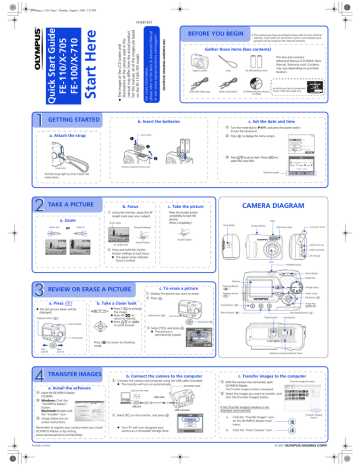
d4304qsg_e_7.fm Page 1 Monday, August 1, 2005 2:32 PM GETTING STARTED For more information, please refer to the Basic & Advanced Manual or visit www.olympusamerica.com/support The images of the LCD screen and illustrations of the camera used in this manual may differ from the actual product. For this manual, all of the images are based on the FE-110/X-705 model. Start Here Quick Start Guide FE-110/X-705 FE-100/X-710 VH281301 BEFORE YOU BEGIN • The camera you have purchased comes with its own internal memory. Even when an xD-Picture Card is not inserted, your pictures will be saved on the internal memory. Gather these items (box contents) Digital Camera Strap AA (R6) Batteries (two) USB Cable (light gray) Video Cable (black) OLYMPUS Master software CD-ROM b. Insert the batteries This box also contains: Advanced Manual (CD-ROM), Basic Manual, Warranty card. Contents may vary depending on purchase location. An xD-Picture Card is included with the FE-110/X-705 model only. c. Set the date and time 1 Turn the mode dial to and press the power switch to turn the camera on. Lock button a. Attach the strap 2 Press 1 to display the menu screen. 3 3 Press [/\ to set an item. Press ^/] to 2 select the next field. Battery compartment/card cover Strap eyelet Operation guide Pull the strap tight so that it does not come loose. TAKE A PICTURE b. Focus Press the shutter button completely to take the picture. (Press Completely.) 1 Using the monitor, place the AF target mark over your subject. a. Zoom Zoom out: Green lamp Zoom in: or CAMERA DIAGRAM c. Take the picture Flash Strap Eyelet (Pressed Halfway) Shutter Button Connector Cover Self-Timer Lamp Shutter button Shutter button AF target mark VIDEO OUT Jack 2 Press and hold the shutter button halfway to lock focus. z The green lamp indicates focus is locked. USB Connector DC-IN Jack Lens POWER Switch Zoom Button Mode Dial Monitor c. To erase a picture REVIEW OR ERASE A PICTURE 1 Display the picture you want to erase. 2 Press a. Press k . b. Take a closer look z Press T (U) to enlarge the image. z Press W (G) to return to normal. z Press [/\ or ^/] to scroll around. z The last picture taken will be displayed. Playback button (k ) Zoom button Shooting Button (l ) Playback Button (k ) Erase Button ( Menu Button ( Erase button ( Orange Lamp Green Lamp OK Button (i) Arrow Pad ([\]^) ) ) ) Flash Mode Button ( Tripod Socket ) Lock Button OK button (i) PUSH OPEN 3 Select [YES], and press i. z The picture is permanently erased. Arrow pad Press l to return to shooting mode. Prev. picture Next picture TRANSFER IMAGES Battery Compartment/Card Cover b. Connect the camera to the computer 1 Connect the camera and computer using the USB cable (included). z The monitor will turn on automatically a. Install the software 1 Insert the OLYMPUS Master Connector cover Remember to register your camera when you install OLYMPUS Master or by visiting: www.olympusamerica.com/prodreg Printed in China [Transfer Images] window OLYMPUS Master. 2 Select the images you want to transfer, and click the [Transfer Images] button. USB cable 2 Windows: Click the “OLYMPUS Master“ button. Macintosh:Double-click the “Installer“ icon. 3 Simply follow the onscreen instructions. 1 With the camera now connected, open The [Transfer Images] window is displayed. Look for this mark. CD-ROM. c. Transfer images to the computer USB port USB connector 2 Select [PC] on the monitor, and press i z Your PC will now recognize your camera as a removable storage drive. If the [Transfer Images] window is not displayed automatically: a. Click the “Transfer Images” icon on the OLYMPUS Master main menu. b. Click the “From Camera” icon. [Transfer images] button © 2005 INICIAÇÃO Para maiores informações, consulte os Manuais Básico e Avançado ou visite a página web www.olympusamerica.com/support As imagens do ecrã LCD e as ilustrações da câmara utilizadas neste manual podem diferir do produto real. Neste manual, todas as imagens têm como base o modelo FE-110/X-705. Começar aqui Guia de iniciação rápida FE-110/X-705 FE-100/X-710 d4304qsg_pt_7.fm Page 1 Monday, August 1, 2005 2:37 PM ANTES DE COMEÇAR • A câmara que adquiriu dispõe da sua própria memória interna. Mesmo que não seja inserido um xD-Picture Card, as fotografias serão gravadas na memória interna. Reúna estes itens (conteúdo da caixa) Câmara Digital Correia Pilhas AA (R6) (duas) Cabo USB (cinzento-claro) Cabo de vídeo (preto) CD-ROM do software OLYMPUS Master b. Inserir as pilhas Esta embalagem também contém: Manual Avançado (CD-ROM), Manual Básico, Cartão de Garantia. O conteúdo pode variar conforme o local de aquisição. O Cartão xD-Picture Card só é incluído com o modelo FE-110/X-705. c. Definir a data e hora 1 Rode o selector de modo para 1 a. Colocar a correia e prima o botão de ligação para ligar a câmara. Botão de bloqueio 2 Premir para visualizar o ecrã do menu. 3 BACKUP PORTUGUES 2 SAIR 3 Premir [/\ para definir um item. Premir ^/] para seleccionar o campo seguinte. Tampa do compartimento para pilhas/ cartão A Ilhó da correia Puxar bem a correia de modo a que não fique solta. Guia de funcionamento FOTOGRAFAR b. Focar a. Zoom Reduzir: Premir totalmente o disparador para fotografar. (Totalmente premido) VAI Flash Luz verde Ampliar: ou DEF DIAGRAMA DA CÂMARA c. Fotografar 1 Utilizando o ecrã, colocar a marca AF sobre o tema fotográfico SELEC D M Ilhó da correia (Premido até metade) Disparador Tampa do conector Luz do temporizador Disparador Disparador Marca AF Entrada VIDEO OUT 2 Premir o disparador até metade e manter nessa posição para bloquear a focagem. z A luz verde indica que a focagem está bloqueada. Conector USB Entrada DC-IN Objectiva Botão de ligação Botão Zoom Selector de modo Ecrã REVER OU APAGAR UMA FOTOGRAFIA c. Para apagar uma fotografia 1 Visualizar a fotografia que pretende apagar. 2 Premir a. Premir k b. Ver mais de perto Botão Reprodução (k ) Botão Zoom Botão de menu ( ) a. Instalar o software OLYMPUS Master. 2 Windows: Fazer clique no botão “OLYMPUS Master“. Macintosh: Fazer duplo clique no ícone “Installer“. 3 Seguir simplesmente as instruções no ecrã. Lembre-se de registar sua câmara quando instalar OLYMPUS Master ou visitando: www.olympusamerica.com/prodreg Printed in China ) Flash mode button ( ) Fecho de bloqueio Botão OK (i) 3 Seleccionar [SIM] e premir i. z A fotografia é eliminada permanentemente. S APAGAR SIM NAO SELEC VAI Tampa do compartimento para pilhas/cartão b. Ligar a câmara ao computador 1 Ligar a câmara ao computador usando o cabo USB (incluído). z O ecrã ligar-se-á automaticamente. 1 Inserir o CD-ROM Selector em cruz ([\]^) ) Encaixe para tripé Fotografia seguinte TRANSFIRA IMAGENS Luz verde Botão OK (i) PUSH Fotografia anterior Premir l para voltar ao modo fotografia. Botão Reprodução (k ) Botão Apagar ( Botão Apagar ( Luz laranja OPEN z Prima T (U) para ampliar a fotografia. z Prima W (G) para voltar ao normal. z Premir [/\ ou ^/] para percorrer a imagem. z A última imagem fotografada será visualizada. Selector em cruz . Botão Fotografia (l ) Tampa do conector Procure esta marca. c. Transferir imagens para o computador 1 Com a câmara ligada, abrir o OLYMPUS Master. Surge a janela [Transfer Images] (Transferir imagens). Janela [Transfer Images] (Transferir imagens) 2 Seleccionar as imagens que pretende transferir e fazer clique no botão [Transfer Images] (Transferir imagens). Cabo USB Porta USB Se a janela [Transfer Images] (Transferir imagens) não surgir automaticamente: Conector USB 2 Seleccionar [PC] no ecrã e premir i. a. IMPRIMIR z O PC reconhece agora a câmara como um disco amovível. SAIR SELEC VAI b. Botão [Transfer Images] (Transferir imagens) Fazer clique no ícone “Transfer Images” (Transferir imagens) no menu principal do OLYMPUS Master. Fazer clique no ícone “From Camera” (Da câmara). © 2005
advertisement
* Your assessment is very important for improving the workof artificial intelligence, which forms the content of this project