Palsonic 7128 Owner's Manual
Add to my manuals20 Pages
Palsonic 7128 is a 71CM CORDLESS REMOTE COLOUR TELEVISION with a range of capabilities that will provide you with an optimal viewing experience. With its 100 preset channels and auto/manual search function, you can easily find and store your favorite programs. The TV supports various TV systems, including PAL-BG and NTSC, and comes with a full-function remote control for convenient operation. Additionally, the English on-screen menu display makes it user-friendly and easy to navigate.
advertisement
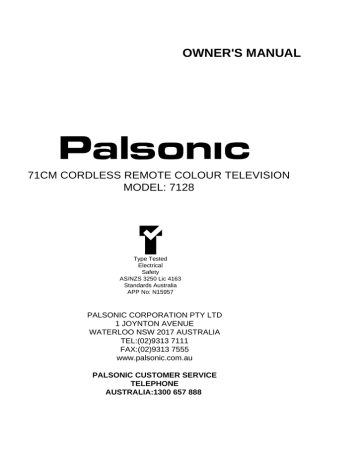
OWNER'S MANUAL
71CM CORDLESS REMOTE COLOUR TELEVISION
MODEL: 7128
Type Tested
Electrical
Safety
AS/NZS 3250 Lic 4163
Standards Australia
APP No: N15957
PALSONIC CORPORATION PTY LTD
1 JOYNTON AVENUE
WATERLOO NSW 2017 AUSTRALIA
TEL:(02)9313 7111
FAX:(02)9313 7555 www.palsonic.com.au
PALSONIC CUSTOMER SERVICE
TELEPHONE
AUSTRALIA:1300 657 888
Congratulations on your purchase of this Palsonic colour television receiver
We recommend that you thoroughly read this manual before use to fully enjoy the many functions and excellent effects of this receiver.
Retain is manual in an easily accessible location for future reference.
Contents
Main features
Notes for operation ...............................................................................................
2
Cautions for safety .................................................................................................................
3
Installation and appearance ................................................................................
Antenna connection ...............................................................................................................
Battery installation ................................................................................................................
4
4
4
Apperance .............................................................................................................................
5
The remote controller ............................................................................................................
Operation ..............................................................................................................
Turning the power on/off ......................................................................................................
6
7
7
Menu operation .....................................................................................................................
Picture menu ..........................................................................................................................
7
8
Preset menu ...........................................................................................................................
Function menu .......................................................................................................................
9
11
Channel selection ..................................................................................................................
11
Picture and volume adjustment .............................................................................................
12
Picture mode selection ..........................................................................................................
13
Other functions ......................................................................................................................
External equipment connections .........................................................................
Trouble shooting ...................................................................................................
Specifications ........................................................................................................
14
16
18
18 l
.
.
.
.
.
.
.
.
.
.
.
Main features
Hyperband
Auto/manual search
100 preset channels
TV system: PAL-BG, NTSC 3.58/4.43(AV)
Full function remote control
English on screen menu display
No-signal blue background display and AUTO-POWER-OFF function
Four picture mode settings
Sound mute function
Sleep timer
AV IN/OUT, S-VHS operation function
2
NOTES FOR OPERATION
* Do not let the TV set be in standby condition for a long period of time. When it is not in use,
please turn off the power supply and remove the power plug. When it is to be left for a
prolonged period of time, it is recommended to disconnect the connection to the outdoor
aerial, to avoid thunder strike.
* Please follow cautions for safety in the TV set instructions, and all warnings and descriptions denoted
on the TV set.
Cautions For Safety
Note: This TV set can be operated on an AC power of 240V, 50Hz. You should not use power supply of the other type.
When an unusual situation occurs, turn off the power switch at once and remove the plug from the wall outlet.
Contact a qualified service department in your local area.
In order to wipe dust off the picture tube or off the cabinet, you should remove the power plug from the wall outlet first.
You can wipe lightly with a piece of dry, clean, soft cloth.
Do not expose the TV set to rain or excessive moisture, to prevent tire disaster or electric shock. Avoid using the set in very warm or damp places. Never use it in a bathroom.
There exists High Voltage in this TV set. Do not remove the cover to avoid danger.
The TV set should be placed on an adequate place without exposing it to direct sunlight and other sources of heat to prevent the deformation of the cabinet or damage to components.
Do not cover the ventilating holes in the cabinet. Keep a space of more than 5 cm from the walls to the TV set, to guarantee the good ventilation.
When the TV set is to be left unattended, please turn off the power switch and remove the plug from the wall outlet.
When the power cord or the plug is damaged, please contact a qualified service department to get service.
3
Installation and appearance
Antenna connection
To ensure a bright-coloured and clear picture, you should use an outdoor aerial or CATV cable. If the signals are strong enough, you may use an indoor aerial.
Note: In case of using the
Twin-lead aerial feeder (300 ) for UHF/VHF aerial, use a 300-75 ohm adaptor (not supplied)
When using the coaxial cable (not supplied) (75 ) for UHF/VHF aerial, connect the plug into the
75 ohm aerial socket directly.
Note:
When you connect the outdoor aerial cable to the aerial terminal on the TV set, please turn off the power switch on the TV while connecting the antenna lead.
In thunder and lightning, weather, please disconnect the connection to the outdoor aerial to avoid thunder/lightning strike.
Battery Installation:
1) Remove the back battery cover.
Effective range of the remote control operation
2) Insert two size AAA batteries according to
the polarity indication inside the remote
controller.
4
1. When the remote controller is not used for an extended period of time or the batteries are worn out, please remove the batteries in time to avoid battery leakage.
2. Avoid moisture and mechanical shock to the remote controller.
Appearance
Front view
OWER SWITCH
PUSH
AV/TV
VOLUME DOWN
VOLUME UP
MENU
MENU
CHANNEL UP
CHANNEL DOWN
Note: Functions of MENU, VOL , CH and AV/TV are also provided to remote controller.
Back view
5
Standby
Channel direct select
Sleep timer
Picture mode selection
*Sound system select
The remote controller
Sound mute
TV/AV select
Previous channel
On screen recall
Colour system select
Picture control
Volume control
Channel select
* NOTE: this TV model's RF sound system is BG only. Therefore the SYS1/2 button on the remote controller is ineffective in sound system selection. Similarly in the Preset and Function
menus the SYS item (sound system selection item) is ineffective.
6
Operation
Turning the power on/off
1. Connect the power, push the main power switch, the red indicator is on, the set is in standby mode.
2. Push the button on the remote controller to turn on the set when the set is in standby, this time, the green indicator is on, on the upper right corner of the screen will display channel number, colour and sound system. Or you can push the CH button to turn on the set when in standby.
3. You can push the button to switch the set to standby mode when in operation mode, this time the green indicator is off, the red indicator is on.
4. Push the main power switch to turn off the set completely and confirm that all indicators go out.
Note: If there are no input signals for the TV when the set is in TV receiving mode, a blue background will appear on the screen. After 5 minutes if there are still no signals to the TV, it will enter into standby mode automatically and the green indicator goes out. (Unless you have set BLUE OFF in the function menu.)
* In VIDEO mode, when no signals input, blue background will not appear and AUTO-POWER-
OFF function will be ineffective.
Menu operation
You can select adjustment items by making use of the menu. Press the MENU button to display the main menu:
MENU
PICTURE
PRESET
FUNCTION
Press the CH button to select items upward or downward (the selected item is highlighted in red, while others in green). The item sequence is:
PICTURE PRESET FUNCTION
Press the VOL button to enter into the sub-menu. To exit the menu press the MENU button.
Note: the menu displayed on the screen will disappear automatically in 10 seconds if not in operation.
7
1. PICTURE menu
Making use of the PICTURE menu can adjust the picture effect according to your personal preference and it will be stored as picture memory mode automatically.
Press the CH button to select the item (the selected item is highlighted in red). Press the
VOL button to adjust it. The range is 0-63.
Press the MENU button to exit to the main menu.
Below are the characteristics of the picture adjustment item.
OSD
0 Green bar moving 63
Pressing
Item
(BRIGHTNESS)
(COLOUR)
(CONTRAST)
(TINT)
(SHARPNESS)
VOL
Darker
Lighter
Weaker
Purplish
Weaker
VOL
Brighter
Stronger
Stronger
Greenish
Stronger
Note:
* TINT is effective only in NTSC system.
* When the receiving TV signals are weaker, please adjust the sharpness to lower level to reduce
the noise.
* When the receiving TV signals are stronger, please adjust the sharpness to higher level to obtain
clearer picture.
8
2. PRESET menu
PROG 28 SYS 1
SKIP OFF AUTO
AFT ON SEARCH
BAND U MANUAL lllllllllll..........
Making use of the PRESET menu can fulfil the function of auto-search, search. manual search , channel and band selection. AFT and skip on/off.
Press CH button to select the item. (the selected item is highlighted in red). Press the
MENU button to exit to the main menu.
1) PROG (program)
Select the current program number while "PROG" is highlighted. Press VOL button to increase or decrease the program number progressively.
PROG 0 1 2 99
2) SKIP-ON/OFF
Press CH button to highlight SKIP ON/OFF. Press VOL button to toggle between
SKIP ON and OFF. When "SKIP ON" is set, the current channel program will be skipped.
Making use of this function can skip some unwanted channel, say 5, 11, next when you press
CH button to select channel, 5, 11 channel will be skipped.
0 1 4 6 10 12
* Press the channel direct select button can select the skipped channel.
3) AFT ON/OFF
Making use of the AFT function can automatically fine tune the channel.
Select and highlight AFT, pressing VOL button it toggles between ON and OFF. When in
AFT ON, it can automatically fine tune the channel. In normal circumstances, please set
AFT ON.
When in the process of manual search, AFT is set "OFF" automatically.
4) Band Selection
Press the CH button to highlight BAND. Press the VOL button to select band. The change sequence is
VL VH U
9
5) SYS ( sound system )
This item is used to select sound system. Since this TV model’s RF sound system is B/G only, this item gets into ineffectiveness in sound system selection.
6) Auto - search (AUTO)
Press CH button to highlight AUTO. Press VOL button the set will automatically search and store the active TV signals in your local area from lower band to higher band in the sequence of VL VH U with the green bar moving rightward. When a station is located, the set will store the signals with a channel number from 0. When all the signals are searched and stored, the TV returns to 0 channel automatically, auto-search is finished.
* After auto-search, all programs colour system is set to AUTO and in AFT-ON mode.
* During the process of auto-search, if , MENU or CH button is pressed, the searching is interrupted. Press VOL button the searching begins again.
7) SEARCH
Making use of SEARCH function will store a TV program at a referred channel position.
Select a channel number, when SEARCH is highlighted, press VOL button, the set begins to search for signals upward or downward from current channel. When a station is located, the searching stops and the program is stored into the referred channel position.
Repeat the above step and store another program signals into another position. If two channels are same, the previous will be deleted.
When the searching is finished, to store the program signals you should press the MENU button to exit the menu and the program signals are stored automatically.
* When the tuning changing reaches the highest (lowest), the searching turns to next band’s lowest
(highest) and continues searching. If the signals are not the signals you desire, you can press the
VOL button again until the desired signals are searched.
8) Manual search (MANUAL)
When some program’s picture or sound is not good, you can make use of this function to fine tune the tuning voltage.
Press VOL button to highlight MANUAL. Press VOL successively, the set begins searching upward or downward. When the picture has obtained the optimum effect, release the button.
To store the effect you should press the MENU button to exit the menu and the effect is stored automatically.
10
3. FUNCTION menu
STD AUTO
SYS 1
BLUE ON
Making use of the FUNCTION menu can select BLUE ON/OFF and current channel’s colour and sound system.
Press CH button to select item (the selected item is highlighted). Press MENU button to exit to the main menu.
1) STD (colour system) selection.
In this TV model the colour system is automatically identified. In normal circumstances, please set colour system to AUTO.
2) SYS (sound system) selection.
In this TV model this item is ineffective. (Refer to the NOTE on page 6)
3) BLUE ON/OFF selection.
Select and highlight BLUE ON/OFF. Press VOL button to select ON or OFF. When
"BLUE ON" is selected, blue background will appear on the screen automatically when no input signals, and the sound is mute. After 5 minutes the set will cut off automatically.
Channel selection
1. Using direct select buttons
1) Single digital method ( 0~9 ).
You can select any one of 0~9 channel position directly by pressing the number button accordingly.
Press "0"
AUTO
SYS 1
Press " 5 "
AUTO
SYS 1
2) Two digital method (10~99).
Press "-/--" button until the symbol "--" is displayed on the screen. In this mode you can choose any one of two digit channel by pressing the number buttons accordingly. For example, if you wish to receive channel 25, press "2" button, then press "5" button.
- -
2 -
Press "-/--" Press " 2 " Press " 5 "
25
AUTO
SYS 1
Two digit mode
11
2. Using CH button
Press CH button, the channel number will be increased or decreased progressively.
3. Making use of button
Press button to swap the currently viewed channel with the previous channel.
1
AUTO
SYS 1
Press
20
AUTO
SYS 1
Picture and volume adjustment
1. Picture adjustment
Press PIC button repeatedly, on-screen display will change in the sequence below
PAL
BRIGHTNESS CONTRAST COLOUR SHARPNESS
NTSC
BRIGHTNESS CONTRAST COLOUR TINT SHARPNESS
Press VOL button to adjust the level. For example, to adjust brightness:
Press "PIC"
BRIGHTNESS 30 llll.......
Press " "
BRIGHTNESS 63 lllllllllll
After 4 seconds
Press " "
BRIGHTNESS 0 l..........
(Note: this button’s function is as same as the function of the PICTURE menu of the main menu, refer to PICTURE MENU on page 8.)
12
2. Volume adjustment
You can press the VOL button to adjust the volume, and the green bar will move rightward or leftward, the volume output range is 0-63.
VOLUME 15 llllll......
Press VOL
Press VOL
VOLUME 30 llllll......
You can press the button to mute the sound. Press the button again or VOL button.
The sound is restored to normal.
SOUND MUTE MODE NORMAL SOUND MODE
Press Press
Press VOL
VOLUME 30 llllll......
Picture mode selection
You can select the picture quality instantly among three presets modes and one user-set mode.
Press the button to select the desired picture quality. DYNAMIC, STANDARD, MILD and
MEMORY (user-set) can be selected cyclically.
MEMORY DYNAMIC STANDARD MILD
Output
Item
Mode
DYNAMIC
STANDARD
MILD
MEMORY
Brightness
31
31
31
Colour Contrast Tint
31
31
31
47
31
21
The picture quality you set
31
31
31
Sharpness
31
31
31
13
Other functions
1. Retain on-screen display
system. After 4 seconds the display on the screen will disappear.
Press
+
2
AUTO
SYS 1
After 4 seconds
In VIDEO mode, it will only display VIDEO l (or VIDEO 2) and the colour system.
2. STD button
Press the STD button and each time the colour system displayed on the screen will change in the sequence of
AUTO PAL N358 N443
In this TV model the colour system is automatically identified. In normal circumstances, please set colour system to AUTO.
3. SLEEP timer
Using the SLEEP button allows you to have the appliance automatically turned off after a preset time (the time range will be as long as 120 minutes), and set the appliance to standby mode. At every press of the button the setting time will be decreased by 30 minutes.
When the remaining time is 5 minutes left, it will be displayed once every 2 minutes for 4 seconds.
SLEEP OFF SLEEP 120 SLEEP 30
Press SLEEP Press SLEEP Press SLEEP
When the SLEEP timer is functioning, if you press SLEEP button again, the TV will display the remaining time. If the power is switched off, the SLEEP timer will be cancelled. You must set it again if wanted.
4. TV/AV selection
Press the AV/TV button on the set or AV button on the remote controller to select TV or AV mode.
When the TV is working at RF receiving mode, press AV button the set will be switched to AV1,
14
the screen displays AV1 and colour system; Press the button again and the set will be switched to
AV2, the screen displays AV2 and colour system. Press the button once more, the set will be switched to TV mode and the screen displays current TV channel.
12
AUTO
Press AV
AV1
AUTO
Press AV
AV2
AUTO After 4 seconds
Press AV
Note: S-VHS IN and AV2 use the same interface. If you want to receive signals input through S-VHS terminal, switch the set to AV2, the S-VHS (S-VIDEO) input terminal has priority over the AV2 VIDEO terminal; To use equipment connected to the AV2 VIDEO IN terminal, disconnect any plug from the S-VHS terminal. S-VHS and AV2 use the same group of AUDIO IN terminals.
1) When receiving broadcasting TV program (the TV signals are input through aerial terminal),
press the AV button to switch the set to TV mode.
2) When receiving programs played back by Video DISC., VCR, Satellite receiver, VCD (the
signals are input through AV terminals), please set the receiver to corresponding Video mode
(AV1 or AV2).
* In video mode, the sound system button and the PRESET menu in the main menu have no
function.
15
External equipment connection
This set is incorporated with Audio & Video input and output terminals which allows direct connection to external equipments (such as VCR, Video DISC, VCD, Satellite Receiver etc.) for playing back and recording the programs.
1. Video playback
If your video equipment has a S-VHS output terminal, connect it to the S-VHS input terminal
(special S-VIDEO type) of the set and connect audio line to AV2 AUDIO IN terminal. If not, connect it to the VIDEO terminal (photo type).
1.1 According to the following figure connect the TV set to the VIDEO equipment.
Note: The VIDEO equipment may be VCR, VCD or Satellite Receiver.
1.2 Press the "AV/TV" on the set or "AV" button on the remote controller, let the TV set work at the corresponding video mode, the screen displays "AV1" or "AV2" and corresponding colour system. The picture displayed on the screen is the program played back by the video equipment.
16
2. Recording
2.1 According to the following figure connect the TV set to the VCR.
(Y) YELLOW (VIDEO)
(W) WHITE (AUDIO, L/MONO)
(R) (AUDIO, R)
2.2 When recording, set the TV on the desired channel, the program recorded is the program displayed on the screen.
17
.
Troubleshooting Guide
Before calling service personnel, please check the following chart for a possible cause to the trouble you are experiencing.
Symptoms
No power, red indicator is not lit up
Poor Colour, poor tint
Spots appear on the screen
Stripes appear on the screen
Double images or "ghosts"
Colour and Sound is abnormal
The remote controller does not work
TV cabinet creaks
Check the following items
.
.
.
.
Be sure the power cord is plugged in.
Contrast, colour, tint are not correctly adjusted
Possible interferences of automobiles, motorcycle, trolley bus, neon lamps, etc.
Possible interference of electronic interference from another TV set, a computer, an electronics game machine, a broadcast station, etc.
This may be caused by reflections from nearby mountains or buildings.
Check the antenna direction.
.
.
.
The TV system's setting my be wrong change the colour or sound system.
.
.
.
The batteries may be worn out.
The batteries may be installed with their polarity reversed.
Even if the picture or the sound is normal, changes in the room temperature sometimes make the TV cabinet expand or contract, making a noise. This does not indicate a malfunction.
Specifications
Power supply:
Receiving Channel:
Cable Channel:
Television System:
Dimensions:
Weight (kg):
CRT:
Power Consumption:
Antenna Impedance:
Remote Control Unit
Power Supply:
Accessories:
AC 240V, 50Hz
VHFL 0-5A, VHFH 6-11; UHF E21-E69
S1-S41 (Hyperband)
PAL-B/G, NTSC3.58/4.43 (AV)
737 (W) x 610 (H) x 519 (D) mm
35
71 cm
140W
75 ohm
DC 3V (2 x AAA)
One remote controller
* Note: Design and specifications are subject to change without notice.
18
PALSONIC CORPORATION PTY LTD
1 JOYNTON AVENUE
WATERLOO NSW 2017 AUSTRALIA
TEL:(02)9313 7111
FAX:(02)9313 7555 www.palsonic.com.au
PALSONIC CUSTOMER SERVICE
TELEPHONE
AUSTRALIA: 1300 657 888
604-29A03-00
advertisement
* Your assessment is very important for improving the workof artificial intelligence, which forms the content of this project