advertisement
▼
Scroll to page 2
of 74
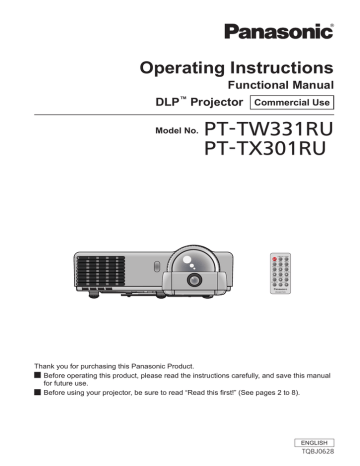
Operating Instructions Functional Manual DLP™ Projector Model No. Commercial Use T-TW331RU P PT-TX301RU Thank you for purchasing this Panasonic Product. JJ Before operating this product, please read the instructions carefully, and save this manual for future use. JJ Before using your projector, be sure to read “Read this first!” (See pages 2 to 8). ENGLISH TQBJ0628 Read Read thisthis first! first! WARNING: Important Information TO REDUCE THE RISK OF FIRE OR ELECTRIC SHOCK, DO NOT EXPOSE THIS PRODUCT TO RAIN OR MOISTURE. Power Supply: CAUTION: This Projector is designed to operate on 100 V - 240 V, 50 Hz/60 Hz AC, house current only. The AC power cord which is supplied with the projector as an accessory can only be used for power supplies up to 125 V, 10 A. If you need to use higher voltages or currents than this, you will need to obtain a separate 250 V power cord. If you use the accessory cord in such situations, fire may result. The lightning flash with arrowhead symbol, within an equilateral triangle, is intended to alert the user to the presence of uninsulated “dangerous voltage” within the product’s enclosure that may be of sufficient magnitude to constitute a risk of electric shock to persons. The exclamation point within an equilateral triangle is intended to alert the user to the presence of important operating and maintenance (servicing) instructions in the literature accompanying the product. CAUTION: CAUTION: This equipment is equipped with a three-pin grounding-type power plug. Do not remove the grounding pin on the power plug. This plug will only fit a grounding-type power outlet. This is a safety feature. If you are unable to insert the plug into the outlet, contact an electrician. Do not defeat the purpose of the grounding plug. Do not remove To assure continued FCC emission limit compliance, follow the attached installation instructions. The user must use the provided RGB computer interface cable with ferrite cores. Any changes or modifications not expressly approved by Panasonic Corp. of North America could void the user's authority to operate this device. For USA-California Only This product contains a CR Coin Cell Lithium Battery which contains Perchlorate Material – special handling may apply. See www.dtsc.ca.gov/hazardouswaste/perchlorate 2 - ENGLISH Read this first! Declaration of Conformity Model Number: PT-TW331RU / PT-TX301RU Trade Name: Panasonic Responsible Party: Panasonic Corporation of North America Address: Two Riverfront Plaza, Newark, NJ 07102-5490 Telephone number: (877)803-8492 E-mail: [email protected] This device complies with Part 15 of the FCC Rules. Operation is subject to the following two conditions: (1) This device may not cause harmful interference, and (2) this device must accept any interference received, including interference that may cause undesired operation. To assure continued compliance, follow the attached installation instructions and do not make any unauthorized modifications. Important Information FCC NOTICE (USA) CAUTION: This equipment has been tested and found to comply with the limits for a Class B digital device, pursuant to Part 15 of the FCC Rules. These limits are designed to provide reasonable protection against harmful interference in a residential installation. This equipment generates, uses and can radiate radio frequency energy and, if not installed and used in accordance with the instructions, may cause harmful interference to radio communications. However, there is no guarantee that interference will not occur in a particular installation. If this equipment does cause harmful interference to radio or television reception, which can be determined by turning the equipment off and on, the user is encouraged to try to correct the interference by one of the following measures: •• Reorient or relocate the receiving antenna. •• Increase the separation between the equipment and receiver. •• Connect the equipment into an outlet on a circuit different from that to which the receiver is connected. •• Consult the dealer or an experienced radio/TV technician for help. The user may find the booklet “Something About Interference” available from FCC local regional offices helpful. FCC Warning: To assure continued FCC emission limit compliance, follow the attached installation instructions and the user must use only shielded interface cables when connecting to host computer or peripheral devices. Also, any unauthorized changes or modifications to this equipment could void the user’s authority to operate this device. NOTIFICATION (Canada) This class B digital apparatus complies with Canadian ICES-003. WARNING: •• Not for use in a computer room as defined in the Standard for the Protection of Electronic Computer/Data Processing Equipment, ANSI/NFPA 75. •• For permanently connected equipment, a readily accessible disconnect device shall be incorporated in the building installation wiring. •• For pluggable equipment, the socket-outlet shall be installed near the equipment and shall be easily accessible. Notice (USA only): •• This product has a High Intensity Discharge (HID) lamp that contains mercury. Disposal may be regulated in your community due to environmental considerations. For disposal or recycling information, please visit Panasonic website: http://www.panasonic.com/environmental or call 1-888-769-0149. ENGLISH - 3 Read this first! Important Information WARNING: POWER The wall outlet or the circuit breaker shall be installed near the equipment and shall be easily accessible when problems occur. If the following problems occur, cut off the power supply immediately. Continued use of the projector in these conditions will result in fire or electric shock. zz If foreign objects or water get inside the projector, cut off the power supply. zz If the projector is dropped or the cabinet is broken, cut off the power supply. zz If you notice smoke, strange smells or noise coming from the projector, cut off the power supply. Please contact an Authorized Service Center for repairs, and do not attempt to repair the projector yourself. During a thunderstorm, do not touch the projector or the cable. Electric shocks can result. Do not do anything that might damage the power cord or the power plug. If the power cord is used while damaged, electric shocks, short-circuits or fire will result. zz Do not damage the power cord, make any modifications to it, place it near any hot objects, bend it excessively, twist it, pull it, place heavy objects on top of it or wrap it into a bundle. Ask an Authorized Service Center to carry out any repairs to the power cord that might be necessary. Completely insert the power plug into the wall outlet and the power connector into the projector terminal. If the plug is not inserted correctly, electric shocks or overheating will result. zz Do not use plugs which are damaged or wall outlets which are coming loose from the wall. Do not use anything other than the provided power cord. Failure to observe this will result in fire or electric shocks. Please note that if you do not use the provided power cord to ground the device on the side of the outlet, this may result in electric shocks. Clean the power plug regularly to prevent it from becoming covered in dust. Failure to observe this will cause a fire. zz If dust builds up on the power plug, the resulting humidity can damage the insulation. zz If not using the projector for an extended period of time, pull the power plug out from the wall outlet. Pull the power plug out from the wall outlet and wipe it with a dry cloth regularly. Do not handle the power plug with wet hands. Failure to observe this will result in electric shocks. Do not overload the wall outlet. If the power supply is overloaded (ex., by using too many adapters), overheating may occur and fire will result. ON USE/INSTALLATION Do not place liquid containers on top of the projector. If water spills onto the projector or gets inside it, fire or electric shocks will result. If any water gets inside the projector, contact an Authorized Service Center. Do not place the projector on soft materials such as carpets or sponge mats. Doing so will cause the projector to overheat, which can cause burns, fire or damage to the projector. Do not set up the projector in humid or dusty places or in places where the projector may come into contact with oily smoke or steam, ex. a bathroom. Using the projector under such conditions will result in fire, electric shocks or components deterioration. Components deterioration (such as ceiling mount brackets) may cause the projector which is mounted on the ceiling to fall down. Do not install this projector in a place which is not strong enough to take the full weight of the projector or on top of a surface which is sloped or unstable. Failure to observe this will cause projector to fall down or tip over the projector, and severe injury or damage could result. Do not place another projector or other heavy objects on top of the projector. Failure to observe this will cause the projector to become unbalanced and fall, which could result in damage or injury. The projector will be damaged or deformed. 4 - ENGLISH WARNING: Installation work (such as ceiling mount bracket) should only be carried out by a qualified technician. If installation is not carried out and secured correctly it can cause injury or accidents, such as electric shocks. zz Do not use anything other than an authorized ceiling mount bracket. zz Be sure to use the wire provided with the projector mount bracket for ceiling mount as an extra safety measure to prevent the projector from falling down. (Install in a different location to the ceiling mount bracket.) Important Information Read this first! Do not cover the air intake port or the air exhaust port. Doing so will cause the projector to overheat, which can cause fire or damage to the projector. zz Do not place the projector in narrow, badly ventilated places. zz Do not place the projector on cloth or papers, as these materials could be drawn into the air intake port. Do not place your hands or other objects close to the air exhaust port. Doing so will cause burns or damage your hands or other objects. zz Heated air comes out of the air exhaust port. Do not place your hands or face, or objects which cannot withstand heat close to this port. Do not look and place your skin into the lights emitted from the projection window while the projector is being used. Doing so can cause burns or loss of sight. zz Strong light is emitted from the projector’s projection window. Do not look or place your hands directly into this light. zz Be especially careful not to let young children look into the projection window. In addition, turn off the power and disconnect the power plug when you are away from the projector. Do not insert any foreign objects into the projector. Doing so will cause fire or electric shocks. zz Do not insert any metal objects or flammable objects into the projector or drop them onto the projector. Never attempt to remodel or disassemble the projector. High voltages can cause fire or electric shocks. zz For any inspection, adjustment and repair work, please contact an Authorized Service Center. Do not allow metal objects, flammable objects, or liquids to enter inside of the projector. Do not allow the projector to get wet. Doing so may cause short circuits or overheating, and result in fire, electric shock, or malfunction of the projector. zz Do not place containers of liquid or metal objects near the projector. zz If liquid enters inside of the projector, consult your dealer. zz Particular attention must be paid to children. Use the ceiling mount bracket specified by Panasonic. Defects in the ceiling mount bracket will result in falling accidents. zz Attach the supplied safety cable to the ceiling mount bracket to prevent the projector from falling down. Do not touch around the lamp and the air exhaust port. zz Doing so will cause burns or damage your hands, because the temperature is very high when the lamp is lighting and for a while after the lamp is turned off. Do not touch the flexible foam or remove it from the cabinet bottom. zz Doing so will cause burns or damage your hands, because the temperature is very high when the lamp is lighting and for a while after the lamp is turned off. ENGLISH - 5 Read this first! Important Information WARNING: ACCESSORIES Do not use or handle the battery improperly, and refer to the following. Failure to observe this will cause burns, battery to leak, overheat, explode or catch fire. zz Do not use unspecified battery. zz Do not disassemble coin cell battery. zz Do not heat the battery or place them into water or fire. zz Do not allow the + and - terminals of the battery to come into contact with metallic objects such as necklaces or hairpins. zz Do not bring or store battery together with metallic objects. zz Store the battery in a plastic bag and keep them away from metallic objects. zz Make sure the polarities (+ and -) are correct when inserting the battery. zz Remove the empty battery from the remote control at once. zz Insulate the battery using tape or something similar before disposal. Do not use or handle the batteries for Interactive light pen improperly, and refer to the following. Failure to observe this will cause burns, batteries to leak, overheat, explode or catch fire. zz Do not use unspecified batteries. zz Do not disassemble dry cell batteries. zz Do not heat the batteries or place them into water or fire. zz Do not allow the + and - terminals of the batteries to come into contact with metallic objects such as necklaces or hairpins. zz Do not store batteries together with metallic objects. zz Store the batteries in a plastic bag and keep them away from metallic objects. zz Make sure the polarities (+ and -) are correct when inserting the batteries. zz Do not use a new battery together with an old battery or mix different types of batteries. zz Do not use batteries with the outer cover peeling away or removed. zz Remove the empty batteries from the remote control at once. zz Insulate the battery using tape or something similar before disposal. Do not allow children to reach the battery (for remote control: CR2025, for Interactive light pen: AAA/ R03 or AAA/LR03 type). zz The battery can cause personal injury if swallowed. zz If swallowed, seek medical advice immediately. If the battery fluid leaks, do not touch it with bare hands, and take the following measures if necessary. zz Battery fluid on your skin or clothing could result in skin inflammation or injury. Rinse with clean water and seek medical advice immediately. zz Battery fluid coming in contact with your eyes could result in loss of sight. In this case, do not rub your eyes. Rinse with clean water and seek medical advice immediately. Do not disassemble the lamp unit. If the lamp breaks, it could cause injury. Do not remove unspecified screws during the lamp unit replacement. Doing so can cause electric shocks, burns, or injury. Lamp replacement The lamp has high internal pressure. If improperly handled, an explosion and severe injury or accidents will result. zz The lamp can easily explode if struck against hard objects or dropped. zz Before replacing the lamp, be sure to disconnect the power plug from the wall outlet. Electric shocks or explosions can result if this is not done. zz When replacing the lamp, turn the power off and allow the lamp it to cool for at least 1 hour before handling it otherwise it can cause burns. Do not allow infants or pets to touch the remote control unit. zz Keep the remote control unit out of the reach of infants and pets after using it. Do not use the supplied power cord with devices other than this projector. zz Using the supplied power cord with devices other than this projector may cause short circuits or overheating, and result in electric shock or fire. Remove the depleted battery from the remote control promptly. zz Leaving them in the unit may result in fluid leakage, overheating, or explosion of the battery. 6 - ENGLISH CAUTION: POWER When disconnecting the power cord, be sure to hold the power plug and power connector. If the power cord itself is pulled, the lead will become damaged, and fire, short-circuits or serious electric shocks will result. Important Information Read this first! When not using the projector for an extended period of time, disconnect the power plug from the wall outlet. Failure to do so may result in fire or electric shock. Disconnect the power plug from the wall outlet before carrying out any cleaning and replacing the unit. Electric shocks can result if this is not done. ON USE/INSTALLATION Do not place heavy objects on top of the projector. Failure to observe this will cause the projector to become unbalanced and fall, which could result in damage or injury. The projector will be damaged or deformed.Do not put your weight on this projector. You could fall or the projector could break, and injury will result. zz Be especially careful not to let young children stand or sit on the projector. Do not place the projector in extremely hot locations. Doing so will cause the outer casing or internal components to deteriorate, or result in fire. zz Take particular care in locations exposed to direct sunlight or near stoves. Always disconnect all cables before moving the projector. Moving the projector with cables still attached can damage the cables, which will cause fire or electric shocks to occur. Never plug headphones and earphones into VARIABLE AUDIO OUT jack. Excessive sound pressure from earphones and headphones can cause hearing loss. ACCESSORIES Do not use the old lamp unit. If used it could cause lamp explosion. If the lamp has broken, ventilate the room immediately. Do not touch or bring your face close to the broken pieces. Failure to observe this will cause the user to absorb the gas which was released when the lamp broke and which contains nearly the same amount of mercury as fluorescent lamps, and the broken pieces will cause injury. zz If you believe that you have absorbed the gas or that the gas has got into your eyes or mouth, seek medical advice immediately. zz Ask your dealer about replacing the lamp unit and check the inside of the projector. When not using the projector for an extended period of time, remove the battery from the remote control. zz Failure to observe this will cause the battery to leak, overheat, catch fire or explode, which may result in fire or contamination of surrounding area. Do not open the desiccant bag or eat it, and do not discard it to moisture circumstances. Accidentally swallow the contents of the desiccant bag may cause bad result to your body. Moreover, the contents may generate heat if exposing to moisture, so it may cause inflammation or injury to your skin if such contents is attached to your body or clothes. zz In case that the desiccant has got into your eyes or mouth, wash with clean water immediately and seek medical advice. zz Particular attention must be paid to children. ENGLISH - 7 Read this first! Important Information Brazil Only Brasil Apenas Manuseio de baterias usadas BRASIL Após o uso, as pilhas e /ou baterias deverão ser entregues ao estabelecimento comercial ou rede de assistência técnica autorizada. Cobrir os terminais positivo (+) e negativo (-) com uma fita isolante adesiva, antes de depositar numa caixa destinada para o recolhimento. O contato entre partes metálicas pode causar vazamentos, gerar calor, romper a blindagem e produzir fogo. (Fig. 1) Fita Isolante Fig. 1 Como isolar os terminais Fita Isolante 㪄 㪂 Fita Isolante Não desmonte, não remova o invólucro, nem amasse a bateria. O gás liberado pela bateria pode irritar a garganta, danificar o lacre do invólucro ou o vazamento provocar calor, ruptura da blindagem e produzir fogo devido ao curto circuito dos terminais. Não incinere nem aqueça as baterias, elas não podem ficar expostas a temperaturas superiores a 100 °C (212 °F). O gás liberado pela bateria pode irritar a garganta, danificar o lacre do invólucro ou o vazamento provocar calor, ruptura da blindagem e produzir fogo devido ao curto circuito dos terminais provocado internamente. Evite o contato com o liquido que vazar das baterias. Caso isto ocorra, lave bem a parte afetada com bastante água. Caso haja irritação, consulte um médico. Remoção das baterias Baterias de controle remoto 2. R emova as baterias. Gire conforme é apresentado nas figura a seguir. O S LT V O 5 S LT C R 2 3 02 V C R 2 3 02 5 1. Pressione a guia e levante a tampa. Baterias para caneta interativa Trademarks •• Windows®, Windows Vista®, and Internet Explorer® are registered trademarks or trademarks of Microsoft Corporation in the United States and other countries. •• Macintosh, Mac OS and Safari are the trademarks of Apple Inc. registered in the United States and other countries. •• HDMI, the HDMI Logo, and High-Definition Multimedia Interface are trademarks or registered trademarks of HDMI Licensing LLC in the United States and other countries. •• PJLink™ is a trademark or pending trademark in Japan, the United States, and other countries and regions. •• RoomView, Crestron RoomView are registered trademarks of Crestron Electronics, Inc, and Crestron Connected is the trademark of Crestron Electronics, Inc. •• Linux is the trademark of Linus Torvalds in the United States and other countries. •• Other names, company names or product names used in these operating instructions are the trademarks or registered trademarks of their respective holders. Please note that the operating instructions do not include the ® and ™ symbols. Illustrations in these operating instructions •• Note that illustrations of the projector and screens may differ from the ones you actually see. Page references •• Reference pages in this manual are indicated as: (Æpage 00). Term •• In these instructions, the “Wireless remote control unit” accessory is referred to as the “Remote control”. 8 - ENGLISH Features of the Projector Quick steps For details, see the corresponding pages. Superb Basic Performance Up to 3 100 lm* of brightness in a compact body, weighting 2.7 k]. High contrast ratio up to 4 000:1 makes images with excellent detail and depth. Quiet 29 dB*2 design does not interrupt meetings or classes. (*1: 3 100 lm is for PT-TW331RU. 3 000 lm is for PT-TX301RU.) (*2: Lamp power mode: ECO2) 1 Eco Friendly Performance The Intelligent Lamp Control System reduces power consumption and extends the lamp replacement cycle. (Lamp power mode: AUTO) 1. Set up your projector. (Æpage 23) 2. Connect with other devices. (Æpage 27) 3. Connect the power cord. (Æpage 29) 4. Power on. (Æpage 31) Interactive Function This projector has the interactive software and tools. You can write letters or draw figures on the projected image with an interactive pen. 5. Select the input signal. (Æpage 32) 6. Adjust the image. (Æpage 32) ENGLISH - 9 Contents Be sure to read “Read this first!”. ( Important Information Important Information Read this first!............................................ 2 Contents.................................................... 10 Precautions for Use................................. 12 Preparation Cautions when transporting........................................... 12 Cautions when installing................................................ 12 Security......................................................................... 13 Disposal......................................................................... 13 Cautions on use............................................................ 14 Accessories................................................................... 15 Optional accessories..................................................... 16 Getting Started Preparation About Your Projector............................... 17 Remote control.............................................................. 17 Projector body............................................................... 18 Control Panel and Indicators......................................... 19 Connecting terminals..................................................... 20 pages 2 to 8) Projecting.................................................. 32 Selecting the input signal.............................................. 32 How to adjust the state of the image............................. 32 Basic operations by using the remote control................................................... 33 Switching the input signal.............................................. 33 <LAMP> button............................................................. 33 <INFO.> button.............................................................. 33 <FREEZE> button......................................................... 33 <KEYSTONE> buttons.................................................. 33 <IMAGE> button............................................................ 34 <INPUT> button............................................................ 34 <MENU> button............................................................. 34 <AUTO ADJ.> button..................................................... 34 <MUTE> button............................................................. 34 <ASPECT> button......................................................... 34 <AV MUTE> button....................................................... 34 <VOLUME> buttons...................................................... 34 Settings Basic Operation Using Remote control ............................. 21 On-screen Display Menus....................... 35 Installing and Removing battery.................................... 21 Setting Remote control ID numbers.............................. 21 How to operate menu.................................................... 35 Menu Tree..................................................................... 36 Settings How to use the Interactive light pen....... 22 Picture....................................................... 38 About the Interactive light pen....................................... 22 Installing and Removing batteries................................. 22 How to use the pen....................................................... 22 Color Mode.................................................................... 38 Wall color....................................................................... 38 Brightness..................................................................... 38 Contrast......................................................................... 38 Sharpness..................................................................... 39 Saturation...................................................................... 39 Hue................................................................................ 39 Gamma.......................................................................... 39 Color Temp.................................................................... 39 Color Space................................................................... 39 Getting Started Setting up.................................................. 23 Projection method......................................................... 23 Parts for ceiling mount (Optional).................................. 23 Screen size and throw distance.................................... 24 Adjusting the Projector's Height.................................... 26 Maintenance Connections.............................................. 27 Before connecting to the projector................................ 27 Connecting example: Computers.................................. 27 Connecting example: AV equipment............................. 28 Connecting for the Interactive function.......................... 28 Basic Operation Appendix Powering ON/OFF..................................... 29 Connecting the power cord........................................... 29 ON(G)/STANDBY(R) indicator...................................... 30 Powering On the Projector............................................ 31 Powering Off the Projector............................................ 31 10 - ENGLISH Position..................................................... 40 Aspect Ratio.................................................................. 40 Phase............................................................................ 40 Clock............................................................................. 40 H. Position..................................................................... 40 V. Position...................................................................... 41 Digital Zoom.................................................................. 41 V. Keystone................................................................... 41 Ceiling Mount................................................................ 41 Setting....................................................... 42 Language...................................................................... 42 Menu Location............................................................... 42 Closed Caption.............................................................. 42 VGA Out (Standby)........................................................ 42 Test Pattern................................................................... 42 Contents Audio......................................................... 44 Index.......................................................... 73 Important Information Remote ID..................................................................... 43 Startup Logo.................................................................. 43 UART Mode................................................................... 43 LAN (Standby)............................................................... 43 Reset............................................................................. 43 Preparation Mute.............................................................................. 44 Volume.......................................................................... 44 In Standby Mode (Audio)............................................... 44 Options...................................................... 45 Getting Started Auto Source................................................................... 45 Input.............................................................................. 45 Auto Power Off (Min)..................................................... 45 Lamp Settings............................................................... 45 High Altitude.................................................................. 46 Dust Filter Reminder .................................................... 46 Information.................................................................... 46 LAN............................................................ 47 Basic Operation DHCP............................................................................ 47 IP Address..................................................................... 47 Subnet Mask................................................................. 47 Gateway........................................................................ 47 DNS............................................................................... 47 Store.............................................................................. 48 Reset............................................................................. 48 Connect to Network....................................................... 49 Computer operation via network................................... 50 Web Management......................................................... 50 Maintenance Settings About indicator status............................. 54 If an indicator turns on................................................... 54 Maintenance/replacement....................... 55 Before cleaning/replacing the unit................................. 55 Maintenance.................................................................. 55 Replacing the unit.......................................................... 57 Maintenance Troubleshooting....................................... 60 Appendix Appendix................................................... 63 Appendix Serial terminal............................................................... 63 Other terminals.............................................................. 66 PJLink protocol.............................................................. 67 List of compatible signals.............................................. 68 Specifications........................................... 70 Dimensions.................................................................... 72 Ceiling mount bracket safeguards......... 72 ENGLISH - 11 Precautions for Use Important Information Cautions when transporting zz When transporting the projector, hold it securely by its bottom and avoid excessive vibration and impacts. Doing so may damage the internal parts and result in malfunctions. zz Do not transport the projector with the adjustable feet extended. Doing so may damage the adjustable feet. Cautions when installing JJ Do not set up the projector outdoors. The projector is designed for indoor use only. JJ Do not use under the following conditions. zz Places where vibration and impacts occur such as in a car or vehicle: Doing so may damage the internal parts and result in malfunctions. zz Near the exhaust of an air conditioner: Depending on the conditions of use, the screen may fluctuate in rare cases due to the hot air from the air exhaust port or the heated or cooled air. Make sure that the exhaust from the projector or other equipment, or the air from the air conditioner does not blow toward the front of the projector. zz Near lights (studio lamps, etc.) and other locations of great temperature fluctuation (“Operating environment” (Æ page 71)): Doing so may shorten the life of the lamp or result in deformation of the outer case and malfunctions. zz Near high-voltage power lines or near motors: Doing so may interfere with the operation of the projector. zz Place where there is high-power laser equipment: Directing a laser beam onto the lens surface causes damage to the DLP chips. JJ Be sure to ask a specialized technician when installing the product to a ceiling. This requires an optional ceiling mount bracket. Model No.: E T-PKV100H (for high ceilings), ET-PKV100S (for low ceilings), ET-PKL300B (Projector Mount Bracket) JJ Lens focus The high clarity projection lens is thermally affected by the light from the light source, making the focus unstable in the period just after switching on the power. Wait at least 30 minutes with the image projected before adjusting the lens focus. JJ When using the projector at elevations below approx. 1 000 m (3 300 ft), make sure [High altitude] is set to [Off]. Failure to do so may shorten the life of the internal parts and result in malfunctions. JJ When using the projector at elevations approx. 1 000 m (3 300 ft) and approx. 3 000 m (10 000 ft), make sure [High altitude] is set to [On]. Failure to do so may shorten the life of the internal parts and result in malfunctions. JJ Do not install the projector at elevations approx. 3 000 m (10 000 ft) or higher above sea level. Failure to do so may shorten the life of the internal parts and result in malfunctions. JJ Confirm and set the using environment temperature [“Operating environment” (Æ page 71)]. 12 - ENGLISH JJ Do not tilt the projector or place it on its side. Do not tilt the projector body more than approximately ± 10° vertically or ± 20° horizontally. Over-tilting may result in shortening the life of the components. Within 10° Within 20° Important Information Precautions for Use Within 10° Within 20° JJ Cautions when setting the projectors zz Do not stack the projectors. zz Do not block the ventilation ports (intake and exhaust) of the projector. zz Avoid heating and cooling air from the air conditioning system directly blow to the ventilation ports (intake and exhaust) of the projector. Over 50 cm (1.5') Over 1 m (3.0') Over 50 cm (1.5') Over 50 cm (1.5') zz Do not install the projector in a confined space. When placing the projector in a confined space, a ventilation and/or air conditioning system is required. Exhaust heat may accumulate when the ventilation is not enough, triggering the protection circuit of the projector. Security Take safety measures against following incidents. zz Personal information being leaked via this product. zz Unauthorized operation of this product by a malicious third party. zz Interfering or stopping of this product by a malicious third party. Security instruction (Æpage 52) zz Make your password as difficult to guess as possible. zz Change your password periodically. zz Panasonic or its affiliate company never inquires a password directly to a customer. Do not tell your password in case you receive such an inquiry. zz The connecting network must be secured by firewall or others. zz Set an administrator password for the Web Management and restrict the users who can log in. Disposal When disposing of the product, ask your local authority or dealer about the correct methods of disposal. The lamp contains mercury. When disposing of the used lamp unit, ask your nearest local authorities or dealer about proper disposal of the unit. Dispose of used battery according to the instructions or your local disposal rule or guidelines. ENGLISH - 13 Precautions for Use Important Information Cautions on use JJ In order to get the picture quality zz Draw curtains or blinds over windows and turn off any lights near the screen to prevent outside light or light from indoor lamps from shining onto the screen. zz Depending on where the projector is used, heated air from an exhaust port or warm or cold air from an air conditioner can cause a shimmering effect on screen. Avoid use in locations where exhaust or streams of air from projector, other devices and air conditioners flow between the projector and the screen. zz The lens of projector is affected by the heat from the luminous source. Because of this, the focusing may not be stable right after the power is turned on. Focusing is stabled after projecting image for 30 minutes and longer. JJ Do not touch the surface of the projection lens with your bare hand. If the surface of the projection lens becomes dirty from fingerprints or anything else, this will be magnified and projected onto the screen. JJ DLP chips zz The DLP chips are precision-made. Note that in rare cases, pixels of high precision could be missing or always lit, but this is not a malfunction. z z Directing a high power laser beam onto the projection window surface can damage the DLP chips. JJ Optical components Operating the projector in an environment with high temperature or heavy exposure to dust or tobacco smoke will reduce the service life of the optical components and may necessitate their replacement within less than one year of use. For details, consult your dealer. JJ Lamp The luminous source of the projector is a mercury lamp with high internal pressure. A high pressure mercury lamp has following characteristics. zz The brightness of the lamp will decrease by duration of usage. zz The lamp may burst with sound or shorten life by shock or chipping. zz The life of the lamp varies greatly depending on individual specificities and usage conditions. In particular, continuous use over 22 hours and frequent on/off switching of the power greatly deteriorate the lamp and affect the lamp life. zz In rare cases, the lamp burst shortly after the projection. zz The risk of bursting increases when the lamp is used beyond its replacement cycle. Make sure to replace the lamp unit consistently. (Æ page 58) zz If the lamp bursts, gas contained inside of the lamp is released in a form of smoke. zz It is recommended to store replacement lamps for contingency. zz It is recommended to have authorized engineer or your dealer replace the lamp unit. JJ About connections to computer or peripheral device To assure continued compliance, follow the attached installation instructions, which include using the provided power cord and shielded interface cables when connecting to computer or peripheral device. 14 - ENGLISH Accessories Make sure the following accessories are provided with your projector. Numbers in the brackets ( ) show the number of accessories. Wireless remote control unit (x1) (H458UB01G001) Computer cable (x1) (H4200200G105) Lithium coin cell Battery CR2025 (x1) Batteries (AAA/R03 or AAA/LR03 type) (x4) Important Information Precautions for Use CR2025 3V (Included to the remote control unit at the time of purchase) CD-ROM (x2) (H368WA01G001) (H368WA06G001) AC Power Cord (x1) (H420010BG001) Interactive pen (x2) (ET-PEN100) (For Interactive pen) Interactive USB cable (x1) (H420028HG001) Attention After unpacking the projector, discard the power cord cap and packaging material properly. zz For lost accessories, consult your dealer. zz Store small parts in an appropriate manner, and keep them away from young children. zz During unpacking, the DESICCANT displayed on the projector body indicates the position of the desiccant bag. Please refer to "Read this first!" (Æ page 7). Note zz The model numbers of accessories are subject to change without prior notice. ENGLISH - 15 Precautions for Use Important Information JJ Contents of the supplied CD-ROM The contents of the supplied CD-ROMs are as follow. Manual (PDF) CDROM NO.1 CDROM NO.2 Software zzOperating Instructions - Functional Manual zzOperating Instructions – LightPen3 Software zzNone zzLightPen3 (Windows / Mac OS) ••This is a software using Interactive pen to draw on a projection screen. zzSPDriver ••(Windows / Mac OS / Linux) JJ Interactive function s for the operation of the Interactive function of this projector, refer to the supplied "Operation Manual A LightPen3" CD-ROM. Optional accessories Options Model No. Replacement lamp unit ET-LAL341 Ceiling Mount Bracket ET-PKV100H (for high ceilings) ET-PKV100S (for low ceilings) Projector Mount Bracket ET-PKL300B Interactive light pen ET-PEN100 Interactive pointer ET-PNT100 Note zz The model numbers of optional accessories are subject to change without prior notice. 16 - ENGLISH About Your Projector (1) (2) (11) (3) (12) (4) (13) (14) (5) (15) (6) (16) (7) (17) (8) (18) (9) (19) (10) (12) <INFO.> button Displays [Information] menu. (13) <VIDEO> button Switches to Video source. (14) <KEYSTONE +> button Adjusts the image to compensate for distortion caused by tilting the projector. (15) <IMAGE> button S elects the color mode among Dynamic, PC, Movie, Game and User. (16) ▲▼◄► buttons Uses to operate menu. (17) <AUTO ADJ.> button Automatically synchronize the projector to the input source. (18) <ASPECT> button Selects [Aspect Ratio] in [Screen]. (19) <VOLUME +/-> buttons Increases/decreases speaker volume. Attention zz Do not drop the remote control. zz Avoid contact with liquids. zz Do not attempt to modify or disassemble the remote control. 6 -$ 3 $ 1 + / L& ( / / 9 /7 0 Q2 <COMPUTER> button S witches COMPUTER 1 or COMPUTER 2 input. If either of the input is selected, press <COMPUTER> button will switch to the other one. (3) <v/b>button Turns the projector on/off. (4) <LAMP> button Displays [Lamp Power Mode] menu. (5) <FREEZE> button Temporarily stops the image and mute the sound. Press again to return to previous state. (6) <MENU> button Turns the main menu on/off. (7) <INPUT> button Displays [Source] menu. (Æ page 32) (8) <MUTE> button Temporarily mutes the sound. Press again to return to previous state. (9) <KEYSTONE -> button Adjusts the image to compensate for distortion caused by tilting the projector. (10) <AV MUTE> button M omentarily turns off/on the audio and video. Press again to return to previous state. (11) <HDMI> button Switches to HDMI source. Note zz The <AUTO ADJ.> operation may not optimize the image position or the resolution, depending on the input signal format or the image contents. In this case, switch to a different image and execute <AUTO ADJ.> again. zz When pointing the remote control directly toward the projector (Remote control signal receiver), operating range for the remote control is within 8 m (26.25 ft). Also, operation range available for four directions (up, down, left, right to the projector) is ± 30° and the operation distance may become short. zz If there are any obstacles between the remote control and the remote control signal receiver, the remote control may not operate correctly. zz You can operate the projector by reflecting the remote control signal on the screen. The operating range may differ due to the loss of light caused by the properties of the screen. zz When the remote control signal receiver is lit with a fluorescent light or other strong light source, the projector may become inoperative. Set the projector as far from the luminous source as possible. zz You can operate all of the functions of the projector via the remote control. Make sure not to lose the remote control. zz Before using the remote control for the first time, remove the transparent insulation sheet. Transparent insulation sheet 2 (2) Remote control signal emitter &5 (1) ENGLISH - 17 Preparation Remote control About Your Projector Projector body 2 10 12 1 Preparation 12 9 2 12 3 9 12 4 8 16 12 12 5 7 12 6 11 12 15 12 14 12 13 12 (1) Control Panel and indicators (Æpage 19) (2) Air intake port (3) Speaker (4) Security bar (5) Focus ring (6) IR camera (7) Projection lens 12 (10) Lamp cover(Æ page 59) (11) Security slot ttaches the commercial shackle lock, manufactured A by Kensington, to protect your projector. Compatible with the Kensington MicroSaver Security System. (12) Air filter (right side) (Æ pages 55, 57) (13) Adjustable feet Adjusts the projection angle. (8) Remote control signal receiver (14) <AC IN> terminal (9) Air exhaust port (15) Air filter (left side) (Æ pages 55, 57) WARNING: Keep your hands and other objects away from the air exhaust port. zz Keep your hand and face away. zz Do not insert your finger. zz Keep heat-sensitive articles away. Heated air from the air exhaust port can cause burns or external damage. 18 - ENGLISH (16) Connecting terminals (Æ page 20) About Your Projector Control Panel and Indicators 1 6 2 5 Preparation 7 3 4 (1) <ON(G) / STANDBY(R)> indicator Indicates the projector’s status. (2) <v/b> button Turns the projector on/off. (3) ▲▼◄► buttons Uses to operate menu. (4) <INPUT> button Displays [Source] menu. (Æ page 32) (5) <MENU> button Turns the main menu on/off. (6) <TEMP> indicator Indicates the status of the internal temperature or the cooling fan of the projector. (7) <LAMP> indicator Indicates the projector’s lamp status. ENGLISH - 19 About Your Projector Connecting terminals 1 2 3 4 5 6 Preparation 7 8 (1) <HDMI IN> This is a terminal to connect to HDMI signal. (2) <MONITOR OUT> This is a terminal to output the RGB signal or YCBCR/YPBPR signal via <COMPUTER 1 IN> or <COMPUTER 2 IN> terminal. (3) <COMPUTER 1 IN> This is a terminal to input the RGB signal or YCBCR/YPBPR signal. (4) <VIDEO IN> This is a terminal to input the video signal. (5) <AUDIO 2 IN> This is a terminal to input the audio signal from the video equipment connected to the <VIDEO IN> terminal. (6) <AUDIO 1 IN> This is a terminal to input the audio signal from the computer connected to the <COMPUTER 1 IN> or <COMPUTER 2 IN> terminal. (7) <LAN> This is a terminal to connect to the network. 20 - ENGLISH 9 10 (8) <SERIAL IN> This is a RS-232C compatible terminal to externally control the projector by connecting a computer. (9) <COMPUTER 2 IN> This is a terminal to input the RGB signal or YCBCR/YPBPR signal. (10) <VARIABLE AUDIO OUT> This is a terminal to output the audio signal input to the projector. Attention zz When a LAN cable is directly connected to the projector, the network connection must be made indoors. Note zz When the <HDMI IN> terminal is connected to a computer via a HDMI-DVI conversion cable, it can only input video signal and the analog audio signal can not be input. Using Remote control Using Remote control Installing and Removing battery 2222 Install new battery into the compartment. Remove the old Lithium coin cell battery and install new one (CR2025). Ensure that the side with a “+” is facing up. S LT V 5 S LT V O M C R 3 20 2 25 S LT V O C R 3 20 M Attention zz When discarding a lithium coin battery, be sure both sides (+/-) are covered with adhesive insulating tape, such as and the cellophane tape, and discard it according to the instructions of the local government. Setting Remote control ID numbers When you use the system with multiple projectors, you can operate all the projectors simultaneously or each projector individually using single remote control, if unique ID number is assigned to each projector. After setting the remote control ID of the projector, set the same remote control ID to the remote control. There are 7 different remote control IDs: [All], [ID1]~[ID6], the initial remote control ID is [All]. JJSetting the remote control ID 1) W hile holding down the <MENU> key, press the <IMAGE> key. The number of times you press the <IMAGE> key corresponds to the desired remote control ID. The number of times to press the <IMAGE> key is as follows: ID1 = Once, ID2 = Twice, ID3 = 3 times, ID4 = 4 times, ID5 = 5 times, ID6 = 6 times. 2) The remote control ID is changed when the <MENU> button is released. JJResetting the remote control ID T he remote control ID is reset to [All] (default) by pressing the <MENU> key and <IMAGE> key at the same time for 10 seconds or more. Note zz When operating the projector under [All] code, you can operate several projectors at the same time. zz If the <IMAGE> button is pressed 7 times or more, the remote control ID cannot be changed (the operation is invalid). zz For setting the remote control ID codes, see [Remote ID] in the [Setting] menu. (Æ page 43) zz If the battery is not in use for a long period of time and is removed from the remote control, the remote control ID will be reset. ENGLISH - 21 Preparation 25 S LT V O M C R 3 20 O V O LT S C R 2 3 02 5 O V 3333 Put the battery base back. C R 2 3 02 5 LT S C R 2 3 02 5 1111 Press the guide and pull out the battery base. How the Interactive light pen How to to use use the Interactive light pen About the Interactive light pen Tip with touch sensor Power button Preparation Installing and Removing batteries 1111 Rotate as shown in the figure. 2222 Install 2 AAA/R03 or AAA/LR03 type batteries. *R emove the batteries in the reverse order of installation. How to use the pen While pressing the tip against a hard screen, the tip of the pen and the LED for the internal infrared ray will both light. This is sensed by the infrared ray sensor on the front of the projector, and the location of the tip of the pen is detected. 1) Press the power button to turn the power on. 2) Place the tip of the pen anywhere on the screen. 3) By pressing the tip against a hard screen, you can drag. In pen mode, you can draw lines. Attention zz Since there is a touch sensor inside the tip of the pen, pushing or bending the tip will consume battery power. In order to prevent unnecessary battery consumption when not in use, press the power button to turn the power off. (Press the tip of the pen to confirm that the LED does not light.) 22 - ENGLISH Setting up Setting up Projection method You can use the projector with any of the following 4 projection methods to set the desired method in the projector. JJSetting on a desk/floor and JJMounting on the ceiling and Menu setting*1 [Ceiling Mount] Menu setting*1 [Ceiling Mount] [Front] JJMounting on the ceiling and projecting from rear projecting forward JJSetting on a desk/floor and projecting from rear (Using translucent screen) Menu setting*1 [Ceiling Mount] [Rear Ceiling] [Front Ceiling] (Using translucent screen) Menu setting*1 [Ceiling Mount] [Rear] ***** For details about the menu setting, please refer to the [Position] menu → [Ceiling Mount]. (Æ page 41) Note zz The interactive function cannot be used when projecting from rear. Parts for ceiling mount (Optional) You can install the projector on the ceiling by using the optional ceiling mount bracket (ET-PKV100H: for high ceiling, ET-PKV100S: for low ceiling), the optional projector mount bracket ET-PKL300B. zz Use only the ceiling mount brackets specified for this projector. zz Refer to the installation instructions for the ceiling mount bracket when you install the bracket or hanger and the projector. Attention zz To ensure projector performance and security, installation of the ceiling mount bracket must be carried by your dealer or a qualified technician. ENGLISH - 23 Getting Started projecting forward Setting up Screen size and throw distance Place the projector referring to the diagram on the right and the figures of throwing distance. You can adjust the display size. Attention zz Before installing, please read “Precautions for Use”. (Æ pages 12 to 16) zz Do not use the projector and the high-powered laser equipment in the same room. Hitting of a laser beam on to the lens can damage the DLP chips. Projected image SH SD H SH Screen L SW Projection distance (m) Getting Started SH Height of the projection area (m) SW Width of the projection area (m) H SD Distance from the center of lens to the image lower end (m) SW L Diagonal length of the projection area (m) L Screen JJProjection distance for PT-TW331RU All measurements below are approximate and may differ slightly from the actual measurements. (Unit: m) Projection size For 4:3 aspect ratio For 16:9 aspect ratio For 16:10 aspect ratio Screen diagonal (SD) Projection distance (L) Height position (H) Projection distance (L) Height position (H) Projection distance (L) Height position (H) 1.27 (50") 0.64 0.09 0.58 0.12 0.56 0.08 1.52 (60") 0.76 0.11 0.69 0.14 0.67 0.10 1.78 (70") 0.89 0.13 0.81 0.17 0.79 0.12 2.03 (80") 1.02 0.15 0.92 0.19 0.90 0.13 2.29 (90") 1.14 0.17 1.04 0.22 1.01 0.15 2.54 (100") 1.27 0.19 1.15 0.24 1.12 0.17 3.05 (120") 1.52 0.23 1.38 0.29 1.35 0.20 3.81 (150") 1.91 0.28 1.73 0.36 1.68 0.25 5.08 (200") 2.54 0.38 2.31 0.48 2.25 0.33 24 - ENGLISH Setting up QQ Calculation formulas for projection distance Any other projection distance can be obtained according to the screen dimensions (m) using the following calculations. The calculation result is with the "m" unit. (The calculated distance below may contain a certain error.) If the screen dimensions are written as "SD", For 4:3 aspect ratio For 16:9 aspect ratio For 16:10 aspect ratio Screen height (SH) = SD × 0.6 = SD × 0.490 = SD × 0.530 Screen width (SW) = SD × 0.8 = SD × 0.872 = SD × 0.848 Projection distance (L) = 0.500 × SD = 0.454 × SD = 0.442 × SD Note zz The throw ratio is 0.52:1 when the projection size is 100 inch. JJProjection distance for PT-TX301RU All measurements below are approximate and may differ slightly from the actual measurements. (Unit: m) For 4:3 aspect ratio For 16:9 aspect ratio Screen diagonal (SD) Projection distance (L) Height position (H) Projection distance (L) Height position (H) 1.02 (40") 0.51 0.09 - - 1.27 (50") 0.64 0.11 0.69 0.23 1.52 (60") 0.76 0.14 0.83 0.27 1.78 (70") 0.89 0.16 0.97 0.32 2.03 (80") 1.02 0.18 1.11 0.37 2.29 (90") 1.14 0.21 1.25 0.41 2.54 (100") 1.27 0.23 1.39 0.46 3.05 (120") 1.53 0.27 1.66 0.55 3.81 (150") 1.91 0.34 2.08 0.68 5.08 (200") 2.54 0.46 - - QQ Calculation formulas for projection distance Any other projection distance can be obtained according to the screen dimensions (m) using the following calculations. The calculation result is with the "m" unit. (The calculated distance below may contain a certain error.) If the screen dimensions are written as "SD", For 4:3 aspect ratio For 16:9 aspect ratio Screen height (SH) = SD × 0.6 = SD × 0.490 Screen width (SW) = SD × 0.8 = SD × 0.872 Projection distance (L) = 0.5008 × SD = 0.5456 × SD Note zz The throw ratio is 0.63:1 when the projection size is 100 inch. ENGLISH - 25 Getting Started Projection size Setting up Adjusting the Projector's Height The projector is equipped with elevator feet for adjusting the image height. Extend the adjustable feet by rotating in the direction shown in the below picture and retract by rotating in the opposite direction. Getting Started Adjustable range Rear adjustable feet : 10 mm (0.394") The rear adjustable feet stretch to its end 3.8 ° Attention Adjustable range Front adjustable feet : 19 mm (0.748") The front adjustable feet stretch to its end 7.6 ° zz It is very hot around the lamp and the air exhaust port when the lamp is lighting and for a while after the lamp is turned off. And, hot air is expelled from the air exhaust port when the lamp is lighting. Do not touch there directly when adjusting the adjustable feet. zz Do not stretch the adjustable feet more than the above mentioned length. Otherwise, the projector may be unstable or the adjustable feet may fall off. 26 - ENGLISH Connections Connections Before connecting to the projector zz Read carefully the instruction manual for the device to be connected. zz Turn off the power switch of the devices before connecting cables. zz If any connection cable is not supplied with the device, or if no optional cable is available for connection of the device, prepare a necessary system connection cable to suit the device. zz Video signals containing too much jitter may cause the images on the screen to randomly wobble or wafture. In this case, a time base corrector (TBC) must be connected. zz The projector accepts the following signals: VIDEO, analogue-RGB (with TTL sync. Level) and digital signal. zz Some computer models are not compatible with the projector. zz When using long cables to connect with each of equipment to the projector, there is a possibility that the image will not be output correctly unless a compensator is used. zz For details on what video signals the projector supports, see “List of compatible signals”. (Æpages 68-69) Note zz Use an HDMI cable that conforms to HDMI standards such as an HDMI High Speed cable. If a cable that does not meet HDMI standards is used, video may be interrupted or may not be displayed. When connecting the 1080p signal using HDMI, use a cable compliant with 1080p signal. zz This projector does not support the VIERA Link (HDMI). Connecting example: Computers Control Computer Computer Monitor Computer Audio equipment ENGLISH - 27 Getting Started Attention zz When connecting with a video deck, be sure to use the one with a built-in time base corrector (TBC) or use a TBC between the projector and the video deck. zz If nonstandard burst signals are connected, the image may be distorted. If this is the case, connect a TBC between the projector and the video deck. Connections Connecting example: AV equipment Blu-ray disk player DVD player VCR (with built-in TBC) Audio equipment Getting Started Connecting for the Interactive function When using the interactive function, connect the computer to the interactive camera via the USB cable (supplied). To Mini USB terminal of the interactive camera To USB terminal of a computer 28 - ENGLISH Basic Operation Powering ON/OFF Powering ON/OFF Connecting the power cord Use the supplied power cord to prevent removal of the power cord and make sure that it is fully inserted into the projector. For detailed power cord handling, refer to “Read this first!” (Æ page 4). JJAttaching JJRemoving 1111 Confirm that the projector is in standby mode and unplug the power cord from the outlet. 2222 Remove the plug from the <AC IN> terminal. ENGLISH - 29 Basic Operation 1111 Check the shapes of the <AC IN> terminal on the back side of the projector and the power cord connector and fully insert. 2222 Connect the power plug to an outlet. Powering ON/OFF ON(G)/STANDBY(R) indicator The ON(G)/STANDBY(R) indicator informs you the status of the power. Confirm the status of the <ON(G)/STANDBY(R)> indicator before operating the projector. <ON(G)/STANDBY(R)> indicator Indicator status No illumination Basic Operation Red 1 2 The power plug is not connected to the outlet. Lit1 The power is switched off. (Standby mode) Press <v/b> to start projection. Slow Blinking2 The power is switched off. (Standby mode) Press <v/b> to start projection. Blinking Green Status The projector is preparing to switch off the power. The power is switched off after a while. (Changes to the standby mode.) Lit The projector is in the projection status. Blinking The projector is preparing for projection. When [LAN (Standby)], [VGA Out (Standby)], [In Standby Mode (Audio)] are all set to [Off]. When one or more among [LAN (Standby)]/[VGA Out (Standby)]/[In Standby Mode (Audio)] is/are set to [On]. Note zz When the <ON(G)/STANDBY(R)> indicator is blinking in red, the internal fans start to operate and the projector starts cooling. 30 - ENGLISH Powering ON/OFF Powering On the Projector Before switching on the projector, make sure all the other devices are correctly connected (Æpages 27-28). 1111 Connect the power plug to the power outlet. zz Enter Standby status when the <ON(G)/STANDBY(R)> indicator is lighting / blinking in red. 2222 Press the <v/b> button on the control panel or the remote control. zz When the <ON(G)/STANDBY(R)> indicator lights up in green, the lamp is on. zz Startup screen is displayed for about 10 seconds, then the image will be projected. OR zz If the power is disconnected due to the power breaker during projection at the last use, the <ON(G)/STANDBY(R)> indicator will light in green automatically at the next startup and the image will be projected. Powering Off the Projector 1111 Press the <v/b> button on the control panel or the remote control. zz The following message appears. zz Message will disappear after about 30 seconds when there is no operation. 2222 Press the <v/b> button again. zz The projection stops and the <ON(G)/STANDBY(R)> indicator on the projector flashes up in red. (Fan is still spinning.) 3333 Wait until the <ON(G)/STANDBY(R)> indicator lights / blinks in red (The fans stop spinning). zz The projector enters standby mode when the <ON(G)/STANDBY(R)> indicator lights / blinks in red. Note zz Do not turn on the power and project images immediately after turning the projector off. Turning on the power while the lamp is still hot may shorten the lamp life. zz Make sure that the projector is cool enough if you want to pack it for transportation and storage. ENGLISH - 31 Basic Operation Note Projecting Projecting Check the connections of the peripheral devices and connection of the power cord (Æpage 29) and switch on the power (Æpage 31) to start the projector. Select the image and adjust the state of the image. Selecting the input signal Select an input signal. Press <INPUT> button on the control panel or the <INPUT>, <COMPUTER>, <HDMI>, <VIDEO> button on the remote control. zz The image of the signal being input in the selected terminal is projected. zz Press <INPUT> button to display the [Source] menu. Press ▲▼ to select the desired input and press ► to enter. How to adjust the state of the image 1111 Adjust the projection angle. zz Place the projector parallel to the screen, and then install it on a flat surface so that the screen becomes rectangle. zz If the image is tilted lower than the screen, extend the adjustable feet to make a rectangle screen. zz For details, see “Adjusting the Projector's Height” (Æpage 26). Basic Operation 2222 Adjust the focus. Turn the focus ring to adjust the image. Focus Ring Note zz It is recommended that the images are projected continuously for at least 30 minutes before the focus is adjusted. zz If keystone distortion occurs, see [V. Keystone] in the [Position] menu (Æpage 41). 32 - ENGLISH Basic by operations using the remote control Basic operations usingbythe remote control <INFO.> button Press this button to display the [Information] menu. Button Press the <INFO.> button on the remote control. Note zz For details, see “Information”. (Æpage 46) <FREEZE> button This function allows you to temporarily freeze the picture on the screen of the external devices, meanwhile, volume is muted. Button Press this button to switch input signals. Press the <FREEZE> button on the remote control. zz Fig.1 will appear on the screen while the Freeze function is working. Buttons Fig.1 Note Press (<COMPUTER>, <HDMI>, <VIDEO>) button on the remote control. COMPUTER Switches to Computer 1/ Computer 2 input. HDMI Switches to HDMI input. VIDEO Switches to Video input. zz To cancel the Freeze function, press the <FREEZE> button again. <KEYSTONE> buttons This function allows you to correct keystone distortion. Note Buttons zz For details, see “Selecting the input signal”. (Æpage 32) <LAMP> button Press this button to display the [Lamp Power Mode] menu. Button Press the <LAMP> button on the remote control. Press the <KEYSTONE+> or <KEYSTONE-> button on the remote control. Note zz For details, see [V. Keystone] in the [Position] menu. (Æpage 41) Note zz For details, see “Lamp Power Mode”. (Æpage 46) ENGLISH - 33 Basic Operation Switching the input signal Basic operations by using the remote control <IMAGE> button Press this button to display the picture mode menu and to change the settings of the image. <MUTE> button Press this button to temporarily turn off the sound. Button Button Press the <IMAGE> button on the remote control. Note zz For details, see [Color Mode] menu of [Picture] menu. (Æpage 38) <INPUT> button Press this button to display the [Input] menu and to switch to the desired input signal. Press the <MUTE> button on the remote control. Note zz To turn the sound back on, press the <MUTE> button again or press the <VOLUME +/–> buttons. (Æpage 44) <ASPECT> button Press this button to display the [Position] menu and to change the aspect settings. Button Button Press the <INPUT> button on the remote control. Basic Operation Note zz For details, see “Selecting the input signal”. (Æpage 32) <MENU> button Press this button to display the main menu and to return to the main menu from the submenu. Press the <ASPECT> button on the remote control. Note zz For details, see [Aspect Ratio] of [Screen] menu. (Æpage 40) <AV MUTE> button Press this button to temporarily black out the image and turn off the sound. Button Press the <MENU> button on the remote control. Note zz For details, see “On-screen Display Menus”. (Æpage 35) <AUTO ADJ.> button Press this button to optimize to the best image quality during the computer input signal. Button Press the < AV MUTE> button on the remote control. Note zz Press the <AV MUTE> button again to cancel. <VOLUME> buttons Press the buttons to display [Volume] menu and to adjust the volume of the build-in speaker. Button Press the <AUTO ADJ.> button on the remote control. Note zz The <AUTO ADJ.> operation may not optimize the image position or the resolution, depending on the input signal format or the image contents. In this case, switch to a different image and execute <AUTO ADJ.> again. 34 - ENGLISH Buttons Press the <VOLUME+/–> buttons on the remote control. Note zz For details, see [Volume] of [Audio] menu. (Æpage 44) Settings On-screen Display Menus On-screen Display Menus How to operate menu JJOperation steps 1111 Press <MENU> button on the remote control or on the control panel. zz Main Menu displays. 2222 Use ▲▼ to select any item in the Main Menu. zz The selected item is highlighted in orange. 3333 Press ►. zz Items in the Sub Menu can be selected. 4444 Use ▲▼ to select any item in the Sub Menu. zz The selected item is highlighted in yellow. 5555 Press ► to display adjusting box. 6666 Use ▲▼ to switch or adjust all settings. 7777 Press <MENU> button to go back to the Sub Menu and press again to go back to the Main Menu, press <MENU> button once more to close the Main Menu. Main Menu Setting Value or Adjusting Value Note zz Some items may not be adjusted or used for certain signal formats input to the projector. The MENU items that cannot be adjusted or used are shown in gray characters, and they cannot be selected. zz Some items can be adjusted even if signals are not input. zz If there is no operation to the projector for about 30 seconds, the Menu screen and the adjusting screen will disappear automatically. zz See pages 36 and 37 for details on the items of Sub Menu. ENGLISH - 35 Settings Sub Menu On-screen Display Menus Menu Tree Main Menu Picture Position Sub Menu 2nd Sub Menu Color Mode Wall color Dynamic / PC / Movie / Game / User White / Light Yellow / Light Blue / White Pink / Dark Green Brightness Contrast Sharpness Saturation Hue Gamma Color Temp. Color Space Aspect Ratio Phase Clock H. Position V. Position Digital Zoom V Keystone Ceiling Mount Language Menu Location Setting Settings Audio Closed Caption VGA Out (Standby) Test Pattern Remote ID Startup Logo UART Mode LAN (Standby) Reset Mute Volume In Standby Mode (Audio) 36 - ENGLISH Low / Mid / High Auto / RGB / YUV Auto / 4:3 / 16:9 / 16:10 Front / Front Ceiling / Rear / Rear Ceiling English / German / Spanish / French / Italian / Dutch / Portuguese / Japanese/ Simplified Chinese / Polish / Korean / Russian / Swedish / Traditional Chinese/Arabic / Norwegian / Turkish Left Top / Right Top / Center / Left Bottom / Right Bottom Off / CC1 / CC2 / CC3 / CC4 On / Off On / Off All / ID1 / ID2 / ID3 / ID4 / ID5 / ID6 On / Off LAN / RS-232 On / Off Yes / No On / Off On / Off Default Value Auto Auto 0 0 Front Range 0 ~ 100 0 ~ 100 0 ~ 31 0 ~ 100 0 ~ 100 0 ~ +3 0 ~ 31 -5 ~ 5 0 ~ 10 -40 ~ 40 English Center Off Off Off All On LAN Off No Off 20 Off 0 ~ 32 On-screen Display Menus Sub Menu 2nd Sub Menu Default Value Auto Source Input On / Off HDMI, Computer 1, Computer 2, Video On Auto Power Off (Min) Lamp Settings Options High Altitude Dust Filter Reminder Information LAN DHCP IP Address Subnet Mask Gateway DNS Store Reset Lamp Hours Used (Normal) Lamp Hours Used (ECO) Lamp Life Off/On Reminder Lamp Normal / AUTO / Power ECO1 / ECO2 Mode Clear Yes / No Lamp Hours On / Off Filters Remind (Hour) Cleaning Yes / No up reminder Model Name Source Resolution Software Version Color Space Aspect Ration On / Off Yes / No Yes / No 0 0 0 On Range 0~120 Normal No Off 0 No 0 ~ 1000 Off 192.168.10.100 255.255.255.0 192.168.10.1 0.0.0.0 Note lease note that the on-screen display (OSD) menus vary according to the signal type selected and the projector model zz P you are using. zz [Sharpness], [Saturation] and [Hue] are only supported in Video mode. ENGLISH - 37 Settings Main Menu Picture Picture Select [Picture] from the Main Menu (see “How to operate menu” on page 35) and then select the item from the Sub Menu. 3333 Press ◄► to select the desired item. White Light Yellow Light Blue Pink Dark Green For White color. For Light Yellow color. For Light Blue color. For Pink color. For Dark Green color. Note zz [Wall Color] does not support movie-based video signals. Brightness You can adjust the dark (black) part of the projected image. 1111 Press ▲▼ to select [Brightness]. 2222 Press ► to display the adjustment dialog box. 3333 Press ◄► to adjust the setting value. Color Mode There are many factory presets optimized for various types of images. 1111 Press ▲▼ to select [Color Mode]. 2222 Press ► to display the choosing dialog box. 3333 Press ◄► to select the desired item. Dynamic PC For computer or notebook. Settings For home theater. Game For amusing games. User For user's favorite image mode. Note zz When [Dynamic], [PC], [Movie] or [Game] is selected, the value of [Brightness], [Contrast], [Sharpness], [Saturation], [Hue], [Gamma], [Color Temp] will be fixed. zz When [Brightness], [Contrast], [Sharpness], [Saturation], [Hue], [Gamma], [Color Temp] is adjusted, [Color Mode] will change to [User]. zz The value of [User] depends on the type of the input signal. Video, 480i/576i, 480p/576p, 720p, 1080i, 1080p, RGB, HDMI (YUV), HDMI (RGB). Wall color Select an appropriate color for wall projection. 1111 Press ▲▼ to select [Wall color]. 2222 Press ► to display the choosing dialog box. Adjustment Adjustment range Press ► Increases the brightness of the Maximum dark (black) parts of value 100 the screen. Press ◄ Reduces the brightness of the Minimum dark (black) parts of value 0 the screen. For bright room. Movie 38 - ENGLISH Operation Contrast You can adjust the contrast of the colors. 1111 Press ▲▼ to select [Contrast]. 2222 Press ► to display the adjustment dialog box. 3333 Press ◄► to adjust the setting value. Operation Adjustment Adjustment range Press ► Brightens the screen Maximum and makes the color value 100 of image deeper. Press ◄ Darkens the screen Minimum and makes the color value 0 of image lighter. Sharpness You can adjust the sharpness of the projected image. 1111 Press ▲▼ to select [Sharpness]. Picture Operation Adjustment Adjustment range Press ► Contours become sharper. Maximum value 31 Press ◄ Contours become softer. Minimum value 0 Note zz During Video input signal, [Sharpness] can be adjusted. zz When [RGB] is selected at [Color Space] menu, [Sharpness] is disable. Saturation Adjust a video image from black and white to fully saturated color. 1111 Press ▲▼ to select [Saturation]. 2222 Press ► to display the adjustment dialog box. 3333 Press ◄► to adjust the setting value. Operation Adjustment Adjustment range Gamma Adjust the gamma table when the dark areas or bright areas of the image is not clear. 1111 Press ▲▼ to select [Gamma]. 2222 Press ► to display the adjustment dialog box. 3333 Press ◄► to adjust the setting value. Operation Adjustment range Adjustment Press ► Emphasize detail in Maximum dark areas of image. value +3 Press ◄ Emphasize detail in bright areas of image. Minimum value 0 Color Temp Select the color temperature. 1111 Press ▲▼ to select [Color Temp]. 2222 Press ► to display the choosing dialog box. 3333 Press ◄► to select the desired item. Press ► Increase the Maximum intensity of the color. value 100 Low The screen looks warmer. Mid The medium color temperature. Press ◄ Decrease the Minimum intensity of the color. value 0 High The screen looks colder. Note zz During Video input signal, [Saturation] can be adjusted. zz When [RGB] is selected at [Color Space] menu, [Saturation] is disable. Hue Adjust the skin tone. 1111 Press ▲▼ to select [Hue]. 2222 Press ► to display the adjustment dialog box. 3333 Press ◄► to adjust the setting value. Operation Adjustment Adjustment range Press ► Adjust the skin tone to be green. Maximum value 100 Press ◄ Adjust the skin tone to be red. Minimum value 0 Color Space Select an appropriate color matrix type from Auto, RGB or YUV. 1111 Press ▲▼ to select [Color Space]. 2222 Press ► to display the choosing dialog box. 3333 Press ◄► to select the desired item. Auto Switched automatically according to the input signal. RGB For computer input. YUV For component input. Note zz During Video input signal, [Color Space] will be in gray and can not be operated. Note zz During Video input signal and when the color mode is NTSC or NTSC 4.43, [Hue] can be adjusted. zz When [RGB] is selected at [Color Space] menu, [Hue] is disable. ENGLISH - 39 Settings 2222 Press ► to display the adjustment dialog box. 3333 Press ◄► to adjust the setting value. Position Position Select [Position] from the Main Menu (see “How to operate menu” on page 35) and then select the item from the Sub Menu. Note zz If an aspect ratio which is different from the aspect ratio for the input signals is selected, the pictures will appear differently from the originals. Be careful of this when selecting the aspect ratio. zz If using this projector in places such as cafes or hotels to display programs for a commercial purpose or for public presentation, note that adjusting the aspect ratio or using the zoom function to change the screen pictures may be an infringement of the rights of the original copyright owner for that program under copyright protection laws. Take care when using a function of the projector such as the aspect ratio adjustment, zoom function, etc. zz If conventional (normal) 4:3 pictures which are not widescreen pictures are displayed on a wide screen, the edges of the pictures may not be visible or they may become distorted. Such pictures should be viewed as with an aspect ratio of 4:3 in the original format intended by the creator of the pictures. Phase Adjust to achieve an optimal image when there is a flickering image. Aspect Ratio Use this function to choose your desired aspect ratio. 1111 Press ▲▼ to select [Aspect Ratio]. 2222 Press ► to display the choosing dialog box. 3333 Press ◄► to select the desired item. 4:3 When standard signals*1 are input, the pictures are displayed without changing the aspect ratio. When wide-screen signals*2 are input, the pictures are displayed with the aspect ratio converted to 4:3. Settings Auto The projector identifies the video ID (VID) embedded in the image signals and displays the image by automatically switching the screen sizes between 4:3 and 16:9. 16:9 16:10 When standard signals*1 are input, the pictures are displayed with the aspect ratio converted to 16:9. When wide-screen signals*2 are input, the pictures are displayed without changing the aspect ratio. This format is for 16:10 input sources, like wide screen laptop. *1: S tandard signals are input signals with an aspect ratio of 4:3 or 5:4. *2: W ide-screen signals are input signals with an aspect ratio of 16:10, 16:9, 15:9 or 15:10. 40 - ENGLISH 1111 Press ▲▼ to select [Phase]. 2222 Press ► to display the adjustment dialog box. 3333 Press ◄► to adjust the level. Note zz During Computer input signal, [Phase] can be adjusted. Clock Adjust to achieve an optimal image when there is a vertical flicker in the image. 1111 Press ▲▼ to select [Clock]. 2222 Press ► to display the adjustment dialog box. 3333 Press ◄► to adjust the level. Note zz During Computer input signal, [Clock] can be adjusted. H. Position Shift the projected image position horizontally. 1111 Press ▲▼ to select [H. Position]. 2222 Press ► to display the adjustment dialog box. 3333 Press ◄► to adjust the level. Note zz During Computer input signal, [H Position] can be adjusted. Position Shift the projected image position vertically. 1111 Press ▲▼ to select [V. Position]. 2222 Press ► to display the adjustment dialog box. 3333 Press ◄► to adjust the level. Note zz During Computer input signal, [V Position] can be adjusted. Digital Zoom Adjust the magnification of the image. Magnification can be set from 1.0x to 2.0x in 0.1 increments. 1111 Press ▲▼ to select [Digital Zoom]. 2222 Press ► to display the adjustment dialog box. 3333 Press ◄► to adjust the level. Note zz When the [Digital Zoom] is in the enlarge status, exits the menu screen and the [Zoom] picture will display at the bottom left of the screen. This indicates the zoom function is in use. zz Under the enlarge status, press ▲▼◄► to move the enlarged image. zz If the input signal is changed under the enlarge status, the magnification of [Digital Zoom] will be reset. V. Keystone This function is used to adjust keystone distortion of the projected image. 1111 Press ▲▼ to select [V. Keystone]. 2222 Press ► to display the adjustment dialog box. 3333 Press ◄► to adjust the level. Press the ▼◄ on the remote control or the ◄ on the control panel to adjust the bottom of the keystone. Note zz The adjusted keystone distortion will store automatically even when the signal is interrupted or the AC power cord is plugged out or turned off the projector. zz When the larger amount of keystone correction, the picture quality will degrade and it will get harder to focus with more correction. Set the projector so the correction will be as small as possible. zz When keystone correction is performed, the screen size will also change. zz Part of Closed caption may not be displayed when high compensation values are set in [V Keystone]. Ceiling Mount This function is used to project the image from a ceiling-mounted projector. 1111 Press ▲▼ to select [Ceiling Mount]. 2222 Press ► to display the choosing dialog box. 3333 Press ◄► to select the desired item. Front When setting on a desk/floor and projecting from forward. Front Ceiling When mounting on the ceiling and projecting forward. Rear When setting on a desk/floor and projecting rear (Using translucent screen). Rear Ceiling When mounting on the ceiling and projecting from rear (Using translucent screen). zz Use the <KEYSTONE+/-> (▲▼) buttons on the remote control to adjust. Operation Screen image Press the ▲► on the remote control or the ► on the control panel to adjust the upper of the keystone. ENGLISH - 41 Settings V. Position Setting Setting Select [Setting] from the Main Menu (see “How to operate menu” on page 35) and then select the item from the Sub Menu. Off Do not display Closed Caption. CC1 Displays the CC1 data. CC2 Displays the CC2 data. CC3 Displays the CC3 data. CC4 Displays the CC4 data. Note zz The closed caption is mainly used in the north America. This function shows the text information contained in the image signal. Captions may not be displayed on some devices or software. zz You can select [Closed Caption] only when NTSC signal is input. zz When Menu screen is displayed, the caption will not be displayed. zz Part of Closed caption may not be displayed when high compensation values are set in [V Keystone]. VGA Out (Standby) Language The language used in the On-Screen Menu is available in English, German, Spanish, French, Italian, Dutch, Portuguese, Japanese, Simplified Chinese, Polish, Korean, Russian, Swedish, Traditional Chinese, Arabic, Norwegian and Turkish. Settings 1111 Press ▲▼ to select [Language]. 2222 Press ► to display the language dialog box. 3333 Press ▲▼ to select the desired item and press ► to choose. Menu Location Switch the menu location on the display screen. zz Change order: Left Top Right Top Center Left Bottom Right Bottom. 1111 Press ▲▼ to select [Menu Location]. 2222 Press ► to display the setting dialog box. 3333 Press ◄► to select the desired item. Closed Caption [Only for NTSC input]. 1111 Press ▲▼ to select [Closed Caption]. 2222 Press ► to display the setting dialog box. 3333 Press ◄► to select the desired item. 42 - ENGLISH When in standby mode, choose whether to output the signal from <COMPUTER 1> to <MONITOR OUT> terminal. 1111 Press ▲▼ to select [VGA Out (Standby)]. 2222 Press ► to display the setting dialog box. 3333 Press ◄► to switch [On]/[Off]. On Output image signal from <MONITOR OUT> terminal when the projector is in standby mode. Off Image signal from <MONITOR OUT> terminal can not be output when the projector is in standby mode. Test Pattern Use this function to display built-in test pattern when installing the projector. 1111 Press ▲▼ to select [Test Pattern]. 2222 Press ► to display the setting dialog box. 3333 Press ◄► to switch [On]/[Off]. zz If you want to return the normal mode to the previous image, set [Test Pattern] to [Off] in the [Setting] menu. On Display the built-in Test Pattern. Off Disable the function. Setting Remote ID When you use the system with multiple projectors, you can operate all the projectors simultaneously or each projector individually using single remote control, if a unique ID number is assigned to each projector. There are 7 different remote control IDs: [All], [ID1]~[ID6]. 1111 Press ▲▼ to select [Remote ID]. 2222 Press ► to display the setting dialog box. 3333 Press ◄► to select the desired item. LAN (Standby) Use this function to use network function when the projector is in standby mode. 1111 Press ▲▼ to select [LAN (Standby)]. 2222 Press ► to display the setting dialog box. 3333 Press ◄► to switch [On]/[Off]. Attention On LAN function is available when in standby mode. Off LAN function is unavailable when in standby mode. zz When operating the projector under [All] code, you can operate several projectors at the same time. remote control ID, make sure the remote control ID on the remote control fit to the remote control ID on the projector. ( Æpage 21) Startup Logo Set this function to display the Panasonic logo when the projector is turning on. 1111 Press ▲▼ to select [Startup Logo]. 2222 Press ► to display the setting dialog box. 3333 Press ◄► to switch [On]/[Off]. On The logo will display when the projector is turning on. Off The logo will not display when the projector is turning on. Reset Return all data that has been set in the [Setting] menu to the factory defaults. 1111 Press ▲▼ to select [Reset]. 2222 Press ► to display the setting dialog box. 3333 Press ▲▼ to select [Yes]. 4444 Press ► to execute. Note zz Lamp used time has been set by user in the [Options] menu will not be reset. Settings zz If you want to control the projector with a specified UART Mode Use this function to select RS-232 or LAN function. 1111 Press ▲▼ to select [UART Mode]. 2222 Press ► to display the setting dialog box. 3333 Press ◄► to select the desired item. LAN RS-232 Control the projector via <LAN> terminal. Control the projector via <SERIAL IN> terminal. Note zz When [RS-232] is selected, [LAN(Standby)] and the items of [LAN] are disable. ENGLISH - 43 Audio Audio Select [Audio] from the Main Menu (see “How to operate menu” on page 35) and then select the item from the Sub Menu. In Standby Mode (Audio) This function is used to switch the output audio signal from the <VARIABLE AUDIO OUT> terminal On/Off at standby mode. 1111 Press ▲▼ to select [In Standby Mode (Audio)]. 2222 Press ► to display the adjustment dialog box. 3333 Press ◄► to switch [On]/[Off]. Note Mute Temporarily turn off the sound. 1111 Press ▲▼ to select [Mute]. 2222 Press ► to display the setting dialog box. 3333 Press ◄► to switch [On]/[Off]. On Mute. Off Output audio. Settings zz Press <MUTE> button on the remote control can also turn on/off the sound. Volume Adjust the volume. 1111 Press ▲▼ to select [Volume]. 2222 Press ► to display the adjustment dialog box. 3333 Press ◄► to adjust the volume. Operation Adjustment Adjustment range Press ►. Turn up the volume Maximum value 32 Press ◄. Turn down the volume Minimum value 0 zz You can also press the <VOLUME +/-> buttons on the remote control or on the control panel. 44 - ENGLISH On Output the audio signal from the <VARIABLE AUDIO OUT> terminal when in Standby mode. Off Mute the audio signal from the <VARIABLE AUDIO OUT> terminal when in Standby mode. zz When setting the [In Standby Mode (Audio)] function to [On] and in Standby mode status, the connected audio signal to <AUDIO 1 IN> terminal can be output from the <VARIABLE AUDIO OUT> terminal. The audio signal output level is fixed and cannot be adjusted. Options Select [Options] from the Main Menu (see “How to operate menu” on page 35) and then select the item from the Sub Menu. zz The input with a check mark will be able to be searched when [Auto Source] is set to [On]. zz To remove the check mark, choose the desired item and press ►. Auto Power Off (Min) Set the time to automatically turn off the projector when there is no signal input. 1111 Press ▲▼ to select [Auto Power Off (Min)]. 2222 Press ► to display the adjustment dialog box. 3333 Press ◄► to adjust off timer (min). zz When this function is set to [0 (min)], it is disable. zz You can set the time in 5 minutes intervals and the longest set time is 120 minutes. Note Set the automatic signal search function when power on or the source of the signal being received is lost. 1111 Press ▲▼ to select [Auto Source]. 2222 Press ► to display the setting dialog box. 3333 Press ◄► to switch [On]/[Off]. On Off It will automatically search and display the signal sources marked in the [Input] when power on or the source of the signal being received is lost. When the source of the signal being received is lost, it will not search other sources. zz Search and display order: [Computer 1] [Computer 2] [HDMI] [Video] [Computer 1] . Input Set the automatic search signal source for [Auto Source]. 1111 Press ▲▼ to select [Input]. 2222 Press ► to display the setting dialog box. zz The [Input] menu dialog box is displayed. Lamp Settings Displays and sets detail of the lamp settings. 1111 Press ▲▼ to select [Lamp Settings]. 2222 Press ► to display the setting dialog box. JJLamp Hours Used (Normal) zz Displays the used lamp hours under [Normal] lamp power mode. JJLamp Hours Used (ECO) zz Displays the used lamp hours (in real time) under [AUTO] / [ECO1] / [ECO2] lamp power mode. The time is displayed as the sum of the time under each setting of [AUTO], [ECO1] and [ECO2] lamp power mode. JJLamp Life Reminder 1111 Press ▲▼ to select [Lamp Life Reminder]. 2222 Press ► to display the setting dialog box. 3333 Press ◄► to switch [On]/[Off]. On Displays the lamp warning message. (Æpage 58) Off The warning lamp message will not be displayed. 3333 Press ▲▼ to select the input you want to search and press ►. ENGLISH - 45 Settings Auto Source zz 60 seconds before the auto power off, the countdown screen will appear. During countdown, the screen will disappear if there is signal input or operation to the projector. Options Attention zz If [Lamp Life Reminder] is set to [Off], the lamp warning message will not be displayed when the lamp used time reaches the end of lamp life. In this case, please check the lamp life with the values at the [Lamp Hours Used (Normal)] and [Lamp Hours Used (ECO)]. JJLamp Power Mode zz Selects desired lamp power mode under different situations. 1111 Press ▲▼ to select [Lamp Power Mode]. 2222 Press ► to display the setting dialog box. 3333 Press ◄► to select the desired item. Normal Normal brightness. AUTO The brightness level of the content is automatically detected to significantly reduced lamp power consumption during periods of inactivity. ECO1 Lower brightness reduces the lamp power consumption and extends the lamp life. ECO2 Lowest brightness reduces the lamp power consumption and extends the lamp life. Note zz When [On] is selected, the speed and the noise of the fan will increase. Dust Filter Reminder Set the cleaning cycle of the filters and reset the use time of the filters. 1111 Press ▲▼ to select [Dust Filter Reminder]. 2222 Press ► to display the setting dialog box. JJFilters Remind (Hour) zz Set the timer to display the Dust Filter Reminder message (Æpage 55). 1111 Press ▲▼ to select [Filters Remind]. 2222 Press ► to display the adjustment dialog box. 3333 Press ◄► to set the time. zz The factory default is 0 hour. zz You can set the time in 50 hours intervals and the longest set time is 1 000 hours. JJCleaning up Reminder zz Reset the air filter used time to zero. zz Reset the air filter hour counter after cleaning Note zz When there is no signal for more than 5 minutes, the lamp power will be decreased automatically for power saving. JJClear Lamp Hours zz Reset the lamp usage time after replacing the lamp unit. Settings 1111 Press ▲▼ to select [Clear Lamp Hours]. 2222 Press ► to display the setting dialog box. 3333 Press ▲▼ to switch [Yes]/[No]. 4444 Press ► to execute. High Altitude Set to [On] when the projector is used at elevation approx. 1 000 m (3 300 ft) and approx. 3 000 m (10 000 ft). 1111 Press ▲▼ to select [High Altitude]. 2222 Press ► to display the adjustment dialog box. 3333 Press ◄► to switch [On]/[Off]. On For the elevation approx. 1 000 m (3 300 ft) and approx. 3 000 m (10 000 ft). Off For the elevation below approx. 1 000 m (3 300 ft). 46 - ENGLISH or replacing the dust filter. 1111 Press ▲▼ to select [Cleaning up Reminder]. 2222 Press ► to display the setting dialog box. 3333 Press ▲▼ to switch [Yes]/[No]. 4444 Press ► to execute. Note zz It is recommended to clean the air filters regularly every 500 hours of usage. Information Displays the input signal source and setting state information of the projector. 1111 Press ▲▼ to select [Information]. 2222 Press ► to display the information dialog box. zz Displays [Model Name], [Source], [Resolution], [Software Version], [Color Space] and [Aspect Ratio]. LAN LAN Select [LAN] from the Main Menu (see “How to operate menu” on page 35) and then select the item from the Sub Menu. On The projector will acquire the IP address automatically. Off User must set the [IP Address], [Subnet Mask], [Gateway] and [DNS] manually. IP Address Select an IP Address of projector connected to network. 1111 Press ▲▼ to select [IP Address]. 2222 Press ► to display the setting dialog box. 3333 Press ▲▼◄► to input digit numbers. 4444 Press <MENU> to exit. Subnet Mask zz The following settings are set before the projector leaves the factory. DHCP IP Address Subnet Mask Gateway DNS Off 192.168.10.100 255.255.255.0 192.168.10.1 0.0.0.0 zz If you want to use a DHCP server, please make sure that the DHCP server is enabled. zz For more information about the IP Address, Subnet Mask, Gateway, and DNS, please contact your network administrator. DHCP Set whether to use DHCP server. 1111 Press ▲▼ to select [DHCP]. 2222 Press ► to display the setting dialog box. 3333 Press ▲▼ to switch [On]/[Off]. zz Press <MENU> button to exit the switching and go back to the previous menu. 4444 Press ► to confirm. zz After selecting [On], the message about LAN restarting will be displayed. The setting of DHCP finishes when the message disappears. Select Subnet Mask of projector for network connection. 1111 Press ▲▼ to select [Subnet Mask]. 2222 Press ► to display the setting dialog box. 3333 Press ▲▼◄► to input digit numbers. 4444 Press <MENU> to exit. Gateway Select Gateway of projector for network connection. 1111 Press ▲▼ to select [Gateway]. 2222 Press ► to display the setting dialog box. 3333 Press ▲▼◄► to input digit numbers. 4444 Press <MENU> to exit. DNS Select DNS of projector for network connection. 1111 Press ▲▼ to select [DNS]. 2222 Press ► to display the setting dialog box. 3333 Press ▲▼◄► to input digit numbers. 4444 Press <MENU> to exit. 5555 Press <MENU> to exit. ENGLISH - 47 Settings Note LAN Store Save the network settings. 1111 Press ▲▼ to select [Store]. 2222 Press ► to display the setting dialog box. 3333 Press ▲▼ to switch [Yes]/[No]. 4444 Press ► to execute. zz Select [Yes] to start executing and the resetting message appears. The store procedure finishes when the message disappears. Reset Return all data that has been set in the [LAN] menu to the factory defaults. 1111 Press ▲▼ to select [Reset]. 2222 Press ► to display the setting dialog box. 3333 Press ▲▼ to switch [Yes]/[No]. 4444 Press ► to execute. zz Select [Yes] to start executing and the resetting message appears. The reset procedure finishes when the message disappears. Settings 48 - ENGLISH LAN Connect to Network The projector has a network function, and the following operations are available from the computer using the web browser control. zz Setting and adjustment of the projector. zz Display of the projector status. zz Transmission of an E-mail message when there is a problem with the projector. This projector supports "Crestron RoomView" and the following application software from Crestron company. (Æpage 53) RoomView Express Attention zz Connects LAN to indoor equipment. zz Set the [UART Mode] in the [Setting] menu to [LAN] before controlling the projector via <LAN> terminal. Note zz A LAN cable is required to use the wired LAN function. Computer Projector LAN cable (straight) LAN cable (straight) Hub Compatible OS : Windows XP/Windows Vista/Windows 7, Mac OS X v10.4/v10.5/v10.6/v10.7 Compatible Web Browser : Internet Explorer 7.0/8.0/9.0, Safari 4.0/5.0 (Mac OS) zz Communication with an E-mail server is required to use the E-mail function. Confirm that the E-mail can be used beforehand. zz Use shielded LAN cable (STP cable) that is compatible with category 5 or above. zz Use a LAN cable with length of 100 m or shorter. JJName and function of network function parts (1) ACT lamp (yellow) links when the LAN network function acts B normal. (1) (2) (3) (2) LAN terminal (10BASE-T/100BASE-TX) Used to connect the LAN cable here. (3) LINK lamp (green) Lights on when connected to network. ENGLISH - 49 Settings zz A Web browser is required to use this function. Confirm that the Web browser can be used beforehand. LAN Computer operation via network Connection can be made with wired LAN. However, confirm to your system administrator on network settings before changing any settings. 1111 Turn on the computer. 2222 Make the network setting according to your system administrator. If the projector settings are the default settings (Æpage 47), the computer can be used with the following network settings. DHCP IP Address Subnet Mask Gateway DNS Off 192.168.10.101 255.255.255.0 192.168.10.1 NONE Web Management 1111 Start the WEB browser of the computer. 2222 URL input box of the WEB browser and the IP Address setting of the projector. 3333 Enter password. zz Input the administrator password. (Æpage 52) Settings 4444 Click Login button. zz Display [Projector Information] page. zz Select page menu on the left to display detail page. Note zz For security reason, set an administrator password for the Web Management and restrict the users who can log in. (Æpage 52) zz Network connection will be disconnected when you cut off the power, such as unplug the power cord. When you want to operate the WEB browser after reconnecting the power, please press [F5] on the keyboard to refresh your browser. 50 - ENGLISH LAN JJMain Menu description (1) (2) (3) (4) (5) (1) Projector Information . Click this item and the [Projector Information] displays. (2) LAN Setting . Click this item and the [LAN Setting] displays. (3) Projector Status and Control . Click this item and the [Projector Status and Control] displays. (4) E-mail Setting . Click this item and the [E-mail Setting] displays. (5) Security Setting . Click this item and the [Security Setting] displays. JJProjector Information Displays basic information of the projector. (2) JJLAN Setting Sets the LAN Setting of the projector and press [Save] to store settings. (1) (2) (3) (1) [Model Name] [Projector Name] [Location] [Contact] . Enter projector basic information and press [Save]. (2) [DHCP] [Manual] .Select [DHCP] when the DHCP client function is enable. . [IP Address] [Subnet Mask] [Gateway] [DNS] .When DHCP server is unavailable, please select [Manual] and enter [IP Address], [Subnet Mask], [Gateway] and [DNS]. (3) [Crestron Control System Device] .Enter [IP Address], [Device ID] and [Port] when Crestron RoomView is in use and press [Save]. Attention zz For the security reason, do not enter any information that third party can recognize your location or name, in [Location] and [Contact] columns. ENGLISH - 51 Settings (1) (1) Projector Information . Confirm Projector Information. . Displays lamp use time [Lamp Hours] (corresponding value) and projector running hour [Operation Hours]. (2) Language .Select Web Management display language (17 languages). zzSwitches languages among English / German / French / Italian / Spanish / Dutch / Portuguese / Japanese / Traditional Chinese / Simplified Chinese / Korean / Russian / Polish / Swedish / Arabic / Turkish / Norwegian. The On-screen Menu of Language of the projector can not be changed by the Web management menu. LAN JJProjector Status and Control Sets the projector status and adjusts Image and Audio controls. (1) (2) (3) (1) [Projector Status] . Confirm Projector Status. . Press [Refresh] button to refresh. . Press [Power ON] or [Power OFF] button to operate power status. . Set the time for the projector to shut down automatically when there is no signal input in [Power Saving]. . Confirm the [Alert status] of abnormal conditions. (2) [Image Control] .Adjust projector image. .Use the [Auto Adjust] button to adjust image to the best position and size. (3) [Audio Control] .Adjust projector volume. JJE-mail Setting Sets E-mail Alert and SMTP Setting and Alert Condition of the projector and press [Save] to store settings. (1) (2) (3) Note Settings zz The E-mail function of this projector does not compatible with the advanced SMTP server. (1) [E-mail Alert] . Click [Enable] when using the E-mail function. . Login [TO], [CC], [From] of the E-mail address to enable the abnormal E-mail notification. . {up to 40 characters in single byte (15+@+24)} . You can enter [Subject] information such as the location of the projector that notifies the sender of the E-mail. (up to 30 characters in single byte ) (2) [SMTP Setting] .Login [Out going SMTP server] (up to 30 characters in single byte ) (3) [Alert Condition] .Login [Lamp warning], [Lamp life reminder], [Temperature warning] of the Alert Condition to enable the abnormal E-mail notification.(Æpage 62) JJSecurity Setting Sets a password for the administrator to manage the Web. (1) 52 - ENGLISH (1) [Administrator] . When set the password, click [Enable] and enter both of [New Password] and [Confirm Password] {4 characters in single byte (0~9, A~Z, a~z)}, and then click [Submit]. LAN JJCrestron RoomView Control Tool "Crestron RoomView" is a system developed by Crestron Electronics, Inc. which collectively manage and control multiple system devices connected via the network, from a computer. For details of "Crestron RoomView", refer to the Crestron Electronics, Inc. website (Provided only in English). http://www.crestron.com/ For the download of "RoomView Express", refer to the Crestron Electronics, Inc. website (Provided only in English). http://www.crestron.com/getroomview Settings RoomView Express image example The following picture is the start example of the downloaded [RoomView Express] after installation. For detail operation, please refer to [RoomView Help File]. ENGLISH - 53 intenance About indicator About indicator status status If an indicator turns on If a problem should occur inside the projector, the <TEMP> and/or <LAMP> indicators will inform you. Manage the indicated problems as follow. Attention zz Before you take a remedial measure, follow the procedure of switching the power off indicated in “Powering off the projector”. (Æpage 31) zz Confirm the status of the power indicated on the <ON(G)/STANDBY(R)> indicator. (Æpage 30) <LAMP> indicator <TEMP> indicator JJ<TEMP> indicator Indicator status Status Check Remedy Is the air intake/exhaust Remove any objects that are blocking the air intake/exhaust port. port blocked? Are the air filters blocked? Lights in red Temperature Is the room too high temperature high? Is the projector used above the altitude of 1 000 m (3 300 ft) ? Blinks in red The fan has stopped -- See air filters cleaning or replacing. (Æpages 55-57) Set up the projector in a location with an ambient temperature of 5°C (41°F) to 40°C (104°F)*. - Use the projector between the altitude approx. 1 000 m (3 300 ft) and approx. 3 000 m (10 000 ft) and set [High Altitude] to [On]. (Æpage 46) -D o not use the projector at elevations approx. 3 000 m (10 000 ft). Disconnect the power plug from the power outlet and contact your dealer. * For the elevations below approx. 750 m (2 500 ft). When using the projector at the elevations between approx. 750 m (2 500 ft) and approx. 1 500 m (5 000 ft) sea level, temperature will be 5°C (41°F) to 35°C (95°F). When using the projector at the elevations between approx. 1 500 m (5 000 ft) and approx. 3 000 m (10 000 ft) sea level, temperature will be 5°C (41°F) to 30°C (86°F). JJ<LAMP> indicator Maintenance Indicator status Status Lamp does not Lights in red light; or lights out during projection Note Check Remedy Does the projector be turned on immediately after powering off? Turn on the projector until the lamp has completely cooled down. Lamp unit failure; abnormal lamp power; lamp broken Disconnect the power plug from the power outlet, and contact your dealer. zz When re-start the projector, turn off the projector, unplug the power cord, and then wait 30 seconds or more before reconnecting power. zz If the <TEMP> indicator lights or flashes or the <LAMP> indicator lights despite taking the actions above, plug out the AC power cord, and contact your dealer for repair. 54 - ENGLISH Maintenance/replacement Maintenance/replacement Before cleaning/replacing the unit zz When you perform maintenance or replacement of the parts, make sure to turn off the power and disconnect the power plug from the wall outlet. (Æpages 29, 31) zz Be sure to observe the procedure “Powering off the projector” (Æpage 31) when performing power supply operation. Maintenance JJOuter Case Wipe off dirt and dust using a soft dry cloth. zz If the dirt is persistent, soak the cloth with water and wring it thoroughly before wiping. Dry off the projector with a dry cloth. zz Do not use benzene, thinner, or rubbing alcohol, other solvents, household cleaners. Using them may cause deterioration of the outer case. zz When using chemical treated dusters, follow its instruction. JJFront glass surface of the lens Wipe off the dirt and dust off the front surface of the lens with soft clean cloth. zz Do not use a cloth that has an abrasive surface or a cloth that is moist, oily, or covered with dust. zz Do not use excessive force when wiping the lens as it is fragile. Attention zz The lens are made of glass. Impacts or excessive force when wiping may scratch its surface. Please handle with care. JJAir filters If too much dust accumulates in the air filter, the internal temperature of the projector can not be maintained at the normal level. Clean the filters after every 500 hours of usage. zzWhen the Dust Filter Reminder message is displayed. zzWhen <TEMP> indicator lights in red and then the projector is turned off automatically. Maintenance 1111 Turn off the projector, and remove the AC power plug from the AC outlet. 2222 Clean up the dust on the projector and around the air vents. 3333 Pull out the air filters straight and slowly with grabbing the knobs. Protrusion Air filter (longer filter with 5 rows of intake vents) Knob Knob Protrusion Air filter (shorter filter with 3 rows of intake vents) 4444 Clean the air filters. zzVacuum dirt and dust from the air filters. ENGLISH - 55 Maintenance/replacement 5555 Install the air filters. zzHold the air filters with the protrusion up towards the top panel as shown in the picture and insert them until you hear a "click" sound. 6666 Reset the [Filter Reminder]. zzTurn on the power and perform [Cleaning up Reminder] in the [Options] menu. (Æpage 46) Attention zz Turn off the power before you clean the air filters. zz Be sure to attach the air filters properly. If you use the projector without attaching the air filters, the projector may be damaged due to the dirt or dust. Note zz If the air filter has been damaged or dust / dirt can not be removed, please replace it with a new filter. zz The <TEMP> indicator lights up and the warning temperature message displays because of clogging within 500 hours, depending on the using environment. In that case, clean the air filters at short intervals. Maintenance 56 - ENGLISH Maintenance/replacement Replacing the unit JJAir filters The air filter should be replaced when cleaning is ineffective. A replacement air filter unit is available separately. (service component) Contact your dealer for the optional air filters. Also, please replace the air filters together when replacing the lamp unit. The air filters (Part Number: Longer filter with 5 rows of intake vents H518PC13G041, Shorter filter with 3 rows of intake vents H518PC12G041) are included with the ET-LAL341 replacement lamp unit. JJReplacement of the air filters 1111 Turn off the projector, and remove the AC power plug from the AC outlet. 2222 Clean up the dust on the projector and around the air vents. 3333 Pull out the air filters straight and slowly with grabbing the knobs. Protrusion Air filter (longer filter with 5 rows of intake vents) Knob Knob Protrusion Air filter (shorter filter with 3 rows of intake vents) 4444 Install the new air filters (Replacement air filters). zzHold the air filters with the protrusion up towards the top panel as shown in the picture and insert them until you hear a "click" sound. 5555 Reset the [Filter Reminder]. zzTurn on the power and perform [Cleaning up Reminder] in the [Options] menu. (Æpage 46) Attention zz Turn off the power before you replace the air filters. zz When attaching the air filter unit, make sure that the projector is stable, and work in an environment that is safe, even in the quality. zz Do not put anything into the air vents. Doing so may result in malfunction of the projector. ENGLISH - 57 Maintenance event of the air filter unit dropping. zz Do not operate the projector with the air filter unit removed. Dust may accumulate on the optical elements degrading picture Maintenance/replacement JJLamp unit The lamp unit is a consumable component. See "When to replace the lamp unit" about the lifespan. It is recommended to ask an authorized engineer to replace the lamp unit. Contact your dealer. Consult your dealer to purchase a replacement lamp unit: ET-LAL341. CAUTION: ■ Do not replace the lamp unit when it is hot. (Wait at least 1 hour after use.) The inside of the cover can become very hot, take care to avoid burn injuries. JJNotes on the replacement of the lamp unit zz The luminous source of the lamp is made of glass and may burst if you hit it against a hard surface or drop it. Please handle with care. zz A Phillips screwdriver is required for replacement of the lamp unit. zz Be careful of hands slip when you using a screwdriver. zz When replacing the lamp unit, be sure to hold it by the handle. zz When replacing the lamp because it has stopped illuminating, there is a possibility that the lamp may be broken. If replacing the lamp of a projector which has been installed on the ceiling, you should always assume that the lamp is broken, and you should stand to the side of the lamp cover, not underneath it. Remove the lamp cover gently. Small pieces of glass may fall out when the lamp cover is opened. If pieces of glass get into your eyes or mouth, seek medical advice immediately. zz The lamp contains mercury. Consult your local municipality or your dealer about correct disposal of used lamp units. Attention zz Be sure to use the lamp unit specified. Note zz The part numbers of accessories and separately sold components are subject to change without notice. JJWhen to replace the lamp unit The lamp unit is a consumable component. Brightness decreases according to duration of usage, so periodical replacement of the lamp unit is necessary. The estimated duration before replacement is 3 000 hours. However, this may be shortened depending on individual lamp characteristics, usage conditions, and the installation environment. Therefore, it is strongly recommended that a replacement lamp unit be prepared. When the projection lamp of the projector reaches its end of life, the warning message appears on the screen. Replace the lamp with a new one promptly. On screen:Warning Lamp message Model name Lamp runtime PT-TW331RU PT-TX301RU Over 2 970 hours If the lamp is used over 2 970 hours, the warning message will appear. When any button is pressed, the message will disappear. Maintenance Attention zz If [Lamp Life Reminder] is set to [Off], the lamp warning message will not be displayed when the lamp used time reaches the end of lamp life. In this case, please check the lamp life with the values at the [Lamp Hours Used (Normal)] and [Lamp Hours Used (ECO)]. (Æpage 45) Note zz The usage period of 3 000 hours is a rough estimate and is not guaranteed. zz The used lamp time is calculated internally in the following formula as the used time in each setting of [Normal], [AUTO], [ECO1] and [ECO2] in [Lamp power mode]: L amp runtime = ( Lamp runtime of [Normal] × 60 + Lamp runtime of [AUTO] × 24 + Lamp runtime of [ECO1] or [ECO2] × 45) ÷ 60 zz In order to estimate the lamp life, please refer to [Lamp Hours Used (Normal)] and [Lamp Hours used (ECO)] in the [Lamp settings] menu (Æ page 45). [Lamp Hours Used (ECO)] is a total real time under [AUTO], [ECO1] and [ECO2] lamp power modes. Please note that they are not displayed individually. 58 - ENGLISH Maintenance/replacement L amp use time = ([Lamp Hours Used (Normal)] × 60 + [Lamp Hours Used (ECO)] × α) ÷ 60 When setting under both [Normal] and [ECO1]/[ECO2], not using [AUTO]: α = 45 When setting under both [Normal] and [AUTO], not using [ECO1]/[ECO2]: α =24 When setting under both [ECO1]/[ECO2] and [AUTO]: 24 ˂ α ˂ 45 he ratio of α will be smaller if the used time of [AUTO] is more than that of [ECO1]/[ECO2]. T JJReplacing the Lamp unit Attention zz When the projector is mounted on a ceiling, do not work with your face close to the projector. zz Attach the lamp unit and the lamp cover securely. zz When you experience difficulty in installing the lamp, remove it and try again. If you use force to install the lamp, the connector may be damaged. zz Do not loosen other than designated screws. Handle Lamp unit screws Lamp cover Lamp cover screw 1111 Turn off the power by following the procedure in "Powering off the projector". (Æpage 31). Remove the AC power plug from the wall outlet. Wait at least 1 hour and make sure the lamp unit and surroundings are cool. 2222 Use a Phillips screwdriver to loosen the lamp cover screw and open the lamp cover. 3333 Use a Phillips screwdriver to loosen the two lamp unit screws until the screws turn freely. Pull up the handle, and pull out the lamp unit gently. 4444 Insert the new lamp unit in correct direction. Tighten the two lamp unit screws securely with a Phillips screwdriver. 5555 Close the lamp cover, and tighten the lamp cover screw securely with a Phillips screwdriver. JJReset the Lamp Hours Used After replacing the lamp unit, make sure to reset the usage time in the [Clear Lamp Hours] menu. (Æpage 46) ENGLISH - 59 Maintenance zzOpen the lamp cover by pulling it slowly toward the direction of the arrow. Troubleshooting Troubleshooting Please check following points. For details, see the corresponding pages. Problem Cause Reference page zz The power cord may not be connected. — zz No electric supply is at the wall outlet. — Power does not turn zz The circuit breakers have tripped. on. zz Is the <LAMP> indicator, <ON(G)/STANDBY(R)> indicator, or <TEMP > indicator lit or blinking? 30, 54 zz The lamp cover has not been securely installed. 59 zz The video signal input source may not be connected to a terminal properly. No picture appears. 32 zz The [Brightness] adjustment setting may be at the minimum setting. 38 zz The input source which is connected to the projector may have a — zz The [AV mute] function may be in use. zz The lens focus may not have been set correctly. The color is pale or grayish. zz The projector may not be at the correct distance from the screen. 24~25 zz The projector may be tilted too much. — zz [Color] or [Hue] adjustment may be incorrect. 39 zz The input source which is connected to the projector may not be — zz RGB cable is damaged. — adjusted correctly. zz The [AV mute] function may have been turned on. zz When the VARIABLE AUDIO OUT is plugged-in, the projector's built-in speaker is not available. zz The Mute function may have been turned on. 27~28 44 17, 34 20 34, 44 Maintenance zz The battery may be weak. — zz The battery may not have been inserted correctly. 21 zz The remote control signal receptor on the projector may be obstructed. 17 zz The remote control unit may be out of the operation range. 17 zz Strong light such as fluorescent shine onto the signal receptor. 17 zz When different remote IDs are set on the projector and on the remote control. 60 - ENGLISH 32 55 zz The volume may have been set to the minimum level. The remote control does not operate. 17, 34 zz The lens may be dirty. zz The input terminals may not have been correctly connected. No sound from the internal speaker 27~28 zz The input selection setting may not be correct. problem. The picture is fuzzy. — 21, 43 Troubleshooting Problem Reference page Cause zz For computer input, press the <AUTO ADJ.> button on the remote — control. z If you are using a Windows PC: Partial, scrolling or incorrectly displayed image 1. Open the [My Computer] icon, then click the [Control Panel] folder. 2. Click the [Display] icon and select the [Settings] tab and set the display resolution lower than or equal to UXGA (1600 × 1200). z If you are using a Notebook: 1. First, follow the steps above to adjust resolution of the computer. 2. Press the appropriate keys listed below for your notebook manufacturer to send signal out from notebook to projector. Panasonic [Fn]+[F3] Gateway [Fn]+[F4] SHARP [Fn]+[F5] IBM/Lenovo [Fn]+[F7] SONY [Fn]+[F7] Asus [Fn]+[F8] NEC [Fn]+[F3]/[F5] DELL [Fn]+[F1]/[F8] Apple [F7]/[Command]+ [F2] or System Preference Monitor SAMSUNG [Fn]+[F4] Acer [Fn]+[F5] TOSHIBA [Fn]+[F5] LG [Fn]+[F7] EPSON [Fn]+[F8] FUJITSU [Fn]+[F10] HP/Compaq [Fn]+[F4]/[F5] Resolution z If you experience difficulty changing resolutions or your monitor freezes, restart all equipment including the projector. zz Some Notebook PCs may deactivate their own screens when a second display device is in use. Each has a different way to be reactivated. Refer to your computer’s manual for detailed information. — Image is unstable or zz Adjust [Phase] in the [Position] menu. flickering 40 zz Adjust [Clock] in the [Position] menu. Vertical lines can be zz Please change the output of the computer that is compatible with this seen from the image projector. 40 The image may be stretched due to different video sources zz When the video source is 16:9, adjust [16:9] in [Aspect Ratio] in the [Position] menu. zz When the video source is 4:3, adjust [4:3] in [Aspect Ratio] in the [Position] menu. zz If the image remains stretched after the previous settings, please adjust the aspect ratio of the player. 40 Image is too small or too large zz Move the projector closer to or further from the screen. zz Confirm [Aspect Ratio] in the [Position] menu. 40 Image is reversed zz Confirm [Ceiling Mount] in the [Position] menu. 41 The projector stops responding to all controls Lamp burns out or makes a popping sound 24~25 zz If possible, turn off the projector, then unplug the power cord and wait at least 30 seconds before reconnecting power. zz When the lamp reaches its end of life, it will burn out and may make a loud popping sound. If this happens, the projector will not turn on until the lamp module has been replaced. 54 — ENGLISH - 61 Maintenance The screen of the Notebook computer is not displaying your presentation Troubleshooting Problem Cause Reference page zz Dust Filter Reminder Message: 55 his message displays when the projector reached the timer set in T the [Filter Reminder (Hour)]. In this case, please clean the air filters or replace them. zz Lamp Warning Message: 58 Messages displays he lamp has reached its end of life, please replace it as soon as T possible. zz Fan Locked Warning Message: his shows the fan has stopped during projection and the power will be T shut off soon. Unplug the power cord from the outlet and contact your dealer for details. 54 zz Temperature Fail Message : he internal temperature is too high and the power will be shut off soon, T please confirm the display items. Attention zz Please contact your dealer if the projector still can not be operated normally after following the instructions above. Note Maintenance zz The <AUTO ADJ.> operation may not optimize the image position or the resolution, depending on the input signal format or the image contents. In this case, switch to a different image and execute <AUTO ADJ.> again. 62 - ENGLISH Appendix Appendix Appendix Serial terminal The serial connector which is on the connector panel of the projector conforms to the RS-232C interface specification, so that the projector can be controlled by a personal computer which is connected to this connector. Attention zz Set the [UART Mode] in the [Setting] menu to [RS-232] before controlling the projector via <SERIAL IN> terminal. JJConnection Connecting terminals on projector Computer D-Sub 9-pin (female) D-Sub 9-pin (male) Communication cable (straight) JJPin assignments and signal names D-Sub 9-pin (female) Outside view Pin No. Signal name — TXD RXD — GND — CTS RTS — Contents NC Transmitted data Received data NC Earth NC Connected internally NC JJCommunication conditions Signal level Sync. method Baud rate Parity RS-232C-compliant Asynchronous 19 200 bps None Character length Stop bit X parameter S parameter 8 bits 1 bit None None JJCable specifications [When connected to a computer] NC NC NC NC NC NC NC NC 1 2 3 4 5 6 7 8 9 Computer (DTE specifications) Appendix Projector 1 2 3 4 5 6 7 8 9 ENGLISH - 63 Appendix JJBasic format Transmission from the computer begins with STX, then the command, parameter, and ETX are sent in this order. Add parameters according to the details of control. STX C1 C2 C3 P1 Colon (1 byte) 3 command characters (3 bytes) Start (1 byte) : P2 Pn Parameter (undefined length) ETX End (1 byte) ½½½ When sending commands without parameters, a colon (:) is not necessary. JJBasic format (with sub command) Same as basic format STX S1 C1 S2 S3 C2 C3 S4 Sub command (5 bytes) : S5 ETX E P1 P2 P3 P4 P5 P6 Parameter (6 bytes) Symbol “+” or “-” (1 byte) and set value or adjustment value (5 bytes) Operation (1 byte) “=” (Value specified using parameter is set) ½½½ When transmitting a command which does not need a parameter, the operation (E) and parameter are not necessary. Appendix 64 - ENGLISH Appendix JJControl commands When controlling the projector from a computer, the following commands are available: [Projector control command] Control contents PON Power [ON] POF Power [OFF] Remarks INPUT selection (Parameter) VID = Video RG1 = Computer 1 RG2 = Computer 2 HD1 = HDMI OSH AV mute function Turn off the projection and sound temporarily. Do not send the command consecutively. (Parameters) 0 = AV MUTE mode off 1 = AV MUTE mode on AMT Volume mute function 0 = OFF 1 = ON QPW Power query 000 = Standby 001 = Power on Lamp condition query (Call back) 0 = Stand-by 1 = Lamp ON control active 2 = Lamp ON 3 = Lamp OFF control active IIS Q$S Appendix Command ENGLISH - 65 Appendix Other terminals JJPin assignments and signal names of <COMPUTER 1 IN/COMPUTER 2 IN> terminal Pin No. Outside view Signal names R/PR G/G SYNC/Y B/PB +5V DDC data HD/SYNC VD DDC clock : Not assigned - , , : GND terminals JJPin assignments and signal names of <MONITOR OUT> terminal Pin No. Outside view Signal names R/PR G/G SYNC/Y B/PB HD/SYNC VD , - , , , , : Not assigned : GND terminals JJPin assignments and signal names of <HDMI IN> terminal Pin No. Outside view Even-numbered pins to Odd-numbered pins to Appendix 66 - ENGLISH Signal names T.M.D.S data 2+ T.M.D.S data 2 shield T.M.D.S data 2T.M.D.S data 1+ T.M.D.S data 1 shield T.M.D.S data 1T.M.D.S data 0+ T.M.D.S data 0 shield T.M.D.S data 0T.M.D.S clock + Pin No. Signal names T.M.D.S clock shield T.M.D.S clock CEC — SCL SDA DDC/CEC GND +5V Hot plug detection Appendix PJLink protocol The network function of the projector supports PJLink class 1, and the PJLink protocol can be used to perform projector setting and projector status query operations from a computer. JJControl commands The following table lists the PJLink protocol commands that can be used to control the projector. Command Control details POWR Power supply control POWR ? Power supply status query INPT Input selection INPT ? Input selection query AVMT AV MUTE control AVMT ? AV MUTE status query ERST ? Error status query Notes Parameters 0 = Standby 1 = Power ON Parameters 0 = Standby 1 = Power ON 2 = Cool-down in progress 3 =Warm-up in progress Parameters 11 = Computer 1 12 = Computer 2 21 = VIDEO 31 = HDMI Parameters 30 = AV MUTE mode off 31 = AV MUTE mode on Parameters 1st byte : Indicates fan errors, range 0 – 2 2nd byte : Indicates lamp errors, range 0 – 2 3rd byte : Indicates temperature errors, range 0 – 2 4th byte : Fixed at 0 5th byte : Indicates filter errors, range 0 – 2 6th byte : Indicates other errors, range 0 – 2 Definitions for each value from 0 to 2 are as follows. 0 = No error known 1 = Warning 2 = Error Parameters 1st digits (1 – 5 digits) : Lamp cumulative operating time 2nd digit : 0 = Lamp off, 1 = Lamp on LAMP ? Lamp status query INST ? Input selection list query The followings are returned as parameters. “11, 12, 21, 31” NAME ? INF1 ? Projector name query Manufacturer name query The name set for [Projector name] in [LAN Settings] is returned. “Panasonic” is returned. INF2 ? Model name query Answer the model name with "TW331RU", "TX301RU" CLSS ? Class information query “1” is returned. JJPJLink security authorization Appendix The password for PJLink is the same as the password for Web Management. (Æpage 52) When using PJLink without security authorization, set use without the password in Web Management. For specifications regarding PJLink, refer to the Japan Business Machine and Information System Industries Association website. http://pjlink.jbmia.or.jp/english/ ENGLISH - 67 Appendix List of compatible signals he following table specifies the types of signals compatible with the projectors. Format : V = VIDEO, R = RGB, Y = YPBPR, H = HDMI Scanning frequency Mode Display resolution *1 (dots) H (kHz) NTSC/NTSC4.43/ PAL-M/PAL60 - PAL/PAL-N/ SECAM Plug and play *3 V (Hz) Dot clock frequency (MHz) Format 15.75 59.9 - - 15.63 50.0 COMPUTER 1/ COMPUTER 2 HDMI V - - - V - - 720 x 480i 15.73 59.9 13.50 Y - - 525i (480i) 720(1 440) x 480i (*2) 15.73 59.9 27.00 H - o 720 x 576i 15.63 50.0 13.50 Y - - 625i (576i) 720(1 440) x 576i (*2) 15.63 50.0 27.00 H - o 525p (480p) 720 x 483 31.47 59.9 27.00 Y/H - o 625p (576p) 720 x 576 31.25 50.0 27.00 Y/H - o 750 (720)/60p 1 280 x 720 45.00 60.0 74.25 Y/H - o 750 (720)/50p 1 280 x 720 37.50 50.0 74.25 Y/H - o 1125 (1080)/60i 1 920 x 1 080i 33.75 60.0 74.25 Y/H - o 1125 (1080)/50i 1 920 x 1 080i 28.13 50.0 74.25 Y/H - o 1125 (1080)/24p 1 920 x 1 080 27.00 24.0 74.25 Y/H - o 1125 (1080)/60p 1 920 x 1 080 67.50 60.0 148.50 Y/H - o 1125 (1080)/50p 1 920 x 1 080 56.25 50.0 148.50 Y/H - o 31.47 59.9 25.18 R/H o o 35.00 66.7 30.24 R/H o o 37.86 72.8 31.50 R/H o o 37.50 75.0 31.50 R/H o o 43.27 85.0 36.00 R/H - - 35.16 56.3 36.00 R/H o o 37.88 60.3 40.00 R/H o o 48.08 72.2 50.00 R/H o o 46.88 75.0 49.50 R/H o o 53.67 85.1 56.25 R/H - - 49.73 74.6 57.28 R/H o o 48.36 60.0 65.00 R/H o o 56.48 70.1 75.00 R/H o o 60.02 75.0 78.75 R/H o o 68.68 85.0 94.50 R/H - - 68.68 75.1 100.00 R/H - - 47.78 59.9 79.50 R/H - - 60.29 74.9 102.25 R/H - - 1 280 x 720 44.77 60.0 74.50 R/H o o 1 280 x 800 49.70 59.8 83.50 R/H o o 60.00 60.0 108.00 R/H o o 75.20 75.0 130.00 R/H - - VGA SVGA MAC16 XGA MAC21 640 x 480 800 x 600 832 x 624 1 024 x 768 1 152 x 870 1 280 x 768 Appendix WXGA MSXGA 68 - ENGLISH 1 280 x 960 Appendix Mode Display resolution *1 (dots) SXGA 1 280 x 1 024 Scanning frequency H (kHz) V (Hz) Dot clock frequency (MHz) 63.98 60.0 108.00 79.98 75.0 135.00 91.15 85.0 Plug and play *3 Format COMPUTER 1/ COMPUTER 2 HDMI R/H o o R/H o o 157.50 R/H - - 1366x768 1 366 x 768 47.72 59.8 84.75 R/H o o SXGA+ 1 400 x 1 050 65.32 60.0 121.75 R/H o o UXGA 1 600 x 1 200 75.00 60.0 162.00 R/H o o *1: “i” added to the resolution value indicates an interlaced signal. *2: HDMI signal of 480i and 576i is only supported by 27MHz Dot clock signal. *3: Where marked "o" signals indicates in Plug and Play is compatible with EDID of projector. Unmarked signals in Plug and Play may also be compliant if input terminals are written in the format list. Where Plug and Play is unmarked and nothing is written in the format list, difficulties in projecting image may occur even when computer and projector appear to have same resolution. Note Appendix zz The number of display dots is 1 024 x 768 for PT-TX301RU and 1 280 x 800 for PT-TW331RU. A signal with a different resolution will be projected after converting the resolution to match the projector display. zz When interlaced signals are connected, flicker may occur on the projected image. zz Even the above signals exist, some image signals that recorded in special method may not be displayed. zz The <AUTO ADJ.> operation may not optimize the image position or the resolution, depending on the input signal format or the image contents. In this case, switch to a different image and execute <AUTO ADJ.> again. zz When the detected signal is out of display range under PC source, the "Out of display range" message will display on the top left corner of the image. ENGLISH - 69 Specifications Specifications Model No. PT-TW331RU PT-TX301RU Power supply 100 V−240 V AC, 50/60 Hz 100 V - 240 V, 3.3 A-1.3 A, 301 W Power consumption Panel size Standby power consumption zz0.5 W When [LAN (Standby)], [VGA Out (Standby)], [In Standby Mode (Audio)] are all set to [Off]. zz6.0 W When one or more among [LAN (Standby)]/[VGA Out (Standby)]/[In Standby Mode (Audio)] is/are set to [On]. 16.5 mm (0.65") (Aspect ratio 16:10) Display method DLP panel Pixels Lens DLP™ chip × 1, DLP™ system 1 024 000 pixels (1 280 x 800 dots) 786 432 pixels (1 024 x 768 dots) Fixed zoom, (0.521:1 throw ratio) Manual focus F 2.8, f = 7.51 mm Fixed zoom, (0.626:1 throw ratio) Manual focus F 2.8, f = 7.26 mm Luminous lamp Light output *1 Contrast ratio*1 for Video signal for RGB signal Applicable for YPBPR scanning frequency *2 signal for HDMI signal Color system Projection size Screen aspect ratio Projection scheme Speaker Maximum usable volume output 14.0 mm (0.55") (Aspect ratio 4:3) 240 W UHM lamp 3 100 lm 3 000 lm 7 500 : 1 (all white / all black) For RGB signal input, set [Color Mode] to [Dynamic] and [Lamp Power Mode] to [AUTO] Horizontal 15.75 kHz / 15.63 kHz, Vertical 60 Hz / 50 Hz Horizontal 15 kHz to 91.1 kHz, Vertical 24 Hz to 85.1 Hz Dot clock frequency: 162 MHz or less [525i(480i)] [625i(576i)] [525p(480p)] [625p(576p)] [750(720)/60p] [750(720)/50p] [1125(1080)/60i] [1125(1080)/50i] [1125(1080)/24p] [1125(1080)/60p] [1125(1080)/50p] Horizontal 15.75 kHz, Vertical 60 Hz Horizontal 15.63 kHz, Vertical 50 Hz Horizontal 31.50 kHz, Vertical 60 Hz Horizontal 31.25 kHz, Vertical 50 Hz Horizontal 45.00 kHz, Vertical 60 Hz Horizontal 37.50 kHz, Vertical 50 Hz Horizontal 33.75 kHz, Vertical 60 Hz Horizontal 28.13 kHz, Vertical 50 Hz Horizontal 27.00 kHz, Vertical 24 Hz Horizontal 67.50 kHz, Vertical 60 Hz Horizontal 56.25 kHz, Vertical 50 Hz 525i(480i), 625i(576i), 525p(480p), 625p(576p), 750(720)/60p, 750(720)/50p, 1125(1080)/60i, 1125(1080)/50i, 1125(1080)/24p, 1125(1080)/60p, 1125(1080)/50p zzDisplayable resolution: VGA to UXGA (non-interlace) zzDot clock frequency: 25 MHz ~ 162 MHz 7 (NTSC, NTSC4.43, PAL, PAL-N, PAL-M, SECAM, PAL60) 45"-225" *3 40"-200" *3 16:10 4:3 Front / Rear / Mount on Ceiling / Floor (Menu setting system) 1 (7.1 cm x 4.1 cm) 8W Appendix ***** Measurement, measuring conditions and method of notation all comply with ISO21118 international standards. ***** For details of video signals that can be projected using this projector, refer to “List of compatible signals”. (Æpages 68-69) ***** The value of native aspect ratio is 16:10 for PT-TW331RU and 4:3 for PT-TX301RU. 70 - ENGLISH Specifications Model No. PT-TW331RU PT-TX301RU 2 sets, high-density D-Sub 15p (female) [RGB signal] 0.7 V [p-p] 75 Ω (When G-SYNC: 1.0 V [p-p] 75 Ω) COMPUTER 1 HD/SYNC TTL high impedance, automatic positive/negative polarity compatible IN / COMPUTER 2 VD TTL high impedance, automatic positive/negative polarity compatible IN SYNC/HD and VD are not compliant with 3 value composite SYNC [YPBPR signal] Y: 1.0 V [p-p] including synchronization signal, PBPR: 0.7 V [p-p] 75 Ω 1 set, high-density D-Sub 15p (female) [RGB signal] 0.7 V [p-p] 75 Ω (When G-SYNC: 1.0 V [p-p] 75 Ω) MONITOR OUT HD/SYNC TTL high impedance VD TTL high impedance [YPBPR signal] Terminals Y: 1.0 V [p-p] including synchronization signal, PBPR: 0.7 V [p-p] 75 Ω VIDEO 1 (Pin jack 1.0 V [p-p] 75 Ω) HDMI 1 (HDMI 19 pin, HDCP and Deep color compatible) AUDIO 1 IN AUDIO 2 IN VARIABLE AUDIO OUT 2 (M3 stereo mini jack, 0.5 V [rms], input impedance 22 kΩ and more) 1 (M3 stereo mini jack, stereo monitor output compatible, 0 V [rms] to 2.0 V [rms] variable, output impedance 2.2 kΩ and less) SERIAL IN 1 (D-sub 9 pin, RS-232C compliant, for computer control use) LAN 1 (For RJ-45 network connection: PJLink (class 1) compatible) MINI USB (In the Interactive camera) Power cable length Cabinet 1 (For Interactive function) 3 m (118.1 ") Molded plastic Width: 288 mm (11.34") Dimensions Height: 105.8 mm (4.17") (when adjustable feet shortened) Depth: 270.5 mm (10.65") Weight Approx.2.7 k] (5.95 lbs.) *4 When set to [Normal] in [Lamp power mode]: 37 dB Noise level *5 When set to [ECO 2] in [Lamp power mode]: 29 dB Operating environment temperature: 5 °C to 40 °C (For 0 - 2 500 ft), (Elevation: below approx. 750 m); Operating environment 5 °C to 35 °C (For 2 500 - 5 000 ft), (Elevation: approx. 750 m - approx.1 500 m); 5 °C to 30 °C (For 5 000 - 10 000 ft), (Elevation: approx. 1 500 m - approx.3 000 m); Operating environment humidity: 20 % to 80 % (no condensation) Power supply DC 3 V (Lithium coin battery) Operating Approx. 8 m (26.25 ft) (when operated directly in front of signal receiver) Remote range control Weight 23 ] (0.81 ozs.) (including battery) Dimensions Width : 40.6 mm (1.60"), Length : 86.5 mm (3.41"), Height : 7.2 mm (0.28") Appendix ***** This is an average value. It may differ depending on individual product. ***** Measurement, measuring conditions and method of notation all comply with ISO21118 international standards. zz The part numbers of accessories and separately sold components are subject to change without notice. ENGLISH - 71 Ceiling mount bracket safeguards Specifications Dimensions <Unit : mm (inch)> 270.5 (10.65”) 246.1 (6.69) ~ 246.7 (9.71”) *1 246.0 (6.67) ~ 246.8 (9.72”) *2 220.1 (8.67”) 288.0 (11.34”) 48.0 (1.89”) 42.8 (1.69”) 57.8 (2.28”) 55.5 (2.19”) 77.0 (3.03”) 90.8 (3.58”) 105.8 (4.17”) 70.8 (2.79”) *1: PT-TX301RU *2: PT-TW331RU : Actual dimension may differ by product. Ceiling mount bracket safeguards zz Installation work of the ceiling mount bracket should only be carried by a qualified technician. zz Even if it is during guaranteed period, the manufacturer is not responsible for any hazard or damage caused by using a ceiling mount bracket which is not purchased from an authorized distributors, or environmental conditions. zz Remove an unused ceiling mount bracket promptly. zz Ensure to use a torque driver and do not use an electrical screwdriver or an impact screwdriver. zz For details, see the work instruction manual packed together with the ceiling mount bracket. zz The model Nos. of the accessories and the parts sold separately are subject to change without notice. zz Make sure the screws on the ceiling mount kit cannot touch the metal parts materials (metallic lath, wire or board) in the ceiling board. Otherwise it may result in fire hazard. Bottom view Model No. of ceiling mount bracket: ET-PKV100H (for high ceilings) ET-PKV100S (for low ceilings) Model No. of projector mount bracket: ET-PKL300B Appendix M3 x 0.5 12 mm (0.47") Torque: 0.8 ± 0.1 N · m 72 - ENGLISH Index About the Interactive light pen.........22 About Your Projector.......................17 Accessories.....................................15 Adjusting the Projector's Height......26 Aspect Ratio....................................40 Auto Power Off (Min).......................45 B Basic operations by using the remote control........................33 Before cleaning/replacing the unit...55 Before connecting to the projector..27 Brightness.......................................38 C Cautions on use..............................14 Cautions when installing..................12 Cautions when transporting.............12 CD-ROM..........................................16 Ceiling Mount..................................41 Ceiling mount bracket safeguards...72 Clock...............................................40 Closed Caption................................42 Color Mode......................................38 Color Space.....................................39 Color Temp......................................39 Computer operation via network.....50 Connecting example: AV equipment..............................28 Connecting example: Computers....27 Connecting for the Interactive function.......................28 Connecting terminals.......................20 Connecting the power cord.............29 Connections....................................27 Connect to Network.........................49 Contrast...........................................38 Control panel...................................19 Crestron RoomView Control Tool....53 D DHCP..............................................47 Digital Zoom....................................41 Dimensions......................................72 Disposal...........................................13 DNS.................................................47 Dust Filter Reminder.......................46 F FREEZE..........................................34 G Gamma............................................39 Gateway..........................................47 H High Altitude....................................46 How to adjust the state of the image.....................................32 How to use the pen.........................22 H. Position.......................................40 Hue..................................................39 I ID numbers......................................21 Image select....................................42 Information......................................46 Input................................................45 Installing and Removing batteries...22 Installing and Removing battery......21 In standby mode..............................44 Interactive function..........................16 IP Address.......................................47 L U UART Mode.....................................43 V VGA Out (Standby)..........................42 V. Keystone.....................................41 Volume............................................44 V. Position........................................41 W Wall color.........................................38 Web Management...........................50 Lamp Settings.................................45 Lamp unit.........................................58 Language........................................42 LAN (Standby).................................43 List of compatible signals................68 M Maintenance/replacement...............55 Menu Location.................................42 Menu Tree.......................................36 Mute................................................44 O ON(G)/STANDBY(R) indicator.........30 Optional accessories.......................16 Other terminals................................66 P Phase..............................................40 PJLink protocol................................67 Powering Off the Projector..............31 Powering On the Projector..............31 Precautions for Use.........................12 Projection method...........................23 Projector body.................................18 R Read this first!...................................2 Real.................................................38 Remote control................................17 Remote ID.......................................43 Replacing the Lamp unit..................59 Replacing the unit............................57 Reset.........................................43, 48 S Saturation........................................39 Screen size and throw distance......24 Security...........................................13 Selecting the input signal................32 Serial terminal.................................63 Setting the ID number.....................21 Setting up........................................23 Sharpness.......................................38 Specifications..................................70 Startup Logo....................................43 Store................................................48 Subnet Mask...................................47 Switching the input signal................33 Appendix A Index T Test Pattern.....................................42 Troubleshooting...............................60 ENGLISH - 73 Information on Disposal in other Countries outside the European Union These symbols are only valid in the European Union. If you wish to discard this product, please contact your local authorities or dealer and ask for the correct method of disposal. Panasonic Corporation Web Site : http://panasonic.net/avc/projector/ © Panasonic Corporation 2013 Panasonic Systems Communications Company of North America 5th Floor, Two Riverfront Plaza, Newark, NJ 07102-5490 TEL: (877) 803 - 8492 Panasonic Canada Inc. 5770 Ambler Drive, Mississauga, Ontario L4W 2T3 TEL: (905) 624 - 5010 M0913GC0 -ST
advertisement
* Your assessment is very important for improving the workof artificial intelligence, which forms the content of this project