RGBlink RMS5533S Quick Start Guide
Add to my manuals
20 Pages
RGBlink RMS5533S is a powerful 19” 3RU standard rack mounting LCD monitor with 3 high-resolution 5” LCD panels, each with independent input controlling and wide viewing angle. It supports 3G/HD/SD-SDI, DVI, and composite video inputs, with loop-through output for each input. The monitor features embedded audio output via a 3.5mm earphone socket and TALLY light control and display. With its compact size and versatile connectivity options, the RMS5533S is ideal for a wide range of applications, including rental and staging, broadcasting control, and monitoring real-time content.
advertisement
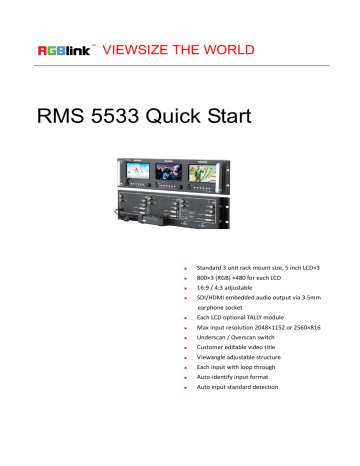
VIEWSIZE THE WORLD RMS 5533 Quick Start Standard 3 unit rack mount size, 5 inch LCD×3 800×3 (RGB) ×480 for each LCD 16:9 / 4:3 adjustable SDI/HDMI embedded audio output via 3.5mm earphone socket Each LCD optional TALLY module Max input resolution 2048×1152 or 2560×816 Underscan / Overscan switch Customer editable video title Viewangle adjustable structure Each input with loop through Auto-identify input format Auto input standard detection CONTENT Product Introduction ............................................................................................................................... 2 Packing Configuration ............................................................................................................................ 3 Hardware Orientation .............................................................................................................................. 4 Front Panel ......................................................................................................................................... 4 Back Panel ......................................................................................................................................... 5 Menu Operation ....................................................................................................................................... 6 Content ............................................................................................................................................... 6 MENU .......................................................................................................................................... 7 System Submenu ........................................................................................................................ 8 Picture Submenu......................................................................................................................... 9 OSD Submenu .......................................................................................................................... 10 Display Submenu ...................................................................................................................... 11 F Key Submenu ........................................................................................................................ 12 VGA Setup Submenu ................................................................................................................ 13 System Operation .................................................................................................................................. 14 Content ............................................................................................................................................. 14 How to Turn On/Off the Monitor ................................................................................................ 15 How to Monitor the Audio .......................................................................................................... 15 How to Choose the Signal ........................................................................................................ 16 How to Use User Defined Function Key ................................................................................... 17 How to Display Aspect Ratio ..................................................................................................... 18 How to Display Current Settings ............................................................................................... 18 Contact Information............................................................................................................................... 19 1 Address:S603-604 Weiye Building Torch Hi-Tech Industrial Development Zone Xiamen,Fujian Province, P.R.C Tel: 00865925771197 Fax: 00865925788216 Email: [email protected] http://www.rgblink.cn Product Introduction RMS 5533 is a 19” 3RU standard rack mounting The RMS 5533 is ideal for a wide range of LCD monitor, with 3 high resolution 5” LCD applications requiring monitoring of real time panels of independent input controlling, 800×3 display or content with the highest quality. (RGB) ×480, and wide viewing angle. Each LCD Because monitoring or preview the ready of RMS 5533 accepts 1 3G/HD/SD-SDI, 1 DVI, 1 output content is secure and important for composite video, each input with loop through rental and staging, and broadcasting control, output. Support SDI and HDMI embedded audio and with utilizing high definition monitoring in output and TALLY light control and display. RMS limit rack mount size are favored in this 5533 has a 2-pin pole 12V DC power connector environments which room is very limitation and for all the 3 LCD panels. more info is required as possible. RMS 5533 Front Panel RMS 5533 Back Panel 2 Address:S603-604 Weiye Building Torch Hi-Tech Industrial Development Zone Xiamen,Fujian Province, P.R.C Tel: 00865925771197 Fax: 00865925788216 Email: [email protected] http://www.rgblink.cn Packing Configuration Power Cord USB Disk Screen Film Certification Screw Driver Antistatic Bag Note: The color of the screw driver is randomly when packing. 3 Address:S603-604 Weiye Building Torch Hi-Tech Industrial Development Zone Xiamen,Fujian Province, P.R.C Tel: 00865925771197 Fax: 00865925788216 Email: [email protected] http://www.rgblink.cn Hardware Orientation Front Panel Button Instruction 1 3.5mm earphone jack 7 Display current settings 2 Power on/off indicator 8 Menu button 3 Input signal button 9 Select and apply button 4. 5 User defined function button 10 Tally light 6 Ratio button 4 Address:S603-604 Weiye Building Torch Hi-Tech Industrial Development Zone Xiamen,Fujian Province, P.R.C Tel: 00865925771197 Fax: 00865925788216 Email: [email protected] http://www.rgblink.cn Back Panel Input Interface Loop Out Interface 4 3G-SDI input BNC port 3 SDI Loop Out BNC port 5 CVBS Input BNC port 6 CVBS Loop Out BNC port 8 DVI+VGA Input DVI-I port 7 DVI+VGA Loop Out DVI-I port other Interface 1 Power 2 TALLY Controlling Port 9 USB Interface USB-B 5 Address:S603-604 Weiye Building Torch Hi-Tech Industrial Development Zone Xiamen,Fujian Province, P.R.C Tel: 00865925771197 Fax: 00865925788216 Email: [email protected] http://www.rgblink.cn Menu Operation Content MENU System Submenu Picture Submenu OSD Submenu Display Submenu F Key Submenu VGA Setup Submenu 6 Address:S603-604 Weiye Building Torch Hi-Tech Industrial Development Zone Xiamen,Fujian Province, P.R.C Tel: 00865925771197 Fax: 00865925788216 Email: [email protected] http://www.rgblink.cn MENU Language setting The language in menu is optional, it includes Chinese, English, etc. English is the default language. Following is the operation for how to change English to Chinese, and the opposite applies as well. 1. Push the “Menu” button to enter to menu system. 2. Rotate the knob to select “OSD” and push the knob to confirm. 3. Enter to “OSD” option to select “LANGUAGE” and push the knob to confirm. 4. Rotate the knob to change “ENGLISH” to “CHINESE”. 5. Push the “MENU” button to return to menu system. Submenu setting 1. Push the “Menu” button and it will display menu system. 2. Rotate the knob to select an item. The selected item will be highlighted display yellow. Push the knob ( select yellow ) to enter the selected item, rotate the knob to select the parameter. 3. Under menu system, push the “Menu” button to back to previous menu, then push the “Menu” button to exit. 7 Address:S603-604 Weiye Building Torch Hi-Tech Industrial Development Zone Xiamen,Fujian Province, P.R.C Tel: 00865925771197 Fax: 00865925788216 Email: [email protected] http://www.rgblink.cn System Submenu The System Submenu includes: 1. RATIO: Aspect ratio has two options, 16:9 and 4:3. 2. SCAN: “UnderScan” / “OverScan” selection. 3. ZOOM: “OFF”, “Zoom1” and “Zoom2” selection. Zoom1: Canon DSLR scale zoom-in. Zoom2: Pixel to Pixel zoom-in. 4. MARKER: Select and set the safe area scale from 80%, 85%, 90% and 95%. 5. FLIP: Select “ON” and push the knob to flip the picture by 180°. 6. RESET: Select “OK” to recover all to factory setting. 7. TITLE: User defined title. Yellow is the selected letters, rotate the knob to select the letters, and push the knob to input. Max 10 letters are supported. After setting, push the knob to confirm, the system will display the user defined title. 8 Address:S603-604 Weiye Building Torch Hi-Tech Industrial Development Zone Xiamen,Fujian Province, P.R.C Tel: 00865925771197 Fax: 00865925788216 Email: [email protected] http://www.rgblink.cn Picture Submenu The Picture Submenu includes: 1. CONTRAST: The adjustment range is 0~100. 2. BRIGHTNESS: The adjustment range is 0~100. 3. SATURATION: The adjustment range is 0~100. 4. SHARPNESS: The adjustment range is 0~100. 5. COLOR TEMP: Color temperature, the selections includes: cool, medium, warm and user. 6. PIC MODE: User defined and preset picture modes, including dynamic, standard, mild and user. 7. HUE: The adjustment range is 0~100 (Only available under CVBS NTSC input, other signal display gray and can not be adjusted). 9 Address:S603-604 Weiye Building Torch Hi-Tech Industrial Development Zone Xiamen,Fujian Province, P.R.C Tel: 00865925771197 Fax: 00865925788216 Email: [email protected] http://www.rgblink.cn OSD Submenu The OSD Submenu includes: 1. LANGUAGE: Can choose Chinese, English, etc. 2. H-POSITION: Adjust the horizontal position of the menu window, the adjustment range is 0~100. 3. V-POSITION: Adjust the vertical position of the menu window, the adjustment range is 0~100. 4. DURATION: Menu timeout setting, the adjustment range is 5-60s, choose “Off”, it will automatically exit if no operation, system default “Off”. 10 Address:S603-604 Weiye Building Torch Hi-Tech Industrial Development Zone Xiamen,Fujian Province, P.R.C Tel: 00865925771197 Fax: 00865925788216 Email: [email protected] http://www.rgblink.cn Display Submenu Enter to “Display” submenu, to set the following items: 1. INFO: Select “ON”, screen will display “Input Format”, “RATIO”, ”SCAN”, “MARKER”, “FLIP”, ”ZOOM” at the up-left. 2. MARKER: Safe area. Select “ON”, screen will display the safe area, and select “OFF” to close it. 3. TITLE: User edited title. 4. MODE: ”DISPLAY” or “TP”. Select and press “DISPLAY”, screen will display the image. Select “TP” and press ”DISPLAY”, screen will display test pattern to check if LCD screen operate normally. 5. MARKER 4:3: Choose “ON”, then 4:3 scale mark on image. 11 Address:S603-604 Weiye Building Torch Hi-Tech Industrial Development Zone Xiamen,Fujian Province, P.R.C Tel: 00865925771197 Fax: 00865925788216 Email: [email protected] http://www.rgblink.cn F Key Submenu Enter to “FKEY“ submenu, user defined F1/F2 functions. The available function items are: RATIO: Aspect ratio switch. SCAN: Underscan / Overscan switch. ZOOM: Picture Zoom-in. FLIP: Image flip. PIC MODE: Preset picture mode switch. CLR TEMP: Color-temperature switch. BW/COLOR: Color / Black & white switch. UPDATE (USB): Via USB input, enter to “Software Upgrade (USB)”, and select “ON” to upgrade the software. SN NUM: Display the serial number (For read only). MCU VER: Display the software version information (For read only). SDI Version: Display the SDI version information (For read only). 12 Address:S603-604 Weiye Building Torch Hi-Tech Industrial Development Zone Xiamen,Fujian Province, P.R.C Tel: 00865925771197 Fax: 00865925788216 Email: [email protected] http://www.rgblink.cn VGA Setup Submenu Enter to “VGA Setup” submenu to adjust VGA-HPOS (0~100), VGA-VPOS (0~100), CLOCK (0~100), PHASE (0~100). Also can select “ON” at “AUTO ADJUST” to adjust when input VGA signal. 13 Address:S603-604 Weiye Building Torch Hi-Tech Industrial Development Zone Xiamen,Fujian Province, P.R.C Tel: 00865925771197 Fax: 00865925788216 Email: [email protected] http://www.rgblink.cn System Operation Content How to Turn On/Off the Monitor How to Monitor the Audio How to Choose the Signal How to Use User Defined Function Key How to Display Aspect Ratio How to Display Current Settings 14 Address:S603-604 Weiye Building Torch Hi-Tech Industrial Development Zone Xiamen,Fujian Province, P.R.C Tel: 00865925771197 Fax: 00865925788216 Email: [email protected] http://www.rgblink.cn How to Turn On/Off the Monitor 1. Plug in the power cord. 2. Push the “Power” button, key light lights, about 10 seconds later, the monitor begins to work. 3. Push the “Power” button again, key light goes out, the monitor is in standby state. 4. Disconnect the power, the monitor is turned off. The monitor will memory the state before shutdown, and will keep the state when start the computer next time. Note Disconnect with power cable if the monitor will not be used for a period of time. How to Monitor the Audio First, ensure the monitor power on and in normal operation. Specific operations are as follows: 1. Push “SDI” or “DVI” button, user can monitor SDI and HDMI (supported by DVI input) embedded audio. 2. Push the knob, ( or wait for about 5 seconds when out of menu system), rotate the knob to choose the desired volume. 15 Address:S603-604 Weiye Building Torch Hi-Tech Industrial Development Zone Xiamen,Fujian Province, P.R.C Tel: 00865925771197 Fax: 00865925788216 Email: [email protected] http://www.rgblink.cn How to Choose the Signal First, ensure the monitor power on and in normal operation. Specific operations as follows: 1. Push the “Source” button, and LCD screen displays as follows: 2. Push “OK” rotary to choose signal, AV, DVI, VGA, SDI (SDI is optional module) are available. 3. Push the “OK” button to ensure the selected signal 16 Address:S603-604 Weiye Building Torch Hi-Tech Industrial Development Zone Xiamen,Fujian Province, P.R.C Tel: 00865925771197 Fax: 00865925788216 Email: [email protected] http://www.rgblink.cn How to Use User Defined Function Key First, ensure the monitor power on and it is in normal operation. Specific operations are as follows: 1. Push the “Menu” button, and enter to “Menu” system. Rotate the knob, and choose “FKEY” option, push the knob to confirm. 2. Rotate the knob, and choose “F1 KEY” or “F2 KEY”, push the knob to confirm. 3. Rotate the knob to choose items, push the knob to confirm. 17 Address:S603-604 Weiye Building Torch Hi-Tech Industrial Development Zone Xiamen,Fujian Province, P.R.C Tel: 00865925771197 Fax: 00865925788216 Email: [email protected] http://www.rgblink.cn How to Display Aspect Ratio First, ensure the monitor power on and it is in normal operation. Specific operations are as follows: 1. Push the “Ratio” button. 2. Rotate the knob to choose the aspect ratio, aspect ratio has two options, 16:9 and 4:3. 3. Push the knob to confirm. How to Display Current Settings 1. First, ensure the monitor power on and it is in normal operation. 2. Push the “Display” button, the LCD screen displays the current input signal information, including: VGA, RATIO, SCAN, MARKER, FLIP, and ZOOM. As shown below: 18 Address:S603-604 Weiye Building Torch Hi-Tech Industrial Development Zone Xiamen,Fujian Province, P.R.C Tel: 00865925771197 Fax: 00865925788216 Email: [email protected] http://www.rgblink.cn Contact Information Warranty: All video products are designed and tested to the highest quality standard and backed by a full 3 years parts and labor warranty. Warranties are effective upon delivery date to customer and are non-transferable. RGBlink warranties are only valid to the original purchase/owner. Warranty related repairs include parts and labor, but do not include faults resulting from user negligence, special modification, lighting strikes, abuse(drop/crush), and/or other unusual damages. The customer shall pay shipping charges when unit is returned for repair. Headquarter: S603~604 Weiye Building Torch Hi-Tech Industrial Development Zone Xiamen, Fujian Province, P.R.C ● ● ● ● Tel: +86-592-5771197 Fax: +86-592-5788216 Customer Hotline: 4008-592-315 Web: ~ http://www.rgblink.com ~ http://www.rgblink.cn ● E-mail: [email protected] 19 Address:S603-604 Weiye Building Torch Hi-Tech Industrial Development Zone Xiamen,Fujian Province, P.R.C Tel: 00865925771197 Fax: 00865925788216 Email: [email protected] http://www.rgblink.cn
advertisement
* Your assessment is very important for improving the workof artificial intelligence, which forms the content of this project
Related manuals
advertisement