advertisement
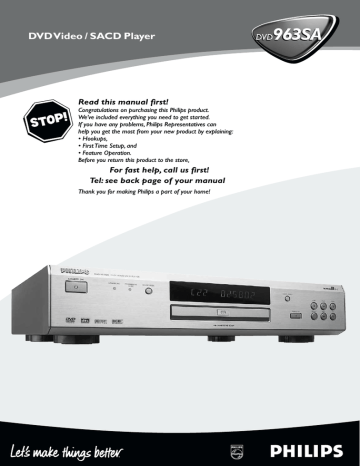
DVD Video / SACD Player
Read this manual first!
Congratulations on purchasing this Philips product.
We’ve included everything you need to get started.
If you have any problems, Philips Representatives can help you get the most from your new product by explaining:
• Hookups,
• First Time Setup, and
• Feature Operation.
Before you return this product to the store,
For fast help, call us first!
Tel: see back page of your manual
Thank you for making Philips a part of your home!
Important Note
DK
Advarsel:
Laserrudstråling ved åbning når sikkerhesafbrydere er ude af funktion. Undgå u tsættelse for stråling.
Bemærk:
Netafbryderen POWER er sekundært indkoblet og afbryder ikke strømmen fra nette. Den indbyggede netdel er derfor tilsluttet til lysnettet så længe netstikket sidder i stikkontakten.
N
Observer:
Nettbryteren POWER er sekundert innkoplet. Den innebygdenetdelen er derfor ikke frakoplet nettet så lenge apparatet er tilsluttet nettkontakten.
S
Klass 1 laserapparat
Varning!
Om apparaten används på annat sätt än i denna bruksanvisning specificerats, kann användaren utsättas för laserstrålning, som
översjruder gränsen för läserklass 1.
Observera!
Strömbrytaren POWER är sekundärt kopplad och inte bryter strömmen fråan nätet Den inbyggda nätdelen är därför ansluten till elnätet så länge stickproppen sitter i v ägguttaget.
SF
Luokan 1 laserlaite + Klass 1 laserapparat
Varoitus!
Laitteen käyttäminen muulla kuin tässä käyttöohjeessa mainitulla tavalla saattaa altistaa käyttäjän turvallisuusluokan 1 ylittävälle lasersäleilille.
Huom.
Toiminnanvalitsin POWER on kytketty toisiopuolelle, eikä se kytke laitetta irti sähköverkosta. Sisäänrakennettu verkko-osa on kytkettynä sähköverkkoon aina silloin, kun pistoke on pistorasiassa.
Important Note for Users in the UK
Mains plug
This apparatus is fitted with an approved 13 Amp plug.To
change a fuse in this type of plug proceed as follows:
1 Remove fuse cover and fuse.
2 Fix new fuse which should be a BS1362 5 Amp,
A.S.T.A. or BSI approved type.
3 Refit the fuse cover.
If the fitted plug is not suitable for your socket outlets, it should be cut off and an appropriate plug fitted in its place.
If the mains plug contains a fuse, this should have a value of 5
Amp. If a plug without a fuse is used, the fuse at the distribution board should not be greater than 5 Amp.
Note: The severed plug must be disposed of to avoid a possible shock hazard should it be inserted into a 13 Amp socket elsewhere.
How to connect a plug
The wires in the mains lead are coloured with the following code: blue = neutral (N), brown = live (L).
As these colours may not correspond with the colour markings identifying the terminals in your plug, proceed as follows:
• Connect the blue wire to the terminal marked N or coloured black.
• Connect the brown wire to the terminal marked L or coloured red.
• Do not connect either wire to the earth terminal in the plug, marked E (or e) or coloured green
(or green and yellow).
Before replacing the plug cover, make certain that the cord grip is clamped over the sheath of the lead - not simply over the two wires.
Copyright in the U.K.
Recording and playback of material may require consent. See Copyright Act 1956 and The Performer’s
Protection Acts 1958 to 1972.
Index
English ------------------------------------------------- 5
Français ---------------------------------------------- 35
Deutsch --------------------------------------------- 65
Nederlands ----------------------------------------- 95
CAUTION
VISIBLE AND INVISIBLE LASER RADIATION
WHEN OPEN AVOID EXPOSURE TO BEAM
ADVARSEL
SYNLIG OG USYNLIG LASERSTRÅLING VED
ÅBNING UNDGÅ UDSÆTTELSE FOR
STRÅLING
VARNING
SYNLIG OCH OSYNLIG LASERSTRÅLNING
NÄR DENNA DEL ÄR ÖPPNAD BETRAKTA
EJ STRÅLEN
VARO!
AVATTAESSA OLET ALTTIINA NÄKYVÄLLE JA
NÄKYMÄTTÖMÄLLE LASER SÄTEILYLLE. ÄLÄ
KATSO SÄTEESEEN
VORSICHT
SICHTBARE UND UNSICHTBARE
LASERSTRAHLUNG WENN ABDECKUNG
GEÖFFNET NICHT DEM STRAHL
AUSSETSEN
ATTENTION
RAYONNEMENT LASER VISIBLE ET INVISIBLE
EN CAS D’OUVERTURE EXPOSITION
DANGEREUSE AU FAISCEAU
Español --------------------------------------------- 125
Italiano ---------------------------------------------- 155
CLASS 1
LASER PRODUCT
General Information
The region code for this set is 2.
Since it is usual for DVD movies to be released at different times in different regions of the world, all players have region codes and discs can have an optional region code. If you load a disc of a different region code to your player, you will see the region code notice on the screen. The disc will not playback, and should be unloaded.
2
Laser safety
This unit employs a laser. Due to possible eye injury, only a qualified service person should remove the cover or attempt to service this device.
USE OF CONTROLS OR
ADJUSTMENTS OR PERFORMANCE
OF PROCEDURES OTHER THAN
THOSE SPECIFIED HEREIN MAY
RESULT IN HAZARDOUS RADIATION
EXPOSURE.
NOTE:
PICTURES SHOWN MAY BE
DIFFERENT BETWEEN COUNTRIES.
Manufactured under license from Dolby
Laboratories. “Dolby”, “Pro Logic” and the double-D symbol are trademarks of Dolby
Laboratories.
This product incorporates copyright protection technology that is protected by method claims of certain U.S. patents and other intellectual property rights owned by Macrovision
Corporation and other rights owners. Use of this copyright protection technology must be authorised by Macrovision Corporation, and is intended for home and other limited viewing uses only unless otherwise authorised by
Macrovision Corporation. Reverse engineering or disassembly is prohibited.
“DTS” and “DTS DIGITAL SURROUND” are registered trademarks of Digital Theater Systems,
Inc.
This DVD/SACD player is in conformity with the EMC directive and low-voltage directive.
LASER
Type
Wave length
Output Power
Semiconductor laser GaAlAs
650 nm (DVD)
780 nm (VCD/CD)
7 mW (DVD)
Beam divergence
10 mW (VCD/CD)
60 degree
CAUTION
(WARNING LOCATION: ON THE
BACKPLATE OF SET)
NEVER MAKE OR CHANGE
CONNECTIONS WITH THE POWER
SWITCHED ON.
For Customer Use:
Read carefully the information located at the bottom of your DVD/SACD player and enter below the Serial No.Retain this information for future reference.
Model No. DVD/SACD
Serial No. __________________________
Introduction
Environmental Information ------------------------ 6
Supplied accessories -------------------------------- 6
Safety Information ----------------------------------- 6
Symbols Used in this Manual ---------------------- 6
Reality reproduced: Super Audio CD ------------ 7
The next standard: hybrid disc -------------------- 7
SACD: reality in sound...and vision --------------- 7
Functional Overview
Front Panel -------------------------------------------- 8
Rear Panel --------------------------------------------- 9
Remote Control ----------------------------------- 10
Preparation
Basic Connections --------------------------------- 11
Connecting to a TV ---------------------------- 11-12
Connecting to an Audio System ---------------- 13
Connecting to a Multi-channel Audio/(Video) receiver with 6 connectors ---------------------- 13
Connecting to a Digital Audio Equipment ----- 14
Inserting batteries into the Remote Control - 14
NTSC/PAL Conversion --------------------------- 15
Switching On --------------------------------------- 15
Menu Bars on TV Screen ------------------------- 15
Temporary Feedback Field Icons --------------- 15
Personal Preferences -------------------------- 16-21
General Operations ------------------------------ 16
Picture ------------------------------------------- 16-17
Sound -------------------------------------------- 18-19
Speaker settings (Advance Bass Management) -
-------------------------------------------------------- 19
6 Channel settings ----------------------------- 19-20
Delay times ----------------------------------------- 20
Language -------------------------------------------- 21
Features --------------------------------------------- 21
Other Feature -------------------------------------- 21
Operation
Basic Playback -------------------------------------- 22
Playing a DVD-Video ------------------------------ 22
Playing a disc --------------------------------------- 22
Smart Resume ------------------------------------- 22
Video CD and Super Video CD ----------------- 23
Playing a disc --------------------------------------- 23
Contents
Playing a Super Audio CD ------------------------ 23
Playing a disc --------------------------------------- 23
Sound Mode - SACD playback ----------------- 23
Playing an Audio CD ------------------------------ 24
Playing a disc --------------------------------------- 24
Special DVD features ----------------------------- 24
Title/Disc Menu ------------------------------------ 24
Camera Angle -------------------------------------- 24
Changing the Audio Language ------------------ 24
Subtitle Language ---------------------------------- 24
Special VCD & SVCD Features ------------------ 25
Playback Control (PBC) -------------------------- 25
Special CD, SACD & MP3 Features ------------- 25
CD text, SACD text and MP3 text ------------ 25
General Features ------------------------------ 25-28
Moving to another title/chapter ---------------- 25
Search ----------------------------------------------- 25
Slow Motion ---------------------------------------- 26
Still Picture and Frame-by-frame playback ---- 26
Scan -------------------------------------------------- 26
Repeat ----------------------------------------------- 26
Repeat A-B ----------------------------------------- 26
Shuffle ----------------------------------------------- 27
Time Search ---------------------------------------- 27
Zoom ------------------------------------------------ 27
FTS Video/Audio Program ------------------- 27-28
Auto Wake-up Timer ----------------------------- 28
MP3 Disc Features -------------------------------- 29
Album/Title Playback ----------------------------- 29
MP3 Album/Track/Disc --------------------------- 29
Access Control
Child Lock ------------------------------------------ 30
Parental Control ------------------------------- 30-31
Specifications
Specifications --------------------------------------- 32
Maintenance
Maintenance ---------------------------------------- 33
Troubleshooting
Troubleshooting -------------------------------- 33-34
5
6
Introduction
Thank you for purchasing this Philips DVD/SACD player. This Owner’s Manual explains the basic operation of this DVD/SACD player.
Environmental Information
All unnecessary packaging has been omitted. The packaging has been made easy to separate into three materials: cardboard (box), polystyrene foam (buffer) and polyethylene (bags, protective foam sheet).
Your DVD/SACD player consists of materials which can be recycled and reused if disassembled by a specialised company. Please observe the local regulations regarding the disposal of packaging materials, exhausted batteries and old equipment.
Supplied accessories
– Remote control
– Batteries (two AA size) for remote control
– Audio cable
– CVBS cable
– SCART cable
– Owner’s Manual
– AC Power Cord
● In cabinet, allow about 2.5cm (1 inch) of free space all around the player for adequate ventilation.
● Do not expose your player to extreme of temperature or humidity.
● If the DVD player is brought directly from a cold to a warm location, or is placed in a very damp room, moisture may condense on the lens of the disc unit inside the DVD player. Should this occur, the DVD player would not operate normally.
Leave the power on for about one hour with no disc in the DVD player until normal playback is possible.
● The mechanical parts of the set contain selflubricating bearings and must not be oiled or lubricated.
● When the DVD player is switched to
Standby mode, it is still consuming some power. To disconnect the system from the power supply completely, remove the
AC power plug from the wall socket.
Symbols Used in this Manual
The below symbols appear in some headings and notes with the following meanings:
DVD
– Description refers to playback of DVD-video discs
Safety Information
● Before operating the DVD player, check that the operating voltage indicated on the typeplate (or the voltage indication beside the voltage selector) is identical with the voltage of your local power supply. If not, please consult your dealer.
● Place the DVD player on a flat, hard and stable surface.
● There must be sufficient room in front of the player for the disc tray to be opened.
VCD
CD
– Description refers to playback of Video CDs
– Description refers to playback of Audio CDs
SACD
– Description refers to playback of Super Audio CDs
Helpful Hints!
● Some DVD video discs require specific functions or allow only limited functions during playback.
● “ Ä“ may appears on the TV screen which means that the function is not available on that specific DVD video disc.
Reality reproduced: Super Audio
CD
The future in digital sound reproduction is no longer limited to a close simulation of reality. The new audio standard IS reality! The human ear is no longer capable of distinguishing audible reality from digital reproduction. At Philips the future starts today with the Super Audio Compact Disc player. This Super Audio CD player combines superior sound quality with the possibility of playing almost all existing audio and video formats with a single player.
The Super Audio standard is based on Direct
Stream Digital (DSD) technology. This new direct-stream digital format comprises a 1-bit system that has a digital sampling frequency that is 64 times higher than that of conventional audio CD. The results are spectacular : a frequency response of over 50k Hz and a 120dB dynamic range over the entire audible spectrum.
Mixed with as many of the original frequencies as possible, the audio information audible for human ears sounds much more natural.
The next standard: hybrid disc
The Super Audio CD is the evolution of the CD that provides ultra-high-quality sound. Additional features, including multi-channel, can be offered.
On the high density (HD) Super Audio CD you may have access to separate areas, containing two-channel stereo and multi-channel.
But that is not all! The hybrid version of the
SACD guarantees backward compatibility with the installed base of CD and DVD players. In addition to the HD layer, the hybrid disc contains a standard density CD layer with conventional two-channel stereo CD audio information. The two layers are read from the same side of the disc. The HD layer is read by and DVD laser. The bottom reflective layer with conventional CD sound is read by the CD laser through the second, semi-transmissive HD layer.
SACD Disc Types
Single layer Disc
Dual layer Disc Hybrid layer Disc
HD layer HD layer CD layer HD layer
Introduction
SACD: reality in sound...and
vision
This SACD player will not only surprise you with its superior reproduction of almost all existing audio formats. Connected to your TV, your
SACD player presents VCD and DVD-video information as perfect digital studio-quality images with truly 3-dimensional digital multichannel audio.
Super Audio CD
You will recognize Super Audio CDs by the logo.
There are three types of Super Audio CDs: single-layer, dual-layer and hybrid discs. Each type may contain two areas of recorded information: a High Quality Stereo area and a High Quality
Multi-channel area.
– The single layer disc may contain both information areas.
– The dual layer disc may contain both information areas but a double amount of information can be stored on the disc thanks to the second layer.
– The hybrid disc may contain not only both information areas but also a second, standard
CD layer, making it playable on standard CD players.
Recorded information may vary per area. This is indicated in the disc inlay. Areas can be selected separately before or during playback, while playing Super Audio CDs via the remote control or via the On-Screen Display on your TV.
1 CD Layer that plays on any of
your existing CD players
High Density layer containing:
2 - High Quality DSD Stereo
3 - High Quality DSD Multi-channel
7
8
Functional Overview
Front Panel
STANDBY-ON
– to switch the player to standby mode or ON
STANDBY INDICATOR
– lights up when the player is in Standby mode
DISPLAY
– shows the current status of the player
; PAUSE
– interrupts audio/video playback or moves to the next frame
B
PLAY
– star ts audio/video playback
9 STOP
– to stop playback
AUDIO DIRECT
– shut down video circuity to obtain better audio quality
STANDBY-ON
DVD 963SA DVD VIDEO/SACD PLAYER
UPSAMPLING PROGRESSIVE
SCAN
SOUND MODE
PROGRESSIVE SCAN
AUDIO DIRECT
OPEN/CLOSE
STOP PLAY PAUSE
REPEAT PREV NEXT
Disc tray
SOUND
– selects required sound mode
• for SACD: CD, Stereo or Multi-channel
(if available)
• for DVD/VCD: Stereo, Dolby
Surround-compatible, 3D sound or
Multi-channel
PROGRESSIVE SCAN
– LED lights up when the P-Scan is ON and the output is Progressive Output
UPSAMPLING
– LED lights up when the CD upsampling is applied
/ OPEN/CLOSE
– to open/close the disc tray
REPEAT
– repeat chapter, track, title, disc
S PREV
– goes to previous chapter or track
T NEXT
– goes to next chapter or track
Functional Overview
Rear Panel
MAINS (AC Power Cord)
– connect to a standard AC outlet
COAXIAL (Digital audio out)
– connect to AUDIO inputs of a digital
(coaxial) audio equipment
OPTICAL (Digital audio out)
– connect to digital (optical) audio equipment
Pr/Cr Pb/Cb Y VIDEO OUT
– connect to a TV with Pr/Cr Pb/Cb Y inputs
Progressive / Interlace SELECTOR
– to switch between Progressive or interlace
AUX/VCR IN (VIDEO OUT)
– connect to a VCR with SC ART
TV OUT (VIDEO OUT)
– connect to a TV with SC ART
MAINS
DIGITAL AUDIO OUT
PCM/MPEG2/AC-3/DTS
COAXIAL OPTICAL
S-VIDEO
II
TV OUT
1
L
2
CVBS AUDIO
OUT
R
I
AUX/VCR IN
L
FRONT CENTER SURROUND
Progressive
Interlace
L
Pr/Cr
VIDEO OUT
Pb/Cb Y
R R
FRONT SUB WF SURROUND
S-VIDEO OUT
– connect to a TV with S-Video inputs
CVBS (VIDEO OUT)
– connect to CVBS Video inputs of a TV
AUDIO OUT (Left/Right)
– connect to AUDIO inputs of a TV
MULTICHANNEL AUDIO OUT
(For connection to a stereo and multichannel receiver)
– center speaker, subwoofer, front and surround speakers connection
Caution: Do not touch the inner pins of the jacks on the rear panel. Electrostatic discharge may cause permanent damage to the unit.
9
Functional Overview
Remote Control
T-C
– select title/chapter
DIM
– to select 3 different brightnesses for the display
FTS
– activate/deactivate Favorite
Track Selection
SOUND MODE
– selects required sound mode
• for SACD: CD, Stereo or
Multi-channel (if available)
• for DVD/VCD: Stereo, Dolby
Surround-compatible, 3D sound or Multi-channel
RETURN
– go back to previous menu
DISC MENU
– access menu of a DVD disc
1 2 3 4
– (left/right/up/down) select an item in the menu
OK
– acknowledge menu selection
S
– search backward* / go to a previous chapter or track
REPEAT
– repeat chapter, track, title, disc
REPEAT (A-B)
– repeat a specific segment
SHUFFLE
– play tracks in random order
SCAN
– play the first 10 seconds of each track/chapter within a disc
T-C DIM
POWER
2
FTS SOUND MODE
1
4
7
RETURN
DISC
MENU
2
5
8
0
3
6
9
DISPLAY
SYSTEM
MENU
É OK É
É ë
STOP
Ç
SUBTITLE ANGLE
PLAY
É
ZOOM
PAUSE
Å
AUDIO
REPEAT REPEAT
A-B
SHUFFLE SCAN
* Press and hold key for about two seconds
POWER B
– switch DVD player ON or go to standby-on mode
0-9 numerical key pad
– select numbered items in a menu
DISPLAY
– activate/deactivate CD text if available on the disc (audio
CDs)
– to display bit rate indicator during playback (DVD, SVCD)
SYSTEM MENU
– access or remove player’s system menu
T
– search forward* / next chapter or track
STOP ( 9 )
– stop playback
PLAY ( B )
– star t playback
PAUSE ( ; )
– pause playback temporarily / frame-by-frame playback
SUBTITLE
– subtitle language selector
ANGLE
– select DVD camera angle
ZOOM
– enlarge video image
AUDIO
– audio language selector
10
Preparation
Basic Connections
● Please refer to the instruction books of your TV,
VCR, Stereo System or other devices as necessary to make the best connections.
● Make one of the following connections, depending on the capabilities of your existing equipment.
The following guidelines are options for the best picture and sound quality available on your
DVD/SACD player.
Picture
1
Use the CVBS Video Ouput for good picture quality.
2
Use S-Video Output for the better picture quality.
3
Use SCART or Pr/Cr Pb/Cb Y Output for best picture quality.
Note:
– RGB (on SCART) and YUV (Pr/Cr Pb/Cb Y) output signals are not available at the same time.
– To choose your preferred output connection, refer section “Personal Preferences - YUV/RGB switching”.
Sound
1 Digital audio connections provide the clearest sound. Connect the DVD player’s DIGITAL
AUDIO OUT (either COAXIAL or OPTICAL) to your amplifier or receiver.
Note:
– Digital output is not available for SACD and
MP3 discs.
2
If digital connections are not possible, connect the DVD player’s LEFT/RIGHT FRONT,
CENTRE, SUBWOOFER, LEFT/RIGHT
SURROUND connectors to the corresponding inputs on your multi-channel audio/video receiver.
3
If both the above connections are not possible, connect the DVD player’s Left and Right (white and red) AUDIO OUT to your amplifier, receiver, stereo or TV.
Warning!
– Never make or change connections with the power switched on.
– Connect the DVD/SACD player directly to your TV, instead of eg. a VCR, to avoid distortion because DVD video discs are copy protected.
– Do not connect the DVD/SACD player
AUDIO OUT to the PHONO IN of your amplifier or receiver.
Connecting to a TV
1 Connect the SCART (TV OUT) on the DVD player to the corresponding connector on the
TV.
Note:
– Ensure that the “TV” indication on SCART cable is connected to the TV set and “DVD” indication on SCART cable is connected to the
DVD player.
If your TV is not equipped with SCART input, you can select the following connection:
If your TV has a CVBS Video input connector,
1
Connect the CVBS VIDEO OUT on the DVD player to the CVBS VIDEO IN on the TV.
2
Connect the Left and Right AUDIO OUT on the
DVD player to the Left and Right AUDIO IN on the TV.
If your TV has a S-Video input connector,
1
Connect the S-VIDEO OUT on the DVD player to the S-VIDEO IN on the TV.
2
Connect the Left and Right AUDIO OUT on the
DVD player to the Left and Right AUDIO IN on the TV.
11
Preparation
Cinemalink (on SCART)
This DVD player is equipped with cinemalink feature (from Philips) which allows a more complete control of your home audio/video
(AV) equipment.
Cinemalink interconnection plug & playback will enable the AV system to recognise the users intention and automatically switch the necessary controls or input source accordingly. This will reduce the necessity of having multiple control inputs for all AV equipments (eg. TV and
Amplifier).
If your TV has a component video (Pr/Cr
Pb/Cb Y) input connector,
1 Connect the Pr/Cr Pb/Cb Y VIDEO OUT jacks on the DVD player to the corresponding INPUT on the TV using an optional Pr/Cr Pb/Cb Y cable.
2 Connect the Left and Right AUDIO OUT jacks of the DVD player to the AUDIO Left/Right
INPUT on the TV.
TO S-VIDEO IN
OR
TO VIDEO IN TO AUDIO IN
TO COMPONENT
VIDEO IN
TO S-VIDEO IN
OR
TO VIDEO IN
OR
TO SCART IN TO AUDIO IN
TO VCR
MAINS
DIGITAL AUDIO OUT
PCM/MPEG2/AC-3/DTS
COAXIAL OPTICAL S-VIDEO
II
TV OUT
1
L
2
CVBS AUDIO
OUT
R
I
AUX/VCR IN
L
FRONT CENTER SURROUND
L
Progressive
Interlace
Pr/Cr
VIDEO OUT
Pb/Cb Y
R
FRONT
R
SUB WF SURROUND
MAINS
DIGITAL AUDIO OUT
PCM/MPEG2/AC-3/DTS
COAXIAL OPTICAL
S-VIDEO
II TV OUT
1
L
2
CVBS AUDIO
OUT
R
I AUX/VCR IN
L
FRONT CENTER SURROUND
L
Progressive
Interlace
Pr/Cr
VIDEO OUT
Pb/Cb
Y
R
FRONT
R
SUB WF SURROUND
Progressive / Interlace SELECTOR
This switch will change the type of signal output from the Component Video Out on the player.
Interlace:
Select this setting when connected to a standard
(interlace format) TV.
Progressive:
Select progressive when you have a TV that can accept progressive signals (480/525p) to enjoy accurate colour reproduction and high quality images.
Progressive
Interlace
I AUX/VCR IN
L
FRONT CENTER SURROUND
Progressive
Interlace
L
Pr/Cr
VIDEO OUT
Pb/Cb Y
R R
FRONT SUB WF SURROUND
12
Preparation
Connecting to an Audio System
1
You can also listen to the sound of audio CDs, stereo SACDs and DVD Video discs by connecting to an optional stereo system.
2
Connect the FRONT LEFT/RIGHT AUDIO
OUT on the DVD player multichannel audio output to the Left and Right AUDIO IN on the stereo system.
Important:
– For the best sound quality with playback of audio CDs and stereo
SACDs, always use the left and right connectors of the high-quality stereo/
Multi-channel audio output. The separate stereo output is intended only for connection to video equipment such as a
TV set.
AUDIO SYSTEM
Connecting to a Multi-channel
Audio/(Video) receiver with 6 connectors
This DVD/SACD player contains a multi-channel decoder. This enables playback of SACDs &
DVDs recorded in Multi-channel. You only need to select Multi-channel using the Sound Mode key.
1
Connect the audio Left and Right outputs for
Front speaker connection (1) to the corresponding input sockets on your receiver using the audio cable supplied.
2
Connect the audio outputs for Center speaker and Subwoofer connection (2) to the corresponding inputs on your receiver using an optional audio cable.
3
Connect the audio Left and Right outputs for
Surround speaker connection (3) to the corresponding inputs on your receiver using an optional audio cable.
Note:
– If the subwoofer is equipped with its own amplifier, the Subwoofer connection should be connected directly to the subwoofer.
TO S-VIDEO IN
OR
TO VIDEO IN
OR
TO SCART IN TO AUDIO IN
TO VCR
MAINS
DIGITAL AUDIO OUT
PCM/MPEG2/AC-3/DTS
COAXIAL OPTICAL
S-VIDEO
II TV OUT
1
L
2
CVBS AUDIO
OUT
R
I AUX/VCR IN
L
FRONT CENTER SURROUND
L
Progressive
Interlace
Pr/Cr
VIDEO OUT
Pb/Cb Y
R R
FRONT SUB WF SURROUND
AMPLIFIER
MAINS
TO S-VIDEO IN
OR
TO VIDEO IN
OR
TO SCART IN
1 2 3
DIGITAL AUDIO OUT
PCM/MPEG2/AC-3/DTS
COAXIAL OPTICAL
S-VIDEO
II TV OUT
1 L
2
CVBS AUDIO
OUT
R
I AUX/VCR IN
L
FRONT CENTER SURROUND
L
Progressive
Interlace
Pr/Cr
VIDEO OUT
Pb/Cb Y
R R
FRONT SUB WF SURROUND
13
Preparation
Connecting to a Digital Audio
Equipment
If your receiver has an Dolby Digital, DTS or MPEG2 decoder,
1
Connect the COAXIAL or OPTICAL DIGITAL
AUDIO OUT of the DVD player to the
COAXIAL or OPTICAL DIGITAL AUDIO IN on your receiver.
2 Set the DVD player’s digital output to ALL (see
“Personal Preferences”)
Notes:
– SACD audio is NOT available on the
Digital audio output (coaxial or optical) as per the SACD standard.
– If the audio format of the digital output does not match the capabilities of your receiver, the receiver will produce a strong, distorted sound or no sound at all.
– MP3 Audio is not available on the Digital
Output.
Inserting batteries into the
Remote Control
1
Open the battery cover.
2
Insert batteries (AA size) with the correct polarity as indicated by the + and - symbols inside the battery compartment.
3
Close the cover.
-
+
+
-
CAUTION!
– Remove batteries if they are exhausted or not to be used for a long time.
– Do not use old and new or different types of batteries in combination.
– Batteries contain chemical substances, so they should be disposed off properly and kept away from children.
REAR
SPEAKERS
RECEIVER with
MPEG 2 or Dolby
Digital™ decoder
REAR
SPEAKERS
TO S-VIDEO IN
OR
TO VIDEO IN
OR
TO SCART IN
Using the Remote Control
● Direct the remote control at the remote sensor of the DVD/SACD player.
● Do not drop the remote control.
● Do not leave the remote control near extremely hot or humid places.
● Do not spill water or put anything wet on the remote control.
TO COAXIAL IN
OR
TO OPTICAL IN
MAINS
DIGITAL AUDIO OUT
PCM/MPEG2/AC-3/DTS
COAXIAL OPTICAL
S-VIDEO
II TV OUT
1 L
2
CVBS AUDIO
OUT
R
I AUX/VCR IN
L
FRONT CENTER SURROUND
Progressive
Interlace
L
Pr/Cr
VIDEO OUT
Pb/Cb Y
R R
FRONT SUB WF SURROUND
14
Preparation
NTSC/PAL Conversion
DVD discs are recorded according to colour system eg. NTSC and PAL. Your TV also operates according to a colour system.
This DVD player is compatible with NTSC and
PAL. To play on this DVD player, the colour system of the DVD disc, the TV and the DVD player should match. If all three are not the same, the DVD may play in only black and white, the picture may roll continuously or the picture may appear distorted.
To activate the conversion refer to page 17.
Menu Bars on TV Screen
● Operations can be carried out directly via the multiple menu bars on the TV screen.
● The following functions are available via the menu bars. Pressing SYSTEM MENU keys repeatedly will toggle through menu bar 1, menu bar 2, menu bar 3 and menu bar OFF:
Menu bar 1
From the left,
Personal Preferences
➜ Subtitle Language ➜
Audio Language
➜ Colour ➜ Sound
The following functions are available with activated disc via the menu bars:
Menu bar 2
Switching On
1 Connect the AC power cord to the power outlet.
2
Switch on the TV and DVD/SACD player.
3 Set the TV to the correct Video IN channel. (eg.
EXT1, EXT2, AV1, AV2, AUDIO/VIDEO, etc refer to your TV owner’s manual for detail).
➜ The player display lights up and the default screen appears on the TV.
4
If you are using an external equipment (eg. audio system or receiver), turn them on and select the appropriate input source that was used to connect to the DVD/SACD player output. Refer to the equipment owner’s manual for detail.
Notes:
– If you do not have a proper picture or sound, refer to ‘Troubleshooting’ section.
From the left,
Step by step playback
➜ Slow motion ➜
Fast motion
➜ Angle ➜ Zoom
Menu bar 3
From the left,
Title
➜ Chapter ➜ Time Search ➜
Favourite Track Selection (FTS)
➜ Wakeup Timer
Temporary Feedback Field Icons
These icons will appear on the top left hand corner of your TV screen.
Scan
Repeat All
Repeat Title
Repeat Track
Repeat Chapter
Shuffle
Shuffle Repeat
Repeat A to end
Repeat A–B
Angle
Child Lock On
Child Safe
Resume
Action Prohibited
15
Preparation
Personal Preferences
In the Personal Preferences settings menu, you can customize your player to suit your own particular requirements.
General operation:
1 Press SYSTEM MENU on the remote control.
2
The will be highlighted in the menu bar.
3 Press 4 to activate the Personal Preferences menu.
To select a preferred menu language,
1 Press 4 until r is highlighted.
2 Press 2 to enter the submenu and 4 to choose
Menu language.
3 Use the 3 4 to select your preferred menu language.
For navigation and selection in Personal preferences,
1
Use the 1 2 3 4 keys to toggle through the functions and select your preferred option.
2
Press OK to confirm a highlighted selection.
The following items are available:
Picture
– TV Shape
Select the aspect ratio of the TV to be connected.
16:9
➜ when you connect a wide-screen TV to the DVD/SACD player.
4:3 LETTER BOX
➜ when you connect a normal TV to the DVD/SACD player. Displays a wide picture with black bands displayed on the upper and lower portions of the TV screen.
4:3 PAN SCAN
➜ when you connect a normal TV to the DVD/SACD player. Displays the wide picture on the whole TV screen with a portion automatically cut off.
16:9
4:3
Letter Box
4:3
Pan Scan
Note:
– Pan Scan is subject to availability on the disc.
– Black level shift (NTSC output only)
Select Normal, Black Shift or Pass Below Shift for adapting the different colour dynamics to obtain richer contrasts.
– Video shift
Use this setting to personalize the position of the picture on your TV by scrolling it to the left or right.
16
Preparation
– Smart Picture
¶ Colour settings (not applicable on
Component Video Output)
You can select one of five predefined sets of colour settings and one set (Personal) which you can define yourself.
You can also press SMART PICTURE key (on the front panel) to access the colour settings in the menubar.
¶ When Personal is selected it allows you to finetune saturation, brightness and contrast
¶ Use 3 or 4 keys to adjust the values of these parametres. Press OK or 1 to exit.
– TV System (NTSC/PAL Conversion)
Allows you to select between PAL, NTSC and
AUTO mode depending on your TV. Player’s default setting is set to AUTO.
The conversions supported are as follows:
DVD
VCD
Type
Disc
Format
NTSC
PAL
NTSC
PAL
NTSC
Output format
Selected mode
PAL AUTO
NTSC PAL NTSC
Not
Supported
NTSC
PAL
PAL
PAL
NTSC
NTSC PAL PAL
– Digital Crystal Clear (on Pr/Cr Pb/Cb
Y Progressive Scan Video Out only)
Digital Crystal Clear (DCC) allows you to fine-tune the following parametres on the progressive scan output.
¶ Chroma Delay - is where the Chroma
(colour) and luma (brightness) signals are not synchronised. This allows you to adjust the advance delay of the chroma signal to yield a perfectly clear picture.
¶ Gamma - allows you to adjust the intensity of the picture non-linearly. A positive value allows you to bring out low level detail in dark scenes, while a negative value will emphasize contrast.
¶ Sharpness - allows you to adjust sharpness of the picture.
¶ DCDi (New Directional Correlation Deinterlacing) - computes and tracks the angle of edge to fill in the missing pixel on the TV screen.
Switching DCDi ON will optimise the image quality significantly, especially during the slow motion playback.
Aspect Ratio - to adjust the ratio of the pictures on the TV screen.
NO LINEAR STRETCH: for display of 4:3 image on 16:9 TV with non-linear stretching (centre portion of screen is stretch less than the side).
PILLER BOX: for display of 4:3 image on 16:9 TV without stretching.
OFF: No aspect ration adjustment
¶ True Life - produces a more dynamic picture by increasing the picture contrast and the colour intensity.
Note:
– DCDi, Aspect Ratio and True Life adjustment are only applicable on Progressive Scan output.
1
In the Personal Preferences Menu, select TV
System.
2
Press 3 or 4 to select PAL, NTSC or AUTO.
Notes:
– If you have a PAL only TV, ensure that your TV
System setting is PAL.
– AUTO can only be selected when using a TV that supports both the NTSC and PAL systems
(multisystems).
– This setting is applicable for CVBS output on cinch and SCART only.
– Slight picture distortions may occur due to this conversion. This is normal. Thus, the AUTO format is most suitable for the best picture quality.
17
Preparation
Sound
– Digital output
¶ Digital output selection enables you to specify the type of digital output suitable for your receiver.
¶ Select OFF to deactivate the DIGITAL AUDIO
OUT.
¶ Select PCM only if your receiver is not capable of decoding multichannel audio.
¶ Select ALL (default setting), if you had connected your DIGITAL AUDIO OUT to a multichanel decoder receiver.
Note:
– Digital output is not available for SACD and
MP3 discs.
Dolby Surround-compatible: Select this setting when using an equipment with a Dolby
Surround Pro Logic decoder. In this setting, the
5.1 audio channels (Dolby Digital, MPEG-2, DTS) are downmixed to a Dolby Surround-compatible
2-channel output.
3D-Sound: In a setup without rear speakers
(analogue stereo output), 3D Sound remixes the six channels of digital surround into a twospeaker output while retaining all of the original audio information. The result is the listening sensation of being surrounded by multiple speakers.
During DVD or Video-CD playback, these values can be selected directly with the ‘SOUND
MODE’ key.
18
– Analogue output
Select Stereo, Dolby Surround-compatible, 3D
Sound or Multi-channel.
Multi-channel: Select this setting when using a multi-channel audio/(video) receiver with six inputs. In this mode, the player will perform DTS decoding or Dolby Digital 5.1-channel decoding when applicable, and Dolby Pro Logic decoding on DVD-Video and Video-CD discs with 2channel sound tracks. No Dolby Pro Logic decoding is done with (Super) Audio CD discs.
Stereo: In this setting, the 5.1 audio channels are down-mixed to a stereo signal. Select this setting when connecting to a TV, stereo amplifier/ receiver, etc.
Notes:
– Multichannel output and downmixed stereo output are not available simultaneously.
– When multichannel is selected as analogue output, the AUDIO OUT (Left/
Right) will deliver the Centre channel data
and not the downmixed Left/Right.
– Night Mode
When set to ON, the dynamics of your sound output are optimised. High volume outputs are softened, enabling you to watch your favourite action movie without disturbing others.
– Karaoke vocal
Put this setting to ON only when a multi-channel karaoke DVD is being played. The karaoke channels on the disc will then be mixed into a normal stereo sound.
– SACD Bass Management Bypass
Allows you (with suitable speaker system) to bypass the bass management system for multichannel SACD playback.
This helps to preserve maximum sound quality of your SACD.
Warning!
– When SACD Bass Management Bypass is ON, speaker setting will not be applied during multi-channel SACD playback.
– PCM Output
Allows to select PCM digital output between
48kHz and 96kHz. When 48kHz has been selected, 96kHz PCM data, (if available on disc) will be converted to 48kHz.
Some 96kHz DVD are copy protected. If your
PCM output selection is 96kHz, the digital output will be muted to comply with the standards. In such cases, select 48kHz to enable digital output.
– CD Upsampling
Allows you to upsample your CD from 44.1 kHz
/ 16 bit to various higher sampling rate for superior CD reproductions.
The selections are: OFF, 96kHz/24bits, 172kHz/
24bits.
The upsampling of CD can be toggle “ON/OFF” via the AUDIO key on the remote control.
Preparation
Speaker settings (Advance Bass
Management)
Allows you to select speaker settings, volume balance and delay time, and to test the speaker settings.
Speaker settings are only active on the Multi-
Channel Audio outputs for both DVD and
SACD.
Movie mode
When movie mode is set, speaker settings will not be applied during playback in the SACD
Stereo mode.
Music mode - SACD
When music mode is set, speaker settings will be applied during playback in the SACD Stereo mode only.
Additional adjustments available in SACD bass managements are:
Cross over frequency adjustment: 80Hz, 100Hz and
120Hz.
Filter slop adjustment: 12dB/oct, 18dB/oct and
24db/oct.
Note:
– These additional adjustments are available in the subwoofer adjustments.
19
Preparation
6 Channel settings
Front speaker
L (Large): When the front speakers can reproduce low frequency signals below 120Hz
S (Small): When the front speakers cannot produce low frequency signals below 120Hz
Center Speaker
L (Large): When the center speaker can reproduce low frequency signals below 120Hz
S (Small): When the center speaker cannot
Off: produce low frequency signals below 120Hz
When the center speaker is not connected
Surround speakers
L (Large): When the surround speakers can reproduce low frequency signals below 120Hz
S (Small): When the surround speakers cannot produce low frequency
Off: signals below 120Hz
When the surround speakers are not connected
Subwoofer
On:
Off:
When you connect a subwoofer
When a subwoofer is not connected
LEFT
SURROUND
FRONT
LEFT
CENTER
FRONT
RIGHT
30°
Reference listening position
11
0°
-1
20
°
RIGHT
SURROUND
SUBWOOFER
Delay times
The DVD player is set to reproduce correctly synchronized Digital Surround Sound in a listening area where the surround speakers are about 150cm nearer to the listening position than the front speakers, and the center speaker is in line with the front speakers. To adjust for other listening area arrangements, adapt delay times according to the following:
Digital Surround
Measure the distances in centimeters from the front speaker plane and from the surround speaker plane to the listening positioning plane.
Subtract the surround distance from the front distance and divide by 30. The result is the required Surround Channel delay time in milliseconds.
If the center speaker is on the front speaker plane, no center speaker delay is needed. If, however, it is nearer to the listening position, measure the distance in centimeters between the front and center speaker planes, and divide by 30. The result is the required Center Channel delay time in milliseconds.
10 ms
5 ms
12 0 ms
10,5
9
0 ms
0 ms
7,5
6
4,5
3
0 ms
0 ms
0 ms
5 ms
10 ms
15 ms
15 ms
15 ms 1,5
0
0 1,5 3 4,5 6 7,5 9 10,5 12
Distance from front speakers (m)
0 ms
-5 ms
-10 ms
Differential arrival time
Preferred
Acceptable
Not recommended
20
Dolby Pro Logic
If the delay times for Surround Channel and
Center Channel are set for Digital Surround mode, the delay times for Dolby Pro Logic mode will automatically be calculated and set.
Pro Logic Surround Delay
12
10,5
25 ms
20 ms
9
7,5
6
4,5
3
1,5
15 ms
0 ms
15 ms
20 ms
25 ms
30 ms
30 ms
30 ms
0
0 1,5 3 4,5 6 7,5 9 10,5 12
Distance from front speakers (m)
15 ms
15 ms
15 ms
15 ms
10 ms
5 ms
Differential arrival time
Preferred
Acceptable
Not recommended
Language
Selecting disc languages:
Menu/Audio/Subtitle language
● This is to select the audio language, subtitle language and the language used in TV screen menus or DVD menus which will always be used for every disc to be played back.
● If the language selected is not available on the disc, the default language designated by each disc will be selected.
Features
– Access Control
Access Control contains the following features:
Child Lock - When Child Lock is set to ON, a 4digit code needs to be entered in order to playback discs.
Parental control - Allows the conditional presentation of DVDs containing Parental
Control information (see ‘Access Control’ section).
Preparation
– Status Window
Displays the current status of the player and appears with the menu bar. When disc playback is stopped, it is displayed with the ‘Temporary
Feedback Field’ in the default screen. See ‘On-
Screen Display’ information;
Factory setting is ON. Select OFF to suppress display of the Status Window.
– Low Power Standby
If this is set to ON, the player will go in lowpower standby when the standby button is pressed (front panel or remote control).
– PBC (Playback Control - for VCD)
The Playback Control can be set to ON or OFF
(see section “Special VCD & SVCD Features” for details).
– Help text
When set to ON, help text describes the icons selected. Select OFF if you no longer require the help text.
– Smart Power OFF
Puts the set to standby after a predefined time.
This can be set to ENABLE or DISABLE.
Other Feature
– Bit Rate Indicator
Press the DISPLAY key to activate the bit rate indicator. When activated, the bit rate for video and audio, as well as the total bit rate is displayed.
This is only applicable during playback of
DVD and SVCD discs.
21
Operation
Basic Playback
1
Press STANDBY ON on the front panel.
2
Press OPEN/CLOSE / on the front panel to open disc loading tray.
3
Place the chosen disc in the tray, with the label facing up.
4
Press OPEN/CLOSE / again to close the tray.
➜ READING appears in the status window and on the player display, and playback starts automatically.
Playing a title
1
Insert a disc and close the tray, playback starts automatically.
➜ The TV screen and DVD player’s display show the type of disc loaded, disc’s information and playing time.
2 When the Disc Menu appears on the TV screen, use 431 2 keys or numerical keys on the remote control to select an option and continue playback.
3
If the titles are numbered , press the numerical keys or use the 4 3 keys to select desired title in the menubar.
4
To stop playback, press STOP.
POWER ON/OFF
Notes:
– DVDs may have a region code. Your player will not play discs that have a region code different from the region code of your player.
– If ‘Child Lock’ is set to ON and the disc inserted is not authorised, the 4-digit code must be entered and/or the disc must be authorised
(see ‘Access Control’).
Playing a DVD-Video
● DVD video discs may have one or more TITLES, and each TITLE may have one or more
CHAPTERS.
● Playback stops at the end of each TITLE.
TITLE 1
DVD-VIDEO DISC
TITLE 2
CHAPTER 1 CHAPTER 2 CHAPTER 1 CHAPTER 2 CHAPTER 3
Smart Resume
The playback of a disc can be interrupted at any point and then resumed from the point where the playback was last stopped.
The RESUME feature applies not only to the disc in the player, but also the last 20 discs you have played.
To interrupt playback,
● Press STOP to interrupt playback.
➜ The help line text appears “Press Stop again to
start from beginning” for 5 seconds.
Playback when a disc has not been ejected,
● Pressing PLAY will automatically resume playback from the point where playback was interrupted.
OR
● Press STOP again and then press PLAY,
➜ Playback will starts from the beginning of the discs.
● If you press PLAY when resume icon appears on the screen, resume playback starts from the point where playback was interrupted.
Playback when a disc has been ejected,
● Reload the disc.
➜ Playback starts from the beginning of the disc.
● If you press PLAY when resume icon appears on the screen, resume playback starts from the point where playback was interrupted.
Note:
– Resume feature is also applicable to VCDs and SVCDs.
22
Video CD and Super Video CD
The current VCD 2.0 and Super Video CD 1.0
standard features are:
Support following VCD and SVCD formats: bit rate resolution NTSC constant 1,150 Kbps
352x240, 29.97Hz variable up to 2.6 Mbps
480x480 interlaced, 29.97Hz
Operation
Playing a Super Audio CD
● Super Audio CDs contain only TRACKS
● Select tracks using the menubar on the TV screen or by pressing the numerical keys directly.
● If SACD-text or CD-text is available on the disc, it will be displayed on both the TV screen and player’s front panel.
● Favourite Track Selection (FTS) programming is
NOT possible on SACD discs.
audio channels surround sound
1 stereo / 2 mono
Stereo with Dolby Pro-Logic
< 2 stereo / 4 mono
MPEG-1 (5+1) extension colour (2bits/pixel)
Following formats can’t be supported in
VCD:
– HQ-VCD is encoded at 2.4Mbps or 2.6Mbps
– XVCD (eXtended VCD) with higher resolution and data rate.
– The file ending with “DIVX” format.
● Video CDs may have one or more TRACKS, and
TRACKS may have one or more INDEXES.
● To make easy and convenient access, you can move between TRACKS and INDEXES.
● Some Video CDs have Play Back Control (PBC), which is a predefined playback sequence stored on the disc (see Playback Control section).
INDEX 1
TRACK 1
INDEX 2
VIDEO CD
INDEX 1
TRACK 2
INDEX 2 INDEX 3
Playing a disc
1 Insert the disc and close the tray, playback starts automatically.
➜ The number of tracks and the total playing time of the disc will appear on the TV screen and
DVD player’s display.
2 Press PLAY.
➜ The current track number and its elapsed playing time will be displayed.
3 Playback will stop at the end of the disc.
4 To stop playback, press STOP.
5 Disc Resume feature is also applicable for VCDs and SVCDs (see “Smart Resume” section).
Playing a disc
1
Insert a disc and close the tray, playback starts automatically.
➜ The TV screen will display the number of tracks for selection, current playing status and current playing layer.
2
Playback will stop at the end of the disc.
3
To stop playback, press STOP.
Sound Mode - SACD playback
¶ If the default Sound mode is set to multi channel and the inserted disc does not contain this mode, the player will automatically select the stereo mode.
¶ On hybrid discs (with SACD and CD layers), the player will always start playing the SACD layer.
¶ While the SACD disc is being played, the currently played layer is shown on the player front display as follows:
SA 6 (for SACD Multi channel)
SA 2 (for SACD stereo)
CD (for CD layer of SACD)
¶ You can switch between SACD multi channel and SACD stereo layers (depending on availability of the mode on the disc) while the disc is playing by pressing the Sound Mode button on the remote control or the player front. The mode change will be indicated on the player front display.
¶ Switching between the SACD and CD layer is not possible during playback.
23
Operation
1 Press STOP to stop the playback.
2 Press Sound Mode button on the remote control or the player front to toggle between
SACD multi channel, SACD stereo and CD layers (depending on availability of the mode on the disc).
➜ The mode change will be indicated on the player front display.
Playing an Audio CD
● Audio CDs contain only TRACKS.
● They can be played on your DVD player with the audio output connected to a stereo system or to your TV.
● If CD-text is available on the disc, it will be displayed on both the TV screen and player’s front display.
● Select tracks using the menubar on the TV screen or by pressing the numerical keys directly.
● Your DVD player also allows you to compile
Favourite Track Selection (FTS) programmes for your discs by selecting or excluding tracks of your choice (see FTS Programme - Audio CDs).
AUDIO CD
TRACKS
1 2 3 4 5 6 7 8 9 10 11 12 ...
Title/Disc menu
1 Press DISC MENU.
➜ If the current title has a menu, the menu will appear on the screen. Otherwise, the disc menu will be displayed.
2
If disc menu is available on the disc, audio language, subtitle options, chapters for the title and other options will appear for selection.
3
To remove the title/disc menu, press DISC
MENU again.
Camera Angle
Some discs contain scenes which have been shot simultaneously from various angles.
This DVD player allows you to select the desired camera angle.
● When the DVD player encounters a scene shot in multiple angles, it will give an indication on the
“Temporary Feedback Field.”
➜ The angle icon remains displayed until multiple angles are no longer available.
● Use the 3/4 to select the required angle.
➜ Playback changes to the selected angle.
● You can also select } (ANGLE) in the menu bar or press the ANGLE button on the remote control directly.
Playing a disc
1 Insert a disc and close the tray, playback starts automatically.
➜ The TV screen will display the number of tracks for selection and current playing status.
2 Playback will stop at the end of the disc.
3 To stop playback, press STOP.
Special DVD Features
DVDs may contain menus to navigate the disc and access special features. Press the appropriate numerical key or use the 4, 3, 2, 1 keys to highlight your selection in the DVD menu and press OK to confirm.
Changing the audio language
1
Select Y ( AUDIO) in the menu bar or press the AUDIO button on the remote control directly.
2
Press AUDIO or 3/4 repeatedly to select the different languages.
Subtitle Language
1
Select Z ( SUBTITLE) in the menu bar or press the SUBTITLE button on the remote control directly.
2
Press SUBTITLE or 3/4 repeatedly to select the different subtitles.
24
Operation
Special VCD & SVCD Features
Playback Control (PBC)
Playback control is a feature on some Videos
CDs / Super Video CDs that enables interactive use.
Video CD discs with Playback Control features enables user to access a selected track directly from the disc menu.
1 Load a Video CD with PBC and press PLAY.
2 Go through the menu with the keys indicated on the TV screen until your chosen passage starts to playback. If a PBC menu consists of a list of tracks, you can select a track directly.
3 Enter your choice with the numerical keys (0-9).
4 Press RETURN to go back to the previous menu, if applicable on the menu.
5 You may also select PBC OFF under Personal
Preferences.
➜ When set to OFF, PBC menus are not activated for further playback.
General Features
Note:
– Unless stated, all operations described are based on remote control use. Some operations can be carried out using the menu bar on the TV screen.
Moving to another title/chapter
DVD VCD
When a disc has more than one title/track or chapter, you can move to another title/chapter as follows:
1 Press SYSTEM MENU, then select W or X in the menu bar.
2 Press 34 or numerical keys to select a title/ chapter.
CD SACD
1 Press T or S briefly during playback to go to the next track or to return to the beginning of the currect track respectively.
2 Press S twice briefly to step back to the previous track.
3 To go directly to any track, enter the track number using the numerical keys (0-9).
Special CD, SACD & MP3
Features
CD text, SACD text and MP3 text
1
Some CD, SACD or MP3-CD discs may contain text information (eg. track name, album name, artist name etc.) which will appear on the DVD/
SACD player and TV screen during playback.
2 By default, CD text display is set to ON.
3
To switch off the CD text display, press DISPLAY on the remote control during playback.
4 Press DISPLAY on the remote control again to switch on the text display mode.
Search
DVD VCD SACD
1
Select (FAST MOTION) in the menu bar and press 4.
2
Use the 1 2 keys to select the required speed: -
32, -8 or -4 (backward), or +4, +8, +32
(forward).
3
Select 1 to play the disc at normal speed again.
4
To exit FAST MOTION mode, press PLAYor 3.
CD
● To search forward or backward through different speeds, you can also hold down T or S for more than two seconds.
25
Operation
Slow Motion
DVD VCD
1 Select (SLOW MOTION) in the menu bar and press 4.
➜ Playback will pause.
2 Use the cursor keys 1 2 to select the required speed: -1, -1/2, -1/4 or -1/8 (backward), or +1/8,
+1/4, +1/2 or +1 (forward).
3 Select 1 to play the disc at normal speed again.
4 If ; is pressed, the speed will be set to zero
(PAUSE).
5 To exit slow motion mode, press PLAY.
Still Picture and Frame-by-frame playback
DVD VCD
1
Select ( STEP) in the menu bar and press 4.
➜ Playback will pause.
2
Use the cursor keys 1 2 to select the previous or next picture frame.
3
To exit step by step playback, press PLAY or 3.
Note:
– You can also activate frame-by-frame playback by pressing the PAUSE key repeatedly on the remote control.
Scan
DVD VCD CD SACD
Scanning plays the first 10 seconds of each chapter/track on the disc.
1 Press SCAN.
2 To continue playback at your chosen chapter/ track, press SCAN again or press PLAY.
Repeat
DVD
Repeat chapter/title/disc
● To repeat the current chapter, press REPEAT.
➜
REPEAT CHP
appears on the front display.
● To repeat the current title, press REPEAT a second time.
➜
REPEAT TTL
appears on the front display.
● To repeat the entire disc, press REPEAT a third time.
➜
REPEAT DISC
appears on the front display.
● To exit Repeat mode, press REPEAT a fourth time.
VCD CD SACD
Repeat track/disc
● To repeat the current track, press REPEAT.
➜
REPEAT TRK
appears on the front display.
● To repeat the entire disc, press REPEAT a second time.
➜
REPEAT DISC
appears on the front display.
● To exit Repeat mode, press REPEAT a third time.
Repeat A-B
DVD VCD CD
SACD
– DVD-Video Discs: repeat a sequence in a title
– Video and Audio CDs: repeat a sequence in a track
1 Press REPEAT A-B at your chosen starting point.
2 Press REPEAT A-B again at your chosen end point.
➜
REPEAT A
-
B
appears briefly on the front display, and the repeat sequence begins.
3 To exit the sequence, press REPEAT A-B.
Shuffle
DVD
This shuffles the playing order of chapters within a title, if the title has more than one chapter.
1
Press SHUFFLE during playback.
➜ SHUFFLE appears on the screen for about two seconds.
2
To return to normal playback, press SHUFFLE again.
VCD CD SACD
This shuffles the playing order of tracks within a disc , if the disc has more than one tracks.
1
Press SHUFFLE during playback.
➜ SHUFFLE appears on the screen for about two seconds.
2
To return to normal playback, press SHUFFLE again.
26
Time search
DVD VCD
The Time Search function allows you to start playing at any chosen time on the disc.
1
Select (TIME SEARCH) in the menu bar and press 4.
➜ Playback will pause.
➜ The elapsed playing time is displayed in a time edit box.
2
Enter hours, minutes and seconds from left to right in the time edit box using remote control numerical key pad.
➜ Each time an item has been entered, the next item will be highlighted.
3
Press OK to confirm the selected time.
➜ The time edit box will disappear and playback starts from the selected time position on the disc.
4 Press SYSTEM MENU to remove the menu bar.
Zoom
DVD VCD
The Zoom function allows you to enlarge the video image and to pan through the enlarged image.
1 Select ( ZOOM).
2 Press 3/4 to activate the ZOOM function and select the required zoom factor : 1.33 or 2 or 4.
➜ Playback will continue.
➜ The selected zoom factor and ‘Press OK to
pan’ appears below the menu bar.
➜ The zoomed picture will appear on the TV screen.
3 Press OK to confirm the selection.
➜ The panning icon appears on the screen.
4 Use the 1 2 3 4 keys to pan across the screen.
5 When OK is pressed only the panned picture will be shown on the screen.
Operation
6 To exit ZOOM mode, select zoom factor to
“Off ” (zoom factor 1) in the menu bar.
FTS Video/Audio Programme
● The FTS-Video function allows you to store your favourite titles and chapters (DVD) and favourite tracks and indexes (VCD, CD) for a particular disc in the player memory.
● Favourite Track Selection (FTS) list contains up to
20 items (titles, chapters).
● The most recent programme list will be placed on top of the existing list.
DVD VCD
Storing a Programme
1 Load a disc and stop playback.
2 Select VIDEO FTS c in the menu bar.
3 Press 4 to open the menu bar.
➜ The VIDEO FTS c menu appears.
Storing titles/tracks
1 Press 4 to select TITLES/TRACKS.
2 Use 2 and 1 to select the require title/tracks.
3 Press OK to store the entire selected title/tracks.
➜ The title number will be added to the list of selections.
27
Operation
Storing chapters/indexes
1
Press 4 on the selected chapter/indexes number.
➜ The chapter/indexes number will be highlighted.
2
Use 2 and 1 to select the required chapter number.
3
Press OK to confirm the selection.
➜ The selected chapter/indexes confirmation will be added to the list of selections.
4
Press SYSTEM MENU to exit the VIDEO FTS c menu.
Switching a Programme ON/OFF
1
Use 34 to move and select desired tracks.
2
Press 2 or 1 to select either ON or OFF.
Erasing a track in a Programme
1
Use 4 to go to the programmed tracks.
2
Use 2 and 1 to select the required number.
3
Press OK to erase the selection.
4
Press SYSTEM MENU to exit.
Erasing all selections
● Use 4 to select CLEAR ALL and press OK.
➜ All selections will be erased.
Switching a Programme ON/OFF
1
Use 34 to move and select desired tracks.
2
Press 2 or 1 to select either ON or OFF.
Erasing a selection in a Programme
1
While playback is stopped, select VIDEO FTS c in the menu bar.
2
Use 4 to select PROGRAM.
3
Use 2 and 1 to select the required number.
4
Press OK to erase the selection.
5
Press SYSTEM MENU to exit.
Erasing all selections
1
While playback is stopped, select VIDEO FTS c in the menu bar.
2
Use 4 to select CLEAR ALL and press OK.
➜ All selections will be erased.
3
Press SYSTEM MENU to exit.
Note:
– Audio track programming function is not available for MP3-CD and SACD discs.
Auto Wake-up Timer
The wake-up timer allows your player to turn on after a preset time.
1
Select in the menu bar.
2
Press 4.
➜ Time edit box will appear.
3
Use the 3 or 4 to select the sleep time. The maximum time you can select is 600 minutes.
Selection is made by 30 minutes steps each time.
4
Press OK to confirm the selection.
5
The Wake-up Timer will activate when the set is switched to standby-mode.
CD
Storing a Programme
1
Load a disc and stop playback.
2 Press 4 to go to the list of available tracks.
3 Use 2 and 1 to select the required tracks or directly using remote control numeric key.
4 Press OK to store the selected tracks.
➜ The track number will be added to the list of selections.
28
Operation
MP3 Disc Features
Support following MP3-CD formats
(ISO9660 format):
● Max. 30 characters
● Max. nested directory is 8 levels
● The max. ALB number is 32
● Supported VBR bit-rate
● Supported sampling frequencies for MP3 disc are: 32 kHz, 44.1 kHz, 48 kHz
● Supported Bit-rates of MP3 disc are: 32, 64, 96,
128, 192, 256 (kbps)
Following formats can’t be supported
● The files like *.WMA, *.AAC, *.DLF, *.M3U, *.PLS
● Chinese filenames
● The non-session closed discs
● The discs recorded under UDF format
Downloading MP3 files from the Internet or copying songs from your own legal discs is a delicate process.
Sound
Quality
AM radio
FM radio
Near-CD
CD-like
CD*
CD*
Bit Rate
Approximate
Reduction Ratio
Approximate total
MP3-CD time
32 kbps
64 kbps
96 kbps
128 kbps
256 kbps
320 kbps
40 : 1
20 : 1
15 : 1
10 : 1
5 : 1
3 : 1
40 hrs
20 hrs
15 hrs
10 hrs
5 hrs
3 hrs
Comment
Sound quality significantly affected
– not recommended.
Balanced sound quality
– compression rate
Compression rate low
– suggest to play CDs instead
You may experience an occasional “skip” while listening to your MP3 files. This is normal.
Additional note for MP3 disc Playback:
– In compliance with the SDMI, digital-out is muted while playing MP3 discs.
– Due to the recording nature of Digital
Audio MP3 (DAM),only Digital Audio music will play.
– The disc reading time may exceed 10 seconds due to the large number of songs compiled onto one disc.
– For multi-session discs, only the first session will be available.
Album/Title
This feature allows you to view and select the next or previous MP3 disc Album/Title.
1
Press 3/4 to scroll through the previous or next
Album.
2
Press 1/2 to scroll through the previous or next
Track.
3
You can also select the desired album/track number directly using the numeric keys on the remote control.
Note:
– In STOP mode: numbers are used for
ALBUM selection.
– In PLAY mode: numbers are used for TRACK selection.
● Only the following functions are possible for
MP3 discs:
– STOP / PLAY / PAUSE
– SKIP NEXT / PREVIOUS
– REPEAT (TRACK / ALBUM / DISC)
MP3 Discs - Album/Track/Disc
● To repeat a track, press REPEAT.
➜
REPEAT TRK
appears on the player display.
¶ To repeat an album, press REPEAT a second time.
➜
REPEAT ALBM
appears on the player display.
¶ To repeat the entire disc, press REPEAT a third time.
➜
REPEAT DISC
appears on the player display.
● To exit REPEAT mode, press REPEAT a fourth time.
➜
REPEAT OFF
appears on the player display.
29
Access Control
Child Lock DVD VCD
Activating/deactivating the Child
Lock
1
When disc playback is stopped, select ACCESS
CONTROL in the Personal Preferences menu using the 3/4 keys.
2
Enter a 4-digit code of your own choice twice.
3
Move to “ CHILD LOCK” using the 3/4 keys.
4 Move to Ç / É using the 2 keys.
5
Select Ç using the 3/4 keys.
6
Press OK or 1 to confirm, then press 1 again to exit the Personal Preferences menu.
➜ Now unauthorised discs will not be played unless the 4-digit code is entered.
7 Select É to deactivate the CHILD LOCK.
Notes:
Confirmation of the 4-digit code is necessary when:
– The code is entered for the very first time (see above),
– The code is changed or cancelled (see
‘Changing the 4-digit code’),
– Each time a ‘child safe’ disc is played, it will be placed on top of the list. When the list is full, the last disc in the list will be replaced when a new disc is added.
– Double-sided DVDs and multi-volume VCDs may have a different ID for each side. In order to make the disc ‘child safe’, each side has to be authorised.
Deauthorising discs
1 Insert the disc.
➜ Playback starts automatically.
2 Press 9 while { is visible.
➜ The | will appear and the disc is now deauthorised.
Authorising discs
1
Insert the disc.
➜ The ‘child safe’ dialog will appear.
2
You will be asked to enter your secret code for
‘Play Once ‘or ‘Play Always.’
● If ‘Play Once’, disc can be played when in the player and the player is ON.
● If ‘Play Always’, disc will become authorised and can always be played, even if the Child Lock is set to ON.
Notes:
– The player memory can maintain 120 authorised (‘Child safe’) disc titles. A disc will be placed in the list when ‘Play Always’ is selected.
Parental Control DVD
Movies on DVDs may contain scenes not suitable for children. Therefore, discs may contain
‘Parental Control’ information which applies to the complete disc or to certain scenes on the disc. These scenes are rated from 1 to 8, and alternative, more suitable scenes are available on the disc. Ratings are country dependent. The
‘Parental Control’ feature allows you to prevent discs from being played by your children or to have certain discs played with alternative scenes.
30
Access Control
Activating/Deactivating Parental
Control
1 When disc playback is stopped, select ACCESS
CONTROL in the Personal Preferences menu using the 3/4 keys.
2 Enter your 4-digit code. If necessary, enter the code a second time.
3 Move to Parental Control using the 3/4 keys.
4 Move to value adjustment (1-8) using the 2 key.
5 Then use the 3/4 keys or the numerical keys on the remote control to select a rating from 1 to 8 for the disc inserted.
Rating 0 (displayed as ‘– –’):
Parental Control is not activated. The Disc will be played in full.
Ratings 1 to 8:
The disc contains scenes not suitable for children.
If you set a rating for the player, all scenes with the same rating or lower will be played. Higher rated scenes will not be played unless an alternative which has the same rating or lower is available on the disc. If no suitable alternative is found, playback will stop and the 4-digit code has to be entered.
6
Press OK or 1 to confirm, then press 1 again to exit the Personal Preferences menu.
Changing the 4-digit code
1 When disc playback is stopped, select ACCESS
CONTROL in the Personal Preferences menu using the 3/4 keys.
2 Enter the current 4 digit code.
3
Move to CHANGE CODE using the 4 and press the 2 key.
4 Enter the new 4-digit code.
5
Enter the code a second time and reconfirm by pressing OK.
6 Press 1 to exit the menu.
➜ The new 4 digit code will be take effect.
If you forget your 4 digit code
1
Press 9 to exit the ‘Child Safe’ screen.
2
Select ACCESS CONTROL in the Personal
Preferences menu using the 3/4 keys.
3
The 4-digit code can be cancelled by pressing 9 four times in the ‘Access Control’ dialog.
4
You can then enter a new code (twice!) as described above in ‘Changing the 4 digit code’.
Parental Control Disclaimer
This DVD/SACD player features the
PARENTAL CONTROL system which is to activate when playing DVD discs furnished with certain software coding only.
Also note that at the time of release of this
DVD/SACD player, certain aspects of the technical standards had not been settled between set makers and the disc industries.
On this basis, Philips cannot guarantee the functioning of the PARENTAL CONTROL system and denies any liability associated with unintended watching of disc content.
If in doubt, please make sure the disc plays according to your PARENTAL CONTROL settings before you allow children access to the player.
Country
1
When disc playback is stopped, select ACCESS
CONTROL in the Personal Preferences menu using the 3/4 keys.
2
Enter the 4-digit code.
3
Move to CHANGE COUNTRY using the 4 key.
4
Press the 2 key.
5
Select a country using 3/4.
6
Press OK or 1 to confirm, then press 1 again to exit the menu.
31
Specifications
PLAYBACK SYSTEM
DVD Video
SACD multi channel and SACD stereo
Video CD & SVCD
CD (CD-Recordable and CD-Rewritable)
MP3 CD
TV STANDARD (PAL/50Hz) (NTSC/60Hz)
Number of lines 625 525
Playback Multistandard (PAL/NTSC)
VIDEO PERFORMANCE
RGB output 0.7 Vpp into 75 ohm
YUV output
S-Video output
Video output
Black Level Shift
Video Shift
Y: 1Vpp into 75 ohm
Pr/Cr Pb/Cb: 0.7Vpp into 75 ohm
Y: 1Vpp into 75 ohm
C: 0.3Vpp into 75 ohm
1 Vpp into 75 ohm
On/Off
Left/Right
AUDIO FORMAT
DSD
MPEG/
Dolby Digital
DTS/PCM
MP3
(ISO 9660)
Multichannel and Stereo
Compressed Digital
16, 20, 24 bits fs, 44.1, 48, 96 kHz
96, 112, 128, 256 kbps and variable bit rate fs 32, 44.1, 48kHz
Full decoding of Dolby Digital and DTS multi channel sound
Analogue Stereo Sound
Dolby Surround-compatible downmix from Dolby Digital multi-channel sound
3D Sound for virtual 5.1 channel sound on 2 speakers
SACD AUDIO PERFORMANCE
D/A Converter
SACD
DSD fs 2.8224MHz DC - 100kHz
Max. output voltage (0dB) 2V rms
Channel unbalance <0.5 dB
Cut-off frequency 50kHz (Front)
40kHz (Surround, Centre,
Subwoofer)
Signal-Noise (1kHz)
Dynamic Range (1kHz)
Crosstalk (1kHz)
Total Harmonic Distortion (1kHz)
-125 dB
-105 dB
-120 dB
-100 dB
AUDIO PERFORMANCE (Without upsampling)
DA Converter
DVD
CD/Video CD
S-Video CD
Signal-Noise (1kHz)
Dynamic Range (1kHz)
Crosstalk (1kHz)
24 bits fs 96 kHz fs 44.1 kHz fs 48 kHz fs 44.1 kHz
4 Hz - 44 kHz
4 Hz - 20 kHz
4 Hz - 22 kHz
4 Hz - 20 kHz
< -120 dB
< -95 dB
< -110 dB
Total Harmonic Distortion (1kHz)
MPEG MP3 MPEG Audio L3
< -95 dB
CONNECTIONS
SCART 2x Euroconnector
Y Pb/Cb Pr/Cr (480i/p) Cinch 3x (green, blue, red)
S-Video Output Mini DIN, 4 pins
Video Output
Audio L+R output
Digital Output
Cinch (yellow) 2x
Cinch (white/red)
1 coaxial, 1 optical
IEC958 for CDDA / LPCM
IEC1937 for MPEG1/2, Dolby
Digital, DTS
6 channel analogue output
Audio Front L/R
Audio Surround L/R
Cinch (white/red)
Cinch (white/red)
Audio Centre
Audio Subwoofer
Cinch (blue)
Cinch (black)
CABINET
Dimensions (w x h x d) 435 x 101 x 315 mm
Weight Approximately 4.6 Kg
POWER SUPPLY
Power inlet
Power usage
Power usage standby
110-240V, 50/60Hz
Approx. 30W
< 1W
* typical playing time for movie with 2 spoken languages and
3 subtitle languages
Specifications subject to change without prior notice
32
Maintenance
Cleaning the Cabinet
¶ Use a soft cloth slightly moistened with a mild detergent solution. Do not use a solution containing alcohol, spirits, ammonia or abrasives.
Cleaning Discs
¶ When a disc becomes dirty, clean it with a cleaning cloth. Wipe the disc from the centre out.
Do not wipe in a circular motion.
¶ Do not use solvents such as benzine, thinner, commercially available cleaners, or antistatic spray intended for analogue records.
Cleaning the disc lens
¶ After prolonged use, dirt or dust may accumulate at the disc lens. To ensure good playback quality, clean the disc lens with Philips
CD Lens Cleaner or any commercially available cleaner. Follow the instructions supplied with the cleaner.
Troubleshooting
WARNING
Under no circumstances should you try to repair the system yourself, as this will invalidate the warranty. Do not open the system as there is a risk of electric shock.
If a fault occurs, first check the points listed below before taking the system for repair.
Problem
No power
No picture
Distorted picture
Completely distorted picture or black/white picture with DVD/SACD or Video CD
No sound or distorted sound
Solution
– Check if the AC power cord is properly connected.
– Check if the TV is switched on.
– Check the video connection.
– Sometimes a small amount of picture distortion may appear .This is not a malfunction.
– Make sure the NTSC/PAL setting at the DVD player matches the video signal of your television.
(See NTSC/PAL Conversion/Settings)
– Adjust the volume.
– Check that the speakers are connected correctly.
33
Troubleshooting
Problem
No audio at digital output
No sound and picture
Disc can’t be played
Picture freezes momentarily during playback
No return to start-up screen when disc is removed
The player does not respond to the remote control
Buttons do not work or player stops responding
Player does not respond to some operating commands during playback.
DVD/SACD Video player cannot read
CDs/DVDs
Solution
– Check the digital connections.
– Check the settings menu to make sure the digital output is set to ALL or PCM.
– Check if the audio format of the selected audio language matches your receiver capabilities.
– Check that the SCART cable is connected to the correct device (See Connecting to a TV)
– Ensure the disc label is facing up.
– Check if the disc is defective by trying another disc.
– Check the disc for fingerprints/scratches and clean with a soft cloth wiping from centre to edge.
– Reset the unit by switching the player off, then on again.
– Aim the remote control directly at the sensor on the front of the player.
– Reduce the distance to the player.
– Replace the batteries in the remote control.
– Re-insert the batteries with their polarities (+/– signs) as indicated.
– To completely reset the player, unplug the AC cord from the AC outlet for 5-10 seconds.
– Operations may not be permitted by the disc.
Refer to the instructions of the disc.
– Use a commonly available cleaning CD/DVD to clean the lens before sending the DVD/SACD player for repair.
34
If you are unable to remedy a problem by following these hints, consult your dealer or service centre (HOTLINE).
advertisement
* Your assessment is very important for improving the workof artificial intelligence, which forms the content of this project