advertisement
▼
Scroll to page 2
of
28
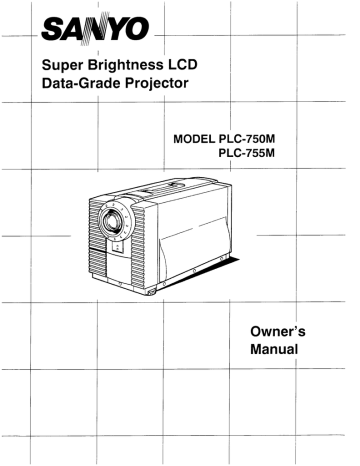
SANYO
Super Brightness LCD
Data-Grade Projector
MODEL PLC-750M
PLC-755M
|
)
о
|
ОО;
N
it
a
Um
CA
NJ
Owner's
Manual
INFORMATION TO THE USER
NOTE: This equipment has been tested and found to comply with the limits for a Class A digital device, pursuant
to Part 15 of the FCC Rules. These limits are designed to provide reasonable protection against harmful
interference when the equipment is operated in a commercial environment. This equipment generates,
uses, and can radiate radio frequency energy and, if not installed and used in accordance with the
instruction manual, may cause harmful interference to radio communications. Operation of this
equipment in a residential area is likely to cause harmful interference in which case the user will be
required to correct the interference at his own expense.
As the owner of a new Data LCD Color Projector, you are probably eager to try out your new projector. Before
you do, we suggest that you spend a little time reading this manual to familiarize yourself with the operating
procedures, so that you will receive maximum enjoyment from the many features included on your new
projector.
This owner's manual will acquaint you with your projector's features. Reading it will help us too. Through the
years, we have found that many service requests were not caused by problems with our projectors. They were
caused by problems that could have been prevented, if the owner had followed the instructions in the manual.
You can often correct operating problems yourself. If your projector fails to work properly, locate the operating
problem in the Helpful Hints Chart on page 25 and try the solutions marked for each problem.
WARNING:
TO REDUCE THE RISK OF FIRE OR ELECTRIC SHOCK, DO NOT EXPOSE THIS APPLIANCE TO RAIN OR
MOISTURE.
The new Data LCD Color Projector has a grounding-type AC line plug. This is a safety feature to be sure
that the plug will fit into the power outlet. Do not try to defeat this safety feature.
Intense light source. Do not stare directly into the projection lens as possible eye damage could result.
Be especially careful that children do not stare directly into the beam.
If the new Data LCD Color Projector will not be used for an extended time, unplug the new Data LCD
Color Projector from the power outlet.
READ AND KEEP THIS OWNER'S MANUAL FOR LATER USE.
| CAUTION |
RISK OF ELECTRIC SHOCK |
DO NOT OPEN
CAUTION: TO REDUCE THE RISK OF ELECTRIC SHOCK, DO NOT REMOVE COVER (OR
BACK). NO USER-SERVICEABLE PARTS INSIDE. REFER SERVICING TO QUALIFIED
SERVICE PERSONNEL.
THIS SYMBOL INDICATES THAT DANGER- THIS SYMBOL INDICATES THAT THERE ARE
() OUS VOLTAGE CONSTITUTING A RISK OF | IMPORTANT OPERATING AND MAINTENANCE
ELECTRIC SHOCK IS PRESENT WITHIN INSTRUCTIONS IN THE OWNER'S MANUAL
THIS UNIT. WITH THIS UNIT.
C
All the safety and operating instructions should be read
before the product is operated.
Read all of the instructions given here and retain them for
later use. Unplug this projector from AC power supply
before cleaning. Do not use liquid or aerosol cleaners. Use
a damp cloth for cleaning.
Do not use attachments not recommended by the
manufacturer as they may cause hazards.
Do not place this projector on an unstable cart, stand, or
table. The projector may fall, causing serious Injury to a
child or adult, and serious damage to the projector. Use
only with a cart or stand recommended by the
manufacturer, or sold with the projector. Wall or shelf
mounting should follow the manufacturers instructions,
and should use a mounting kit approved by the
manufacturer.
Do not expose this unit to rain or use near water... for
example, in a wet basement, near a swimming pool or the
like.
Slots and openings in the cabinet and the back or bottom
are provided for ventilation, to insure reliable operation of
the equipment and to protect it from overheating.
The openings should never be covered with cloth or other
material, and the bottom opening should not be blocked by
placing the projector on a bed, sofa, rug, or other similar
surface. This projector should never be placed near or
over a radiator or heat register.
This projector should not be placed in a built-in installation
such as a bookcase unless proper ventilation is provided.
This projector should be operated only from the type of
power source indicated on the marking label. If you are not
sure of the type of power supplied, consult your authorized
dealer or local power company.
Do not overload wall outlets and extension cords as this
can result in fire or electric shock. Do not allow anything to
rest on the power cord. Do not locate this projector where
the cord will be abused by persons walking on it.
Never push objects of any kind into this projector through
cabinet slots as they may touch dangerous voltage points
or short out parts that could result in a fire or electric
shock. Never spill liquid of any kind on the projector.
Do not attempt to service this projector yourself as opening
or removing covers may expose you to dangerous voltage
or other hazards. Refer all servicing to qualified service
personnel.
)
Unplug this projector from wall outlet and refer servicing to
qualified service personnel under the following conditions:
. When the power cord or plug is damaged or frayed.
. If quid has been spilled into the projector.
. If the projector has been exposed to rain or water.
If the projector does not operate normally by following
the operating instructions. Adjust only those controls
that are covered by the operating instructions as
improper adjustment of other controls may result in
damage and will often require extensive work by a
qualified technician to restore the projector to normal
operation.
e. If the projector has been dropped or the cabinet has
been damaged.
f. When the projector exhibits a distinct change in
performance-this indicates a need for service.
о ось
When replacement parts are required, be sure the service
technician has used replacement parts specified by the
manufacturer that have the same characteristics as the
original part. Unauthorized substitutions may result in fire,
electric shock, or injury to persons.
Upon completion of any service or repairs to this projector,
ask the service technician to perform routine safety checks
to determine that the projector is in safe operating
condition.
This projector is equipped
“ with a grounding type AC
line plug. Should you be
к unable to insert the plug
== E т into the outlet, contact your
= electrician. Do not defeat
3 GROUND the safety purpose of this
grounding type plug.
Follow all warnings and instructions marked on the
projectors.
For added protection for the projector during a lightning
storm, or when it is left unattended and unused for long
periods of time, unplug it from the wall outlet. This will
prevent damage due to lightning and powerline surges.
An appliance and cart combination
~~ should be moved with care. Quick
stops, excessive force, and uneven
surfaces may cause the appliance
and cart combination to overturn.
PAGE
DESCRIPTION +c revetment ete eee eee eee ree eee eee ae eee ee ee eee ee ane 5
CONNECTING THE PROJECTOR --------<.=2220000000iiiieieenieie cierre rec ere ercer e ere reee 6-11
SETTING-UP THE PROJECTOR:------.-....22200000000i00ereerire erre rec einer erre erre 12
OPERATION OF CONTROLS: -------=.e0i2000iíiiererrecinereeer ec ene cert ice correct erre r recorrer rece es 13-14
REMOTE CONTROL UNIT OPERATION ---------=...05e0000crreererecerireeeeeicacere carecer ere rcccrece ee 15-16
USING THE PROJECTOR ----------+-+=20000000íreereererrerce cren ee ae ea eee ae a ea ee ee ee re see 17-20
PICTURE ADJUSTMENTS---.-........00000ír0iieeiiree ce erircerier rear erre cero rare e rece eres 21-292
AIR FILTER CARE AND CLEANING KR KERK KR eet eee eae nena aes 23
LAMP REPLACEMENT/TEMPERATURE INDICATORS «+44 K EEK RR RE EK KK KE EEE 24
HELPFUL HINTS-Problems and Solutions --------"--<-<----.-..<.................srrerseseen sance eee 25
TECHNICAL SPECIFICATIONS ---------=-====000000rericereererececereeacer er reeerr en erarecr nr rerercee es 26
«
Your projector uses nominal input voltages of 100-120 VAC or 200-240 VAC. The projector automatically selects the
correct input voltage. The projector is designed to work with single-phase power systems having a grounded neutral
conductor. To reduce the risk of electrical shock, do not plug into any other type of power system. Consult your
authorized dealer or service station if you are not sure what type of power is supplied to your building.
Projector side (Female) AC outlet side (Male)
C
FRONT
SPEAKER
PROJECTION LEN
REMOVABLE
LENS COVER
INFRARED
UN
q
a UN
МН
ОСА rads
EEN
(ИЛ)
N
Pe
m
REMOTE
RECEIVER
I
REAR
MAINS ON/OFF
SWITCH
//
I
/
TOP
CONTROLS
À
в
Г
Го
CARRY HANDLE
EXHAUST VENT
/
CAUTION! HOT AIR!
Air blow from the exhaust vent is hot.
Observe the following when handling your
projector or choosing a location to install it.
O Keep heat-sensitive objects away from
the exhaust port.
O If you set the projector on top of a
metallic surface, the surface will become
hot because of the hot air exhaust. Be
careful when handling.
@ Do not touch the cabinet near to the
exhaust vent, and especially screws and
metallic parts. These parts will become
hot while the projector is used.
LEVELING/ELEVATING FEET
to the projector
>
AIR INTAKE
VENT
Connect the AC power supply cord (supplied)
MOVING THE PROJECTOR
Use the carry handle when moving projector.
Replace the lens cover when moving the projector to prevent
damage to the lens.
î
( )
Your projector is equipped with various audio/video inputs and outputs including Computer DB25-pin terminals,
Computer Separate input (BNC) and S-VHS video input.
COMPUTER MODE
This projector is compatible with many different types of personal computers: using the adapter Y cable provided, it can
‘be connected directly to any SVGA, VGA and MAC II or compatible computers equipped with APPLE I e, FM-TOWNS
(L), CGA, HGC, EGA, MAC SE, FM-TOWNS (640 > 400), FM-TOWNS (640 x 480), MAC LC (12" MONITOR), PC-9801
(640 x 400), PC-9821 (640 x 400), PC-9821 (640 x 480), AT&T, AX-286/386, GENOA 6000, and VESA VS901001.
(adapter cable not provided).
NOTE: The projector may not reproduce a proper image for SVGA signal. Because SVGA (800 x 600) image is
converted to VGA (640 x 480) image by partial scan, some lines and dots of the image do not appear.
CONNECTING TO THE COMPUTER INPUT/OUTPUT DB25-PIN TERMINAL
Personal computers can be connected to the DB25-pin terminal on the projector.
e Connect the computer to this terminal using the adapter cable (two type of adapter Y cables are provided).
WARNING: For projectors, adapter Y cable provided is designed to reduce RFI (Radio Frequency Interference)
emissions. For regulatory compliance reasons, this cable must be used and must not be replaced by any
other cable.
Specification of DB25-pin terminal
Pin No. Signal Pin No. Signal
1 Red input (Analog) 0.7 Vp-p/75 ohm 1 ground
2 Green input (Analog) 0.7 Vp-p/75 ohm 18 Ground
3 Blue input (Analog) 0.7 Vp-p/75 ohm 5 Red ir TL
4. Red output (Analog) 0.7 Vp-p/75 ohm 13 Gr input ( E
5. Green output (Analog) 0.7 Vp-p/75 ohm Le Ble nput (1 )
6. Blue output (Analog) 0.7 Vp-p/75 ohm 9. lue input (TTL)
7 IDO 20. rinput (T TL) |
8 ID 1 21. g input (TTL), CGA Intensity
9. ID 2 22. b input (TTL)
10. Ground 23. NC
11. Ground 24. Ground
12. V. Sync 25. Ground
13. H. Sync da in A сд
Personal computers can be connected to the computer input (Red, Green, Blue, Horiz. Sync. and Vert. Sync.) on the
projector.
® Connect the computer to these jacks.
CONNECTING TO THE COMPUTER AUDIO INPUT JACKS
® Connect audio outputs from your computer to these jacks.
e |f the audio input of the audio equipment is stereo, be sure to connect the right and left channels to the respective right
and left jacks.
e |f the audio input of the audio equipment is monaural, connect it to the left jack.
CONNECTING TO THE DIN8 (SERIAL PORT) CONNECTOR HB SERIAL PORT | 1 | RxD
@ If you control the projector by computer, you must connect a cable from your 2 | ADB
computer to this connector. 6 | 4 3 | MUX232
Da A 1 4 GND
„(они i 5 | MUXTTL
am 6 | TxD
77 2 7
—6— 5 8 | —
CONNECTING THE PROJECTOR TO A COMPUTER
Projector
= Personal
- — Computer
-«M===—==—]]]——
Monitor
Personal
Computer
BNC Cable > 5
AUDIO
SERIAL PORT OUTPUT COMPUTER
INPUT AUDIO INPUT
on PUTER à
ES
Y-CABLE
O
© ©
со
©
WIRED R.C
o
SERIAL EU
PORT
‘ e =
SERIAL PORT
OUTPUT S-VIDEC NC
© ©) ©
[A] AUDIO [momo VIDEO
AV2
© (9) (9)
ER] AUDIO [0] wono VIDEO
MONITOR
[EF] AUDIO [О] mano VIDEO
1600 ©
\ y
NOTE: The hook up should be done as per the above illustration. After hook up, turn on the personal computer and
monitor and the POWER(LAMP) ON/OFF button to light the projection lamp. Otherwise, the monitor's image does
not appear.
ACCESSORIES ADAPTER CABLE SPECIFICATIONS
(A) VGA Y CABLE
ВЕ
LCD Projector Monitor Computer
DB25 (Male) HD-DB15 (Female) HD-DB15 (Male)
\ 23456 si)
OO OK ÑO AG Q GBGaETrrciOCO
000080808080 080800
141516 24 25
Pin No./Signal Pin No./Signal Pin No./Signal
1 R input 1 В при! 1 R output
2 С при! 2 С при! 2 G output
3 B input 3 B input 3 B output
4 R output 4 Sense 2 4 Sense 2
5 Goutput 5 Not used 5 Not used
6 B output 6 R Return 6 Not used
7 7 G Return 7 Return (R, G, B)
8 8 B Return 8 — — — —
9 — — — — 9 — — — —— 9 — — — ——
10 Ground (H, V) 10 Ground (H,V) 10 Ground (H,V)
11 Ground (H, V) 11 Sense O 11 Sense O
12 V-sync. 12 Sense 1 12 Sense 1
13 H-sync. 13 H-sync. 13 H-sync.
14 Rreturn 14 V-sync. 14 V-sync.
15 Greturn 15 — — —————— 15
16 B return
17
18
19
20
21
22
23
24 Ground
25 Ground
NOTE: Some computers scan the video output to see if a proper monitor is connected. In certain instances
they will not provide an image to the projector if the monitor is not connected. In these circumstances,
you will have to connect a monitor or a "monitor simulation” terminator plug into the monitor connector
on the "Y” cable (the HD-DB15 shown above). The computer will then provide a proper image to the
projector. A simulation terminator for the VGA monitor connector is included with the projector.
(B) MAC 1 Y CABLE
al La
5]
LCD Projector Monitor Computer
DB25 mele) DB15 (Female) DB15 (Male)
| 23456 7 GE 65432 Ы \ 2345867 )
0000000000000 e 00© 0500 000000.
00000000009 e . ооо /}.
141516 13 1211 10 910111213 15/
Pin No./Signal Pin No./Signal Pin No./Signal
1 R input 1 R Return 1 R Return
2 Ginput 2 Rinput 2 R output
3 B input 3 Comp.-sync. 3 Comp.-sync.
4 R output 4 Sense 0 4 Sense O
5 Goutput 5 Ginput 5 Goutput
6 Boutput 6 G Return 6 G Return
7 7 Sense 1 7 Sense 1
8 8 8
9 — — —— 9 B input 9 B output
10 Ground (Comp. & V) 10 Sense 2 10 Sense 2
11 — — 11 Ground (Comp. & V) 11 Ground (Comp. & V)
12 V-sync. 12 V-sync. 12 V-sync.
13 H-sync. 13 В Return 13 Not used
14 R Return 14 — 14
15 G Return 15 H-sync. 15 H-sync.
16 B Return
17
18
19
20
21
22 Not used
23 — — — ——
24 Ground (Comp. EV)
25 — —
NOTE: Some Macintosh computers scan the video output to see if a proper monitor is connected. In certain
instances they will not provide an image to the projector if the monitor is not connected. In these
circumstances, you will have to connect a monitor or a "monitor simulation” terminator plug into the
monitor connector on the "Y” cable (the DB15 shown above). The computer will then provide a proper
image to the projector. A simulation terminator for the MAC monitor connector is included with the
projector.
AV MODE (AV1 or AV2)
CONNECTING TO THE AV1 INPUT JACKS
Connect to the video and audio outputs of a VCR, video disc player, video camera, satellite TV tuner or other AV
equipment.
® Connect video/audio outputs from external sources to these input jacks.
e If the audio signal from the AV equipment is stereo, be sure to connect the right and left channels to the respective right
and left audio input jacks.
e® [f the external audio signal is monaural, connect it to the left jack.
e Do not connect the video sources to the AV1 (RCA) together with the BNC jack. Use one video input only for AV1.
S-VHS FORMAT VCR CONNECTION
The AV1 input includes an extra video input jack marked S-VIDEO to allow connection to an S-VHS format VCR that has
separate Y/C video signais. The S-VIDEO jack has priority over the VIDEO (RCA or BNC) jack.
CONNECTING TO THE AV2 INPUT JACKS
Connect to the video and audio outputs of a VCR, video disc player, video camera, satellite TV tuner or other AV
equipment.
® Connect video/audio outputs from external sources to these input jacks.
e If the audio signal from the AV equipment is stereo, be sure to connect the right and left channels to the respective right
and left audio input jacks.
e |f the external audio signal is monaural, connect it to the left jack.
CONNECTING TO THE MONITOR OUTPUT JACKS
These jacks will contain the audio/video information of the selected program source being viewed on the screen. If you
have selected program source AV1 the audio signais connected to the AV1 jacks will be available at the monitor output
jacks.
® Connect video/audio inputs from AV equipment to these output jacks.
e Whenever the S-VIDEO signal source is viewed on the screen, the video signal available at the MONITOR OUTPUT
jack will be in black and white (monochrome).
HE When select "NORMAL" position by audio out function.
e |f the audio input of the audio equipment is stereo, be sure to connect the right and left channels to the respective right
and left jacks by RCA cable.
e |f the audio input of the audio equipment is monaural, connect it to the left jack.
E When select "600 © ” position by audio out function.
e |f the audio input of the audio equipment is 600 © balance (monaural), connect the projector and audio equipment as
follows. PT 1 r…---------- 1
AUDIO | PROJECTOR |
| |
EQUIPMENT MONITOR
600 9 BALANCE |! OUTPUT |
INPUT JACK | JACK
OY—e | |
| |
—
|
| |
| |
|
|
|
|
Td 8
| AUDIO
| /600 €
|
|
_
pe
|
|
|
|
|
|
|
|
|
|
|
a:
- — + ыы = оне = = = = 4 A DL = жет = = = == = =
NOTE: This projector provides one line of the 600 Q balance output only, connot connect the external stereo audio
equipment with 600 © balance input jack.
HOW TO CONNECT EXTERNAL AV EQUIPMENT
ooo
—— a Satellite TV Tuner
| il e A ,
| TT — la MMM Video Cassette Recorder
; = 655 -
— — Video Disc Player
Monitor
ATP Pee Lo
Audio
— e > |
VIDEO EQUIPMENT
Video Cassette Recorder
Video Disc Player Satellite
= TV Tuner
1
L R VIDEO
AUDIO _ SUS OUTPUT
OUTPUT (BNC)
VIDEO
INPUT
(BNC)
VIDEO INPUT-1 or 2
a SH
| «Г
AUDIO INPUT-1 or 2
AUDIO MONITOR
OUTPUT
VIDEO
MONITOR
OUTPUT
Speaker (L
AUDIO SPEAKER
—— OUT
L AUDIO S-VIDEO
OUTPUT OUTPUT
10000 Ee
| | = 1 E
S-VHS VCR
Speaker (R) MONITOR
— 11 —
«
POSITIONING: e This projector is basically designed to project on a flat projection surface.
)
e This projector can be focused from 3.2' (1.0m) - 53.8” (16.4m) (Model PLC-750M), 6.2 (1 9m) ~
66’ (20.im) (Model PLC-755M).
® Use the illustration below as an example when positioning the projector to the screen.
SIDE VIEW
— 90
32° (1.0m) Model PLC-750M
ail F
”
pe
E
Model PLC-750M
450"
Wide Zoom
Tele Zoom
32 (10m)
9.5 (29m)
11.8 (3.6m)
18.0 (5.2m)
23.67 (7.2m)
35.8 (10.9m)
538 (16.4.m)
LEVELING AND ELEVATING ADJUSTMENTS
Picture adjustments can be made with the two leveling/elevating
feet.
Adjustments of 5
bottom of the projector.
MOVE THE PROJECTED IMAGE POSITION
Adjust the projected image position ( maximum 300 mm downward
or upward on the 100” screen) by using lens shift function (see
other function setting on page 20.)
300 mm
up are possible by rotating the feet on the
— 12 —
ROOM LIGHT
The projector should ideally be placed in a
room with very limited light. Picture quality will
be directly affected by lighting conditions.
Minimum 6.2 (1.9m) Model PLC-755M _ | 53g: (16 4m) Model PLC-750M
Maximum projection distance 66" (20.1m) Model PLC-755M
TOP VIEW DIAGONAL IMAGE SIZES
Model PLC-755M
6.2
12.1
14.8
21.6
29.2
44
66
Wide Zoom
Tele Zoom
(1.9m)
(3.7m}
(4.6m)
(6.6m)
(8.9m)
(13.4m)
(20.1m)
(
TOP CONTROLS
| |
f |
6 POWER | WARNING ar в
LAMP READY Tey REPLACE
© © ©
о MODE чё О МЕ + Sys! EM SETTING 05
700M
€) POWER (LAMP) ON/OFF BUTTON
Used to turn projection lamp on or off.
@ POWER INDICATORS
Lights dim when the projector is on.
Lights bright when the projector is stand-by position.
€) READY INDICATORS
Lights green when projector lamp is ready to be turned on.
@ TEMPERATURE WARNING INDICATOR
Fiashes red when internal projector temperature is too high.
© LAMP REPLACEMENT INDICATOR
Lights orange when projection lamp is nearing end of service life.
@ MODE BUTTON
Used to select video source. (Computer Input, Video Input-1 or Video input-2)
@ VOLUME BUTTONS
Used to adjust volume
© SYSTEM BUTTON
@ Computer Mode
Used to select computer system.
@ AV Mode
Used to select color system.
© SETTING BUTTON
Used to select on-screen adjustment displays for lens shift, display, blue background, reverse R/L and audio out.
Press repeatedly to cycle.
MENU BUTTON
@ Computer Mode
Used to select on-screen adjustment displays for brightness, contrast, horizontal position, vertical position, fine
sync and memory. Press repeatedly to cycle.
@ AV Mode
Used to select on-screen adjustment displays for color, tint, brightness, contrast and sharpness. Press repeatedly
to cycle.
@) LEVEL CONTROL BUTTONS
@ Computer Mode
Used to adjust zoom, focus, brightness, contrast, horizontal position, vertical position, fine sync, memory, lens
shift, display, blue background, reverse R/L and audio out by pressing + or - button.
@ AV Mode
Used to adjust zoom, focus, color, tint, brightness, contrast, sharpness, lens shift, display, blue background,
reverse R/L and audio out by pressing + or - button.
® zooM/FOCUS BUTTON
Used to select power zoom lens or focus system.
NORMAL BUTTON
Used to reset to normal picture adjustment preset by factory.
— 13 —
©
Te
Es S-VIDEG UT BNC
MAINS SW
La © FJ Avot “oro
® |
eee ®
ON |
off |} O {IO
©0|- ©
[EJ AUDIO Соч VIDEO
Le —
out.
COMPUTER AUDIO INPUT JACKS
Used to connect a computer audio input to the projector.
COMPUTER INPUT/OUTPUT TERMINAL
Used to connect a computer to the projector.
COMPUTER INPUT JACKS (BNC) Red, Green, Blue, Horiz. Sync. and Vert. Sync.
Used to connect a computer to the projector.
WIRED REMOTE JACK
When using the wired remote control, connect the remote cable to this jack.
SERIAL PORT CONNECTOR
Used to connect a computer to the projector.
S-VIDEO INPUT JACK
Used to connect a S-VHS video source to the projector.
VIDEO INPUT-1 (BNC) JACK
Used to connect a video source to the projector.
AUDIO INPUT-1 JACKS
Used to connect an audio input to the projector.
VIDEO INPUT-1 JACK
Used to connect a video source to the projector.
AUDIO INPUT-2 JACKS
Used to connect an audio input to the projector.
VIDEO INPUT-2 JACK |
Used to connect a video source to the projector.
AUDIO MONITOR OUTPUT JACKS
Permits audio connection to a monitor.
VIDEO MONITOR OUTPUT JACK
Permits video connection to a monitor.
MAINS ON/OFF SWITCH
Used to turn the projector on.
— 14 —
OD voDE BUTTON
INFRARED/WIRED
Used to select video source. (Computer Input, Video Input-1
or Video Input-2) REMOTE CONTROL
@ POWER (LAMP) ON/OFF BUTTON
Used to turn projection lamp on or off.
@ TEXT BUTTON (Computer mode only)
Used to select VGA TEXT (VGA 720 > 400) mode or VGA
GRAPHIC (VGA 640 x 400) mode.
VE: J
©) LEVEL CONTROL BUTTONS
@ Computer Mode
Used to adjust brightness, contrast, horizontal position, vertical position, fine sync, memory, lens shift, display,
blue background, reverse R/L and audio out by pressing + or - button.
@ AV Mode
Used to adjust color, tint, brightness, contrast, sharpness, lens shift, display, blue background, reverse R/L and
audio out by pressing + or - button.
MODE POWER |
© zoom BUTTONS © - ©
Used to operate power zoom lens. |
< (AN) O
@ Focus BUTTONS © Ä <= CH
Used to operate power focus system. CMUTE voue = i | С
O SOUND MUTE BUTTON © == wn _ ©
sed to mute sound. © SETTING NORMAL MENU ®
s ЗЕ Qe F .
© VOLUME BUTTONS e FL = = He
Used to adjust volume. я О
© SETTING BUTTON
Used to select on-screen adjustment displays for lens shift, display, biue background, reverse R/L and audio out.
(UY NORMAL BUTTON
Used to reset to normal picture adjustment preset by factory.
MENU BUTTON
@ Computer Mode
Used to select on-screen adjustment displays for brightness, contrast, horizontal position, vertical position, fine
sync and memory. Press repeatedly to cycle.
@ AV Mode
Used to select on-screen adjustment displays for color, tint, brightness, contrast and sharpness. Press repeatedly
to cycle.
® SYSTEM SELECT BUTTON
@ Computer Mode
Used to select computer system.
@ AV Mode
Used to select color system.
(E) ALTER BUTTON
Used to select previous video mode.
© FREEZE BUTTON
Use this button to hold a still picture on-screen.
(UY LIGHT UP BUTTON
Press to light the back light for function buttons on the remote control unit for 5 seconds. Press any other function
button during the lighting to light for another 5 seconds.
{ WIRED REMOTE JACK
When using the wired remote control, connect the remote cable to this jack.
— 15 —
REMOTE CONTROL BATTERY INSTALLATION
1 Remove the battery Slide the batteries into the Replace the compart-
compartment lid. compartment. ment lid.
Note: For correct polarity (+
and - terminal), be sure the
battery terminals are in
contact with the pins in the
compartment.
PUSH UP
The remote control unit can be used as wireless or wired remote control.
USING THE REMOTE CONTROL UNIT (wireless)
[|
Point the remote control toward the front of the projector (Receiver window)
whenever pressing the buttons. Maximum operating range for the remote 150
control is about 16.4’ (5m) and 150” from the front of the projector.
16.4
(5m)
ee
[
USING THE REMOTE CONTROL UNIT (wired)
Connect a remote control cable to RC jacks located on the remote control unit and the back of the projector.
To insure safe operation, please observe the following precautions:
* Use (3) AA type batteries.
* Change three batteries at the same time.
* Do not use a new battery with a used battery.
* Avoid contact with water.
* Do not drop the remote control unit.
— 16 —
C
TO TURN ON THE PROJECTOR
Connect the projector to a video source (Computer, VCR, Video Camera, Video Disc Player, etc.) using the appropriate
terminals on the rear of the projector (See page 6-11).
Connect the projector's AC power cord into a wall outlet and turn the MAINS ON/OFF switch (located on the back of the
projector) to ON position. The POWER indicator will ight RED and the READY indicator will light GREEN.
Press the POWER (LAMP) ON/OFF button on the projector or on the remote control
unit to ON. The POWER indicator will light dim and the cooling fan will operate. The
wait display (A MOMENT!/UN MOMENTO! and numeral 30) appears on the screen
and the count-down starts (30-29-28-...1). The signal from the video source appears (В 30
after 30 seconds.
A MOMENT!/UN MOMENTO!
CAUTION:
e THIS PROJECTOR USES A METAL-HALIDE ARC LAMP. IF YOU TURN ON THE LAMP, DO NOT TURN IT OFF
FOR AT LEAST 5 MINUTES SO THAT ITS LIFE WILL NOT GET SHORTER.
® DO NOT UNPLUG THE PROJECTOR OR TURN THE MAINS ON/OFF SWITCH (LOCATED ON THE BACK OF THE
PROJECTOR) TO OFF UNTIL THE COOLING FAN HAS STOPPED OPERATING.
NOTE 1: After you turn off the projector using the POWER (LAMP) ON/OFF button on the projector (or on the remote
control unit) you must wait one minute before you can turn the projector on again.
NOTE 2: TEMPERATURE WARNING INDICATOR flashes red, the projector will automatically turn off.
Wait at least 5 minutes before turning the projector on.
If the TEMPERATURE WARNING INDICATOR continues to flash, follow the procedures below:
. Press POWER (LAMP) ON/OFF button to OFF.
. Check the air filter for dust accumulation.
1)
2)
3). Remove dust with vacuum cleaner (See air filter care and cleaning on page 23.)
4). Press POWER (LAMP) ON/OFF button to ON.
If the TEMPERATURE WARNING INDICATOR still continues to flash, call your authorized distributor or dealer
for service.
TO TURN OFF THE PROJECTOR
Press the POWER (LAMP) ON/OFF button on the projector or on the remote control
unit. The ” () POWER OFF ?” appears on the screen. Press again the POWER
(LAMP) ON/OFF button to OFF the projector. The POWER indicator will light bright |
and READY indicator will turn off. The cooling fan will operate for 1 minute after the o POWER OFF ?
projector is turned off. (During this "cooling down” period, the projector can not be
turned on.)
After 1 minute, the READY indicator will light green again and the projector may be
turned on by pressing the POWER (LAMP) ON/OFF button.
— 17 —
ADJUST THE PROJECTOR
VIDEO MODE SELECT
Press the MODE button (located on projector or remote control unit) to select Computer Input, Video Input-1 or Video
Input-2. The "COMPUTER?”, ”AV1” or "AV2” display will appear on the screen.
COMPUTER AV1 AV2
© ©
Press the ALTER button on the remote control unit to
alternate quickly between the two modes. (Current mode CURRENT MODE : PREVIOUS MODE
and Previous mode) |
For example, Computer IN/OUT Terminals and AV1 are AV1 MODE -+— COMPUTER MODE
connected with personal computer and VCR respectively.
Firstly project computer image on the screen. Secondly COMPUTER MODE —«— — > AV2 MODE
press MODE button to select AV1. And then, press
ALTER button to select previous mode (Computer mode). AV2 MODE «———» AV1 MODE
VOLUME ADJUSTMENT
Press VOLUME buttons (located on projector or remote control unit) to adjust the
volume. The screen display will appear.
Pressing (+) will increase volume and the green indicator will increase to the right
on the screen.
Pressing (-) will decrease volume and the green indicator will decrease to the left
on the screen.
SOUND MUTE ADJUSTMENT
Pressing SOUND MUTE button on the remote control unit will mute audio. Press
SOUND MUTE button again to restore audio to its previous level.
Жмите RE
ZOOM ADJUSTMENT (Without remote control unit) THI] = _
Press ZOOM/FOCUS button until zoom display appears on the screen, and press un OS
LEVEL (+) or (-) to obtain your desired picture size. (The zoom display will appear
for 5 seconds.) For a larger picture, press (+) and for a smaller picture, press (-).
ZOOM ADJUSTMENT (With remote control unit) sg] Ш — Es
Press ZOOM ( A ) or ( v ) to obtain your desired picture size. (The zoom display
will appear for 5 seconds.) For a larger picture, press ( A ) and for a smaller
picture, press ( V ).
FOCUS ADJUSTMENT (Without remote control unit) —
Press ZOOM/FOCUS button until focus display appears on the screen, and press
LEVEL (+) or (- ) for sharper, crisper picture. (The focus display will appear for 5
seconds.) _
FOCUS ADJUSTMENT (With remote control unit) a. < |
Press FOCUS ( ~ ) or ( +) for sharper, crisper picture. (The focus display will | FOCUS
appear for 5 seconds.)
PICTURE ADJUSTMENT
The normal picture level is factory preset on the projector and can be obtained
anytime by pressing the NORMAL button on the projector, or on the remote control
unit. (The Normal display will appear for 5 seconds.) a A
Picture adjustments can be made by using the MENU and LEVEL buttons on the NORMAL
projector, or on the remote control unit. (See picture adjustment on page 21-22.) = ==> <---
— 18 —
SYSTEM SELECT
e COMPUTER MODE
When a computer is connected to the projector and both of the computer and the projector are turned On, the type of the
connected computer system appears on the screen. (See "ON-SCREEN DISPLAY” on page 27.)
If any of the following 5 computer systems is connected to the projector and the projector cannot discriminate those
systems, press the "SYSTEM" button to select the correct system of the connected computer.
‚ МАС II NORMAL" and "MAC LC 13RGB”
"CGA TEXT” and "CGA GRAPHIC”
. "APPLE TI e” and "FMT 320X 200
. "VGA 640 X 400” and ” VGA 720 X 400” Le are AL
‚ "УСА 640% 480” and "GENOA” AS RT
aRRWm—a
For example; The display о? "МАС II NORMAL” will appear | _ |
on-screen when the signal cames from Mac II normal, Super Mac |: [MAC I NORMAL|
and/or Raster Ops. Co
In case of connecting Mac LC 13” RGB monitor, press SYSTEM
button (located on projector or remote control unit) to select the
display of” MAC LC 13RGB”.
1. If no input signal from the computer, the "NO SIGNAL” display | | ло
appears on the screen. E
2. If the projector cannot discriminate the input signal from the
computer, the "NOT COMPATIBLE” display appears on the
screen.
e AV MODE
Press the SYSTEM button (located on projector or remote control unit) to select AUTO, PAL, SECAM, NTSC4.43 or
NTSC.
Each time the SYSTEM button is pressed, the color system changes as follows:
When the color system is set to "AUTO" position, this projector can receive color programs from one of the 4 systems
(PAL, SECAM, NTSC4.43 or NTSC), automatically.
If the picture quality is poor, make sure the proper color system is selected to match the video source.
TEXT SELECT
(VGA 720 x 400 and VGA 640 » 400 used only)
Press the TEXT button on the remote control unit to select "VGA | E a | E. gi
720 X 400”- TEXT- or "VGA 640 X 400”-GRAPHIC-. E. о | с
NOTE: "720% 400” TEXT mode is projected to be compressed as | VGA 720X400 | VGA 640 X 400 |
"640 > 400”.
FREEZE FUNCTION
Press the FREEZE button on the remote control unit, and then, the still picture will remain on-screen. This function is
cancelled when the FREEZE button is pressed again or any other function button is pressed.
NOTE: Your computer is not affected by this function, and will continue to run.
— 19 —
OTHER FUNCTION SETTING
This projector has other function settings; lens shift, display, blue background, reverse R/L and audio out. These setting
by using SETTING and LEVEL buttons on the projector or remote control unit.
1. Press SETTING button to select the function.
Each time the SETTING button is pressed, the control function changes as follows:
COLENS SHIFT = [Ooisray | | [ @sLueBack || | EREVERSE RL| | | O E AUDIO OUT
DOWN: — UP: + OFF: — ON: + OFF: — ON: + OFF: — ON: + 6002; — NORMAL: + |
* 5
2. Adjust the lens shift, display, blue background, reverse R/L and audio out by pressing LEVEL (- and +) buttons.
3. The ON-SCREEN display will disappear automatically in 5 seconds.
LENS SHIFT
Press SETTING button (located on the projector or remote control unit) to select the lens shift function. Then press
LEVEL buttons (located on the projector or remote control unit) to adjust the lens position.
Pressing (+) will shift up the lens.
Pressing (-) will shift down the lens.
The projected image position can be adjusted (maximum 300 mm, downward or upward on the 100” screen) by using this
function.
DISPLAY
When this function is "ON” position, the projector to see the on-screen display of all setting and adjustment will be
appeared.
When this function is “OFF” position, the projector to see the on-screen display of any setting and adjustment (related of
Picture Adjustment and Other Function Setting) will be appeared.
BLUE BACK
When this function is in the ON” position, the projector will project the blue image without video noise on the screen
when the video source is unplugged or turned off.
PICTURE SCAN
When this function 18 in the "ON” position, versatile Г
left/right picture reverse capability lets you project onto a
rear projection screen. |
zzz" A — J ;
AUDIO OUT
When this function is in the "600 © ” position, the audio monitor output is changed 600 2 impeadance balace output.
Connect the projector and external audio equipment with 600 © balance input jack, select the "600 {2 " position by this
function.
— 20 —
C
TOP CONTROLS REMOTE CONTROL UNIT
LEVEL CONTROL
ZOOM 2 J BUTTONS
MENU = LEVEL + FOCUS. NORMAL SETTING NORMAL MENU
O O vu ALT | MENU
S BUTTON
- NORMAL
BUTTON
MENU LEVEL CONTROL NORMAL
BUTTON BUTTONS BUTTON q EY
(A) COMPUTER MODE
Picture adjustments have been preset at the factory to our quality standards. The picture adjustments can be made by
the MENU and LEVEL buttons on the projector or on the remote control unit.
1. Press the MENU button to select the picture adjustments function.
Each time the MENU button is pressed, the control function changes as follows:
| ¥ BRIGHTNESS ||, || ® CONTRAST || _||@H.POSITION |
---ШО------ = =-ИН0------ ET
O MEMORY || | EDFINESYNC (4 || Gv.POsITION
2. Adjust the brightness, contrast, H. position, V. position or fine sync by pressing the LEVEL (+ and - ) buttons.
3. The ON-SCREEN display will disappear automatically in 5 seconds.
— +
L JLEVELL |
«< — — — — —
e Press the LEVEL CONTROL buttons to make adjustments.
Refer to the control chart below.
BRIGHTNESS DARKER <— BRIGHTER
ВЕ CONTRAST SOFTER «— SHARPER
— H. POSITION: LEFT + RIGHT
| V- POSITION | DOWNWARD ——# UPWARD
‘ FINE SYNC Press the LEVEL CONTROL buttons ( — or +) as
- necessary to eliminate flicker from the display.
NOTE: The projector may not reproduce a proper image for SVGA signal. Because SVGA (800
x 600) image is converted to VGA (640 > 480) image by partial scan, some lines and
dots of the image do not appear. The flicker on this compressed SVGA image cannot be
eliminated even though you try to make a FINE SYNC adjustment.
4. Then press the MENU button to select the MEMORY menu. Press the LEVEL + button to save the picture adjustment
levels in memory.
NOTE: The projector is equipped with a built-in memory feature that can maintain the picture adjustment levels if the
projector 1$ turned off and AC power cord is disconnected. If NORMAL button is pressed, the projector will return
to factory preset level.
— 21 —
(B) AV1 and AV2 MODE
Picture adjustments have been preset at the factory to our quality standards. The picture adjustments can be made by
the MENU and LEVEL buttons on the projector or on the remote control unit.
1. Press the MENU button to select the picture adjustments function.
Each time the MENU button is pressed, the control function changes as follows:
—”| @®COLOR [| af TINT [7] @ CONTRAST
(I) SHARPNESS |
Se ---HID======
NOTE: 1. ”TINT” will be skipped during in the PAL and SECAM mode.
2. Adjust the color intensity, tint, contrast, brightness or sharpness by pressing the LEVEL (+ and -) buttons.
3. The ON-SCREEN display will disappear automatically in 5 seconds.
— +
[ ]JLEVELL |]
«— —-. — EE —
e Press the LEVEL CONTROL buttons to make adjustments.
Refer to the control chart below.
| COLOR | DECREASES <—— INCREASES
"TINT | MORE GREEN <—= MORE PURPLE
CONTRAST - SOFTER <— SHARPER
BRIGHTNESS : DARKER <«—— BRIGHTER
SHARPNESS | SOFTER <—= SHARPER
NOTE: The projector is equipped with a built-in memory feature that can maintain the picture adjustment levels set on
AV1 and AV2 respectively even if the projector is turned off and AC power cord is disconnected. If the NORMAL
button is pressed, the projector will return to factory preset level.
— 92—
(
The removable air filter prevents dust from accumulating on the surface of the projection lens and projection mirror.
Should the air filter become clogged with dust particles, it will reduce the cooling fan's effectiveness and may result in
internal heat built up and reduce the life of the projection lamp.
AIR FILTER (TOP)
When the air filter is blackened, it is time to change new
air filter. Request service from an authorized dealer or
service station.
Be sure to face the air filter in the correct direction when
installing inside of the filter cover. Attach the air filter with
the arrow on the “AIR FLOW” label facing towards the
inside of the projector.
AIR FILTER
LU (TOP)
To change the air filter, follow the procedures below:
1. Turn the POWER (LAMP) ON/OFF button OFF. | 7
2. Remove the air filter cover from the side of the e E
projector. |
3. Remove the air filter from the filter cover.
4. Replace the air filter. Make sure that air filter cover is
AIR FILTER
fully inserted. (BOTTOM)
AIR FILTER (BOTTOM)
To clean the air filter, follow the cleaning procedures AIR
below: FLOW
1. Turn the POWER (LAMP) ON/OFF button OFF.
2. Remove the air filter cover from the side of the
AIR FILTER
projector.
3. Remove the air filter and sponge from the filter cover.
4. Clean the air filter and sponge with a vacuum cleaner.
5. Replace the air filter and sponge. Make sure that air
filter cover is fully inserted.
A Do not clean with water. Doing so may damage the
\ air filter.
~ Do not operate the projector with air filter removed.
NE AIR FILTER
AIRFILTER SPONGE > COVER
RECOMMENDATION
TO ENJOY PICTURE IMAGE, USE THE PROJECTOR IN THE CLEAN ENVIRONMENT. USAGE IN THE
CLEAN ENVIRONMENT IS RECOMMENDED.
When used under the dusty or smoky conditions, dust may accumulate on the liquid crystal pane! and lens inside it, and
may resultantly be projected on the screen together with the picture.
When the above symptoms are noticed contact the place where your purchased or the nearest service center for the
cleaning.
— 23 —
LAMP REPLACEMENT INDICATOR
When the lamp nears the end of its service life, the picture quality and color quality will deteriorate and the lamp
replacement indicator will light orange.
DO NOT ATTEMPT TO REMOVE OR CHANGE THE PROJECTION LAMP. THE LAMP
CAN ONLY BE CHANGED BY QUALIFIED SERVICE PERSONNEL.
TEMPERATURE WARNING INDICATOR
The TEMPERATURE WARNING INDICATOR flashes red when the internal temperature of the projector exceeds the
normal temperature.
Possible causes for the temperature warning may be:
1. Ventilation slots at the side of the projector are blocked. In such an event, reposition the projector so that ventilation
slots are not obstructed.
2. Air filter 1s clogged with dust particles. Remove dust from the air filter by following Instructions In the Air Filter Care and
Cleaning section above.
If temperature warning indicator remains on after performing the checks listed above, cooling fan/internal circuits may
be malfunctioning. Request service from an authorized dealer or service station.
— 24 —
C
Check the following chart before requesting service.
Problem:
Try these Solutions:
No power
® Plug the projector into an AC outlet.
e Turn the MAINS ON/OFF switch to ON.
® Press the POWER (LAMP) ON/OFF button to ON.
e Check the READY INDICATOR light ON.
e One minute has not passed after the projector turned OFF.
NOTE: After pressing the POWER (LAMP) ON/OFF button to
OFF , the projector functions as follows.
1. The POWER and READY indicator will turn off.
2. The cooling fan will operate for 1 minute after the projector
is turned off. (During this "cooling down period, the projector
can not be turned on.)
3. After 1 minute, the READY indicator will light green again
and the projector may be turned on by pressing the
POWER (LAMP)ON/OFF button.
No sound from built-in speaker
e Press the VOLUME (A) and (V) to (A).
e Check audio cable connection from audio input source.
No color
e Check color system.
Picture is reversed
e Check REVERSE R/L Feature.
Picture blurred or color faded
e Check the projection distance.
e Adjust the FOCUS control.
NOTE: Moving the projector from a cool temperature location
to a warm temperature location may result in moisture
condensation on the lens. In such an event, leave the
projector OFF and wait until condensation disappears.
SERVICE
WARNING: High voltages are used to operate
this projector. Do not remove the back from
your unit.
You can often correct operating problems yourself. If
the projector fails to work properly, locate the
operating problem in the Helpful Hints Chart. To
correct them, try the “Solutions.”
Sanyo Service is easily obtained. If after following all
operating instructions, you find that service is
necessary, contact the SFS Corporation in los
Angeles, or the store where you purchased the unit.
Give the model number and explain the difficulty. We
will advise you how to obtain service.
— 25 —
C
SPECIFICATIONS
Projector Type LC Data-Grade Projector
Dimensions (W x H x D) 13.3” (337.5 mM) x 15.5” (394 mm) x 22" (594 mm)
Net Weight 53.9 Ibs (23.5 kg)
LCD Panel System
3.1” TFT Active Matrix type ( Thin Film Transistor) x 3
Number of Pixels
921,600 (307,200 x 3)
Color System
4 color system (PAL, SECAM, NTSC4.43 and NTSC)
Adjustable from 20" to 450”
Projection Image Size (Diagonal) _
Contrast Ratio /
100 :1
Horizontal Resolution
550 TV lines
F3.8- 4.8, f4.57"-7.28” with Motor zoom and focus
Projection L Lens (Model PLO- 755M) я
F4.2- 4.5, f 5.31”-10.63” with Motor zoom and focus
Motorized Lens Shift
+ 300 mm on 100” screen
Lens Aperture (Model PLC-750M) =
2.44” (62 mm)
Lens Aperture (Model PLC-755M)-
2.64" (67 mm)
Throw Distance (Model PLC-750M) _
3.2’ (1.0 m) - 53.8" (16.4m)
Throw Distance (Model PLC-755M) —
6.2 (1.9m) ~66 (20.1m)
Projection Lamp
Metal Halide, 400 watt
Projection Mirror
Dichroic mirror system
AV Input jacks
RCA Type x 6 (2 Set Video, Audio R and L), BNC Type x 1
DIN 4 pin (S-Video) x 1
Computer Input/Output Jack
DB25 Terminal x 1, DIN 8 Pin (SERIAL PORT) x 1
BNC Type x 5 (Red, Green, Blue, Horiz. Sync. and Vert. Sync.)
Computer Audio Input Jack
RCA Type x 2 (R and L)
Video Monitor Output Jack
RCA Type x 1
RCA Type x 2 (R and L)
Audio Monitor Output Jacks
Built-in Speaker DERE ue
INT. SP. Monaural, 3 watt RMS (T.H.D. 10%)
Image Elevation Adjustment _
Up 5”
Voltage 100 ~ 120V, 200 ~ 240V AC, 50/60 Hz
Power Consumption 630 Watts, 6.5/3.0 A (Max. Ampere)
Operating Temperature 5°C - 35°C
“Storage Temperature — 10°C - 60°C
Remote Control Battery (3) AA Type
Standard Accessories
Remote Control Unit, R/C Cable 5’ (1.5m), Software Kit, AC Power
Supply Cord, VGA Y Cable, MAC I Y Cable, Lens Cover, VGA
Video Terminator, Macintosh Video Terminator, Owners
Instruction Manual and Protective Dust Cover
This symbol on the nameplate means the product is Listed by Underwriters Laboratories Inc.
It is designed and manufactured to meet rigid U.L. safety standards against risk of fire, casualty
and electrical hazards.
— 26 —
COMPATIBLE PERSONAL COMPUTER SPECIFICATIONS
ON-SCREEN
DISPLAY
COMPATIBLE
COMPUTER
DOT x LINES
1V (LINE)
SVGAT
SVGA 800 < 600
800 > 600
628
SVGA2
SVGA 800 » 600
800 > 600
628
SVGA3
SVGA 800 >: 600
800 >: 600
624
APPLE Пе
262
APPLE Пе 560 › 192 — —
320 » 240 15.73 262 — —
FMT 320 X 200
FM-TOWNS (L)
CGA TEXT
640 x 200
262
"CGAGRAPHIC
CGA GRAPHIC
640 >: 200
262
HGCTEXT
HGC TEXT
720 x 350
370
370
'HGC GRAPHIC - HGC GRAPHIC 720 > 348 18.52 —
EGATEXT EGA TEXT 640 > 350 21.63 366 —
“EGA GRAPHIC _
EGA GRAPHIC
640 x 350
366
“MACSE
MAC SE
512 > 342
370
FMT 640 Xx 400 —. —
440
MACLC12
FM-TOWNS (640 » 400) 640 x 400 — —
MAC LC (12” MONITOR) 512 x 384 24.48 407 — —
PC-9801 (640 > 400) 640 » 400 24.83 440 — =
PC-9821 (640 > 400)
640 x 400
440
AT&T6300 (350 LINE)
640 > 350
432
AT&T6300 (400 LINE)
640 >: 400
432
‘ AX286/386 .
AX-286/386
640 x 480
501
VGA 640 > 400
640 >: 400
449
VGA 720 > 400
720 > 400
449
VGA 640 x 350
449
VGA 640.350 640 x 350 + | —
- ASE E VGA 640 x 480 640 > 480 31.47 525 - | —
РС-9821 (640 › 480) 640 › 480 31.47 525 „| -
| FM-TOWNS (640 > 480) 640 > 480 31.47 525 -|-
94 640% 480 Lm MBC-P100J 640 > 480 3147 | 525 -| -—
В J-3100VS 640 > 480 31.47 525 „| =
o T-4500C 640 > 480 31.32 525 | —
GENOA ~~ GENOA 6000 (60 Hz) 640 > 480 31.47 525 — | -
VGA 640 X 400 525 LINE
VGA 640 > 400 525 LINE
640 x 400
525
VGA 640 > 350 525 LINE
640 > 350
525
_ VGA 640 x 350 525 LINE |
525
OE TE MAC I! (NORMAL) 640 x 480 35.00 -| +
‚МАС II NORMAL —— MAC I (SuperMac) 640 > 480 35.00 525 | +
В MAC TI (RasterOps) 640 480 | 35.00 | 525 | +
MAC LC 13RGB MAC LC (13"RGB-MO) 640 480 34.97 525 -| -
- VESA
VESA VS901001
640 x 480
520
GENOA > —
GENOA 6000 (70 Hz)
640 x 480
509
NOTE: 1. The projector may not reproduce a proper image for SVGA signal. Because SVGA (800 > 600) image is
converted to VGA (640 > 480) image by partial scan, some lines and dots of the image do not appear.
2. Specifications are subject to change without notice.
— 27 —
SANYO INDUSTRIAL VIDEO
LCD PROJECTOR LIMITED WARRANTY
OBLIGATIONS
In order to obtain warranty service, the product must be delivered to and picked up from an Authorized Sanyo Service Center at the
user's expense, unless specifically stated otherwise in this warranty. The names and addresses of Authorized Sanyo Service
Centers may be obtained by writing to SFS Corporation, SFC's warranty administrator, at any of the addresses listed below, or by
calling (toll-free) 1-800-421-5013.
New Jersey Office California Office lilinois Office
210 Riser Road 1200 W, Artesia Blvd. 900 N. Arlington Heights Road
Little Ferry, NJ 07643 Compton, CA 90220 Itasca, IL 60143 U.S.A.
201-641-3000 310-537-5830 708-775-1414
THIS WARRANTY iS VALID ONLY ON SANYO PRODUCTS PURCHASED OR RENTED IN THE UNITED STATES OF AMERICA, EXCLUDING
HAWAII AND ALL U.S. TERRITORIES AND PROTECTORATES. THIS WARRANTY APPLIES ONLY TO THE ORIGINAL RETAIL USER. THE
ORIGINAL DATED BILL OF SALE, SALES SLIP OR RENTAL AGREEMENT MUST BE SUBMITTED TO THE AUTHORIZED SANYO SERVICE
CENTER AT THE TIME WARRANTY SERVICE IS REQUESTED.
Subject to the OBLIGATIONS above and EXCLUSIONS below, SANYO FISHER (USA) CORPORATION (SFC) warrants this
SANYO product against defects in materials and workmanship for the periods specified below. SFC will repair or replace (at its
option) the product and any of its parts which fail to conform to this warranty. The warranty period commences on the date the
product was first purchased or rented at retail.
LABOR PARTS LAMP
1 YEAR 1 YEAR 90 DAYS
EXCLUSIONS
This warranty does not cover (A) the adjustment of customer-operated controls as explained in the appropriate model's instruction
manual, or (B) the repair of any product whose serial number has been altered, defaced or removed.
This warranty shall not apply to the cabinet or cosmetic parts, knobs or batteries.
This warranty does not apply to uncrating, setup, installation, removal of the product for repair or reinstallation of the product after
repair.
This warranty does not apply to repairs or replacements necessitated by any cause beyond the control of SFC including, but not
limited to, any malfunction, defect or failure caused by or resulting from unauthorized service or parts, improper maintenance,
operation contrary to furnished instructions, shipping or transit accidents, modification or repair by the user, abuse, misuse, neglect,
accident, incorrect power line voltage, fire, flood or other Acts of God, or normal wear and tear.
The foregoing is in lieu of all other expressed warranties and SFC does not assume or authorize any party to assume for it any other
obligation or liability.
THE DURATION OF ANY WARRANTIES WHICH MAY BE IMPLIED BY LAW (INCLUDING THE WARRANTIES OF MERCHANTABILITY AND
FITNESS) IS LIMITED TO THE TERM OF THIS WARRANTY. IN NO EVENT SHALL SFC BE LIABLE FOR SPECIAL, INCIDENTAL OR
CONSEQUENTIAL DAMAGES ARISING FROM OWNERSHIP OR USE OF THIS PRODUCT, OR FOR ANY DELAY IN THE PERFORMANCE OF
ITS OBLIGATIONS UNDER THIS WARRANTY DUE TO CAUSES BEYOND ITS CONTROL.
SOME STATES DO NOT ALLOW LIMITATIONS ON HOW LONG AN IMPLIED WARRANTY LASTS AND/OR DO NOT ALLOW THE EXCLUSION
OR LIMITATION OF CONSEQUENTIAL DAMAGES, SO THE ABOVE LIMITATIONS AND EXCLUSIONS MAY NOT APPLY TO YOU.
THIS WARRANTY GIVES YOU SPECIFIC LEGAL RIGHTS. YOU MAY HAVE OTHER RIGHTS, WHICH VARY FROM STATE TO STATE.
ATTENTION
For your protection in the event of theft or loss of this
product, please fill in the information below for your
own personal records.
Model No.
21350 Lassen Street
Serial No. Chatsworth, California 91311
(Located on back or bottom side of unit.)
Date of Purchase Purchase Price Printed in Japan
Where Purchased Part No. 610 264 4418 (1AA6P1P1054-- M6HA)
advertisement
Related manuals
advertisement