advertisement
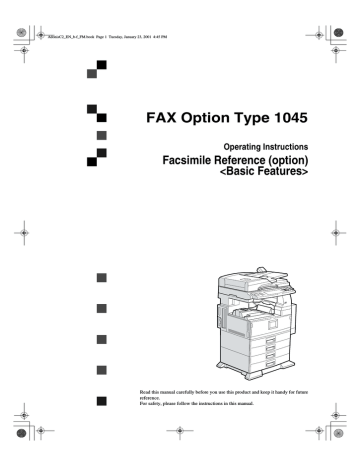
AdonisC2_EN_b-f_FM.book Page 1 Tuesday, January 23, 2001 4:45 PM
FAX Option Type 1045
Operating Instructions
Facsimile Reference (option)
<Basic Features>
ZDPH130e.eps
Read this manual carefully before you use this product and keep it handy for future reference.
For safety, please follow the instructions in this manual.
AdonisC2_EN_b-f_FM.book Page 1 Tuesday, January 23, 2001 4:45 PM
Printed in Japan
UE USA B360-8607
AdonisC2_EN_b-f_FM.book Page 1 Tuesday, January 23, 2001 4:45 PM
Available Options
• Fax Function Upgrade Unit (Fax Function Upgrade Type 185)
• ISDN Unit (ISDN Option Type 1045)
• Extra G3 Interface Unit (G3 Interface Unit Type 1045)
• Expansion Memory (32MB: DIMM)
• Handset (Handset Type 450)
Supplies
• Marker Ink (Marker Type 30 is recommended for the best performance)
AdonisC2_EN_b-f_FM.book Page 1 Tuesday, January 23, 2001 4:45 PM
Copyright © 2001
AdonisC2_EN_b-f_FM.book Page i Tuesday, January 23, 2001 4:45 PM
How to Read this Manual
Symbols
In this manual, the following symbols are used:
R WARNING:
This symbol indicates a potentially hazardous situation that might result in death or serious injury when you misuse the machine without following the instructions under this symbol. Be sure to read the instructions, all of which are included in the Safety Information section in the Copy Reference manual.
R CAUTION:
This symbol indicates a potentially hazardous situation that might result in minor or moderate injury or property damage that does not involve personal injury when you misuse the machine without following the instructions under this symbol. Be sure to read the instructions, all of which are included in the Safety
Information section in the Copy Reference manual.
* The statements above are notes for your safety.
Important
If this instruction is not followed, paper might be misfeed, originals might be damaged, or data might be lost. Be sure to read this.
Preparation
This symbol indicates the prior knowledge or preparations required before operating.
Note
This symbol indicates precautions for operation or actions to take after misoperation.
Limitation
This symbol indicates numerical limits, functions that cannot be used together, or conditions in which a particular function cannot be used.
Reference
This symbol indicates a reference.
[ ]
Keys that appear on the machine's display panel.
{ }
Keys built into the machine's control panel.
i
AdonisC2_EN_b-f_FM.book Page ii Tuesday, January 23, 2001 4:45 PM ii
AdonisC2_EN_b-f_FM.book Page iii Tuesday, January 23, 2001 4:45 PM
TABLE OF CONTENTS
Manuals for This Machine......................................................................... 1
Basic Features (this manual) ........................................................................ 1
Advanced Features ....................................................................................... 1
1. Getting Started
Guide to Components ............................................................................... 3
Front View ..................................................................................................... 3
Rear View...................................................................................................... 4
Control Panel ............................................................................................. 6
Starting the Machine ................................................................................. 8
Turning On the Power ................................................................................... 8
Turning Off the Power ................................................................................... 9
Switching Between Copy Mode, Facsimile Mode and Printer/Scanner Mode ... 10
Reading the Display ................................................................................ 11
Reading the Display Panel and Using Keys................................................ 11
Standby Display .......................................................................................... 12
Communication Display .............................................................................. 13
Display Prompts .......................................................................................... 14
2. Faxing
Overview................................................................................................... 15
Changing Memory Transmission and Immediate Transmission ................. 15
Setting Originals...................................................................................... 16
Setting a Single Original on the Exposure Glass ........................................ 17
Setting Originals in the Document Feeder (ADF)........................................ 18
Setting a Scan Area .................................................................................... 20
If the Machine Cannot Detect the Size of Your Original.............................. 22
Original Sizes Difficult to Detect.................................................................. 23
Memory Transmission ............................................................................ 24
Broadcasting ............................................................................................... 27
Canceling a Memory Transmission ....................................................... 29
Canceling the Transmission Before the Original is Scanned ...................... 29
Canceling a Transmission While the Original is Being Scanned ................ 29
Canceling a Transmission While the Message is Being Sent ..................... 29
Immediate Transmission ........................................................................ 32
Canceling an Immediate Transmission ................................................. 35
Canceling a Transmission Before You Have Pressed the Start Key .......... 35
Canceling a Transmission After You Have Pressed the Start Key ............. 35 iii
AdonisC2_EN_b-f_FM.book Page iv Tuesday, January 23, 2001 4:45 PM
Scan Settings........................................................................................... 36
Resolution ................................................................................................... 36
Original Type ............................................................................................... 37
Image Density (Contrast) ............................................................................ 38
Mixing Scan Settings for a Multiple Page Original ...................................... 40
Dialing....................................................................................................... 41
Number Keys .............................................................................................. 41
Quick Dials .................................................................................................. 43
Groups ........................................................................................................ 45
Reception ................................................................................................. 46
Selecting the Reception Mode .................................................................... 46
3. Setup
Initial Settings and Adjustments............................................................ 47
Programing.................................................................................................. 48
Editing ......................................................................................................... 51
Deleting ....................................................................................................... 52
Quick Dial ................................................................................................. 54
Programing Quick Dials .............................................................................. 54
Editing Quick Dials ...................................................................................... 57
Deleting Quick Dials .................................................................................... 60
Groups...................................................................................................... 62
Programing Groups ..................................................................................... 62
Editing Groups ............................................................................................ 64
Deleting Groups .......................................................................................... 67
Entering Text............................................................................................ 70
Available Characters ................................................................................... 70
Keys ............................................................................................................ 70
How to Enter Text ....................................................................................... 71
4. Troubleshooting
Adjusting Volume .................................................................................... 73
Error Messages and Their Meanings..................................................... 75
When the
{Facsimile} key is Lit in Red.................................................... 76
Solving Problems .................................................................................... 77
INDEX........................................................................................................ 78 iv
AdonisC2_EN_b-f_FM.book Page 1 Tuesday, January 23, 2001 4:45 PM
Manuals for This Machine
Two Facsimile Reference manuals are provided, the Basic Features manual and the Advanced Features manual. Please refer to the manual that suits your needs.
Basic Features (this manual)
The Basic Features manual explains the most frequently used fax functions and operations.
Advanced Features
The Advanced Features manual describes more advanced functions, and also explains settings for key operators.
Explains how to send at a specific time without having to be by the machine, and also take advantage of off-peak telephone line charges.
Explains how to cancel a transmission, and resend a message when it fails to transmit.
Explains how to erase a fax message programed in memory and check the contents of any file in memory.
Explains about useful transmission features, also learn how to dial numbers easily.
Explains about reception features. Learn how to receive messages in telephone mode, and print two pages of received messages on one page.
Explains how to specify a Program and use the Document Server.
Explains how to program frequently used functions as a Quick Dial Key and
User Function Key.
Explains about functions the key operator handles. Learn how to setup the phone line type, and how to store the Memory Locked ID and the Confidential ID.
1
AdonisC2_EN_b-f_FM.book Page 2 Tuesday, January 23, 2001 4:45 PM
Explains how to fax directly from a computer and make necessary settings.
Explains what to do when toner runs out and when power is turned off or fails.
You can check consumables and options for facsimile functions.
2
AdonisC2_EN_b-f_FM.book Page 3 Tuesday, January 23, 2001 4:45 PM
1. Getting Started
Guide to Components
Front View
1.
Document Feeder (ADF)/Platen
Cover (Option)
Holds a document stack of up to 50 sheets which are fed automatically one at a time. Place documents face up here.
2.
Exposure Glass
Place the original face down on the upper left corner of the exposure glass, aligning the upper left corner with the reference mark. Close the platen cover when you set a document on the exposure glass.
3.
Internal Tray
Fax messages are delivered here.
4.
ISDN Line Connector (Option)
5.
Parallel Interface Port
Plug the parallel cable into this port.
6.
Network Interface Unit
Plug the network cable into this port.
3
AdonisC2_EN_b-f_FM.book Page 4 Tuesday, January 23, 2001 4:45 PM
1
Getting Started
7.
Main Power Switch
Do not touch this switch. This switch should be only used by a service representative.
Note
❒ If the operation switch is on and there is still no power, turn on the Main
Power switch.
❒ If you leave the Main Power switch off for more than an hour, all files in memory are lost.
⇒ Chapter 10,
"When Power is Turned off or Fails" in the Advanced Features manual
❒ The On indicator blinks when:
• The platen cover or document feeder (ADF) is open.
• Communicating with other destination machines.
• The hard disk is running.
8.
Handset/External Telephone (Option)
9.
Operation Switch
Press this switch to turn the power on
(the On indicator lights up). To turn the power off, press this switch again (the On indicator goes off).
⇒ P.8 “Turning On the
Power”
10.
Internal Tray 2
Fax messages are delivered here when received. The Internal tray 2 allows you to distinguish fax messages from copied or printed paper that are delivered to other trays. The indicator beside the Internal tray 2 is lit when the Internal tray 2 contains fax messages or printouts.
⇒Chapter 1, "Printing a Received Fax" in the
System Settings
Rear View
4
1.
Bypass Tray
Select this tray for non-standard size paper.
⇒ "Copying from the Bypass Tray" in the
Copy Reference
⇒ Chapter 5, "Having Incoming Messages Printed on Paper From the Bypass
Tray" in the Advanced Features manual
2.
Analog Line Connector
⇒ Appendix, "Connecting the Machine to a Telephone Line and Telephone" in the Advanced Features manual
AdonisC2_EN_b-f_FM.book Page 5 Tuesday, January 23, 2001 4:45 PM
3.
Handset (Option)/External Telephone Connector
⇒ Appendix, "Connecting the Machine to a Telephone Line and Telephone" in the Advanced Features manual
4.
Extra G3 Interface Unit Connector
(Option)
⇒ Appendix, "Connecting the Machine to a Telephone Line and Telephone" in the Advanced Features manual
Guide to Components
1
5
1
AdonisC2_EN_b-f_FM.book Page 6 Tuesday, January 23, 2001 4:45 PM
Getting Started
Control Panel
6
1.
Confidential File Indicator
Lights when a message has been received into memory with Confidential Reception. Blinks when a Memory Lock file has been programed in memory.
⇒ Chapter
3, "Printing a Confidential Message" and
Chapter 3, "Printing a File Received with
Memory Lock" in the Advanced Features manual
2.
Communicating Indicator
Lights during transmission or reception.
3.
{{{{User Tools/Counter}}}} key
User Tools:
Press to enter User Tools mode. These tools allow you to customize the default settings. ⇒ Chapter 7, "General Setting/
Adjustment" in the Advanced Features manual
Counter:
Display and print the total number of pages transmitted and received.
4.
LCD display
This guides you through tasks and informs you of the machine status. A messages appears here.
⇒ P.11 “Reading the
Display”
5.
{{{{Start Manual RX}}}} key
Press to start manual reception.
6.
{{{{Check Modes}}}} key
Press this key before pressing the
{Start} key to check the settings selected for the fax about to be sent.
7.
{{{{Program}}}} key
Press to use the program function.
⇒
Chapter 6, "Simplifying the Operation" in the Advanced Features manual
8.
{{{{Clear Modes}}}} key
Press to cancel the current settings and returns.
9.
{{{{Energy Saver}}}} key
Hold down for more than a second to enter Energy Saver mode.
10.
{{{{Interrupt}}}} key
Press to interrupt the current fax operation in order to start copying.
11.
Receive File Indicator
Lights when a message other than a Confidential Reception or Memory Lock file has been received. ⇒ Chapter 5, "When the Confidential File Indicator is Lit or
Blinking" in the Advanced Features manual
AdonisC2_EN_b-f_FM.book Page 7 Tuesday, January 23, 2001 4:45 PM
12.
{{{{Facsimile}}}} key
Press to switch to Facsimile mode. ⇒ P.12
“Standby Display”
• Lights in yellow
Facsimile mode has been selected.
• Lights in green
Facsimile mode has been printing.
• Lights in red
Lights up whenever any facsimile error occurs. Press {Facsimile} to display the error message and take the appropriate action.
⇒ P.76 “When the {Fac- simile
} key is Lit in Red”
13.
{{{{On Hook Dial}}}} key
Use to dial a number from the numeric keypad without having to lift the handset.
⇒ Chapter 4, "Handy Dialing Functions" in the Advanced Features manual
14.
{{{{Tone}}}} key
Press to send tonal signals down a pulse dialing line.
⇒ P.43 “Tone”
15.
{{{{Pause/Redial}}}} key
Pause:
Insert a pause when you are dialing or storing a fax number. A pause cannot be inserted as the first digit.
⇒ P.42 “Pause”
Redial:
Press to redial one of the last ten numbers. ⇒ Chapter 4, "Redial" in the Advanced Features manual
16.
Number keys
Use to dial fax numbers or enter the number of copies.
17.
{{{{Clear/Stop}}}} key
Clear:
Deletes one character or digit.
Stop:
Interrupts the current operation (transmission, scanning, copying or printing).
18.
{{{{Start}}}} key
Press to start all tasks.
Control Panel
1
7
AdonisC2_EN_b-f_FM.book Page 8 Tuesday, January 23, 2001 4:45 PM
1
Getting Started
Starting the Machine
To start the machine, turn on the operation switch.
Note
❒ This machine automatically enters
Energy Saver mode or turns itself off if you do not use the machine for a while. ⇒ "Energy Saver Timer", "Auto Off Timer" in the Copy
Reference
Turning On the Power
A
Confirm that the power cord is plugged into the wall outlet firmly and the Main Power switch is on.
B
Confirm that the Main power switch is on.
This machine has two power switches: ⇒ P.3 “Guide to Components”
Turn on this switch to activate the machine. When the machine has warmed up, you can make copies or send faxes.
C
Turn on the operation switch. The
On indicator should light.
Do not touch the Main Power switch. It should be used only by a service representative when the optional fax unit is installed.
Important
❒ If you leave the Main Power switch off for more than one hour, all fax files in memory are deleted.
See "Turning Off The Power" below.
The panel display will turn on.
8
AdonisC2_EN_b-f_FM.book Page 9 Tuesday, January 23, 2001 4:45 PM
Starting the Machine
Note
❒ If nothing happens when you turn on the operation switch, make sure the Main Power switch is turned on.
Turning Off the Power
A
Turn off the operation switch.
The On indicator will go out.
Important
❒ Do not turn off the Main Power switch while the indicator is lit or blinking. This may cause problems in the hard disk or memory.
❒ Be sure to turn off the Main Power switch before unplugging the power cord. This may cause problems in the hard disk or memory.
❒ Make sure that 100% is shown on the display before you turn the
Main Power switch off or you unplug the power cord. Fax files programed in memory will be deleted an hour after you turn the Main
Power switch off or you unplug the power cord.
A
Make sure the On indicator is off.
B
Turn off the Main Power switch.
The Main Power indicator turns off.
Important
❒ Fax files programed in memory will be deleted an hour after y o u t u r n t h e M a i n P o w e r switch off or you unplug the power cord. ⇒ Chapter 10,
"When Power is Turned off or
Fails" in the Advanced Features manual
Turning Off the Main Power Switch
When the Main Power switch is turned off while using the fax function, waiting fax jobs and print jobs may be canceled, and incoming fax documents cannot be received. Normally, only the service representative operates this switch. When you have to turn off this switch for some reason, follow the procedure below.
1
9
AdonisC2_EN_b-f_FM.book Page 10 Tuesday, January 23, 2001 4:45 PM
1
Getting Started
Switching Between Copy Mode, Facsimile
Mode and Printer/Scanner Mode
This machine is both a fax and a copier. When you turn on the power switch, the copier screen is shown and the machine is ready to make copies. When you wish to use fax functions, press the {Facsimile} key on the left of the operation panel.
You can set the machine to start in the Facsimile mode. ⇒ "Changing the Machine Settings" in the Copy Reference
10
Limitation
❒ You cannot switch modes under the following circumstances:
• While scanning in a fax
• During Immediate Transmission
• While editing the System Settings
• During Interrupt Copying
• While using On-hook Dial
• During Energy Saver mode
AdonisC2_EN_b-f_FM.book Page 11 Tuesday, January 23, 2001 4:45 PM
Reading the Display
Reading the Display
The display tells you the machine status and guides you through operations.
Note
❒ Functions that have been selected are highlighted (for example ).
Keys that you cannot select are shown with a dashed outline (for example
).
❒ All procedures in this manual assume you are in Facsimile mode. By default, when you turn the machine on it is in Copy mode. Press the {Facsimile} key to change to Facsimile mode. You can have the machine start in Facsimile mode. ⇒ "Changing the Machine's Settings" in the Copy Reference
Reading the Display Panel and Using Keys
1
1.
Displays the scanning conditions and sizes you can choose.
Displays the possible selections for various functions.
2.
Displays the name and facsimile number of a destination when transmitting. Also displays the size of the original.
3.
Displays the entered number of a destination. When adding destinations with the number keys, press
[Add] .
4.
Displays messages and the machine status.
5.
Press to display various information about transmission.
6.
Appears when a destination is entered. Press [Clear] to erase character or numbers one by one.
7.
Switches the transmission mode between memory transmission and immediate transmission.
11
AdonisC2_EN_b-f_FM.book Page 12 Tuesday, January 23, 2001 4:45 PM
1
Getting Started
8.
Displays Quick Operation Keys set for often used functions.
[TX File Status] and [Dest. Management] are preset.
9.
Displays various functions for transmitting.
Additional transmitting functions.
10.
Displays the programed destinations.
Displays the Quick Dial table of programed destinations.
Standby Display
While the machine is in standby mode (immediately after the {Facsimile} key is pressed or after the {Clear Modes} key is pressed), the following display is shown.
12
Note
❒ To return the machine to standby mode, do one of the following:
• If you have set the original and have not pressed the {Start} key, remove the original.
• If you have not set an original, press the {Clear Modes} key.
• If you are in User Tools mode, press the {User Tools/Counter} key.
AdonisC2_EN_b-f_FM.book Page 13 Tuesday, January 23, 2001 4:45 PM
Communication Display
While the machine is communicating, the status is displayed.
Reading the Display
1
Note
❒ Even when the machine is using memory to fax a message or receive a message, you can still scan the next original into memory. ⇒ Chapter 4, "More
Transmission Functions" in the Advanced Features manual
Note
❒ Even when the machine is being used a copier or printer, the sender's name or number will be displayed for received faxes.
13
AdonisC2_EN_b-f_FM.book Page 14 Tuesday, January 23, 2001 4:45 PM
1
Getting Started
Display Prompts
Depending on the situation, the machine will show various prompts on the display.
14
AdonisC2_EN_b-f_FM.book Page 15 Tuesday, January 23, 2001 4:45 PM
Overview
Changing Memory
Transmission and Immediate
Transmission
The basic procedure to send a fax message is:
A
B
Make sure the Facsimile indicator is lit
Set your original
C
D
Dial the number
Press the {Start} key
The rest of this section describes these steps and the various features that are available in more detail.
There are two ways to send a fax message:
• Memory Transmission
• Immediate Transmission
Check the display to see which mode is correctly active. You can change the t ran sm ission mo de by pressing
[Immed. TX] or [Memory TX].
2. Faxing
15
AdonisC2_EN_b-f_FM.book Page 16 Tuesday, January 23, 2001 4:45 PM
2
Faxing
Setting Originals
In this manual an original can mean a single or multiple page document.
You can set your originals either in the Document Feeder (ADF) or on the exposure glass. Some types of originals are unsuitable for the Document
Feeder (ADF) so they must be set on the exposure glass.
Which way you place your original depends on its size and whether you are using the Docum ent Feeder
(ADF) or the exposure glass.
Limitation
❒ If you place A5 size documents on the exposure glass, they will not be detected. A5 size documents loaded in the ADF are sent as A4 size.
Note
❒ When sending a fax, the image output at the other end depends on the size and direction of paper used in the receiver's terminal. If the receiver does not use paper of the same size and direction as that of the original, the fax image may be output reduced, trimmed at both edges, or divided into two or more sheets. When sending an important original, we recommend that you ask the receiver about the size and direction of the paper used in their terminal.
❒ When sending an original of an irregular (i.e. non-standard) size or part of a large original, you can specify the scan area precisely. ⇒
P.20 “Setting a Scan Area”
❒ You can scan non-standard sized documents as standard sized documents with the Irregular Scan
Area feature. When you turn on this feature, the area scanned will be in the specified range regardless of the actual document size. A blank margin will appear or the image will be cut at the receiving end.
❒ Make sure that all ink, correcting fluid etc., has completely dried before setting your original. If it is still wet, the exposure glass will be marked and those marks will appear on the received image.
❒ If you set an A4 size original in the portrait direction, the machine rotates the image by 90 degrees before sending it. ⇒ Chapter 4,
"Transmission with Image Rotation" in the Advanced Features manual
Reference
For how to set 2-sided documents, see Chapter 4, "2-sided Transmission" in the Advanced Features manual.
16
AdonisC2_EN_b-f_FM.book Page 17 Tuesday, January 23, 2001 4:45 PM
Setting Originals
and DLT size originals
Original
Where original is set
Exposure glass Document Feeder(ADF)
*1
Note
❒ When you set originals on the ADF as shown in the above illustration, the Fax Header will be printed on the received faxes at the destination as follows:
• *1 On the upper end of printings
• *2 On the left end of printings
*2
Note
❒ When you set originals in the ADF as shown in the above illustration, the Fax Header will be printed on the received faxes at the destination as follows:
• *1 On the upper end of printings
• *2 On the left end of printings
Setting a Single Original on the Exposure Glass
Set originals that cannot be placed in the Document Feeder (ADF), such as a book, on the exposure glass one page at a time.
A
Lift the Document Feeder (ADF) by at least 30 degrees. Place the original face down and align its upper left corner with the reference mark at the upper left corner of the exposure glass.
2 originals
*2
Original
Where original is set
Exposure glass Document Feeder(ADF)
*1
Limitation
❒ A5 size documents are not detected the exposure glass. Load A5 size documents in the ADF.
1.
Reference mark
2.
Scale
Note
❒ If you do not raise the Document Feeder (ADF) by at least
30 degrees, the original size will not be detected.
17
AdonisC2_EN_b-f_FM.book Page 18 Tuesday, January 23, 2001 4:45 PM
2
Faxing
B
Close the Document Feeder (ADF).
Note
❒ When sending a bound original, the received image may contain some black areas. To reduce this effect, hold down the original to prevent its bound part from rising.
W h en s en din g bound orig inals
(books, magazines, etc.), you can choose to have either the left page or right page sent first. ⇒ Chapter 4,
"Book Fax" in the Advanced Features manual
Note
❒ The default setting is Send Right
Page first. ⇒ Chapter 8, "Changing the User Parameters" in the Advanced Features manual
Setting Originals in the
Document Feeder (ADF)
Use the Document Feeder (ADF) to scan in a stack of originals in one operation. The Document Feeder (ADF) can handle both single-sided and double-sided originals.
Limitation
❒ The maximum document length is
1200mm (47").
❒ Place all the originals to be sent in a single stack.
❒ You cannot set originals in the
Document Feeder (ADF) one page at a time or in sheaves.
❒ Do not open the Document Feeder
(ADF) while it is scanning the originals or a document could become jammed.
Note
❒ If you send documents longer than
420mm (17"), select Long Document mode with the User Parameters. If a jam occurs, the document might be damaged because scanning will not stop. ⇒ P.20 “Setting
a Scan Area” ⇒ Chapter 8, " Changing the User Parameter " in the Advanced Features manual
❒ Documents longer than 420mm
(17") must be sent by memory transmission (immediate transmisson is not possible).
❒ If an original jams, press the {Clear/
Stop } key then remove the original carefully.
❒ If your original is bent or folded, flatten it before you set it.
❒ Set thin originals on the exposure glass.
18
AdonisC2_EN_b-f_FM.book Page 19 Tuesday, January 23, 2001 4:45 PM
Reference
For information about the sizes and number of originals that can be placed in the Document Feeder
(ADF), ⇒ Appendix, "Acceptable types of Originals" in the Advanced Features manual
Setting Originals
A
Adjust the document guide to match the size of your originals.
Align the edges of your originals and stack them in the Document
Feeder (ADF) face up.
2
1.
Limit mark
2.
Document guide
Originals unsuitable for the Document Feeder (ADF)
Do not set the following types of originals in the Document Feeder (ADF) because they may be damaged. Place them on the exposure glass instead.
• Originals containing staples or clips
• Perforated or torn originals
• Curled, folded, or creased originals
• Pasted originals
• Originals with any kind of coating, such as thermosensitive paper, art paper, aluminum foil, carbon paper, or conductive paper
• Originals with index tabs, tags, or other projecting parts
• Sticky originals, such as translucent paper
• Thin and soft originals
• Originals of inappropriate weight
• Originals in bound form, such as books
• Transparent originals, such as OHP transparencies or translucent paper
19
AdonisC2_EN_b-f_FM.book Page 20 Tuesday, January 23, 2001 4:45 PM
2
Faxing
Setting a Scan Area
Normally, the area of a set document is scanned automatically. If a scan area is specified, the document is scanned accordingly. Thus, documents can be sent without extra space or blank margins. Normally, all documents loaded in the Document Feeder (ADF) are scanned as the same sizes. To scan originals of different sizes as different sizes, use Mixed
Original Sizes.
The area of a set document is scanned automatically.
The set document is scanned according to the specified size regardless of its actual size.
The sizes that can be specified are
A4, B4, A3, LT, LG, and DLT.
Note
❒ When using the Mixed Original
Sizes, the machine sends the originals by memory transmission. ⇒ Chapter 4, "Transmission with Image Rotation" in the
Advanced Features manual
❒ When using the Mixed Original
Sizes feature, rotation transmission is disabled.
A
Set the originals, and select any scan settings you require.
Note
❒ When setting different size originals into the ADF, adjust the document guide to the largest original.
❒ Small originals may be sent at a slight slant since they do not match the document guide.
B
Press the [Scan Area] key.
Enter the area to be scanned. The set document is scanned according to the entered size regardless of its actual size. ⇒ Chapter 7, "Programing and Changing a Scan
Size" in the Advanced Features manual
Select this to scan one by one the size of originals loaded in the ADF.
For example, when A4 and B4 size originals are sent together, usually all are sent as B4 size. By selecting
Mixed Original Sizes, the machine scans and sends each document according to its size.
The Scan Area menu is shown.
C
Select the scan area.
Specifying Standard Sizes
A Press the [Regular] key.
20
AdonisC2_EN_b-f_FM.book Page 21 Tuesday, January 23, 2001 4:45 PM
B Press the size of the originals to be sent.
Setting Originals
Note
❒ To cancel the set programed size, press [Cancel]. The menu returns to that of step B.
B Press [OK].
2
Note
❒ To cancel the specified standard size, press [Cancel]. The display appears as in step B.
❒ 8 1/2 x 11 is LT, 8 1/2 x 14 is
LG, and 11 x 17 is DLT.
C Press [OK].
The specified size is shown.
D Press [OK].
[Area 1] or [Area 2] is highlighted on the display the scan area is shown above this.
Specifying Mixed Original Sizes
A Press the [Mixed Original Sizes] key.
[Regular] is highlighted on the display and the size is shown above this.
Specifying Programed Sizes
A Press the [Area 1] or [Area 2] key.
B Press [OK].
The length and width of the programed size is shown.
[Mixed Original Sizes] is highlighted on the display the scan area is shown above this.
D
Specify the receiver and press the
{{{{Start}}}} key.
21
2
AdonisC2_EN_b-f_FM.book Page 22 Tuesday, January 23, 2001 4:45 PM
Faxing
If the Machine Cannot Detect the Size of Your Original
If the machine cannot detect the original size, the following display is shown:
If this happens, carry out the following steps.
A
Press [Exit].
B
Remove the original and replace it on the exposure glass.
C
Press the {{{{Start}}}} key to scan the original again.
If the above display appears again, repeat steps A to C.
Note
❒ If the machine still cannot detect the original size, the following display is shown:
❒ If this happens, carry out the following steps.
• Press the key to switch the scan size.
• Press the {Start} key again.
22
AdonisC2_EN_b-f_FM.book Page 23 Tuesday, January 23, 2001 4:45 PM
Setting Originals
Original Sizes Difficult to Detect
The machine finds it difficult to detect the size of the following kinds of originals. If this happens, the receiving machine may not select print paper of the correct size. ⇒ P.22 “If the Machine Cannot Detect the Size of Your Original”
• Documents set on the exposure glass of sizes other than those listed in the table below
• Originals with index tabs, tags, or projecting parts
• Transparent originals, such as OHP transparencies or translucent paper
• Dark originals with many characters or drawings
• Originals which partially contain solid printing
• Originals which have solid printing at their edges
The following paper sizes are automatically detected in Facsimile mode.
2
Paper Size
Where Original is Set
Exposure Glass
Document Feeder (ADF)
11"
××××17"K
1
/
2
"
××××
14"
K
Ο
Ο
Ο - Auto detect
× - Unable to auto detect
Ο
Ο
8
1
/
2
"
××××
11"
K
Ο
Ο
5
1
/
2
"
××××
8
1
/
2
K
"
KL
×
Ο
10"
××××14"L
1
/
2
"
××××
13"
L
Ο
Ο
Ο
Ο
8"
××××10"K
Ο
Ο
23
AdonisC2_EN_b-f_FM.book Page 24 Tuesday, January 23, 2001 4:45 PM
2
Faxing
Memory Transmission
In Memory Transmission mode, after you press the {Start} key, the machine does not dial the destination until all pages of your fax message have been scanned into memory (in contrast with Immediate Transmission, where the number is dialed first and pages are scanned and sent one by one).
Memory Transmission is useful because:
• You can take your original away from the machine without having to wait too long
• While your message is being sent, other people can operate the machine
• You can send the same message to more than one place in a single operation (Broadcasting)
Important
❒ If there is a power failure (Main
Power switch is off) or the plug is pulled out for more than 1 hour, all the files programed in memory are deleted. As soon as power is restored, the Power Failure Report is printed to help you identify deleted files. If you turn just the operat i o n sw i t c h o f f , f il e s a r e n o t deleted. ⇒ Chapter 10, "When
Power is Turned off or Fails" in the
Advanced Features manual
Limitation
❒ If memory is full (0% appears on the display), Memory Transmission is disabled. Use Immediate
Transmission instead.
Note
❒ Maximum number of Memory
Transmission files: 400 (up to 800 files with optional Expansion
Memory installed)
❒ Maximum number of destinations per Memory Transmission: 200
❒ Combined total number of destinations that can be programed:
500. (2,000, with Fax Function Upgrade Unit.)
❒ The theoretical maximum number of destinations you can enter with the number keys is 100, but this will depend on the amount of memory currently available.
❒ The number of pages that you can store in memory depends on the original images and the scan settings. You can store up to 160 stand a r d p a g e s ( I T U - T # 1 c h a r t ,
Resolution: Standard, Original
Mode: Text).
❒ The machine will return to the default transmission mode (Memory
Transmission) after every transmission. You can change this so that the desired setting is maintained. ⇒ Chapter 7, "General Sett i n g / A d j u s t m e n t " i n t h e
Advanced Features manual
❒ The maximum total number of documents that can be programed in memory is as follows:
• About 1000 pages with only the optional Expansion Memory installed
• About 2,080 pages with both the optional Expansion Memory and the optional Fax Function
Upgrade Unit installed
24
AdonisC2_EN_b-f_FM.book Page 25 Tuesday, January 23, 2001 4:45 PM
A
Make sure that the Memory
Transmission is selected.
Memory Transmission
C
Make the necessary settings you require.
If it is not, press the [Memory TX] key.
B
Set the original.
Limitation
❒ You can send the first pages from the exposure glass then the remaining pages from the
Document Feeder (ADF). After you remove the last page from the exposure glass, you have 60 seconds to insert the remaining pages in the Document Feeder
(ADF).
❒ Note that you cannot set pages on the exposure glass after you have started using the Document Feeder (ADF).
Note
❒ To store multiple page originals from the exposure glass, set them page by page.
❒ The original can be placed at either Document Feeder (ADF) or
Exposure Glass, until you press the {Start} key.
Reference
P.16 “Setting Originals”
Reference
⇒ P.36 “Scan Settings”
D
Dial.
If you make a mistake, press the
{Clear/Stop} key and enter the correct number again.
Reference
⇒ P.41 “Dialing”
⇒ Chapter 4, "Chain Dial" and
"Redial" in the Advanced Features manual
E
Press the {{{{Start}}}} key.
The machine starts scanning the original.
25
2
AdonisC2_EN_b-f_FM.book Page 26 Tuesday, January 23, 2001 4:45 PM
2
Faxing
Note
❒ Do not open the Document
Feeder (ADF) while it is scanning originals.
After scanning, the machine will return to standby mode.
F Set the last original then press
[ #
G Press the {{{{Start}}}} key.
The machine calls the destination.
-
Settings
You can check the transmission settings (e.g. destination and transmission mode) on the display.
A Press the {Check Modes} key.
Sending Originals from the
Exposure Glass
A Set the first page of your origi- nal on the exposure glass face down.
B Dial.
C Select any scan settings you re- quire.
D Press the {{{{Start}}}} key.
The machine starts scanning the original.
E Set the next original on the ex- posure glass within 60 seconds after the machine has finished scanning the first original.
The following display appears.
B After checking the settings on the display, press the {Check Modes} key.
This returns the display to the display shown before pressing the
{Check Modes} key the first time.
26
Note
❒ Repeat steps C to E for all pages.
AdonisC2_EN_b-f_FM.book Page 27 Tuesday, January 23, 2001 4:45 PM
Broadcasting
Send the same messages to several destinations.
Note
❒ Maximum number of destinations per Broadcasting: 500
❒ Combined total number of destinations that can be set: 500
❒ The number of destinations that can be set using the number keys varies according to the machine's memory usage. The maximum number is 100 or 1000 when the operational Expansion Memory is installed. ⇒ P.42 “Restrictions
When Dialing with the Number Keys”
A
Make sure that Memory Transmission is selected.
Memory Transmission
❒ Note that you cannot set pages on the exposure glass after you have started using the Document Feeder (ADF).
Note
❒ To scan multiple page originals from the exposure glass, place them page by page.
❒ The original can be placed at either place until you press the
{Start} key. ⇒ P.16 “Setting
Originals”
C
Select any settings you require.
2
Reference
⇒ P.20 “Setting a Scan Area”
D
Dial a destination.
If it is not, press the [Memory TX] key.
B
Set the original.
Limitation
❒ You can send the first pages from the exposure glass then the remaining pages from the
Document feeder (ADF). After you remove the last page from the exposure glass, you have 60 seconds to insert the remaining pages in the Document Feeder
(ADF).
If you make a mistake, press the
{Clear/Stop} key and enter the correct number again.
Reference
⇒ P.20 “Setting a Scan Area”
⇒ Chapter 4, "Chain Dial" and
"Redial" in the Advanced Features manual
27
AdonisC2_EN_b-f_FM.book Page 28 Tuesday, January 23, 2001 4:45 PM
Faxing
E
Press [Add].
The machine starts calling the destinations. After scanning, the machine will return to standby mode.
2
Note
❒ When specifying a destination using Quick Dial or Group Dial, the destination is added even without pressing [Add].
F
Dial a destination.
Note
❒ Repeat steps E and F for more destinations.
G
Press the
{{{{Start}}}} key.
The machine starts scanning the original.
28
AdonisC2_EN_b-f_FM.book Page 29 Tuesday, January 23, 2001 4:45 PM
Canceling a Memory Transmission
Canceling a Memory Transmission
Canceling the Transmission
Before the Original is Scanned
A
Press the {{{{Clear Modes}}}} key.
Note
❒ When documents are loaded in the Document Feeder (ADF), you can cancel the transmission by just removing them.
Canceling a Transmission
While the Original is Being
Scanned
Canceling a transmission after pressing the {Start} key.
A
Press the {{{{Clear/Stop}}}} key.
Canceling a Transmission
While the Message is Being
Sent
Use this procedure to cancel a transmission after the original has been scanned.
Limitation
❒ If transmission finishes while you are carrying out this procedure, it will not be canceled.
Note
❒ If you cancel a message while it is being sent, transmission is halted as soon as you finish this procedure. However, some pages of your message may have already been sent and will be received at the other end.
Canceling a transmission using the
[Change/Stop TX File] key
A
Press [Change/Stop TX File].
2
The machine will stop storing the original and the data will not be sent.
The list of programed files being transmitted or a waiting transmission is displayed.
29
2
AdonisC2_EN_b-f_FM.book Page 30 Tuesday, January 23, 2001 4:45 PM
Faxing
B
Select the file you want to cancel.
Canceling a transmission using the
{{{{Clear/Stop}}}} key
A
Press the {{{{Clear/Stop}}}} key.
Note
❒ If the desired file is not shown, press [ U
C
Press [Stop Transmission].
B
Select the file you want to cancel.
Note
❒ To cancel another file, repeat steps B and C.
D
Press [Exit].
Note
❒ If the desired file is not shown, press [ U
C
Press [Stop Transmission].
30
The machine will return to standby mode.
Note
❒ To cancel another file, repeat steps B and C.
AdonisC2_EN_b-f_FM.book Page 31 Tuesday, January 23, 2001 4:45 PM
D
Press [Exit].
Canceling a Memory Transmission
2
The machine will return to standby mode.
31
AdonisC2_EN_b-f_FM.book Page 32 Tuesday, January 23, 2001 4:45 PM
2
Faxing
Immediate Transmission
With Immediate Transmission, when you press the {Start} key, the fax number is dialed immediately. The message is scanned and transmitted page by page without being programed in memory. This contrasts with Memory Transmission which scans all pages into memory before dialing the destination.
Immediate Transmission is useful if you want immediate confirmation that the message is being sent to the correct destination (just check for the other terminal's Own name or Own
Fax Number on the operation panel during transmission).
Note
❒ You cannot send the same message to multiple destinations (Broadcasting). Use Memory Transmission for this purpose.
❒ Place the original on the exposure glass or in the Document Feeder
(ADF). To send two or more pages from the exposure glass, set them one page at a time.
❒ You can scan some pages of your original from the exposure glass and the remainder from the Document Feeder (ADF). When you have finished scanning from the exposure glass, place the remainder of the pages in the Document
Feeder (ADF) and press the {Start} key within ten seconds.
❒ By default, the transmission mode selected when the machine is turned on or when modes are cleared (transmission mode home setting) is Memory Transmission.
You can change this with the [Gen.
Settings/Adjust] key. ⇒ Chapter 7,
"General Setting/Adjustment" in the Advanced Features manual
A
Make sure that Immediate Transmission is selected.
If it is not selected, press the
[Immed. TX] key.
B
Set the original.
Limitation
❒ Do not open the Document
Feeder (ADF) while it is scanning the originals. This can cause originals to jam.
Note
❒ The original can be placed at either Document Feeder (ADF) or
Exposure Glass, until you press the {Start} key.
Reference
P.16 “Setting Originals”
32
AdonisC2_EN_b-f_FM.book Page 33 Tuesday, January 23, 2001 4:45 PM
C
Select any scan settings you require.
Immediate Transmission
The Sender Name/Number isn't displayed until the machine connects to the other one.
Reference
⇒ P.36 “Scan Settings”
D
Dial.
Reference
P.47 “Initial Settings and Adjust- ments”
After transmission the machine will return to standby mode.
2
If you make a mistake, press the
{Clear/Stop} key and enter the correct number again.
Reference
⇒ P.41 “Dialing”
⇒ Chapter 4, "Chain Dial" in the
Advanced Features manual
E
Press the {{{{Start}}}} key.
Sending Originals from the
Exposure Glass
A Set the first page face down on the exposure glass.
B Dial.
C Select any scan settings you re- quire.
D Press the {{{{Start}}}} key.
The machine starts scanning the original.
33
2
AdonisC2_EN_b-f_FM.book Page 34 Tuesday, January 23, 2001 4:45 PM
Faxing
E Set the next original on the ex- posure glass within 10 seconds after the machine has finished scanning the first original.
Note
❒ Repeat steps C to E for all originals.
F Set the last original then press
[ #
G Press the {{{{Start}}}} key.
The machine starts to call the destination.
Made
The following display appears if the fax could not be sent:
34
Do one of the following:
• Press [Cancel Transmission] and try again.
• Press [Memory Transmission] to have the machine scan in the document and then automatically redial the number.
AdonisC2_EN_b-f_FM.book Page 35 Tuesday, January 23, 2001 4:45 PM
Canceling an Immediate Transmission
Canceling an Immediate Transmission
Canceling a Transmission
Before You Have Pressed the
Start Key
A
Press the {{{{Clear Modes}}}} key.
2
Note
❒ When the original is being set, you can also cancel an Immediate Transmission by removing the original from the machine.
Canceling a Transmission
After You Have Pressed the
Start Key
A
Press the {{{{Clear/Stop}}}} key, and then remove the original.
Note
❒ If the transmission finishes while you are carrying out this procedure, it will not be canceled.
35
AdonisC2_EN_b-f_FM.book Page 36 Tuesday, January 23, 2001 4:45 PM
Faxing
Scan Settings
2
36
You may wish to send many different types of fax messages. Some of these may be difficult to reproduce at the other end. However, your machine has three settings that you can adjust to help you transmit your document with the best possible image quality.
Standard, Detail, Super Fine (option)
Auto Image Density, Manual Image Density (7 levels)
Text, Text/Photo, Photo
Resolution
Images and text are scanned into the machine by converting them to sequences of dots. The frequency of dots determines the quality of the image and how long it takes to transmit.
Therefore, images scanned at high resolution (Super Fine) have high quality but transmission takes longer. Conversely, low resolution (Standard) scanning results in lower quality but your original is sent more quickly.
Choose the setting that matches your needs based upon this trade off between speed and image clarity.
Select for originals containing normal sized characters.
Select for originals containing small characters or when you require greater clarity. This resolution is twice as fine as Standard.
❖ Super Fine (optional Expansion Mem- ory required: 16
××××15.4lines/mm,
400
××××400dpi)
Select for originals with very fine details or when you require the best possible image clarity. This resolution is eight times as fine as
Standard.
Limitation
❒ If the other party's machine does not support the resolution at which you are sending, this machine automatically switches to a resolution which is supported.
❒ Sending with Super Fine resolution requires that your machine has the optional Expansion Memory and the other party's machine has the capability to receive fax messages at Super Fine resolution.
❒ Note that even if the option is installed on your machine, transmission and reception may take place using Detail resolution if the other party's machine does not support this feature. ⇒ Chapter 4, "Printed
Report" in the Advanced Features manual
Note
❒ When the machine is turned on or modes are cleared, the resolution is set to Standard by default. You can change this with the [Gen. Settings/
Adjust] key. ⇒ Chapter 7, "General
Setting/Adjustment" in the Advanced Features manual
❒ By default, the resolution returns to the home setting after every transmission. You can change this with the [Gen. Settings/Adjust] key.
⇒ Chapter 7, "General Setting/
Adjustment" in the Advanced Features manual
AdonisC2_EN_b-f_FM.book Page 37 Tuesday, January 23, 2001 4:45 PM
Scan Settings
A
Press [Resolution].
Original Type
If your original contains photographs, illustrations or diagrams with complex shading patterns or grays, select the appropriate Original Type to optimize image clarity.
B
Select the resolution you require.
C
Press [OK].
Select Text to send an original containing a high-contrast black-andwhite image. Use this setting even if your original contains text and photographs or if you only want to send clearer text.
Select Text / Photo to send an original containing both a high-contrast black-and-white image, such as text, and a halftone image such as a photograph.
Select Photo to send an original containing a halftone image such as a photograph or a color original.
Note
❒ If you select Text / Photo or Photo, the transmission will take longer than when Text is selected.
❒ If you send a fax message with
Text / Photo or Photo and the background of the received image is dirty, reduce the density setting and re-send the fax.
❒ When the machine is turned on or modes are cleared, the Original
Type is set to Text. You can change this with the [Gen. Settings/Adjust] key. ⇒ Chapter 7, "General Sett i n g/ Ad j u st m e nt " i n t he A dvanced Features manual
2
37
AdonisC2_EN_b-f_FM.book Page 38 Tuesday, January 23, 2001 4:45 PM
2
Faxing
❒ By default, the machine returns to the Original Type home setting after every transmission. You can change this with the [Gen. Settings/
Adjust] key. ⇒ Chapter 7, "General
Setting/Adjustment" in the Advanced Features manual
A
Press [Original Type].
Image Density (Contrast)
The text and diagrams in your original should stand out clearly from the paper they are written on. If your original has a darker background than normal (for example, a newspaper clipping), or if the writing is faint, adjust the image density.
The appropriate density setting for the original is automatically selected.
B
Select the original type you require.
C
Press [OK].
Use manual image density, to set image density yourself.
Density
You can adjust image density for only photographs, illustrations or diagrams when the original has a dark background.
Note
❒ When the machine is turned on or modes are cleared, the image density is set to Auto Image Density.
You can change this with the [Gen.
Settings/Adjust] key. ⇒ Chapter 7,
"General Setting/Adjustment" in the Advanced Features manual
❒ By default, the machine returns to the Auto Image Density home setting after every transmission. You can change this with the [Gen. Set- tings/Adjust] key. ⇒ Chapter 7,
"General Setting/Adjustment" in the Advanced Features manual
38
AdonisC2_EN_b-f_FM.book Page 39 Tuesday, January 23, 2001 4:45 PM
A
Selecting the type of image density.
Auto Image Density
A Make sure that [Auto Image Den- sity] is selected.
change the density.
Scan Settings
2
Note
❒ If [Auto Image Density] is not selected, press [Auto Image
Density] .
Manual Image Density
A Make sure that [Auto Image Den- sity] is not selected. If it is selected, press [Auto Image Density] to turn it off.
Note
❒ You can select one of seven density levels.
Combined Auto and Manual
Image Density
A Make sure that [Auto Image Den- sity] is selected. If it is not selected, press [Auto Image Density] to turn it on.
change the density.
Note
❒ You can select one of seven density levels.
39
AdonisC2_EN_b-f_FM.book Page 40 Tuesday, January 23, 2001 4:45 PM
2
Faxing
Mixing Scan Settings for a
Multiple Page Original
When sending an original consisting of several pages, you can select different Image Density, Resolution and
Original Mode settings for each page.
Set your original, select the scan settings for the first page, dial and press the {Start} key as you would normally. Then follow one of the following two procedures.
When setting originals on the exposure glass
While the machine is beeping, you have about 60 seconds (10 for Immediate Transmission) to select density, resolution and original mode. The remaining time is shown on the display.
A
Check which pages you wish to scan with different settings.
B
Remove the previous page and set the next page.
C
Select the Image Density, Resolution and Original Mode.
When setting originals in the document feeder (ADF)
A
Check which pages you wish to scan with different settings.
B
Select the Image Density, Resolution and Original Mode before the next page is scanned.
40
Note
❒ Adjust settings for each page before you press the {Start} key.
AdonisC2_EN_b-f_FM.book Page 41 Tuesday, January 23, 2001 4:45 PM
Dialing
Dialing
There are two main ways to dial a number:
A
Enter the fax number with the number keys.
Enter numbers directly using the key pad on the right side of the operation panel.
When you have programed a destination's number in a Quick Dial key, you can dial the number by just pressing that key. Additionally, you can store a name that will appear on the display whenever you press that Quick Dial.
This section covers these features and others in more detail.
Number Keys
Enter numbers directly using the key pad on the right side of the operation panel.
Note
❒ Maximum length of a fax number:
254 digits.
❒ You can insert pauses and tones in a fax number. ⇒ P.42 “Pause”, P.43
“Tone”
❒ If the optional ISDN Unit is installed, you may need to enter a sub-address. ⇒ Chapter 4, "Subaddress" in the Advanced Features manual
The digits appear on the display as you enter them.
Note
❒ If you make a mistake, press the
{Clear/Stop} key to erase the incorrect digits and try again.
❒ If the optional ISDN Unit is installed, select G3 or G4 before you go to the next step. ⇒
Chapter 4, "Changing the Line
Type" in the Advanced Features manual
2
41
AdonisC2_EN_b-f_FM.book Page 42 Tuesday, January 23, 2001 4:45 PM
2
Faxing
the Number Keys
Fax numbers entered with the number keys are programed in internal memory (separate from memory for storing original data). Therefore, you cannot program more than 100 numbers , total, with the number keys for the following:
• Destinations specified in a Memory Transmission (including Confidential Transmission and Polling
Reception)
• Transfer Stations and End Receivers specified in a Transfer Request
• Destinations and Transfer Stations specified in a Group
• Destinations specified in program registration
For example, when 90 destinations are programed in a Group with the number keys, only 10 destinations can be dialed for Memory Transmission from the number keys.
Note
❒ When this machine is requested to transfer a call (i.e. become a Transfer Station), 2 fax numbers are automatically programed. Therefore, the number of destinations that can be dialed from the number keys decreases by two whenever this machine is requested to transfer a call.
❒ When a total of 100 fax numbers is p r o g r a m e d , o n l y I m m e d i a t e
Transmission is allowed.
❒ If a memory file is awaiting transmission and the "Memory is full and you cannot enter with number keys" message is displayed when dialing with the number keys, you cannot dial any more numbers.
This is because fax numbers have been dialed with the number keys for some of the files awaiting transmission. When these files have been sent and their fax numbers are deleted from memory, additional fax numbers can be dialed.
❒ The display shows the percentage of free memory space for storing originals. Since fax numbers are programed in separate memory, dialing fax numbers with the number keys does not change the percentage on the display.
Pause
Press the {Pause/Redial} key when dialing or storing a number to insert a pause of about two seconds.
Limitation
❒ You cannot insert a pause before the first digit of a fax number.
Note
❒ A pause is shown as a "-" on the display.
❒ You can insert pauses in numbers programed in Quick Dials.
42
AdonisC2_EN_b-f_FM.book Page 43 Tuesday, January 23, 2001 4:45 PM
Dialing
Tone
This feature allows a machine connected to a pulse dialing line to send tonal signals (for example if you want to use a special service on a tone dialing line). When you press the {Tone} key, the machine dials the number using tonal signals.
-
(Optional ISDN Unit Required)
You can still send tone signals to a G3 user even if the machine is only connected to an ISDN line.
Note
❒ This feature can only be used for
Memory or Immediate Transmission. You cannot dial through
ISDN using On-hook Dial or Manual Dial.
2
Limitation
❒ You cannot place a tone before the first digit of a fax number.
❒ Some services may not be available when using the {Tone} key.
Note
❒ A tone is shown as a "•" on the display.
Hook Dial
A
B
C
Press the {On Hook Dial} key.
Enter the fax number with the number keys.
Press the {Tone} key.
Quick Dials
When you have programed a destination's number in a Quick Dial table, you can dial the number by just selecting the destination from Quick
Dial table.
Additionally, you can store a name that will appear on the display whenever you press that Quick Dial.
Preparation
You must program the fax number of destination for the Quick Dial table prior to using Quick Dial.
⇒
P.54 “Programing Quick Dials”
Note
❒ To check the contents of Quick Dial, print the destination list. ⇒
Chapter 7, "Reports/Lists" in the
Advanced Features manual
Reference
⇒ P.41 “Dialing”
43
AdonisC2_EN_b-f_FM.book Page 44 Tuesday, January 23, 2001 4:45 PM
2
Faxing
A
Set your original and select any scan settings you require. ⇒
“Scan Settings”
B
Press the title key for the table with the desired destination key.
C
Press the destination key If the desired destination key is not shown, press [
U through the table.
A
B
Press [Dest. Management].
Press [Switch Display].
C Select [Display Quick Dial Tbl] or [Dis- play Number Keys] .
D Press [OK].
Note
❒ To cancel the change, press
[Cancel] . The display appears as in step B.
E Press [Exit].
Note
❒ To cancel a selected destination, press that destination again.
❒ If you wish to dial another destination, press [Add] and repeat steps B and C.
D
Press the {{{{Start}}}} key.
44
AdonisC2_EN_b-f_FM.book Page 45 Tuesday, January 23, 2001 4:45 PM
Groups
If you frequently send the same message to more than one place, program these numbers into a Group. Then you can send the messages to all the destinations in that Group with just a few keystrokes. You can also program a name for the Group (for example, "Branch Offices") which will be displayed before you press the {Start} key.
Preparation
You need to program the Groups.
⇒ P.62 “Programing Groups”
Limitation
❒ Group Dial can be used only for
Memory Transmission; it cannot be used for Immediate Transmission. The machine automatically changes to Memory Transmission when you use Group Dial.
Note
❒ To check the contents of the
Groups, print the list. ⇒ Chapter 7,
"Group Dial List" in the Advanced
Features manual
❒ A total of 500 destinations programed for Group Dial.
A
Set your original and select any scan settings you require.
B
Press [Group].
Dialing
C
Press the group key for the desired group.
A programmed destination and the total number of destinations is displayed. Press [ U
Next] to see the other destination.
Note
❒ If you make a mistake, press the
{Clear/Stop} key and start again.
2
45
AdonisC2_EN_b-f_FM.book Page 46 Tuesday, January 23, 2001 4:45 PM
Faxing
Reception
2
Selecting the Reception Mode
There are two ways you can set up your machine to handle incoming calls:
• Manual Reception (external telephone required)
• Auto Reception (external telephone required)
Manual Reception
When a telephone call comes in, the machine rings. If the call is a fax message, you must manually change to facsimile mode.
Auto Reception
When a telephone call comes in, the machine automatically receives it as a fax message. If the call is a fax message, you must manually change to telephone mode.
Limitation
❒ You cannot select the reception mode when the Extra G3 Interface
Unit (option) is installed.
❒ The optional external telephone is required to use this machine as a telephone.
❒ You cannot select the reception mode when you use an ISDN line.
46
AdonisC2_EN_b-f_FM.book Page 47 Tuesday, January 23, 2001 4:45 PM
3. Setup
Initial Settings and Adjustments
You can send information to the other party when transmitting or receiving a fax message. This information is shown on the display of the other machine and printed as a report. The following information can be sent.
The Own name is sent to the other party when you send or receive a fax. This name should include your name. The Own name is shown on the display of the other machine and printed in a report.
• You can program letters, symbols, number, and spaces.
Limitation
❒ Own name works only when the other machine is the same make and has the Own name feature.
Note
❒ You can program up to 20 characters in Own name.
The Fax Header is printed on the header of every fax you send. You should include your name in Fax
Header.
You can program letters, symbols, number, and spaces.
Note
❒ You can program up to 32 characters in Fax Header. ⇒ Chapt e r 7 , " G e n e r a l S e t t i n g /
Adjustment" in the Advanced
Features manual of sender)
The Own Fax Number of the sender is sent to the other party when sending a fax using a G3 line. The received Own Fax Number is shown on the display of the other machine and printed in a report.
This function is available regardless of the make of the other party's machine.
Note
❒ You can program up to 20 characters in Own Fax No.
The optional G4 Unit is required to use this function.
G4 Terminal ID is available when the machine is connected to an
ISDN line. This information is printed by the other party's machine when a fax is transmitted.
You can program letters, symbols, number, and spaces.
Note
❒ You can program up to 22 characters in G4 Terminal ID.
Important
❒ You can confirm the programed settings from Parameter Setting.
We recommend that you print the Parameter List and keep it when you program or change settings. ⇒ Chapter 8, "Printing the User Parameter List" in the
Advanced Features manual
47
AdonisC2_EN_b-f_FM.book Page 48 Tuesday, January 23, 2001 4:45 PM
3
Setup
Programing
A
Press the {{{{User Tools/Counter}}}} key.
E
Program the name and Own Fax
Number.
Programing a Fax Header
A Press [First Name] or [Second
Name] .
B
Press [Facsimile Features].
B Enter a Fax Header.
C
Press [Gen. Settings/Adjust].
D
Press [Program Fax Information].
Reference
⇒ P.70 “Entering Text”
C Press [OK].
48
Note
❒ If "Program Fax Information" is not shown, press [ U
Next] .
AdonisC2_EN_b-f_FM.book Page 49 Tuesday, January 23, 2001 4:45 PM
Programing a Own name
A Press [Own Name].
Initial Settings and Adjustments
Programing a Own Fax Number
A Press [Own Fax Number].
B Press [Own Name]. B Select line type to Program.
3
C Enter a Own name.
Note
❒ The display differs according to the number of G3 Interface
Unit (option) installed.
❒ When an Extra G3 Interface
Unit (option) is installed
Reference
⇒ P.70 “Entering Text”
D Press [OK].
❒ When two Extra G3 Interface
Units (option) are installed
49
AdonisC2_EN_b-f_FM.book Page 50 Tuesday, January 23, 2001 4:45 PM
Setup
C Enter a facsimile number. E Press [Facsimile No.].
3 Reference
⇒ P.70 “Entering Text”
D Press [OK].
Programing G4 Terminal ID
A Press [G4 Terminal ID].
F Enter a facsimile number using the number keys.
G Press [OK].
H Press [Terminal Name].
B Press [Country Code].
I Enter a terminal name.
C Enter a country code using the number keys.
Reference
⇒ P.70 “Entering Text”
J Press [OK].
F
Press [Exit].
50
D Press [OK].
AdonisC2_EN_b-f_FM.book Page 51 Tuesday, January 23, 2001 4:45 PM
Initial Settings and Adjustments
G
Press the {{{{User Tools/Counter}}}} key.
The machine will return to standby mode.
Editing
Note
❒ The following procedure explains how to edit Own name as an example.
A
Press the
{{{{User Tools/Counter}}}} key.
Note
❒ If "Program Fax Information" is not shown, press [ U
Next] .
E
Press [Fax Header], [Own Name] or
[Own Fax Number] for editing.
3
B
Press [Facsimile Features].
F
Press the item you want to edit.
C
Press [Gen. Settings/Adjust].
G
Press [Backspace] or [Delete All] and reenter the name or number.
D
Press [Program Fax Information].
Note
❒ Press [Clear], if you want to edit
Own Fax No., Country Code and Own Fax No. of G4 Terminal ID.
51
AdonisC2_EN_b-f_FM.book Page 52 Tuesday, January 23, 2001 4:45 PM
Setup
H
Press [OK].
Deleting
Note
❒ The following procedure explains how to edit Own name as an example.
A
Press the {{{{User Tools/Counter}}}} key.
3 I
Press [Exit].
B
Press [Facsimile Features].
J
Press the {{{{User Tools/Counter}}}} key.
The machine will return to standby mode.
C
Press [Gen. Settings/Adjust].
D
Press [Program Fax Information].
Note
❒ If "Program Fax Information" is not shown, press [ U
Next] .
52
AdonisC2_EN_b-f_FM.book Page 53 Tuesday, January 23, 2001 4:45 PM
E
Press [Fax Header], [Own Name] or
[Own Fax Number] for editing.
H
Press [OK].
Initial Settings and Adjustments
F
Press the item you want to delete.
I
Press [Exit].
G
Press [Backspace] or [Delete All] and reenter the name or number.
J
Press the {{{{User Tools/Counter}}}} key.
The machine will return to standby mode.
3
Note
❒ Press [Clear], if you want to edit
Own Fax No., Country Code and Own Fax No. of G4 Terminal ID.
53
AdonisC2_EN_b-f_FM.book Page 54 Tuesday, January 23, 2001 4:45 PM
3
Setup
Quick Dial
To save time, you can program a fax number that you use often into a
Quick Dial key. Then, whenever you are sending a message to that location, just press that Quick Dial key to dial.
Use the following steps to program a new Quick Dial or to edit or overwrite existing Quick Dials.
You can program the following items in each key:
• Destination fax number (up to 254 digits)
You can select a line type for each destination, when the ISDN Unit
(option) or Extra G3 Interface Unit
(option) is installed.
Setting can also be made for SEP,
SUB, PWD, PID (up to 20 digits), sub-address (optional ISDN Unit is required), UUI, and tonal signals.
⇒ P.43 “Tone”, ⇒ Chapter 4,
"Transmission Features" in the Advanced Features manual
• Destination name (up to 20 digits)
• Label Insertion (whether to print the destination name on faxes sent to this number)
• Fax Header (which Fax Header is printed on faxes sent to this number) ⇒ Chapter 4, "Sub Transmiss ion M o d e" in th e Ad v an c ed
Features manual
• Key Display
You can program the Key Display shown on the display (up to 16 characters). The Group name (up to 16 characters of group name) will be programed as the Key Display automatically if you do not program a Key Display.
• Select Title
You can select a title to display programed destinations. If no specific title is selected, only "Quick
Dial List" will be shown.
Important
❒ We recommend that you print the
Quick Dial list and keep it when you program or change fax numbers. ⇒ Chapter 7, "Reports/Lists" in the Advanced Features manual
Programing Quick Dials
If a receiver is programed in the
Quick Dial table, you can just press that Quick Dial key to dial.
Limitation
❒ When a programed Quick Dial key is being used for a standby Memory Transmission, the message
"
Specified destination is used by transmission standby file. It cannot be changed or deleted. Specify it again after transmission is completed.
" is shown. You cannot change the destination for this key.
Note
❒ Up to 400 destinations can be programed. You can program up to
1200 destinations when Fax Function Upgrade Unit is installed.
❒ The maximum number of digits for a fax number may be less than
254 due to the setting for the F
Code, Space and Sub-address.
54
AdonisC2_EN_b-f_FM.book Page 55 Tuesday, January 23, 2001 4:45 PM
❒ You can program a destination into the Quick Dial table using
[Prog./Change/Delete] in facsimile
User Tools. ⇒ Chapter 7, "General
Setting/Adjustment" in the Advanced Features manual
A
Press [Dest. Management].
Quick Dial
❒ If an unprogramed key is not shown, press [ U
Next] .
❒ Press [Change Title] to display another title.
D
Enter the name of the receiver.
3
B
Press [Program/Change/Delete Quick
Dial] .
Note
❒ If the key has been programed, already the contents are shown.
E
Press [OK].
The name has been programed.
F
Enter the facsimile number you want to program with the number keys or [1], [2], [3], [4], [5], [6],
[7] ,[8], [9], [0], [ p
C
Select the destination key you want to program.
Note
❒ If the destination key has not been programed,[ p Not pro- gramed] is shown.
Note
❒ You should program a facsimile number.
❒ If you make a mistake, press
[Clear] and start again.
❒ Press [Adv. Features] to edit F code, sub-address or UUI.
55
AdonisC2_EN_b-f_FM.book Page 56 Tuesday, January 23, 2001 4:45 PM
3
Setup
❒ You can select a line type for each destination when the ISDN
Unit (option) or Extra G3 Interface Unit (option) is installed.
Press [Select Line] to select a line type.
Programing/Changing Key
Display
A Press [Key Display].
B Enter a Key Display.
Selecting a Fax Header
A Press [Select Fax Header].
B Select [1st Name] or [2nd Name] for registration.
C Press [OK].
Programing Label Insertion
A Press [Label Insertion].
B Select [ON] or [OFF].
Note
❒ The name which you programed is shown. ⇒ P.70
“Entering Text”
C Press [OK].
The Key Display which you programed is shown.
Selecting a Title
A Press [Select Title].
B Select the title you want to pro- gram.
Note
❒ If you select [OFF] or if you want to insert only the receiver name, go to step F.
C Press [Change] at the right side of the second or third line.
56
C Press [OK].
AdonisC2_EN_b-f_FM.book Page 57 Tuesday, January 23, 2001 4:45 PM
Quick Dial
D Select the standard message to be stamped at the second or third line.
E Press [OK].
F Press [OK].
G
Press [OK].
Editing Quick Dials
Change the receiver information already programed.
Limitation
❒ When a programed Quick Dial key is being used for a standby Memory Transmission, the message
"Specified destination is used by transmission standby file. It cannot be changed or deleted. Specify it again after transmission is completed." is shown. You cannot change the destination for this key.
A
Press [Dest. Management].
3
Note
❒ If you press [Cancel], group is not programed. The display appears as in step C.
H
Press [Exit] twice.
B
Select [Program/Change/Delete Quick
Dial] .
The machine will return to standby mode.
57
AdonisC2_EN_b-f_FM.book Page 58 Tuesday, January 23, 2001 4:45 PM
Setup
C
Select the destination key you want to change.
Editing a Destination
A Press [Destination].
B Reenter the destination.
3
Note
❒ If the destination key you require is not shown, press [ U
Prev.] or [ T
❒ Press [Change Title] to display another title.
D
Press the {{{{Clear/Stop}}}} key or [Clear] and reenter the facsimile number.
Edit the items only you want to change. If you do not edit, go to step E.
Reference
⇒ P.70 “Entering Text”
C Press [OK].
The new destination entered is shown.
Editing a Key Display
A Press [Key Display].
B Reenter the key display.
58
Note
❒ Press [Adv. Features] to edit F code, sub-address or UUI.
❒ You can select a line type for each destination when the ISDN
Unit (option) or Extra G3 Interface Unit (option) is installed.
Press [Select Line] to select a line type.
Reference
⇒ P.70 “Entering Text”
C Press [OK].
The new key display entered is shown.
AdonisC2_EN_b-f_FM.book Page 59 Tuesday, January 23, 2001 4:45 PM
Editing a Title
A Press [Select Title].
B Select the title you want to edit.
Editing Label Insertion
A Press [Label Insertion].
B Select [ON] or [OFF].
Quick Dial
Note
❒ You can programed the same destinations for [Title 1], [Title
2] , [Title 3].
❒ When [Freq.] is selected for one title, [Freq.] is selected for all titles.
C Press [OK].
Editing a Fax Header
A Press [Select Fax Header].
B Select [1st Name] or [2nd Name] and edit them.
Note
❒ If you select [OFF] or if you want to insert only the receiver name, go to step F.
C Press [Change] at the right side of the second or third line.
D Select the standard message to be stamped at the second or third line.
3
C Press [OK].
E Press [OK].
F Press [OK].
59
AdonisC2_EN_b-f_FM.book Page 60 Tuesday, January 23, 2001 4:45 PM
3
Setup
E
Press [OK].
Note
❒ If you press [Cancel], group is not programed. The display appears as in step C.
F
Press [Exit] twice.
Deleting Quick Dials
This procedure describes how to find a programmed Quick Dial and delete it.
Limitation
❒ When a deleted Quick Dial key is being used for a standby Memory
Transmission, the message "Specified destination is used by transmission standby file. It cannot be changed or deleted.
Specify it again after transm i s s i o n i s c o m p l e t e d . " is shown. You cannot delete the destination for this key.
A
Press [Dest. Management].
The machine will return to standby mode.
B
Select [Program/Change/Delete Quick
Dial] .
60
AdonisC2_EN_b-f_FM.book Page 61 Tuesday, January 23, 2001 4:45 PM
C
Press [Delete].
E
Press [Delete].
Quick Dial
D
Select the destination key to be deleted.
The destination has been deleted.
Note
❒ If you press [Do not Delete], the destination is not deleted. The display appears as in step D.
F
Press [Exit] twice.
3
The information for the destination key is shown.
Note
❒ If the destination key you require is not shown, press [ U
Prev.] or [ T
❒ Press [Change Title] to display another title.
The machine will return to standby mode.
61
AdonisC2_EN_b-f_FM.book Page 62 Tuesday, January 23, 2001 4:45 PM
3
Setup
Groups
Programing Groups
If you send the same message to several destinations at the same time on a regular basis, program these destination numbers as a Group. This allows you to dial these destinations with a single key press.
You can program the following items in a Group:
• Destination fax numbers (up to 500 numbers for each group, up to 254 digits for each number)
• Group name (up to 20 characters)
• Key Display
You can program the Key Display shown on the display (up to 16 characters). The Group name (up to 16 characters of group name) will be programed as the Key Display automatically if you do not program a Key Display.
You can edit destinations which are programed in a group.
Programing Groups
Important
❒ It is recommended that you print and keep the Group Dial list when you program or change destinations. ⇒ Chapter 7, "Reports/
Lists" in the Advanced Features manual
Limitation
❒ When a programed group is being used for a standby Memory Transmission, the message "
Specified destination is used by transmission standby file. It cannot be changed or deleted.
Specify it again after transm i s s i o n i s c o m p l e t e d .
" is shown. You cannot change the destinations for this Group.
Note
❒ The maximum number of Groups you can program is 64.
❒ The theoretical maximum number of destinations you can store in a
Group *1 is 500 *2 .
*1
*2
If the same number is programed in several Groups, it will only be counted as a single item.
There a Maximum of 100 numbers with the Group key and 100 numbers entered directly with the number keys.
A
Press [Dest. Management].
62
AdonisC2_EN_b-f_FM.book Page 63 Tuesday, January 23, 2001 4:45 PM
B
Press [Program/Change/Delete Group].
Groups
E
Press [OK].
The name has been programed.
F
Specify the destinations to be programed in the Group.
C
Select the group key you want to program.
Note
❒ If the group key has not been programed, [ p Not programed] is shown.
❒ If the destination key you require is not shown, press [ U
Prev.] or [ T
D
Enter the name of the group.
Note
❒ You should program facsimile numbers using the number keys or Quick Dial table.
❒ If you make a mistake, press the
{Clear/Stop} key or [Clear] and enter again.
❒ When you specify multiple destinations using the number keys, press [Add].
❒ Press [Dest. List], you can conf i r m t h e d e s t i n a t i o n s p r o gramed in the group.
G
Press [OK].
3
Note
❒ You should program the group name.
Reference
⇒ P.70 “Entering Text”
Note
❒ If you press [Cancel], the group is not programed. The display appears as in step C.
63
AdonisC2_EN_b-f_FM.book Page 64 Tuesday, January 23, 2001 4:45 PM
3
Setup
H
Press [Exit] twice.
The machine will return to standby mode.
-
Transfer Station of a Multi-step
Transfer
A Group can be programed as a
Transfer Station of a Multi-step
Transfer. You should program the receiving stations when you program the group as a Transfer Station.
For more information, contact your service representative.
A Follow step A to F in "Programing
Groups".
B Press [Adv. Features].
C
D
E
Press [Transfer Req.].
Press [Receiving Station].
Specify the receiving station.
F
Note
❒ When you specify the receiving station with Quick Dial, press [Quick
Dial] and enter the Group Dial number using the number keys.
❒ When you specify the receiving station with Group Dial, press [Group
Dial] and enter the Group Dial number using the number keys.
After specifying all of the receiving stations, press [OK].
G Press [Exit].
Reference
⇒ Chapter 5, “Reception Functions” in the Advanced Features manual
Editing Groups
Change the Groups already programed.
Limitation
❒ When a programed Group is being used for a standby Memory Transmission, the message "Specified destination is used by transmission standby file. It cannot be changed or deleted.
Specify it again after transm i s s i o n i s c o m p l e t e d . " is shown. You cannot change the destination for this key.
A
Press [Dest. Management].
B
Select [Program/Change/Delete Group].
64
AdonisC2_EN_b-f_FM.book Page 65 Tuesday, January 23, 2001 4:45 PM
C
Select the key for the group key want to change.
Groups
B Press [Backspace] and [Delete All] to reenter the group name.
Note
❒ If the group key you require is not shown, press [ U
Next] .
D
Change the contents of the group.
Reference
⇒ P.70 “Entering Text”
C Press [OK].
Editing Key Display
A Press [Key Display].
3
Editing a Group Name
A Press [Group Name].
B Press [Backspace] and [Delete All] to reenter the key display.
C Press [OK].
65
3
AdonisC2_EN_b-f_FM.book Page 66 Tuesday, January 23, 2001 4:45 PM
Setup
Editing a destination programed in a Group
A Press [Change] for the destina- tion you want to edit.
Destinations programed with the
Quick Dial table
A Press the {{{{Clear/Stop}}}} key or
[Clear] to cancel the destination.
Note
❒ If the destination you require is not shown, press [ U or [ T
B Edit the destination.
Destinations programed with the number keys
A Press the {{{{Clear/Stop}}}} key or
[Clear] and reenter the facsimile number.
B Select the desired destination key from the Quick Dial table.
Adding destinations
A Press [Add].
66
AdonisC2_EN_b-f_FM.book Page 67 Tuesday, January 23, 2001 4:45 PM
Groups
E
B Add the destination using the number keys or destination key.
Press [OK].
Deleting Groups
Limitation
❒ When a programed Group is being used for a Memory Transmission on standby, the message " Specified destination is used by transmission standby file.
It cannot be changed or deleted. Specify it again after transmission is completed.
" is shown. You cannot delete destinations for this Group.
Deleting a destination programed in a Group
A
Press [Dest. Management].
F
Press [Exit] twice.
3
The machine will return to standby mode.
B
Select [Program/Change/Delete Group].
67
3
AdonisC2_EN_b-f_FM.book Page 68 Tuesday, January 23, 2001 4:45 PM
Setup
C
Select the group key which contains the destination you want to delete.
Note
❒ If you want to delete another destination, press [ U
Next] to display it.
The programed Group is shown on the display.
F
Press [OK].
Note
❒ If the group key you require is not shown, press [ U
Next] .
D
Press [Change] for the destination you want to delete.
Note
❒ If you press [Cancel], the display appears as in step C.
G
Press [Exit] twice.
E
Press the
{{{{Clear/Stop}}}} key or [Clear] to delete the facsimile number.
If you programed the destination with the number keys, the number will clear one digit at a time. If you programed it with the Quick Dial table, the number will clear all at once.
The machine will return to standby mode.
Deleting Groups
A
Press [Dest. Management].
68
AdonisC2_EN_b-f_FM.book Page 69 Tuesday, January 23, 2001 4:45 PM
B
Select [Program/Change/Delete Group].
E
Press [Delete].
Groups
C
Press [Delete].
D
Select the key for the group you want to delete.
The group has been deleted.
Note
❒ If you press [Do not Delete]. The display appears as in step C.
F
Press [Exit] twice.
3
Note
❒ If the group key has not been programed, [ p Not programed] is shown.
❒ If the group key has been programed, the group name or key display is shown.
69
AdonisC2_EN_b-f_FM.book Page 70 Tuesday, January 23, 2001 4:45 PM
3
Setup
Entering Text
This section describes how to enter characters. When you enter a character, it is shown at the position of the cursor. If there is a character at the cursor position, the entered character is shown before the character.
Available Characters
• Alphabetic characters
ABCDEFGHIJKLMNOPQRSTUVWXYZabcdefghijklmnopqrstuvwxyz
• Symbols
• Numerals
0123456789
Keys
70
Note
❒ When entering uppercase or lowercase continuously, use the [Shift Lock] to lock the case.
AdonisC2_EN_b-f_FM.book Page 71 Tuesday, January 23, 2001 4:45 PM
How to Enter Text
Entering letters
A
Press [Shift] to switch between uppercase and lowercase.
B
Press the letter you want to enter.
Deleting characters
A
Press [Backspace] or [Delete All] to delete characters.
Entering Text
3
71
3
AdonisC2_EN_b-f_FM.book Page 72 Tuesday, January 23, 2001 4:45 PM
Setup
72
AdonisC2_EN_b-f_FM.book Page 73 Tuesday, January 23, 2001 4:45 PM
4. Troubleshooting
Adjusting Volume
You can change the volume of the following sounds the machine makes.
❖ On Hook
Sounds when the {On Hook Dial} key is pressed.
A
Press the {{{{User Tools/Counter}}}} key.
B
Press [Facsimile Features].
Sounds when the machine sends a message.
Sounds when the machine receives a message.
❖ Dialing
Sounds after pressing the {Start} key until the line connect to the destination.
C
Select [Gen. Settings/Adjust].
Sounds when a received message has been printed. ⇒ Chapter 5,
"Print Completion Beep" in the Advanced Features manual
Limitation
❒ Adjusting Volume is not available with G4 on the optional Extra G3
Interface Unit.
Note
❒ You can adjust the On Hook volume when you press the {On Hook
Dial } key. ⇒ Chapter 4, "On-Hook
Dial" in the Advanced Features manual
❒ You can adjust the optional handset bell volume. ⇒ Appendix,
"Connecting the Machine to a Telephone Line and Telephone" in the
Advanced Features manual
D
Select [Adjust Sound Volume].
73
AdonisC2_EN_b-f_FM.book Page 74 Tuesday, January 23, 2001 4:45 PM
Troubleshooting
E
Press [Lower] or [Louder] for each item.
4
Note
❒ You can hear the actual volume by pressing [Check].
F
Press [OK].
Note
❒ If you press [Cancel], the volume setting is canceled. The display appears as in step C.
G
Press [Exit].
H
Press {{{{User Tools/Counter}}}}.
The machine will return to standby mode.
74
AdonisC2_EN_b-f_FM.book Page 75 Tuesday, January 23, 2001 4:45 PM
Error Messages and Their Meanings
Error Messages and Their Meanings
If there is an error, one of the following messages may appear on the display. It might just flash briefly, so if you are watching for errors, stay by the machine and check the display.
Message
Put original back, check it and press [Start].
Error occurred, and transmission was canceled.
Problem and Solution
Original jammed during Memory Transmission. Reset originals that have not been scanned.
A document jam occurred during Immediate
Transmission. Press [OK] and re-send the page which has been not sent.
An error occurred during Immediate Transmission. Press [OK] and re-send the original.
Cannot detect original size. Place original again, then press [Start].
Note
❒ There may be a problem with the machine or the telephone line (for example noise or cross talk). If the error re-occurs frequently, contact your service representative.
The machine failed to detect the size of the original. Reset originals and press the {Start} key.
LCall Service
Functional problems with facsimile. Please call service.
Memory is full. Cannot scan more. Transmitting only scanned pages.
There is a problem with the fax function.
Record the code number shown in the display and contact your service representative. The copier function will still work normally.
If you press [OK], the machine returns to the standby mode and starts transmitting pages which has been scanned.
4
75
AdonisC2_EN_b-f_FM.book Page 76 Tuesday, January 23, 2001 4:45 PM
4
Troubleshooting
When the {Facsimile} key is Lit in Red
If this key is lit, refer to the table below and take the appropriate action.
Problem
Paper has run out.
The paper output tray is full.
The machine is in RDS (Remote Diagnostic
System) mode.
A facsimile error has occurred.
Toner is empty.
Solution
Add paper.
⇒ "Loading Paper" in the Copy Reference
Remove the paper from the tray.
Wait with the Main Power switch on. Machine will go to the standby mode after it exits from the RDS mode.
The facsimile has a problem. Contact a service representative. The copier will still function normally.
Replace the toner cartridge.
⇒ "Adding Toner" in the Copy Reference
76
AdonisC2_EN_b-f_FM.book Page 77 Tuesday, January 23, 2001 4:45 PM
Solving Problems
Solving Problems
This table lists some common problems and their solutions.
Problem Solution
Image background appears dirty when received at the other end.
Printed or sent image contains spots.
Adjust the scan density.
The Document Feeder (ADF) or exposure glass is dirty.
Clean them.
⇒ the Copy Reference manual
Make sure that ink or correction fluid is dry before setting the original.
---
Refer to
⇒ P.38 “Image Density (Con- trast)”
Received image is too light. Request the sender to increase the image density.
---
When using moist, rough or processed paper, the printed image may be partly invisible.
Only use recommended paper.
When
D appears on the display, toner is beginning to run out. Replace the toner cartridge soon.
⇒ the Copy Reference manual
⇒ Appendix, "Acceptable
Types of Originals" in the Advanced Features manual
---
Message appears blank at the other end.
The original was set upside down. Set it properly.
⇒ P.16 “Setting Originals”
You want to cancel a Memory
Transmission.
If the original is being programed, press the key.
{Clear/Stop}
⇒ P.29 “Canceling a Memory
Transmission”
You want to cancel an Immediate Transmission.
If the original is being sent, use "Change/ Stop TX File".
Press the
{Clear/Stop} key.
⇒ Chapter 2, "Checking and
Canceling Transmission Files" in the Advanced Features manual
⇒ P.29 “Canceling a Memory
Transmission”
⇒ P.41 “Dialing”
You cannot add any destinations in a Group at though the number of destinations has not reached the maximum.
100 destinations have been programmed with the number keys (1000 with the optional Expansion Memory).
Program more numbers with
Quick Dials or Speed Dials.
4
77
AdonisC2_EN_b-f_FM.book Page 78 Tuesday, January 23, 2001 4:45 PM
INDEX
A
Adjusting Volume , 73
Analog Line Connector , 4
Auto Reception , 46
B
C
Broadcasting , 24
Bypass Tray , 4
Canceling a Memory Transmission , 29
Canceling an Immediate Transmission , 35
Changing Memory Transmission and
Immediate Transmission , 15
Check Modes key , 6
Clear Modes key , 6
Clear/Stop key , 7
Communicating Indicator , 6
Components , 3
Confidential File Indicator , 6
Control Panel , 6
CSI
→Own Fax Number, 47
D
E
Detail , 36
Dialing , 41
Display , 11
Document Feeder (ADF) , 3
Energy Saver key , 6
Entering letters , 71
Entering Text , 70
Error Messages , 75
Exposure Glass , 3
Extra G3 Interface Unit Connector , 5
F
Facsimile key , 7
Faxing , 15
G
Groups , 45, 62
H
Handset/External Telephone , 4
Handset/External Telephone Connector , 5
I
Image density , 36
Image Density (Contrast) , 38
Immediate Transmission , 13, 15, 32
Interrupt key , 6
L
LCD display , 6 letters , 71
M
Main Power Switch , 4
Manual Reception , 46
Memory Transmission , 13, 15, 24
N
Number keys , 7, 41
O
On Hook Dial key , 7
Operation Switch , 4
Original Type , 36, 37
P
Pause , 42
Pause/Redial key , 7
Photo , 37
Platen , 3
Q
Quick Dial , 41, 43, 54
R
Receive File Indicator , 6
Reception , 46
Resolution , 36
RTI
→Own name, 47
78
AdonisC2_EN_b-f_FM.book Page 79 Tuesday, January 23, 2001 4:45 PM
S
Scan Settings , 36
Selecting the Reception Mode , 46
Setting Originals , 16
Setup , 47
Solving Problems , 77
Standard , 36
Start Manual RX key , 6
Super Fine , 36
T
Text , 37
Text·Photo , 37
Tonal Signals , 43
Tone , 43
Tone key , 7
Troubleshooting , 73
TTI
→Fax Header, 47
U
User Tools/Counter key , 6
79
AdonisC2_EN_b-f_FM.book Page 80 Tuesday, January 23, 2001 4:45 PM
MEMO
80
UE USA B360
advertisement
* Your assessment is very important for improving the workof artificial intelligence, which forms the content of this project
Related manuals
advertisement
Table of contents
- 9 Manuals for This Machine
- 9 Basic Features (this manual)
- 9 Advanced Features
- 11 Guide to Components
- 11 Front View
- 12 Rear View
- 14 Control Panel
- 16 Starting the Machine
- 16 Turning On the Power
- 17 Turning Off the Power
- 18 Switching Between Copy Mode, Facsimile Mode and Printer/Scanner Mode
- 19 Reading the Display
- 19 Reading the Display Panel and Using Keys
- 20 Standby Display
- 21 Communication Display
- 22 Display Prompts
- 23 Overview
- 23 Changing Memory Transmission and Immediate Transmission
- 24 Setting Originals
- 25 Setting a Single Original on the Exposure Glass
- 26 Setting Originals in the Document Feeder (ADF)
- 28 Setting a Scan Area
- 30 If the Machine Cannot Detect the Size of Your Original
- 31 Original Sizes Difficult to Detect
- 32 Memory Transmission
- 35 Broadcasting
- 37 Canceling a Memory Transmission
- 37 Canceling the Transmission Before the Original is Scanned
- 37 Canceling a Transmission While the Original is Being Scanned
- 37 Canceling a Transmission While the Message is Being Sent
- 40 Immediate Transmission
- 43 Canceling an Immediate Transmission
- 43 Canceling a Transmission Before You Have Pressed the Start Key
- 43 Canceling a Transmission After You Have Pressed the Start Key
- 44 Scan Settings
- 44 Resolution
- 45 Original Type
- 46 Image Density (Contrast)
- 48 Mixing Scan Settings for a Multiple Page Original
- 49 Dialing
- 49 Number Keys
- 51 Quick Dials
- 53 Groups
- 54 Reception
- 54 Selecting the Reception Mode
- 55 Initial Settings and Adjustments
- 56 Programing
- 59 Editing
- 60 Deleting
- 62 Quick Dial
- 62 Programing Quick Dials
- 65 Editing Quick Dials
- 68 Deleting Quick Dials
- 70 Groups
- 70 Programing Groups
- 72 Editing Groups
- 75 Deleting Groups
- 78 Entering Text
- 78 Available Characters
- 79 How to Enter Text
- 81 Adjusting Volume
- 83 Error Messages and Their Meanings
- 85 Solving Problems
- 86 INDEX