Slick MP518-4 User guide
Add to my manuals2 Pages
Slick MP518-4 is a versatile multimedia player that offers a wide range of features to enhance your entertainment experience. With its compact design and intuitive controls, you can easily enjoy music, videos, photos, and voice recordings on the go.
Key features of the Slick MP518-4 include:
- Music Playback: Enjoy your favorite tunes with high-quality audio playback. The player supports various music formats and allows you to create and manage playlists.
- Video Playback: Watch videos in crisp resolution on the bright LCD screen. The built-in video converter ensures compatibility with most video formats.
advertisement
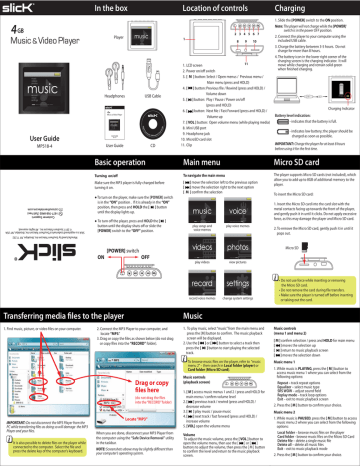
4
Music
&
Video Player
User Guide
MP518-4
.
lyn, NY USA eserved
. Brook lyn, NY 11232 ights r om Inc
. Brook om.com
ree) omer Support:
. All r n Telec om Inc
Cust k of Souther n Telec om Inc n Telec y Souther cs@southerntelec
1-877-768-8483 (Toll F ed trademar tured b ister
© 2011 Souther
Manufac
Slick is a reg
In the box
Player
Headphones USB Cable
User Guide CD
Basic operation
Turning on/off
Make sure the MP3 player is fully charged before turning it on.
● To turn on the player, make sure the [POWER] switch
is in the “ON” position . If it is already in the “ON”
position, then press and HOLD the [ ] button
until the display lights up.
● To turn off the player, press and HOLD the [ ]
button until the display shuts off or slide the
[POWER] switch to the “OFF” position.
Location of controls Charging
1. Slide the [POWER] switch to the ON position.
Note: The player will not charge while the [POWER]
switch is in the power OFF position.
1
2
8
3 4 5 6 7
9 10
2. Connect the player to your computer using the
included USB cable.
9.
10.
7.
8.
11.
1.
2.
3.
4.
5.
6.
3. Charge the battery between 3-5 hours. Do not
charge for more than 8 hours.
LCD screen
11
Power on/off switch
[ M ] button: Select / Open menus / Previous menu /
Main menu (press and HOLD)
[ ] button: Previous file / Rewind (press and HOLD) /
Volume down
[ ] button: Play / Pause / Power on/off
4. The battery icon in the lower right corner of the
charging screen is the charging indicator. It will
move while charging and remain solid green
when finished charging.
Charging...
(press and HOLD)
[ ] button: Next file / Fast Forward (press and HOLD) /
Volume up
[ VOL ] button: Open volume menu (while playing media)
Mini USB port
Headphone jack
MicroSD card slot
Clip
Battery level indication:
- indicates low battery; the player should be
charged as soon as possible.
IMPORTANT: Charge the player for at least 8 hours before using it for the first time.
Charging Indicator
- indicates that the battery is full.
Main menu
To navigate the main menu
[ ] move the selection left to the previous option
[ ] move the selection right to the next option
[ M ] confirm the selection play songs and voice memos play voice memos
Micro SD card
The player supports Micro SD cards (not included), which allow you to add up to 8GB of additional memory to the player.
To insert the Micro SD card:
1. Insert the Micro SD card into the card slot with the metal contacts facing up towards the front of the player, and gently push it in until it clicks. Do not apply excessive force, as this may damage the player and Micro SD card.
2. To remove the Micro SD card, gently push it in until it
pops out.
Micro SD
ON
[POWER] switch
OFF
play videos view pictures
• Do not use force while inserting or removing
the Micro SD card.
• Do not remove the card during file transfers.
• Make sure the player is turned off before inserting
or taking out the card.
record voice memos change system settings
Transferring media files to the player
1. Find music, picture, or video files on your computer.
2. Connect the MP3 Player to your computer, and
locate “MP3.”
3. Drag or copy the files as shown below (do not drag
or copy files into the “RECORD” folder).
MP3
MP3 (G:)
Drag or copy files here
(do not drag the files into the “RECORD” folder)
Locate “MP3”
IMPORTANT: Do not disconnect the MP3 Player from the
PC while transferring files as doing so will damage the MP3
Player and your files.
It is also possible to delete files on the player while connected to the computer. Select the file and press the delete key of the computer’s keyboard.
When you are done, disconnect your MP3 Player from the computer using the “Safe Device Removal” utility in the taskbar.
NOTE: Screenshots above may be slightly different than your computer’s operating system.
Music
1. To play music, select “music” from the main menu and
press the [M] button to confirm. The music playback
screen will be displayed.
2. Use the [ ] or [ ] button to select a track then
press the [ ] button to start playing the selected
track.
To browse music files on the player, refer to “music menu 2” – then search in Local folder (player) or
Card folder (Micro SD card).
Music controls
(playback screen)
1. [ M ] access music menus 1 and 2 / press and HOLD for
main menu / confirm volume level
2. [ ] previous track / rewind (press and HOLD) /
decrease volume
3. [ ] play music / pause music
4. [ ] next track / fast forward (press and HOLD) /
increase volume
5. [VOL] open the volume menu
Volume
To adjust the music volume, press the [ VOL ] button to open the volume menu, then use the [ ] or [ ] buttons to adjust the volume, then press the [ M ] button to confirm the level and return to the music playback screen.
Music controls
(menu 1 and menu 2)
[ M ] confirm selection / press and HOLD for main menu
[ ] moves the selection up
[ ] return to music playback screen
[ ] moves the selection down
Music menu 1
1. While music is PLAYING, press the [ M ] button to
access music menu 1 where you can select from the
following options:
Repeat – track repeat options
Equalizer – select music type
SRS WOW – adjust sound field
Replay mode – track loop options
Exit – exit to music playback screen
2. Press the [ M ] button to confirm your choice.
Music menu 2
1. While music is PAUSED, press the [ M ] button to access
music menu 2 where you can select from the following
options:
Local folder – browse music files on the player
Card folder - browse music files on the Micro SD Card
Delete file – delete a single music file
Delete all – delete all music files
Exit – exit to music playback mode
2. Press the [ M ] button to confirm your choice.
Video converter
Before transferring video files to the player, you must convert them to the correct format. Use the Video
Converter on the provided CD to convert most video files to the correct format suitable for the player.
1. Insert the CD into the CD drive of your computer.
2. Click on “User Guide”.
3. Click on “View” to view instructions on installing
and using the video converter.
Videos
1. To play videos, select “videos” from the main menu and
press the [ M ] button to confirm. The video playback
screen will be displayed.
2. Use the [ ] or [ ] button to select a video then
press the [ ] button to start playing the selected
video.
To browse video files on the player, refer to
“video menu” – then search in Local folder (player) or Card folder (Micro SD card).
Video controls
(playback screen)
[ ] previous video / rewind (press and HOLD) /
decrease volume
[ ] play / pause video
[ ] next video / fast forward (press and HOLD) /
increase volume
[VOL] open the volume menu (only available when
video is paused)
Video controls
(menu)
[ M ] confirm selection / press and HOLD for main menu
[ ] moves the selection up
[ ] return to video playback screen
[ ] moves the selection down
Record
1. To record voice memos, select “record” from the main
menu and press the [ M ] button to confirm. The voice
memo record screen will be displayed.
2. Press the [ ] button to start recording a voice memo.
3. To pause the recording, press the [ ] button again.
4. To save the recording and exit to the main menu, press
and HOLD the [ M ] button.
Note: You can save the recorded file while the player is recording or while it is paused by pressing and HOLDING the [ M ] button.
Video menu
1. While a video is PAUSED, press the [M] button to access
the video menu where you can select from the
following options:
Local folder – browse video files on the player
Card folder - browse video files on the Micro SD Card
Delete file – delete a single video file
Delete all – delete all video files on the player
Repeat – video file repeat options
Exit – exit to video playback screen
2. Press the [ M ] button to confirm your choice.
Volume
To adjust the video volume, first pause the video, then press the [ VOL ] button to open the volume menu, then use the [ ] or [ ] buttons to adjust the volume, then press the [ M ] button to confirm the level and return to the video playback screen.
Record menu
1. While not recording, press the [M] button to access the
recording menu where you can select from the
following options:
Local folder – save voice memos to the player
Card folder - save voice memos to the Micro SD Card
REC type – Set audio quality
Exit – exit to record screen
2. Press the [ M ] button to confirm your choice.
Click “User Guide” Click “View”
Voice Photos
1. To listen to voice memos, select “voice” from the main
menu and press the [ M ] button to confirm. The voice
memo playback screen will be displayed.
2. Use the [ ] or [ ] button to select a recorded voice
memo, then press the [ ] button to start playing the
selected voice memo.
Voice menu 1
While a voice memo is PLAYING, press the [ M ] button to access voice menu 1 where you can select from the following options:
1. To view photos, select “photo” from the main menu and
press the [ M ] button to confirm. The photo list screen
will be displayed.
2. Use the [ ] or [ ] button to select a photo, then
press the [ ] button to view the selected photo.
3. Use the [ ] or [ ] button to scroll through the
photos manually.
4. Press [ ] to return to the photo list screen.
Repeat – voice memo repeat options
Replay mode – voice memo replay options
Exit – exit to voice memo playback screen
Voice menu 2
While a voice memo is PAUSED, press the [ M ] button to access voice menu 2 where you can select from the following options:
Local folder – browse voice memos
Card folder - browse voice memos on the Micro SD card
Delete file – delete a single voice memo
Delete all – delete all voice memos
Exit – exit to voice memo playback mode
Note: You can also find and play recorded voice memos in
the “music” section of the player. Open “music” then
open the “record” folder and search for the voice memo.
To browse photo files on the player, refer to
“photo menu” – then search in Local folder (player) or Card folder (Micro SD card).
Photo menu
1. While viewing the photo list screen, press the [M]
button to access the photos menu where you can
select from the following options:
Local folder – browse photo list on the player
Card folder - browse photo list on the Micro SD card
Playback set – slideshow settings
Delete file – delete a single photo
Delete all – delete all photos
Exit – exit to photo list screen
2. Press the [ M ] button to confirm your choice.
Legal information Troubleshooting
FCC Part 15:
This equipment has been tested and found to comply with the requirements for a
Class B digital device under Part 15 of the Federal Communications Commission
(FCC) rules. These requirements are intended to provide reasonable protection against harmful interference in a residential installation. This equipment generates, uses and can radiate radio frequency energy and, if not installed and used in accordance with the instructions, may cause harmful interference to radio communications. However, there is no guarantee that interference will not occur in a particular installation. If this equipment does cause harmful interference to radio or television reception, which can be determined by turning the equipment off and on, the user is encouraged to try to correct the interference by one or more of the following measures:
● Re-orient or relocate the receiving antenna.
● Increase the separation between the equipment and receiver.
● Connect the equipment into an outlet on a circuit different from that to which
the receiver is connected.
● Consult the dealer or an experienced radio/TV technician for help.
Do not attempt to repair or modify this equipment.
Warning: Changes or modifications to this equipment not expressly approved by the party responsible for compliance could void the user’s authority to operate the equipment.
“This device complies with Part 15 of the FCC Rules. Operation is subject to the following two conditions:
(1) this device may not cause harmful interference, and
(2) this device must accept any interference received, including interference
that may cause undesired operation.”
Copyright Information:
Trademarks and trade names used in this instruction manual are owned by their respective companies or organizations.
Unauthorized duplication of any recordings whether downloaded from the
Internet or made from audio CDs is a violation of copyright laws and international treaties.
The making of unauthorized copies of copy-protected material, may be an infringement of copyrights and constitute a criminal offense. This equipment should not be used for such purposes.
Can not power on
• The battery may be exhausted, please recharge the battery.
• Check that the [POWER] switch is in the ON position.
Files can not be transferred to the player
• Check if the driver is installed correctly in the computer
by disconnecting and then reconnecting the player to the
computer
• Check the connection between the player and PC, and
confirm the USB cable is properly connected.
Player not reconginzed by computer
• Check the connection between the player and PC, and
confirm the USB cable is properly connected.
• Check that the [POWER] switch is in the ON position.
No sound from the headphones
• Please ensure the volume is turned up, and the
headphones are properly connected.
• Check if the format of music file is supported by the player.
Can not record
• Check if there is enough memory and battery capacity.
Display is in the wrong language
• Please ensure you selected the correct language from the
“Settings” menu.
The buttons do not work
• Slide the [POWER] switch to the left to unlock the player.
I cannot display my .jpg files
• Many digital cameras and image editing softwares add
hidden data to the .jpg files. This data can prevent the
player from loading the images. Try to eliminate them by
saving the file with another name.
Photo controls
(menu)
[ M ] confirm selection / press and HOLD for main menu
[ ] moves the selection up
[ ] return to photo screen / play slideshow
[ ] moves the selection down
Slideshow
1. To change between manual photo viewing and
slideshow mode, press the [M] button while in the
picture list screen.
2. Select “Playback set” and press the [M] button to
confirm.
3. Select “Auto play” to enter slideshow mode.
4. Use the [ ] or [ ] button to adjust the
time between photo slides.
5. Press the [ ] button to start the slideshow.
To switch back to manual photo viewing, press the
[ ] button to pause the slideshow, then press [ M ] to open the photo menu, then select “Playback set”, then select “Manual play”.
Warranty
In the unlikely event that this product is defective, or does not perform properly, you may within ninety (90) days from your original date of purchase return it to the authorized service center for repair or exchange.
TO OBTAIN WARRANTY SERVICE:
- Provide proof of the date of purchase within the package
(Dated bill of sale)
- Prepay all shipping costs to the authorized service center,
and remember to insure your return.
- Include a return shipping address (no P.O. Boxes), a
telephone contact number, and the defective unit within
the package.
- Describe the defect or reason you are returning the
product. Your product will be repaired or replaced, at our
option, for the same or similar model of equal value if
examination by the service center determines this
product is defective. Products received damaged as a
result of shipping, will require you to file a claim with the
carrier.
Settings
In the settings menu you can customize various player settings such as date and time, language, display settings and more.
1. To change the player’s settings, select “settings” from the
main menu and press the [ M ] button to confirm. The
setup screen will be displayed.
2. Use the [ ] or [ ] button to scroll to a setting, then
press the [ M ] button to make changes to the setting.
3. Press the [ M ] button to confirm changes.
Deleting files
1. Connect the player to your computer, and locate “MP3”.
2. Open “MP3” by double clicking on it.
3. Locate the file you would like to delete and RIGHT click
on the file.
4. Locate “Delete” and LEFT click on the selection.
5. Select Yes or No to confirm or deny deletion of the file.
Or
1. Connect the player to your computer, and locate “MP3”.
2. Open “MP3” by double clicking on it.
3. Locate the file you would like to delete and RIGHT click
on the file. Press DELETE on the keyboard.
The shipping address of the authorized service center is:
Southern Telecom, Inc.
ATTN: Customer Service (2nd Floor)
14-C 53rd Street
Brooklyn, NY 11232
Should you have any questions or problems concerning this product, please contact our customer service department at:
Customer Support:
1-877-768-8483 (Toll Free)
[email protected]
Monday - Thursday: 9AM - 5PM (EST)
Friday: 9AM - 3PM (EST)
advertisement
* Your assessment is very important for improving the workof artificial intelligence, which forms the content of this project