Sony CFD-S350 User manual
Add to my manuals2 Pages
Sony CFD-S350 is a versatile audio system that combines a CD player, radio, and cassette recorder, offering a range of entertainment options. With its compact size and portability, you can enjoy your favorite music, news, or audiobooks wherever you go. The CD player supports both regular CDs and CD-Rs/RWs, allowing you to play your own music collection or listen to store-bought albums.
advertisement
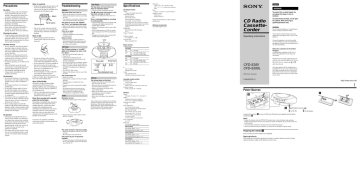
Precautions
On safety
• As the laser beam used in the CD player section is harmful to the eyes, do not attempt to disassemble the casing. Refer servicing to qualified personnel only.
• Should any solid object or liquid fall into the player, unplug the player, and have it checked by qualified personnel before operating it any further.
• Discs with non-standard shapes (e.g., heart, square, star) cannot be played on this player. Attempting to do so may damage the player. Do not use such discs.
Cleaning the cabinet
• Clean the cabinet, panel and controls with a soft cloth slightly moistened with a mild detergent solution. Do not use any type of abrasive pad, scouring powder, or solvent, such as alcohol or benzine.
On power sources
• For AC operation, check that the player’s operating voltage is identical with your local power supply (see “Specifications”) and use the supplied mains lead; do not use any other type.
• The player is not disconnected from the
AC power source (mains) as long as it is connected to the wall outlet, even if the player itself has been turned off.
• For battery operation, use six R20 (size D) batteries.
• When the batteries are not to be used, remove them to avoid damage that can be caused by battery leakage or corrosion.
• The nameplate indicating operating voltage, power consumption, etc. is located at the bottom.
On placement
• Do not leave the player in a location near heat sources, or in a place subject to direct sunlight, excessive dust or mechanical shock.
• Do not place the player on an inclined or unstable place.
• Do not place anything within 10 mm of the side of the cabinet. The ventilation holes must be unobstructed for the player to operate properly and prolong the life of its components.
• If the player is left in a car parked in the sun, be sure to choose a location in the car where the player will not be subjected to the direct rays of the sun.
• Since a strong magnet is used for the speakers, keep personal credit cards using magnetic coding or spring-wound watches away from the player to prevent possible damage from the magnet.
On operation
• If the player is brought directly from a cold to a warm location, or is placed in a very damp room, moisture may condense on the lenses inside the CD player section.
Should this occur, the player will not operate properly. In this case, remove the
CD and wait about an hour for the moisture to evaporate.
• If the player has not been used for a long time, set it in the playback mode to warm it up for a few minutes before inserting a cassette.
Notes on cassettes
• Break off the cassette tab from side A or B to prevent accidental recording. If you want to reuse the tape for recording, cover the broken tab with adhesive tape.
Side A
Tab for side A
Tab for side B
• The use of a cassette with more than 90 minutes of play time is not recommended except for long, continuous recording or playback.
Notes on CDs
• Before playing, clean the CD with a cleaning cloth. Wipe the CD from the center out.
• Do not use solvents such as benzine, thinner, commercially available cleaners or anti-static spray intended for vinyl LPs.
• Do not expose the CD to direct sunlight or heat sources such as hot air ducts, nor leave it in a car parked in direct sunlight as there can be a considerable rise in temperature inside the car.
• Do not stick paper or sticker on the CD, nor scratch the surface of the CD.
• After playing, store the CD in its case.
If there is a scratch, dirt or fingerprints on the
CD, it may cause tracking error.
About CD-Rs/CD-RWs
This player can play CD-Rs/CD-RWs recorded in the CD-DA format*, but playback capability may vary depending on the quality of the disc and the condition of the recording device.
* CD-DA is the abbreviation for Compact
Disc Digital Audio. It is a recording standard used for Audio CDs.
Music discs encoded with copyright protection technologies
This product is designed to play back discs that conform to the Compact Disc (CD) standard. Recently, various music discs encoded with copyright protection technologies are marketed by some record companies. Please be aware that among those discs, there are some that do not conform to the CD standard and may not be playable by this product.
If you have any questions or problems concerning your player, please consult your nearest Sony dealer.
Troubleshooting
General
The power does not come on.
• Make sure the batteries are inserted correctly.
• Replace all the batteries with new ones if they are weak.
• You cannot turn on the player with the remote when you operate the player on batteries.
The power is not on, and “bAttErY” and “Error” are displayed alternately.
• Make sure the batteries are inserted correctly.
• Replace all the batteries with new ones if they are weak.
There is no audio.
• Adjust the volume.
• Unplug the headphones when listening through speakers.
Noise is heard.
• Someone is using a portable telephone or other equipment that emits radio waves near the player. tMove the portable telephone, etc., away from the player.
CD Player
The CD does not play or “no dISC” lights in the display even when a CD is in place.
• Place the CD with the label surface up.
• Clean the CD.
• Take out the CD and leave the CD compartment open for about an hour to dry moisture condensation.
• The CD-R/CD-RW was not finalized. Finalize the CD-R/CD-RW with the recording device.
• There is a problem with the quality of the CD-
R/CD-RW, recording device or application software.
• The CD-R/CD-RW is blank.
• Replace all the batteries with new ones if they are weak.
The sound drops out.
• Reduce the volume.
• Clean the CD, or replace it if the CD is badly damaged.
• Place the player in a location free from vibration.
• Clean the lens with a commercially available blower.
• The sound may drop out or noise may be heard when using poor quality CD-Rs/CD-
RWs or if there is a problem with the recording device or application software.
Radio
Reception is poor.
• Reorient the aerial to improve FM reception.
• Reorient the player itself to improve AM or
MW/LW reception.
The audio is weak or has poor quality.
• Replace all the batteries with new ones if they are weak.
• Move the player away from the TV.
The picture of your TV becomes unstable.
• If you are listening to an FM programme near the TV with an indoor aerial, move the player away from the TV.
Tape Player
The tape does not move when you press an operation button.
• Close the cassette compartment securely.
The z button does not function or the tape does not play or record.
• Make sure the safety tab on the cassette is in place.
Poor or distorted playback, recording or erasing quality.
• Clean the heads, pinch roller and capstan with a cleaning swab slightly moistened with cleaning fluid or alcohol.
• Replace all the batteries with new ones if they are weak.
• TYPE II (high position) or TYPE IV (metal) tape is being used. Use TYPE I (normal) tape only.
• Demagnetize the heads using a commercially available tape head demagnetizer.
Lens
Pinch roller Erase head
Capstan
Record/playback head
Remote
The remote does not function.
• Replace all the batteries in the remote with new ones if they are weak.
• Make sure that you are pointing the remote at the remote sensor on the player.
• Remove any obstacles in the path of the remote and the player.
• Make sure the remote sensor is not exposed to strong light such as direct sunlight or fluorescent lamp light.
• Move closer to the player when using the remote.
After trying the above remedies, if you still have problems, unplug the mains lead and remove all the batteries. After all the indications in the display disappear, plug the mains lead and insert the batteries again. If the problem persists, please consult your nearest Sony dealer.
Specifications
CD player section
System
Compact disc digital audio system
Laser diode properties
Material: GaAlAs
Wave length: 780 nm
Emission duration: Continuous
Laser output: Less than 44.6 µW
(This output is the value measured at a distance of about 200 mm from the objective lens surface on the optical pick-up block with 7 mm aperture.)
Spindle speed
200 r/min (rpm) to 500 r/min (rpm)
(CLV)
Number of channels
2
Frequency response
20 - 20 000 Hz +1/–2 dB
Wow and flutter
Below measurable limit
Radio section
Frequency range
CFD-S350
FM 87.5 - 108 MHz
AM 531 - 1 611 kHz (9 kHz step)
530 - 1 610 kHz (10 kHz step)
CFD-S350L
FM 87.5 - 108 MHz
MW
LW
531 - 1 611 kHz (9 kHz step)
530 - 1 610 kHz (10 kHz step)
153 - 279 kHz
IF
FM: 10.7 MHz
AM/MW/LW: 450 kHz
Aerials
FM: Telescopic aerials
AM/MW/LW: Built-in ferrite bar aerials
Cassette-corder section
Recording system
4-track 2 channel stereo
Fast winding time
Approx. 120 s (sec.) with Sony cassette C-60
Frequency response
TYPE I (normal): 80 - 10 000 Hz
General
Speaker
Full range: 10 cm dia., 3.2
Ω
, cone type (2)
Outputs
Headphones jack (stereo minijack):
For 16 - 68
Ω
impedance headphones
Maximum Power output
5.2 W
Power requirements
For CD radio cassette-corder:
Malaysia, Singapore and Thailand models:
230 - 240 V AC, 50Hz
Korean model: 220 V AC, 60 Hz
Other models: 230 V AC, 50 Hz
9 V DC, 6 R20 (size D) batteries
For remote control:
3 V DC, 2 R03 (size AAA) batteries
Power consumption
AC 14 W
Battery life
For CD radio cassette-corder:
FM recording
Sony R20P: approx. 13.5 h
Sony alkaline LR20: approx. 20 h
Tape playback
Sony R20P: approx. 7.5 h
Sony alkaline LR20: approx. 15 h
CD playback
Sony R20P: approx. 2.5 h
Sony alkaline LR20: approx. 7 h
Dimensions
Approx. 420
×
155
×
260 mm (w/h/d)
(16 5 ⁄
8
×
6 1 ⁄
8
×
10 1 ⁄
4
inches) (incl. projecting parts)
Mass
Approx. 3.7 kg (8 lb. 3 oz) (incl. batteries)
Supplied accessory
Mains lead (1)
Remote control (1)
Design and specifications are subject to change without notice.
Optional accessories
Sony MDR headphone series
CD Radio
Cassette-
Corder
Operating Instructions
CFD-S350
CFD-S350L
©2005 Sony Corporation
2-548-052-13 (1)
English
WARNING
To prevent fire or shock hazard, do not expose the player to rain or moisture.
To avoid electrical shock, do not open the cabinet. Refer servicing to qualified personnel only.
WARNING
Do not install the appliance in a confined space, such as a bookcase or built-in cabinet.
To prevent fire or shock hazard, do not place objects filled with liquids, such as vases, on the appliance.
Connect the apparatus to an easily accessible
AC outlet. Should you notice an abnormality in the apparatus, disconnect the main plug from the
AC outlet immediately.
Notice for customers in the United
Kingdom
A moulded plug complying with BS 1363 is fitted to this equipment for your safety and convenience.
Should the fuse in the plug supplied need to be replaced, same rating fuse approved by ASTA or
BSI to BS 1362, (i.e. marked with or mark) must be used.
If the plug supplied with this equipment has a detachable fuse cover, be sure to attach the fuse cover after you change the fuse. Never use the plug without the fuse cover. If you should lose the fuse cover, please contact your nearest Sony service station.
Power Sources
B
A
1 to AC IN
Connect the mains lead A or insert six R20 (size D) batteries (not supplied) into the battery compartment B .
Notes
• Replace the batteries when the OPR/BATT indicator dims or when the player stops operating.
Replace all the batteries with new ones. Before you replace the batteries, be sure to take out the CD from the player.
• To use the player on batteries, disconnect the mains lead from the player.
• When you operate the player on batteries, you cannot turn on the player using the remote.
Preparing the remote C
Insert two R03 (size AAA) batteries (not supplied).
Replacing batteries
With normal use, the batteries should last for about six months. When the remote no longer operates the player, replace all the batteries with new ones.
2 to the mains
C
Location of controls
Inserting a cassette
With the side you want to play facing you
Loading a CD
Remote Control
SLEEP
FUNCTION
With the labeled side up
*
TAPE
TUNE – / m
RADIO BAND
AUTO PRESET TUNE + / M
DISP/ENT/ MEMORY u *
MODE
CD x
OPR/BATT i
MEGA BASS
Z PUSH
OPEN/CLOSE
VOLUME +*, –
PRESET + / >
PRESET – / .
Number buttons
MODE
BAND
TUNE +, –
.
,
N
>
Display
D
Total track number
To turn on/off the power
CFD-S350L: Press OPERATE.
CFD-S350: Press POWER.
To adjust the volume
Press VOLUME +, – (VOL +, – on the remote).
To listen through headphones
Connect the headphones to the i (headphones) jack.
Adjusting the sound emphasis
To reinforce the bass sound
Press MEGA BASS.
“MEGA BASS” appears in the display.
To return to normal sound, press the button again.
SLEEP OPERATE
(POWER)
Remote Sensor
Display
Total playing time
E
Programmed track
*The button has a tactile dot.
Playing order
Falling asleep to music
1 Play the music source you want.
2 Press SLEEP to display “SLEEP.”
3 Press SLEEP to select the minutes until the player goes off automatically.
Each time you press the button, the indication changes as follows: “60” t “90” t “120” t “OFF” t “10” t “20” t “30”
To cancel the sleep function
Press OPERATE (or POWER) to turn off the power.
Note
When you are playing a tape using this function:
If the tape length of one side is longer than the set time, the player will not go off until the tape reaches the end.
OPERATE
(POWER)
VOL +*, – x
X
MEGA BASS
Playing a CD
1
Press CD (direct power-on).
(On the remote, press OPERATE (or POWER) and then press FUNCTION repeatedly until “Cd” appears in the display.)
2
Load a CD in the CD compartment.
3
Press Z PUSH OPEN/CLOSE to close the CD compartment.
4 Press u (N
The player plays all the tracks once.
To stop playback pause playback
Press x go to the next track go back to the previous track remove the CD locate a point while listening to the sound locate a point while observing the display locate a specific track directly*
Press the button again to resume play after pause.
>
.
Z PUSH OPEN/CLOSE
M (forward) or m (backward) while playing until you find the point (> or . on the remote)
M (forward) or m (backward) in pause until you find the point (> or . on the remote) a number button of the track on the remote
* You cannot locate a specific track if “SHUF” or “PGM” is lit in the display. Turn off the indication by pressing x.
Tip
To locate a track numbered over 10, press >10 first, then the corresponding number buttons on the remote.
Example:To play track number 23, press >10 first, then 2 and 3.
Using the display
To check the total track number and playing time
Press DISP/ENT/MEMORY in stop mode (see fig. D).
To check the remaining time
Press DISP/ENT/MEMORY repeatedly while playing a CD. The display changes as follows: t the current track number and playing time r the current track number and the remaining time on the current track* r the number of tracks left and remaining time on the CD
* For a track whose number is more than 20, the remaining time appears as “- -:- -” in the display.
Selecting the play mode
Press MODE until “REP 1” “REP ALL” “SHUF” “SHUF REP” “PGM” “PGM REP” appears in the display. Then proceed as follows:
To repeat a single track repeat all tracks shuffle play repeat tracks in random order programme play
Select
“REP 1”
“REP ALL”
“SHUF”
“SHUF REP”
Then do this
Press . or > to select the track that you want to repeat, then press u.
Press u.
Press u.
Press u.
“PGM” repeat programmed tracks “PGM REP”
Press . or > then press DISP/ENT/
MEMORY for the tracks you want to programme in the order you want up to 20 tracks (see fig. E).
Then press u.
Press . or > then press DISP/ENT/
MEMORY for the tracks you want to programme in the order you want up to 20 tracks. Then Press u.
On the remote
When you’ve selected “PGM” or “PGM REP”, press the number buttons for the track you want up to 20 tracks, then press N.
To cancel selected play mode
Press MODE repeatedly until the selected mode disappears from the display.
To check the programmed track and playing order in the display
To check the order of tracks before play, press DISP/ENT/MEMORY.
Every time you press the button, the track number appears in the programmed order.
To change the current programme
Press x once if the CD is stopped and twice if the CD is playing. The current programme will be erased. Then create a new programme following the programming procedure.
Tips
• You can play the same programme again, since the programme is saved until you open the CD compartment.
• You can record your own programme. After you’ve created the programme, insert a blank tape and press z to start recording.
Listening to the radio
1
Press RADIO BAND•AUTO PRESET until the band you want appears in the display (direct power-on).
Each time you press the button, the indication changes as follows:
CFD-S350: “FM” t “AM”
CFD-S350L: “FM” t “MW” t “LW”
2
Hold down TUNE + or – until the frequency digits begin to change in the display.
The player automatically scans the radio frequencies and stops when it finds a clear station.
If you can't tune in a station, press the button repeatedly to change the frequency step by step.
Tip
If the FM broadcast is noisy, press MODE repeatedly until “Mono” appears in the display and the radio will play in monaural.
Changing the AM/MW tuning interval
The AM/MW tuning interval is preset to 9 kHz at the factory.
If you need to change the AM/MW tuning interval, do the following:
1 While keeping the RADIO BAND•AUTO PRESET button and TAPE button pressed, disconnect the mains lead from the mains.
2 While keeping the RADIO BAND•AUTO PRESET button and TAPE button pressed, reconnect the mains lead to the mains. The tuning interval is changed and “AM 9”
“MW 9” or “AM 10” “MW 10” appears in the display for 2 seconds.
After changing the tuning interval, you need to reset your preset radio stations.
Presetting radio stations
You can store radio stations into the player’s memory. You can preset up to 30 radio stations
(CFD-S350), 20 for FM and 10 for AM in any order, or 40 radio stations (CFD-S350L), 20 for
FM, 10 for MW and 10 for LW in any order.
1
Press RADIO BAND•AUTO PRESET to select the band.
2 Hold down RADIO BAND•AUTO PRESET for 2 seconds until “AUTO” flashes in the display.
3
Press DISP/ENT/MEMORY.
The stations are stored in memory from the lower frequencies to the higher ones.
If a station cannot be preset automatically
You need to preset a station with a weak signal manually.
1 Press RADIO BAND•AUTO PRESET to select the band.
2 Tune in a station you want.
3 Hold down DISP/ENT/MEMORY for 2 seconds until the preset number flashes in the display.
4 Press PRESET + or – until the preset number you want for the station flashes in the display.
5 Press DISP/ENT/MEMORY.
The new station replaces the old one.
On the remote
1 Press BAND until the band you want appears in the display.
2 Tune in a station you want.
3 Hold down the number buttons that you want to preset the new station on for about 2 seconds.
To select the preset number over 10, press >10 first, then the corresponding number buttons.
You need to hold down the last number button to enter for about 2 seconds.
(Example: To select 12, press >10 and 1 first, then hold down 2 for about 2 seconds.)
Tip
The preset radio stations remain in memory even if you unplug the mains lead or remove the batteries.
Playing preset radio stations
1 Press RADIO BAND•AUTO PRESET to select the band.
2 Press PRESET + or – to tune in the stored station.
On the remote
1 Press BAND.
2 Press the number buttons to tune in the stored station.
To tune in a preset station over 10, press >10 first, then corresponding number buttons.
(Example: To tune in a preset station 12, press >10 and 1 first, and then press 2.)
Playing a tape
1
Press TAPE (direct power-on).
(On the remote, press OPERATE (or POWER) and then press FUNCTION repeatedly until “TAPE” appears in the display.)
2
Press xZ to open the tape compartment and insert a recorded tape. Close the compartment. Use TYPE I (normal) tape only.
3 Press n.
To stop playback fast-forward or rewind the tape pause playback eject the cassette
Press xZ
M or m
X
Press the button again to resume play after pause.
xZ
Recording
1 Press xZ to open the tape compartment and insert a blank tape. Use TYPE I
(normal) tape only.
2
Select the programme source you want to record.
To record from the CD player
Press CD and insert a CD (See “Playing a CD”).
To record from the radio
Press RADIO BAND•AUTO PRESET and tune in the station you want (See
“Listening to the radio”).
3
Press z to start recording.
(n is depressed automatically.)
To stop recording pause recording
Press xZ
X
Press the button again to resume recording.
Tips
• Adjusting the volume or the audio emphasis will not affect the recording level.
• CFD-S350L only: If the AM or MW/LW programme makes a whistling sound after you've pressed z in step 3, press MODE to select the position of ISS (Interference Suppress Switch) that most decreases the noise.
• For the best results, use the AC power as a power source for recording.
• To erase a recording, proceed as follows:
1 Insert a tape with the recording you want to erase.
2 Press TAPE.
3 Press z.
advertisement
* Your assessment is very important for improving the workof artificial intelligence, which forms the content of this project