Sony ICD-BX022 User's Manual
Add to my manuals
2 Pages
Sony ICD-BX022 is a digital voice recorder with three microphone sensitivity options, allowing you to capture audio in different environments. Its long battery life and large memory capacity make it suitable for extended recording sessions and storing numerous audio files. The device features a simple user interface with a large display, making it easy to navigate and access various functions. Additionally, the built-in speaker and headphone jack provide multiple options for audio playback.
advertisement
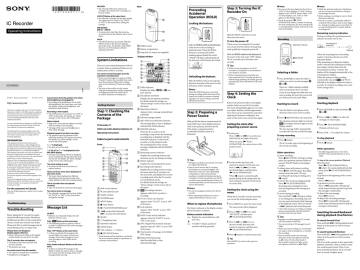
IC Recorder
Operating Instructions
ICD-BX022
© 2011 Sony Corporation Printed in China
This device complies with part 15 of the FCC Rules.
Operation is subject to the following two conditions:
(1) this device may not cause harmful interference, and (2) this device must accept any interference received, including interference that may cause undesired operation.
You are cautioned that any changes or modifications not expressly approved in this manual could void your authority to operate this equipment.
The following FCC statement applies only to the version of this model manufactured for sale in the
USA. Other versions may not comply with FCC technical regulations.
INFORMATION
This equipment has been tested and found to comply with the limits for a Class B digital device, pursuant to Part 15 of the FCC Rules. These limits are designed to provide reasonable protection against harmful interference in a residential installation.
This equipment generates, uses and can radiate radio frequency energy and, if not installed and used in accordance with the instructions, may cause harmful interference to radio communications.
However, there is no guarantee that interference will not occur in a particular installation. If this equipment does cause harmful interference to radio or television reception, which can be determined by turning the equipment off and on, the user is encouraged to try to correct the interference by one or more of the following measures:
Reorient or relocate the receiving antenna.
Increase the separation between the equipment and receiver.
Connect the equipment into an outlet on a circuit different from that to which the receiver is connected.
Consult the dealer or an experienced radio/TV technician for help.
For the customers in Canada
This class B digital apparatus complies with Canadian
ICES-003.
Sound comes from the speaker even when the headphones are plugged in.
If you plug in the headphones not securely during playback, the sound may come from the speaker. Unplug the headphones, and then insert them securely.
Recording is interrupted.
The VOR function is activated. Set “VOR” to
“OFF” in the menu. For details, see “Menu settings” on the reverse side of this paper.
Noise is heard.
Plug of the connected microphone was dirty
when recording. Clean the plug.
The plug of the connected headphones is dirty. Clean the plug.
Playback speed is too fast or too slow.
The playback speed is adjusted in DPC.
Adjust the speed in DPC again in the menu.
For details, see “Menu settings” on the reverse side of this paper.
“--:--” is displayed.
You have not set the clock.
“--Y--M--D” or “--:--” is displayed on the
REC DATE display.
The date of recording will not be displayed if you recorded the message when the clock was not set. For details, see “Menu settings” on the reverse side of this paper.
The clock setting is reset.
You must set the clock every time you replace batteries.
There are fewer menu items displayed in the menu mode.
The menu items displayed are different depending on the operation modes (stop mode, playback mode and recording mode).
The IC recorder does not operate correctly.
Take out the batteries and insert them again.
You cannot erase a message.
You selected a message that has been locked.
Set “LOCK” to “OFF” in the menu before erasing the message.
Troubleshooting
Troubleshooting
Before taking the IC recorder for repair, check the following sections. Should any problem persist after you have made these checks, consult your nearest Sony dealer.
Please note that recorded messages may be erased during service or repair work.
Display does not disappear.
Display appears blurred.
Remove the protective film on the display window before you use the IC recorder.
The IC recorder does not operate.
The batteries have been inserted with
incorrect polarity.
The batteries are weak.
No sound comes from the speaker.
The volume is turned down completely.
Headphones are plugged in.
Message List
LO BATT
Batteries are exhausted. Replace the old batteries with new ones.
FULL (
flashes at the same time)
The remaining memory capacity of the IC recorder is insufficient. Erase some messages before recording.
FULL (“99” flashes at the same time)
As there are already 99 messages in the current folder, you cannot record a new message. Erase some messages or move some messages to other folder before recording.
FULL (folder indicator flashes at the same time)
As there are already 99 messages in the folder to which you want to move a message, you cannot move the message. Erase some messages before moving.
NO DATA
The selected folder does not have any messages. You cannot move a message, etc., because of this.
LOCK ( flashes at the same time)
You selected a message that has been locked.
You cannot move it, erase it. Set “LOCK” to “OFF” in the menu before editing the message.
ERR ACCESS
ERR 01 – ERR 06
A system error other than the above has occurred. Remove the batteries and re-insert them.
HOLD
The HOLD function is activated. Slide the
HOLD switch in the direction opposite that of the arrow. For details on the HOLD function, see “Preventing Accidental
Operation (HOLD).”
Rear
HOLD switch
Battery compartment
Strap hole (A strap is not supplied.)
Display window
System Limitations
There are some system limitations of the IC recorder. Items as mentioned below are not malfunctions of the IC recorder.
You cannot record messages up to the maximum recording time.
If you record messages in a mixture of HQ,
SP and LP modes, the recordable time varies
from the maximum HQ mode recording time to the maximum LP mode recording time.
The sum of the number on the counter
(elapsed recording time) and the remaining recording time may be less than the IC recorder’s maximum recording time.
Getting Started
Step 1: Checking the
Contents of the
Package
IC Recorder (1)
LR03 (size AAA) alkaline batteries (2)
Operating Instructions
Index to parts and controls
Front
Built-in microphone
(microphone) jack*
Display window
FOLDER button
MENU button
(stop) button
PLAY/STOP•ENTER button*
– (review/fast backward),
+ (cue/fast forward) button
Speaker
(headphone) jack
Operation indicator
ERASE button
VOL (volume) –/+* button
REC/PAUSE button
* These buttons and the jack have a tactile dot.
Use it as a reference point for operations, or to identify each terminal.
Folder indicator
Displays the folder ( , , or ) you have selected.
Microphone sensitivity
Displays the microphone sensitivity.
For details about the settings, see
“Menu settings” on the reverse side of this paper.
Repeat play indicator
Appears when a message is played back repeatedly.
Selected message number
REC DATE (recorded date) indicator
The recorded date or time is displayed with the REC DATE indicator.
REMAIN indicator
When the IC recorder is in the recording or stop mode, the remaining recording time is displayed with the
REMAIN indicator, or when the IC recorder is in the playback mode, the remaining time of the current message is displayed with the REMAIN indicator.
Remaining memory indicator
Displays the remaining memory and decreases one by one during recording.
Battery indicator
Displays the remaining battery power.
Recording mode indicator
Displays the recording mode set using the menu when the IC recorder is in the stop mode, and displays the current recording mode when the IC recorder is in the playback mode.
For details about the settings, see
“Menu settings” on the reverse side of this paper.
(recording) indicator
Appears while the IC recorder is recording.
N-CUT (noise cut) indicator
Appears when “N-CUT” is set to “ON” in the menu.
Lock indicator
Appears when “LOCK” is set to “ON” in the menu.
EASY-S (easy search) indicator
Appears when the “EASY-S” is set to
“ON” in the menu.
DPC (Digital Pitch Control) indicator
Appears when the “DPC” is set to “ON” in the menu.
Total number of messages in the folder/
DPC setting
Elapsed time/Remaining time/Recorded date or time indication/Message
Preventing
Accidental
Operation (HOLD)
Locking the buttons
Step 3: Turning the IC
Recorder On
HOLD switch in the direction of the arrow in the recording or playback mode. When the HOLD function is activated, the yellow marking appears beside the switch.
“HOLD” will flash, indicating that all the functions of the buttons are locked.
Slide the HOLD switch down in the direction of an arrow.
To turn the power off
When you are not using the IC recorder, you can prevent the batteries from getting weak quickly by turning the power off.
HOLD switch in the direction of the arrow in the stop mode. “OFF” flashes.
The IC recorder turns off within a few seconds.
Tips
When you are not going to use the IC recorder for a long time, we recommend to turn off the IC recorder.
When 10 minutes have passed after you have turned on the IC recorder and leave it without doing anything, the display goes off automatically. (Press any button to show the display.)
Unlocking the buttons
Slide the HOLD switch in the opposite direction from that of the arrow so that all buttons will be unlocked.
Note
When the HOLD function is activated during recording, all the functions of the buttons are locked to prevent accidental operation. To stop recording, cancel the
HOLD function first.
Step 2: Preparing a
Power Source
Slide and lift the battery compartment lid, insert LR03 (size AAA) alkaline batteries with correct polarity, and close the lid.
If the battery compartment lid is accidentally detached, attach it as illustrated.
Step 4: Setting the
Clock
Remove the protective film on the display window before you use the IC recorder.
The clock setting display appears every time you replace batteries, and the approximate time when you last operated the unit before replacing the batteries is displayed. You must set the clock to the current time again.
Setting the clock after preparing a power source
1
Set the year.
Press [– ] or [ +] to set the year.
Select the last two digits of the year.
When you press [ PLAY/
STOP•ENTER], the cursor moves to the month section.
Tips
Messages recorded are not erased even when you replace the batteries.
Even if you do not use the IC recorder, the batteries are consumed slightly. The battery life in this case varies depending on humidity or other environmental conditions. Usually, the batteries last about
2 months. If you do not intend to use the IC recorder for an extended period of time, it is recommended that you turn the power off or remove the batteries.
Notes
Do not use manganese batteries for this IC recorder.
When replacing the batteries, be sure to replace both batteries with new ones.
When to replace the batteries
The battery indicator in the display window shows the battery condition.
Battery remain indication
: Replace the current batteries with new ones.
: “LO BATT” flashes and the IC recorder will stop operation.
2
Set the month, day, hour, and minutes in sequence in the same way.
Press [– ] or [ +] to select the desired figures, and then press
[ PLAY/STOP•ENTER].
When [ (stop)] is unintentionally pressed during clock setting mode, the clock setting is canceled. Use the menu to set the clock.
Setting the clock using the menu
While the IC recorder is in the stop mode, you can set the clock using the menu.
1
Press [MENU] to enter the menu mode.
The menu mode will be displayed.
2
Press [– ] or [ +] to select
“SET DATE,” and then press
[ PLAY/STOP•ENTER].
3
Press [– ] or [ +] to set the year, month, day, hour, and minute in sequence, and then press
[ PLAY/STOP•ENTER].
4
Press [ (stop)] to exit the menu mode.
Tip
Press [MENU] to return to the previous operation.
Notes
You can set the time display for the clock to
“12H” (12-hour display) or “24H” (24-hour display) in the “HOUR” menu. When “12H”
(12-hour display) is set, “AM” or “PM” appears in the display window.
If you do not press [ PLAY/
STOP•ENTER] within 1 minute of entering the clock setting data, the clock setting mode is canceled and the window will return to the stop mode display.
Recording
Operation indicator
REC/PAUSE
Notes
While the operation indicator is flashing in red, do not remove the batteries. Doing so may damage the data.
Before making a recording, be sure to check the battery indicator.
If the IC recorder is accidentally rubbed or scratched with an object, such as your finger, etc., during recording, noise is recorded. Try to avoid touching the IC recorder until the recording ends.
Remaining memory indication
During recording, the remaining memory indicator decreases one by one.
The memory is nearly full.
Flashing
When the remaining time of recording reaches 10 minutes, the last one of the indication flashes.
If the remaining recording time display mode is selected, the remaining recording time display will also flash when the remaining time reaches 1 minute. The display will be changed automatically to the remaining time display.
When the memory is full, recording automatically stops and and “FULL” will flash in the display window for about 3 seconds. To continue recording, erase some of the messages first.
Selecting a folder
1
Press [FOLDER] to select the folder in which you want to record messages ( ,
, or ).
There are 3 folders already available when you purchase the IC recorder.
If you do not change the folder after you stop recording, the next time you record you will record in the same folder.
Starting to record
1
Turn the built-in microphone in the direction of the source to be recorded.
2
Press [ REC/PAUSE] in the stop mode.
The operation indicator lights in red and
(recording) indicator appears in the display window.
The new message will be automatically recorded after the last recorded message.
To stop recording
1
Press [ (stop)].
The IC recorder stops at the beginning of the current recording.
Other operations
To pause recording*
Press [ REC/PAUSE]. During recording pause, the operation indicator flashes in red and “PAUSE” flashes in the display window.
To release pause and resume recording
Press [ REC/PAUSE] again. Recording resumes from that point. (To stop recording after pausing recording, press
[ (stop)].)
To review the current recording instantly
Press [ PLAY/STOP•ENTER].
Recording stops and playback starts from the beginning of the message just recorded.
To review during recording
*
Press and hold [– ] during recording or recording pause. Recording stops and you can search backwards while listening to fast playback sound. After you release
[– ], playback starts from that point.
1 hour after you pause recording, recording pause is automatically released and the IC recorder enters the stop mode.
Tips
Messages recorded using this IC recorder will be recorded as MP3 files.
You can record up to 99 messages in each folder.
Before you start recording, we recommend you make a trial recording first, or monitor the recording.
If the recorded sound is too loud and distorted, set the microphone sensitivity to (Low). On the other hand, if the recorded sound is too little, set the microphone sensitivity to (High).
Listening
Starting playback
1
Press [FOLDER] to select the folder ( ,
, or ).
2
Press [– ] or [ +] to select the message you want to play.
3
Press [ PLAY/STOP•ENTER].
Playback will start soon.
4
Press [VOL –/+] to adjust the volume.
To stop playback
1
Press [ (stop)].
Other operations
* The following operations are for when
“EASY-S” (Easy Search function) is set to
“OFF.” stop at the current position (Playback
Pause function)
Press [ PLAY/STOP•ENTER] or
[ (stop)]. To resume playback from that point, press [ PLAY/STOP•ENTER] again.
To go back to the beginning of the current message
Press [– ] once*.
To go back to previous messages
Press [– ] repeatedly. (During stop mode, keep the button pressed to go back the messages continuously.)
To skip to the next message
Press [ +] once*.
To skip to the succeeding messages
Press [ +] repeatedly. (During stop mode, keep the button pressed to skip the messages continuously.)
Searching forward/backward during playback (Cue/Review)
To search forward (Cue):
Press and hold [ +] during playback and release it at the point you wish to resume playback.
To search backward (Review):
Press and hold [– ] during playback and release it at the point you wish to resume playback.
The IC recorder searches at slow speed with playback sound first. This is useful to check one word forward or back. Then, if you press and hold the button, the IC recorder starts to search at higher speed.
Erasing
Notes
Once a recording has been erased, you cannot retrieve it.
If the message you want to erase is locked in the menu, you cannot erase the message.
Selecting a message and erasing it
1
Select the message you want to erase when the IC recorder is in the stop or playback mode.
2
Press [ERASE] while you are playing back the message you want to erase, or press and hold [ERASE] during the stop mode.
A beep will sound and the message number and “ERASE” will flash.
When “BEEP” in the menu is set to
“OFF,” no beep sound will be heard.
Rustling sounds of your clothes (when putting the IC recorder in your pocket)
Vibration sounds (when putting the IC recorder on a desk or a piano, etc.)
Noise from air conditioner, projector,
PC, etc.
Extra ambient sounds (when recording a lecture or a lesson)
Breath hitting the microphone when recording near your mouth (pop noise)
Noise caused when recording in long play recording mode (“LP”)
To reduce recording noise
Touch noises may be recorded when you touch the IC recorder during recording.
Try to avoid touching the IC recorder until the recording ends.
Move the IC recorder far from the sound source, or eliminate the noise.
Select the best recording mode according to the situation. We recommend you to set the recording mode to the highquality mode (“HQ”) when you are concerned about ambient noise.
Select the best microphone sensitivity according to the situation. Please try to lower the setting of the microphone sensitivity when the ambient sounds become noise and it is not easy to hear the target sound.
ERASE
3
Press [ERASE] again.
“ERASE” appears in the display window and the selected message will be erased.
Not pressing [ERASE] for one minute cancels erasing.
When a message is erased, the remaining messages will advance and be renumbered so that there will be no space between messages.
To cancel erasing
1
Press [ (stop)] before step 3 of
“Selecting a message and erasing it.”
Techniques for Better
Recording
The IC recorder allows you to record in a variety of situations. This section introduces easy recording setup for 2 typical scenes.
To record a meeting
Guide to Better Sound
Recording
Recommendations for a trial recording
The recording environment varies from situation to situation. The dimensions of a room, the loudness of speech, or a location near noisy equipment can make a difference, etc. The desired sound quality also differs depending on the purpose of the recording.
Therefore, a trial recording is very useful to avoid missing an important recording, or to create an environment to record sound with the ideal quality.
Tips for setup
The noise of vibration, etc., transmitted from the desk can be reduced by putting a handkerchief under the IC recorder.
Record near the speaker.
To record voice memos or dictation
About sound that might be recorded as noise
Sounds that cause noise
The IC recorder may record various sounds other than voice, and the sounds will be heard as noise.
Tips for setup
When recording, hold the IC recorder beside your mouth to avoid breathing into the built-in microphone.
When you record holding the IC recorder in your hand, please note that the sounds from touching the IC recorder (touch noise) are not recorded.
Sounds that occur when you touch the IC recorder (touch noise)
For better recording and playback
To obtain the best recording results, perform a trial recording in advance.
The IC recorder has a noise cut function.
The noise cut function reduces the noise, therefore you can hear the recorded file more clearly.
About the Menu Function
Making Settings for the Menu
1
Press [MENU] to enter the menu mode.
The menu mode window will be displayed.
2
Press [– ] or [ +] to select the menu item for which you want to set, and then press
[ PLAY/STOP•ENTER].
3
Press [– ] or [ +] to select the setting that you want to set, and then press [ PLAY/STOP•ENTER].
4
Press [ (stop)] to exit the menu mode.
Note
If you do not press any button for 1 minute, the menu mode is automatically canceled and the window will return to the normal display.
To return to the previous window
Press [MENU] during menu mode.
To exit the menu mode
Press [ (stop)].
Menu settings
*: Initial setting
MODE
Sets the recording mode.
HQ*: High-quality monaural recording mode
(44.1 kHz/128 kbps)
You can record with monaural high-quality sound.
SP: Standard play monaural recording mode
(44.1 kHz/48 kbps)
You can record with standard quality sound.
LP: Long play monaural recording mode
(11.025 kHz/8 kbps)
You can record for a longer time with monaural sound.
Note
You cannot change the recording mode while recording.
SENS
Sets the microphone sensitivity.
*: To record a sound far away from the IC recorder or a low sound, such as a recording made in a spacious room.
: To record dictation with a microphone in front of your mouth, a sound near the IC recorder, or a loud sound.
VOR
Sets the VOR (Voice Operated Recording) function.
ON: Recording starts when the IC recorder detects sound and pauses when no sound is heard, eliminating recording during soundless periods. The VOR function is activated when [ REC/PAUSE] is pressed.
OFF*: The VOR function does not work.
Tip
Recording pauses when the sound level is too low during recording (“VOR PAUSE” flashes).
Recording starts again when the sound level increases.
DPC
Sets the DPC (Digital Pitch Control) function.
ON: You can adjust the speed of the playback in a range from +100% to –50%, by 10% increments for the + setting and by 5% decrements for the – setting.
OFF*: The DPC function is canceled.
N-CUT
Sets the noise cut function.
ON: The distortion of very low and high frequencies which are outside the human voice range is reduced, therefore you can hear the human voice more clearly.
OFF*: The noise cut function does not work.
Note
The effect of the noise cut function may be different depending on the condition of the recorded voice.
EASY-S
Sets the easy search function.
ON: You can go forward for about 10 seconds by pressing [ +] and go back for about 3 seconds by pressing [– ]. This function is useful when attempting to locate desired point in a long recording.
OFF*: The easy search function does not work. When you press [ +] or [– ], a message will be moved forward or backward.
DISPLAY
ELAPSE*: During recording, the recording time of the current message
During playing back, the elapsed playback time of one message
REMAIN: During recording or being stopped, the available recording time
During playing back, the remaining time of the message
REC DATE: Recording date
REC TIME: Recording time
SET DATE
Sets the year, month, day, hour, and minute in sequence.
HOUR
Sets the clock display.
12H: AM12:00 = midnight, PM12:00 = noon
24H*: 0:00 = midnight, 12:00 = noon
BEEP
Sets whether a beep will be heard or not.
ON*: A beep will sound to indicate that an operation has been accepted or an error has occurred.
OFF: No beep sound will be heard.
LOCK
Locks the message so that you cannot move it, erase it.
ON: The lock function is activated.
OFF*: The lock function is canceled.
MOVE
The selected message will be moved to the selected folder ( , , or ).
Before attempting to move a message, select the message to be moved, and then go to the menu window.
ALL ERASE
All messages in the selected folder will be erased.
Select a folder from which all messages are to be erased, and then go to the menu window and press [ PLAY/STOP•ENTER] while
“ALL ERASE” is flashing.
Other Recording Operations
Monitoring the
Recording
If you connect commercially available headphones to the (headphone) jack before you start, you can monitor the recording. You can adjust the monitoring volume by pressing [VOL –/+], but the recording level is fixed.
Note
When you are using the built-in speaker or monitoring the recording, the noise cut function may not be effective.
Recording with an
External Microphone or from Other
Equipment
1
Connect an external microphone or other equipment to the (microphone) jack when the IC recorder is in the stop mode.
When the recording mode is set to “HQ,” and a stereo microphone is used, you can record sound in stereo.
When you use an other equipment, connect the audio output connector
(stereo mini-plug) of other equipment to the (microphone) jack of the IC recorder using an audio connecting cable
(not supplied).
For details about the audio connecting cable, see “Specifications.”
2
Press [FOLDER] to select the folder in which you want to record messages ( ,
, or ).
3
Press [ REC/PAUSE] to start recording.
The built-in microphone is automatically cut off.
If the input level is not strong enough, adjust the microphone sensitivity on the
IC recorder.
When a plug in power type microphone is connected, power is automatically supplied to the microphone from the IC recorder.
4
Press [ (stop)] to stop recording.
Note
Before you start recording, we recommend you make a trial recording first.
To record sound from a telephone or a cell phone
You can use the ECM-TL3 headphonetype electret condenser microphone (not supplied) to record sound from a telephone or a cell phone.
For details on how to make the connection, refer to the operating instructions supplied with the ECM-TL3 microphone.
Other Playback Operations
Convenient Playback
Methods
To listen with better sound quality
To listen with the headphones:
Connect a commercially available headphones to the (headphone) jack.
The built-in speaker will be automatically disconnected.
To listen from an external speaker:
Connect an active or passive speaker (not supplied) to the (headphone) jack.
Quickly locating the point you wish to start playback (Easy
Search)
When “EASY-S” is set to “ON” in the menu, you can quickly locate the point at which you wish to start playback by pressing
[– ] or [ +] repeatedly during playback.
You can go back approx. 3 seconds by pressing [– ] once, or advance approx.
10 seconds by pressing [ +] once. This function is useful for locating a desired point in a long recording.
To play back a message repeatedly
During playback, press and hold
[ PLAY/STOP•ENTER] until “ ” appears. The selected message will be played back repeatedly.
To resume normal playback, press
[ PLAY/STOP•ENTER] again.
Recording on Other
Equipment
You can record the message of the IC recorder on other equipment.
Before you start recording, we recommend you to make trial recording first.
1
Connect the (headphone) jack of the
IC recorder to the audio input connector
(stereo minijack) of other equipment using an audio connecting cable (not supplied).
For details about the audio connecting cable, see “Specifications.”
2
Press [ PLAY/STOP•ENTER] to start playback and at the same time set the connected equipment to the recording mode.
A message from the IC recorder will be recorded on the equipment connected.
3
Press (stop) on the IC recorder. Also stop the connected equipment at the same time.
Additional Information
Precautions
On power
Operate the unit only on 3.0 V or 2.4 V DC.
Use two LR03 (size AAA) alkaline batteries or two NH-AAA rechargeable batteries.
You cannot charge the rechargeable batteries using the unit.
On safety
Do not operate the unit while driving, cycling or operating any motorized vehicle.
On handling
Do not leave the unit in a location near heat sources, or in a place subject to direct sunlight, excessive dust or mechanical shock.
Should any solid object or liquid fall into the unit, remove the batteries and have the unit checked by qualified personnel before operating it any further.
Be careful not to allow water to splash on the unit. The unit is not water-proof.
In particular, be careful in the following situations.
When you have the unit in your pocket and go to the bathroom, etc.
When you bend down, the unit may drop into the water and may get wet.
When you use the unit in an environment where the unit is exposed to rain, snow, or humidity.
In circumstances where you get sweaty.
If you touch the unit with wet hands or if you put the unit in the pocket of sweaty clothes, the unit may get wet.
You may feel pain in your ears if you use the headphones when the ambient air is very dry. This is not because of a malfunction of the headphones, but because of static electricity accumulated in your body. You can reduce static electricity by wearing non-synthetic clothes that prevent the emergence of static electricity.
On maintenance
To clean the exterior, use a soft cloth slightly moistened in water. Do not use alcohol, benzine or thinner.
If you have any questions or problems concerning your unit, please consult your nearest Sony dealer.
Backup recommendations
To avoid potential risk of data loss caused by accidental operation or malfunction of the IC recorder, we recommend that you save a backup copy of your recorded messages on a tape recorder, etc.
Specifications
Design and specifications
IC recorder section
Capacity (User available capacity)
2 GB (approx. 1.79 GB = 1,924,136,960 Byte)
A part of the memory capacity is used as a management area.
Frequency range
HQ: 75 Hz - 17,000 Hz
SP: 75 Hz - 15,000 Hz
LP: 80 Hz - 3,500 Hz
MP3 bit rate and sampling frequency for recording mode
HQ: 44.1 kHz, 128 kbps
SP: 44.1 kHz, 48 kbps
LP: 11.025 kHz, 8 kbps
General
Speaker
Approx. 28 mm (1 1/8 in.) dia.
Input/Output
Microphone jack (minijack, stereo)
input for plug in power, minimum input level 0.6 mV
Headphone jack (minijack, stereo)
recommended output for 16 ohms impedance headphones
Playback speed control (DPC)
+100% to –50%
Power output
300 mW
Power requirements
Two LR03 (size AAA) alkaline batteries
(supplied): 3.0 V DC
Two NH-AAA rechargeable batteries (not supplied): 2.4 V DC
Operating temperature
5˚C - 35˚C (41˚F - 95˚F)
Dimensions (w/h/d) (not incl. projecting parts and controls) (JEITA)* 1
41.5 mm × 114.5 mm × 21.3 mm (1 11/16 in. ×
4 5/8 in. × 27/32 in.)
Mass (JEITA)* 1
Approx. 76 g (2 5/8 oz) including LR03 (size
AAA) alkaline batteries
* 1 Measured value by the standard of JEITA
(Japan Electronics and Information
Technology Industries Association)
Supplied accessories
See “Step 1: Checking the Contents of the
Package.”
Optional accessories
Electret condenser microphone ECM-CS10,
ECM-CZ10, ECM-DS70P, ECM-DS30P,
ECM-CS3, ECM-TL3
Audio connecting cable* 2 RK-G136, RK-G139
Rechargeable battery NH-AAA-B2KN
Compact charger & 2-pc AAA Multi-Use
Premium batteries BCG-34HS2KAN
* 2 Audio connecting cable
To the IC recorder
RK-G139 Stereo mini-plug*
RK-G136 Stereo mini-plug*
* (without resistor)
To the other equipment
Mini-plug
(monaural)*
Stereo mini-plug*
Your dealer may not handle some of the above listed optional accessories. Please ask the dealer for detailed information.
Design and specifications are subject to change without notice.
Maximum recording time*
3
*
4
The maximum recording time of all the folders is as follows.
HQ mode
33 hr.
20 min.
SP mode
89 hr.
LP mode
534 hr.
25 min.
(hr. : hours/min. : minutes)
* 3 When you are going to record continuously for a long time, you may have to replace
* 4 the batteries with new ones in the midst of recording.
The maximum recording time varies if you record messages in mixed recording mode.
Battery life*
5
When using Sony LR03 (SG) (size AAA) alkaline batteries (with continuous use)
Recording mode* 6 HQ SP LP
Recording
Playback* 7 through speaker
Playback using the headphones
Approx.
34 hr.
Approx.
39 hr.
Approx.
55 hr.
Approx.
12 hr.
Approx.
12 hr.
Approx.
12 hr.
Approx.
36 hr.
Approx.
36 hr.
Approx.
36 hr.
(hr. : hours)
When using Sony NH-AAA rechargeable batteries (with continuous use)
Recording mode* 6
Recording
HQ SP LP
Approx.
22 hr.
Approx.
27 hr.
Approx.
37 hr.
Playback* 7 through speaker
Approx.
10 hr.
Approx.
10 hr.
Approx.
10 hr.
Playback using the headphones
Approx.
25 hr.
Approx.
25 hr.
Approx.
25 hr.
(hr. : hours)
* 5 The battery life is measured in testing using methods proprietary to Sony, and with the
* 6 initial settings for the IC recorder.
For details about the recording mode, see
“Menu settings.”
* 7 When playing back music through the internal speaker with the volume level set to
27
Trademarks
MPEG Layer-3 audio coding technology and patents licensed from Fraunhofer IIS and Thomson.
All other trademarks and registered trademarks are trademarks or registered trademarks of their respective holders.
Furthermore, “ TM ” and “ ” are not mentioned in each case in this manual.
advertisement
* Your assessment is very important for improving the workof artificial intelligence, which forms the content of this project
Related manuals
Frequently Answers and Questions
What should I check if the IC recorder does not turn on?
Why is there no sound coming from the speaker?
What If I cannot erase a message?
Why is the playback speed too fast or too slow?
What if I see '--:--' on the display?
Why is the clock setting reset?
Why are there fewer menu items displayed in the menu mode?
What should I do if the IC recorder does not operate correctly?
advertisement