Epson Stylus C42 series Owner Manual
Add to my manuals
1 Pages
Epson Stylus C42 series is a versatile printing solution designed to meet a wide range of printing needs. With its advanced printing technology, this series offers exceptional print quality for documents, photos, and more. The Stylus C42 series is equipped with individual ink cartridges for each color, ensuring vibrant and accurate color reproduction. The high-resolution printing capabilities of this series allow for sharp and detailed prints, making it ideal for both personal and professional use.
advertisement
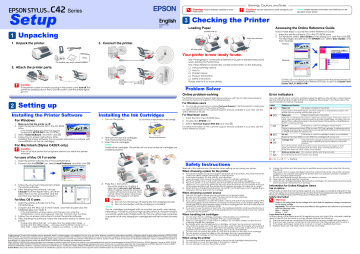
Setup
Unpacking
1. Unpack the printer.
2. Attach the printer parts.
Setup
The contents may vary in certain locations.
c
Caution:
If the printer comes on when you plug in the power cord, turn off the
printer by pressing down the P power button until the printer lights go out.
Setting up
Installing the Printer Software
For Windows
1.
Make sure that the printer is off.
2. Insert the printer software CD in the CD-ROM drive.
If the Installer dialog box does not appear, double-click SETUP.EXE in the CD-ROM.
3. Select Install Software, and then click .
4. Follow the on-screen instructions. After installing the printer software, the on-screen instructions continue with the installation of the ink cartridges.
For Macintosh (Stylus C42UX only)
c
Caution:
Turn off all virus protection programs before you install the printer software.
For users of Mac OS 9 or earlier
1. Insert the printer software CD in the CD-ROM drive.
2. Double-click the EPSON icon, select Install Software, and then click .
3. Follow the on-screen instructions to install the printer software.
4. After installing the software, choose
Chooser from the Apple menu, and then select the icon for your printer and the port that your printer is connected to.
For Mac OS X users
1. Insert the printer software CD in the
CD-ROM drive.
2. Double-click the Mac OS X Driver folder, and then double-click the
C42Series.pkg icon inside it.
If the Authorization window opens, click the key icon, enter the administrator’s name and password, click OK, and then click Continue.
3. Follow the on-screen instructions to install the printer software.
4. After installing the software, follow the instruction below to select your printer:
Double-click Macintosh HD.
→ Double-click the Application folder. →
Double-click the Utilities folder.
→ Double-click the Printer Center icon. →
Click Add.
→ Select EPSON USB. → Select your printer. → Click Add.
3. Connect the printer.
English
4022277-00
C01
Installing the Ink Cartridges
1. Turn on the printer.
Do not remove or tear the label on the cartridge.
2. Remove the new ink cartridges from their protective bag.
3. Insert the ink cartridges.
Note:
Do not touch this part.
Install all ink cartridges. The printer will not work unless all cartridges are installed properly.
4. Press the H ink button.
The printer begins ink charging. It takes about one and a half minutes.
While charging, the printer produces a variety of mechanical sounds. This is normal. When the green lamp stops blinking, ink charging is complete.
c
Caution:
❏ Do not turn the power off during the ink charging process.
❏ Do not load paper until ink charging is complete.
Note:
The ink cartridges packaged with your printer are partly used during initial setup. In order to produce high quality printouts, the print head in your printer will be fully charged with ink. This one-off process consumes a quantity of ink and subsequent cartridge sets will last for their full rated life.
All rights reserved. No part of this publication may be reproduced, stored in a retrieval system, or transmitted in any form or by any means, electronic, mechanical, photocopying, recording, or otherwise, without the prior written permission of SEIKO EPSON
CORPORATION. The information contained herein is designed only for use with this EPSON printer. EPSON is not responsible for any use of this information as applied to other printers. Neither SEIKO EPSON CORPORATION nor its affiliates shall be liable to the purchaser of this product or third parties for damages, losses, costs, or expenses incurred by the purchaser or third parties as a result of: accident, misuse, or abuse of this product or unauthorized modifications, repairs, or alterations to this product, or
(excluding the U.S.) failure to strictly comply with SEIKO EPSON CORPORATION's operating and maintenance instructions.
SEIKO EPSON CORPORATION shall not be liable for any damages or problems arising from the use of any options or any consumable products other than those designated as Original EPSON Products or EPSON Approved Products by SEIKO EPSON
CORPORATION. SEIKO EPSON CORPORATION shall not be held liable for any damage resulting from electromagnetic interference that occurs from the use of any interface cables other than those designated as EPSON-Approved Products by SEIKO
EPSON CORPORATION. EPSON is a registered trademark and EPSON Stylus is a trademark of SEIKO EPSON CORPORATION. Microsoft and Windows are registered trademarks of Microsoft Corporation.
General Notice: Other product names used herein are for identification purposes only and may be trademarks of their respective owners. EPSON disclaims any and all rights in those marks.
w
Warnings
must be followed carefully to avoid bodily injury.
Warnings, Cautions, and Notes
c
Cautions
must be observed to avoid damage to your equipment.
Checking the Printer
Loading Paper
printable side up output tray extension
Notes
contain important information and useful tips on the operation of your printer.
Accessing the Online Reference Guide
Follow these steps to access the online Reference Guide.
1. Insert the printer software CD in the CD-ROM drive.
2. For Windows, select User Guides in the dialog box, and then click .
For Macintosh, double-click the EPSON icon, select User Guides, and then click .
Windows left edge guide
Your printer is now ready to use.
See “Printing Basics” on the online Reference Guide for detailed instructions when printing for the first time.
The online Reference Guide also contains information on the following:
❏ Various printing options
❏ How To
❏ Problem Solver
❏ Product Information
❏ Safety Instructions
Please refer to it for more details.
Problem Solver
Online problem-solving
The EPSON’s Technical Support Web Site provide you with tips to help solve problems.
Access the Technical Support in the following ways:
For Windows users
❏ You can also access them by clicking Technical Support in the Status Monitor 3 dialog box or on the Main menu of the printer software.
For further information on the customer support services available in your area, see the online Reference Guide.
For Macintosh users
1.
Insert the CD in the CD-ROM drive.
2.
Double-click EPSON icon.
3.
Select Technical Support Web Site and click .
For further information on the customer support services available in your area, see the online Reference Guide.
Macintosh
On Mac OS X, the dialog box does not appear when the printer software CD is inserted. To access the online Reference Guide, double-click English\User
Guides\REF_G\INDEX.HTM.
Error indicators
You can identify many common problems using the lights on the printer’s control panel.
Use the following table of light patterns to diagnose the problem, and then follow the recommended corrective measures.
Lights Problem and Solution
O b Paper out No paper is loaded in the printer.
Load paper in the sheet feeder, and then press the b maintenance button. The printer resumes printing and the light goes out.
O b Paper jam Paper has jammed in the printer.
Press the b maintenance button to eject the jammed paper. If the error does not clear, open the printer cover and remove all of the paper inside, including any torn pieces. Then, reload the paper in the sheet feeder and press the b maintenance button to resume printing.
F b Ink low The black or color ink cartridge is nearly empty.
Obtain a replacement black (T036) or color (T037) ink cartridge. To determine which cartridge is nearly empty, check the ink level using EPSON Status Monitor 3 (Windows) or EPSON StatusMonitor (Macintosh).
O b Ink out The black or color ink cartridge is empty or not installed.
Replace the black (T036) or color (T037) ink cartridge with a new one.
N P
O b
F
P
F b
Carriage error The print head carriage is obstructed by jammed paper or other foreign material and cannot return to the home position.
Turn off the printer. Open the printer cover and remove any paper or other obstructions from the paper path by hand. Then, turn the printer back on.
If the error does not clear, contact your dealer.
Unknown printer error An unknown printer error has occurred.
Turn off the printer and contact your dealer.
O = on, N = off, F F = flashing
Safety Instructions
Read all of the instructions in this section when setting up and using your printer.
When choosing a place for the printer
❏ Avoid places subject to rapid changes in temperature and humidity. Also, keep the printer away from direct sunlight, strong light, or heat sources.
❏ Avoid places subject to dust, shocks, and vibrations.
❏ Leave enough room around the printer to allow for sufficient ventilation.
❏ Place the printer near a wall outlet where the plug can be easily unplugged.
❏ Place the printer on a flat, stable surface that extends beyond the printer base in all directions. If you place the printer by the wall, leave more than 10 cm between the back of the printer and the wall. The printer will not operate properly if it is tilted at an angle.
❏ When storing or transporting the printer, do not tilt it, put it vertically or turn it upside down; otherwise, ink may leak from the cartridge.
When choosing a power source
❏ Use only the type of power source indicated on the printer’s label.
❏ Be sure your AC power cord meets the relevant local safety standard.
❏ Do not use a damaged or frayed power cord.
❏ If you use an extension cord with the printer, make sure that the total ampere rating of the devices plugged into the extension cord does not exceed the cord’s ampere rating. Also, make sure that the total ampere rating of all devices plugged into the wall outlet does not exceed the wall outlet’s ampere rating.
❏ If you plan to use the printer in Germany, the building installation must be protected by a
10 or 16 amp circuit breaker to provide adequate short-circuit protection and over-current protection for this printer.
When handling ink cartridges
❏ Do not open the ink cartridge packages until just before you install them.
❏ Do not shake the used ink cartridges; this can cause leakage.
❏ Keep ink cartridges out of the reach of children. Do not allow children to drink from or otherwise handle the cartridges.
❏ Be careful when you handle used ink cartridges, as there may be some ink remaining around the ink supply port. If ink gets on your skin, wash the area thoroughly with soap and water. If ink gets into your eyes, flush them immediately with water. If discomfort or vision problems remain after a thorough flushing, see a doctor immediately.
❏ Do not touch or remove the green IC chip that is located on the side of the cartridge.
❏ Do not remove or tear the label on the cartridge; this can cause leakage.
❏ Store each ink cartridge so that the bottom of its packaging faces down.
When using the printer
❏ Do not put your hand inside the printer or touch the ink cartridges during printing.
❏ Do not block or cover the openings in the printer’s cabinet.
❏ Do not attempt to service the printer yourself.
❏ Unplug the printer and refer servicing to qualified service personnel under the following conditions:
The power cord or plug is damaged; liquid has entered the printer; the printer has been dropped or the cabinet damaged; the printer does not operate normally or exhibits a distinct change in performance.
❏ Do not insert objects through the slots in the printer’s cabinet.
❏ Take care not to spill liquid on the printer.
❏ Leave the ink cartridges installed. Removing the cartridges can dehydrate the printer head and may prevent the printer from printing.
Information for United Kingdom Users
Use of options
EPSON (UK) Limited shall not be liable against any damages or problems arising from the use of any options or consumable products other than those designated as Original EPSON
Products or EPSON Approved Products by EPSON (UK) Limited.
Safety information
w
Warning:
Refer to the rating plate for the voltage and check that the appliance voltage corresponds to the supply voltage.
Important: The wires in the mains lead fitted to this appliance are coloured in accordance with the following code:
Blue — Neutral
Brown — Live
If you have to fit a plug:
As the colours of the mains lead of this appliance may not match the coloured markings used to identify the terminals in a plug, please observe the following:
❏ The blue wire must be connected to the terminal in the plug marked with the letter N.
❏ The brown wire must be connected to the terminal in the plug marked with the letter L.
❏ If the plug is damaged, replace the cord set or consult a qualified electrician.
❏ Replace fuses only with fuses of the correct size and rating.
advertisement
* Your assessment is very important for improving the workof artificial intelligence, which forms the content of this project