- Computers & electronics
- Software
- Networking software
- Network management software
- Cisco
- Universal Small Cell RAN Management System
- Installation Guide
Universal Small Cell RAN Management System | Universal Small Cell RAN Management System | Cisco RAN Management System Installation Guide, Release 5.1
Add to My manuals278 Pages
advertisement
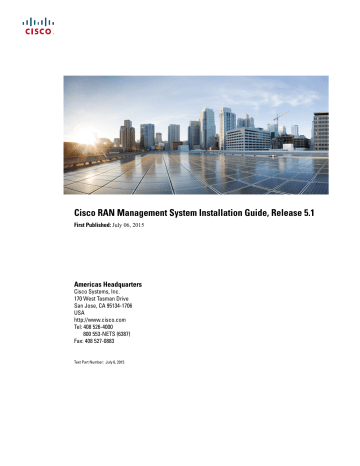
Cisco RAN Management System Installation Guide, Release 5.1
First Published: July 06, 2015
Americas Headquarters
Cisco Systems, Inc.
170 West Tasman Drive
San Jose, CA 95134-1706
USA http://www.cisco.com
Tel: 408 526-4000
800 553-NETS (6387)
Fax: 408 527-0883
Text Part Number: July 6, 2015
THE SPECIFICATIONS AND INFORMATION REGARDING THE PRODUCTS IN THIS MANUAL ARE SUBJECT TO CHANGE WITHOUT NOTICE. ALL STATEMENTS,
INFORMATION, AND RECOMMENDATIONS IN THIS MANUAL ARE BELIEVED TO BE ACCURATE BUT ARE PRESENTED WITHOUT WARRANTY OF ANY KIND,
EXPRESS OR IMPLIED. USERS MUST TAKE FULL RESPONSIBILITY FOR THEIR APPLICATION OF ANY PRODUCTS.
THE SOFTWARE LICENSE AND LIMITED WARRANTY FOR THE ACCOMPANYING PRODUCT ARE SET FORTH IN THE INFORMATION PACKET THAT SHIPPED WITH
THE PRODUCT AND ARE INCORPORATED HEREIN BY THIS REFERENCE. IF YOU ARE UNABLE TO LOCATE THE SOFTWARE LICENSE OR LIMITED WARRANTY,
CONTACT YOUR CISCO REPRESENTATIVE FOR A COPY.
The Cisco implementation of TCP header compression is an adaptation of a program developed by the University of California, Berkeley (UCB) as part of UCB's public domain version of the UNIX operating system. All rights reserved. Copyright
©
1981, Regents of the University of California.
NOTWITHSTANDING ANY OTHER WARRANTY HEREIN, ALL DOCUMENT FILES AND SOFTWARE OF THESE SUPPLIERS ARE PROVIDED “AS IS" WITH ALL FAULTS.
CISCO AND THE ABOVE-NAMED SUPPLIERS DISCLAIM ALL WARRANTIES, EXPRESSED OR IMPLIED, INCLUDING, WITHOUT LIMITATION, THOSE OF
MERCHANTABILITY, FITNESS FOR A PARTICULAR PURPOSE AND NONINFRINGEMENT OR ARISING FROM A COURSE OF DEALING, USAGE, OR TRADE PRACTICE.
IN NO EVENT SHALL CISCO OR ITS SUPPLIERS BE LIABLE FOR ANY INDIRECT, SPECIAL, CONSEQUENTIAL, OR INCIDENTAL DAMAGES, INCLUDING, WITHOUT
LIMITATION, LOST PROFITS OR LOSS OR DAMAGE TO DATA ARISING OUT OF THE USE OR INABILITY TO USE THIS MANUAL, EVEN IF CISCO OR ITS SUPPLIERS
HAVE BEEN ADVISED OF THE POSSIBILITY OF SUCH DAMAGES.
Any Internet Protocol (IP) addresses and phone numbers used in this document are not intended to be actual addresses and phone numbers. Any examples, command display output, network topology diagrams, and other figures included in the document are shown for illustrative purposes only. Any use of actual IP addresses or phone numbers in illustrative content is unintentional and coincidental.
Cisco and the Cisco logo are trademarks or registered trademarks of Cisco and/or its affiliates in the U.S. and other countries. To view a list of Cisco trademarks, go to this URL: http:// www.cisco.com/go/trademarks
. Third-party trademarks mentioned are the property of their respective owners. The use of the word partner does not imply a partnership relationship between Cisco and any other company. (1110R)
©
2015 Cisco Systems, Inc. All rights reserved.
C O N T E N T S
P r e f a c e
C H A P T E R 1
C H A P T E R 2
July 6, 2015
Obtaining Documentation and Submitting a Service Request
Cisco RAN Management System Overview
Hardware and Software Requirements
Femtocell Access Point Requirement
Cisco RMS Hardware and Software Requirements
Cisco UCS 5108 Chassis Based Blade Server
Cisco UCS B200 M3 Blade Server
Cisco RAN Management System Installation Guide, Release 5.1 iii
Contents
C H A P T E R 3
Optimum CPU and Memory Configurations
Data Storage for Cisco RMS VMs
Supported Operating System Services
Serving and Upload Node Port Bindings
Cisco ASR 5000 Gateway Configuration
Public Fully Qualified Domain Names
Installing VMware ESXi and vCenter for Cisco RMS 29
Configuring Cisco UCS US 240 M3 Server and RAID
Installing and Configuring VMware ESXI 5.5.0
Installing the VMware vCenter 5.5.0
Configuring NTP on ESXi Hosts for RMS Servers
Installing the OVF Tool for Red Hat Linux
Installing the OVF Tool for Microsoft Windows
Installing FCoE Software Adapter Using VMware ESXi
Adding Data Stores to Virtual Machines
iv
Cisco RAN Management System Installation Guide, Release 5.1
July 6, 2015
Contents
C H A P T E R 4
July 6, 2015
Validating Central VM Datastore Addition
Adding the SYSTEM_SERVING Datastore
Adding the SYSTEM_UPLOAD Datastore
Adding PM_RAW and PM_ARCHIVE Datastores
Validating Upload VM Datastore Addition
Preparing the OVA Descriptor Files
Deploying the RMS Virtual Appliance
All-in-One RMS Deployment: Example
Distributed RMS Deployment: Example
Deploying an All-In-One Redundant Setup
All-In-One Redundant Deployment: Example
Migrating from a Non-Redundant All-In-One to a Redundant Setup
Deploying the Distributed Redundant Setup
Configuring Serving and Upload Nodes on Different Subnets
Configuring Fault Manager Server for Redundant Upload Node
Configuring Redundant Serving Nodes
Setting Up Redundant Serving Nodes
Configuring the PNR for Redundancy
Configuring the Security Gateway on the ASR 5000 for Redundancy
Configuring the Security Gateway on ASR 5000 for Multiple Subnet or
Configuring the HNB Gateway for Redundancy
Cisco RAN Management System Installation Guide, Release 5.1 v
Contents
C H A P T E R 5
Configuring DNS for Redundancy
RMS High Availability Deployment
Optimizing the Virtual Machines
Upgrading the VM Hardware Version
Upgrading the VM CPU and Memory Settings
Upgrading the Data Storage on Root Partition for Cisco RMS VMs
Upgrading the Upload VM Data Sizing
Verifying Application Processes
Installation Tasks Post-OVA Deployment 105
HNB Gateway and DHCP Configuration
Auto-Generated CA-Signed RMS Certificates
Self-Signed RMS Certificates in Serving Node
Importing Certificates Into Cacerts File
Self-Signed RMS Certificates in Upload Node
Importing Certificates Into Upload Server Truststore file
Enabling Communication for VMs on Different Subnets
Configuring Default Routes for Direct TLS Termination at the RMS
Post-Installation Configuration of BAC Provisioning Properties
PMG Database Installation and Configuration
PMG Database Installation Prerequisites
Grant Access to MapInfo Tables
Configuring the PMG Database on the Central Node
Configuring New Groups and Pools
vi
Cisco RAN Management System Installation Guide, Release 5.1
July 6, 2015
Contents
C H A P T E R 6
C H A P T E R 7
July 6, 2015
Configuring SNMP Trap Servers with Third-Party NMS
Configuring FM, PMG, LUS, and RDU Alarms on Central Node for Third-Party NMS
Configuring DPE, CAR, CNR, and AP Alarms on Serving Node for Third-Party NMS
Integrating RMS with Prime Central NMS
Integrating FM, PMG, LUS, and RDU Alarms on Central Node with Prime Central NMS
Integrating BAC, PAR, and PNR on Serving Node with Prime Central NMS
Integrating Serving Node with Prime Central Active Server
Integrating Serving Node with Prime Central Disaster Recovery Server
Default Reserved Mode Setting for Enterprise APs
Configuring Linux Administrative Users
Configuring Third-Party Security Gateways on RMS
HNB Gateway Configuration for Third-Party SeGW Support
Verifying Network Connectivity
Upgrade from RMS 4.1 to RMS 5.1 FCS
Cisco RAN Management System Installation Guide, Release 5.1 vii
Contents
C H A P T E R 8
Upgrading Red Hat Enterprise Linux From v6.1 to v6.6
RMS Upgrade Prerequisites for RMS 4.1 to RMS 5.1 FCS Upgrade
Upgrading Central Node from RMS 4.1 to RMS 5.1 FCS
Upgrading Serving Node from RMS 4.1 to RMS 5.1 FCS
Upgrading Upload Node from RMS 4.1 to RMS 5.1 FCS
Upgrade from RMS 5.1 EFT to RMS 5.1 FCS
RMS Upgrade Prerequisites for RMS 5.1 EFT to RMS 5.1 FCS Upgrade
Upgrading Central Node from RMS 5.1 EFT to RMS 5.1 FCS
Upgrading Serving Node from RMS 5.1 EFT to RMS 5.1 FCS
Upgrading Upload Node from RMS 5.1 EFT to RMS 5.1 FCS
Recording the BAC Configuration Template File Details
Associating Manually Edited BAC Configuration Template
Rollback to Version, RMS 5.1 EFT
Basic Sanity Check Post RMS Upgrade
Certificate Regeneration for DPE
Certificate Regeneration for Upload Server
CAR/PAR Server Not Functioning
Unable to Access BAC and DCC UI
DCC UI Shows Blank Page After Login
Connection to Remote Object Unsuccessful
viii
Cisco RAN Management System Installation Guide, Release 5.1
July 6, 2015
Contents
A P P E N D I X A
A P P E N D I X B
A P P E N D I X C
July 6, 2015
Unable to Get Live Data in DCC UI
Installation Warnings about Removed Parameters
Update failures in group type, Site - DCC UI throws an error
Kernel Panic While Upgrading to RMS, Release 5.1
Network Unreachable on Cloning RMS VM
OVA Descriptor File Properties
Virtual Host Network Parameters
Virtual Host IP Address Parameters
Auto-Configuration Server Parameters
Administrative User Parameters
Examples of OVA Descriptor Files
Example of Descriptor File for All-in-One Deployment
Example Descriptor File for Distributed Central Node
Example Descriptor File for Distributed Serving Node
Example Descriptor File for Distributed Upload Node
Example Descriptor File for Redundant Serving/Upload Node
Cisco RAN Management System Installation Guide, Release 5.1 ix
Contents
A P P E N D I X D
A P P E N D I X E
Back Up System Using VM Snapshot
Back Up System Using vApp Cloning
x
Cisco RAN Management System Installation Guide, Release 5.1
July 6, 2015
Preface
This section describes the objectives, audience, organization, and conventions of the Cisco RAN Management
System (RMS) Installation Guide.
•
•
•
•
Related Documentation, page xii
•
Obtaining Documentation and Submitting a Service Request, page xii
Objectives
This guide provides an overview of the Cisco RAN Management System (RMS) solution and the pre-installation, installation, post-installation, and troubleshooting information for the Cisco RMS installation.
Audience
The primary audience for this guide includes network operations personnel and system administrators. This guide assumes that you are familiar with the following products and topics:
• Basic internetworking terminology and concepts
• Network topology and protocols
• Microsoft Windows 2000, Windows XP, Windows Vista, and Windows 7
• Linux administration
• Red Hat Enterprise Linux Edition, v6.6
• VMware vSphere Standard Edition v5.5
Cisco RAN Management System Installation Guide, Release 5.1 xi July 6, 2015
Preface
Conventions
Conventions
This document uses the following conventions:
Convention
bold font
Description
Commands and keywords and user-entered text appear in bold font.
Italic font Document titles, new or emphasized terms, and arguments for which you supply values are in italic font.
Courier font
< >
[ ]
!, #
Bold Courier font
[x] string
Terminal sessions and information the system displays appear in courier font.
Bold Courier font indicates text that the user must enter.
Elements in square brackets are optional.
A nonquoted set of characters. Do not use quotation marks around the string or the string will include the quotation marks.
Nonprinting characters such as passwords are in angle brackets.
Default responses to system prompts are in square brackets.
An exclamation point (!) or a pound sign (#) at the beginning of a line of code indicates a comment line.
Related Documentation
For additional information about the Cisco RAN Management Systems, refer to the following documents:
• Cisco RAN Management System Administration Guide
• Cisco RAN Management System API Guide
• Cisco RAN Management System SNMP/MIB Guide
• Cisco RAN Management System Release Notes
Obtaining Documentation and Submitting a Service Request
For information on obtaining documentation, using the Cisco Bug Search Tool (BST), submitting a service request, and gathering additional information, see What's New in Cisco Product Documentation, at: http:// www.cisco.com/c/en/us/td/docs/general/whatsnew/whatsnew.html
.
xii
Cisco RAN Management System Installation Guide, Release 5.1
July 6, 2015
Preface
Obtaining Documentation and Submitting a Service Request
Subscribe to What's New in Cisco Product Documentation, which lists all new and revised Cisco technical documentation as an RSS feed and delivers content directly to your desktop using a reader application. The
RSS feeds are a free service.
July 6, 2015
Cisco RAN Management System Installation Guide, Release 5.1 xiii
Obtaining Documentation and Submitting a Service Request
Preface xiv
Cisco RAN Management System Installation Guide, Release 5.1
July 6, 2015
C H A P T E R
1
Installation Overview
This chapter provides a brief overview of the Cisco RAN Management System (RMS) and explains how to install, configure, upgrade, and troubleshoot RMS installation.
The following sections provide an overview of the Cisco RAN Management System installation process:
•
Cisco RAN Management System Overview, page 1
•
•
Cisco RAN Management System Overview
The Cisco RAN Management System (RMS) is a standards-based provisioning and management system for
HeNB (4G femtocell access point [FAP]). It is designed to provide and support all the operations required to transmit high quality voice and data from Service Provider (SP) mobility users through the SP mobility core.
The RMS solution can be implemented through SP-friendly deployment modes that can lower operational costs of femtocell deployments by automating all key activation and management tasks.
July 6, 2015
Cisco RAN Management System Installation Guide, Release 5.1
1
Installation Overview
Cisco RMS Deployment Modes
The following RMS solution architecture figure illustrates the various servers and their internal and external interfaces for Cisco RMS.
Figure 1: RMS Solution Architecture
Cisco RMS Deployment Modes
The Cisco RMS solution can be deployed in one of the two RMS deployment modes:
2
Cisco RAN Management System Installation Guide, Release 5.1
July 6, 2015
Installation Overview
Cisco RMS Deployment Modes
All-in-One RMS
In the All-in-One RMS deployment mode, the Cisco RMS solution is provided on a single host. It supports up to 50,000 FAPs.
Figure 2: All-in-One RMS Node
In an All-In-One RMS node, the Serving Node comprises of the VM combining the BAC DPE, PNR, and
PAR components; the Central Node comprises of the VM combining the DCC UI, PMG, and BAC RDU VM components, and the Upload VM comprises of the Upload Server component.
To deploy the All-in-One node, it is mandatory to procure and install VMware with one VMware vCenter per deployment. For more information, see
Installing VMware ESXi and vCenter for Cisco RMS, on page
29 .
Distributed RMS
In a Distributed RMS deployment mode, the following nodes are deployed:
•
•
•
In a Distributed deployment mode, up to 2,50,000 APs are supported.
July 6, 2015
Cisco RAN Management System Installation Guide, Release 5.1
3
Installation Overview
Cisco RMS Deployment Modes
Central RMS Node
On a Central RMS node, the Cisco RMS solution is provided on a separate node. It provides the active-active geographical redundancy option. The Central node can be paired with any number of Serving nodes.
Figure 3: Central RMS Node
In any of the Cisco RMS deployments, it is mandatory to have at least one Central node.
To deploy the Central node, it is mandatory to procure and install VMware with one VMware vCenter per deployment. For more information, see
Installing VMware ESXi and vCenter for Cisco RMS, on page 29
4
Cisco RAN Management System Installation Guide, Release 5.1
July 6, 2015
Installation Overview
Cisco RMS Deployment Modes
Serving RMS Node
On a Serving RMS node, the Cisco RMS solution is provided on a separate node or host. It supports up to
125,000 FAPs and provides the geographical redundancy with the active-active pair option. The Serving node must be combined with the Central node.
Figure 4: Serving RMS Node
To deploy the Serving node, it is mandatory to procure and install VMware.
In case of serving node deployment failover, the additional Serving nodes can be configured with the same
Central Node. To know more about the redundancy deployment option, see RMS Redundant Deployment .
Note
The RMS node deployments are supported on UCS hardware and use virtual machines (VMs) for performance and security isolation.
To know how to procure and install VMware on the UCS hardware node, see
Installing VMware ESXi and vCenter for Cisco RMS, on page 29
Upload RMS Node
In the Upload RMS node, the Upload Sever is provided on a separate node.
July 6, 2015
Cisco RAN Management System Installation Guide, Release 5.1
5
Installation Flow
The Upload RMS node must be combined with the Serving node.
Figure 5: Upload RMS Node
Installation Overview
Installation Flow
The following table provides the general flow in which to complete the Cisco RAN Management System installation. The table is only a general guideline. Your installation sequence might vary, depending on your specific network requirements.
Before you install Cisco RAN Management System, you need to determine and plan the following:
Step No.
Task Action
1 Install Cisco RAN Management
System for the first time.
Go to Step 3.
Task Completion:
Mandatory or Optional
Mandatory
2
3
Upgrade Cisco RAN Management
System from an earlier to the latest release.
Go to Step 11.
Optional
Do the following:
• Plan on how Cisco RAN
Management System installation will fit in your existing network.
Ensure that you follow the prerequisites listed in
Then proceed to Step 4.
Mandatory
• Determine the number of femtocell access points (FAPs) that your network should support.
• Finalize the RMS deployment based on the network size and
APs needed
6
Cisco RAN Management System Installation Guide, Release 5.1
July 6, 2015
Installation Overview
Installation Flow
Step No.
4
5
6
7
8
9
10
Task Action Task Completion:
Mandatory or Optional
Procure and install the recommended hardware and software that is required for the RMS deployment mode.
Ensure that all the hardware and software listed in
12 are procured and connected. Then proceed to Step 5.
Mandatory
Ensure all virtualization requirements for your installation are met.
Follow the recommended virtualization requirements listed in the
14 . Then proceed to Step
6.
Mandatory
Complete all device configurations.
Complete the device configurations recommended in
19 and proceed to Step 7.
Mandatory
Create the configuration file
(deployment descriptor).
Install Cisco RAN Management
System.
Prepare and create the
Open Virtualization
Format (OVF) file as described in
on page 56 .
Mandatory
Complete the appropriate procedures in
page 55 and proceed to
Step 9.
Mandatory
Complete the post-installation activities.
Complete the appropriate procedures in cross-reference in
on page 105 and proceed to Step 10.
Mandatory
— Start using Cisco RAN Management
System.
See the Cisco RAN
Management System
Administration Guide.
July 6, 2015
Cisco RAN Management System Installation Guide, Release 5.1
7
Installation Overview
Installation Image
Step No.
11
12
Task
Upgrade to the latest Cisco RAN
Management System release.
Action Task Completion:
Mandatory or Optional
Complete the appropriate procedures in
page 161 .
Mandatory
Access troubleshooting information for Cisco RAN Management System installation.
Go to
on page 189 to troubleshoot RMS installation issues.
Optional
Installation Image
The Cisco RAN Management System is packaged in Virtual Machine (VM) images ( tar.gz format) that are deployed on the hardware nodes. The deployments supported are.
• Small Scale: Single AP per site
• Large Scale: Distributed with multiple APs per site
For more information about the deployment modes, see
Cisco RMS Deployment Modes, on page 2
.
To access the image files (OVA), log in to https://software.cisco.com and navigate to Support > Downloads to open the Download Software page. Then, navigate to Products/Wireless/Mobile Internet/Universal
Small Cells/Universal Small Cell RAN Management System to open the page where you can download the required image files.
The available OVA files are listed in the Release Notes for Cisco RAN Management System for your specific release.
The RMS image contains the following major components:
• Provisioning and Management Gateway (PMG) database (DB)
• PMG
• Operational Tools
• Log Upload
• Device Command and Control (DCC) UI
• Broadband Access Center (BAC) Configuration
• BAC
• Prime Network Registrar (PNR)
• Prime Access Registrar (PAR)
For information about the checksum value of the OVA files and the version of major components, see the
Release Notes for Cisco RAN Management System for your specific release.
8
Cisco RAN Management System Installation Guide, Release 5.1
July 6, 2015
Installation Overview
Installation Image
After downloading the RMS image files, use these commands to verify the output against the checksums provided in the release notes or checksum files provided in the release folder:
$ sha512sum <file-name>
$ md5sum <file-name>
July 6, 2015
Cisco RAN Management System Installation Guide, Release 5.1
9
Installation Image
Installation Overview
10
Cisco RAN Management System Installation Guide, Release 5.1
July 6, 2015
C H A P T E R
2
Installation Prerequisites
This chapter provides the network size, hardware and software, and device configuration requirements that must be met before installing the Cisco RAN Management System (RMS).
Note
Ensure that all the requirements in the following sections are addressed.
•
•
Hardware and Software Requirements, page 11
•
Device Configurations, page 19
•
Sample Network Sizes
While planning the network size, you must consider the following:
• Number of femtocell access points (FAPs or APs, used interchangeably in this guide) in your network
• Current network capacity and additional capacity to meet future needs.
For more information about the recommended deployment modes, see
Cisco RMS Deployment Modes, on
page 2 .
Hardware and Software Requirements
These topics describe the FAPs, RMS hardware and software, gateway, and virtualization requirements:
Note
Consult with your Cisco account representative for specific hardware and configuration details for your
APs, RMS, and gateway units.
Hardware requirements assume that Cisco RMS does not share the hardware with additional applications.
(This is the recommended installation.)
Cisco RAN Management System Installation Guide, Release 5.1
11 July 6, 2015
Installation Prerequisites
Femtocell Access Point Requirement
Femtocell Access Point Requirement
Cisco RMS supports the FAPs listed in the following table:
Hardware Band Power GPS
USC 3330
USC 3331
USC 3331
USC 5330
USC 5330
USC 6732
(UMTS)
USC 6732
(LTE)
USC 7330
USC 7330
USC 9330
USC 9330
2 and 5
1
2 and 5
1
2 and 5
2 and 5
4, 2, 30, and 5 250 mW
1
2 and 5
1
2 and 5
250 mW
250 mW
1 W
1 W
20 mW
20 mW
20 mW
100 mW
100 mW
125 mW
Yes
No
Yes
No
Yes
Yes
No
No
No
No
Yes
Residential/
Enterprise
Residential
Residential
Residential
Enterprise
Enterprise
Enterprise
Enterprise
Enterprise
Enterprise
Enterprise
Enterprise
For information about the AP configuration, see
Access Point Configuration, on page 19
.
Cisco RMS Hardware and Software Requirements
Cisco UCS x86 hardware is used for Cisco RAN Management System hardware nodes.
The table below establishes the supported server models that are recommended for the RMS solution.
Supported UCS Hardware
• Cisco UCS C240 M3 Rack Server
• Cisco UCS 5108 Chassis Based Blade Server
Target RMS Nodes
All RMS nodes
Open
Open
Open
Open
Open
Access Mode
Closed
Closed
Closed
Open
Open
Open
12
Cisco RAN Management System Installation Guide, Release 5.1
July 6, 2015
Installation Prerequisites
Cisco RMS Hardware and Software Requirements
Cisco UCS C240 M3 Server
The following hardware configuration is used for all RMS nodes:
• Cisco Unified Computing System (UCS) C240 M3 Rack Server
• Rack-mount
• 2 x 2.3 Ghz x 6 Core x86 architecture
• 128 GB RAM
• 12 disks: 4 x 15,000 RPM 300 GB, 8 x 10,000 RPM 300 GB
• RAID array with battery backup and 1 GB cache
• 4 + 1 built-in Ethernet ports
• 2 rack unit (RU)
• Redundant AC power
• Red Hat Enterprise Linux Edition, v6.6
• VMware vSphere Standard Edition v5.5
• VMware vCenter Standard Edition v5.5
Cisco UCS 5108 Chassis Based Blade Server
The following hardware configuration is used for all RMS nodes:
• Cisco UCS 5108 Chassis
• Rack-mount
• 6 rack unit (RU)
• Redundant AC power
• Red Hat Enterprise Linux Edition, v6.6
• VMware vSphere Standard Edition v5.5
• VMware vCenter Standard Edition v5.5
• SAN storage with sufficient disks (see,
Data Storage for Cisco RMS VMs, on page 15
)
Note
The Cisco UCS 5108 Chassis can house up to eight Cisco UCS B200 M3 Blade Servers.
Cisco UCS B200 M3 Blade Server
• Cisco UCS B200 M3 Blade Server
• Rack-mount
July 6, 2015
Cisco RAN Management System Installation Guide, Release 5.1
13
Installation Prerequisites
FAP Gateway Requirements
• 2 CPUs using 32 GB DIMMs
• 128 GB RAM
Note
Ensure that the selected UCS server is physically connected and configured with the appropriate software before proceeding with the Cisco RMS installation.
To install the UCS servers, see the following guides:
• Cisco UCS C240 M3 Server Installation and Service Guide
• Cisco UCS 5108 Server Chassis Installation Guide
• Cisco UCS B200 Blade Server Installation and Service Note
Note
The Cisco UCS servers must be pre-configured with standard user account privileges.
FAP Gateway Requirements
The Cisco ASR 5000 Small Cell Gateway serves as the HNB Gateway (HNB-GW) and Security Gateway
(SeGW) for the FAP in the Cisco RAN Management System solution.
It is recommended that the hardware node with the Serving VM is co-located with the Cisco ASR 5000
Gateway. The Cisco ASR 5000 Gateway utilizes the Serving VM for DHCP and AAA services. This gateway provides unprecedented scale that can exceed 2,50,000 APs that can be handled by a Serving VM (or redundant pair).
Ensure that the Cisco ASR 5000 Gateway is able to communicate with the Cisco UCS server (on which RMS will be installed) before proceeding with the Cisco RMS installation.
To install the Cisco ASR 5000 Small Cell Gateway, see the Cisco ASR 5000 Installation Guide.
Virtualization Requirements
The Cisco RAN Management System solution that is packaged in Virtual Machine (VM) images (.ova file) requires to be deployed on the Cisco UCS hardware nodes, defined in the
Cisco RMS Hardware and Software
.
The virtualization framework of the VM enables the resources of a computer to be divided into multiple execution environments, by applying one or more concepts or technologies such as hardware and software partitioning, time-sharing, partial or complete machine simulation, emulation, quality of service, and so on.
The benefit of using VMs is load isolation, security isolation, and administration.
• Load isolation ensures that a single service does not take over all the hardware resources and compromise other services.
• Security isolation enables flows between VMs to be routed via a firewall, if desired.
• Administration is simplified by centralizing the VM deployment, and monitoring and allocating the hardware HW resources among the VMs.
14
Cisco RAN Management System Installation Guide, Release 5.1
July 6, 2015
Installation Prerequisites
Virtualization Requirements
Before you deploy the Cisco RAN Management System .ova file:
• Ensure that you install:
◦VMware vSphere Standard Edition v5.5
◦VMware vCenter Standard Edition v5.5
For the procedure to install VMware, see
Installing VMware ESXi and vCenter for Cisco RMS, on page 29
.
Optimum CPU and Memory Configurations
Following are the optimal values of CPU and memory required for each VM of the All -In-One setup to support from 50,000 and Distributed RMS setup to support from 2,50,000 devices.
Node vCPU Memory
All -In-One Setup
Central Node
Serving Node
Upload Node
Distributed Setup
Central Node
Serving Node
Upload Node
8
16
8
16
16 GB
64 GB
16 GB
64 GB
Data Storage for Cisco RMS VMs
Before installing the VMware, consider the data storage or disk sizing for each of the Cisco RMS VMs.
•
•
•
Central VM
The disk-sizing of the Central VM is based on the calculation logic and size for SAN disk space for each
RAID set:
July 6, 2015
Cisco RAN Management System Installation Guide, Release 5.1
15
Installation Prerequisites
Virtualization Requirements
LUN Name
DATA
TXN_LOG
SYSTEM
BACKUP
Purpose
Database
Database transaction logs
OS and application image and application logs
Database backups
RAID Set
#1
#2
#3
#4
Min Size
200 GB
200 GB
200 GB
250 GB
Calculation Logic
In lab tests file size for database is 1
GB for 10,000 devices and 3000 groups, static neighbors if fully populated for each AP, will require an additional database size of around
1.4 GB per 10,000 devices.
Considering future expansion plans for 2 million devices and 30% for fragmentation, around 73 GB of disk space will be required; 200GB is the recommended value.
25 MB is seen with residential, but with Metrocell, transaction logs will be very high because of Q-SON. It does not depend on AP deployment population size. 200 GB is recommended.
Linux and applications need around
16 GB and application logs need 50
GB; Recommended value 200GB considering Ops tools generated logs and reports. It is independent of AP deployment size.
To maintain minimum four backups for upgrade considerations.
56 GB is the size of the database files for 2 million devices, so minimum required will be approximately 250
GB.
For 10,000 devices, approximately 5
GB will be required to maintain four backups.
If number of backups needed are more, calculate disk size accordingly.
Serving VM
The disk-sizing of the Serving VM is based on the calculation logic and size for SAN disk space for each
RAID set:
16
Cisco RAN Management System Installation Guide, Release 5.1
July 6, 2015
Installation Prerequisites
Virtualization Requirements
LUN Name
SYSTEM
Purpose RAID Set
OS and application image and application logs
#1
Min Size
300 GB
Calculation Logic
Linux and applications need approximately 16 GB; logs need
10 GB; for backups, swap space and to allow for additional copies for upgrades, 200 GB. It is independent of AP deployment size.
50 GB for PAR and 150 GB for
PNR.
Upload VM
The disk-sizing of the Upload VM is based on the following factors:
Sl. No.
1
Upload VM Disk Size
Approximate size of performance monitoring (PM) statistics file in each log upload
100 KB for Enterprise FAP and 7.5
MB for Residential FAP
2 Number of FAPs per ULS 2,50,000 (50,000 Enterprise +
2,00,000 Residential)
3 Frequency of PM uploads Once in 15 minutes (4 x 24 = 96 per day) for Enterprise FAPs
Once in a day for Residential FAPs
The following disk-sizing of the Upoad VM is based on the calculation logic and size for SAN disk space for each RAID set:
July 6, 2015
Cisco RAN Management System Installation Guide, Release 5.1
17
Installation Prerequisites
Virtualization Requirements
LUN Name
PM_RAW
Purpose
For storing
RAW files
RAID Set
#1
PM_ARCHIVE For storing
ARCHIVED files
#2
Min Size
350 GB
1000 GB
Calculation Logic
Calculation is for 2,50,000 APs with the following assumptions:
• For Enterprise 3G FAP PM, size of uploaded file at 15 min sampling frequency and
15 min upload interval is 100
KB
• For Residential 3G FAP PM, size of uploaded file at 1 hour sampling frequency and 1 day upload interval is 7.5 MB
• ULS has at the most last 2 hours files in raw format.
For a single mode AP:
Disk space required for PM files =
(50000*4*2*100)/(1024/1024) +
(200000*2*7.5)/(1024*24) = 39 +
122
= 161 GB
Additional space for storage of other files like on-demand = 200
GB
Considering the compression ratio is down to 15% of total size and
ULS starts purging after 60% of disk filled, disk space required by compressed files uploaded in 1 hr
=
(50000*4*2*100)/(1024/1024) +
(200000*2*7.5)/(1024*24))*0.15
= 25 GB
To store 24 hrs data, space required
= 25*24 = 600 GB = 60% of total disk space
Therefore, total disk space for PM files = 1000 GB
18
Cisco RAN Management System Installation Guide, Release 5.1
July 6, 2015
Installation Prerequisites
Device Configurations
LUN Name
SYSTEM
Purpose RAID Set
OS and application image and application logs
#3
Min Size
200 GB
Calculation Logic
Linux and applications need around
16 GB and logs need 10 GB; for backups, swap space and to allow for additional copies for upgrades,
200 GB. It is independent of AP deployment size.
PMG Database VM
LUN Name
SYSTEM
Purpose RAID Set
OS and application image and application logs
#1
Min Size
50 GB
Calculation Logic
Linux and Oracle applications need around 25 GB. Considering backups and swap space 50 GB is recommended. It is independent of
AP deployment size.
Device Configurations
Before proceeding with the Cisco RAN Management System installation, it is mandatory to complete the following device configurations to enable the various components to communicate with each other and with the Cisco RMS system.
Access Point Configuration
It is mandatory for all small cell access points to have the minimal configuration to contact Cisco RMS within the service provider environment. This enables Cisco RMS to automatically install or upgrade the AP firmware and configure the AP as required for service.
USC 3000, 5000 and 7000 series access points initially connect to the public Ubiquisys cloud service, which configures the enablement data on the AP and then directs them to the service provider Hosted & Managed
Services (HMS).
The minimum initial AP configuration includes the following:
• 1 to 3 Network Time Protocol (NTP) server IP addresses or fully qualified domain names (FQDNs).
This must be a factory default because the AP has to obtain time in order to perform certificate expiration verification during authentication with servers. HMS will reconfigure the appropriate list of NTP servers on bootstrap.
• Unique AP private key and certificate signed by appropriate Certificate Authority (CA)
• Trust Store configured with public certificate chains of the CA which signs server certificates.
After each Factory recovery, the AP contacts the Ubiquisys cloud service and downloads the following four minimum parameters:
Cisco RAN Management System Installation Guide, Release 5.1
19 July 6, 2015
Installation Prerequisites
Supported Operating System Services
1
RMS public key (certificates)
2
RMS ACS URL
3
Public NTP servers
4
AP software
With these four parameters, the AP validates the RMS certificate, loads the AP software from cloud server, and talks to RMS.
Supported Operating System Services
Only following UNIX services are supported on Cisco RMS. The installer disables all other services.
Node Type List of Services
RMS Central node
RMS Serving node
RMS Upload Server node
SSH,, HTTPS, NTP, SNMP, SAN, RSYSLOG
SSH, HTTPS, NTP, SNMP, SAN, RSYSLOG
SSH, HTTPS, NTP, SNMP, SAN, RSYSLOG
Cisco RMS Port Configuration
The following table lists the different ports used on the Cisco RMS nodes.
Node Type Port Source Protocol Usage
20
Cisco RAN Management System Installation Guide, Release 5.1
July 6, 2015
Installation Prerequisites
Cisco RMS Port Configuration
All Server
123
514
5488
22
161
162
Administrator
NMS
NMS
NTP Server
Syslog
Administrator
5489 Administrator
SSH Remote log-in(SSH)
UDP (SNMP) SNMP agent used to support get/set
UDP (SNMP) SNMP agent to support trap
UDP
UDP
TCP
TCP
NTP for time synchronization
Syslog - used for system logging
VMware VAMI
(Virtual Appliance
Management
Infrastructure) services
VMware VAMI
(Virtual Appliance
Management
Infrastructure) services
July 6, 2015
Cisco RAN Management System Installation Guide, Release 5.1
21
Installation Prerequisites
Cisco RMS Port Configuration
RMS Central node
8083
8084
443
49187
8090
5439
1244
8009
9006
8015
3799
8001
49887
4698
Random
OSS
RDU
UI
DPE
Administrator
Administrator
RDU/PNR
TCP (HTTP) OSS<->PMG communication
TCP RDU Fault Manager server communication
TCP (HTTPs) DCC UI
TCP Internal RMS communication -
Request coming from DPE
TCP (HTTP) DHCP administration
TCP
TCP
Postgres database port
DHCP internal communication
Administrator
Administrator
Administrator
ASR5K (AAA)
RDU
RDU
PMG
TCP
TCP
TCP
UDP
(RADIUS)
RADIUS
Change-of-Authorization and Disconnect flows from PMG to
ASR5K (Default
Port)
UDP (SNMP) SNMP Internal
TCP
TCP
Listening port (for watchdog) for RDU
SNMP Agent
Default listening port for Alarm handler to listen PMG events
RDU/PNR/Postgres/PMG TCP/UDP
Tomcat AJP connector port
BAC Tomcat server port
PNR Tomcat server port
22
Cisco RAN Management System Installation Guide, Release 5.1
July 6, 2015
Installation Prerequisites
Cisco RMS Port Configuration
RMS Serving node
443
7550
49186
2323
8001
7551
HNB
HNB
RDU
DPE
DPE
DPE/PAR
Random DPE/PNR/PAR
Random ports used by internal processes: java, postmaster, ccmsrv, cnrservagt, ruby,
RPCBind, and
NFS(Network File system)
TCP (HTTPs) TR-069 management
Firmware download TCP
(HTTPS)
TCP RDU<->DPE communication
TCP DPE CLI
UDP(SNMP) SNMP Internal
TCP
TCP/UDP
DPE authorization service with PAR communication
Random ports used by internal processes: java, arservagt, armcdsvr, cnrservagt, dhcp, cnrsnmp, ccmsrv
,dpe, cnrservagt, and arservagt
July 6, 2015
Cisco RAN Management System Installation Guide, Release 5.1
23
Installation Prerequisites
Cisco RMS Port Configuration
RMS Serving
Node (PNR)
61610
9443
1234
RMS
Serving
Node
(PAR)
HNB
Administrator
RDU/PNR
1812
UDP (DHCP) IP address assignment
PNR GUI port TCP
(HTTPS)
TCP DHCP internal communication
ASR5K
(AAA)
UDP (RADIUS) Authentication and authorization of HNB during Iuh
HNB register
1234
647
8005
8009
8443
RMS Upload
Server node
443
8082
8082
Random
RDU
RMS Serving Node
(PAR)
Administrator
Administrator
Administrator
HNB
RDU
Upload Server
TCP
TCP
TCP
TCP
TCP
(HTTPS)
TCP
(HTTPS)
TCP
TCP
TCP/UDP
DHCP internal communication
DHCP failover communication.
Only used when redundant RMS
Serving instances are used.
Tomcat server port
Tomcat AJP connector port
PAR GUI port
PM & PED file upload
Availability check
North Bound traffic
Random ports used by internal processes: java, ruby
24
Cisco RAN Management System Installation Guide, Release 5.1
July 6, 2015
Installation Prerequisites
Cisco UCS Node Configuration
Cisco UCS Node Configuration
Each Cisco UCS hardware node has a minimum of 4 +1 Ethernet ports that connect different services to different networks as needed. It is recommended that the following binding of IP addresses to Ethernet ports must be followed:
Central Node Port Bindings
Port
UCS Management Port
Port 1
Port 2
Port 3
IP Addresses
Cisco Integrated Management Controller (CIMC) IP address
Note
CIMC is used to administer Cisco UCS hardware.
Hypervisor IP address
Note
Hypervisor access is used to administer VMs via vCenter.
vCenter IP address
Central VM Southbound (SB) IP address
Central VM Northbound (NB) IP address
Serving and Upload Node Port Bindings
Port
UCS Management Port
Port 1
Port 2
Port 3
IP Addresses
CIMC IP address
Hypervisor IP Address
Serving VM north-bound (NB) IP address
Upload VM NB IP address
Serving VM south-bound (SB) IP address
Upload VM SB IP address
July 6, 2015
Cisco RAN Management System Installation Guide, Release 5.1
25
Installation Prerequisites
Cisco ASR 5000 Gateway Configuration
All-in-One Node Port Bindings
Port
UCS Management Port
Port 1
Port 2
Port 3
Port 4
IP Addresses
CIMC IP address
Hypervisor IP Address vCenter IP address
Central VM SB IP address
Serving VM NB IP address
Upload VM NB IP address
Serving VM south-bound (SB) IP address
Upload VM SB IP address
Central VM NB IP address
Cisco ASR 5000 Gateway Configuration
The Cisco ASR 5000 Gateway utilizes the Serving VM for DHCP and AAA services. The blade-based architecture of the gateway provides unprecedented scale that can exceed 2,50,000 APs that can be handled by a Serving VM (or redundant pair).
To scale beyond 2,50,000 APs, the ASR 5000 uses several instances of SeGW and HNB-GW within the same
Cisco ASR 5000 chassis to direct DHCP and AAA traffic to the correct Serving VM.
• SeGW instances—A separate SeGW instance must be created in the Cisco ASR 5000 for every 2,50,000
APs or every provisioning group (PG) (if smaller PGs are used). Each SeGW instance must:
◦Have a separate public IP address for APs to connect to;
◦Configure DHCP requests to be sent to different set of Serving VMs.
The SeGW can be co-located with HNB-GW on the same physical ASR 5000 chassis or alternatively
SeGW can created on an external ASR 9000 or Cisco 7609 chassis.
• HNB-GW instances—A separate HNB-GW instance must be created in the Cisco ASR 5000 for every
2,50,000 APs or every PG (if smaller PGs are used). Each HNB-GW instance must:
◦Support different private IP addresses for APs to connect via IPSec tunnel
◦Associate with one SeGW context
◦Configure AAA traffic to be sent to different set of Serving VMs
◦Configure AAA traffic to be received from the Central VM (PMG) on a different port or IP
26
Cisco RAN Management System Installation Guide, Release 5.1
July 6, 2015
Installation Prerequisites
NTP Configuration
To configure the Cisco ASR 5000 Small Cell Gateway, see the Cisco ASR 5000 System Administration
Guide.
NTP Configuration
Network Time Protocol (NTP) synchronization must be configured on all devices in the network as well as on the Cisco UCS servers. The NTP server can be specified during server installation. Failure to organize time synchronization across your network can result in anomalous functioning and results in the Cisco RAN
Management System.
Public Fully Qualified Domain Names
It is recommended to have fully qualified domain name (FQDNs) for all public and private IP addresses because it can simplify IP renumbering. The DNS used by the operator must be configured to resolve these
FQDNs to IP addresses of RMS nodes.
If FQDNs are used to configure target servers on the AP, then server certificates must contain the FQDN to perform appropriate security handshake for TLS.
RMS System Backup
It is recommended to perform a backup of the system before proceeding with the RMS installation. For more details, see
.
July 6, 2015
Cisco RAN Management System Installation Guide, Release 5.1
27
RMS System Backup
Installation Prerequisites
28
Cisco RAN Management System Installation Guide, Release 5.1
July 6, 2015
C H A P T E R
3
Installing VMware ESXi and vCenter for Cisco
RMS
This chapter explains how to install the VMware ESXi and vCenter for the Cisco RAN Management System.
The following topics are covered in this chapter:
•
•
Configuring Cisco UCS US 240 M3 Server and RAID, page 30
•
Installing and Configuring VMware ESXI 5.5.0, page 31
•
•
Configuring NTP on ESXi Hosts for RMS Servers, page 33
•
Installing the OVF Tool, page 34
•
Configuring SAN for Cisco RMS, page 36
Prerequisites
• Rack-mount the Cisco UCS Server and ensure that it is cabled and connected to the network.
• Download VMware ESXi 5.5.0 ISO to the local system
◦File name: VMware-VMvisor-Installer-5.5.0-1331820.x86_64.iso
• Download VMware vCenter 5.5.0 OVA appliance to the local system
◦File name: VMware-vCenter-Server-Appliance-5.5.0.5201-1476389_OVF10.OVA
• Download OVF Tool image to the local system
◦File name: VMware-ovftool-3.0.1-801290-lin.x86_64.bundle
◦File name: VMware-ovftool-3.5.1-1747221-win.x86_64.msi (for Microsoft Windows 64 bit)
Cisco RAN Management System Installation Guide, Release 5.1
29 July 6, 2015
Installing VMware ESXi and vCenter for Cisco RMS
Configuring Cisco UCS US 240 M3 Server and RAID
Note
The OVF Tool image name may change based on the OS version.
• Three set of IP addresses
Note
You can download the above-mentioned packages from the VMware website using a valid account.
Configuring Cisco UCS US 240 M3 Server and RAID
Procedure
Step 1
Assign a Cisco Integrated Management Controller (CIMC) Management IP address by physically accessing the Cisco UCS server: a) Boot up the server and click F8 to stop the booting.
b) Set the IP address and other configurations as shown in the following figure.
c) Press F10 to save the configurations and press Esc to exit and reboot the server.
The CIMC console can now be accessed via any browser from a system within the same network.
Step 2
Enter the CIMC IP on the browser to access the login page.
Step 3
Enter the default login, Admin, and password.
Step 4
Select the Storage tab and then click the Create Virtual Drive from Unused Physical Drives option to open the dialog box. In the dialog box, four physical drives are shown as available. Configure a single RAID 5.
Note
If more number of disks are available, it is recommended that RAID 1 drive be configured with two disks for the VMware ESXi OS and the rest of the disks as a RAID 5 drive for VM Datastore.
30
Cisco RAN Management System Installation Guide, Release 5.1
July 6, 2015
Installing VMware ESXi and vCenter for Cisco RMS
Installing and Configuring VMware ESXI 5.5.0
Step 5
Choose the Raid Level from the drop-down list, for example, 5.
Step 6
Select the physical drive from the Physical Drives pane, for example, 1.
Step 7
Click Create Virtual Drive to create the virtual drive.
Step 8
Next, in the Virtual Drive Info tab, click Initialize and Set as Boot Drive. This completes the Cisco UCS
240 Server and RAID configuration.
Installing and Configuring VMware ESXI 5.5.0
Procedure
Step 1
Log in to CIMC.
Step 2
Select the Admin and NTP Settings tabs.
Step 3
Set the available NTP servers and click Save.
Note
If no NTP servers are available, this step can be skipped. However, these settings help synchronize the VMs with the NTP.
Step 4
Click the Server tab and click Launch KVM Console from Actions to launch the KVM console.
Step 5
In the KVM Console, click the Virtual Media tab and load the downloaded VMware ESXi 5.5.0 ISO image.
Step 6
Click the KVM tab and reboot the server. Press F6 to select the Boot menu.
Step 7
In the Boot menu, select the appropriate image device.
Step 8
Select the ESXi image in the Boot menu to load it.
Step 9
Click Continue to Select the operation to perform.
Step 10 Select the available storage.
Step 11 Set the root credential for the ESXi OS and press F11 to proceed with the installation.
Step 12 Reboot the system after installation and wait to boot the OS completely.
Step 13 Next, set the ESXi OS IP. Press F2 to customize and select Configure Management Network.
Note
Set the VLAN ID if any underlying VLAN is configured on the router.
Step 14 Select the IP configuration and set the IP details.
Step 15 Press Esc twice and Y to save the settings. You should now be able to ping the IP.
Note
If required, the DNS server and host name can be set in the same window.
Step 16 Download the vSphere client from http://<esxi-host-Ip> and install it on top of the Windows OS. The installed
ESXi can be accessed via the vSphere client.
This completes the VMware ESXi 5.5.0 installation and configuration.
Cisco RAN Management System Installation Guide, Release 5.1
31 July 6, 2015
Installing VMware ESXi and vCenter for Cisco RMS
Installing the VMware vCenter 5.5.0
Installing the VMware vCenter 5.5.0
Procedure
Step 1
Log in to the VMware ESXi host via the vSphere client.
Note
Skip steps 2 to 4 if no underlying VLAN is available.
Step 2
Select the Configuration tab and select Networking.
Step 3
Select Properties and then select VM Network in the Properties dialog box and edit.
Step 4
Set the appropriate VLAN ID and click Save.
Step 5
Next, go to File > Deploy OVA Template and provide the path of the download vCenter 5.5.0 ISO.
Step 6
Provide a vCenter name. The deployment settings summary is displayed in the next window.
Step 7
Start the OVA deployment.
Step 8
Power on the VM and open the console after successful OVA deployment.
Step 9
Log in with the default credentials root/vmware and set the IP address, gateway, and DNS name, and host name.
Step 10 Access the vCenter IP https://<vcenter-Ip:5480> from the browser.
Step 11 Log in with the root/vmware. After log in, accept the license agreement.
Step 12 Select Configure with Default Settings and click Next and then Start.
Note
Use the embedded to store the vCenter inventory, which can handle up to ten hosts and fifty VMs.
Usage of an external database like oracle is out of scope.
It takes around 10 to 15 minutes to configure and mount the database. On completion, the summary vCenter displays the summary.
Step 13 Now, access the vCenter via the vSphere client.
This completes the VMware vCenter 5.5.0 installation.
Configuring vCenter
Procedure
Step 1
Log in to the vSphere client.
32
Cisco RAN Management System Installation Guide, Release 5.1
July 6, 2015
Installing VMware ESXi and vCenter for Cisco RMS
Configuring NTP on ESXi Hosts for RMS Servers
Step 2
Rename the top level directory and a datacenter.
Step 3
Click Add Host and add the same ESXi host in the vCenter inventory list.
Step 4
Enter the host IP address and credentials (same credential set during the ESXi OS installation) in the Connection
Settings window.
Step 5
Add the ESXi license key, if any, in the Assign License window.
Step 6
Click Next. The configuration summary window is displayed.
Step 7
Click Finish. The ESXi host is now added to the vCenter inventory. You can also find the datastore and port group information in the summary window.
Step 8
To add a ESXi host if another VLAN is availabe in your network, follow these steps: a) Select the ESXi host. Go to the Configuration tab and select Networking.
b) Select Properties and then click Add in the Properties window.
c) Select Virtual Machine in the Connection Type window.
d) Provide the VLAN Id e) Click Next and then Finish. The second portgroup will be available on the ESXi standard virtual switch.
Note
The network names—VM network and VM network 2—can be renamed and used in the ovf descriptor file.
This completes the vCenter configuration for the Cisco RMS installation.
Configuring NTP on ESXi Hosts for RMS Servers
Follow this procedure to configure the NTP server to communicate with all the connected hosts.
Before You Begin
Before configuring the ESXi to an external NTP server, ensure that the ESXi hosts can reach the required
NTP server.
Cisco RAN Management System Installation Guide, Release 5.1
33 July 6, 2015
Installing VMware ESXi and vCenter for Cisco RMS
Installing the OVF Tool
Procedure
Step 1
Start the vSphere client.
Step 2
Go to Inventory > Hosts and Clusters and select the host.
Step 3
Select the Configuration tab.
Step 4
In the Software section of the Configuration tab, select Time Configuration to view the time configuration details. If the NTP Client shows "stopped" status, then enable the NTP client by following these steps: a) Click the Properties link (at the top right-hand corner) in the Configuration tab to open the Time
Configuration window.
b) Check the NTP Client Enabled checkbox.
c) Click Options to open the NTP Daemon (ntpd) Options window.
d) Click Add to add the NTP server IP address in the Add NTP Server dialog box.
e) Click OK.
f) In the NTP Daemon (ntpd) Options window, check the Restart NTP service to apply changes checkbox.
g) Click OK to apply the changes.
h) Verify that the NTP Client status now is "running".
Installing the OVF Tool
The OVF Tool application is used to deploy virtual appliances on vCenter using CLIs. You can install the
OVF Tool for Red Hat Linux and Microsoft Windows as explained in the following procedures:
•
Installing the OVF Tool for Red Hat Linux, on page 34
•
Installing the OVF Tool for Microsoft Windows, on page 35
Installing the OVF Tool for Red Hat Linux
This procedure installs the OVF Tool for Red Hat Linux on the vCenter VM.
Procedure
Step 1
Transfer the downloaded VMware-ovftool-3.0.1-801290-lin.x86_64.bundle to the vCenter VM via scp/ftp tools.
Note
The OVF Tool image name may change based on the OS version.
Step 2
Check the permission of the file as shown below.
Step 3
Execute and follow the on-screen instructions to complete the OVF Tool installation. to complete it.
34
Cisco RAN Management System Installation Guide, Release 5.1
July 6, 2015
Installing VMware ESXi and vCenter for Cisco RMS
Installing the OVF Tool for Microsoft Windows
OVF Tool installation completed.
You can use the following command to deploy OVA.
Example:
# ovftool <location-of-ova-file> vi://root:<vmware is the id>@<password to log in to vcenter IP>/blr-datacenter/host/<esxihost-ip>
Installing the OVF Tool for Microsoft Windows
This procedure installs the OVF Tool for Microsoft Windows 64 bit, on the vCenter VM.
Before You Begin
Procedure
Step 1
Double-click the Windows 64 bit VMware-ovftool-3.5.1-1747221-win.x86_64.msi on your local system to start the installer.
Note
The OVF Tool image name may change based on the OS version.
Step 2
In the Welcome screen of the installer, click Next.
Step 3
In the License Agreement, read the license agreement and select I agree and click Next.
Step 4
Accept the path suggested for the OVF Tool installation or change to a path of your choice and click Next.
Step 5
When you have finished choosing your installation options, click Install.
Step 6
When the installation is complete, click Next.
Step 7
Deselect the Show the readme file option if you do not want to view the readme file, and click Finish to exit.
Step 8
After installing the OVF Tool on Windows, run the OVF Tool from the DOS prompt.
You should have the OVF Tool folder in your path environment variable to run the OVF Tool from the command line. For instructions on running the utility, go to <datacenter name>/host/<resource pool path>/<vm or vApp name>.
July 6, 2015
Cisco RAN Management System Installation Guide, Release 5.1
35
Installing VMware ESXi and vCenter for Cisco RMS
Configuring SAN for Cisco RMS
Configuring SAN for Cisco RMS
This section covers the procedure of adding SAN LUN discovery and data stores for RMS hosts on VMware
ESXi 5.5.0. It also describes the procedure to associate desired data stores with VMs.
•
Creating a SAN LUN, on page 36
•
Installing FCoE Software Adapter Using VMware ESXi, on page 36
•
Adding Data Stores to Virtual Machines, on page 37
•
Migrating the Data Stores, on page 53
Creating a SAN LUN
In the following procedure, Oracle ZFS storage ZS3-2 is used as a reference storage. The actual procedure for creation of logical unit number (LUN) may vary depending on the storage used.
Procedure
Step 1
Log in to the storage using the Oracle ZFS Storage ZS3-2 GUI.
Step 2
Click Shares.
Step 3
Click +LUNs to open the Create LUN window.
Step 4
Provide the Name, Volume size, and Volume block size. Select the default Target group, Initiator group(s) group and click Apply.
New LUN is displayed on the LUN list.
Step 5
Follow steps 1 to 4 to create another LUN.
What to Do Next
To install FCoE Software Adapter, see
Installing FCoE Software Adapter Using VMware ESXi, on page 36
.
Installing FCoE Software Adapter Using VMware ESXi
Before You Begin
• SAN LUNs should be created based on the SAN requirement (see
Creating a SAN LUN, on page 36
) and connected via the Fibre Channel over Ethernet (FCoE) to the UCS chassis and hosts with multipaths.
• The LUN is expected to be available on SAN storage as described in
Data Storage for Cisco RMS VMs,
on page 15 . The LUN Size can be different based on the Cisco RMS requirements for the deployment.
• The physical HBA cards should be installed and configured. SAN is attached with the server and LUN shared from storage end.
36
Cisco RAN Management System Installation Guide, Release 5.1
July 6, 2015
Installing VMware ESXi and vCenter for Cisco RMS
Adding Data Stores to Virtual Machines
Procedure
Step 1
Log in to the VMware ESXi host via the vSphere client.
Step 2
Click the Configuration tab. In the Hardware area, click Storage Adapters to check if the FCoE software adapter is installed. In the Configuration tab, the installed HBA cards (vmhba1,vmhba2) will be visible because there are two physical HBA cards present on the ESXi host. If you do not see the installed HBA cards, refresh the screen to view it.
Step 3
Click Rescan All and select the HBA cards one-by-one and the "targets", "devices", and "paths" can be seen.
Step 4
In the Hardware pane, click Storage.
Step 5
In the Configuration tab, click Add Storage to open the Add Storage wizard.
Step 6
In the Storage Type screen, select the Disk/LUN option. Click Next.
Step 7
In the Select Disk/LUN screen, select the available FC LUN from the list of available LUNs and click Next.
Step 8
In the File System Version screen, select the VMFS-5 option. Click Next.
Step 9
In the Current Disk Layout screen, review the selected disk layout. Click Next.
Step 10 In the Properties screen, enter a data store name in the field. For example, SAN-LUN-1. Click Next.
Step 11 In the Disk/LUN - Formatting screen, leave the default options as-is and click Next.
Step 12 In the Ready to Complete screen, view the summary of the disk layout and click Finish.
Step 13 Find the datastore added with the host in the Configuration tab. The added SAN is now ready to use.
Step 14 Repeat steps 4 to 12 to add additional LUNs.
Adding Data Stores to Virtual Machines
Below are the procedures to manually associate datastores to VMs, while OVA installation corresponding
SYSTEM data store is provided during installation from the OVA (like SYSTEM_CENTRAL for Central
VM, SYSTEM_SERVING for Serving VM, SYSTEM_UPLOAD for Upload VM).
•
Adding Central VM Data Stores, on page 37
•
Adding Serving VM Data Stores, on page 50
•
Adding Upload VM Data Stores, on page 50
Adding Central VM Data Stores
•
Adding the DATA Datastore, on page 38
•
Adding the TX_LOGS Datastore, on page 41
•
Adding the BACKUP Datastore, on page 45
•
Validating Central VM Datastore Addition, on page 49
July 6, 2015
Cisco RAN Management System Installation Guide, Release 5.1
37
Installing VMware ESXi and vCenter for Cisco RMS
Adding Data Stores to Virtual Machines
Adding the DATA Datastore
Procedure
Step 1
In the navigation pane, expand Home > Inventory > Hosts and Clusters and select the Central node.
Step 2
Right-click on the Central node and click Edit Settings to open the Central-Node Virtual Machine Properties dialog box.
Step 3
Click Add in the Hardware tab to open the Add Hardware wizard.
Step 4
In the Device Type screen, select Hard Disk from the Choose the type of device you wish to add list. Click
Next.
Step 5
In the Select a Disk screen, select the Create a new virtual disk option. Click Next.
Step 6
In the Create a Disk screen, select the disk capacity or memory to be added. For example, 50 GB.
Step 7
Click Browse to specify a datastore or datastore cluster to open the Select a datastore or datastore cluster dialog box.
Step 8
In the Select a datastore or datastore cluster dialog box, select DATA datastore and click Ok to return to the
Create a Disk screen. The selected datastore is displayed in the Specify a datastore or datastore cluster field.
Step 9
Click Next.
Step 10 In the Advanced Options screen, leave the default options as-is and click Next.
Step 11 In the Ready to Complete screen, the options selected for the hardware are displayed. Click Finish to return to the Central-Node Virtual Machine Properties dialog box.
Step 12 Click Ok.
For Lab purposes the storage sizes to be chosen for the 'DATA' is 50 GB, for TXN_LOGS is 10 GB and for
BACKUPS is 50 GB .
Step 13 In the navigation pane, expand Home > Inventory > Hosts and Clusters and select the Central node.
Step 14 Right-click on the Central node and click Power > Restart Guest to restart the VM.
Step 15 Log in to the Central node VM and enter sudo mode and trigger its failure. Establish a ssh connection to the
VM.
ssh 10.32.102.68
The system responds by connecting the user to the Central VM.
Step 16 Use the sudo command to gain access to the root user account.
sudo su -
The system responds with a password prompt.
Step 17 Check the status of the newly added disk. The disk that is not partitioned is the newly added disk.
fdisk
–l
Disk /dev/sda: 53.7 GB, 53687091200 bytes
255 heads, 63 sectors/track, 6527 cylinders
Units = cylinders of 16065 * 512 = 8225280 bytes
Sector size (logical/physical): 512 bytes / 512 bytes
I/O size (minimum/optimal): 512 bytes / 512 bytes
Disk identifier: 0x0005a3b3
Device Boot
/dev/sda1 *
Start
1
End
17
Blocks Id System
131072 83 Linux
Partition 1 does not end on cylinder boundary.
/dev/sda2 17 33 131072 82 Linux swap / Solaris
38
Cisco RAN Management System Installation Guide, Release 5.1
July 6, 2015
Installing VMware ESXi and vCenter for Cisco RMS
Adding Data Stores to Virtual Machines
July 6, 2015
Partition 2 does not end on cylinder boundary.
/dev/sda3 33 6528 52165632 83 Linux
Disk /dev/sdb: 53.7 GB, 53687091200 bytes
255 heads, 63 sectors/track, 6527 cylinders
Units = cylinders of 16065 * 512 = 8225280 bytes
Sector size (logical/physical): 512 bytes / 512 bytes
I/O size (minimum/optimal): 512 bytes / 512 bytes
Disk identifier: 0x00000000
Disk /dev/sdb doesn't contain a valid partition table
Step 18 Stop the RDU applications.
/etc/init.d/bprAgent stop
BAC Process Watchdog has stopped.
Step 19 Format the disk by partitioning the newly added disk.
fdisk /dev/sdb
Device contains neither a valid DOS partition table, nor Sun, SGI or OSF disklabel
Building a new DOS disklabel with disk identifier 0xcfa0e306.
Changes will remain in memory only, until you decide to write them.
After that, of course, the previous content won't be recoverable.
Warning: invalid flag 0x0000 of partition table 4 will be corrected by w(rite)
WARNING: DOS-compatible mode is deprecated. It's strongly recommended to switch off the mode (command 'c') and change display units to sectors (command 'u').
Command (m for help): m
Command action a toggle a bootable flag b edit bsd disklabel c toggle the dos compatibility flag d delete a partition l list known partition types m print this menu n add a new partition o create a new empty DOS partition table p print the partition table q quit without saving changes s create a new empty Sun disklabel t change a partition's system id u change display/entry units v verify the partition table w write table to disk and exit x extra functionality (experts only)
Command (m for help): p
Disk /dev/sdc: 10.7 GB, 10737418240 bytes
255 heads, 63 sectors/track, 1305 cylinders
Units = cylinders of 16065 * 512 = 8225280 bytes
Sector size (logical/physical): 512 bytes / 512 bytes
I/O size (minimum/optimal): 512 bytes / 512 bytes
Disk identifier: 0xcfa0e306
Cisco RAN Management System Installation Guide, Release 5.1
39
Installing VMware ESXi and vCenter for Cisco RMS
Adding Data Stores to Virtual Machines
Device Boot Start End Blocks Id System
Command (m for help): n
Command action e extended p primary partition (1-4) p
Partition number (1-4): 1
First cylinder (1-1305, default 1):
Using default value 1
Last cylinder, +cylinders or +size{K,M,G} (1-1305, default 1305):
Using default value 1305
Command (m for help): v
Remaining 6757 unallocated 512-byte sectors
Command (m for help): w
The partition table has been altered!
Calling ioctl() to re-read partition table.
Syncing disks.
Step 20 Mark the disk as ext3 type of partition.
/sbin/mkfs -t ext3 /dev/sdb1
[root@blr-rms-ha-upload01 files]# /sbin/mkfs -t ext3 /dev/sdb1 mke2fs 1.41.12 (17-May-2010)
Filesystem label=
OS type: Linux
Block size=4096 (log=2)
Fragment size=4096 (log=2)
Stride=0 blocks, Stripe width=0 blocks
6553600 inodes, 26214055 blocks
1310702 blocks (5.00%) reserved for the super user
First data block=0
Maximum filesystem blocks=4294967296
800 block groups
32768 blocks per group, 32768 fragments per group
8192 inodes per group
Superblock backups stored on blocks:
32768, 98304, 163840, 229376, 294912, 819200, 884736, 1605632, 2654208,
4096000, 7962624, 11239424, 20480000, 23887872
Writing inode tables: done
Creating journal (32768 blocks): done
Writing superblocks and filesystem accounting information: done
This filesystem will be automatically checked every 26 mounts or
180 days, whichever comes first.
Use tune2fs -c or -i to override.
Step 21 Create backup folders for the 'data' partition.
mkdir /backups; mkdir /backups/data
The system responds with a command prompt.
40
Cisco RAN Management System Installation Guide, Release 5.1
July 6, 2015
Installing VMware ESXi and vCenter for Cisco RMS
Adding Data Stores to Virtual Machines
Step 22 Back up the data.
mv /rms/data/ /backups/data/
The system responds with a command prompt.
Step 23 Create a new folder for the ‘data’ partition.
cd /rms; mkdir data; chown ciscorms:ciscorms data
The system responds with a command prompt.
Step 24 Mount the added partition to the newly added folder.
mount /dev/sdb1 /rms/data
The system responds with a command prompt.
Step 25 Move the copied folders back for the ‘data’ partition.
cd /backups/data/data; mv pools/ /rms/data/; mv CSCObac /rms/data; mv nwreg2
/rms/data; mv dcc_ui /rms/data
The system responds with a command prompt.
Step 26 Edit the fstab file and add the below highlighted text to the end of the file and save it.
vi /etc/fstab
#
# /etc/fstab
# Created by anaconda on Fri Apr 4 10:07:01 2014
#
# Accessible filesystems, by reference, are maintained under '/dev/disk'
# See man pages fstab(5), findfs(8), mount(8) and/or blkid(8) for more info
#
UUID=3aa26fdd-1bd8-47cc-bd42-469c01dac313 /
1 1
UUID=ccc74e66-0c8c-4a94-aee0-1eb152502e3f /boot
1 2
UUID=f7d57765-abf4-4699-a0bc-f3175a66470a swap
0 0 tmpfs devpts sysfs
/dev/shm
/dev/pts
/sys proc /proc
/dev/sdb1 /rms/data ext3 rw 0 0
:wq tmpfs defaults sysfs defaults proc defaults ext3 ext3 swap defaults defaults defaults
0 0 devpts gid=5,mode=620 0 0
0 0
0 0
Step 27 Restart the RDU process.
/etc/init.d/bprAgent start
BAC Process Watchdog has started.
What to Do Next
To add the TX_LOGS datastore, see
Adding the TX_LOGS Datastore, on page 41
.
Adding the TX_LOGS Datastore
Procedure
Step 1
Repeat Steps 24 to 27 of
Adding the DATA Datastore, on page 38
in the for the partitions of 'TX_LOGS'.
July 6, 2015
Cisco RAN Management System Installation Guide, Release 5.1
41
Installing VMware ESXi and vCenter for Cisco RMS
Adding Data Stores to Virtual Machines
Step 2
Log in to the Central node VM and enter sudo mode and trigger its failure. Establish a ssh connection to the
VM.
ssh 10.32.102.68
The system responds by connecting the user to the Central VM.
Step 3
Use the sudo command to gain access to the root user account.
sudo su -
The system responds with a password prompt.
Step 4
Check the status of the newly added disk. The disk that is not partitioned is the newly added disk.
fdisk
–l
[blr-rms-ha-central03] ~ # fdisk -l
Disk /dev/sda: 53.7 GB, 53687091200 bytes
255 heads, 63 sectors/track, 6527 cylinders
Units = cylinders of 16065 * 512 = 8225280 bytes
Sector size (logical/physical): 512 bytes / 512 bytes
I/O size (minimum/optimal): 512 bytes / 512 bytes
Disk identifier: 0x0005a3b3
Device Boot
/dev/sda1 *
Start
1
End
17
Blocks Id System
131072 83 Linux
Partition 1 does not end on cylinder boundary.
/dev/sda2 17 33 131072 82 Linux swap / Solaris
Partition 2 does not end on cylinder boundary.
/dev/sda3 33 6528 52165632 83 Linux
Disk /dev/sdb: 53.7 GB, 53687091200 bytes
255 heads, 63 sectors/track, 6527 cylinders
Units = cylinders of 16065 * 512 = 8225280 bytes
Sector size (logical/physical): 512 bytes / 512 bytes
I/O size (minimum/optimal): 512 bytes / 512 bytes
Disk identifier: 0xaf39a885
Device Boot
/dev/sdb1
Start
1
End
6527
Blocks Id System
52428096 83 Linux
Disk /dev/sdc: 10.7 GB, 10737418240 bytes
255 heads, 63 sectors/track, 1305 cylinders
Units = cylinders of 16065 * 512 = 8225280 bytes
Sector size (logical/physical): 512 bytes / 512 bytes
I/O size (minimum/optimal): 512 bytes / 512 bytes
Disk identifier: 0x00000000
Disk /dev/sdc doesn't contain a valid partition table
Step 5
Stop the RDU applications.
/etc/init.d/bprAgent stop
BAC Process Watchdog has stopped.
Step 6
Format the disk by partitioning the newly added disk.
fdisk /dev/sdc
Device contains neither a valid DOS partition table, nor Sun, SGI or OSF disklabel
Building a new DOS disklabel with disk identifier 0xcfa0e306.
Changes will remain in memory only, until you decide to write them.
After that, of course, the previous content won't be recoverable.
42
Cisco RAN Management System Installation Guide, Release 5.1
July 6, 2015
Installing VMware ESXi and vCenter for Cisco RMS
Adding Data Stores to Virtual Machines
July 6, 2015
Warning: invalid flag 0x0000 of partition table 4 will be corrected by w(rite)
WARNING: DOS-compatible mode is deprecated. It's strongly recommended to switch off the mode (command 'c') and change display units to sectors (command 'u').
Command (m for help): m
Command action a toggle a bootable flag b edit bsd disklabel c toggle the dos compatibility flag d delete a partition l list known partition types m print this menu n add a new partition o create a new empty DOS partition table p print the partition table q quit without saving changes s create a new empty Sun disklabel t change a partition's system id u change display/entry units v verify the partition table w write table to disk and exit x extra functionality (experts only)
Command (m for help): p
Disk /dev/sdc: 10.7 GB, 10737418240 bytes
255 heads, 63 sectors/track, 1305 cylinders
Units = cylinders of 16065 * 512 = 8225280 bytes
Sector size (logical/physical): 512 bytes / 512 bytes
I/O size (minimum/optimal): 512 bytes / 512 bytes
Disk identifier: 0xcfa0e306
Device Boot Start End Blocks Id System
Command (m for help): n
Command action e extended p primary partition (1-4) p
Partition number (1-4): 1
First cylinder (1-1305, default 1):
Using default value 1
Last cylinder, +cylinders or +size{K,M,G} (1-1305, default 1305):
Using default value 1305
Command (m for help): v
Remaining 6757 unallocated 512-byte sectors
Command (m for help): w
The partition table has been altered!
Calling ioctl() to re-read partition table.
Cisco RAN Management System Installation Guide, Release 5.1
43
Installing VMware ESXi and vCenter for Cisco RMS
Adding Data Stores to Virtual Machines
Syncing disks.
Step 7
Mark the disk as ext3 type of partition.
/sbin/mkfs -t ext3 /dev/sdc1
mke2fs 1.41.12 (17-May-2010)
Filesystem label=
OS type: Linux
Block size=4096 (log=2)
Fragment size=4096 (log=2)
Stride=0 blocks, Stripe width=0 blocks
6553600 inodes, 26214055 blocks
1310702 blocks (5.00%) reserved for the super user
First data block=0
Maximum filesystem blocks=4294967296
800 block groups
32768 blocks per group, 32768 fragments per group
8192 inodes per group
Superblock backups stored on blocks:
32768, 98304, 163840, 229376, 294912, 819200, 884736, 1605632, 2654208,
4096000, 7962624, 11239424, 20480000, 23887872
Writing inode tables: done
Creating journal (32768 blocks): done
Writing superblocks and filesystem accounting information: done
This filesystem will be automatically checked every 26 mounts or
180 days, whichever comes first.
Use tune2fs -c or -i to override.
Step 8
Create backup folders for the 'txn' partition.
mkdir /backups/txn
The system responds with a command prompt.
Step 9
Back up the data.
mv /rms/txn/ /backups/txn
The system responds with a command prompt.
Step 10 Create a new folder for the ‘txn’ partition.
cd /rms; mkdir txn; chown ciscorms:ciscorms txn
The system responds with a command prompt.
Step 11 Mount the added partition to the newly added folder.
mount /dev/sdc1 /rms/txn
The system responds with a command prompt.
Step 12 Move the copied folders back for the ‘txn’ partition.
cd /backups/txn/txn; mv CSCObac/ /rms/txn/
The system responds with a command prompt.
Step 13 Edit the file fstab and add the below highlighted text at the end of the file and save it.
vi /etc/fstab
#
# /etc/fstab
# Created by anaconda on Mon May 5 15:08:38 2014
#
# Accessible filesystems, by reference, are maintained under '/dev/disk'
44
Cisco RAN Management System Installation Guide, Release 5.1
July 6, 2015
Installing VMware ESXi and vCenter for Cisco RMS
Adding Data Stores to Virtual Machines
# See man pages fstab(5), findfs(8), mount(8) and/or blkid(8) for more info
#
UUID=f2fc46ec-f5d7-4223-a1c0-b31476770dc7 /
1 1 ext3 defaults ext3 defaults UUID=8cb5ee90-63c0-4a00-967d-698644c5aa8c /boot
1 2
UUID=f1a0bf72-0d9e-4032-acd2-392df6eb1329 swap
0 0 tmpfs devpts
/dev/shm
/dev/pts sysfs proc
/sys
/proc
/dev/sdb1 /rms/data ext3 rw 0 0
/dev/sdc1 /rms/txn ext3 rw 0 0
tmpfs devpts defaults swap gid=5,mode=620 sysfs defaults proc defaults defaults
0 0
0 0
0 0
0 0
:wq
Step 14 Restart the RDU process.
/etc/init.d/bprAgent start
BAC Process Watchdog has started.
What to Do Next
To add the BACKUP datastore, see
Adding the BACKUP Datastore, on page 45
.
Adding the BACKUP Datastore
Procedure
Step 1
Repeat Steps 24 to 27 of
Adding the DATA Datastore, on page 38
in the for the partitions of 'BACKUPS'.
Step 2
Log in to the Central node VM and enter sudo mode and trigger its failure. Establish a ssh connection to the
VM.
ssh 10.32.102.68
The system responds by connecting the user to the Central VM.
Step 3
Use the sudo command to gain access to the root user account.
sudo su -
The system responds with a password prompt.
Step 4
Check the status of the newly added disk. The disk that is not partitioned is the newly added disk.
fdisk
–l
[blr-rms-ha-central03] ~ # fdisk -l
Disk /dev/sda: 53.7 GB, 53687091200 bytes
255 heads, 63 sectors/track, 6527 cylinders
Units = cylinders of 16065 * 512 = 8225280 bytes
Sector size (logical/physical): 512 bytes / 512 bytes
I/O size (minimum/optimal): 512 bytes / 512 bytes
Disk identifier: 0x0005a3b3
Device Boot Start End Blocks Id System
July 6, 2015
Cisco RAN Management System Installation Guide, Release 5.1
45
Installing VMware ESXi and vCenter for Cisco RMS
Adding Data Stores to Virtual Machines
/dev/sda1 * 1 17 131072 83 Linux
Partition 1 does not end on cylinder boundary.
/dev/sda2 17 33 131072 82 Linux swap / Solaris
Partition 2 does not end on cylinder boundary.
/dev/sda3 33 6528 52165632 83 Linux
Disk /dev/sdb: 53.7 GB, 53687091200 bytes
255 heads, 63 sectors/track, 6527 cylinders
Units = cylinders of 16065 * 512 = 8225280 bytes
Sector size (logical/physical): 512 bytes / 512 bytes
I/O size (minimum/optimal): 512 bytes / 512 bytes
Disk identifier: 0xaf39a885
Device Boot
/dev/sdb1
Start
1
End
6527
Blocks Id System
52428096 83 Linux
Disk /dev/sdc: 10.7 GB, 10737418240 bytes
255 heads, 63 sectors/track, 1305 cylinders
Units = cylinders of 16065 * 512 = 8225280 bytes
Sector size (logical/physical): 512 bytes / 512 bytes
I/O size (minimum/optimal): 512 bytes / 512 bytes
Disk identifier: 0xcfa0e306
Device Boot
/dev/sdc1
Start
1
End
1305
Blocks Id System
10482381 83 Linux
Disk /dev/sdd: 53.7 GB, 53687091200 bytes
255 heads, 63 sectors/track, 6527 cylinders
Units = cylinders of 16065 * 512 = 8225280 bytes
Sector size (logical/physical): 512 bytes / 512 bytes
I/O size (minimum/optimal): 512 bytes / 512 bytes
Disk identifier: 0x00000000
Disk /dev/sdd doesn't contain a valid partition table
Step 5
Stop the RDU applications.
/etc/init.d/bprAgent stop
BAC Process Watchdog has stopped.
Step 6
Format the disk by partitioning the newly added disk.
fdisk /dev/sdd
[blr-rms-ha-central03] ~ # fdisk /dev/sdd
Device contains neither a valid DOS partition table, nor Sun, SGI or OSF disklabel
Building a new DOS disklabel with disk identifier 0xf35b26bc.
Changes will remain in memory only, until you decide to write them.
After that, of course, the previous content won't be recoverable.
Warning: invalid flag 0x0000 of partition table 4 will be corrected by w(rite)
WARNING: DOS-compatible mode is deprecated. It's strongly recommended to switch off the mode (command 'c') and change display units to sectors (command 'u').
Command (m for help): m
Command action a toggle a bootable flag
46
Cisco RAN Management System Installation Guide, Release 5.1
July 6, 2015
Installing VMware ESXi and vCenter for Cisco RMS
Adding Data Stores to Virtual Machines
July 6, 2015
b edit bsd disklabel c toggle the dos compatibility flag d delete a partition l list known partition types m print this menu n add a new partition o create a new empty DOS partition table p print the partition table q quit without saving changes s create a new empty Sun disklabel t change a partition's system id u change display/entry units v verify the partition table w write table to disk and exit x extra functionality (experts only)
Command (m for help): p
Disk /dev/sdd: 53.7 GB, 53687091200 bytes
255 heads, 63 sectors/track, 6527 cylinders
Units = cylinders of 16065 * 512 = 8225280 bytes
Sector size (logical/physical): 512 bytes / 512 bytes
I/O size (minimum/optimal): 512 bytes / 512 bytes
Disk identifier: 0xf35b26bc
Device Boot Start End Blocks Id System
Command (m for help): n
Command action e extended p primary partition (1-4) p
Partition number (1-4): 1
First cylinder (1-6527, default 1):
Using default value 1
Last cylinder, +cylinders or +size{K,M,G} (1-6527, default 6527):
Using default value 6527
Command (m for help): v
Remaining 1407 unallocated 512-byte sectors
Command (m for help): w
The partition table has been altered!
Calling ioctl() to re-read partition table.
Syncing disks.
[blr-rms-ha-central03] ~ # /sbin/mkfs -t ext3 /dev/sdd1 mke2fs 1.41.12 (17-May-2010)
Filesystem label=
OS type: Linux
Block size=4096 (log=2)
Fragment size=4096 (log=2)
Stride=0 blocks, Stripe width=0 blocks
3276800 inodes, 13107024 blocks
655351 blocks (5.00%) reserved for the super user
Cisco RAN Management System Installation Guide, Release 5.1
47
Installing VMware ESXi and vCenter for Cisco RMS
Adding Data Stores to Virtual Machines
First data block=0
Maximum filesystem blocks=4294967296
400 block groups
32768 blocks per group, 32768 fragments per group
8192 inodes per group
Superblock backups stored on blocks:
32768, 98304, 163840, 229376, 294912, 819200, 884736, 1605632, 2654208,
4096000, 7962624, 11239424
Writing inode tables: done
Creating journal (32768 blocks): done
Writing superblocks and filesystem accounting information: done
This filesystem will be automatically checked every 35 mounts or
180 days, whichever comes first.
Use tune2fs -c or -i to override.
Step 7
Mark the disk as ext3 type of partition.
/sbin/mkfs -t ext3 /dev/sdd1
mke2fs 1.41.12 (17-May-2010)
Filesystem label=
OS type: Linux
Block size=4096 (log=2)
Fragment size=4096 (log=2)
Stride=0 blocks, Stripe width=0 blocks
6553600 inodes, 26214055 blocks
1310702 blocks (5.00%) reserved for the super user
First data block=0
Maximum filesystem blocks=4294967296
800 block groups
32768 blocks per group, 32768 fragments per group
8192 inodes per group
Superblock backups stored on blocks:
32768, 98304, 163840, 229376, 294912, 819200, 884736, 1605632, 2654208,
4096000, 7962624, 11239424, 20480000, 23887872
Writing inode tables: done
Creating journal (32768 blocks): done
Writing superblocks and filesystem accounting information: done
This filesystem will be automatically checked every 26 mounts or
180 days, whichever comes first.
Use tune2fs -c or -i to override.
Step 8
Create backup folders for the 'backups' partition.
mkdir /backups/backups
The system responds with a command prompt.
Step 9
Back up the data.
mv /rms/backups /backups/backups
The system responds with a command prompt.
Step 10 Create a new folder for the 'backups’ partition.
cd /rms; mkdir backups; chown ciscorms:ciscorms backups
The system responds with a command prompt.
Step 11 Mount the added partition to the newly added folder.
mount /dev/sdd1 /rms/backups
The system responds with a command prompt.
48
Cisco RAN Management System Installation Guide, Release 5.1
July 6, 2015
Installing VMware ESXi and vCenter for Cisco RMS
Adding Data Stores to Virtual Machines
Step 12 Move the copied folders back for the ‘backups’ partition.
cd /backups/backups; mv * /rms/backups/
The system responds with a command prompt.
Step 13 Edit the file fstab and add the below highlighted text at the end of the file and save it.
vi /etc/fstab
#
# /etc/fstab
# Created by anaconda on Mon May 5 15:08:38 2014
#
# Accessible filesystems, by reference, are maintained under '/dev/disk'
# See man pages fstab(5), findfs(8), mount(8) and/or blkid(8) for more info
#
UUID=f2fc46ec-f5d7-4223-a1c0-b31476770dc7 /
1 1 ext3 defaults ext3 defaults UUID=8cb5ee90-63c0-4a00-967d-698644c5aa8c /boot
1 2
UUID=f1a0bf72-0d9e-4032-acd2-392df6eb1329 swap
0 0 swap defaults tmpfs devpts
/dev/shm
/dev/pts sysfs proc
/sys
/proc
/dev/sdb1 /rms/data ext3 rw 0 0
/dev/sdc1 /rms/txn ext3 rw 0 0
/dev/sdd1 /rms/backups ext3 rw 0 0
tmpfs defaults 0 0 devpts gid=5,mode=620 0 0 sysfs defaults proc defaults
0 0
0 0
:wq
Step 14 Restart the RDU process.
/etc/init.d/bprAgent start
BAC Process Watchdog has started.
What to Do Next
To add validate the data stores added to the Central VM, see
Validating Central VM Datastore Addition, on
page 49 .
Validating Central VM Datastore Addition
After datastores are added to the host and disks are mounted in the Central VM, validate the added datastores in vSphere client and ssh session on the VM.
July 6, 2015
Cisco RAN Management System Installation Guide, Release 5.1
49
Installing VMware ESXi and vCenter for Cisco RMS
Adding Data Stores to Virtual Machines
Procedure
Step 1
Log in to the vSphere client.
Step 2
In the navigation pane, expand Home > Inventory > Hosts and Clusters and select the Central VM.
Step 3
Click the General tab to view the datastores associated with the VM, displayed on the screen.
Step 4
Log in to the Central node VM and establish a ssh connection to the VM to see the four disks mounted.
[blrrms-central-22] ~ $ mount
/dev/sda3 on / type ext3 (rw) proc on /proc type proc (rw) sysfs on /sys type sysfs (rw) devpts on /dev/pts type devpts (rw,gid=5,mode=620) tmpfs on /dev/shm type tmpfs (rw,rootcontext="system_u:object_r:tmpfs_t:s0")
/dev/sda1 on /boot type ext3 (rw)
/dev/sdb1 on /rms/data type ext3 (rw)
/dev/sdc1 on /rms/txn type ext3 (rw)
/dev/sdd1 on /rms/backups type ext3 (rw) none on /proc/sys/fs/binfmt_misc type binfmt_misc (rw)
[blrrms-central-22] ~ $
Adding Serving VM Data Stores
Adding the SYSTEM_SERVING Datastore, on page 50
Adding the SYSTEM_SERVING Datastore
In the OVA installation, assign a datastore from the available datastores based on your space requirement for installation. For example, SYSTEM_SERVING.
What to Do Next
To add data stores to the Upload VM, see
Adding Upload VM Data Stores, on page 50
.
Adding Upload VM Data Stores
•
Adding the SYSTEM_UPLOAD Datastore, on page 50
•
Adding PM_RAW and PM_ARCHIVE Datastores, on page 51
•
Validating Upload VM Datastore Addition, on page 53
Adding the SYSTEM_UPLOAD Datastore
In OVA installation provide SYSTEM_UPLOAD as the datastore for installation.
What to Do Next
To add the PM_RAW and PM_ARCHIVE datastores, see
Adding PM_RAW and PM_ARCHIVE Datastores,
on page 51 .
50
Cisco RAN Management System Installation Guide, Release 5.1
July 6, 2015
Installing VMware ESXi and vCenter for Cisco RMS
Adding Data Stores to Virtual Machines
Adding PM_RAW and PM_ARCHIVE Datastores
Procedure
Step 1
Repeat steps 1 to 14 of
Adding the DATA Datastore, on page 38
to add the PM_RAW data store.
Step 2
Repeat steps 1 to 14 of
Adding the DATA Datastore, on page 38
to add the PM_ARCHIVE data store.
Step 3
Log in to the Central node VM and establish a ssh connection to the Upload VM using the Upload node hostname.
ssh admin1@blr-rms14-upload
The system responds by connecting the user to the upload VM.
Step 4
Use the sudo command to gain access to the root user account.
sudo su -
The system responds with a password prompt.
Step 5
Apply fdisk -l to display new disk discovered to the system.
Step 6
Apply fdisk /dev/sdb to create a new partition on a new disk and save.
fdisk /dev/sdb
WARNING: DOS-compatible mode is deprecated. It's strongly recommended to switch off the mode (command 'c') and change display units to sectors (command 'u').
Command (m for help): n
Command action e extended p primary partition (1-4) p
Partition number (1-4): 1
First cylinder (1-52216, default 1): 1
Last cylinder, +cylinders or +size{K,M,G} (1-52216, default 52216): 52216
Command (m for help): w
The partition table has been altered!
Calling ioctl() to re-read partition table.
Syncing disks..
Follow the on-screen prompts carefully to avoid errors that may corrupt the entire system.
The cylinder values may vary based on the machine setup.
Step 7
Repeat Step 6 to create partition on the /dev/sdc.
Step 8
Stop the LUS process.
god stop UploadServer
Sending 'stop' command
The following watches were affected:
UploadServer
Step 9
Create backup folders for the 'files' partition.
mkdir -p /backups/uploads
The system responds with a command prompt.
mkdir
–p /backups/archives
The system responds with a command prompt.
July 6, 2015
Cisco RAN Management System Installation Guide, Release 5.1
51
Installing VMware ESXi and vCenter for Cisco RMS
Adding Data Stores to Virtual Machines
Step 10 Back up the data.
mv/opt/CSCOuls/files/uploads/* /backups/uploads mv/opt/CSCOuls/files/archives/* /backups/archives
The system responds with a command prompt.
Step 11 Create the file system on the new partitions.
mkfs.ext4 -i 4049 /dev/sdb1
The system responds with a command prompt.
Step 12 Repeat Step 10 for /dev/sdc1.
Step 13 Mount new partitions under /opt/CSCOuls/files/uploads and /opt/CSCOuls/files/archives directories using the following commands.
mount -t ext4 -o noatime,data=writeback,commit=120 /dev/sdb1/opt/CSCOuls/files/uploads/ mount -t ext4 -o noatime,data=writeback,commit=120 /dev/sdc1/opt/CSCOuls/files/archives/
The system responds with a command prompt.
Step 14 Edit /etc/fstab and append following entries to make the mount point reboot persistent.
/dev/sdb1 /opt/CSCOuls/files/uploads/ ext4 noatime,data=writeback,commit=120 0 0
/dev/sdc1 /opt/CSCOuls/files/archives/ ext4 noatime,data=writeback,commit=120 0 0
Step 15 Restore the already backed up data.
mv /backups/uploads/* /opt/CSCOuls/files/uploads/ mv /backups/archives/* /opt/CSCOuls/files/archives/
The system responds with a command prompt.
Step 16 Check ownership of the /opt/CSCOuls/files/uploads and /opt/CSCOuls/files/archives directory with the following command.
ls -l /opt/CSCOuls/files
Step 17 Change the ownership of the files/uploads and files/archives directories to ciscorms.
chown -R ciscorms:ciscorms /opt/CSCOuls/files/
The system responds with a command prompt.
Step 18 Verify ownership of the mounting directory.
ls -al /opt/CSCOuls/files/
total 12 drwxr-xr-x. 7 ciscorms ciscorms 4096 Aug 5 06:03 archives drwxr-xr-x. 2 ciscorms ciscorms 4096 Jul 25 15:29 conf drwxr-xr-x. 5 ciscorms ciscorms 4096 Jul 31 17:28 uploads
Step 19 Edit the /opt/CSCOuls/conf/UploadServer.properties file.
cd /opt/CSCOuls/conf; sed
–i
's/UploadServer.disk.alloc.global.maxgb.*/UploadServer.disk.alloc.global.maxgb=<Max limit>/'
UploadServer.properties;
System returns with command prompt.
Replace <Max limit> with the maximum size of partition mounted under /opt/CSCOuls/files/uploads directory.
Step 20 Start the LUS process.
god start UploadServer
Sending 'start' command
The following watches were affected:
UploadServer
52
Cisco RAN Management System Installation Guide, Release 5.1
July 6, 2015
Installing VMware ESXi and vCenter for Cisco RMS
Migrating the Data Stores
Note
For the Upload Server to work properly, both/opt/CSCOuls/files/uploads/and/opt/CSCOuls/files/archives/folders must be on different partitions.
What to Do Next
To add validate the data stores added to the Upload VM, see
Validating Upload VM Datastore Addition, on
page 53 .
Validating Upload VM Datastore Addition
After datastores are added to the host and disks are mounted in the Upload VM, validate the added datastores in vSphere client and ssh session on the VM.
Procedure
Step 1
Log in to the vSphere client.
Step 2
In the navigation pane, expand Home > Inventory > Hosts and Clusters and select the Upload VM.
Step 3
Click the General tab to view the datastores associated with the VM, displayed on the screen.
Step 4
Log in to the Central node VM and establish a ssh connection to the VM to see the two disks mounted.
Migrating the Data Stores
•
Initial Migration on One Disk, on page 53
Initial Migration on One Disk
Procedure
Step 1
Log in to the VMware ESXi host via the vSphere client.
Step 2
In the navigation pane, expand Home > Inventory > Hosts and Clusters and select the Central node.
Step 3
Right-click on the Central node and click Migrate to open the Migrate Virtual Machine wizard.
Step 4
In the Select Migration Type screen, select the Change datastore option. Click Next.
Step 5
In the Storage screen, select the required data store. Click Next.
Step 6
In the Ready to Complete screen, the options selected for the virtual machine migration are displayed. Click
Finish.
July 6, 2015
Cisco RAN Management System Installation Guide, Release 5.1
53
Migrating the Data Stores
Installing VMware ESXi and vCenter for Cisco RMS
54
Cisco RAN Management System Installation Guide, Release 5.1
July 6, 2015
C H A P T E R
4
RMS Installation Tasks
Perform these tasks to install the RMS software.
•
RMS Installation Procedure, page 55
•
Preparing the OVA Descriptor Files, page 56
•
Deploying the RMS Virtual Appliance, page 61
•
RMS Redundant Deployment, page 65
•
Optimizing the Virtual Machines, page 91
•
RMS Installation Sanity Check, page 100
RMS Installation Procedure
The RMS installation procedure is summarized here with links to the specific tasks.
Step No.
1
Task Link Task Completion:
Mandatory or Optional
Perform all prerequisite installations
on page 11 and
VMware ESXi and vCenter for Cisco RMS, on page
29
Mandatory
2 Create the Open Virtual Application
(OVA) descriptor file
56
Mandatory
3
4
Deploy the OVA package
Configure redundant Serving nodes
Mandatory
RMS Redundant
Deployment
Optional
Cisco RAN Management System Installation Guide, Release 5.1
55 July 6, 2015
RMS Installation Tasks
Preparing the OVA Descriptor Files
Step No.
5
6
7
8
9
10
11
12
13
Task
Run the configure_hnbgw.sh script to configure the HNB gateway properties
Link
HNB Gateway and DHCP
Configuration
Task Completion:
Mandatory or Optional
Mandatory if the HNB gateway properties were not included in the OVA descriptor file.
Optimize the VMs by upgrading the
VM hardware version, upgrading the
VM CPU and memory and upgrading the Upload VM data size
Mandatory
Perform a sanity check of the system
Install RMS Certificates
on page 108
Optional but recommended
Mandatory
Configure the default route on the
Upload and Serving nodes for TLS termination
Configuring Default Routes for Direct TLS Termination at the RMS, on page 120
Optional
Install and configure the PMG database
Configure the Central node
Populate the PMG database
PMG Database Installation and Configuration, on page
123
Optional
Contact Cisco services to deploy PMG DB.
Mandatory
Mandatory
Verify the installation
Optional but recommended
Preparing the OVA Descriptor Files
The RMS requires Open Virtual Application (OVA) descriptor files, more commonly known as configuration files, that specify the configuration of various system parameters.
The easiest way to create these configuration files is to copy the example OVA descriptor files that are bundled as part of RMS build deliverable itself. The RMS-ALL-In-One-Solution package contains the sample descriptor for all-in-one deployment and the RMS-Distributed-Solution package contains the sample descriptor for distributed deployment. It is recommended to use these sample descriptor files and edit them according to your needs.
Copy the files and rename them as ".ovftool" before deploying. You need one configuration file for the all-in-one deployment and three separate files for the distributed deployment.
56
Cisco RAN Management System Installation Guide, Release 5.1
July 6, 2015
RMS Installation Tasks
Preparing the OVA Descriptor Files
When you are done creating the configuration files, copy them to the server where vCenter is hosted and the ovftool utility is installed. Alternately, they can be copied to any other server where the ovftool utility tool by VMware is installed. In short, the configuration files must be copied as ".ovftool" to the directory where you can run the VMware ovftool command.
The following are mandatory properties that must be provided in the OVA descriptor file. These are the bare minimum properties required for successful RMS installation and operation. If any of these properties are missing or incorrectly formatted, an error is displayed. All other properties are optional and configured automatically with default values.
Note
Make sure that all Network 1 (eth0) interfaces (Central, Serving, and Upload nodes) must be in same
VLAN.
Only .txt and .xml formats support the copy of OVA descriptor file from desktop to Linux machine. Other formats such as .xlsx and .docx, store some garbage value when we copy to linux and throws an error during installation.
In csv file, if any comma delimiter present between two IPs, for example,
prop:Upload_Node_Gateway=10.5.4.1,10.5.5.1, the property gets stored in double quotes when copied to Linux machine, "prop:Upload_Node_Gateway=10.5.4.1,10.5.5.1". This will throw an error during deployment.
Table 1: Mandatory Properties for OVA Descriptor File
Property
name datastore net:Upload-Node Network 1 net:Upload-Node Network 2 net:Central-Node Network 1 net:Central-Node Network 2 net:Serving-Node Network 1 net:Serving-Node Network 2
Description
Name of the vApp that is deployed on the host name.
Valid Values
text
Name of the physical storage to keep the VM files.
text
VLAN for the connection between the Upload node (NB) and the Central node (SB).
VLAN #
VLAN for the connection between the Upload node (SB) and the CPE network (FAPs).
VLAN #
VLAN for the connection between the Central node (SB) and Upload Load (NB) or Serving node (NB).
VLAN #
VLAN for the connection between the Central node (NB) and the OSS network.
VLAN #
VLAN for the connection between the Serving node (NB) and the Central node (SB).
VLAN #
VLAN for the connection between the Serving node (SoB) and the CPE network (FAPs).
VLAN #
July 6, 2015
Cisco RAN Management System Installation Guide, Release 5.1
57
RMS Installation Tasks
Preparing the OVA Descriptor Files
Property Description
prop:Central_Node_Eth0_Address IP address of the Southbound VM interface prop:Central_Node_Eth0_Subnet Network mask for the IP subnet of the
Southbound VM interface.
Valid Values
IPv4 address
Network mask prop:Central_Node_Eth1_Address IP address of the Northbound VM interface.
IPv4 address prop:Central_Node_Eth1_Subnet Network mask for the IP subnet of the
Northbound VM interface.
Network mask prop:Central_Node_Dns1_Address IP address of primary DNS server provided by network administrator.
IPv4 address prop:Central_Node_Dns2_Address IP address of secondary DNS server provided by network administrator.
IPv4 address prop:Central_Node_Gateway IP address of the gateway to the management network for the north bound interface of the
Central node.
IPv4 address
IP address of the gateway from the Northbound interface of the Serving node towards the
Central node southbound network and from the Southbound interface of the Serving node towards the CPE.
prop:Serving_Node_Eth0_Address IP address of the Northbound VM interface.
IPv4 address prop:Serving_Node_Eth0_Subnet Network mask for the IP subnet of the
Northbound VM interface.
Network mask prop:Serving_Node_Eth1_Address IP address of the Southbound VM interface.
IPv4 address prop:Serving_Node_Eth1_Subnet Network mask for the IP subnet of the
Southbound VM interface.
Network mask prop:Serving_Node_Dns1_Address IP address of primary DNS server provided by network administrator.
IPv4 address prop:Serving_Node_Dns2_Address IP address of secondary DNS server provided by network administrator.
IPv4 address
58
Cisco RAN Management System Installation Guide, Release 5.1
July 6, 2015
RMS Installation Tasks
Preparing the OVA Descriptor Files
July 6, 2015
Property Description Valid Values
prop:Serving_Node_Gateway prop:Upload_Node_Eth0_Address
IP address of the gateway to the management network.
IP address of the Northbound VM interface.
comma separated IPv4 addresses of the form
[Northbound
GW],[Southbound
GW]
Note
It is recommended to specify both the gateways.
IPv4 address prop:Upload_Node_Eth0_Subnet Network mask for the IP subnet of the
Northbound VM interface.
Network mask prop:Upload_Node_Eth1_Address IP address of the Southbound VM interface.
IPv4 address prop:Upload_Node_Eth1_Subnet Network mask for the IP subnet of the
Southbound VM interface.
Network mask prop:Upload_Node_Dns1_Address IP address of primary DNS server provided by network administrator.
IPv4 address prop:Upload_Node_Dns2_Address IP address of secondary DNS server provided by network administrator.
IPv4 address prop:Upload_Node_Gateway prop:Ntp1_Address
IP address of the gateway from Northbound interface of the Upload node for northbound traffic and from Southbound interface of
Upload node towards the CPE.
Primary NTP server.
comma separated IPv4 addresses of the form
[Northbound
GW],[Southbound
GW]
Note
It is recommended to specify both the gateways.
IPv4 address prop:Acs_Virtual_Fqdn ACS virtual fully qualified domain name
(FQDN). Southbound FQDN or IP address of the Serving node. For NAT based deployment, this can be set to public IP/FQDN of the NAT.
This is the IP/FQDN which the AP will use to communicate from RMS.
IPv4 address or FQDN value
Note
The recommended value is
FQDN. FQDN is required in case of a redundant setup.
Cisco RAN Management System Installation Guide, Release 5.1
59
RMS Installation Tasks
Validation of OVA Files
Property
prop:Upload_SB_Fqdn prop:Central_Hostname prop:Serving_Hostname prop:Upload_Hostname diskMode
Description Valid Values
Southbound FQDN or IP address of the Upload node. Specify Upload eth1 address if no fqdn exists. For NAT based deployment, this can be set to public IP/FQDN of the NAT.
Configured host name of the Central node.
IPv4 address or FQDN value
Note
The recommended value is
FQDN. FQDN is required in case of a redundant setup.
Character string; no periods (.) allowed
Configured host name of the Serving node.
Character string; no periods (.) allowed
Configured host name of the Upload node.
Logical disk type of the VM.
Character string; no periods (.) allowed
Thin
Note
For third-party SeGW support for allocating inner IPs (tunnel IPs), set the property "prop:Install_Cnr=False" in the descriptor file.
Refer to
OVA Descriptor File Properties, on page 211
for a complete description of all required and optional properties for the OVA descriptor files.
Validation of OVA Files
If mandatory properties are missing from a descriptor file, the OVA installer displays an error on the installation console. If mandatory properties are incorrectly configured, an appropriate error is displayed on the installation console and the installation aborts.
An example validation failure message in the ova-first-boot.log is shown here:
"Alert!!! Invalid input for Acs_Virtual_Fqdn...Aborting installation..."
Log in to the relevant VM using root credentials (default password is Ch@ngeme1) to access the first-boot logs in the case of installation failures.
Wrongly configured properties include invalid IP addresses, invalid FQDN format, and so on. Validations are restricted to format/data-type validations. Incorrect IP addresses/FQDNs (for example, unreachable IPs) are not in the scope of validation.
60
Cisco RAN Management System Installation Guide, Release 5.1
July 6, 2015
RMS Installation Tasks
Deploying the RMS Virtual Appliance
Deploying the RMS Virtual Appliance
All administrative functions are available through vSphere client. A subset of those functions is available through the vSphere web client. The vSphere client users are virtual infrastructure administrators for specialized functions. The vSphere web client users are virtual infrastructure administrators, help desk, network operations centre operators, and virtual machine owners.
Note
All illustrations in this document are from the VMware vSphere client.
Before You Begin
You must be running VMware vSphere version 5.5. There are two ways to access the VMware Vcenter:
• VMware vSphere Client locally installed application
• VMware vSphere Web Client
Procedure
Step 1
Copy the OVA descriptor configuration files as ".ovftool" to the directory where you can run the VMware ovftool command.
Note
If you are running from a Linux server, the .ovftool file should not be in the root directory as it takes precedence over other ".ovftool" files.
While deploying the ova package, the home directory takes the preference over the current directory.
Step 2
./OVAdeployer.sh ova-filepath/ova-file
vi://vcenter-user:password@vcenter-host/datacenter-name/host/host-folder-if-any/ucs-host
Example:
./OVAdeployer.sh /tmp/RMS-All-In-One-Solution-5.1.0-1H/RMS-All-In-One-Solution-5.1.0-1H.ova
vi://myusername:mypass#[email protected]/BLR/host/UCS5K/blrrms-5108-09.cisco.com
./OVAdeployer.sh /tmp/RMS-Distributed-Solution-5.1.0-1H/RMS-Central-Node-5.1.0-1H.ova
vi://myusername:mypass#[email protected]/BLR/host/UCS5K/blrrms-5108-09.cisco.com
Note
The OVAdeployer.sh tool first validates the OVA descriptor file and then continues to install the
RMS. If necessary, get the OVAdeployer.sh tool from the build package and copy it to the directory where the OVA descriptor file is stored.
If the vCenter user or password (or both) is not specified in the command, you are prompted to enter this information on the command line. Enter the user name and password to continue.
All-in-One RMS Deployment: Example
In an all-in-one RMS deployment, all the nodes such as central, serving, and upload are deployed on a single host on the VSphere client.
Cisco RAN Management System Installation Guide, Release 5.1
61 July 6, 2015
RMS Installation Tasks
All-in-One RMS Deployment: Example
In an all-in-one RMS deployment, the Serving and Upload nodes should be synchronized with the Central node during first boot up. To synchronize these nodes, add the property "powerOn=False" in the descriptor file (.ovftool).
./OVAdeployer.sh
/data/ova/OVA_Files/RMS51/RMS-All-In-One-Solution-5.1.0-1H/RMS-All-In-One-Solution-5.1.0-1H.ova
vi://root:[email protected]/HA/host/blrrms-c240-01.cisco.com/
Starting OVA installation. Network 1(eth0) interface of Central/Serving/Upload Nodes are recommended to be in same VLAN for AIO/Distributed deployments with an exception for Geo
Redundant Setups...
Reading OVA descriptor from path: ./.ovftool
Converting OVA descriptor to unix format..
Checking deployment type
Starting input validation
Checking network configurations in descriptor...
Deploying OVA...
Opening OVA source:
/data/ova/OVA_Files/RMS51/RMS-All-In-One-Solution-5.1.0-1H/RMS-All-In-One-Solution-5.1.0-1H.ova
The manifest does not validate
Opening VI target: vi://[email protected]:443/HA/host/blrrms-c240-01.cisco.com/
Deploying to VI: vi://[email protected]:443/HA/host/blrrms-c240-01.cisco.com/
Transfer Completed
Powering on vApp: BLR03-AIO-51H
Completed successfully
Wed 25 Mar 2015 11:00:01 AM IST
OVA deployment took 594 seconds.
After OVA installation is completed, power on only the Central VM and wait until the login prompt appears on the VM console. Next, power on the Serving and Upload VMs and wait until the login prompt appears on the VM consoles.
The RMS all-in-one deployment in the vCenter appears similar to this illustration:
Figure 6: RMS All-In-One Deployment
After all hosts are powered on and the login prompt appears on the VM consoles, only then proceed with the configuration changes (example, creating groups, replacing certificates, adding route, and so on). Else, the system bring-up may overwrite your changes.
62
Cisco RAN Management System Installation Guide, Release 5.1
July 6, 2015
RMS Installation Tasks
Distributed RMS Deployment: Example
Distributed RMS Deployment: Example
In the distributed deployment, RMS Nodes (Central node, Serving node, and Upload node) are deployed on different hosts on the VSphere client. The RMS nodes must be deployed and powered in the following sequence:
1
Central Node
2
Serving Node
3
Upload Node
Note
Power on the Serving and Upload nodes after the Central node applications are up. To confirm this:
1
Log in to the Central node after ten minutes (from the time the nodes are powered on).
2
Switch to root user and look for the following message in the /root/ova-first-boot.log.
Central-first-boot script execution took [xxx] seconds
For example, Central-first-boot script execution took 360 seconds.
The .ovftool files for the distributed deployment differ slightly than that of the all-in-one deployment in terms of virtual host network values as mentioned in
Preparing the OVA Descriptor Files, on page 56
. Here is an example of the distributed RMS deployment:
Central Node Deployment
./OVAdeployer.sh
/data/ova/OVA_Files/RMS51/RMS-Distributed-Solution-5.1.0-1H/RMS-Central-Node-5.1.0-1H.ova
vi://root:[email protected]/HA/host/blrrms-c240-10.cisco.com
Starting OVA installation. Network 1(eth0) interface of Central/Serving/Upload Nodes are recommended to be in same VLAN for AIO/Distributed deployments with an exception for Geo
Redundant Setups...
Reading OVA descriptor from path: ./.ovftool
Converting OVA descriptor to unix format..
Checking deployment type
Starting input validation prop:Admin1_Password not provided, will be taking the default value for RMS.
prop:RMS_App_Password not provided, will be taking the default value for RMS.
prop:Root_Password not provided, will be taking the default value for RMS.
Deploying OVA...
Opening OVA source:
/data/ova/OVA_Files/RMS51/RMS-Distributed-Solution-5.1.0-1H/RMS-Central-Node-5.1.0-1H.ova
The manifest validates
Opening VI target: vi://[email protected]:443/HA/host/blrrms-c240-10.cisco.com
Deploying to VI: vi://[email protected]:443/HA/host/blrrms-c240-10.cisco.com
Transfer Completed
Warning:
- No manifest entry found for: '.ovf'.
- File is missing from the manifest: '.ovf'.
Completed successfully
Mon 16 Mar 2015 05:27:48 PM IST
OVA deployment took 155 seconds.
Serving Node Deployment
./OVAdeployer.sh
/data/ova/OVA_Files/RMS51/RMS-Distributed-Solution-5.1.0-1H/RMS-Serving-Node-5.1.0-1H.ova
vi://root:[email protected]/HA/host/blrrms-c240-10.cisco.com
July 6, 2015
Cisco RAN Management System Installation Guide, Release 5.1
63
RMS Installation Tasks
Distributed RMS Deployment: Example
Starting OVA installation. Network 1(eth0) interface of Central/Serving/Upload Nodes are recommended to be in same VLAN for AIO/Distributed deployments with an exception for Geo
Redundant Setups...
Reading OVA descriptor from path: ./.ovftool
Converting OVA descriptor to unix format..
Checking deployment type
Starting input validation prop:Admin1_Password not provided, will be taking the default value for RMS.
prop:RMS_App_Password not provided, will be taking the default value for RMS.
prop:Root_Password not provided, will be taking the default value for RMS.
Deploying OVA...
Opening OVA source:
/data/ova/OVA_Files/RMS51/RMS-Distributed-Solution-5.1.0-1H/RMS-Serving-Node-5.1.0-1H.ova
The manifest validates
Opening VI target: vi://[email protected]:443/HA/host/blrrms-c240-10.cisco.com
Deploying to VI: vi://[email protected]:443/HA/host/blrrms-c240-10.cisco.com
Transfer Completed
Warning:
- No manifest entry found for: '.ovf'.
- File is missing from the manifest: '.ovf'.
Completed successfully
Mon 16 Mar 2015 05:36:48 PM IST
OVA deployment took 139 seconds.
Upload Node Deployment
./OVAdeployer.sh
/data/ova/OVA_Files/RMS51/RMS-Distributed-Solution-5.1.0-1H/RMS-Upload-Node-5.1.0-1H.ova
vi://root:[email protected]/HA/host/blrrms-c240-10.cisco.com
Starting OVA installation. Network 1(eth0) interface of Central/Serving/Upload Nodes are recommended to be in same VLAN for AIO/Distributed deployments with an exception for Geo
Redundant Setups...
Reading OVA descriptor from path: ./.ovftool
Converting OVA descriptor to unix format..
Checking deployment type
Starting input validation prop:Admin1_Password not provided, will be taking the default value for RMS.
prop:RMS_App_Password not provided, will be taking the default value for RMS.
prop:Root_Password not provided, will be taking the default value for RMS.
Deploying OVA...
Opening OVA source: /data/ova/OVA_Files/RMS51/RMS-Distributed-Solution-5.1.0-1H/RMS-Upload-
Node-5.1.0-1H.ova
The manifest validates
Opening VI target: vi://[email protected]:443/HA/host/blrrms-c240-10.cisco.com
Deploying to VI: vi://[email protected]:443/HA/host/blrrms-c240-10.cisco.com
Transfer Completed
Warning:
- No manifest entry found for: '.ovf'.
- File is missing from the manifest: '.ovf'.
Completed successfully
Mon 16 Mar 2015 05:39:23 PM IST
OVA deployment took 50 seconds.
64
Cisco RAN Management System Installation Guide, Release 5.1
July 6, 2015
RMS Installation Tasks
RMS Redundant Deployment
The RMS distributed deployment in the vSphere appears similar to this illustration:
Figure 7: RMS Distributed Deployment
RMS Redundant Deployment
This section describes RMS redundant deployment modes and RMS post deployment configuration procedures.
•
Deploying an All-In-One Redundant Setup, on page 65
•
Migrating from a Non-Redundant All-In-One to a Redundant Setup, on page 70
•
Deploying the Distributed Redundant Setup, on page 71
•
Post RMS Redundant Deployment, on page 75
Deploying an All-In-One Redundant Setup
Complete the following steps for the all-in-one redundant deployment:
Before You Begin
Complete the following procedures provided in the High Availability for Cisco RAN Management Systems document before performing the following procedure.
• Creating a High Availability Cluster
• Adding Hosts to the High Availability Cluster
• Adding NFS Datastore to the Host
• Adding Network Redundancy for Hosts and Configuring vMotion
Cisco RAN Management System Installation Guide, Release 5.1
65 July 6, 2015
RMS Installation Tasks
Deploying an All-In-One Redundant Setup
Procedure
Step 1
Ensure that you have the relevant sample AIO OVA descriptor (mandatory or mandatory and optional) files from the RMS-Redundant-Solution package.
Step 2
Ensure that you have the relevant installers—OVAdeployer_redundancy.sh and
OVAdeployer_redundant_template.sh—for redundant deployment.
Step 3
Copy "sample_aio_descr_mandatory.txt" or "sample_aio_descr_mandandoptional.txt" as ".ovftool" and edit as per setup.
Copy "sample_aio_descr_mandatory.txt" or "sample_aio_descr_mandandoptional.txt" as ".ovftoolhotstandby" and edit as per setup.
Copy ".ovftool, .ovftoolhotstandby, .ovftoolredundantproperties" to the server where the "ovftool" utility is installed.
Step 4
Edit the following descriptors:
• .ovftool—Primary OVF descriptor for the node where all the primary components need to be deployed.
• .ovftoolhotstandby—Hot standby OVF descriptor for the Serving node and Upload node components on hot standby.
• .ovftoolredundantproperties—Priimary and hot standby properties that differ for datastore,vappname for redundant setup.
Note
Descriptor file for primary and hot standby remains the same for all-in-one deployment having configured values.
Step 5
Copy the deployment files "OVAdeployer_redundant_template.sh" to "OVAdeployer_redundant.sh" and edit the file that executes redundant deployment.
./OVAdeployer_redundancy.sh [complete ova path(Central/Serving/Upload/All-in-one)]
[VCenterURL]
[REDUNDANTDEPPLOYMENT(PRIMARY/HOTSTANDBY)]
The example of the above format is given below:
Example:
./OVAdeployer_redundancy.sh RMS-Central-Node-5.1.0-1H.ova vi://<vcenter user>:<vcenter passwd>@<vcentre-host> PRIMARY &&
./OVAdeployer_redundancy.sh RMS-Serving-Node-5.1.0-1H.ova vi://<vcenter user>:<vcenter passwd>@<vcentre-host> PRIMARY &&
./OVAdeployer_redundancy.sh RMS-Upload-Node-5.1.0-1H.ova vi://<vcenter user>:<vcenter passwd>@<vcentre-host> PRIMARY &&
./OVAdeployer_redundancy.sh RMS-Serving-Node-5.1.0-1H.ova vi://<vcenter user>:<vcenter passwd>@<vcentre-host> HOTSTANDBY &&
./OVAdeployer_redundancy.sh RMS-Upload-Node-5.1.0-1H.ova vi://<vcenter user>:<vcenter passwd>@<vcentre-host> HOTSTANDBY
Note
New parameter PRIMARY/HOTSTANDY must be mentioned at the end of each command.
Step 6
Execute the following command to install the OVA.
Before deployment, ensure that the ".ovftool", ".ovftool_redundancy", and ".ovftoolredundantproperties" are present in the current directory.
Use these commands to change the permission of the script:
66
Cisco RAN Management System Installation Guide, Release 5.1
July 6, 2015
RMS Installation Tasks
Deploying an All-In-One Redundant Setup
July 6, 2015
Example: chmod +x ./OVAdeployer_redundant.sh; chmod +x ./OVAdeployer_redundancy.sh
Use the following command to deploy the OVA:
Example:
./OVAdeployer_redundant.sh
Step 7
Run the multi-node script central-multi-nodes-config.sh on the Central node from the path cd /
.
This script takes an input configuration file that must contain the following properties for the redundant Serving and Upload nodes.
Prepare an input configuration file with all the following properties for the redundant Serving and Upload nodes. For example, ovadescrip.txt.
• Central_Node_Eth0_Address
• Central_Node_Eth1_Address
• Serving_Node_Eth0_Address
• Serving_Node_Eth1_Address
• Upload_Node_Eth0_Address
• Upload_Node_Eth1_Address
• Serving_Hostname
• Upload_Hostname
• Acs_Virtual_Fqdn
• Upload_SB_Fqdn
Example:
[RMS51G-CENTRAL03] / # ./central-multi-nodes-config.sh ovadescrip.txt
Deployment Descriptor file ovadescrip.txt found, continuing
Central_Node_Eth0_Address=10.1.0.16
Central_Node_Eth1_Address=10.105.246.53
Serving_Node_Eth0_Address=10.4.0.14
Serving_Node_Eth1_Address=10.5.0.23
Upload_Node_Eth0_Address=10.4.0.15
Upload_Node_Eth1_Address=10.5.0.24
Serving_Node_Hostname=RMS51G-SERVING05
Upload_Node_Hostname=RMS51G-UPLOAD05
Upload_SB_Fqdn=femtouls.testlab.com
Acs_Virtual_Fqdn=femtoacs.testlab.com
Verify the input, Press Cntrl-C to exit
Script will start executing in next 15 seconds
...
......10 more seconds to execute
.........5 more seconds to execute
Cisco RAN Management System Installation Guide, Release 5.1
67
RMS Installation Tasks
Deploying an All-In-One Redundant Setup
begin configure_iptables iptables: Saving firewall rules to /etc/sysconfig/iptables:[ OK ] end configure_iptables begin configure_system end configure_system begin configure_files end configure_files
Script execution completed.
Verify entries in following files:
/etc/hosts
/rms/app/rms/conf/uploadServers.xml
Step 8
In redundant Serving node, update the following dpe.properties.
Example:
[root@setup29-serving2 admin1]# vi /rms/app/CSCObac/dpe/conf/dpe.properties
/server/log/2/level=Info
/server/log/perfstat/enable=enabled
/server/log/trace/dpeext/enable=enabled
/server/log/trace/dpeserver/enable=enabled
/chattyclient/service/enable=disabled save the file.
restart dpe.
[root@setup29-serving2 admin1]# /etc/init.d/bprAgent restart dpe
Step 9
Complete the procedures listed in the
Post RMS Redundant Deployment, on page 75
section.
What to Do Next
Complete the "Testing High Availability on the Central Node and vCenter VM" procedure provided in the
High Availability for Cisco RAN Management Systems document:
All-In-One Redundant Deployment: Example
./OVAdeployer_redundant.sh
Starting input validation prop:Admin1_Password not provided, will be taking the default value for RMS.
prop:RMS_App_Password not provided, will be taking the default value for RMS.
prop:Root_Password not provided, will be taking the default value for RMS.
Starting OVA installation. Network 1(eth0) interface of Central/Serving/Upload Nodes are recommended to be in same VLAN for AIO/Distributed deployments with an exception for Geo
Redundant Setups...
Reading OVA descriptor from path: ./.ovftool
Converting OVA descriptor to unix format..
Checking deployment type prop:Admin1_Password not provided, will be taking the default value for RMS.
prop:RMS_App_Password not provided, will be taking the default value for RMS.
prop:Root_Password not provided, will be taking the default value for RMS.
Starting OVA installation. Network 1(eth0) interface of Central/Serving/Upload Nodes are recommended to be in same VLAN for AIO/Distributed deployments with an exception for Geo
Redundant Setups...
Reading OVA descriptor from path: ./.ovftool
Converting OVA descriptor to unix format..
Checking deployment type prop:Admin1_Password not provided, will be taking the default value for RMS.
prop:RMS_App_Password not provided, will be taking the default value for RMS.
68
Cisco RAN Management System Installation Guide, Release 5.1
July 6, 2015
RMS Installation Tasks
Deploying an All-In-One Redundant Setup
prop:Root_Password not provided, will be taking the default value for RMS.
Starting OVA installation. Network 1(eth0) interface of Central/Serving/Upload Nodes are recommended to be in same VLAN for AIO/Distributed deployments with an exception for Geo
Redundant Setups...
Reading OVA descriptor from path: ./.ovftool
Converting OVA descriptor to unix format..
Checking deployment type prop:Admin1_Password not provided, will be taking the default value for RMS.
prop:RMS_App_Password not provided, will be taking the default value for RMS.
prop:Root_Password not provided, will be taking the default value for RMS.
Starting OVA installation. Network 1(eth0) interface of Central/Serving/Upload Nodes are recommended to be in same VLAN for AIO/Distributed deployments with an exception for Geo
Redundant Setups...
Reading OVA descriptor from path: ./.ovftoolhotstandby
Converting OVA descriptor to unix format..
Checking deployment type prop:Admin1_Password not provided, will be taking the default value for RMS.
prop:RMS_App_Password not provided, will be taking the default value for RMS.
prop:Root_Password not provided, will be taking the default value for RMS.
Starting OVA installation. Network 1(eth0) interface of Central/Serving/Upload Nodes are recommended to be in same VLAN for AIO/Distributed deployments with an exception for Geo
Redundant Setups...
Reading OVA descriptor from path: ./.ovftoolhotstandby
Converting OVA descriptor to unix format..
Checking deployment type
Converting OVA descriptor to unix format..
Deploying Central Node OVA...
Opening OVA source: /data/ova/OVA_Files/RMS51/RMS-Redundant-Solution-5.1.0-1G/RMS-Central-
Node-5.1.0-1G.ova
The manifest validates
Opening VI target: vi://[email protected]:443/HA/host/AIO_REDUNDANCY/blrrms-c240-
01.cisco.com
Deploying to VI: vi://[email protected]:443/HA/host/AIO_REDUNDANCY/blrrms-c240-01.cisco.com
Transfer Completed
Warning:
- No manifest entry found for: '.ovf'.
- File is missing from the manifest: '.ovf'.
- OVF property with key: 'Acs_Virtual_Address' does not exists.
Completed successfully
Mon 02 Mar 2015 06:22:50 PM IST
OVA deployment took 276 seconds.
Converting OVA descriptor to unix format..
Deploying Serving node OVA...
Opening OVA source: /data/ova/OVA_Files/RMS51/RMS-Redundant-Solution-5.1.0-1G/RMS-Serving-
Node-5.1.0-1G.ova
The manifest validates
Opening VI target: vi://[email protected]:443/HA/host/AIO_REDUNDANCY/blrrms-c240-
01.cisco.com
Deploying to VI: vi://[email protected]:443/HA/host/AIO_REDUNDANCY/blrrms-c240-01.cisco.com
Transfer Completed
Warning:
- No manifest entry found for: '.ovf'.
- File is missing from the manifest: '.ovf'.
- OVF property with key: 'Acs_Virtual_Address' does not exists.
Completed successfully
Mon 02 Mar 2015 06:26:53 PM IST
OVA deployment took 519 seconds.
Converting OVA descriptor to unix format..
Deploying upload node OVA...
Opening OVA source: /data/ova/OVA_Files/RMS51/RMS-Redundant-Solution-5.1.0-1G/RMS-Upload-
Node-5.1.0-1G.ova
The manifest validates
July 6, 2015
Cisco RAN Management System Installation Guide, Release 5.1
69
RMS Installation Tasks
Migrating from a Non-Redundant All-In-One to a Redundant Setup
Opening VI target: vi://[email protected]:443/HA/host/AIO_REDUNDANCY/blrrms-c240-
01.cisco.com
Deploying to VI: vi://[email protected]:443/HA/host/AIO_REDUNDANCY/blrrms-c240-01.cisco.com
Transfer Completed
Warning:
- No manifest entry found for: '.ovf'.
- File is missing from the manifest: '.ovf'.
- OVF property with key: 'Acs_Virtual_Address' does not exists.
Completed successfully
Mon 02 Mar 2015 06:28:49 PM IST
OVA deployment took 635 seconds.
Converting OVA descriptor to unix format..
Deploying Secondary Serving node OVA...
Opening OVA source: /data/ova/OVA_Files/RMS51/RMS-Redundant-Solution-5.1.0-1G/RMS-Serving-
Node-5.1.0-1G.ova
The manifest validates
Opening VI target: vi://[email protected]:443/HA/host/AIO_REDUNDANCY/blrrms-c240-
10.cisco.com
Deploying to VI: vi://[email protected]:443/HA/host/AIO_REDUNDANCY/blrrms-c240-10.cisco.com
Transfer Completed
Warning:
- No manifest entry found for: '.ovf'.
- File is missing from the manifest: '.ovf'.
- OVF property with key: 'Acs_Virtual_Address' does not exists.
Completed successfully
Mon 02 Mar 2015 06:36:16 PM IST
OVA deployment took 1082 seconds.
Converting OVA descriptor to unix format..
Deploying secondary upload node OVA...
Opening OVA source: /data/ova/OVA_Files/RMS51/RMS-Redundant-Solution-5.1.0-1G/RMS-Upload-
Node-5.1.0-1G.ova
The manifest validates
Opening VI target: vi://[email protected]:443/HA/host/AIO_REDUNDANCY/blrrms-c240-
10.cisco.com
Deploying to VI: vi://[email protected]:443/HA/host/AIO_REDUNDANCY/blrrms-c240-10.cisco.com
Transfer Completed
Warning:
- No manifest entry found for: '.ovf'.
- File is missing from the manifest: '.ovf'.
- OVF property with key: 'Acs_Virtual_Address' does not exists.
Completed successfully
Mon 02 Mar 2015 06:38:52 PM IST
OVA deployment took 1238 seconds.
Migrating from a Non-Redundant All-In-One to a Redundant Setup
Before You Begin
• ACS URL should mandatorily be an FQDN in an existing all-in-one setup.
• All-in-one installation should exist in the cluster configuration.
Procedure
Step 1
Complete the following procedures provided in the High Availability for Cisco RAN Management Systems document:
• Updating Cluster Configuration
70
Cisco RAN Management System Installation Guide, Release 5.1
July 6, 2015
RMS Installation Tasks
Deploying the Distributed Redundant Setup
• Adding NFS Datastore to the Host
• Adding Network Redundancy for Hosts and Configuring vMotion
Note
There will be a downtime on the nodes as the host movement to the cluster will only be possible by powering off the VMs in a host.
Step 2
Add the Southbound IP of the secondary Serving and Upload nodes to the FQDN already in use.
Step 3
Proceed to install the secondary/standby Serving and Upload nodes based on the following procedure:
Use the OVAdeployer.sh and the descriptors from the RMS-Distributed-Solution-5.1.0-1x package.
a) Prepare a distributed installation descriptor file for the secondary Serving and Upload nodes separately using the
Preparing the OVA Descriptor Files, on page 56
procedure.
b) Proceed with the distributed redundant installation using the
Deploying the Distributed Redundant Setup,
on page 71 procedure.
Step 4
Complete all the procedures listed in the
Post RMS Redundant Deployment, on page 75
section.
Step 5
Complete the following post OVA installation procedures listed in the High Availability for Cisco RAN
Management Systems document:
• Updating Cluster Configuration
• Migrating Central node to the NFS datastore
Step 6
Verify the high availability on the Central node and vCenter VM in the newly formed setup using the "Testing
High Availability on the Central Node and vCenter VM" procedure provided in the High Availability for
Cisco RAN Management Systems document.
Step 7
Add the appropriate certificates (copy the same dpe.keystore and uls.keystore from primary Serving and
Upload nodes) to the newly installed secondary or standby Serving and Upload nodes.
Step 8
Execute the configure_PNR_hnbgw.sh
and configure_PAR_hnbgw.sh scripts from
/rms/ova/scripts/post_install/HNBGW directory as mentioned in the
section to configure the HNB GW details on the secondary or standby PNR and
PAR.
Step 9
Verify the provisioning of an existing AP and a newly registered AP with two Serving and Upload nodes on successful completion of the previous steps.
Deploying the Distributed Redundant Setup
To mitigate Serving node and Upload Server Node deployment failover, additional Serving and Upload nodes can be configured with the same Central node.
This procedure describes how to configure additional Serving and Upload nodes with an existing Central node.
Note
Redundant deployment does not mandate having both Serving and Upload nodes together. Each redundant node can be deployed individually without having the other node in the setup.
July 6, 2015
Cisco RAN Management System Installation Guide, Release 5.1
71
RMS Installation Tasks
Deploying the Distributed Redundant Setup
Before You Begin
• It is mandatory for the ACS URL and Upload URL (Upload_SB_Fqdn and Acs_Virtual_Fqdn) to be an
FQDN before deploying a distributed redundant setup.
• The ACS and Upload FQDN should be the same on both Serving and Upload nodes respectively.
Example, prop:Acs_Virtual_Fqdn=femtoacs.testlab.com
and prop:Upload_SB_Fqdn=femtouls.testlab.com
Procedure
Step 1
Prepare the deployment descriptor (.ovftool file) for any additional Serving nodes as described in
Preparing the OVA Descriptor Files, on page 56
.
For Serving node redundancy, the descriptor file should have the same provisioning group as the primary
Serving node.
For an example on redundant OVA descriptor file, refer to
Example Descriptor File for Redundant
Serving/Upload Node, on page 239
.
The following properties are different in the redundant Serving node and redundant Upload node descriptor files:
Redundant Serving Node:
• name
• Serving_Node_Eth0_Address
• Serving_Node_Eth1_Address
• Serving_Hostname
• Dpe_Cnrquery_Client_Socket_Address (should be same as Serving_Node_Eth0_Address)
• Serving_Node_Eth0_Subnet
• Serving_Node_Eth1_Subnet
• Serving_Node_Gateway
• Upload_Node_Eth0_Address
• Upload_Node_Eth0_Subnet
• Upload_Node_Eth1_Address
• Upload_Node_Eth1_Subnet
• Upload_Node_Dns1_Address
• Upload_Node_Dns2_Address
• Upload_Node_Gateway
• Upload_SB_Fqdn
• Upload_Hostname
Redundant Upload Node:
72
Cisco RAN Management System Installation Guide, Release 5.1
July 6, 2015
RMS Installation Tasks
Deploying the Distributed Redundant Setup
• name
• Upload_Node_Eth0_Address
• Upload_Node_Eth1_Address
• Upload_Hostname
• Dpe_Cnrquery_Client_Socket_Address (should be same as Serving_Node_Eth0_Address)
• Upload_Node_Eth0_Subnet
• Upload_Node_Eth1_Subnet
• Upload_Node_Gateway
• Serving_Node_Eth0_Address
• Serving_Node_Eth0_Subnet
• Serving_Node_Eth1_Address
• Serving_Node_Eth1_Subnet
• Serving_Node_Dns1_Address
• Serving_Node_Dns2_Address
• Serving_Node_Gateway
• Serving_Hostname
Step 2
Run a multi-node script on the Central node before deploying the redundant Serving node and redundant
Upload node.
This script takes an input configuration file that must contain the following properties for the redundant Serving and Upload nodes.
Prepare an input configuration file with all the following properties for the redundant Serving and Upload nodes and name it appropriately. For example, ovadescriptorfile_CN_Config.txt.
• Central_Node_Eth0_Address
• Central_Node_Eth1_Address
• Serving_Node_Eth0_Address
• Serving_Node_Eth1_Address
• Upload_Node_Eth0_Address
• Upload_Node_Eth1_Address
• Serving_Hostname
• Upload_Hostname
• Acs_Virtual_Fqdn
• Upload_SB_Fqdn
July 6, 2015
Cisco RAN Management System Installation Guide, Release 5.1
73
RMS Installation Tasks
Deploying the Distributed Redundant Setup
Step 3
Copy and upload the above ovf file ovadescriptorfile_CN_Config.ovf and save it as .txt
(ovadescriptorfile_CN_Config.txt) on the Central node at / directory.
Step 4
Take a back up of the /rms/app/rms/conf/uploadServers.xml and /etc/hosts using these commands:
cp /etc/hosts /etc/hosts_orig cp /rms/app/rms/conf/uploadServers.xml /rms/app/rms/conf/uploadServers.xml_orig
Step 5
Execute as "root" user the utility shell script (central-multi-nodes-config.sh) to configure the network and application properties on the Central node.
The script is located in the / directory. The above copied configuration text file
ovadescriptorfile_CN_Config.txt should be given as input to the shell script.
Example:
./central-multi-nodes-config.sh <deploy-decsr-filename>
After execution of the script, a new fqdn/ip entry for the new Upload Server node is created in the
/rms/app/rms/conf/uploadServers.xml file.
Example:
[RMS51G-CENTRAL03] / # ./central-multi-nodes-config.sh ovadescrip.txt
Deployment Descriptor file ovadescrip.txt found, continuing
Central_Node_Eth0_Address=10.1.0.16
Central_Node_Eth1_Address=10.105.246.53
Serving_Node_Eth0_Address=10.4.0.14
Serving_Node_Eth1_Address=10.5.0.23
Upload_Node_Eth0_Address=10.4.0.15
Upload_Node_Eth1_Address=10.5.0.24
Serving_Node_Hostname=RMS51G-SERVING05
Upload_Node_Hostname=RMS51G-UPLOAD05
Upload_SB_Fqdn=femtouls.testlab.com
Acs_Virtual_Fqdn=femtoacs03.testlab.com
Verify the input, Press Cntrl-C to exit
Script will start executing in next 15 seconds
...
......10 more seconds to execute
.........5 more seconds to execute begin configure_iptables iptables: Saving firewall rules to /etc/sysconfig/iptables:[ OK ] end configure_iptables begin configure_system end configure_system begin configure_files end configure_files
Script execution completed.
Verify entries in following files:
/etc/hosts
/rms/app/rms/conf/uploadServers.xml
Step 6
Create an individual ovf file based on the redundant Serving node or Upload node as described in Step 1 and use the same for deployment. Install additional Serving and Upload nodes as described in
.
Complete the following procedures before proceeding to the next step:
•
Installing RMS Certificates, on page 108
•
Enabling Communication for VMs on Different Subnets, on page 119
•
Configuring Default Routes for Direct TLS Termination at the RMS, on page 120
74
Cisco RAN Management System Installation Guide, Release 5.1
July 6, 2015
RMS Installation Tasks
Post RMS Redundant Deployment
Step 7
Specify route and IPtable configurations to establish a proper inter-node communication after deploying redundant Serving and Upload nodes based on the subnet of the new nodes. For configuring geo-redundant
Serving and Upload nodes, see
Configuring Serving and Upload Nodes on Different Subnets, on page 75
.
Step 8
Configure the Serving node redundancy as described in
Setting Up Redundant Serving Nodes, on page 80
.
Note
Redundant Upload node needs no further configuration.
Post RMS Redundant Deployment
This section covers the procedures required to be performed after RMS deployment.
•
Configuring Serving and Upload Nodes on Different Subnets, on page 75
• Configuring Fault Manager Server for Central and Upload Nodes on Different Subnets
•
Configuring Redundant Serving Nodes, on page 79
•
Setting Up Redundant Serving Nodes, on page 80
•
Configuring the PNR for Redundancy, on page 82
•
Configuring the Security Gateway on the ASR 5000 for Redundancy, on page 85
•
Configuring the HNB Gateway for Redundancy, on page 88
•
Configuring DNS for Redundancy, on page 90
Configuring Serving and Upload Nodes on Different Subnets
Note
This section is applicable only if the Serving and Upload nodes have eth0 (NB) interface on a different subnet than that of the Central server eth0 IP.
In a multi-site configuration, due to geo-redundancy the Serving and Upload server on site2 (redundant site) can be deployed with eth0/eth1 IPs being on a different subnet compared to the eth0/eth1 IPs of site1 Central,
Serving, and Upload servers. In such cases, a post-installation script must be executed on site2 Serving and
Upload servers. Follow the procedure to execute this post-installation script.
In a geo-redundant setup, Serving and Upload nodes can be deployed in a different geographical location with
IPs (eth0/eth1) in different subnets compared to that of the Central server (eth0/eth1) IP. In such cases, a post-installation script must be executed on the Serving and Upload nodes. Follow this procedure to execute this post-installation script.
Procedure
Step 1
Follow these steps on the Serving node deployed in a different subnet: a) Post RMS installation, configure appropriate routes on Serving node to communicate with the Central node. For more information, see
Enabling Communication for VMs on Different Subnets, on page 119
.
July 6, 2015
Cisco RAN Management System Installation Guide, Release 5.1
75
RMS Installation Tasks
Post RMS Redundant Deployment
Note
Start the VM first if the powerOn is set to 'false' in the descriptor file. Else adding routes is not possible.
b) Log in to the Serving node as admin user from the Central node.
c) Switch to root user using the required credentials.
d) Navigate to /rms/ova/scripts/post_install/.
e) Copy the Serving node OVA descriptor to a temporary directory or /home/admin1 and specify the complete path during script execution.
f) Switch back to post_install directory: /rms/ova/scripts/post_install/ g) Run the following commands:
chmod +x redundant-serving-config.sh;
./redundant-serving-config.sh <diff_subnet_serving_ova_descriptor_filepath>
Example:
[root@blrrms-serving-19-2 post_install]# ./redundant-serving-config.sh ovftool_serving2
Deployment Descriptor file ovftool_serving2 found, continuing
INFO: Admin1_Username has no value, setting to default
Enter Password for admin user admin1 on Central Node:
Confirm admin1 Password:
Enter Password for root on Central Node:
Confirm root Password: Function validateinputs starts at 1424262225
INFO: RMS_App_Password has no value, setting to default
INFO: Bac_Provisioning_Group has no value, setting to default
INFO: Ntp2_Address has no value, setting to default
INFO: Ntp3_Address has no value, setting to default
INFO: Ntp4_Address has no value, setting to default
INFO: Ip_Timing_Server_Ip has no value, setting to default
Starting ip input validation
Done ip input validation
Central_Node_Eth0_Address=10.5.1.208
Serving_Node_Eth1_Address=10.5.5.68
Upload_Node_Eth1_Address=10.5.5.69
Upload_SB_Fqdn=femtolus19.testlab.com
Acs_Virtual_Fqdn=femtoacs19.testlab.com
USEACE=
Admin1_Username=admin1
Bac_Provisioning_Group=pg01
Ntp1_Address=10.105.233.60
Ntp2_Address=10.10.10.2
Ntp3_Address=10.10.10.3
Ntp4_Address=10.10.10.4
Ip_Timing_Server_Ip=10.10.10.4
Verify the input, Press Cntrl-C to exit
Script will start executing in next 15 seconds
...
......10 more seconds to execute
.........5 more seconds to execute
Function configure_dpe_certs starts at 1424262242
Setting RMS CA signed DPE keystore spawn scp [email protected]:/rms/data/rmsCerts/dpe.keystore
/rms/app/CSCObac/dpe/conf/dpe.keystore
The authenticity of host '10.5.1.208 (10.5.1.208)' can't be established.
RSA key fingerprint is d5:fc:1a:af:c8:e0:f7:3a:10:10:4b:22:b6:3c:f2:95.
Are you sure you want to continue connecting (yes/no)? yes
Warning: Permanently added '10.5.1.208' (RSA) to the list of known hosts.
yes [email protected]'s password:
Permission denied, please try again.
[email protected]'s password: dpe.keystore
3.9KB/s 00:00
Performing additional DPE configurations..
Trying 127.0.0.1...
100% 3959
76
Cisco RAN Management System Installation Guide, Release 5.1
July 6, 2015
RMS Installation Tasks
Post RMS Redundant Deployment
Connected to localhost.
Escape character is '^]'.
blrrms-serving-19-2 BAC Device Provisioning Engine
User Access Verification
Password:
.
.
.
blrrms-serving-19-2> enable
Password: blrrms-serving-19-2# log level 6-info
% OK
File: ../ga_kiwi_scripts/addBacProvisionProperties.kiwi
Finished tests in 13990ms
Total Tests Run - 16
Total Tests Passed - 16
Total Tests Failed - 0
Output saved in file: /tmp/runkiwi.sh_root/addBacProvisionProperties.out.20150218_1755
__________________________________________________________________________________________
Post-processing log for benign error codes:
/tmp/runkiwi.sh_root/addBacProvisionProperties.out.20150218_1755
Revised Test Results
Total Test Count: 16
Passed Tests: 16
Benign Failures: 0
Suspect Failures: 0
Output saved in file:
/tmp/runkiwi.sh_root/addBacProvisionProperties.out.20150218_1755-filtered
~
[blrrms-central-19] ~ # Done provisioning group configuration
[root@blrrms-serving-19-2 post_install]#
Step 2
Follow these steps on the Upload node deployed in a different subnet: a) Log in to the Upload server (having its IPs in a different subnet) as admin user.
b) Switch to root user using the required credentials.
c) Navigate to /rms/ova/scripts/post_install/.
d) Copy the different subnet Upload server OVA descriptor file to a temporary location or home directory and use this path during script execution.
e) Run the following commands to execute the script:
chmod +x redundant-upload-config.sh;
./redundant-upload-config.sh <diff_subnet_upload_ova_descriptor_filepath>
Example:
[root@blr-blrrms-lus-19-2 post_install]# ./redundant-upload-config.sh
/home/admin1/ovftool_upload2
Deployment Descriptor file /home/admin1/ovftool_upload2 found, continuing
INFO: Admin1_Username has no value, setting to default
Enter Password for admin user admin1 on Central Node:
Confirm admin1 Password: Function validateinputs starts at 1424263071
Starting ip input validation
Done ip input validation
Central_Node_Eth0_Address=10.5.1.208
Upload_Node_Eth0_Address=10.5.4.69
Admin1_Username=admin1
July 6, 2015
Cisco RAN Management System Installation Guide, Release 5.1
77
RMS Installation Tasks
Post RMS Redundant Deployment
Verify the input, Press Cntrl-C to exit
Script will start executing in next 15 seconds
...
......10 more seconds to execute
.........5 more seconds to execute
Function configure_dpe_certs starts at 1424263088
Setting RMS CA signed LUS keystore spawn scp [email protected]:/rms/data/rmsCerts/uls.keystore /opt/CSCOuls/conf/uls.keystore
The authenticity of host '10.5.1.208 (10.5.1.208)' can't be established.
RSA key fingerprint is d5:fc:1a:af:c8:e0:f7:3a:10:10:4b:22:b6:3c:f2:95.
Are you sure you want to continue connecting (yes/no)? yes
Warning: Permanently added '10.5.1.208' (RSA) to the list of known hosts.
yes [email protected]'s password:
Permission denied, please try again.
[email protected]'s password: uls.keystore
100% 3960
3.9KB/s 00:00
[root@blr-blrrms-lus-19-2 post_install]#
Note that the scripts can be rerun if any error is observed. For example, wrong password input for admin user/root.
Configuring Fault Manager Server for Redundant Upload Node
During Central node installation, IPtables for enabling communication between the Central node and Upload server are added for the first upload server (whose IPs are present in the Central node descriptor file). If there are redundant Upload servers, follow these steps on the Central node to manually add IPtable rules to enable communication between the Central node and redundant Upload nodes.
Procedure
Step 1
Log in to the Central node as admin user.
Step 2
Switch to root user.
Step 3
Add the below IPtable entries with the Central node and redundant Upload server IPs to allow communication between them (repeat this step for all the redundant Upload nodes).
iptables -A INPUT -p tcp -i eth0 -s <Redundant_Upload_Node_Eth0_Address> -d
<Central_Node_Eth0_Address> --dport 8084 -m state --state NEW -j ACCEPT iptables -A OUTPUT -p tcp -o eth0 -s <Central_Node_Eth0_Address> -d
<Redundant_Upload_Node_Eth0_Address> --sport 8084 -m state --state NEW -j ACCEPT
Example:
iptables -A INPUT -p tcp -i eth0 -s 10.4.0.12 -d 10.1.0.10 --dport 8084 -m state
--state NEW -j ACCEPT iptables -A OUTPUT -p tcp -o eth0 -s 10.1.0.10 -d 10.4.0.12 --sport 8084 -m state --state
NEW -j ACCEPT
Step 4
Save the changes on the Central node by using the following command:
service iptables save
Step 5
Restart IPtables on the Central node by using the following command:
service iptables restart
78
Cisco RAN Management System Installation Guide, Release 5.1
July 6, 2015
RMS Installation Tasks
Post RMS Redundant Deployment
Configuring Redundant Serving Nodes
After installing additional serving nodes, use this procedure to update the IP table firewall rules on the serving nodes so that the DPEs on the serving nodes can communicate with each other.
Procedure
Step 1
Log in to the primary serving node using SSH.
Step 2
Change to root user.
Step 3
Update the IP table firewall rules on the primary serving node so that the serving nodes can communicate: a) iptables -A INPUT -s serving-node-2-eth1-address/32 -d serving-node-1-eth1-address/32 -i eth1 -p udp
--dport 49186 -m state --state NEW -j ACCEPT
b) iptables -A OUTPUT -s serving-node-1-eth1-address/32 -d serving-node-2-eth1-address/32 -o eth1 -p
udp --dport 49186 -m state --state NEW -j ACCEPT
Port 49186 is used for inter-serving node communications.
Step 4
Save the configuration: service iptables save
Step 5
Log in to the secondary serving node using SSH.
Step 6
Change to root user: su-
Step 7
Update the IP table firewall rules on the secondary serving node: a) iptables -A INPUT -s serving-node-1-eth1-address/32 -d serving-node-2-eth1-address/32 -i eth1 -p udp
--dport 49186 -m state --state NEW -j ACCEPT
b) iptables -A OUTPUT -s serving-node-2-eth1-address/32 -d serving-node-1-eth1-address/32 -o eth1 -p
udp --dport 49186 -m state --state NEW -j ACCEPT
Step 8
Save the configuration: service iptables save
Example:
This example assumes that the primary serving node eth1 address is 10.5.2.24 and the primary serving node hostname is blr-rms1-serving; the secondary serving node eth1 address is 10.5.2.20 and the secondary serving node hostname is blr-rms2-serving:
Primary Serving Node:
[root@blr-rms1-serving ~]#
iptables -A INPUT -s 10.5.2.20/32 -d 10.5.2.24/32 -i eth1 -p udp
--dport
49186 -m state --state NEW -j ACCEPT
[root@blr-rms1-serving ~]#
iptables -A OUTPUT -s 10.5.2.24/32 -d 10.5.2.20/32 -o eth1 -p udp --dport
49186 -m state --state NEW -j ACCEPT
[root@blr-rms1-serving ~]#
service iptables save
iptables: Saving firewall rules to /etc/sysconfig/iptables:[ OK ]
Secondary Serving Node:
[root@blr-rms2-serving ~]#
iptables -A INPUT -s 10.5.2.24/32 -d 10.5.2.20/32 -i eth1 -p udp
--dport
49186 -m state --state NEW -j ACCEPT
[root@blr-rms2-serving ~]#
iptables -A OUTPUT -s 10.5.2.20/32 -d 10.5.2.24/32 -o eth1 -p udp --dport
49186 -m state --state NEW -j ACCEPT
[root@blr-rms2-serving ~]#
service iptables save
July 6, 2015
Cisco RAN Management System Installation Guide, Release 5.1
79
RMS Installation Tasks
Post RMS Redundant Deployment
iptables: Saving firewall rules to /etc/sysconfig/iptables:[ OK ]
Setting Up Redundant Serving Nodes
This task enables the IP tables for port 61610, 61611, 1234 and 647 on both serving nodes.
Procedure
Step 1
Log in to the primary serving node using SSH.
Step 2
Change to root user: su-
Note
Make sure that you follow the port sequence in this order 61610, 61611, 1234, and 647 while running the commands on both Primary and Secondary serving nodes. Else, the system throws an error.
Step 3
For ports 61610 and 61611, run this command:
iptables -A OUTPUT -s serving-node-1-eth0-address /32 -d serving-node-2-eth0-address/32 -o eth0 -p udp
-m udp --dport port-number -m state --state NEW -j ACCEPT
Step 4
For ports 1234 and and 647, run this command:
iptables -A OUTPUT -s serving-node-1-eth0-address /32 -d serving-node-2-eth0-address/32 -o eth0 -p tcp
-m tcp --dport port-number -m state --state NEW -j ACCEPT
Note
Make sure that you follow the port sequence in this order 61610, 61611, 1234, and 647 while running the commands on both Primary and Secondary serving nodes. Else, the system throws an error.
Step 5
For ports 61610 and 61611, run this command:
iptables -A INPUT -s serving-node-2-eth0-address/32 -d serving-node-1-eth0-address/32 -i eth0 -p udp -m
udp --dport port-number -m state --state NEW -j ACCEPT
Step 6
For ports1234 and 647, run this command:
iptables -A INPUT -s serving-node-2-eth0-address/32 -d serving-node-1-eth0-address/32 -i eth0 -p tcp -m
tcp --dport port-number -m state --state NEW -j ACCEPT
Step 7
Save the results: service iptables save
Step 8
Log in to the secondary serving node using SSH.
Step 9
Change to root user: su-
Note
Make sure that you follow the port sequence in this order 61610, 61611, 1234, and 647 while running the commands on both Primary and Secondary serving nodes. Else, the system throws an error.
Step 10 For ports 61610 and 61611, run this command:
iptables -A OUTPUT -s serving-node-2-eth0-address /32 -d serving-node-1-eth0-address/32 -o eth0 -p udp
-m udp --dport port-number -m state --state NEW -j ACCEPT
Step 11 For ports 1234 and 647, run this command:
iptables -A OUTPUT -s serving-node-2-eth0-address /32 -d serving-node-1-eth0-address/32 -o eth0 -p tcp
-m tcp --dport port-number -m state --state NEW -j ACCEPT
Note
Make sure that you follow the port sequence in this order 61610, 61611, 1234, and 647 while running the commands on both Primary and Secondary serving nodes. Else, the system throws an error.
Step 12 For ports 61610 and 61611, run this command:
iptables -A INPUT -s serving-node-1-eth0-address/32 -d serving-node-2-eth0-address/32 -i eth0 -p udp -m
udp --dport port-number -m state --state NEW -j ACCEPT
80
Cisco RAN Management System Installation Guide, Release 5.1
July 6, 2015
RMS Installation Tasks
Post RMS Redundant Deployment
July 6, 2015
Step 13 For ports1234 and 647, run this command:
iptables -A INPUT -s serving-node-1-eth0-address/32 -d serving-node-2-eth0-address/32 -i eth0 -p tcp -m
tcp --dport port-number -m state --state NEW -j ACCEPT
Step 14 Save the results: service iptables save
This example assumes that the primary serving node eth0 address is 10.5.1.24 and that the secondary serving node eth0 address is 10.5.1.20:
Primary Serving Node
[root@blr-rms11-serving ~]#
iptables -A OUTPUT -s 10.5.1.24/32 -d 10.5.1.20/32 -o eth0 -p udp -m udp
--dport 61610 -m state --state NEW -j ACCEPT
[root@blr-rms11-serving ~]#
iptables -A OUTPUT -s 10.5.1.24/32 -d 10.5.1.20/32 -o eth0 -p udp -m udp
--dport 61611 -m state --state NEW -j ACCEPT
[root@blr-rms11-serving ~]#
iptables -A OUTPUT -s 10.5.1.24/32 -d 10.5.1.20/32 -o eth0 -p tcp -m tcp
--dport 1234 -m state --state NEW -j ACCEPT
[root@blr-rms11-serving ~]#
iptables -A OUTPUT -s 10.5.1.24/32 -d 10.5.1.20/32 -o eth0 -p tcp
-m tcp --dport 647 -m state --state NEW -j ACCEPT
[root@blr-rms11-serving ~]#
iptables -A INPUT -s 10.5.1.20/32 -d 10.5.1.24/32 -i eth0 -p udp -m udp
--dport 61610 -m state --state NEW -j ACCEPT
[root@blr-rms11-serving ~]#
iptables -A INPUT -s 10.5.1.20/32 -d 10.5.1.24/32 -i eth0 -p udp -m udp
--dport 61611 -m state --state NEW -j ACCEPT
[root@blr-rms11-serving ~]#
iptables -A INPUT -s 10.5.1.20/32 -d 10.5.1.24/32 -i eth0 -p tcp -m tcp
--dport 1234 -m state --state NEW -j ACCEPT
[root@blr-rms11-serving ~]#
iptables -A INPUT -s 10.5.1.20/32 -d 10.5.1.24/32 -i eth0 -p tcp -m tcp --dport 647 -m state --state NEW -j ACCEPT
[root@blr-rms11-serving ~]#
service iptables save
iptables: Saving firewall rules to /etc/sysconfig/iptables:[ OK ]
Secondary Serving Node
[root@blr-rms12-serving ~]#
iptables -A OUTPUT -s 10.5.1.20/32 -d 10.5.1.24/32 -o eth0
-p udp -m udp
--dport 61610 -m state --state NEW -j ACCEPT
[root@blr-rms12-serving ~]#
iptables -A OUTPUT -s 10.5.1.20/32 -d 10.5.1.24/32 -o eth0
-p udp -m udp
--dport 61611 -m state --state NEW -j ACCEPT
[root@blr-rms12-serving ~]#
iptables -A OUTPUT -s 10.5.1.20/32 -d 10.5.1.24/32 -o eth0
-p tcp -m tcp
--dport 1234 -m state --state NEW -j ACCEPT
[root@blr-rms12-serving ~]#
iptables -A OUTPUT -s 10.5.1.20/32 -d 10.5.1.24/32 -o eth0
-p tcp
-m tcp --dport 647 -m state --state NEW -j ACCEPT
[root@blr-rms12-serving ~]#
iptables -A INPUT -s 10.5.1.24/32 -d 10.5.1.24/32 -i eth0 -p udp -m udp
--dport 61610 -m state --state NEW -j ACCEPT
[root@blr-rms12-serving ~]#
iptables -A INPUT -s 10.5.1.24/32 -d 10.5.1.20/32 -i eth0 -p udp -m udp
--dport 61611 -m state --state NEW -j ACCEPT
[root@blr-rms12-serving ~]#
iptables -A INPUT -s 10.5.1.24/32 -d 10.5.1.20/32 -i eth0 -p tcp -m tcp
--dport 1234 -m state --state NEW -j ACCEPT
Cisco RAN Management System Installation Guide, Release 5.1
81
RMS Installation Tasks
Post RMS Redundant Deployment
[root@blr-rms12-serving ~]#
iptables -A OUTPUT -s 10.5.1.238/32 -d 10.5.1.64/32 -o eth0
-p tcp
-m tcp --dport 647 -m state --state NEW -j ACCEPT
[root@blr-rms12-serving ~]#
service iptables save
iptables: Saving firewall rules to /etc/sysconfig/iptables:[ OK ]
Configuring the PNR for Redundancy
Use this task to verify that all DPEs and the network registrar are ready in the BAC UI and that two DPEs and two PNRs are in one provisioning group in the BAC UI.
Procedure
Step 1
Log in to the PNR on the primary PNR DHCP server via the serving node CLI:
/rms/app/nwreg2/local/usrbin/nrcmd -N cnradmin
Enter the password when prompted.
Step 2
Configure the backup DHCP server (2nd Serving Node's IP (eth0):
cluster Backup-cluster create <Backup DHCP server IP address> admin=<admin username>
password=<user admin password> product-version=<version number> scp-port=<port number >
Example:
nrcmd>
cluster Backup-cluster create 10.5.1.20 admin=cnradmin password=Rmsuser@1 product-version=8.3 scp-port=1234
100 Ok
Backup-cluster: admin = cnradmin atul-port = cluster-id = 2 fqdn = http-port = https-port = ipaddr = 10.5.1.20
licensed-services = local-servers = name = Backup-cluster password = password-secret = 00:00:00:00:00:00:00:5a poll-lease-hist-interval = poll-lease-hist-offset = poll-lease-hist-retry = poll-replica-interval = [default=4h] poll-replica-offset = [default=4h] poll-subnet-util-interval = poll-subnet-util-offset = poll-subnet-util-retry = product-version = 8.1.3
remote-id = replication-initialized = [default=false] restore-state = [default=active] scp-port = 1234 scp-read-timeout = [default=20m] shared-secret = tenant-id = 0 tag: core use-https-port = [default=false] use-ssl = [default=optional]
Step 3
Configure the DHCP servers:
82
Cisco RAN Management System Installation Guide, Release 5.1
July 6, 2015
RMS Installation Tasks
Post RMS Redundant Deployment
failover-pair femto-dhcp-failover create Main DHCP server IP address Backup DHCP server IP address
main=localhost backup=Backup-cluster backup-pct=20 mclt=57600
Example:
nrcmd>
failover-pair femto-dhcp-failover create 10.5.1.24 10.5.1.20
main=localhost backup=Backup-cluster backup-pct=20 mclt=57600
100 Ok femto-dhcp-failover: backup = Backup-cluster backup-pct = 20% backup-server = 10.5.1.20
dynamic-bootp-backup-pct = failover = [default=true] load-balancing = [default=disabled] main = localhost main-server = 10.5.1.24
mclt = 16h name = femto-dhcp-failover persist-lease-data-on-partner-ack = [default=true] safe-period = [default=24h] scopetemplate = tenant-id = 0 tag: core use-safe-period = [default=disabled]
Step 4
Save the configuration: save
Example:
nrcmd>
save
100 Ok
Step 5
Reload the primary DHCP server: server dhcp reload
Example:
nrcmd>
server dhcp reload
100 Ok
Step 6
Configure the primary to secondary synchronization: a) cluster localhost set admin=admin user password=admin password
Example:
nrcmd>
cluster localhost set admin=cnradmin password=Rmsuser@1
100 Ok b) failover-pair femto-dhcp-failover sync exact main-to-backup
Example:
nrcmd>
failover-pair femto-dhcp-failover sync exact main-to-backup
101 Ok, with warnings
((ClassName RemoteRequestStatus)(error 2147577914)(exception-list
[((ClassName ConsistencyDetail)(error-code 2147577914)(error-object
July 6, 2015
Cisco RAN Management System Installation Guide, Release 5.1
83
RMS Installation Tasks
Post RMS Redundant Deployment
((ClassName DHCPTCPListener)(ObjectID OID-00:00:00:00:00:00:00:42)
(SequenceNo 30)(name femto-leasequery-listener)(address 0.0.0.0)(port 61610)))
(classid 1155)(error-attr-list [((ClassName AttrErrorDetail)(attr-id-list [03 ])
(error-code 2147577914)(error-string DHCPTCPListener 'femto-leasequery-listener' address will be unset. The default value will apply.))]))]))
Note
The above error is due to the change in the secondary PNR dhcp-listener-address. Change the dhcp-listner-address in the secondary PNR as mentioned in the next steps.
Step 7
Log in to the secondary PNR: /rms/app/nwreg2/local/usrbin/nrcmd -N cnradmin
Enter the password when prompted.
Step 8
Configure the femto lease query listener:
dhcp-listener femto-leasequery-listener set address=Serving node eth0 Ip Address
This address must be the secondary PNR IP address which is the serving node eth0 IP address.
Example:
nrcmd>
dhcp-listener femto-leasequery-listener set address=10.5.1.20
100 Ok nrcmd>
dhcp-listener list
100 Ok femto-leasequery-listener: address = 10.5.1.20
backlog = [default=5] enable = [default=true] ip6address = leasequery-backlog-time = [default=120] leasequery-idle-timeout = [default=60] leasequery-max-pending-notifications = [default=120000] leasequery-packet-rate-when-busy = [default=500] leasequery-send-all = [default=false] max-connections = [default=10] name = femto-leasequery-listener port = 61610 receive-timeout = [default=30] send-timeout = [default=120]
Step 9
Save the configuration: save
Example:
nrcmd>
save
100 Ok
Step 10 Reload the secondary DHCP server: server dhcp reload
Example:
nrcmd>
server dhcp reload
100 Ok
Step 11 Verify communication: dhcp getRelatedServers
Example:
nrcmd>
dhcp getRelatedServers
84
Cisco RAN Management System Installation Guide, Release 5.1
July 6, 2015
RMS Installation Tasks
Post RMS Redundant Deployment
100 Ok
Type Name
Role Partner State
Address
MAIN --
NORMAL
10.5.1.24
TCP-L blrrms-Serving-02.cisco.com 10.5.1.20,61610
--
Requests Communications State
0 OK
0 NONE
NORMAL
Partner
MAIN listening --
Note
Scope list and Lease list are synchronized with the master Serving node.
Proceed to execute configure_PAR_hnbgw.sh to configure all the radius clients on the redundant Serving node.
Configuring the Security Gateway on the ASR 5000 for Redundancy
Procedure
Step 1
Log in to the Cisco ASR 5000 that contains the HNB and security gateways.
Step 2
Check the context name for the security gateway: show context all.
Step 3
Display the HNB gateway configuration: show configuration context security_gateway_context_name.
Verify that there are two DHCP server addresses configured. See the highlighted text in the example.
Example:
[local]blrrms-xt2-03#
show configuration context HNBGW
context HNBGW ip pool ipsec range 7.0.1.48 7.0.1.63 public 0 policy allow-static-allocation ipsec transform-set ipsec-vmct
#exit ikev2-ikesa transform-set ikesa-vmct
#exit crypto template vmct-asr5k ikev2-dynamic authentication local certificate authentication remote certificate ikev2-ikesa transform-set list ikesa-vmct keepalive interval 120 payload vmct-sa0 match childsa match ipv4 ip-address-alloc dynamic ipsec transform-set list ipsec-vmct tsr start-address 10.5.1.0 end-address 10.5.1.255
#exit nai idr 10.5.1.91 id-type ip-addr ikev2-ikesa keepalive-user-activity certificate 10-5-1-91 ca-certificate list ca-cert-name TEF_CPE_SubCA ca-cert-name Ubi_Cisco_Int_ca
#exit interface Iu-Ps-Cs-H ip address 10.5.1.91 255.255.255.0
ip address 10.5.1.92 255.255.255.0 secondary ip address 10.5.1.93 255.255.255.0 secondary
#exit subscriber default dhcp service CNR context HNBGW ip context-name HNBGW ip address pool name ipsec exit radius change-authorize-nas-ip 10.5.1.92 encrypted key
July 6, 2015
Cisco RAN Management System Installation Guide, Release 5.1
85
RMS Installation Tasks
Post RMS Redundant Deployment
+A1rxtnjd9vom7g1ugk4buohqxtt073pbivjonsvn3olnz2wsl0sm5 event-timestamp-window 0 no-reverse-path-forward-check aaa group default radius max-retries 2 radius max-transmissions 5 radius timeout 1 radius attribute nas-ip-address address 10.5.1.92
radius server 10.5.1.20 encrypted key
+A3qji4gwxyne5y3s09r8uzi5ot70fbyzzzzgbso92ladvtv7umjcj port 1812 priority 2 radius server 1.4.2.90 encrypted key
#exit
+A1z4194hjj9zvm24t0vdmob18b329iod1jj76kjh1pzsy3w46m9h4 port 1812 priority 1 gtpp group default
#exit gtpu-service GTPU_FAP_1 bind ipv4-address 10.5.1.93
exit
dhcp-service CNR dhcp client-identifier ike-id dhcp server 10.5.1.20
dhcp server 10.5.1.24
no dhcp chaddr-validate dhcp server selection-algorithm use-all dhcp server port 61610 bind address 10.5.1.92
#exit dhcp-server-profile CNR
#exit hnbgw-service HNBGW_1 sctp bind address 10.5.1.93
sctp bind port 29169 associate gtpu-service GTPU_FAP_1 sctp sack-frequency 5 sctp sack-period 5 no sctp connection-timeout no ue registration-timeout hnb-identity oui discard-leading-char hnb-access-mode mismatch-action accept-aaa-value radio-network-plmn mcc 116 mnc 116 rnc-id 116 security-gateway bind address 10.5.1.91 crypto-template vmct-asr5k context HNBGW
#exit ip route 0.0.0.0 0.0.0.0 10.5.1.1 Iu-Ps-Cs-H ip route 10.5.3.128 255.255.255.128 10.5.1.1 Iu-Ps-Cs-H ip igmp profile default
#exit
#exit end
Step 4
If the second DHCP server is not configured, run these commands to configure it: a) configure b) context HNBGW c) dhcp-service CNR d) dhcp server <dhcp-server-2-IP-Addr > e) dhcp server selection-algorithm use-all
Verify that the second DHCP server is configured by examining the output from this step.
Note
Exit from the config mode and view the DHCP
IP.
Example:
[local]blrrms-xt2-03#
configure
[local]blrrms-xt2-03(config)#
context HNBGW
[HNBGW]blrrms-xt2-03(config-ctx)#
dhcp-service CNR
86
Cisco RAN Management System Installation Guide, Release 5.1
July 6, 2015
RMS Installation Tasks
Post RMS Redundant Deployment
[HNBGW]blrrms-xt2-03(config-dhcp-service)#
dhcp server 1.1.1.1
[HNBGW]blrrms-xt2-03(config-dhcp-service)#
dhcp server selection-algorithm use-all
Step 5
To view the changes, execute the following command:
[local]blrrms-xt2-03#
show configuration context HNBGW
Step 6
Save the changes by executing the following command:
[local]blrrms-xt2-03#
save config /flash/xt2-03-aug12
Note
The saved filename can be as per your choice. For example, xt2-03-aug12.
Configuring the Security Gateway on ASR 5000 for Multiple Subnet or Geo-Redundancy
In a different subnet or geo-redundant deployment, it is expected that the Serving and Upload nodes are deployed with IPs on a different subnet. The new subnet therefore needs to be allowed in the IPsec traffic selector on the Security Gateway (SeGW).
In a deployment where the SeGW (ASR 5000) and RMS are on the same subnet, the output of the HNB GW is displayed as follows (the single subnet information is highlighted below):
[local]blrrms-xt2-03#
show configuration context HNBGW
context HNBGW ip pool ipsec range 7.0.1.48 7.0.1.63 public 0 policy allow-static-allocation ipsec transform-set ipsec-vmct
#exit ikev2-ikesa transform-set ikesa-vmct
#exit crypto template vmct-asr5k ikev2-dynamic authentication local certificate authentication remote certificate ikev2-ikesa transform-set list ikesa-vmct keepalive interval 120 payload vmct-sa0 match childsa match ipv4 ip-address-alloc dynamic ipsec transform-set list ipsec-vmct
tsr start-address 10.5.1.0 end-address 10.5.1.255
#exit
Follow the below steps to check and add the different subnet in the IPSec traffic selector of the SeGW (ASR
5000):
Procedure
Step 1
Log in to the Cisco ASR 5000 that contains the HNB and security gateways.
Step 2
Check the context name for the security gateway: show context all.
Step 3
Display the HNB gateway configuration: show configuration context security_gateway_context_name.
Step 4
Update the SeGW (ASR 5000) configuration with the additional subnet using the following command:
tsr start-address <new subnet start IP address> end-address <new subnet end IP address>
Example: For example, .
tsr start-address 10.5.4.0 end-address 10.5.4.255
[local]blrrms-xt2-19# configure
[local]blrrms-xt2-19(config)# context HNBGW
[HNBGW]blrrms-xt2-19(config-ctx)# crypto template vmct-asr5k ikev2-dynamic
[HNBGW]blrrms-xt2-19(cfg-crypto-tmpl-ikev2-tunnel)# payload vmct-sa0 match childsa match ipv4
[HNBGW]blrrms-xt2-19(cfg-crypto-tmpl-ikev2-tunnel-payload)# tsr start-address 10.5.4.0
end-address 10.5.4.255
July 6, 2015
Cisco RAN Management System Installation Guide, Release 5.1
87
RMS Installation Tasks
Post RMS Redundant Deployment
[HNBGW]blrrms-xt2-19(cfg-crypto-tmpl-ikev2-tunnel-payload)# exit
[HNBGW]blrrms-xt2-19(cfg-crypto-tmpl-ikev2-tunnel)# exit
[HNBGW]blrrms-xt2-19(config-ctx)# exit
[HNBGW]blrrms-xt2-19(config)# exit
[local]blrrms-xt2-19# save config /flash/xt2-03-aug12
Are you sure? [Yes|No]: yes
[local]blrrms-xt2-19#
Step 5
Verify the updated SeGW configuration using the command:
show configuration context security_gateway_context_name
The updated output is highlighted below:
[local]blrrms-xt2-03#
show configuration context HNBGW
config context HNBGW ip pool ipsec range 7.0.1.48 7.0.1.63 public 0 policy allow-static-allocation ipsec transform-set ipsec-vmct
#exit ikev2-ikesa transform-set ikesa-vmct
#exit crypto template vmct-asr5k ikev2-dynamic authentication local certificate authentication remote certificate ikev2-ikesa transform-set list ikesa-vmct keepalive interval 120 payload vmct-sa0 match childsa match ipv4 ip-address-alloc dynamic ipsec transform-set list ipsec-vmct
tsr start-address 10.5.1.0 end-address 10.5.1.255
tsr start-address 10.5.4.0 end-address 10.5.4.255
#exit
Configuring the HNB Gateway for Redundancy
Procedure
Step 1
Log in to the HNB gateway.
Step 2
Display the configuration context of the HNB gateway so that you can verify the radius information:
show configuration context HNBGW_context_name
If the radius parameters are not configured as shown in this example, configure them as in this procedure.
Example:
[local]blrrms-xt2-03#
show configuration context HNBGW
context HNBGW ip pool ipsec range 7.0.1.48 7.0.1.63 public 0 policy allow-static-allocation ipsec transform-set ipsec-vmct
#exit ikev2-ikesa transform-set ikesa-vmct
#exit crypto template vmct-asr5k ikev2-dynamic authentication local certificate authentication remote certificate ikev2-ikesa transform-set list ikesa-vmct keepalive interval 120 payload vmct-sa0 match childsa match ipv4 ip-address-alloc dynamic ipsec transform-set list ipsec-vmct
88
Cisco RAN Management System Installation Guide, Release 5.1
July 6, 2015
RMS Installation Tasks
Post RMS Redundant Deployment
tsr start-address 10.5.1.0 end-address 10.5.1.255
#exit nai idr 10.5.1.91 id-type ip-addr ikev2-ikesa keepalive-user-activity certificate 10-5-1-91 ca-certificate list ca-cert-name TEF_CPE_SubCA ca-cert-name Ubi_Cisco_Int_ca
#exit interface Iu-Ps-Cs-H ip address 10.5.1.91 255.255.255.0
ip address 10.5.1.92 255.255.255.0 secondary ip address 10.5.1.93 255.255.255.0 secondary
#exit subscriber default dhcp service CNR context HNBGW ip context-name HNBGW ip address pool name ipsec exit radius change-authorize-nas-ip 10.5.1.92 encrypted key
+A1rxtnjd9vom7g1ugk4buohqxtt073pbivjonsvn3olnz2wsl0sm5 event-timestamp-window 0 no-reverse-path-forward-check aaa group default
radius max-retries 2 radius max-transmissions 5 radius timeout 1 radius attribute nas-ip-address address 10.5.1.92
radius server 10.5.1.20 encrypted key
+A3qji4gwxyne5y3s09r8uzi5ot70fbyzzzzgbso92ladvtv7umjcj port 1812 priority 2 radius server 1.4.2.90 encrypted key
+A1z4194hjj9zvm24t0vdmob18b329iod1jj76kjh1pzsy3w46m9h4 port 1812 priority 1
#exit gtpp group default
#exit
gtpu-service GTPU_FAP_1 bind ipv4-address 10.5.1.93
exit dhcp-service CNR dhcp client-identifier ike-id dhcp server 10.5.1.20
dhcp server 10.5.1.24
no dhcp chaddr-validate dhcp server selection-algorithm use-all dhcp server port 61610 bind address 10.5.1.92
#exit dhcp-server-profile CNR
#exit hnbgw-service HNBGW_1 sctp bind address 10.5.1.93
sctp bind port 29169 associate gtpu-service GTPU_FAP_1 sctp sack-frequency 5 sctp sack-period 5 no sctp connection-timeout no ue registration-timeout hnb-identity oui discard-leading-char hnb-access-mode mismatch-action accept-aaa-value radio-network-plmn mcc 116 mnc 116 rnc-id 116 security-gateway bind address 10.5.1.91 crypto-template vmct-asr5k context HNBGW
#exit ip route 0.0.0.0 0.0.0.0 10.5.1.1 Iu-Ps-Cs-H ip route 10.5.3.128 255.255.255.128 10.5.1.1 Iu-Ps-Cs-H ip igmp profile default
#exit
#exit end
Step 3
If the radius server configuration is not as shown in the above example, perform the following configuration:
July 6, 2015
Cisco RAN Management System Installation Guide, Release 5.1
89
RMS Installation Tasks
RMS High Availability Deployment
a) configure b) context HNBGW_context_name c) radius server radius-server-ip-address key secret port 1812 priority 2
Note
When two radius servers are configured, one server is assigned Priority 1 and the other server is assigned Priority 2. If radius server entries are already configured, check their priorities. Else, assign new server priorities.
Example:
[local]blrrms-xt2-03#
configure
[local]blrrms-xt2-03(config)#
context HNBGW
[HNBGW]blrrms-xt2-03(config-ctx)#
radius server 10.5.1.20 key secret port 1812 priority 2
radius server 10.5.1.20 encrypted key +A3qji4gwxyne5y3s09r8uzi5ot70fbyzzzzgbso92ladvtv7umjcj port 1812 priority 2
Step 4
If the configuration of the radius server is not correct, delete it: no radius server radius-server-id-address
Example:
[HNBGW]blrrms-xt2-03(config-ctx)#
no radius server 10.5.1.20
Step 5
Configure the radius maximum retries and time out settings: a) configure b) context hnbgw_context_name c) radius max-retries 2 d) radius timeout 1
After configuring the radius settings, verify that they are correct as in the example.
Example:
[local]blrrms-xt2-03#
configure
[local]blrrms-xt2-03(config)#
context HNBGW
[HNBGW]blrrms-xt2-03(config-ctx)#
radius max-retries 2
[HNBGW]blrrms-xt2-03(config-ctx)#
radius timeout 1
radius max-retries 2 radius max-transmissions 5 radius timeout 1
After the configuration is complete, the HNB GW sends access request thrice to the primary PAR with a one-second time delay between the two requests.
Configuring DNS for Redundancy
Configure the DNS with the newly added redundant configuration for the Serving and Upload nodes.
RMS High Availability Deployment
The high availability feature for Cisco RMS is designed to ensure continued operation of Cisco RMS sites in case of network failures. High availability provides a redundant setup that is activated automatically or manually
90
Cisco RAN Management System Installation Guide, Release 5.1
July 6, 2015
RMS Installation Tasks
Optimizing the Virtual Machines
when an active Central node or Provisioning and Management Gateway (PMG) database (DB) fails at one
RMS site. This setup ensures that the Central node and PMG DB are connected at all times.
To implement high availability you will need an RMS site 1 as primary Central node, Serving node, and
Upload node and RMS site 2 with redundant Serving node and Upload node.
To know more about high availability and configure it for Cisco RMS, see the following sections of the High
Availability for Cisco RAN Management Systems document.
• Configuring High Availability for the Central Node
• Configuring High Availability for VMware vCenter in RMS Distributed Setup
• Configuring High Availability for VMware vCenter in RMS All-In-One Setup
• Configuring High Availability for the PMG DB
Optimizing the Virtual Machines
To run the RMS software, you need to verify that the VMs that you are running are up-to-date and configured optimally. Use these tasks to optimize your VMs.
Upgrading the VM Hardware Version
To have better performance parameter options available (for example, more virtual CPU and memory), the
VMware hardware version needs to be upgraded to version 8 or above. You can upgrade the version using the vSphere client .
Note
Prior to the VM hardware upgrade, make a note of the current hardware version from vSphere client.
Figure 8: VMware Hardware Version
July 6, 2015
Cisco RAN Management System Installation Guide, Release 5.1
91
Upgrading the VM Hardware Version
Procedure
Step 1
Start the vSphere client.
Step 2
Right-click the vApp for one of the RMS nodes and select Power Off.
Figure 9: Power Off the vApp
RMS Installation Tasks
Step 3
Right-click the virtual machine for the RMS node (central, serving, upload) and select Upgrade Virtual
Hardware.
The software upgrades the virtual machine hardware to the latest supported version.
Note
The Upgrade Virtual Hardware option appears only if the virtual hardware on the virtual machine is not the latest supported version.
Step 4
Click Yes in the Confirm Virtual Machine Upgrade screen to continue with the virtual hardware upgrade.
Step 5
Verify that the upgraded version is displayed in the Summary screen of the vSphere client.
Step 6
Repeat this procedure for all remaining VMs, such as central, serving and upload so that all three VMs are upgraded to the latest hardware version.
Step 7
Right-click the respective vApp of the RMS nodes and select Power On.
Step 8
Make sure that all VMs are completely up with their new installation configurations.
92
Cisco RAN Management System Installation Guide, Release 5.1
July 6, 2015
RMS Installation Tasks
Upgrading the VM CPU and Memory Settings
Upgrading the VM CPU and Memory Settings
Before You Begin
Upgrade the VM hardware version as described in
Upgrading the VM Hardware Version, on page 91
.
Note
Upgrade the CPU/Memory settings of the required RMS VMs using the below procedure to match the configurations defined in the section
Optimum CPU and Memory Configurations, on page 15
Procedure
Step 1
Start the VMware vSphere web client.
Step 2
Right-click the vApp for one of the RMS nodes from the left panel and select Power Off.
Step 3
Right-click the virtual machine for a RMS node (central, serving, upload) and select Edit Settings.
Step 4
Select the Virtual Hardware tab. Click or Expand Memory in the Virtual Hardware on the left pane of the screen and update the RAM.
Step 5
Click the Virtual Hardware tab and update the Number of CPUs.
Step 6
Click OK.
Step 7
Right-click the vApp and select Power On.
Step 8
Repeat this procedure for all remaining VMs (central, serving, and upload).
Upgrading the Data Storage on Root Partition for Cisco RMS VMs
This procedure describes how to increase the disk space on the root partition. In the example illustrated below the disk partition is increased from 50 GB to 100 GB. Choose the new size (SYSTEM PARTITION) based on the value provided in
Data Storage for Cisco RMS VMs, on page 15
.
Procedure
Step 1
Log in to the VM and launch the console. Check the size of the existing partition.
# df -h
Output:
Example:
[BLR17-Central-41N] /home/admin1 #
df -h
Filesystem Size Used Avail Use% Mounted on
/dev/sda3
49G 8.5G
39G
19% /
July 6, 2015
Cisco RAN Management System Installation Guide, Release 5.1
93
RMS Installation Tasks
Upgrading the Data Storage on Root Partition for Cisco RMS VMs
tmpfs
/dev/sda1
7.8G
0 7.8G
0% /dev/shm
124M 25M 94M 21% /boot
Step 2
Take a clone of the system (see Back Up System Using vApp Cloning ).
Step 3
Check the current root disk (/dev/sda) size using the following command.
# fdisk -l
Output:
Example:
[BLR17-Central-41N] /home/admin1 #
fdisk -l
Disk /dev/sda: 53.7 GB, 53687091200 bytes
255 heads, 63 sectors/track, 6527 cylinders
Units = cylinders of 16065 * 512 = 8225280 bytes
Sector size (logical/physical): 512 bytes / 512 bytes
I/O size (minimum/optimal): 512 bytes / 512 bytes
Disk identifier: 0x00058cff
Device Boot
/dev/sda1 *
Start
1
End
17
Blocks Id System
131072 83 Linux
Partition 1 does not end on cylinder boundary.
/dev/sda2 17 33 131072 82 Linux swap / Solaris
Partition 2 does not end on cylinder boundary.
/dev/sda3 33 6528
[BLR17-Central-41N] /home/admin1 #
52165632 83 Linux
Step 4
Power down the VM. Select the VM and click Power off the Virtual Machine.
Step 5
Select the respective VM from the vCenter inventory list, right-click and click Edit Settings. Under the Virtual
Hardware tab select Hard disk 1 and increase the size of the disk to desired size. Click OK.
Step 6
Power on the VM. Select the VM and click Power off the Virtual Machine.
Step 7
Log in to the VM and switch to root user.
$ su
Output:
Example:
[BLR17-Central-41N] ~ $ su
Password:
[BLR17-Central-41N] /home/admin1 #
Step 8
Verify the updated root disk (/dev/sda) size using the following command.
# fdisk -l
Output:
Example:
[BLR17-Central-41N] /home/admin1 #
fdisk -l
Disk /dev/sda: 107.4 GB, 107374182400 bytes
255 heads, 63 sectors/track, 13054 cylinders
Units = cylinders of 16065 * 512 = 8225280 bytes
Sector size (logical/physical): 512 bytes / 512 bytes
I/O size (minimum/optimal): 512 bytes / 512 bytes
Disk identifier: 0x00058cff
Device Boot
/dev/sda1 *
Start
1
End
17
Blocks Id System
131072 83 Linux
Partition 1 does not end on cylinder boundary.
/dev/sda2 17 33 131072 82 Linux swap / Solaris
Partition 2 does not end on cylinder boundary.
94
Cisco RAN Management System Installation Guide, Release 5.1
July 6, 2015
RMS Installation Tasks
Upgrading the Data Storage on Root Partition for Cisco RMS VMs
July 6, 2015
/dev/sda3 33 6528
[BLR17-Central-41N] /home/admin1 #
52165632 83 Linux
Step 9
Use the fdisk /dev/sda command and enter option p to view the current partitions on /dev/sda. Note the start and end cylinder number for /dev/sda3 (/dev/sda3 is the root file system tjhat can be verified using the df -h command). Enter option d and
3
(as root FS is sda3) to delete root FS temporarily. Enter option p to confirm that the partition has been deleted.
# fdisk /dev/sda
Output:
Example:
[BLR17-Central-41N] /home/admin1 #
fdisk /dev/sda
WARNING: DOS-compatible mode is deprecated. It's strongly recommended to switch off the mode (command 'c') and change display units to sectors (command 'u').
Command (m for help):
p
Disk /dev/sda: 107.4 GB, 107374182400 bytes
255 heads, 63 sectors/track, 13054 cylinders
Units = cylinders of 16065 * 512 = 8225280 bytes
Sector size (logical/physical): 512 bytes / 512 bytes
I/O size (minimum/optimal): 512 bytes / 512 bytes
Disk identifier: 0x00058cff
Device Boot
/dev/sda1 *
Start
1
End
17
Blocks Id System
131072 83 Linux
Partition 1 does not end on cylinder boundary.
/dev/sda2 17 33 131072 82 Linux swap / Solaris
Partition 2 does not end on cylinder boundary.
/dev/sda3
33 6528
52165632 83 Linux
Command (m for help):
d
Partition number (1-4):
3
Command (m for help):
p
Disk /dev/sda: 107.4 GB, 107374182400 bytes
255 heads, 63 sectors/track, 13054 cylinders
Units = cylinders of 16065 * 512 = 8225280 bytes
Sector size (logical/physical): 512 bytes / 512 bytes
I/O size (minimum/optimal): 512 bytes / 512 bytes
Disk identifier: 0x00058cff
Device Boot
/dev/sda1 *
Start
1
End
17
Blocks Id System
131072 83 Linux
Partition 1 does not end on cylinder boundary.
/dev/sda2 17 33 131072 82 Linux swap / Solaris
Partition 2 does not end on cylinder boundary.
Command (m for help):
Step 10 Enter options n
, p
, and
3 in order when prompted (to create a new primary partition on /dev/sda3). Note that the start cylinder number will be same as noted in Step 9, press Enter. Only the last cylinder number should be greater than the earlier number noted in Step 9. Press Enter. Enter option w to save the settings.
Example:
Command (m for help):
n
Command action e extended p primary partition (1-4)
p
Partition number (1-4):
3
First cylinder (33-13054, default
33):
Cisco RAN Management System Installation Guide, Release 5.1
95
RMS Installation Tasks
Upgrading the Data Storage on Root Partition for Cisco RMS VMs
Using default value 33
Last cylinder, +cylinders or +size{K,M,G} (33-13054, default 13054):
Using default value
13054
Command (m for help):
w
The partition table has been altered!
Calling ioctl() to re-read partition table.
WARNING: Re-reading the partition table failed with error 16: Device or resource busy.
The kernel still uses the old table. The new table will be used at the next reboot or after you run partprobe(8) or kpartx(8)
Syncing disks.
[BLR17-Central-41N] /home/admin1 #
Step 11 Reboot the system.
# reboot
Output:
Example:
[BLR17-Central-41N] /home/admin1 # reboot
Broadcast message from admin1@BLR17-Central-41N
(/dev/pts/0) at 3:47 ...
The system is going down for reboot NOW!
[BLR17-Central-41N] /home/admin1 #
Step 12 Login to the system and switch to root user.
$ su
Output:
Example:
[BLR17-Central-41N] ~ $ su
Password:
[BLR17-Central-41N] /home/admin1 #
Step 13 Enable the new disk size by using the following command.
# resize2fs /dev/sda3
Output:
Example:
[BLR17-Central-41N] /home/admin1 # resize2fs /dev/sda3 resize2fs 1.41.12 (17-May-2010)
Filesystem at /dev/sda3 is mounted on /; on-line resizing required old desc_blocks = 4, new_desc_blocks = 7
Performing an on-line resize of /dev/sda3 to 26148271 (4k) blocks.
The filesystem on /dev/sda3 is now 26148271 blocks long.
[BLR17-Central-41N] /home/admin1 #
Step 14 Verify the new size using the following command.
# df -h
Output:
Example:
[BLR17-Central-41N] /home/admin1 # df -h
Filesystem Size Used Avail Use% Mounted on
/dev/sda3 tmpfs
/dev/sda1
99G
7.8G
124M
8.5G
0
25M
85G
7.8G
94M
10% /
0% /dev/shm
21% /boot
96
Cisco RAN Management System Installation Guide, Release 5.1
July 6, 2015
RMS Installation Tasks
Upgrading the Upload VM Data Sizing
[BLR17-Central-41N] /home/admin1 #
Upgrading the Upload VM Data Sizing
Note
Refer to
Virtualization Requirements, on page 14
for more information on data sizing.
Procedure
Step 1
Log in to the VMware vSphere web client and connect to a specific vCenter server.
Step 2
Select the Upload VM and click the Summary tab and view the available free disk space in Virtual Hardware
> Location. Make sure that there is sufficient disk space available to make a change to the configuration.
Figure 10: Upload Node Summary Tab
July 6, 2015
Step 3
Right-click the RMS upload virtual machine and select Power followed by Shut Down Guest.
Step 4
Right-click again the RMS upload virtual machine and select Edit Settings.
Step 5
In the Edit Settings page, click New Device and select New Hard Disk or Existing Hard Disk to add or select a new hard disk.
Step 6
Select one of the data stores based on the disk size needed, give the required disk size as input and create a new hard disk.
Step 7
Click OK.
Step 8
Repeat steps 5 and 7 for Hard disk 2.
Step 9
Right-click the VM and select Power followed by Power On.
Step 10 Log in to the Upload node.
a) Log in to the Central node VM using the central node eth1 address.
b) ssh to the Upload VM using the upload node hostname.
Cisco RAN Management System Installation Guide, Release 5.1
97
RMS Installation Tasks
Upgrading the Upload VM Data Sizing
Example:
ssh admin1@blr-rms14-upload
Step 11 Check the effective disk space after expanding: fdisk -l.
Step 12 Apply fdisk on expanded disk and create the new partition on the disk and save.
fdisk /dev/sdb
WARNING: DOS-compatible mode is deprecated. It's strongly recommended to switch off the mode (command 'c') and change display units to sectors (command 'u').
Command (m for help): n
Command action e extended p primary partition (1-4) p
Partition number (1-4): 1
First cylinder (1-52216, default 1): 1
Last cylinder, +cylinders or +size{K,M,G} (1-52216, default 52216): 52216
Command (m for help): w
The partition table has been altered!
Calling ioctl() to re-read partition table.
Syncing disks..
Follow the on-screen prompts carefully to avoid errors that may corrupt the entire system.
The cylinder values may vary based on the machine setup.
Step 13 Repeat Step 11 to create partition on another disk.
Step 14 Stop the LUS process.
Example: god stop UploadServer
Sending 'stop' command
The following watches were affected:
UploadServer
Step 15 Create backup folders for the 'files' partition.
Example: mkdir -p /backups/uploads
The system responds with a command prompt.
mkdir
–p /backups/archives
The system responds with a command prompt.
Step 16 Back up the data.
Example: mv/opt/CSCOuls/files/uploads/* /backups/uploads mv/opt/CSCOuls/files/archives/* /backups/archives
The system responds with a command prompt.
Step 17 Create the file system on the expanded partitions.
98
Cisco RAN Management System Installation Guide, Release 5.1
July 6, 2015
RMS Installation Tasks
Upgrading the Upload VM Data Sizing
Example: mkfs.ext4 -i 4096 /dev/sdb1
The system responds with a command prompt.
Step 18 Repeat Step 16 for other partitions.
Step 19 Mount expanded partitions under /opt/CSCOuls/files/uploads and /opt/CSCOuls/files/archives directories using the following commands.
mount -t ext4 -o noatime,data=writeback,commit=120 /dev/sdb1 /opt/CSCOuls/files/uploads/ mount -t ext4 -o noatime,data=writeback,commit=120 /dev/sdc1 /opt/CSCOuls/files/archives/
The system responds with a command prompt.
Step 20 Edit /etc/fstab and append following entries to make the mount point reboot persistent.
/dev/sdb1 /opt/CSCOuls/files/uploads/ ext4 noatime,data=writeback,commit=120 0 0
/dev/sdc1 /opt/CSCOuls/files/archives/ ext4 noatime,data=writeback,commit=120 0 0
Step 21 Restore the already backed up data.
mv /backups/uploads/* /opt/CSCOuls/files/uploads/ mv /backups/archives/* /opt/CSCOuls/files/archives/
The system responds with a command prompt.
Step 22 Check ownership of the /opt/CSCOuls/files/uploads and /opt/CSCOuls/files/archives directory with the following command.
ls -l /opt/CSCOuls/files
Step 23 Change the ownership of the files/uploads and files/archives directories to ciscorms.
chown -R ciscorms:ciscorms /opt/CSCOuls/files/
The system responds with a command prompt.
Step 24 Verify ownership of the mounting directory.
ls -al /opt/CSCOuls/files/
total 12 drwxr-xr-x. 7 ciscorms ciscorms 4096 Aug 5 06:03 archives drwxr-xr-x. 2 ciscorms ciscorms 4096 Jul 25 15:29 conf drwxr-xr-x. 5 ciscorms ciscorms 4096 Jul 31 17:28 uploads
Step 25 Edit the /opt/CSCOuls/conf/UploadServer.properties file.
cd /opt/CSCOuls/conf; sed
–i
's/UploadServer.disk.alloc.global.maxgb.*/UploadServer.disk.alloc.global.maxgb=<Max limit>/'
UploadServer.properties;
System returns with command prompt.
Replace <Max limit> with the maximum size of partition mounted under /opt/CSCOuls/files/uploads.
Step 26 Start the LUS process.
god start UploadServer
Sending 'start' command
The following watches were affected:
UploadServer
Note
For the Upload Server to work properly, both/opt/CSCOuls/files/uploads/and/opt/CSCOuls/files/archives/folders must be on different partitions.
July 6, 2015
Cisco RAN Management System Installation Guide, Release 5.1
99
RMS Installation Tasks
RMS Installation Sanity Check
RMS Installation Sanity Check
Note
Verify that there are no install related errors or exceptions in the ova-first-boot.log present in "/root" directory. Proceed with the following procedures only after confirming from the logs that the installation of all the RMS nodes is successful.
Sanity Check for the BAC UI
Following the installation, perform this procedure to ensure that all connections are established.
Note
The default user name is bacadmin. The password is as specified in the OVA descriptor file
(prop:RMS_App_Password). The default password is Rmsuser@1.
Procedure
Step 1
Log in to BAC UI using the URL https://<central-node-north-bound-IP>/adminui.
Step 2
Click on Servers.
Step 3
Click the tabs at the top of the display to verify that all components are populated:
• DPEs—Should display respective serving node name given in the descriptor file used for deployment.
Click on the serving node name. The display should indicate that this serving node is in the Ready state.
Figure 11: BAC: View Device Provisioning Engines Details
100
Cisco RAN Management System Installation Guide, Release 5.1
July 6, 2015
RMS Installation Tasks
Sanity Check for the DCC UI
• NRs—Should display the NR (same as serving node name) given in the descriptor file used for deployment. Click on the NR name. The display should indicate that this node is in the Ready state.
• Provisioning Groups—Should display the respective provisioning group name given in the descriptor file used for deployment. Click on the Provisioning group name. The display should indicate the ACS
URL pointing to the value of the property, “prop: Acs_Virtual_Fqdn” that you specified in the descriptor file.
• RDU—Should display the RDU in the Ready state.
If all of these screens display correctly as described, the BAC UI is communicating correctly.
Sanity Check for the DCC UI
Note
Before using the username, pmguser or pmgadmin, through the DCC UI to communicate with PMG, ensure that you change their default password.
Following the installation, perform this procedure to ensure that all connections are established.
Procedure
Step 1
Log in to DCC UI using the URL https://[central-node-northbound-IP]/dcc_ui.
The default username is dccadmin. The password is as specified in the OVA descriptor file
(prop:RMS_App_Password). The default password is Rmsuser@1.
Step 2
Click the Groups and IDs tab and verify that the Group Types table shows Area, Femto Gateway, RFProfile,
Enterprise and Site.
Verifying Application Processes
Verify the RMS virtual appliance deployment by logging onto each of the virtual servers for the Central,
Serving and Upload nodes. Note that these processes and network listeners are available for each of the servers:
Procedure
Step 1
Log in to the Central node as a root user.
Step 2
Run: service bprAgent status
In the output, note that these processes are running:
[rtpfga-s1-central1] ~ #
service bprAgent status
July 6, 2015
Cisco RAN Management System Installation Guide, Release 5.1
101
Verifying Application Processes
BAC Process Watchdog is running
Process [snmpAgent] is running
Process [rdu] is running
Process [tomcat] is running
Step 3
Run: /rms/app/nwreg2/regional/usrbin/cnr_status
Note
This step is not applicable in a third-party SeGW RMS deployment.
[rtpfga-ova-central06] ~ #
/rms/app/nwreg2/regional/usrbin/cnr_status
Server Agent running (pid: 4564)
CCM Server running (pid: 4567)
WEB Server running (pid: 4568)
RIC Server Running (pid:v4569)
Step 4
Login to the Serving node and run the command as root user.
Step 5
Run: service bprAgent status
[rtpfga-s1-serving1] ~ #
service bprAgent status
BAC Process Watchdog is running.
Process [snmpAgent] is running.
Process [dpe] is running.
Process [cli] is running.
Step 6
Run: /rms/app/nwreg2/local/usrbin/cnr_status
Note
This step is not applicable in a third-party SeGW RMS deployment.
[rtpfga-s1-serving1] ~ #
/rms/app/nwreg2/local/usrbin/cnr_status
DHCP server running (pid: 16805)
Server Agent running (pid: 16801)
CCM Server running (pid: 16804)
WEB Server running (pid: 16806)
CNRSNMP server running (pid: 16808)
RIC Server Running (pid: 16807)
TFTP Server is not running
DNS Server is not running
DNS Caching Server is not running
Step 7
Run: /rms/app/CSCOar/usrbin/arstatus
[root@rms-aio-serving ~]#
/rms/app/CSCOar/usrbin/arstatus
Cisco Prime AR RADIUS server running (pid: 24272)
Cisco Prime AR Server Agent running (pid: 24232)
Cisco Prime AR MCD lock manager running (pid: 24236)
Cisco Prime AR MCD server running (pid: 24271)
Cisco Prime AR GUI running (pid: 24273)
[root@rms-aio-serving ~]#
RMS Installation Tasks
102
Cisco RAN Management System Installation Guide, Release 5.1
July 6, 2015
RMS Installation Tasks
Verifying Application Processes
Step 8
Login to the Upload node and run the command as root user.
Step 9
Run: service god status
[rtpfga-s1-upload1] ~ #
service god status
UploadServer: up
Note
If the above status of UploadServer is not up (start or unmonitor state), see on page 202 for details.
July 6, 2015
Cisco RAN Management System Installation Guide, Release 5.1
103
Verifying Application Processes
RMS Installation Tasks
104
Cisco RAN Management System Installation Guide, Release 5.1
July 6, 2015
C H A P T E R
5
Installation Tasks Post-OVA Deployment
Perform these tasks after deploying the OVA descriptor files.
•
HNB Gateway and DHCP Configuration, page 105
•
Installing RMS Certificates, page 108
•
Enabling Communication for VMs on Different Subnets, page 119
•
Configuring Default Routes for Direct TLS Termination at the RMS, page 120
•
Post-Installation Configuration of BAC Provisioning Properties , page 122
•
PMG Database Installation and Configuration, page 123
•
Configuring New Groups and Pools, page 134
•
Configuring SNMP Trap Servers with Third-Party NMS, page 134
•
Integrating RMS with Prime Central NMS, page 138
•
HNB Gateway and DHCP Configuration
Follow this procedure only in the following scenarios:
• When PNR and PAR details are not provided during installation in the descriptor file and you want to create the first instance of PNR (scope/lease) and PAR (Radius clients).
• To declare multiple PNR/PAR details.
Note
Skip this procedure if PNR and PAR details are already provided in the descriptor file during installation.
Use the following scripts available in /rms/ova/scripts/post_install/HNBGW to configure PAR and PNR with the HNB Gateway information on the RMS Serving nodes.
• configure_PNR_hnbgw.sh: This script creates a scope and lease list in the Serving node with the details provided in the input configuration file.
Cisco RAN Management System Installation Guide, Release 5.1
105 July 6, 2015
Installation Tasks Post-OVA Deployment
HNB Gateway and DHCP Configuration
Note
Ensure that the Lease Time on the client (SeGW configuration) is set to 86400 seconds.
Sample Input File for HNB GW configuration:
#CNR properties
Cnr_Femto_Scope=femto-scope2
Asr5k_Dhcp_Address= Asr5k_Dhcp_Address
Dhcp_Pool_Network= Asr5k_Pool network
Dhcp_Pool_Subnet= DHCP Subnet
Dhcp_Pool_FirstAddress= DHCP Pool First address
Dhcp_Pool_LastAddress= DHCP Pool last address
Central_Node_Eth1_Address=North Bound central Node address
#CAR properties
Car_HNBGW_Name=ASR5K2 radius_shared_secret=secret
#Common Properties for CAR and CNR
Asr5k_Radius_Address=
Serving_Node_NB_Gateway=
Serving_Node_Eth0_Address= North Bound address
Usage:
configure_PNR_hnbgw.sh [ -i <config_file> ] [-h] [--help]
Example:
./configure_PNR_hnbgw.sh -i hnbgw_config
User : root
Detected RMS Serving Node .
*******************Post-installation script to configure HNB-GW with
RMS*******************************
Is the current Serving node part of Distributed RMS deployment mode ? [y/n Note: y=Distributed n=AIO] nn
Invalid input ! Please enter y or n.
Is the current Serving node part of Distributed RMS deployment mode ? [y/n Note: y=Distributed n=AIO] n
Enter cnradmin Password:
[ default value of cnradmin password is "Rmsuser@1"]
Following are the already configured femto scopes in CNR :
100 Ok
Name Subnet Policy
---- ------ -----dummy-scope 10.5.1.87/32 default dummyfemto-scope2 10.5.4.207/32 default femto-scope 7.0.1.32/28 default femto-scope2 7.0.3.144/28 default
100 Ok
NOTE : Please make sure that the above CNR/PNR scope(s) name and DHCP IP range/subnet don't overlap with the values of the input file.
Do you want to continue [y/n] :y
• configure_PAR_hnbgw.sh: This script creates Radius clients in the Serving node with the details provided in the input configuration file.
Usage:
configure_PAR_hnbgw.sh [ -i <config_file> ] [-h] [--help]
Example:
./configure_PAR_hnbgw.sh -i hnbgw_config
User : root
106
Cisco RAN Management System Installation Guide, Release 5.1
July 6, 2015
Installation Tasks Post-OVA Deployment
HNB Gateway and DHCP Configuration
Detected RMS Serving Node .
*******************Post-installation script to configure HNBGW with RMS
CAR*******************************
Enter car admin Password:
[default car admin password is Rmsuser@1]
Configuring CAR....
Before You Begin
• 'root' privilege is a mandatory to execute the scripts.
• Scripts should be executed from the RMS Serving node.
• Prepare the input configuration file "hnbgw_config" with the required HNB GW and related DHCP information.
Procedure
Execute the scripts based on the deployment mode by providing the config file input.
Note
• Execute the configure_PAR_hnbgw.sh script only if the Radius client is not created with the new ASR 5000 IP address(Asr5k_Radius_Address).
• Add proper routes on the RMS Serving node to ensure that the Cisco RMS and ASR 5000 router are reachable. Ping to manually check reachability.
RMS AIO (All-In-One) Mode Deployment :
Execute the following scripts on the Serving node:
./configure_PNR_hnbgw.sh -i hnbgw_config
./configure_PAR_hnbgw.sh -i hnbgw_config
RMS Distributed Mode Deployment:
Execute the following scripts on the Serving node:
./configure_PNR_hnbgw.sh -i hnbgw_config
./configure_PAR_hnbgw.sh -i hnbgw_config
RMS Distributed Mode Deployment (Redundancy):
Execute the following scripts on the primary Serving node first and then execute the script on the secondary
Serving node:
Note
For secondary Serving node, modify the config file hnbgw_config with secondary Serving node details (attributes - Serving_Node_NB_Gateway,Serving_Node_Eth0_Address) and then execute the script.
./configure_PNR_hnbgw.sh -i hnbgw_config
./configure_PAR_hnbgw.sh -i hnbgw_config
Configure the new security Gateway on the ASR 5000 router as described in the
Gateway on the ASR 5000 for Redundancy, on page 85
.
Configure the new HNB GW for redundancy as described in
Configuring the HNB Gateway for Redundancy,
on page 88 .
July 6, 2015
Cisco RAN Management System Installation Guide, Release 5.1
107
Installation Tasks Post-OVA Deployment
Installing RMS Certificates
Installing RMS Certificates
Following are the two types of certificates are supported. Use one of the options, depending on the availability of your signing authority:
• Auto-generated CA signed RMS certificates – If you do not have your own signing authority (CA) defined
• Self-signed RMS certificates(for manual signing purpose) – If you have your own signing authority
(CA) defined
Auto-Generated CA-Signed RMS Certificates
The RMS supports auto-generated CA-signed RMS certificates as part of the installation to avoid manual signing overhead. Based on the optional inputs in the OVA descriptor file, the RMS installation generates the customer specific Root CA and Intermediate CA, and subsequently signs the RMS (DPE and ULS) certificates using these generated CAs. If these properties are not specified in the OVA descriptor file, the default values are used.
Table 2: Optional Certificate Properties in OVA Descriptor File
Property
prop:Cert_C prop:Cert_ST prop:Cert_L prop:Cert_O prop:Cert_OU
Default Value
US
NC
RTP
Cisco Systems, Inc.
MITG
The signed RMS certificates are located at the following destination by default:
• DPE—/rms/app/CSCObac/dpe/conf/dpe.keystore
• ULS—/opt/CSCOuls/conf/uls.keystore
The following example shows how to verify the contents of keystore, for example, dpe.keystore:
Note
The keystore password is Rmsuser@1
[root@blrrms-serving-08 ~]#
keytool -keystore /rms/app/CSCObac/dpe/conf/dpe.keystore -list
–v
Enter keystore password:
Keystore type: JKS
108
Cisco RAN Management System Installation Guide, Release 5.1
July 6, 2015
Installation Tasks Post-OVA Deployment
Auto-Generated CA-Signed RMS Certificates
Keystore provider: SUN
Your keystore contains 1 entry
Alias name: dpe-key
Creation date: May 19, 2014
Entry type: PrivateKeyEntry
Certificate chain length: 3
Certificate[1]:
Owner: CN=10.5.2.44, OU=POC, O=Cisco Systems, ST=NC, C=US
Issuer: CN="Cisco Systems, Inc. POC Int", O=Cisco
Serial number: 1
Valid from: Mon May 19 17:24:31 UTC 2014 until: Tue May 19 17:24:31 UTC 2015
Certificate fingerprints:
MD5: C7:9D:E1:A1:E9:2D:4C:ED:EE:3E:DA:4B:68:B3:0D:0D
SHA1: D9:55:3E:6E:29:29:B4:56:D6:1F:FB:03:43:30:8C:14:78:49:A4:B8
Signature algorithm name: SHA256withRSA
Version: 3
Extensions:
#1: ObjectId: 2.5.29.14 Criticality=false
SubjectKeyIdentifier [
KeyIdentifier [
0000: DC AB 02 FA 9A B2 5F 60 15 54 BE 9E 3B ED E7 B3 ......_`.T..;...
0010: AB 08 A5 68 ...h
]
]
#2: ObjectId: 2.5.29.37 Criticality=false
ExtendedKeyUsages [ serverAuth clientAuth ipsecEndSystem ipsecTunnel ipsecUser
]
#3: ObjectId: 2.5.29.35 Criticality=false
AuthorityKeyIdentifier [
KeyIdentifier [
0000: 43 0C 3F CF E2 B7 67 92 17 61 29 3F 8D 62 AE 94 C.?...g..a)?.b..
0010: F5 6A 5D 30
]
.j]0
]
Certificate[2]:
Owner: CN="Cisco Systems, Inc. POC Int", O=Cisco
Issuer: CN="Cisco Systems, Inc. POC Root", O=Cisco
Serial number: 1
Valid from: Mon May 19 17:24:31 UTC 2014 until: Thu May 13 17:24:31 UTC 2038
Certificate fingerprints:
MD5: 53:7E:60:5A:20:1A:D3:99:66:F4:44:F8:1D:F9:EE:52
SHA1: 5F:6A:8B:48:22:5F:7B:DE:4F:FC:CF:1D:41:96:64:0E:CD:3A:0C:C8
Signature algorithm name: SHA256withRSA
Version: 3
Extensions:
#1: ObjectId: 2.5.29.19 Criticality=true
BasicConstraints:[
CA:true
PathLen:0
]
#2: ObjectId: 2.5.29.15 Criticality=false
KeyUsage [
DigitalSignature
Key_CertSign
Crl_Sign
]
#3: ObjectId: 2.5.29.14 Criticality=false
SubjectKeyIdentifier [
KeyIdentifier [
0000: 43 0C 3F CF E2 B7 67 92 17 61 29 3F 8D 62 AE 94 C.?...g..a)?.b..
0010: F5 6A 5D 30 .j]0
]
]
#4: ObjectId: 2.5.29.35 Criticality=false
AuthorityKeyIdentifier [
KeyIdentifier [
July 6, 2015
Cisco RAN Management System Installation Guide, Release 5.1
109
Installation Tasks Post-OVA Deployment
Auto-Generated CA-Signed RMS Certificates
0000: 1F E2 47 CF DE D5 96 E5 15 09 65 5B F5 AC 32 FE ..G.......e[..2.
0010: CE 3F AE 87 .?..
]
]
Certificate[3]:
Owner: CN="Cisco Systems, Inc. POC Root", O=Cisco
Issuer: CN="Cisco Systems, Inc. POC Root", O=Cisco
Serial number: e8c6b76de63cd977
Valid from: Mon May 19 17:24:30 UTC 2014 until: Fri May 13 17:24:30 UTC 2039
Certificate fingerprints:
MD5: 15:F9:CF:E7:3F:DC:22:49:17:F1:AC:FB:C2:7A:EB:59
SHA1: 3A:97:24:C2:A2:B3:73:39:0E:49:B2:3D:22:85:C7:C0:D8:63:E2:81
Signature algorithm name: SHA256withRSA
Version: 3
Extensions:
#1: ObjectId: 2.5.29.19 Criticality=true
BasicConstraints:[
CA:true
PathLen:2147483647
]
#2: ObjectId: 2.5.29.15 Criticality=false
KeyUsage [
DigitalSignature
Key_CertSign
Crl_Sign
]
#3: ObjectId: 2.5.29.14 Criticality=false
SubjectKeyIdentifier [
KeyIdentifier [
0000: 1F E2 47 CF DE D5 96 E5 15 09 65 5B F5 AC 32 FE ..G.......e[..2.
0010: CE 3F AE 87 .?..
]
]
*******************************************
*******************************************
You must manually update the certificates to the ZDS server, as described in this procedure.
Procedure
Step 1
Locate the RMS CA chain at following location in the central node:
/rms/data/rmsCerts/ZDS_Upload.tar.gz
The ZDS_Upload.tar.gz file contains the following certificate files:
• hms_server_cert.pem
• download_server_cert.pem
• pm_server_cert.pem
• ped_server_cert.pem
Step 2
Upload the ZDS_Upload.tar.gz file to the ZDS.
110
Cisco RAN Management System Installation Guide, Release 5.1
July 6, 2015
Installation Tasks Post-OVA Deployment
Self-Signed RMS Certificates
Self-Signed RMS Certificates
Before installing the certificates, create the security files on the Serving node and the Upload node. Each of these nodes includes the unique keystore and csr files that are created during the deployment process.
Procedure for creating security files:
Procedure
Step 1
Locate each of the following Certificate Request files.
• Serving Node: /rms/app/CSCObac/dpe/conf/self_signed/dpe.csr
• Upload Node :/opt/CSCOuls/conf/self_signed/uls.csr
Step 2
Sign them using your relevant certificate authority.
After the CSR is signed, you will get three files: client-ca.cer, server-ca.cer, and root-ca.cer.
Self-Signed RMS Certificates in Serving Node
Procedure
Step 1
Import the following three certificates (client-ca.cer, server-ca.cer, and root-ca.cer ) into the keystore after getting the csr signed by the signing tool to complete the security configuration for the Serving Node: a) Log in to the Serving node and then switch to root user:su - b) Place the certificates (client-ca.cer, server-ca.cer, and root-ca.cer ) into the
/rms/app/CSCObac/dpe/conf/self_signed folder.
c) Run the following commands in/rms/app/CSCObac/dpe/conf/self_signed:
Note
The default password for /rms/app/cscobac/jre/lib/security/cacerts is
"changeit".
1 /rms/app/CSCObac/jre/bin/keytool -import -alias server-ca -file [server-ca.cer] -keystore
/rms/app/CSCObac/jre/lib/security/cacerts
Sample Output
[root@blrrms-serving-22 self_signed]# /rms/app/CSCObac/jre/bin/keytool -import -alias server-ca
-file server-ca.cer -keystore
/rms/app/CSCObac/jre/lib/security/cacerts
Enter keystore password:
Owner: CN=rtp Femtocell CA, O=Cisco
Issuer: CN=Cisco Root CA M1, O=Cisco
Serial number: 610420e200000000000b
Valid from: Sat May 26 01:04:27 IST 2012 until: Wed May 26 01:14:27 IST 2032
Certificate fingerprints:
MD5: AF:0C:A0:D3:74:18:FE:16:A4:CA:87:13:A8:A4:9F:A1
July 6, 2015
Cisco RAN Management System Installation Guide, Release 5.1
111
Installation Tasks Post-OVA Deployment
Self-Signed RMS Certificates
SHA1: F6:CD:63:A8:B9:58:FE:7A:5A:61:18:E4:13:C8:DF:80:8E:F5:1D:A9
SHA256: 81:38:8F:06:7E:B6:13:87:90:D6:8B:72:A3:40:03:92:A4:8B:94
:33:B8:3A:DD:2C:DE:8F:42:76:68:65:6B:DC
Signature algorithm name: SHA1withRSA
Version: 3
Extensions:
#1: ObjectId: 1.3.6.1.4.1.311.20.2 Criticality=false
0000: 1E 0A 00 53 00 75 00 62 00 43 00 41 ...S.u.b.C.A
#2: ObjectId: 1.3.6.1.4.1.311.21.1 Criticality=false
0000: 02 01 00 ...
]
]
#3: ObjectId: 1.3.6.1.5.5.7.1.1 Criticality=false
AuthorityInfoAccess [
[ accessMethod: caIssuers accessLocation: URIName: http://www.cisco.com/security/pki/certs/crcam1.cer
]
]
#4: ObjectId: 2.5.29.35 Criticality=false
AuthorityKeyIdentifier [
KeyIdentifier [
0000: A6 03 1D 7F CA BD B2 91 40 C6 CB 82 36 1F 6B 98 [email protected].
0010: 8F DD BC 29 ...)
#5: ObjectId: 2.5.29.19 Criticality=true
BasicConstraints:[
CA:true
PathLen:0
]
#6: ObjectId: 2.5.29.31 Criticality=false
CRLDistributionPoints [
[DistributionPoint:
[URIName: http://www.cisco.com/security/pki/crl/crcam1.crl]
]]
#7: ObjectId: 2.5.29.32 Criticality=false
CertificatePolicies [
[CertificatePolicyId: [1.3.6.1.4.1.9.21.1.16.0]
[PolicyQualifierInfo: [ qualifierID: 1.3.6.1.5.5.7.2.1
qualifier: 0000: 16 35 68 74 74 70 3A 2F 2F 77 77 77 2E 63 69 73 .5http://www.cis
0010: 63 6F 2E 63 6F 6D 2F 73 65 63 75 72 69 74 79 2F co.com/security/
0020: 70 6B 69 2F 70 6F 6C 69 63 69 65 73 2F 69 6E 64 pki/policies/ind
0030: 65 78 2E 68 74 6D 6C ex.html
]] ]
112
Cisco RAN Management System Installation Guide, Release 5.1
July 6, 2015
Installation Tasks Post-OVA Deployment
Self-Signed RMS Certificates
]
#8: ObjectId: 2.5.29.37 Criticality=false
ExtendedKeyUsages [ serverAuth clientAuth ipsecEndSystem ipsecTunnel ipsecUser
1.3.6.1.4.1.311.10.3.1
1.3.6.1.4.1.311.20.2.1
1.3.6.1.4.1.311.21.6
]
#9: ObjectId: 2.5.29.15 Criticality=false
KeyUsage [
DigitalSignature
Key_CertSign
Crl_Sign
]
#10: ObjectId: 2.5.29.14 Criticality=false
SubjectKeyIdentifier [
KeyIdentifier [
0000: 5B F4 8C 42 FE DD 95 41 A0 E8 C2 45 12 73 1B 68 [..B...A...E.s.h
0010: 42 6C 0D EF
]
Bl..
]
Trust this certificate? [no]: yes
Certificate was added to keystore
2 /rms/app/CSCObac/jre/bin/keytool -import -alias root-ca -file [root-ca.cer] -keystore
/rms/app/CSCObac/jre/lib/security/cacerts
Note
The default password for /rms/app/cscobac/jre/lib/security/cacerts is
"changeit".
Sample Output
[root@blrrms-serving-22 self_signed]# /rms/app/CSCObac/jre/bin/keytool -import -alias root-ca
-file root-ca.cer -keystore
/rms/app/CSCObac/jre/lib/security/cacerts
Enter keystore password:
Owner: CN=Cisco Root CA M1, O=Cisco
Issuer: CN=Cisco Root CA M1, O=Cisco
Serial number: 2ed20e7347d333834b4fdd0dd7b6967e
Valid from: Wed Nov 19 03:20:24 IST 2008 until: Sat Nov 19 03:29:46 IST 2033
Certificate fingerprints:
MD5: F0:F2:85:50:B0:B8:39:4B:32:7B:B8:47:2F:D1:B8:07
SHA1: 45:AD:6B:B4:99:01:1B:B4:E8:4E:84:31:6A:81:C2:7D:89:EE:5C:E7
SHA256: 70:5E:AA:FC:3F:F4:88:03:00:17:D5:98:32:60:3E
:EF:AD:51:41:71:B5:83:80:86:75:F4:5C:19:0E:63:78:F8
Signature algorithm name: SHA1withRSA
Version: 3
July 6, 2015
Cisco RAN Management System Installation Guide, Release 5.1
113
Installation Tasks Post-OVA Deployment
Self-Signed RMS Certificates
Extensions:
#1: ObjectId: 1.3.6.1.4.1.311.21.1 Criticality=false
0000: 02 01 00 ...
#2: ObjectId: 2.5.29.19 Criticality=true
BasicConstraints:[
CA:true
PathLen:2147483647
]
#3: ObjectId: 2.5.29.15 Criticality=false
KeyUsage [
DigitalSignature
Key_CertSign
Crl_Sign
]
#4: ObjectId: 2.5.29.14 Criticality=false
SubjectKeyIdentifier [
KeyIdentifier [
0000: A6 03 1D 7F CA BD B2 91 40 C6 CB 82 36 1F 6B 98 [email protected].
0010: 8F DD BC 29
]
...)
]
Trust this certificate? [no]: yes
Certificate was added to keystore d) Import the certificate reply into the DPE keystore:
· /rms/app/CSCObac/jre/bin/keytool -import -trustcacerts -file [client-ca.cer] -keystore
/rms/app/CSCObac/dpe/conf/self_signed/dpe.keystore -alias dpe-key
Note
The password for the client certificate installation is specified in the OVA descriptor file
(prop:RMS_App_Password). The default value is Rmsuser@1.
Sample Output
[root@blrrms-serving-22 self_signed]# /rms/app/CSCObac/jre/bin/keytool -import
-trustcacerts -file client-ca.cer -keystore
/rms/app/CSCObac/dpe/conf/self_signed/dpe.keystore -alias dpe-key
Enter keystore password:
Certificate reply was installed in keystore
Step 2
Run the following commands to take the backup of existing certificates and copy the new certificates: a) cd /rms/app/CSCObac/dpe/conf b) mv dpe.keystore dpe.keystore_org
c) cp self_signed/dpe.keystore .
d) chown bacservice:bacservice dpe.keystore
e) chmod 640 dpe.keystore
f) /etc/init.d/bprAgent restart dpe
Step 3
Verify the automatic installation of the Ubiquisys CA certificates to the cacerts file on the DPE by running these commands:
114
Cisco RAN Management System Installation Guide, Release 5.1
July 6, 2015
Installation Tasks Post-OVA Deployment
Self-Signed RMS Certificates
Note
• /rms/app/CSCObac/jre/bin/keytool -keystore /rms/app/CSCObac/jre/lib/security/cacerts -alias
UbiClientCa -list -v
• /rms/app/CSCObac/jre/bin/keytool -keystore /rms/app/CSCObac/jre/lib/security/cacerts -alias
UbiRootCa -list -v
The default password for /rms/app/cscobac/jre/lib/secutiry/cacerts is changeit.
What to Do Next
If there are issues during the certificate generation process, refer to
Regeneration of Certificates, on page 189
.
Importing Certificates Into Cacerts File
If a certificate signed by a Certificate Authority that is not included in the Java cacerts file by default is used, then it is mandatory to complete the following configuration:
Procedure
Step 1
Log in to the Serving node as a root user and navigate to
/rms/app/CSCObac/jre/lib/security directory.
Step 2
Import the intermediate or root certificate (or both) into the cacerts file using the below command: keytool -import -alias <alias> -keystore cacerts -trustcacerts -file <certificate_filename>
Step 3
Provide a valid RMS_App_Password when prompted to import the certificate into the cacerts file.
Self-Signed RMS Certificates in Upload Node
Procedure
Step 1
Import the following three certificates (client-ca.cer, server-ca.cer, and root-ca.cer) into the keystore after getting the csr signed by the signing tool to complete the security configuration for the Upload Node: a) Log in to the Upload node and switch to root user: su - b) Place the certificates (client-ca.cer, server-ca.cer, and root-ca.cer) in the
/opt/CSCOuls/conf/self_signed folder.
c) Run the following commands in /opt/CSCOuls/conf/self_signed:
1 keytool -importcert -keystore uls.keystore -alias root-ca -file [root-ca.cer]
Note
The password for the keystore is specified in the OVA descriptor file
(prop:RMS_App_Password). The default value is Rmsuser@1.
Sample Output
[root@blr-blrrms-lus2-22 self_signed]# keytool -importcert -keystore uls.keystore
-alias root-ca -file root-ca.cer
Enter keystore password:
Owner: CN=Cisco Root CA M1, O=Cisco
July 6, 2015
Cisco RAN Management System Installation Guide, Release 5.1
115
Installation Tasks Post-OVA Deployment
Self-Signed RMS Certificates
Issuer: CN=Cisco Root CA M1, O=Cisco
Serial number: 2ed20e7347d333834b4fdd0dd7b6967e
Valid from: Wed Nov 19 03:20:24 IST 2008 until: Sat Nov 19 03:29:46 IST 2033
Certificate fingerprints:
MD5: F0:F2:85:50:B0:B8:39:4B:32:7B:B8:47:2F:D1:B8:07
SHA1: 45:AD:6B:B4:99:01:1B:B4:E8:4E:84:31:6A:81:C2:7D:89:EE:5C:E7
SHA256: 70:5E:AA:FC:3F:F4:88:03:00:17:D5:98:32:60:3E:EF:AD:51:41:71:
B5:83:80:86:75:F4:5C:19:0E:63:78:F8
Signature algorithm name: SHA1withRSA
Version: 3
Extensions:
#1: ObjectId: 1.3.6.1.4.1.311.21.1 Criticality=false
0000: 02 01 00 ...
#2: ObjectId: 2.5.29.19 Criticality=true
BasicConstraints:[
CA:true
PathLen:2147483647
]
#3: ObjectId: 2.5.29.15 Criticality=false
KeyUsage [
DigitalSignature
Key_CertSign
Crl_Sign
]
#4: ObjectId: 2.5.29.14 Criticality=false
SubjectKeyIdentifier [
KeyIdentifier [
]
]
0000: A6 03 1D 7F CA BD B2 91 40 C6 CB 82 36 1F 6B 98 [email protected].
0010: 8F DD BC 29 ...)
Trust this certificate? [no]: yes
Certificate was added to keystore
2 keytool -importcert -keystore uls.keystore -alias server-ca -file [server-ca.cer]
Note
The password for the keystore is specified in the OVA descriptor file
(prop:RMS_App_Password). The default value is Rmsuser@1.
Sample Output
[root@blr-blrrms-lus2-22 self_signed]# keytool -importcert -keystore uls.keystore
-alias server-ca -file server-ca.cer
Enter keystore password:
Owner: CN=rtp Femtocell CA, O=Cisco
Issuer: CN=Cisco Root CA M1, O=Cisco
Serial number: 610420e200000000000b
Valid from: Sat May 26 01:04:27 IST 2012 until: Wed May 26 01:14:27 IST 2032
Certificate fingerprints:
116
Cisco RAN Management System Installation Guide, Release 5.1
July 6, 2015
Installation Tasks Post-OVA Deployment
Self-Signed RMS Certificates
MD5: AF:0C:A0:D3:74:18:FE:16:A4:CA:87:13:A8:A4:9F:A1
SHA1: F6:CD:63:A8:B9:58:FE:7A:5A:61:18:E4:13:C8:DF:80:8E:F5:1D:A9
SHA256: 81:38:8F:06:7E:B6:13:87:90:D6:8B:72:A3
:40:03:92:A4:8B:94:33:B8:3A:DD:2C:DE:8F:42:76:68:65:6B:DC
Signature algorithm name: SHA1withRSA
Version: 3
Extensions:
#1: ObjectId: 1.3.6.1.4.1.311.20.2 Criticality=false
0000: 1E 0A 00 53 00 75 00 62 00 43 00 41 ...S.u.b.C.A
#2: ObjectId: 1.3.6.1.4.1.311.21.1 Criticality=false
0000: 02 01 00 ...
]
]
#3: ObjectId: 1.3.6.1.5.5.7.1.1 Criticality=false
AuthorityInfoAccess [
[ accessMethod: caIssuers accessLocation: URIName: http://www.cisco.com/security/pki/certs/crcam1.cer
#4: ObjectId: 2.5.29.35 Criticality=false
AuthorityKeyIdentifier [
KeyIdentifier [
0000: A6 03 1D 7F CA BD B2 91 40 C6 CB 82 36 1F 6B 98 [email protected].
0010: 8F DD BC 29
]
...)
]
#5: ObjectId: 2.5.29.19 Criticality=true
BasicConstraints:[
CA:true
PathLen:0
]
#6: ObjectId: 2.5.29.31 Criticality=false
CRLDistributionPoints [
]]
[DistributionPoint:
[URIName: http://www.cisco.com/security/pki/crl/crcam1.crl]
#7: ObjectId: 2.5.29.32 Criticality=false
CertificatePolicies [
[CertificatePolicyId: [1.3.6.1.4.1.9.21.1.16.0]
[PolicyQualifierInfo: [ qualifierID: 1.3.6.1.5.5.7.2.1
qualifier: 0000: 16 35 68 74 74 70 3A 2F 2F 77 77 77 2E 63 69 73 .5http://www.cis
0010: 63 6F 2E 63 6F 6D 2F 73 65 63 75 72 69 74 79 2F co.com/security/
0020: 70 6B 69 2F 70 6F 6C 69 63 69 65 73 2F 69 6E 64 pki/policies/ind
0030: 65 78 2E 68 74 6D 6C ex.html
July 6, 2015
Cisco RAN Management System Installation Guide, Release 5.1
117
Installation Tasks Post-OVA Deployment
Self-Signed RMS Certificates
]] ]
]
#8: ObjectId: 2.5.29.37 Criticality=false
ExtendedKeyUsages [ serverAuth clientAuth ipsecEndSystem ipsecTunnel ipsecUser
1.3.6.1.4.1.311.10.3.1
1.3.6.1.4.1.311.20.2.1
1.3.6.1.4.1.311.21.6
]
#9: ObjectId: 2.5.29.15 Criticality=false
KeyUsage [
DigitalSignature
Key_CertSign
Crl_Sign
]
#10: ObjectId: 2.5.29.14 Criticality=false
SubjectKeyIdentifier [
KeyIdentifier [
]
]
0000: 5B F4 8C 42 FE DD 95 41 A0 E8 C2 45 12 73 1B 68 [..B...A...E.s.h
0010: 42 6C 0D EF Bl..
Trust this certificate? [no]: yes
Certificate was added to keystore
3 keytool -importcert -keystore uls.keystore -alias uls-key -file [client-ca.cer]
Note
The password for keystore is specified in the OVA descriptor file (prop:RMS_App_Password).
The default value is Rmsuser@1.
Sample Output
[root@blr-blrrms-lus2-22 self_signed]# keytool -importcert -keystore uls.keystore
-alias uls-key -file client-ca.cer
Enter keystore password:
Certificate reply was installed in keystore
Step 2
Run the following commands to take the backup of existing certificates and copy the new certificates: a) cd /opt/CSCOuls/conf b) mv uls.keystore uls.keystore_org
c) cp self_signed/uls.keystore .
d) chown ciscorms:ciscorms uls.keystore
e) chmod 640 uls.keystore
f) service god restart
Step 3
Run these commands to verify that the Ubiquisys CA certificates were placed in the Upload node truststore:
118
Cisco RAN Management System Installation Guide, Release 5.1
July 6, 2015
Installation Tasks Post-OVA Deployment
Enabling Communication for VMs on Different Subnets
Note
• keytool -keystore /opt/CSCOuls/conf/uls.truststore -alias UbiClientCa -list -v
• keytool -keystore /opt/CSCOuls/conf/uls.truststore -alias UbiRootCa -list -v
The password for uls.truststore is
Ch@ngeme1.
What to Do Next
If there are issues during the certificate generation process, refer to
Regeneration of Certificates, on page 189
.
Importing Certificates Into Upload Server Truststore file
If a certificate signed by a Certificate Authority that is not included in the uls.truststore file by default is used, then it is mandatory to complete the following configuration:
Procedure
Step 1
Login to the Upload node as a root user and navigate to the
/opt/CSCOuls/conf directory.
Step 2
Import the intermediate or root certificate (or both) into the uls.truststore file using the below command: keytool -import -alias <alias> -keystore uls.truststore -trustcacerts -file
<certificate_filename>
Step 3
Provide a valid RMS_App_Password when prompted to import the certificate into the uls.truststore file.
Enabling Communication for VMs on Different Subnets
As part of RMS deployment there could be a situation wherein the Serving/Upload nodes with eth0 IP are in a different subnet compared to that of the Central node. This is also applicable if redundant Serving/Upload nodes have eth0 IP on a different subnet than that of the Central node.
In such a situation, based on the subnets, routing tables need to be manually added on each node so as to ensure communication between all nodes.
Perform the following procedure to add routing tables.
Note
Follow these steps on the VM console on each RMS node.
Procedure
Step 1
Central Node:
This route addition ensures that Central node can communicate successfully with Serving and Upload nodes present in different subnets.
route add
–net
<subnet of Serving/Upload Node eth0 IP> netmask <netmask IP> gw
<gateway for Central Node eth0 IP>
Cisco RAN Management System Installation Guide, Release 5.1
119 July 6, 2015
Installation Tasks Post-OVA Deployment
Configuring Default Routes for Direct TLS Termination at the RMS
For example: route add -net 10.5.4.0 netmask 255.255.255.0 gw 10.5.1.1
Step 2
Serving Node, Upload Node:
These route additions ensure Serving and Upload node communication with other nodes on different subnets.
a) Serving Node: route add
–net
<subnet of Serving/Upload Node eth0 IP> netmask <netmask IP> gw
<gateway for Serving Node eth0 IP>
For example: route add -net 10.5.4.0 netmask 255.255.255.0 gw 10.5.1.1
b) Upload Node: route add
–net
<subnet of Serving/Upload Node eth0 IP> netmask <netmask IP> gw
<gateway for Upload Node eth0 IP>
For example: route add -net 10.5.4.0 netmask 255.255.255.0 gw 10.5.1.1
Step 3
Repeat Step 2 for other Serving and Upload nodes.
Step 4
Include the entry <destination subnet/netmask number> via <gw IP> in the
/etc/sysconfig/network-scripts/route-eth0 file to make the added routes permanent. If the file is not present, create it. For example: 10.5.4.0/24 via 10.1.0.1
Configuring Default Routes for Direct TLS Termination at the
RMS
Because transport layer security (TLS) termination is done at the RMS node, the default route on the Upload and Serving nodes must point to the southbound gateway to allow direct device communication with these nodes.
Note
If the Northbound and Southbound gateways are already configured in the descriptor file, as shown in the example, then this section can be skipped.
• prop:Serving_Node_Gateway=10.5.1.1,10.5.2.1
• prop:Upload_Node_Gateway=10.5.1.1,10.5.2.1
Procedure
Step 1
Log in to the Serving node and run the following command: netstat –nr
Example: netstat
–nr
Kernel IP routing table
Destination Gateway
10.81.254.202
10.5.1.1
10.105.233.81
10.5.1.1
10.10.10.4
64.102.6.247
10.5.1.9
10.5.1.1
10.5.1.1
10.5.1.1
Genmask Flags MSS Window irtt Iface
255.255.255.255 UGH 0 0 0 eth0
255.255.255.255 UGH 0 0 0 eth0
255.255.255.255 UGH
255.255.255.255 UGH
255.255.255.255 UGH
0 0
0 0
0 0
0 eth0
0 eth0
0 eth0
120
Cisco RAN Management System Installation Guide, Release 5.1
July 6, 2015
Installation Tasks Post-OVA Deployment
Configuring Default Routes for Direct TLS Termination at the RMS
July 6, 2015
10.5.1.8
10.5.1.1
10.105.233.60
10.5.1.1
7.0.1.176
10.5.1.1
10.5.1.0
10.5.2.0
0.0.0.0
0.0.0.0
0.0.0.0
10.5.1.1
255.255.255.255 UGH
255.255.255.255 UGH
255.255.255.240 UG
255.255.255.0
U
255.255.255.0
U
0.0.0.0
UG
0 0
0 0
0 0
0 0
0 0
0 0
0 eth0
0 eth0
0 eth0
0 eth0
0 eth1
0 eth0
Step 2
Use the below procedure to set the southbound gateway as the default gateway on the Serving node:
• To make the route settings temporary, execute the following commands on the Serving node:
◦Delete the northbound gateway IP address using the following command. For example,route delete
-net 0.0.0.0 netmask 0.0.0.0 gw 10.5.1.1
◦Add the southbound gateway IP address using the following command. For example,route add
-net 0.0.0.0 netmask 0.0.0.0 gw 10.5.2.1
• To make the route settings default or permanent, execute the following command on the Serving node:
/opt/vmware/share/vami/vami_config_net
Example:
/opt/vmware/share/vami/vami_config_net
Main Menu
0)
1)
2)
3)
4)
5)
Show Current Configuration (scroll with Shift-PgUp/PgDown)
Exit this program
Default Gateway
Hostname
DNS
Proxy Server
6)
7)
IP Address Allocation for eth0
IP Address Allocation for eth1
Enter a menu number [0]:
2
Warning: if any of the interfaces for this VM use DHCP, the Hostname, DNS, and Gateway parameters will be overwritten by information from the DHCP server.
Type Ctrl-C to go back to the Main Menu
0)
1) eth0 eth1
Choose the interface to associate with default gateway [0]:
1
Note: Provide the southbound gateway IP address as highlighted below
Gateway will be associated with eth1
IPv4 Default Gateway [10.5.1.1]:
10.5.2.1
Reconfiguring eth1...
RTNETLINK answers: File exists
RTNETLINK answers: File exists
RTNETLINK answers: File exists
RTNETLINK answers: File exists
RTNETLINK answers: File exists
RTNETLINK answers: File exists
RTNETLINK answers: File exists
RTNETLINK answers: File exists
RTNETLINK answers: File exists
RTNETLINK answers: File exists
RTNETLINK answers: File exists
RTNETLINK answers: File exists
Network parameters successfully changed to requested values
Main Menu
Cisco RAN Management System Installation Guide, Release 5.1
121
Installation Tasks Post-OVA Deployment
Post-Installation Configuration of BAC Provisioning Properties
0)
1)
2)
3)
Show Current Configuration (scroll with Shift-PgUp/PgDown)
Exit this program
Default Gateway
Hostname
4)
5)
DNS
Proxy Server
6)
7)
IP Address Allocation for eth0
IP Address Allocation for eth1
Enter a menu number [0]:
1
Step 3
Verify that the southbound gateway IP address was added: netstat –nr
Example: netstat
–nr
Kernel IP routing table
Destination Gateway
10.81.254.202
10.5.1.1
10.105.233.81
10.5.1.1
10.10.10.4
10.5.1.1
64.102.6.247
10.5.1.1
10.5.1.9
10.5.1.8
10.5.1.1
10.5.1.1
10.105.233.60
10.5.1.1
7.0.1.176
10.5.1.1
10.5.1.0
10.5.2.0
0.0.0.0
0.0.0.0
0.0.0.0
10.5.2.1
Genmask Flags MSS Window irtt Iface
255.255.255.255 UGH 0 0 0 eth0
255.255.255.255 UGH
255.255.255.255 UGH
255.255.255.255 UGH
0 0
0 0
0 0
0 eth0
0 eth0
0 eth0
255.255.255.255 UGH
255.255.255.255 UGH
255.255.255.255 UGH
255.255.255.240 UG
255.255.255.0
U
255.255.255.0
U
0.0.0.0
UG
0 0
0 0
0 0
0 0
0 0
0 0
0 0
0 eth0
0 eth0
0 eth0
0 eth0
0 eth0
0 eth1
0 eth1
Step 4
To add the southbound gateway IP address from the Upload node, repeat Steps 1 to 3 on the Upload node.
Post-Installation Configuration of BAC Provisioning Properties
The establishment of a connection between the Serving node and Central node can fail during the installation due to network latency in SSH or because the Southbound IP of the Central node and Northbound IP of the
Serving node are in different subnets. As a result, BAC Provisioning properties such as upload and ACS URLs are not added. If this occurs, you must configure the BAC provisioning properties after establishing connectivity between the Central node and Serving node after the installation. RMS provides a script for this purpose. To add the BAC provisioning properties, perform this procedure:
Procedure
Step 1
Log in to the central node
Step 2
Switch to root user using su -.
Step 3
Change to directory /rms/ova/scripts/post_install and run the script configure_bacproperies.sh.
The script will require a descriptor file as an input.
Run the commands:
cd /rms/ova/scripts/post_install
./configure_bacproperies.sh deploy-descr-filename.
122
Cisco RAN Management System Installation Guide, Release 5.1
July 6, 2015
Installation Tasks Post-OVA Deployment
PMG Database Installation and Configuration
Sample Output
File: /rms/ova/scripts/post_install/addBacProvisionProperties.kiwi
Finished tests in 244ms
Total Tests Run - 14
Total Tests Passed - 14
Total Tests Failed - 0
Output saved in file: /tmp/runkiwi.sh_admin1/addBacProvisionProperties.out.20141203_0838
______________________________________________________________________________________
Post-processing log for benign error codes:
/tmp/runkiwi.sh_admin1/addBacProvisionProperties.out.20141203_0838
Revised Test Results
Total Test Count: 14
Passed Tests: 14
Benign Failures: 0
Suspect Failures: 0
Output saved in file:
/tmp/runkiwi.sh_admin1/addBacProvisionProperties.out.20141203_0838-filtered
/rms/ova/scripts/post_install /home/admin1
*******Done************
Step 4
After executing the scripts successfully, the BAC properties are added in the BACAdmin UI. To verify the properties that are added: a) Log in to BAC UI using the URL https://<central-node-north-bound-IP>/adminui b) Click on Servers.
c) Click the Provisioning Group tab at the top of the display to verify that all the properties such as ACS
URL, Upload URL , NTP addresses, and Ip Timing_Server IP properties are added.
PMG Database Installation and Configuration
PMG Database Installation Prerequisites
1
The minimum hardware requirements for the Linux server should be as per Oracle 11gR2 documentation.
In addition, 4 GB disc space is required for PMG DB data files.
Following are the recommendations for VM:
• Red Hat Enterprise Linux Server (release v6.6)
• Memory: 8 GB
• Disk Space: 50 GB
• CPU: 8 vCPU
Cisco RAN Management System Installation Guide, Release 5.1
123 July 6, 2015
Installation Tasks Post-OVA Deployment
PMG Database Installation Prerequisites
2
Ensure that the Oracle installation directory (for example, /u01/app/oracle) is owned by the Oracle OS root user. For example,
# chown -R oracle:oinstall /u01/app/oracle
3
Ensure Oracle 11gR2 is installed with database name=PMGDB and ORACLE_SID=PMGDB and running on the Oracle installation VM.
Following are the recommendation for database initialization parameters::
• memory_max_target: 3200 MB
• memory_target: 3200 MB
• No. of Processes: 150 (Default value)
• No. of sessions: 248 (Default value)
4
ORACLE_HOME environment variable is created and $ORACLE_HOME/bin is in the system path.
# echo $ORACLE_HOME
/u01/app/oracle/product/11.2.0/dbhome_1
#echo $PATH
/u01/app/oracle/product/11.2.0/dbhome_1/bin:/usr/lib64/qt-3.3/bin:
/usr/local/bin:/bin:/usr/bin:/usr/local/sbin:/usr/sbin:/sbin:/home/oracle/bin
5
To populate Mapinfo data from the Mapinfo files:
a
Ensure that third party tools “EZLoader” and Oracle client (with Administrator option selected in
Installation Types) are installed with Windows operating system.
b
Tnsnames.ora has PMGDB server entry.
For example, in the file, c:\oracle\product\10.2.0\client_3\NETWORK\ADMIN\tnsnames.ora
, the following entry should be present.
PMGDB =
(DESCRIPTION =
(ADDRESS_LIST =
(ADDRESS = (PROTOCOL = TCP)(HOST = <PMGDB Server IP>)(PORT = <PMGDB server oracle
) application port>))
)
(CONNECT_DATA =
(SID = PMGDB)
(SERVER = DEDICATED)
)
c
Download the MapInfo files generated by the third party tool.
d
Ensure correct IPTable entiries are added on the PMGDB server to allow communication between
EZLoader application and Oracle application on the PMGDB server.
Note
Perform the following procedures as an 'oracle' user.
124
Cisco RAN Management System Installation Guide, Release 5.1
July 6, 2015
Installation Tasks Post-OVA Deployment
PMG Database Installation
PMG Database Installation
Schema Creation
Procedure
Step 1
Download the .gz file
RMS-PMGDB-<RMS build num>.tar.gz
from the release folder to desktop.
Step 2
Log in to the database VM.
Step 3
Copy the downloaded
RMS-PMGDB-<RMS build num>.tar.gz
file from the desktop to the Oracle user home directory (example, /home/oracle) on PMGDB server as oracle user.
Step 4
Login to the PMGDB server as oracle user. In the home directory (example, /home/oracle), unzip and untar the
RMS-PMGDB-<RMS build num>.tar.gz
file.
# gunzip RMS-PMGDB-<RMS build num>.tar
# tar -xvf RMS-PMGDB-<RMS build num>.tar
Step 5
Go to PMGDB installation base directory
~/pmgdb_install/
.
Run install script and provide input as prompted.
# ./install_pmgdb.sh
Input Parameters Required:
1
Full filepath and name of data file PMGDB tablespace.
2
Full filepath and name of data file MAPINFO tablespace.
3
Password for database user PMGDBADMIN.
4
Password for database user PMGUSER.
5
Password for database user PMGDB_READ.
6
Password for database user MAPINFO.
Password Validation:
• If password value for any database user provided is blank, respective username (e.g. PMGDBADMIN) will be used as default value.
• The script does not validate password values against any password policy as password policy can vary based on the Oracle password policy configured.
• Following is the sample output for reference:
Note
In the output, the system prompts you to change the file name if the file name already exists.
Change the file name. Example: pmgdb1_ts.dbf
[oracle@blr-rms-oracle2 pmgdb_install]$ ./install_pmgdb.sh
The script will get executed on database instance PMGDB
Enter PMGDB tablespace filename with filepath
(e.g. /u01/app/oracle/oradata/PMGDB/pmgdb_ts.dbf):
/u01/app/oracle/oradata/PMGDB/pmgdb_ts.dbf
File already exists, enter a new file name
[oracle@blr-rms-oracle2 pmgdb_install]$ ./install_pmgdb.sh
The script will get executed on database instance PMGDB
Enter PMGDB tablespace filename with filepath
(e.g. /u01/app/oracle/oradata/PMGDB/pmgdb_ts.dbf):
/u01/app/oracle/oradata/PMGDB/test_pmgdb_ts.dbf
You have entered /u01/app/oracle/oradata/PMGDB/test_pmgdb_ts.dbf
as PMGDB table space.
Do you want to continue[y/n]y
July 6, 2015
Cisco RAN Management System Installation Guide, Release 5.1
125
Installation Tasks Post-OVA Deployment
PMG Database Installation
filepath entered is /u01/app/oracle/oradata/PMGDB/test_pmgdb_ts.dbf
Enter MAPINFO tablespace filename with filepath
(e.g. /u01/app/oracle/oradata/PMGDB/mapinfo_ts.dbf):
/u01/app/oracle/oradata/PMGDB/test_mapinfo_ts.dbf
You have entered /u01/app/oracle/oradata/PMGDB/test_mapinfo_ts.dbf as MAPINFO table space.
Do you want to continue[y/n]y filepath entered is /u01/app/oracle/oradata/PMGDB/test_mapinfo_ts.dbf
Enter password for user PMGDBADMIN :
Confirm Password:
Enter password for user PMGUSER :
Confirm Password:
Enter password for user PMGDB_READ :
Confirm Password:
Enter password for user MAPINFO :
Confirm Password:
*****************************************************************
*Connecting to database PMGDB
Script execution completed , verifying...
******************************************************************
No errors, Installation completed successfully!
Main log file created is /u01/oracle/pmgdb_install/pmgdb_install.log
Schema log file created is /u01/oracle/pmgdb_install/sql/create_schema.log
******************************************************************
Step 6
On successful completion, the script creates schema on the PMGDB database instance.
Step 7
If the script output displays an error, "Errors may have occurred during installation", see the following log files to find out the errors: a) ~/pmgdb_install/pmgdb_install.log
b) ~/pmgdb_install/sql/create_schema.log
Correct the reported errors and recreate schema.
Map Catalog Creation
Note
Creation of Map Catalog is needed only for fresh installation of PMG DB.
126
Cisco RAN Management System Installation Guide, Release 5.1
July 6, 2015
Installation Tasks Post-OVA Deployment
PMG Database Installation
Procedure
Step 1
Ensure that the MapInfo files are downloaded and extracted on your computer. (See
).
Step 2
Go to C:/ezldr/EazyLoader.exe, and double-click “EazyLoader.exe” to open the MapInfo EasyLoader window to load the data.
Step 3
Click Oracle Spatial and log in to the PMGDB using MAPINFO as the user id and password (which was provided during Schema creation), and server name as tnsname given in tnsnames.ora (example, PMGDB).
Step 4
Click Source Tables to load MapInfo TAB file from the extracted location, for example,
"C:\ezldr\FemtoData\v72\counties_gdt73.TAB”.
Step 5
Click Map Catalog to create the map catalog. A system message “A Map Catalog was successfully created.” is displayed on successful creation. Click OK.
Step 6
Click Options and verify that the following check boxes are checked in Server Table Processing:
• Create Primary Key
• Create Spatial Index
Step 7
Click Close to close the MapInfo EasyLoader window.
Load MapInfo Data
Procedure
Step 1
Ensure that the MapInfo files are downloaded and extracted on your computer.
Step 2
Log in to the Central Node as an admin user.
Step 3
Download and ftp the following file on your laptop under EzLoader folder (for example, C:\ezldr).
/rms/app/ops-tools/public/batch-files/loadRevision.bat
Step 4
Open windows command line tool, change the directory to EZLoader folder and run the bat file.
# loadRevision.bat [mapinfo-revisionnumber] [input file path] [MAPINFO user password]
where
mapinfo-revisionnumber is the revision number of the MapInfo files that are downloaded.
input file path is the base path where downloaded MapInfo files are extracted, that is, where the directory with the name "v<mapinfo-revisionnumber>" like v73 is located after extraction.
MAPINFO user password is the password given to the MAPINFO user during the schema creation. If no input is given then default password is same as username, that is, MAPINFO.
C:\>
C:\>cd ezldr c:\ezldr>loadRevision.bat 73 c:\ezldr\FemtoData MAPINFO c:\ezldr>echo off
Command Line Parameters: revision ID = "73"
July 6, 2015
Cisco RAN Management System Installation Guide, Release 5.1
127
Installation Tasks Post-OVA Deployment
PMG Database Installation
path = "c:\ezldr\FemtoData" mapinfo password = "<Not Displayed>"
-------
Note:
MAPINFO_MAPCATALAOG should be present in the database. If not, EasyLoader GUI can be used to create it.
-------
Calling easyloader...
Logs are created under EasyLoader.log
Done.
C:\ezldr>
Example:
loadRevision.bat 73 c:\ezldr\FemtoData MAPINFO
Note 1
MAPINFO_MAPCATALOG should be present in the database. If not, to create it and load the
Mapinfo data again, see the
Map Catalog Creation, on page 126
.
2
Logs are created in a file EasyLoader.log under current directory (for example, C:\ezldr). Verify the logs if the table does not get created in the database.
3
Multiple revision tables can exist in the database. For example, COUNTIES_GDT72,
COUNTIES_GDT73, and so on.
Step 5
Log in to PMGDB as MAPINFO user from sqlplus client and verify the tables are created and data is uploaded.
Grant Access to MapInfo Tables
Procedure
Step 1
Log in to the PMGDB server as an oracle user.
Step 2
Go to PMGDB installation base directory " ~/pmgdb_install/".
Step 3
Run grant script.
# ./grant_mapinfo.sh
Following is the sample output of the Grant access script for reference:
[oracle@blr-rms-oracle2 pmgdb_install]$ ./grant_mapinfo.sh
The script will get executed on database instance PMGDB
******************************************************************
Connecting to database PMGDB
Script execution completed , verifying...
******************************************************************
No errors, Executing grants completed successfully!
128
Cisco RAN Management System Installation Guide, Release 5.1
July 6, 2015
Installation Tasks Post-OVA Deployment
Configuring the Central Node
Log file created is /u01/oracle/pmgdb_install/grant_mapinfo.log
******************************************************************
[oracle@blr-rms-oracle2 pmgdb_install]$
Step 4
Verify ~/pmgdb_install/grant_mapinfo.log.
Configuring the Central Node
Configuring the PMG Database on the Central Node
Before You Begin
Verify that the PMG database is installed. If not install it as described in
.
Procedure
Step 1
Log in to the Central node as admin user.
[rms-aio-central] ~ $ pwd
/home/admin1
Step 2
Change from Admin user to root user.
[rms-aio-central] ~ $ su -
Password:
Step 3
Check the current directory and the user.
[rms-aio-central] ~ # pwd
/root
[rms-aio-central] ~ # whoami root
Step 4
Change to install directory /rms/ova/scripts/post_install
# cd /rms/ova/scripts/post_install
Step 5
Execute the configure script, pmgdb_configure.sh with valid input. The input values are:
Pmgdb_Enabled -> To enable pmgdb set it to “true”
Pmgdb_Primary_Dbserver_Address -> PMG DB primary server ip address for example, 10.105.233.66
Pmgdb_Primary_Dbserver_Port -> PMG DB primary server port for example, 1521
Pmgdb_Standby1_Dbserver_Address -> PMG DB standby 1 server (hot standby) IP address. For example,
10.105.242.64. Optional, if not specified, connection failover to hot standby database will not be available.
To enable the failover feature later, script has to be executed again.
Pmgdb_Standby1_Dbserver_Port -> PMG DB standby 1 server (hot standby) port. For example, 1521. Do not specify this property if previous property is not specified.
July 6, 2015
Cisco RAN Management System Installation Guide, Release 5.1
129
Installation Tasks Post-OVA Deployment
Configuring the Central Node
Pmgdb_Standby2_Dbserver_Address -> PMG DB standby 2 server (cold standby) IP address. For example,
10.105.242.64. Optional, if not specified, connection failover to cold standby database will not be available.
To enable the failover feature later, script has to be executed again.
Pmgdb_Standby2_Dbserver_Port -> PMG DB standby 2 server (cold standby) port. For example, 1521.
Do not specify this property if previous property is not specified.
Enter DbUser PMGUSER Password -> Is prompted. Provide Password of the database user "PMGUSER".
Also, provide the same password when prompted for confirmation of password.
Usage: pmgdb_configure.sh <Pmgdb_enabled> <Pmgdb_Dbserver_Address> <Pmgdb_Dbserver_Port>
[<Pmgdb_Stby1_Dbserver_Address>] [<Pmgdb_Stby1_Dbserver_Port>] [<Pmgdb_Stby2_Dbserver_Address>]
[<Pmgdb_Stby2_Dbserver_Port>]
Example:
Following is an example where three PMGDB Servers (Primary, Hot Standby and Cold Standby) are used:
[rms-distr-central] /rms/app/rms/install # ./pmgdb_configure.sh true 10.105.242.63 1521
10.105.233.64 1521
10.105.233.63 1521
Executing as root user
Enter DbUser PMGUSER Password:
Confirm Password: Central_Node_Eth0_Address 10.5.4.35
Central_Node_Eth1_Address 10.105.242.86
Script input:
Pmgdb_Enabled=true
Pmgdb_Prim_Dbserver_Address=10.105.242.63
Pmgdb_Prim_Dbserver_Port=1521
Pmgdb_Stby1_Dbserver_Address=10.105.233.64
Pmgdb_Stby1_Dbserver_Port=1521
Pmgdb_Stby2_Dbserver_Address=10.105.233.63
Pmgdb_Stby2_Dbserver_Port=1521
Executing in 10 sec, enter <cntrl-C> to exit
.....
....
...
..
.
Start configure dcc props dcc.properties already exists in conf dir
END configure dcc props
Start configure pmgdb props pmgdb.properties already exists in conf dir
Changed jdbc url to jdbc:oracle:thin:@(DESCRIPTION=(ADDRESS_LIST=(ADDRESS=(PROTOCOL=TCP)
(HOST=10.105.242.63)(PORT=1521))
(ADDRESS=(PROTOCOL=TCP)(HOST=10.105.233.64)(PORT=1521))(ADDRESS=(PROTOCOL=TCP)
(HOST=10.105.233.63)(PORT=1521))(FAILOVER=on)
(LOAD_BALANCE=off))(CONNECT_DATA=(SERVER=DEDICATED)(SERVICE_NAME=PMGDB_PRIMARY)))
End configure pmgdb props
Configuring iptables for Primary server
Start configure_iptables
Removing old entries first, may show error if rule does not exist
Removing done, add rules iptables: Saving firewall rules to /etc/sysconfig/iptables:[ OK ] end configure_iptables
Configuring iptables for Standby server
Start configure_iptables
Removing old entries first, may show error if rule does not exist
Removing done, add rules iptables: Saving firewall rules to /etc/sysconfig/iptables:[ OK ]
130
Cisco RAN Management System Installation Guide, Release 5.1
July 6, 2015
Installation Tasks Post-OVA Deployment
Configuring the Central Node
end configure_iptables
Configuring iptables for Standby server
Start configure_iptables
Removing old entries first, may show error if rule does not exist
Removing done, add rules iptables: Saving firewall rules to /etc/sysconfig/iptables:[ OK ] end configure_iptables
Done PmgDb configuration
[rms-distr-central] /rms/app/rms/install #
Step 6
Restart PMG application as a root user if the configuration is successful.
# service god stop
# service god start
Step 7
Verify that PMG DB server is connected. Change to user ciscorms and run the OpsTools script: getAreas.sh.
If the PmgDB configuration is successful, the script runs successfully without any errors.
# su - ciscorms
# getAreas.sh -key 100
[rms-aio-central] /rms/app/rms/install # su -
[rms-aio-central] ~ # su - ciscorms
[rms-aio-central] ~ $ getAreas.sh -key 100
Config files script-props/private/GetAreas.properties or script-props/public/GetAreas.properties
not found. Continuing with default settings.
Execution parameters: key=100
GetAreas processing can take some time please do not terminate.
Received areas, total areas 0
Writing to file: /users/ciscorms/getAreas.csv
The report captured in csv file: /users/ciscorms/getAreas.csv
**** GetAreas End Script ***
[rms-aio-central] ~ $
Step 8
In case of an error, do the following: a) Verify that pmgdb.enabled=true in /rms/app/rms/conf/dcc.properties.
b) In /rms/app/rms/conf/pmgdb.properties, verify pmgdb.tomcat.jdbc.pool.jdbcUrl property and edit the values if necessary: pmgdb.tomcat.jdbc.pool.jdbcUrl=jdbc:oracle:thin:@
(DESCRIPTION=(ADDRESS_LIST=(ADDRESS=(PROTOCOL=TCP)(HOST=DBSERVER1)
(PORT=DBPORT1))(ADDRESS=(PROTOCOL=TCP)(HOST=DBSERVER2)(PORT=DBPORT2))
(ADDRESS=(PROTOCOL=TCP)(HOST=DBSERVER3)(PORT=DBPORT3))
(FAILOVER=on)(LOAD_BALANCE=off))(CONNECT_DATA=(SERVER=DEDICATED)
(SERVICE_NAME=PMGDB_PRIMARY))) c) If pmgdb.tomcat.jdbc.pool.jdbcUrl property is edited, restart the PMG and run getAreas.sh again.
Note
If a wrong password was given during "pmgdb_configure.sh" script execution., the script can be re-executed with the correct password following "Configuring the PMG Database on the Central
Node". Restart the PMG and run getAreas.sh again after the script execution.
Step 9
If you can still not connect, check the IPtables entries for the database server.
# iptables -S
July 6, 2015
Cisco RAN Management System Installation Guide, Release 5.1
131
Installation Tasks Post-OVA Deployment
Area Table Data Population
Area Table Data Population
After the PMG database installation, the Area table which is used to lookup polygons is empty. It needs to be populated from the MapInfo table. This task describes how to use the script, updatePolygon.sh to populate the data.
Procedure
Step 1
Log in to Central node as admin user.
[rms-aio-central] ~ $ pwd
/home/admin1
Step 2
Change from Admin user to Root user.
[rms-aio-central] ~ $ su -
Password:
Step 3
Check the current directory and the user.
[rms-aio-central] ~ # pwd
/root
[rms-aio-central] ~ # whoami root
Step 4
If the PMG database configuration is not done, configure the PMG database on the Central node as described in
Configuring the PMG Database on the Central Node, on page 129
.
Step 5
Change to user ciscorms.
# su - ciscorms
Step 6
Run the updatePolygons.sh script with mapinfo revision number as input.
For example,
# updatePolygons.sh -rev 73
The -help option can be used to display script usage:
# updatePolygons.sh -help
[rms-aio-central] ~ $ updatePolygons.sh -rev 73
Config files script-props/private/UpdatePolygons.properties or script-props/public/UpdatePolygons.properties not found. Continuing with default settings.
Execution parameters: rev=72
Source table is mapinfo.counties_gdt73
Initializing PMG DB
Update Polygon processing can take some time please do not terminate.
Updated Polygon in PmgDB Change Id:
1
**** UpdatePolygons End Script ***
Step 7
Verify that the Area table is populated with data.
Step 8
Run the command to connect to SQL:sqlplus PMGUSER/<PMGUSER password> on PMGDB server.
Sample Output
SQL>
Step 9
Run the SQL command as PMGUSER on the PMG database server: SQL> select count(*) from area;
132
Cisco RAN Management System Installation Guide, Release 5.1
July 6, 2015
Installation Tasks Post-OVA Deployment
Area Table Data Population
Sample Output
COUNT(*)
----------
3232
Step 10 To register from DCC UI with Lattitude, Longitude coordinates, an Area group with name as valid area key needs to be created.
For example, for "New York" county, where lat= 40.714623 and long= -74.006605, Area group with name
"36061" should be created where 36061 is area_key for New York county.
This can be done by running the Operational Tools script updatePolygonsInPmg.sh as ciscorms user where it creates all the area groups corresponding to the area_keys present in the Area table.
For example:
# updatePolygonsInPmg.sh -changeid <changeid of update transaction>
The change ID of update transaction can be found in logs of updatePolygons.sh when it is run to update Area table from mapinfo table. (See the output for Step 6, highlighted to obtain the Change ID value.) When Area table is populated with the data after first time installation of PMG database, updatePolygonsInPmg.sh can be run with other optimization options such as multiple threads, and so on.
For more information on usage, see Operational Tools in the Cisco RAN Management System Administration
Guide.
The newly created area group properties are fetched from the DefaultArea properties. The group specific details are to be modified through DCC UI, either from GUI or by exporting/importing csv files.
Note
DCC UI may have performance issues when a large number of groups are created.
Alternate way to create area groups is by creating them manually through the DCC UI. That is, exporting existing area in csv, changing the name as valid area_key along with other property values, and importing them back to the DCC UI.
The valid areas (counties) and area_keys can be queried from the PMG database or OpsTools Script. Use
getAreas.sh with the -all option.
From SQL prompt, run the below SQL command as PMGUSER on PMGDB server:
SELECT area_key, area_name, area_region
FROM AREA
WHERE STATUS = 'A'
ORDER BY area_key;
From OpsTools script:
# getAreas.sh
–all
[rms-aio-central] ~ $ getAreas.sh -all
Config files script-props/private/GetAreas.properties or script-props/public/GetAreas.properties not found. Continuing with default settings.
Execution parameters: all
GetAreas processing can take some time please do not terminate.
Received areas, total areas 3232
Writing to file: /users/ciscorms/getAreas.csv
The report captured in csv file: /users/ciscorms/getAreas.csv
**** GetAreas End Script ***
July 6, 2015
Cisco RAN Management System Installation Guide, Release 5.1
133
Installation Tasks Post-OVA Deployment
Configuring New Groups and Pools
[rms-aio-central] ~ $
Note
If no data is retrieved by the SQL query or the OpsTools script, Area table may be empty. Ensure that you follow the steps in
PMG Database Installation and Configuration, on page 123
and contact the next level of support.
Configuring New Groups and Pools
The default groups and pools cannot be used post installation. You must create new groups and pools. You can recreate your groups and pools using a previously exported csv file. Alternatively, you can create completely new groups and pools as required. For more information, refer to recommended order for working with pools and groups as described in the in the Cisco RAN Management System Administration Guide.
Note
Default groups and pools are available for reference after deployment. Use these as examples to create new groups and pools.
Only for Enterprise support, you need to configure Enterprise and Site groups.
Ensure that you add the following groups and pools before registering a device in the sequence shown as follows: CELL-POOL, SAI-POOL, LTE-CELL-POOL, AREA, Enterprise, FemtoGateway, HeNBGW,
LTESecGateway, RFProfile, RFProfile-LTE, Region, Site, SubSite, and UMTSSecGateway.
Note
Provide the FC-PROV-GRP-NAME property in the femtogateway with the provisioning group name,
"Bac_Provisioning_Group" that is provided during the deployment in the OVA descriptor file. The default value for the Bac_Provisioning_Group property is pg01.
Configuring SNMP Trap Servers with Third-Party NMS
In the Cisco RMS solution architecture, the Centralized Fault Management (FM) Framework feature provides a uniform interface to network management systems (NMS) for fault management. This feature supports the
Cisco-EPM-NOTIFICATION-MIB that notifies the RMS components (PMG, log upload server [LUS]) alarms to the Prime Central NMS through the through SNMPv2c interface.
The Centralized FM framework feature consists of
• FM server module—This module receives alarm notifications from the ULS and the PMG application servers through JSON over HTTP interface. The module then transforms the received alarm information into a Cisco-EPM-NOTIFICATION-MIB specification and notifies it as an SNMv2cP trap to the Prime
Central NMS.
• FM client module—This module provides a set of generic APIs to raise and clear alarms and enable the integration with the Cisco RMS components.
134
Cisco RAN Management System Installation Guide, Release 5.1
July 6, 2015
Installation Tasks Post-OVA Deployment
Configuring FM, PMG, LUS, and RDU Alarms on Central Node for Third-Party NMS
The FM server application is built as an rpm package for installation. The maven rpm specification in pom.xml is used to specify the directory structure on the target platform (similar to other applications on the Central node), when the application is installed.
The FM client library is integrated with each RMS component application such as PMG, LUS applications.
The following figure depicts the positioning of the Centralized Fault Management Framework feature-specific functions in the Cisco RMS solution architecture.
Figure 12: Centralized Fault Management Framework in Cisco RMS Solution Architecture
Configuring FM, PMG, LUS, and RDU Alarms on Central Node for Third-Party
NMS
Procedure
Step 1
Log in to the Central node.
Step 2
Switch to root user: su –
Step 3
Enable SNMP on the Central node
ovfenv -f /rms/ovf-env.xml -k Snmptrap_Enable -v True
Step 4
Navigate to the following directory: cd /rms/ova/scripts/post_install/
Step 5
Run the configure_fm_server.sh script.
July 6, 2015
Cisco RAN Management System Installation Guide, Release 5.1
135
Installation Tasks Post-OVA Deployment
Configuring DPE, CAR, CNR, and AP Alarms on Serving Node for Third-Party NMS
Example:
[rms-central-blr01] ~ $
su
Password: ***********
[rms-central-blr01] /rms/ova/scripts/post_install #
ovfenv -f /rms/ovf-env.xml -k
Snmptrap_Enable -v True
[rms-central-blr01] /home/admin1 #
cd /rms/ova/scripts/post_install/
[rms-central-blr01] /rms/ova/scripts/post_install #
./configure_fm_server.sh
*******************Script to configure NMS interface details for
FM-Server*******************************
RMS FM Framework requires the NMS manager interface details...
Enter number of SNMP managers to be configured (0 to disable SNMP traps/1/2/3)
1
Enter details for NMS-1
Enter NMS manager interface IP address
10.105.242.54
Enter NMS manager SNMP trap version(v1/v2c)
v2c
Enter NMS manager interface port number(162/1162)
162
Enter the SNMP trap community for the NMS
public
Entering update_BACSnmpDetails()
OK
Please restart [stop and start] SNMP agent.
Process [snmpAgent] has been restarted.
Exiting update_BACSnmpDetails()
RMS was not configured for sending SNMP traps, skipping the deletion of earlier added iptable rules.
Assigning the variables for FMServer.properties update
Setting firewall for fm_server....
iptables: Saving firewall rules to /etc/sysconfig/iptables:[ OK ]
Is the specified NMS, Prime Central SNMP Trap Host? [ 10.105.242.54 ] Specify [y]es / [n]o
[y]?
n
Exiting without Prime Central Integration
[rms-central-blr01] /rms/ova/scripts/post_install #
Configuring DPE, CAR, CNR, and AP Alarms on Serving Node for Third-Party
NMS
Procedure
Step 1
Log in to the Serving node.
Step 2
Switch to root user: su –
Step 3
Change the directory: cd /rms/ova/scripts/post_install
Step 4
Navigate to the following directory: cd /rms/ova/scripts/post_install/
Step 5
Run the ./configuresnmpservingnode.shscript.
Example:
[root@rms-Serving-blr01 ~]#
cd /rms/ova/scripts/post_install/
[root@rms-Serving-blr01 post_install]#
[root@rms-Serving-blr01 post_install]#
./configuresnmpservingnode.sh
*******************Post-installation script to configure SNMP on RMS Serving
136
Cisco RAN Management System Installation Guide, Release 5.1
July 6, 2015
Installation Tasks Post-OVA Deployment
Configuring DPE, CAR, CNR, and AP Alarms on Serving Node for Third-Party NMS
July 6, 2015
Node*******************************
MENU
1 - Configure SNMP Servers
2 - Configure SNMPTrap Servers
0 - exit program
Enter selection: 2
Enter the value of Snmptrap_Community
public
Enter the value of Snmptrap1_Address
10.105.242.54
Is the specified Snmptrap1_Address, Prime Central SNMP Trap Host? [ 10.105.242.54 ] Specify
n
[y]es / [n]o [y]?
WARNING!!! Script is running without Prime Central Integration
Enter the value of SNMP Snmptrap1 port [1162]:
162
Enter default value 12.12.12.12,if Snmptrap2_Address is not available
12.12.12.12
Enter the value of SNMP Snmptrap2 port [1162]:
162
Enter the value of RMS_App_Password from OVA descriptor(Enter default RMS_App_Password if not present in descriptor)
**********
OK
Please restart [stop and start] SNMP agent.
SIOCADDRT: File exists
SIOCADDRT: File exists
Starting snmpd:
Trying 127.0.0.1...
Connected to localhost.
Escape character is '^]'.
rms-Serving-blr01 BAC Device Provisioning Engine
User Access Verification
Password: rms-Serving-blr01> enable
Password: rms-Serving-blr01# dpe reload
Process [dpe] has been restarted.
Connection closed by foreign host.
OK
Please restart [stop and start] SNMP agent.
OK
Please restart [stop and start] SNMP agent.
iptables: Saving firewall rules to /etc/sysconfig/iptables:[ OK ]
Stopping snmpd:
Configuring CAR Server..
[ OK ]
200 OK
Waiting for these processes to die (this may take some time):
Cisco Prime AR RADIUS server running
Cisco Prime AR Server Agent running
Cisco Prime AR MCD lock manager running
(pid: 1758)
(pid: 1700)
(pid: 1704)
Cisco Prime AR MCD server running
Cisco Prime AR GUI running
(pid: 1711)
(pid: 1715)
4 processes left.3 processes left.............2 processes left.k0 processes left
Cisco Prime Access Registrar Server Agent shutdown complete.
Starting Cisco Prime Access Registrar Server Agent...completed.
Done CAR Extension point configuration
Configuring CNR Server..
100 Ok session: cluster = localhost current-view = Default current-vpn = global default-format = user dhcp-edit-mode = synchronous dns-edit-mode = synchronous groups = superuser roles = superuser user-name = cnradmin visibility = 5 nrcmd>
Cisco RAN Management System Installation Guide, Release 5.1
137
Installation Tasks Post-OVA Deployment
Integrating RMS with Prime Central NMS
trap-recipient 10.105.242.54 create ip-addr=10.105.242.54 port-number=162 community=public
314 Duplicate object - trap-recipient 10.105.242.54 create ip-addr=10.105.242.54
port-number=162 community=public nrcmd> trap-recipient 12.12.12.12 create ip-addr=12.12.12.12 port-number=162 community=public
314 Duplicate object - trap-recipient 12.12.12.12 create ip-addr=12.12.12.12 port-number=162 community=public nrcmd> dhcp set traps-enabled=all
100 Ok traps-enabled=all nrcmd> snmp stop
100 Ok nrcmd> snmp start
100 Ok nrcmd> save
100 Ok nrcmd> server dhcp reload
100 Ok nrcmd> exit
# Stopping Network Registrar Local Server Agent
INFO: waiting for Network Registrar Local Server Agent to exit ...
INFO: waiting for Network Registrar Local Server Agent to exit ...
INFO: waiting for Network Registrar Local Server Agent to exit ...
# Starting Network Registrar Local Server Agent
Done CNR Extension point configuration
Process [snmpAgent] has been restarted.
configured Snmp Trap Servers Successfully
MENU
1 - Configure SNMP Servers
2 - Configure SNMPTrap Servers
0 - exit program
Enter selection:
0
Integrating RMS with Prime Central NMS
Integrating FM, PMG, LUS, and RDU Alarms on Central Node with Prime Central
NMS
The 'configure_fm_server.sh' script is used to integrate Cisco RMS with the Prime Central NMS for fault notification. This script allows the registration of the Domain Manager (DM) for RMS in the Prime Central
NMS. Prime Central allows the receipt of SNMP traps from RMS only if DM registration for RMS is completed.
138
Cisco RAN Management System Installation Guide, Release 5.1
July 6, 2015
Installation Tasks Post-OVA Deployment
Integrating FM, PMG, LUS, and RDU Alarms on Central Node with Prime Central NMS
The 'configure_fm_server.sh' script
• Accepts the following NMS interface details and updates the FMServer.properties file (for FM Server) and
/etc/snmp/snmpd.conf
(for snmp).
• NMS interface IP address, port number (162 or 1162), community string, supported SNMP version
(v1 or v2c)
• Adds the IPtable rules to allow the SNMP traps to be notified to the specified NMS interfaces.
Subsequently, during deployment the script prompts you to specify whether one of the configured NMS is
Prime Central. If it is Prime Central, the script accepts the Prime Central database server details such as, Prime
Central DB server IP, DB server listening port, DB user credentials (user-ID and password), and registers the
Domain Manger for RMS in Prime Central.
To configure FM, PMG, LUS, and RDU Alarms on the Central node, see
Procedure
Step 1
Log in to the Central node.
Step 2
Switch to root user: su -
Step 3
Enter SNMP on the Central node.
ovfenv -f /rms/ovf-env.xml -k Snmptrap_Enable -v True
Step 4
Navigate to the following directory: cd /rms/ova/scripts/post_install/
Step 5
Run the configure_fm_server.sh script.
Example:
[rms-central-blr01] ~ #
su
[rms-central-blr01] ~ #
cd /rms/ova/scripts/post_install/
[rms-central-blr01] /rms/ova/scripts/post_install #
./configure_fm_server.sh
*******************Script to configure NMS interface details for
FM-Server*******************************
RMS FM Framework requires the NMS manager interface details...
Enter number of SNMP managers to be configured (0 to disable SNMP traps/1/2/3)
1
Enter details for NMS-1
Enter NMS manager interface IP address
10.105.242.36
Enter NMS manager SNMP trap version(v1/v2c)
v2c
Enter NMS manager interface port number(162/1162)
1162
Enter the SNMP trap community for the NMS
public
Entering update_BACSnmpDetails()
Exiting update_BACSnmpDetails()
Deleting the iptable rules, added for the earlier configured NMS...
iptables: Saving firewall rules to /etc/sysconfig/iptables:[ OK ]
Assigning the variables for FMServer.properties update
Setting firewall for fm_server....
iptables: Saving firewall rules to /etc/sysconfig/iptables:[ OK ]
Is the specified NMS, Prime Central SNMP Trap Host? [ 10.105.242.36 ] Specify [y]es / [n]o
[y]?
y
Enter the Prime Central Server hostname as (primecentralhostname).cisco.com :
blr-primecentral-FM2.cisco.com
Enter the Prime Central root password :
Exit/Return Value is 0 spawn ssh [email protected]
July 6, 2015
Cisco RAN Management System Installation Guide, Release 5.1
139
Installation Tasks Post-OVA Deployment
Integrating BAC, PAR, and PNR on Serving Node with Prime Central NMS
[email protected]'s password:
Last login: Tue Jun 23 14:20:52 2015 from 10.196.86.132
[root@blr-primecentral-FM2 ~]# sed -i /10.105.233.71/d /etc/hosts
[root@blr-primecentral-FM2 ~]# sed -i /rms-central-blr01/d /etc/hosts
[root@blr-primecentral-FM2 ~]# echo 10.105.233.71
rms-central-blr01 >> /etc/hosts
[root@blr-primecentral-FM2 ~]# exit logout
Connection to 10.105.242.36 closed.
Enter the Prime Central Database Server IP Address [10.105.242.36]:
10.105.242.36
Enter the Prime Central database name (sid) [primedb]:
primedb
Enter the Prime Central database port [1521]:
1521
Enter the Prime Central database user [primedba]:
primedba
Enter the Prime Central database password :
********* Running DMIntegrator on rms-central-blr01 at Tue Jun 23 17:02:51 IST 2015
***********
Invoking ./DMIntegrator.sh with [OPTION: -a] [PROPFILE: DMIntegrator.prop] [SERVER:
10.105.242.36] [SID: primedb] [USER: primedba] [PORT: 1521] [ID: ]
- Initializing
- Checking property file
- Validating Java
- Setting ENVIRONMENT
- DM install location: /rms/app/fm_server
- User Home Direcory: /root
- Extracting DMIntegrator.tar
- Setting Java Path
- JAVA BIN : /usr/java/default/bin/java -classpath
/rms/app/fm_server/prime_integrator/DMIntegrator/lib/*:/rms/app/fm_server/prime_integrator/DMIntegrator/lib
- Creating Data Source
- Encrypting DB Passwd
- Created /rms/app/fm_server/prime_integrator/datasource.properties
- PRIME_DBSOURCE : /rms/app/fm_server/prime_integrator/datasource.properties
- Checking DB connection parameters
- Insert/Update DM Data in Suite DB
- dmid.xml not found. Inserting
- Regular case
- Inserted with ID : rms://rms:36
- Setting up SSH on the DM
- Setting SSH Keys
- Copying /usr/bin/scp
- Modifying /rms/app/fm_server/prime_local/prime_secured/ssh_config
- file transfer test successful
- Adding Prime Central server into pc.xml
- Running DMSwitchToSuite.sh
- /DMSwitchToSuite.sh doesn't exist. Skipping
The Integration process completed. Check the DMIntegrator.log for any additional details
Prime Central integration is successful.
*********Done************
[rms-central-blr01] /rms/ova/scripts/post_install #
Note
There is no support provided for the Prime Central disaster recovery configuration on the Central node.
Integrating BAC, PAR, and PNR on Serving Node with Prime Central NMS
To integrate BAC, PAR, and PNR on the serving node with Prime Central Active Server and Prime Central
Disaster Recovery Server, complete the following procedures.
140
Cisco RAN Management System Installation Guide, Release 5.1
July 6, 2015
Installation Tasks Post-OVA Deployment
Integrating BAC, PAR, and PNR on Serving Node with Prime Central NMS
Integrating Serving Node with Prime Central Active Server
Procedure
Step 1
Log in to the Serving node.
Step 2
Switch to root user: su -
Step 3
Change the directory: cd /rms/ova/scripts/post_install
Step 4
Navigate to the following directory: cd /rms/ova/scripts/post_install/
Step 5
Run the ./configuresnmpservingnode.sh script.script.
Example:
[admin1@rms-Serving-blr01 ~]$
su
Password:
[root@rms-Serving-blr01 admin1]#
cd /rms/ova/scripts/post_install/
[root@rms-Serving-blr01 post_install]#
./configuresnmpservingnode.sh
*******************Post-installation script to configure SNMP on RMS Serving
Node*******************************
MENU
1 - Configure SNMP Servers
2 - Configure SNMPTrap Servers
0 - exit program
Enter selection:
2
Enter the value of Snmptrap_Community
public
Enter the value of Snmptrap1_Address
10.105.242.36
Is the specified Snmptrap1_Address, Prime Central (Active) SNMP Trap Host? [ 10.105.242.36
] Specify [y]es / [n]o [y]?
y
Enter the Prime Central (Active) Server hostname as fully qualified domain name (FQDN)
:
blr-primecentral-FM2.cisco.com
Enter the Prime Central (Active) root password :
Enter the value of SNMP Snmptrap1 port [1162]:
1162
Enter default value 12.12.12.12,if Snmptrap2_Address is not available
12.12.12.12
Enter the value of SNMP Snmptrap2 port [1162]: 162
Enter the value of RMS_App_Password from OVA descriptor(Enter default RMS_App_Password if not present in descriptor)
OK
Please restart [stop and start] SNMP agent.
SIOCADDRT: File exists
Starting snmpd:
Trying 127.0.0.1...
Connected to localhost.
Escape character is '^]'.
rms-Serving-blr01 BAC Device Provisioning Engine
User Access Verification
Password: rms-Serving-blr01> enable
Password: rms-Serving-blr01# dpe reload
Connection closed by foreign host.
OK
July 6, 2015
Cisco RAN Management System Installation Guide, Release 5.1
141
Installation Tasks Post-OVA Deployment
Integrating BAC, PAR, and PNR on Serving Node with Prime Central NMS
Please restart [stop and start] SNMP agent.
OK
Please restart [stop and start] SNMP agent.
iptables: Saving firewall rules to /etc/sysconfig/iptables:[ OK ] iptables: Saving firewall rules to /etc/sysconfig/iptables:[ OK ] spawn ssh [email protected]
The authenticity of host '10.105.242.36 (10.105.242.36)' can't be established.
RSA key fingerprint is a5:1f:11:9e:2d:01:15:1a:38:4b:d0:5f:17:f6:56:4f.
Are you sure you want to continue connecting (yes/no)? yes
Warning: Permanently added '10.105.242.36' (RSA) to the list of known hosts.
yes [email protected]'s password:
Last login: Thu Jun 18 11:34:45 2015 from 10.78.184.154
[root@blr-primecentral-FM2 ~]# sed -i /10.5.1.16/d /etc/hosts
[root@blr-primecentral-FM2 ~]# sed -i /rms-Serving-blr01/d /etc/hosts
[root@blr-primecentral-FM2 ~]# echo 10.5.1.16
rms-Serving-blr01 >> /etc/hosts
[root@blr-primecentral-FM2 ~]# exit logout
Connection to 10.105.242.36 closed.
Integrating BAC with Prime Central (Active). Are you sure? (y/n) [n]:
y
Select mode - Active(a) or DR(d) [a]:
a
Enter the Prime Central Database Server IP Address [10.5.1.16]:
10.105.242.36
Enter the Prime Central database name (sid) [primedb]:
primedb
Enter the Prime Central database port [1521]:
1521
Enter the Prime Central database user [primedba]:
primedba
Enter the Prime Central database password :
Enter the Prime Central SNMP Trap Host IP address [10.105.242.36]:
10.105.242.36
Enter the Prime Central SNMP Trap port [1162]:
1162
********* Running DMIntegrator on rms-Serving-blr01 at Thu Jun 18 11:44:35 IST 2015
***********
Invoking ./DMIntegrator.sh with [PROPFILE: DMIntegrator.prop] [SERVER: 10.105.242.36] [SID: primedb] [USER: primedba] [PORT: 1521] [ID: ]
.
.
.
.
configured Snmp Trap Servers Successfully
MENU
1 - Configure SNMP Servers
2 - Configure SNMPTrap Servers
0 - exit program
Enter selection:
Note
In the above script output, make a note of the DM ID value ( Inserted with ID : bac://bac:34) and the same DM ID value should be used for Prime Central Disaster Recovery Server integration.
142
Cisco RAN Management System Installation Guide, Release 5.1
July 6, 2015
Installation Tasks Post-OVA Deployment
Integrating BAC, PAR, and PNR on Serving Node with Prime Central NMS
Integrating Serving Node with Prime Central Disaster Recovery Server
Procedure
Step 1
Log in to the Serving node.
Step 2
Switch to root user: su -
Step 3
Change the directory: cd /rms/ova/scripts/post_install
Step 4
Navigate to the following directory, take backup, and remove dmid.xml file.
cd /rms/app/CSCObac/prime_integrator/ cp dmid.xml dmid.xml.org
rm dmid.xml
Example:
[root@rms-Serving-blr01 prime_integrator]##
cp dmid.xml dmid.xml.org
[rms-central-blr01]
cd /rms/app/CSCObac/prime_integrator/
[root@rms-Serving-blr01 prime_integrator]#
rm dmid.xml
rm: remove regular file `dmid.xml'?
y
[root@rms-Serving-blr01 prime_integrator]#
Step 5
Navigate to the following directory: cd /rms/ova/scripts/post_install/
Step 6
Run the ./configuresnmpservingnode.sh script.
Example:
[admin1@rms-Serving-blr01 ~]$
su
Password:
[root@rms-Serving-blr01 admin1]#
cd /rms/app/CSCObac/prime_integrator/
[root@rms-Serving-blr01 admin1]#
mv dmid.xml dmid.xml.org
[root@rms-Serving-blr01 admin1]#
cd /rms/ova/scripts/post_install/
[root@rms-Serving-blr01 post_install]#
./configuresnmpservingnode.sh
*******************Post-installation script to configure SNMP on RMS Serving
Node*******************************
MENU
1 - Configure SNMP Servers
2 - Configure SNMPTrap Servers
0 - exit program
Enter selection:
2
Enter the value of Snmptrap_Community
public
Enter the value of Snmptrap1_Address
10.105.242.19
Is the specified Snmptrap1_Address, Prime Central SNMP Trap Host? [ 10.105.242.19 ] Specify
y
[y]es / [n]o [y]?
Enter the Prime Central Server hostname as fully qualified domain name (FQDN) : prime-central-fm3.cisco.com
Enter the Prime Central root password :
Enter the value of SNMP Snmptrap1 port [1162]:
1162
Enter default value 12.12.12.12,if Snmptrap2_Address is not available
12.12.12.12
Enter the value of SNMP Snmptrap2 port [1162]:
162
Enter the value of RMS_App_Password from OVA descriptor(Enter default RMS_App_Password if not present in descriptor)
OK
Please restart [stop and start] SNMP agent.
OK
Please restart [stop and start] SNMP agent.
July 6, 2015
Cisco RAN Management System Installation Guide, Release 5.1
143
Installation Tasks Post-OVA Deployment
Integrating BAC, PAR, and PNR on Serving Node with Prime Central NMS
rms-Serving-blr01 BAC Device Provisioning Engine
User Access Verification
Password: rms-Serving-blr01> enable
Password: rms-Serving-blr01# dpe reload
Connection closed by foreign host.
OK
Please restart [stop and start] SNMP agent.
OK
Please restart [stop and start] SNMP agent.
iptables: Saving firewall rules to /etc/sysconfig/iptables:[ OK ] iptables: Saving firewall rules to /etc/sysconfig/iptables:[ OK ] spawn ssh [email protected]
WARNING: DSA key found for host 10.105.242.19
in /root/.ssh/known_hosts:3
DSA key fingerprint 66:b6:89:0f:a2:81:1a:8d:75:bd:91:31:f4:71:57:7f.
+--[ DSA 1024]----+
| . . . ...
|
|
|
. . o .
o .
. |
E|
| . +
| . . + S
| = .
B o
.|
|
|
|+ o . + o
|.. o . o
|
|
|. .
.
|
+-----------------+
The authenticity of host '10.105.242.19 (10.105.242.19)' can't be established but keys of different type are already known for this host.
RSA key fingerprint is 68:32:c3:0a:b0:ee:c9:2f:c5:35:ff:cb:41:e9:d9:7a.
Are you sure you want to continue connecting (yes/no)? yes
Warning: Permanently added '10.105.242.19' (RSA) to the list of known hosts.
yes [email protected]'s password:
Permission denied, please try again.
[email protected]'s password:
Last login: Thu Jun 18 16:22:52 2015 from 10.78.184.154
[root@prime-central-fm3 ~]# sed -i /10.5.1.16/d /etc/hosts
[root@prime-central-fm3 ~]# sed -i /rms-Serving-blr01/d /etc/hosts
[root@prime-central-fm3 ~]# echo 10.5.1.16
rms-Serving-blr01 >> /etc/hosts
[root@prime-central-fm3 ~]# exit logout
Connection to 10.105.242.19 closed.
Integrating BAC with Prime Central. Are you sure? (y/n) [n]:
y
Select mode - Active(a) or DR(d) [a]:
d
Enter the Prime Central Database Server IP Address [10.5.1.16]:
10.105.242.19
Enter the Prime Central database name (sid) [primedb]:
primedb
Enter the Prime Central database port [1521]:
1521
Enter the Prime Central database user [primedba]:
primedba
Enter the Prime Central database password :
Enter the Prime Central SNMP Trap Host IP address [ 10.105.242.19]:
Enter the Prime Central SNMP Trap port [1162]:
1162
Enter the Prime Central Domain Manager (DM) Id [1]:
34
********* Running DMIntegrator on rms-Serving-blr01 at Thu Jun 18 17:04:44 IST 2015
***********
.
.
.
.
configured Snmp Trap Servers Successfully
MENU
144
Cisco RAN Management System Installation Guide, Release 5.1
July 6, 2015
Installation Tasks Post-OVA Deployment
Optional Features
1 - Configure SNMP Servers
2 - Configure SNMPTrap Servers
0 - exit program
Enter selection: 0
[root@rms-Serving-blr01 post_install]#
Note
While configuring the Prime Central Disaster Recovery, the configursnmpserving node script overwrites the PAR SNMP configuration in the snmpd.conf
file, which is located at
/cisco-ar/ucd-snmp/share/snmp/snmpd
.
Step 7
Manually add the SNMP configuration: a) Log in to the Serving node and change to root user.
b) Edit the snmpd.conf
file at
/cisco-ar/ucd-snmp/share/snmp/snmpd.conf
.
c) Add the active Prime Central details in the following format: trap2sink < Active PC IP Address> <community string> <port no>
Example:
trap2sink 10.105.242.36 public 1162
Optional Features
Following sections explain how to configure the optional features:
Default Reserved Mode Setting for Enterprise APs
To enable the default reserved mode settings for an enterprise AP by default, run configure_ReservedMode.sh.
configure_ReservedMode.sh
Note
Run the script using the -h option to check the feature getting enabled with this script.
This tool enables the
Set default Reserved-mode setting to True for Enterprise APs configuration in RMS.
The script is present in the /rms/ova/scripts/post_install path. To execute the script, log in as
'root' user navigate to the path and execute configure_ReservedMode.sh.
Sample Output
[RMS51G-CENTRAL03] /rms/ova/scripts/post_install # ./configure_ReservedMode.sh
*************Enabling the following configurations in RMS*********************************
*************Setting default Reserved-mode setting to True for Enterprise APs*************
*************Applying screen configurations********************
*************Executing kiwis********************
/rms/app/baseconfig/bin /rms/ova/scripts/post_install
/rms/app/baseconfig/bin /rms/app/baseconfig/bin
Running 'apiscripter.sh /rms/app/baseconfig/ga_kiwi_scripts/custom1/setDefResMode.kiwi'...
Cisco RAN Management System Installation Guide, Release 5.1
145 July 6, 2015
Installation Tasks Post-OVA Deployment
Configuring Linux Administrative Users
.
.
.
.
.
.
The following tasks were affected:
AlarmHandler
/etc/init.d /rms/ova/scripts/post_install
Process [tomcat] has been restarted. Encountered an error while stopping.
/rms/ova/scripts/post_install
***************************Done***********************************
The following procedure is the workaround if the PMG server status is in an unmonitored state.
Procedure
Step 1
Check if the PMGServer status is up. To do this: a) Log in to RMS Central node as root login.
b) Check PMGServer status by executing the following command.
Example:
[rms-aio-central] /home/admin1 # god status PMGServer
PMGServer: up
Note
If the PMGServer status is up as shown in Step 1b, skip Step 2. If the PMGServer status shows as "unmonitored" in Step 1b, then proceed to Step 2.
Step 2
If the PMGServer status is unmonitored, run the following command.
Example: god start PMGServer
Sending 'start' command
The following watches were affected:
PMGServer check the status PMGServer should be up and running after sometime
[rms-aio-central] /home/admin1 # god status PMGServer
PMGServer: up
Configuring Linux Administrative Users
By default admin1 user is provided with RMS deployment. Use the following steps post installation in the
Central, Serving, and Upload node to add additional administrative users or to change the passwords of existing administrative users.
Note
Changing the root user password is not supported with this post install script.
Use the following steps to configure users on the Central, Serving, or Upload nodes:
146
Cisco RAN Management System Installation Guide, Release 5.1
July 6, 2015
Installation Tasks Post-OVA Deployment
Configuring Linux Administrative Users
Procedure
Step 1
Log in to the Central node.
Step 2
ssh to the Serving or Upload node as required
This step is required to configure users on either the Serving or Upload node only.
Step 3
Switch to root user: su -
Step 4
Change the directory: cd /rms/ova/scripts/post_install
Step 5
Run the configuration script:
./configureusers.sh
The script prompts you for the first name, last name username, password to be configured for adding user or changing password of existing user, as shown in this example.
Note
Bad Password should be considered as warning. If the password given does not adhere to the Password
Policy, an error is displayed after typing the wrong password in the password prompt. The password should be mixed case, alphanumeric, 8 to 127 characters long, should contain one of the special characters(*,@,#), and no spaces. In case of a wrong password, try again with a valid password.
Example:
[blrrms-central-22-sree] /rms/ova/scripts/post_install # ./configureusers.sh
MENU
1 - Add linux admin
2 - Modify existing linux admin password
0 - exit program
Enter selection: 1
Enter users FirstName admin
Enter users LastName admin1
Enter the username test adding user test to users
Enter the password
Changing password for user test.
New password: Retype new password: passwd: all authentication tokens updated successfully.
MENU
1 - Add linux admin
2 - Modify existing linux admin password
0 - exit program
Enter selection: 0
[blrrms-central-22-sree] /rms/ova/scripts/post_install #
July 6, 2015
Cisco RAN Management System Installation Guide, Release 5.1
147
Installation Tasks Post-OVA Deployment
NTP Servers Configuration
NTP Servers Configuration
Note
• Follow these steps to configure NTP servers only for RMS.
• NTP addresses can be configured using scripts. For configuring FAP NTP servers, see the Cisco
RAN Management System Administration Guide.
• If the ESXi host is unable to synchronize with an external NTP Server due to network configuration constraints, use the following steps to configure the NTP Server IP on the RMS nodes.
The VMware Level checkbox for enabling synchronization with external NTP Server should be unchecked.
• For Server level NTP configuration, ensure that the NTP Server is reachable from every RMS Node
(Central/Serving/Upload).
Routes should be added to establish connectivity.
Following steps explain how to configure the NTP servers:
Central Node Configuration
Use the following steps post installation in the RMS deployment to configure the NTP servers on the Central node or to modify NTP IP address details if they exist in the descriptor file:
Procedure
Step 1
Log in to the Central node
Step 2
Switch to root user: su -
Step 3
Locate the script configurentpcentralnode.sh
in the /rms/ova/scripts/post_install directory.
Step 4
Change the directory: cd /rms/ova/scripts/post_install
Step 5
Run the configuration script:
./configurentpcentralnode.sh
The script prompts you for the NTP Servers to be configured, as shown in this example.
[blrrms-central-14-2I] /rms/ova/scripts/post_install # ./configurentpcentralnode.sh
*******************Post-installation script to configure NTP Servers on RMS Central
Node*******************************
To configure NTP Servers Enter yes or no to Exit.
yes
Enter the value of Ntp1_Address
10.105.233.60
Enter the value of Ntp2_Address
4.4.4.4
Configuring NTP servers iptables: Saving firewall rules to /etc/sysconfig/iptables:[ OK ] iptables: Saving firewall rules to /etc/sysconfig/iptables:[ OK ]
Shutting down ntpd: [ OK ]
Starting ntpd: [ OK ]
148
Cisco RAN Management System Installation Guide, Release 5.1
July 6, 2015
Installation Tasks Post-OVA Deployment
NTP Servers Configuration
NTP Servers configured Successfully
[blrrms-central-14-2I] /rms/ova/scripts/post_install #
Serving Node Configuration
Use the following steps post installation in the RMS deployment to configure the NTP servers in Serving
Node:
Procedure
Step 1
Log in to the Central node
Step 2
ssh to Serving node
Step 3
Switch to root user: su -
Step 4
Locate the script configurentpservingnode.sh
in the /rms/ova/scripts/post_install directory.
Step 5
Change the directory: cd /rms/ova/scripts/post_install
Step 6
Run the configuration script:
./configurentpservingnode.sh
The script prompts you for NTP Servers address as shown in this example.
[root@blrrms-serving-14-2I post_install]# ./configurentpservingnode.sh
*******************Post-installation script to configure NTP Server on RMS Serving
Node*******************************
To configure NTP Servers Enter yes or no to Exit.
yes
Enter the value of Ntp1_Address
10.105.233.60
Enter the value of Ntp2_Address
10.105.244.24
iptables: Saving firewall rules to /etc/sysconfig/iptables:[ OK ]
Shutting down ntpd: [ OK ]
Starting ntpd: [ OK ]
NTP Servers configured Successfully
[root@blrrms-serving-14-2I post_install]#
Upload Node Configuration
Use the following steps post installation in the RMS deployment to configure the NTP servers in Upload
Node:
Procedure
Step 1
Log in to the Central node.
Step 2
ssh to Upload node
Step 3
Switch to root user: su -
Step 4
Locate the script configurentploguploadnode.sh
in the /rms/ova/scripts/post_install directory.
Step 5
Change the directory: cd /rms/ova/scripts/post_install
Step 6
Run the configuration script:
./configurentploguploadnode.sh
July 6, 2015
Cisco RAN Management System Installation Guide, Release 5.1
149
Installation Tasks Post-OVA Deployment
LDAP Configuration
The script prompts you for NTP Servers address as shown in this example.
[root@blrrms-upload-14-2I post_install]# ./configurentploguploadnode.sh
*******************Post-installation script to configure NTP on RMS Log Upload
Node*******************************
To configure NTP Servers Enter yes or no to Exit.
yes
Enter the value of Ntp1_Address
10.105.233.60
Enter the value of Ntp2_Address
10.105.244.24
Usage: grep [OPTION]... PATTERN [FILE]...
Try `grep --help' for more information.
Usage: grep [OPTION]... PATTERN [FILE]...
Try `grep --help' for more information.
Usage: grep [OPTION]... PATTERN [FILE]...
Try `grep --help' for more information.
iptables: Saving firewall rules to /etc/sysconfig/iptables:[ OK ]
Shutting down ntpd: [ OK ]
Starting ntpd: [ OK ]
NTP Servers configured Successfully
[root@blrrms-upload-14-2I post_install]#
LDAP Configuration
Procedure
Step 1
Log in to RDU central node using the command ssh admin1@<RDU_central_node_ipaddress>
The system responds with a command prompt.
Step 2
Change in to root user and enter the root password, using the command: su -l root
Step 3
Check the required rpm packages available in central node by using the command: pam_ldap-185-11.el6.x86_64
nscd-2.12-1.107.el6.x86_64
nfs-utils-1.2.3-7.el6.x86_64
autofs-5.0.5-73.el6.x86_64
readline-6.0-4.el6.i686
sqlite-3.6.20-1.el6.i686
nss-softokn-3.12.9-11.el6.i686
nss-3.14.0.0-12.el6.x86_64
openldap-2.4.23-31.el6.x86_64
nss-pam-ldapd-0.7.5-18.el6.x86_64
ypbind-1.20.4-29.el6.x86_64
Following is the output: pam_ldap-185-11.el6.x86_64
nscd-2.12-1.25.el6.x86_64
nfs-utils-1.2.3-7.el6.x86_64
autofs-5.0.5-31.el6.x86_64
NetworkManager-0.8.1-9.el6.x86_64
readline-6.0-3.el6.i686
sqlite-3.6.20-1.el6.i686
nss-softokn-3.12.9-3.el6.i686
nss-3.12.9-9.el6.i686
openldap-2.4.23-15.el6.i686
150
Cisco RAN Management System Installation Guide, Release 5.1
July 6, 2015
Installation Tasks Post-OVA Deployment
LDAP Configuration
nss-pam-ldapd-0.7.5-7.el6.x86_64
Step 4
Do a checksum on the file and verify with the checksum below, by using the command:md5sum
/lib/security/pam_ldap.so
Note
Checksum value should match with the given output.
9903cf75a39d1d9153a8d1adc33b0fba /lib/security/pam_ldap.so
Step 5
Edit the nssswitch.conf file, by using the command: vi /etc/nsswitch.conf and edit the following: Password: files ldap; Shadow: files ldap; Group: files ldap.
Step 6
Run authconfig-tui, by using the command: authconfig-tui
Select:
• Cache Information
• Use LDAP
• Use MD5 Passwords
• Use Shadow Passwords
• Use LDAP Authentication
• Local authorization is sufficient
Step 7
Configure LDAP Settings, by selecting Next, and entering the below command:
LDAP Configuration ldap://ldap.cisco.com:389/
OU=active,OU=employees,OU=people,O=cisco.com
Note
This LDAP configuration varies based on the customer set-up.
Step 8
Restart the services after the configuration changes, by selecting Ok.
Service nfs start
Service autofs start
Service NetworkManager start
Note
This LDAP configuration should be modified based on the customer set-up.
Step 9
Enable LDAP configuration at dcc.properties by using the command vi /rms/app/rms/conf/dcc.properties.
Modify:
# PAM configuration pam.service.enabled=true pam.service=login
Step 10 Restart RDU by using the command /etc/init.d/bprAgent restart.
Step 11 Log in to the DCCUI via dccadmin.
Step 12 Add user name and enable External authentication.
Note
To be LDAP authenticated, the user must be selected as Externally Authenticated in DCCUI.
Step 13 Create a UNIX user account on Central VM to match the account on LDAP server before trying to authenticate the user via DCC UI by using the command: /usr/sbin/useradd <username>
Step 14 Ensure that the username is correct on LDAP server, DCC UI and Central VM.
Note
RMS does not apply the password policy for remote users. This is because LDAP servers manage their login information and passwords.
July 6, 2015
Cisco RAN Management System Installation Guide, Release 5.1
151
Installation Tasks Post-OVA Deployment
TACACS Configuration
Step 15 Update IPtables with required LDAP ports.
TACACS Configuration
Use this task to integrate the PAM_TAC library on the Central Node.
Procedure
Step 1
ssh admin1@RDU_central_node_ipaddress.
Logs on to RDU Central Node.
Following is the output:
The system responds with a command prompt.
Step 2 su -l root
Changes to root user.
Step 3 vi /etc/pam.d/tacacs
Creates the TAC configuration file for PAM on the Central Node. Add the following to the TACACS file:
#%PAM-1.0
auth sufficient /lib/security/pam_tacplus.so debug server=<tacacs server ip > secret=<tacacs server secret> encrypt account sufficient /lib/security/pam_tacplus.so debug server==<tacacs server ip > secret=<tacacs server secret> encrypt service=shell protocol=ssh session sufficient /lib/security/pam_tacplus.so debug server==<tacacs server ip > secret=<tacacs server secret> encrypt service=shell protocol=ssh
Example:
#%PAM-1.0
auth sufficient /lib/security/pam_tacplus.so debug server=10.105.242.54
secret=cisco123 encrypt account sufficient /lib/security/pam_tacplus.so debug server=10.105.242.54
secret=cisco123 encrypt service=shell protocol=ssh session sufficient /lib/security/pam_tacplus.so debug server=10.105.242.54
secret=cisco123 encrypt service=shell protocol=ssh
Step 4 vi /etc/pam.d/sshd
Inserts the TACACS entry in the sshd PAM file. Add the following: auth include tacacs
Step 5 vi /rms/app/rms/conf/dcc.properties
Enables the PAM service at dcc.properties, for the DCC UI configuration. Additionally, modify the following:
# PAM configuration pam.service.enabled=true pam.service=tacacs
Step 6 /etc/init.d/bprAgent restart
Restarts the RDU.
152
Cisco RAN Management System Installation Guide, Release 5.1
July 6, 2015
Installation Tasks Post-OVA Deployment
Configuring INSEE SAC
Step 7
Log in to DCC UI via the dccadmin.
Step 8
Add the user name and enable External authentication by checking the External authentication check box.
Note
To be TACACS authenticated, the user must be selected as Externally Authenticated in DCCUI.
Step 9
/usr/sbin/useradd username
Creates a UNIX user account on the Central VM to match the account on TACACS+ server. Do this before trying to authenticate the user via the DCC UI.
Following is the output:
The system responds with a command prompt.
Step 10 Ensure that the username is correct on TACACS+ server, DCC UI and Central VM.
Note
The password policy does not apply to non-local users that authentication servers such as TACACS server manage their login information and passwords.
Step 11 Update IPtables with required TACACS ports.
Configuring INSEE SAC
To configure INSEE SAC on the deployed system, run the configure_Insee_RF_AlarmsProfile.sh script.
For more details on the location and usage of this script, see the "Configuring INSEE" section of the Cisco
RAN Management System Administration Guide.
Configuring Third-Party Security Gateways on RMS
Note
Perform this procedure only when you want to enable third-party SeGW on the already-installed RMS.
Procedure
Step 1
Deploy RMS (AIO or Distributed).
Step 2
On the Serving node, execute the
/rms/ova/scripts/post_install/SecGW/disable_PNR.sh
script. Repeat this step for all Serving nodes in case of a redundant setup.
Step 3
Follow this step only if the .ovftool does not have the PAR details in the descriptor file during deployment.
If the .ovftool has the PAR details in the descriptor file, proceed to Step 4:
Execute the
/rms/ova/scripts/post_install/HNBGW/configure_PAR_hnbgw.sh
script.
The configure_PAR_hnbgw.sh script creates Radius clients on the Serving node with the details provided in the input configuration file.
configure_PAR_hnbgw.sh [ -i config_file ] [-h] [--help]
Step 4
Add iptables entry.
“iptables -A OUTPUT -s <ServingNode_NB_IP> -d <DHCP_POOL_Network/Subnet> -p tcp --dport 7547
-j
ACCEPT
”
Example:
iptables -A OUTPUT -s 10.5.1.209 -d 7.0.2.48/28 -p tcp --dport 7547 -j ACCEPT
July 6, 2015
Cisco RAN Management System Installation Guide, Release 5.1
153
Installation Tasks Post-OVA Deployment
HNB Gateway Configuration for Third-Party SeGW Support
Here 10.5.1.209 is the ServingNode_NB_IP and 7.0.2.48/28 is the DHCP_POOL_Network/Subnet configured in the SecGW or in the third party DHCP server.
Step 5
Add permanent route entry for the IPSec pool as defined in the third-party SeGW.
route add -net DHCP_POOL_Network/Subnet gw SN_eth0_NB_Gateway
Example:
route add -net 7.0.5.224/28 gw 10.5.1.1
HNB Gateway Configuration for Third-Party SeGW Support
Note
This procedure is applicable only when RMS is installed with Install_Cnr=false.
Procedure
Step 1
Execute the
/rms/ova/scripts/post_install/HNBGW/configure_PAR_hnbgw.sh
script. The
configure_PAR_hnbgw.sh script creates Radius clients on the Serving node with the details provided in the input configuration file.
configure_PAR_hnbgw.sh [ -i config_file ] [-h] [--help]
Note
• Perform this step on the Serving node only if the .ovftool does not have the PAR details in the descriptor file during deployment.
• If the .ovftool has the PAR details in the descriptor file, proceed to Step 2.
Step 2
Add IPtables entry.
iptables -A OUTPUT -s ServingNode_NB_IP -d DHCP_POOL_Network/Subnet -p tcp --dport
7547
-j
ACCEPT
”
Example:
iptables -A OUTPUT -s 10.5.1.209 -d 7.0.2.48/28 -p tcp --dport 7547 -j ACCEPT
Here 10.5.1.209 is the ServingNode_NB_IP and 7.0.2.48/28 is the DHCP_POOL_Network/Subnet configured in the SecGW or in the third party DHCP server.
Step 3
Save IPtables and restart IPtables.
service iptables save service iptables restart
Step 4
Add permanent route entry for the IPSec pool as defined in the third-party SeGW.
route add -net DHCP_POOL_Network/Subnet gw SN_eth0_NB_Gateway
Note
Repeat this step for all Serving nodes in a redundant setup.
154
Cisco RAN Management System Installation Guide, Release 5.1
July 6, 2015
C H A P T E R
6
Verifying RMS Deployment
Verify if all the RMS Virtual hosts have the required network connectivity.
•
Verifying Network Connectivity, page 155
•
Verifying Network Listeners, page 156
•
•
Verifying Network Connectivity
Procedure
Step 1
Verify if the RMS Virtual host has network connectivity from the Central Node, using the following steps: a) Ping the gateway. (prop:vami.gateway.Central-Node or prop:Central_Node_Gateway).
b) Ping the DNS servers. (prop:vami.DNS.Central-Node or prop:Central_Node_Dns1_Address & prop:Central_Node_Dns2_Address).
c) Ping the NTP servers. (prop:Ntp1_Address, prop:Ntp2_Address, prop:Ntp3_Address & prop:Ntp4_Address).
Step 2
Verify if the RMS Virtual host has network connectivity from the Serving Node, using the following steps: a) Ping the gateway. (prop:vami.gateway.Serving-Node or prop:Serving_Node_Gateway).
b) Ping the DNS servers. (prop:vami.DNS.Serving-Node or prop:Serving_Node_Dns1_Address & prop:Serving_Node_Dns2_Address).
c) Ping the NTP servers. (prop:Ntp1_Address, prop:Ntp2_Address, prop:Ntp3_Address & prop:Ntp4_Address).
Step 3
Verify if the RMS Virtual host has network connectivity from the Upload Node, using the following steps: a) Ping the gateway. (prop:vami.gateway.Upload-Node or prop:Upload_Node_Gateway).
b) Ping the DNS servers. (prop:vami.DNS.Upload-Node or prop:Upload_Node_Dns1_Address & prop:Upload_Node_Dns2_Address).
c) Ping the NTP servers. (prop:Ntp1_Address, prop:Ntp2_Address, prop:Ntp3_Address & prop:Ntp4_Address).
Step 4
Perform the additional network connectivity testing on each of the nodes, for the following optional services: a) Ping the Syslog servers (Optional).
Cisco RAN Management System Installation Guide, Release 5.1
155 July 6, 2015
Verifying RMS Deployment
Verifying Network Listeners
b) Ping the SNMP servers (Optional).
c) Ping the SNMP trap servers (Optional).
Verifying Network Listeners
Verify that the RMS virtual hosts have opened the required network listeners. If the Upload server process is not up, for more details see
Upload Server is Not Up, on page 202
.
RMS Node Component Network Listener
Central Node BAC RDU
• netstat -an | grep 443
• netstat -an | grep 8005
• netstat -an | grep 8083
• netstat -an | grep 49187
• netstat -an | grep 8090
Serving Node Cisco Prime Access Registrar
(PAR)
• netstat -an | grep 1812
• netstat -an | grep 8443
• netstat -an | grep 8005
Cisco Prime Network Registrar
(PNR)
BAC DPE
• netstat -an | grep 61610
• netstat -an | grep 2323
• netstat -an | grep 49186
Upload Node Upload Server
• netstat -an |grep 8082
• netstat -an |grep 443
156
Cisco RAN Management System Installation Guide, Release 5.1
July 6, 2015
Verifying RMS Deployment
Log Verification
Log Verification
Server Log Verification
Post installation, the following server logs should be checked for verification of clean server start-up.
• Central Virtual Machine (VM):
◦/rms/data/CSCObac/agent/logs/snmpAgent_console.log
◦/rms/data/CSCObac/agent/logs/tomcat_console.log
◦/rms/data/dcc_ui/postgres/dbbase/pgstartup.log
◦/rms/log/pmg/PMGServer.console.log
◦/rms/data/nwreg2/regional/logs/install_cnr_log
◦/rms/log/dcc_ui/ui-debug.log
• Serving VM: /rms/data/nwreg2/local/logs/install_cnr_log
Note
Any errors in the above log files at the time of application deployment need to be notified to the operation support team.
Application Log Verification
Application level logs can be referred to in case of facing application-level usage issues:
RMS Node Component Log Name
Central VM DCC_UI
Serving VM
PMG
BAC/RDU
PNR
/rms/log/dcc_ui/ui-audit.log
/rms/log/dcc_ui/ui-debug.log
/rms/log/pmg/pmg-debug.log
/rms/log/pmg/pmg-audit.log
/rms/data/CSCObac/rdu/logs/audit.log
/rms/data/CSCObac/rdu/logs/rdu.log
/rms/data/nwreg2/local/logs/ name_dhcp_1_log
Cisco RAN Management System Installation Guide, Release 5.1
157 July 6, 2015
Verifying RMS Deployment
Viewing Audited Log Files
Upload Server VM
PAR
DPE
/rms/app/CSCOar/logs/ name_radius_1_log
Or
/rms/app/CSCOar/logs/name_radius_1_trace
/rms/data/CSCObac/dpe/logs/dpe.log
/opt/CSCOuls/logs/*.log (uls.log, sb-events.log, nb-events.log)
Viewing Audited Log Files
The Linux auditd service is used in ova install scripts to audit changes to most of the configurations and properties files. You can view any of the audited log files. All files or directories that are eligible for auditing are listed in the audit.rules file located in /etc/audit/. For each audited file or directory, there is a rule in audit.rules of the following syntax: -w { filename_and_path | directory_name} -p wa -k key
Use one of these commands to search on the logs:
• ausearch -f {filename_and_path | directory_name} -i
• ausearch -k key -i
Here is sample output from the search:
Output
[rms-aio-central] /home/admin1 # ausearch -k PMGServer.properties -i
Warning - freq is non-zero and incremental flushing not selected.
---type=CONFIG_CHANGE msg=audit(09/26/14 13:59:23.508:33) : auid=unset ses=unset subj=system_u:system_r:auditctl_t:s0 op="add rule" key=PMGServer.properties list=exit res=1
---type=PATH msg=audit(09/26/14 14:02:38.761:155) : item=0 name=/rms/app/pmg/conf/PMGServer.properties
inode=2761390 dev=08:03 mode=file,644 ouid=ciscorms ogid=ciscorms rdev=00:00 obj=system_u:object_r:default_t:s0 type=CWD msg=audit(09/26/14 14:02:38.761:155) : cwd=/ type=SYSCALL msg=audit(09/26/14 14:02:38.761:155) : arch=x86_64 syscall=open success=yes exit=3 a0=1b4d8d0 a1=241 a2=1b6 a3=fffffffffffffff0 items=1 ppid=1457 pid=4310 auid=unset
uid=root
gid=root euid=root suid=root fsuid=root egid=root sgid=root fsgid=root tty=(none) ses=unset
comm=central-first-b exe=/bin/bash subj=system_u:system_r:initrc_t:s0 key=PMGServer.properties
From the sample output, the note the following:
• audit(09/26/14 14:02:38.761:155) : represents the audit log time.
• uid=root :represents the user id performing the operation
• exe=/bin/bash : exe represents the command modifying the operation (bash script, grep or vi etc)
• comm=central-first-b : represents the script name or linux command (grep,vi etc).
158
Cisco RAN Management System Installation Guide, Release 5.1
July 6, 2015
Verifying RMS Deployment
End-to-End Testing
End-to-End Testing
Perform the following processes for end-to-end testing of the Small Cell device:
Procedure
Step 1
Register a Small Cell Device.
Step 2
Power on the Small Cell Device.
Step 3
Verify NTP Signal.
Step 4
Verify TR-069 Inform.
Step 5
Verify Discovered Parameters.
Step 6
Verify Class of Service selection.
Step 7
Perform Firmware Upgrade.
Step 8
Verify Updated Discovered Parameters.
Step 9
Verify Configuration Synchronization.
Step 10 Activate the Small Cell Device.
Step 11 Verify IPSec Connection.
Step 12 Verify Connection Request.
Step 13 Verify Live Data Retrieval.
Step 14 Verify HNB-GW Connection.
Step 15 Verify Radio is Activated.
Step 16 Verify User Equipment can Camp.
Step 17 Place First Call.
Step 18 Verify Remote Reboot.
Step 19 Verify On-Demand Log Upload.
Updating VMware Repository
All the system updates for the VMware Studio and the VMware vCenter are stored on the Update Repository, and can be accessed either online through Cisco DMZ or Offline (delivered to the Customer through Services team or DVD).
Perform the following procedures to apply updates on the RMS nodes:
Cisco RAN Management System Installation Guide, Release 5.1
159 July 6, 2015
Verifying RMS Deployment
Updating VMware Repository
Procedure
Step 1
Disable the network interfaces for each virtual machine.
Step 2
Create a snapshot of each virtual machine.
Step 3
Mount the Update ISO on the vCenter server.
Step 4
Perform a check for new software availability.
Step 5
Install updates using the vSphere Console.
Step 6
Perform system tests to verify that the updated software features are operating properly.
Step 7
Enable network interfaces for each virtual machine in the appliance.
Step 8
Perform end-to-end testing.
160
Cisco RAN Management System Installation Guide, Release 5.1
July 6, 2015
C H A P T E R
7
RMS Upgrade Procedure
To upgrade from RMS4.1 FCS to RMS5.1 FCS, follow
Upgrade from RMS 4.1 to RMS 5.1 FCS , on page
161 . This procedure involves executing the upgrade_rms.sh script on the Central, Serving, and Upload nodes
(post-RHEL upgrade) to upgrade to RMS 5.1 features.
To upgrade from RMS 5.1 EFT to RMS 5.1 FCS, follow
Upgrade from RMS 5.1 EFT to RMS 5.1 FCS,
on page 172 . The procedure involves executing the upgrade_rms.sh script to upgrade to RMS 5.1 features.
•
Upgrade from RMS 4.1 to RMS 5.1 FCS , page 161
•
Upgrade from RMS 5.1 EFT to RMS 5.1 FCS, page 172
•
Additional Information, page 181
•
Merging of Files Manually, page 181
•
Recording the BAC Configuration Template File Details, page 184
•
Associating Manually Edited BAC Configuration Template , page 184
•
Rollback to Version RMS 4.1, page 185
•
Rollback to Version, RMS 5.1 EFT, page 185
•
Removing Obsolete Data , page 185
•
Basic Sanity Check Post RMS Upgrade, page 186
Upgrade from RMS 4.1 to RMS 5.1 FCS
Pre-Upgrade Tasks
Note
The following tasks should be carried out during the pre-upgrade maintenance window.
• Ensure that the manually added routes are made permanent on all the nodes. Else, follow
Communication for VMs on Different Subnets, on page 119
.
Cisco RAN Management System Installation Guide, Release 5.1
161 July 6, 2015
RMS Upgrade Procedure
Upgrade Prerequisites
• Ensure that a backup of ovfEnv.xml is taken from
/opt/vmware/etc/vami/ directory on all the nodes.
• Ensure that the CAR license on all the Serving nodes is valid. Verify if both the
/rms/app/CSCOar/license/CSCOar.lic
and
/home/CSCOar.lic
files of the Serving node have the same valid license. In case of discrepancy, see
Deployment Troubleshooting , on page 195
to update the valid license.
• Clone the system, see
Back Up System Using vApp Cloning, on page 243
.
• Ensure that the existing hardware supports RMS 5.1. Before proceeding with the upgrade,
Hardware and Software Requirements, on page 12
.
• Ensure that the Central node VM CPU and memory is as suggested in the
. For more information, see
Upgrading the VM CPU and Memory Settings,
on page 93 .
• Ensure that the total disk space utilization is not exceeding 50 GB. Else, follow
• Ensure that the data storage or disk size for each Cisco RMS VMs is as recommended in
Data Storage for Cisco RMS VMs, on page 15
. Else, follow the
Upgrading the Data Storage on Root Partition for
to increase the data storage or disk size.
◦Perform sanity check after increasing the data storage size on root partition, see
.
◦Delete the clone taken as part of above step and take a fresh clone of the system with the increased data storage, see
Back Up System Using vApp Cloning, on page 243
.
Note
This clone is used for rollback purpose; any updates made after the clone is taken is lost.
• Download the RHEL6.6-tar.gz file to your local Windows machine and untar the file. Verify that RHEL
6.6 upgrade MOP and the rhel-server-6.6-x86_64-dvd.iso file is present when untarred. Follow "Staging
RHEL 6.6 ISO" section in the RHEL 6.6 upgrade MOP.
• RMS upgrade package is already copied on all the three nodes and are present in the admin directory.
• Free space of 20 GB is available on each RMS node (Central, Serving, and Upload).
• (Optional) Collect small cell statistics through GDDT before upgrade.
Upgrade Prerequisites
• Stop the RMS Northbound and Southbound traffic.
• Cron jobs should not be running while upgrading the system.
Upgrading Red Hat Enterprise Linux From v6.1 to v6.6
Upgrade from Red Hat Enterprise Linux (RHEL) Edition v6.1 to v6.6.
162
Cisco RAN Management System Installation Guide, Release 5.1
July 6, 2015
RMS Upgrade Procedure
RMS Upgrade Prerequisites for RMS 4.1 to RMS 5.1 FCS Upgrade
Procedure
Follow the RHEL 6.6 upgrade MOP to upgrade RHEL on all the three nodes. Cloning the RMS VMs during the RHEL upgrade is optional as the clone is already taken in the pre-upgrade maintenance window, which is used for rollback purpose.
What to Do Next
After RHEL upgrade on all three nodes, proceed with the RMS upgrade on each of the nodes.
RMS Upgrade Prerequisites for RMS 4.1 to RMS 5.1 FCS Upgrade
1
Ensure that the RHEL is upgraded from v6.1 to v6.6. Verify the output of the below command on all the nodes as a root user: cat /etc/redhat-release
Sample output:
# cat /etc/redhat-release
Red Hat Enterprise Linux Server release 6.6 (Santiago)
2
Ensure that you maintain a manual backup of any additional files created by you during deployment specifically in the /tmp/rms directory as the upgrade removes the already existing directory /tmp/rms.
Upgrade script does not back up any additional files.
3
Verify that there are no older upgrade files present in the /tmp directory on all nodes; if present, older upgrade files have to be manually backed up (if necessary) and removed from the /tmp directory.
4
Verify that the "password" property value in the
/rms/app/BACCTools/conf/APIScripter.arguments
file of the Central node contains the same password as the BACadmin user password of RMS 4.1
(defaultuser used to log in to the BAC UI). If these are not in sync, change the password in the file to match the BACadmin user password.
5
If applicable, take a backup (that is, save to the local machine) of the configuration templates that have been manually changed/associated with CoS of the device.
6
Record the manually customized configuration template as described in
Recording the BAC Configuration
Template File Details, on page 184
.
7
Manually back up the RF profile group instances using the Export option in the DCC UI, see "Exporting
Information about a Group or ID Pool Instance" section in the Cisco RAN Management System
Administration Guide for steps to export and revert RF profiles post upgrade to RMS 5.1. This would be required because the property values may be reset as per the v3.1 policy.
8
If applicable (when the default DN prefix is changed) take a backup and note the DN Prefix format configured in DCC UI > Configurations > DN Prefix tab to apply the same configurations post-upgrade.
9
Manually append the Central server "hostname" and "eth0 IP" to the existing
/etc/hosts file of the Serving and Upload nodes.
<Central node eth0 IP> <Central node host name>
Example:
10.5.1.208
blr-rms19-central
10 As a root user take a backup of “CSCOrms-ops-tools-ga” file present in the
/etc/cron.d
directory
11
Ensure that the Central, Serving, and Upload nodes are up before performing the upgrade.
July 6, 2015
Cisco RAN Management System Installation Guide, Release 5.1
163
RMS Upgrade Procedure
Upgrading Central Node from RMS 4.1 to RMS 5.1 FCS
12
Ensure that the user has root privileges to the RMS nodes.
13
Ensure that the PAR on the Serving node is upgraded to 6.1.2.3 version. Execute the rpm -qa |grep command on all the Serving nodes to confirm the version.
14
Verify whether postgresql port number has been changed from 5432 to 5435 using the following command: netstat -an |grep 5435
The postgresql port should be listening to port 5435 before upgrade. If it is not listening, revert the postgres port setting as follows:
• Log in to the Central node.
• Change to root user using this command: su
• Run the following command: sed -i 's/PGPORT=5432/PGPORT=5435/' /etc/rc.d/init.d/postgresql
Output: /home/admin1 #
• Reboot the VM.
Upgrading Central Node from RMS 4.1 to RMS 5.1 FCS
Procedure
Step 1
Copy the RMS-UPGRADE-5.1.0-2x.tar.gz file to the /rms directory of the Central node.
Note
The "x" in the upgrade image represents the target upgrade load number.
Step 2
Execute the following commands as root user to perform the upgrade: a) cd / b) rm -rf /rms/upgrade c) tar -zxvf /rms/RMS-UPGRADE-5.1.0-2x.tar.gz -C /rms d) /rms/upgrade/upgrade_rms.sh
In the output, when you are prompted to proceed with the upgrade, enter a response and wait for the upgrade to complete with a completed message on the console.
Sample Output:
[BLR17-Central-41N] / #
/rms/upgrade/upgrade_rms.sh
INFO - Detecting the RMS Node ..
INFO - Central-Node
INFO - Detected RMS4.1 setup
INFO - Upgrading the current RMS installation to 5.1.0.0 FCS. Do you want to proceed? (y/n)
:
y
INFO - Stopping applications on Central Node
INFO - Stopping bprAgent ..
INFO - BAC stopped successfully
INFO - Stopping PMG and AlarmHandler ..
INFO - Taking RMS Central Node file backup as per the configuration in the file:/rms/upgrade/backupfilelist/centralBackUpFileList
INFO - Filebackup tar is present at path : /rmsbackupfiles/rdubackup/rms-central.tar
INFO -
164
Cisco RAN Management System Installation Guide, Release 5.1
July 6, 2015
RMS Upgrade Procedure
Upgrading Central Node from RMS 4.1 to RMS 5.1 FCS
.
.
INFO - Starting RPM Upgrade ..
.
INFO - Upgrading DCC-UI ...
INFO - DCC-UI upgraded to /rms/upgrade/rpms/CSCOrms-dcc-ui-ga-5.1.0-478.noarch.rpm
INFO - Upgrading FM SERVER ...
INFO - FM SERVER upgraded to /rms/upgrade/rpms/CSCOrms-fm_server-ga-5.1.0-164.noarch.rpm
INFO - Updating audit sensitive config file
INFO - Disabling ETH0 gateway in central node ifcfg-eth0
INFO - Changing Postgres port from 5435 to 5439 and AlarmHandler port from 4678 to 4698
INFO - Restoring the DCC-UI DB ..
INFO - Executing /rmsbackupfiles/dccuiDbBackup/dbbackup.sql in dcc
INFO - Restarting applications on Central Node
INFO - Restarting bprAgent ...
INFO - BAC is running
INFO - Restarting PMG and Alarmhandler..
INFO - Disabling the unnecessary TCP/IP Services
INFO - Finished upgrading RMS Central Node .
[BLR17-Central-41N] / #
Step 3
Repeat Steps 2a to 2d on the cold standby Central node in case of high availability setup.
Step 4
Clear the browser cache and cookies before accessing the DCC UI.
Step 5
Restore the value of property "sdm.logupload.ondemand.nbpassword" in the
/rms/app/CSCObac/rdu/tomcat/webapps/dcc_ui/sdm/plugin-config.properties
file from the
/rmsbackupfiles/plugin-config.properties
file.
Step 6
Verify if the AlarmHandler process is running post upgrade, else restart the process using the following command: ps
–ef |grep Ala god restart AlarmHandler
Example:
[CENTRAL] /home/smallcell #
ps -ef |grep Ala
root 13925 12980 0 03:40 pts/4 00:00:00 grep Ala
[CENTRAL] /home/smallcell #
god restart AlarmHandler
Sending 'restart' command
The following watches were affected:
AlarmHandler
[CENTRAL] /home/smallcell # ps -ef |grep Ala
ciscorms 14062 1 5 03:42 ?
00:00:03 /usr/java/default/bin/java
-cp /rms/app/ops-tools/lib/*:/rms/app/CSCObac/lib/AdventNetSnmp.jar:
/rms/app/CSCObac/lib/bacbase.jar:/rms/app/CSCObac/lib/baccwmpsoap.jar:
/rms/app/CSCObac/lib/bpr.jar -Djava.security.egd=file:///dev/urandom com.cisco.ca.rms.dcc.opstools.common.pub.alarmhandler.AlarmHandler
root 14142 12980 0 03:43 pts/4 00:00:00 grep Ala
[CENTRAL] /home/smallcell #
July 6, 2015
Cisco RAN Management System Installation Guide, Release 5.1
165
RMS Upgrade Procedure
Upgrading Serving Node from RMS 4.1 to RMS 5.1 FCS
Upgrading Serving Node from RMS 4.1 to RMS 5.1 FCS
Procedure
Step 1
Copy the RMS-UPGRADE-5.1.0-2x.tar.gz file to the /rms directory of the Serving node.
Note
The "x" in the upgrade image represents the target upgrade load number.
Step 2
Execute the following commands as root user to perform the upgrade: a) cd / b) rm -rf /rms/upgrade c) tar -zxvf /rms/RMS-UPGRADE-5.1.0-2x.tar.gz -C /rms d) /rms/upgrade/upgrade_rms.sh
Note
• In the output, when you are prompted to proceed with the upgrade, enter the response.
• Provide the PNR/PAR password (RMS_App_Password of RMS, Release 4.1) when prompted and wait for the upgrade to complete with a completed message on the console.
Sample Output:
[root@BLR17-Serving-41N /]#
/rms/upgrade/upgrade_rms.sh
INFO - Detecting the RMS Node ..
INFO - Serving-Node
INFO - Detected RMS4.1 setup
INFO - Upgrading the current RMS installation to 5.1.0.0 FCS. Do you want to proceed? (y/n)
y
:
INFO - Stopping applications on Serving Node
INFO - Stopping bprAgent ..
INFO - BAC stopped successfully
INFO - Disabling the PNR extension points
Enter cnradmin Password:
INFO - Stopping PNR ..
INFO -
INFO - Stopping CAR ..
INFO - Taking RMS Serving Node file backup as per the configuration in the file:/rms/upgrade/backupfilelist/servingBackUpFileList
INFO - Copying the DHCP files ..
INFO - Files are being moved to backup directory
INFO - Copying the DHCP files done
INFO - Filebackup tar is present at path : /rms-serving.tar
INFO -
INFO - Starting RPM Upgrade ..
INFO -
INFO - Upgrading the BAC on RMS Serving Node ....
INFO -
INFO - Enabling the PNR extensions
INFO -
INFO - Starting bprAgent ..
INFO -
INFO - Starting PNR ..
INFO -
INFO - Starting CAR ..
166
Cisco RAN Management System Installation Guide, Release 5.1
July 6, 2015
RMS Upgrade Procedure
Upgrading Serving Node from RMS 4.1 to RMS 5.1 FCS
INFO -
Enter caradmin Password:
INFO - Executing configARExtension.sh ..
INFO - Executing runCopyCarFile.sh ..
INFO - Restarting bprAgent ..
/usr/java /rms
/rms
INFO - Upgrading PNR-local ...
INFO -
INFO - PNR upgraded to CNR-8.3-1.i686
INFO -
Rollforward recovery using "/rms/app/CSCOar/data/db/vista.tjf" started Thu Jun 18 05:46:40
2015
Rollforward recovery using "/rms/app/CSCOar/data/db/vista.tjf" finished Thu Jun 18 05:46:40
2015
INFO - Upgrading PAR ...
INFO - Upgrading jre to 1.7...
INFO - CAR upgraded to CPAR-7.0.0-1.noarch
INFO -
INFO - Restoring the Serving certs :
INFO - Disabling the unnecessary TCP/IP Services
INFO - Finished upgrading RMS Serving Node .
[root@BLR17-Serving-41N /]#
Step 3
Repeat steps 2a to 2d on the redundant Serving node in case of a redundant setup.
Step 4
If the Serving nodes have redundancy configured on the system, follow these steps: a) On the primary Serving node, run the following commands:
• Remove the existing firewall for the port “647” on udp protocol.
• iptables -D INPUT -s serving-node-2-eth0-address/netmask
-d
serving-node-1-eth0-address/netmask -i eth0 -p udp
-m udp --dport 647 -m state --state NEW -j ACCEPT
• iptables -D OUTPUT -s serving-node-1-eth0-address/netmask
-d
serving-node-2-eth0-address/netmask -o eth0 -p udp
-m udp --dport 647 -m state --state NEW -j ACCEPT
• Add the IPtable for the port “647” on tcp protocol.
• iptables -A INPUT -s serving-node-2-eth0-address/netmask
-d serving-node-1-eth0-address/netmask -i eth0 -p tcp -m tcp --dport 647
-m state --state NEW -j ACCEPT
• iptables -A OUTPUT -s serving-node-1-eth0-address/netmask
-d serving-node-2-eth0-address/netmask -o eth0 -p tcp -m tcp --dport 647
-m state --state NEW -j ACCEPT
• service iptables save
• service iptables restart
July 6, 2015
Cisco RAN Management System Installation Guide, Release 5.1
167
RMS Upgrade Procedure
Upgrading Serving Node from RMS 4.1 to RMS 5.1 FCS
Example:
• iptables -D INPUT -s 10.5.4.48/32 -d 10.5.4.45/32 -i eth0 -p udp
-m udp --dport 647 -m state --state NEW -j ACCEPT
• iptables -D OUTPUT -s 10.5.4.45/32 -d 10.5.4.48/32 -o eth0 -p udp
-m udp --dport 647 -m state --state NEW -j ACCEPT
• iptables -A INPUT -s 10.5.4.48/32 -d 10.5.4.45/32 -i eth0 -p tcp
-m tcp --dport 647 -m state --state NEW -j ACCEPT
• iptables -A OUTPUT -s 10.5.4.45/32 -d 10.5.4.48/32 -o eth0 -p tcp
-m tcp --dport 647 -m state --state NEW -j ACCEPT
• service iptables save
• service iptables restart b) On the secondary Serving node, run the following commands:
• Remove the existing firewall for the port "647" on udp protocol.
• iptables -D INPUT -s serving-node-1-eth0-address/netmask
-d
serving-node-2-eth0-address/netmask -i eth0 -p udp -m udp --dport 647
-m state --state NEW -j ACCEPT
• iptables -D OUTPUT -s serving-node-2-eth0-address/netmask
-d
serving-node-1-eth0-address/netmask -o eth0 -p udp -m udp --dport 647
-m state --state NEW -j ACCEPT
• Add the IPtable for the port “647” on tcp protocol.
• iptables -A INPUT -s serving-node-1-eth0-address/netmask
-d serving-node-2-eth0-address/netmask -i eth0 -p tcp -m tcp --dport 647
-m state --state NEW -j ACCEPT
• iptables -A OUTPUT -s serving-node-2-eth0-address/netmask
-d serving-node-1-eth0-address/netmask -o eth0 -p tcp
-m tcp --dport 647 -m state --state NEW -j ACCEPT
• service iptables save
• service iptables restart
Example:
• iptables -D INPUT -s 10.5.4.45/32 -d 10.5.4.48/32 -i eth0 -p udp -m udp
--dport 647 -m state --state NEW -j ACCEPT
• iptables -D OUTPUT -s 10.5.4.48/32 -d 10.5.4.45/32 -o eth0 -p udp -m udp
--dport 647 -m state --state NEW -j ACCEPT
• iptables -A INPUT -s 10.5.4.45/32 -d 10.5.4.48/32 -i eth0 -p tcp -m tcp
--dport 647 -m state --state NEW -j ACCEPT
• iptables -A OUTPUT -s 10.5.4.48/32 -d 10.5.4.45/32 -o eth0 -p tcp -m tcp
--dport 647 -m state --state NEW -j ACCEPT
• service iptables save
• service iptables restart c) Change the PNR product version on the cluster configuration of the primary Serving node by following these steps as a root user:
168
Cisco RAN Management System Installation Guide, Release 5.1
July 6, 2015
RMS Upgrade Procedure
Upgrading Upload Node from RMS 4.1 to RMS 5.1 FCS
• /rms/app/nwreg2/local/usrbin/nrcmd -N cnradmin
Note
Enter the RMS_App_Password password as set in RMS, Release
4.1.
• cluster Backup-cluster set product-version=8.3
• save
• dhcp reload
Example:
[root@serving-1-41 admin1]# /rms/app/nwreg2/local/usrbin/nrcmd -N cnradmin password:
100 Ok session: cluster = localhost current-view = Default current-vpn = global default-format = user dhcp-edit-mode = synchronous dns-edit-mode = synchronous groups = superuser roles = superuser user-name = cnradmin visibility = 5 nrcmd> cluster Backup-cluster set product-version=8.3
100 Ok nrcmd> save
100 Ok nrcmd> dhcp reload
100 Ok nrcmd>
Upgrading Upload Node from RMS 4.1 to RMS 5.1 FCS
Procedure
Step 1
Copy the RMS-UPGRADE-5.1.0-2x.tar.gz file to the /rms directory of the Upload node.
Note
The "x" in the upgrade image represents the target upgrade load number.
Step 2
Execute the following commands as root user to perform the upgrade: a) cd / b) rm -rf /rms/upgrade c) tar -zxvf /rms/RMS-UPGRADE-5.1.0-2x.tar.gz -C /rms d) /rms/upgrade/upgrade_rms.sh
July 6, 2015
Cisco RAN Management System Installation Guide, Release 5.1
169
RMS Upgrade Procedure
Post RMS 5.1 Upgrade
Note
• In the output, when you are prompted to proceed with the upgrade, enter a response.
• Provide the valid keystore password (RMS_App_Password for RMS, Release 4.1)) when prompted and wait for the upgrade to complete with a completed message on the console.
Sample Output:
[root@BLR17-Upload-41N /]#
/rms/upgrade/upgrade_rms.sh
INFO - Detecting the RMS Node ..
INFO - Upload-Node
INFO - Detected RMS4.1 setup
INFO - Upgrading the current RMS installation to 5.1.0.0 FCS. Do you want to proceed? (y/n)
:
y
INFO - Stopping applications on Upload Node
INFO - Stopping Upload Server ..
INFO - Taking RMS Upload Node file backup as per the configuration in the file:/rms/upgrade/backupfilelist/uploadBackUpFileList tar: Removing leading `/' from member names
INFO - Filebackup tar is present at path : /rms-upload.tar
INFO -
INFO - Starting RPM Upgrade ..
INFO - UPLOAD SERVER upgraded to /rms/upgrade/rpms/CSCOrms-upload-server-9.3.0-95.noarch.rpm
INFO - Restoring the Upload certs :
INFO - Restarting the audit service
Enter Keystore Password: INFO - Restarting Upload Server
INFO - Disabling the unnecessary TCP/IP Services
INFO - Finished upgrading RMS Upload Node .
[root@BLR17-Upload-41N /]#
Step 3
Repeat Steps 2a to 2d on the redundant Upload node in case of a redundant setup.
Post RMS 5.1 Upgrade
1
Update the group/pool types associations from the DCC UI manually if there are any changes made to the default associations (example, Area group type modified to get associated with Alarms Profile group type or any new group type).
2
Merge the pmg-profile.xml in
/rms/app/rms/conf
, see
Merging of Files Manually, on page 181
.
3
Follow these steps to configure the RMS 5.1 version features:
a
Log in to the Central node as a root user and follow this procedure to disable the “Instruction Generation
Service”.
i. Create a file
/home/admin1/stopigs.kiwi
using vi editor.
ii. Add the following content in a single line to the file and save.
Proprietary.changeSystemDefaultsInternally -vcs CommandStatusCodes.CMD_OK
-m { { -s "/pace/crs/start" -s "false" } } -l "NULL" iii. Run the following command as root user to stop “Instruction Generation Service” and proceed to the next step to configure groups and pools.
/rms/app/baseconfig/bin/runkiwi.sh /home/admin1/stopigs.kiwi
b
Migrate the existing groups to the new group architecture.
170
Cisco RAN Management System Installation Guide, Release 5.1
July 6, 2015
RMS Upgrade Procedure
Post RMS 5.1 Upgrade
July 6, 2015
Note
New group types have been added in RMS 5.1, that is, UMTSSecGateway, Region, LTESecGateway, and HeNBGateway.
To migrate the groups, follow this procedure: i. Log in to DCC UI and go to Groups and IDs screen. Update the mandatory properties in following groups with appropriate values: GlobalRegion and GlobalUMTSSecGateway.
ii. Enable the required location verification methods on the GlobalRegion group level to adhere to the new group architecture.
iii. Log in to the Central Node as admin user and export all existing Areas by using the following opstool command: bulkimportexport.sh -ops export -type Area -outdir /home/admin1
This command exports all Areas to a file, for example,
BulkImportExport-20141107-095929/GroupsAndIds_export_Area_AllGroups__2014-1107_09_59_30.csv
.
Note
Edit the csv file and remove the "DefaultArea" entry before proceeding to the next step.
iv. Import all the areas exported above, associating the GlobalRegion and DefaultHeNBGW to each area by using the following command: bulkimportexport.sh -ops import -type Area
–csvfile
/home/admin1/BulkImportExport-20141107-095929/GroupsAndIds_export_Area_AllGroups__2014-11-07_09_59_30.csv
-defaultLinkedGroups "{name:GlobalRegion,type:Region},{name:DefaultHeNBGW,type:HeNBGW}
”
This command associates all the existing areas to GlobalRegion and DefaultHeNBGW.
v. Export all existing FemtoGateways by using the following command: bulkimportexport.sh -ops export -type FemtoGateway -outdir /home/admin1
This command exports all FemtoGateways to a file, for example,
BulkImportExport-20141107-095929/GroupsAndIds_export_FemtoGateway_AllGroups__2014-11-07_09_59_30.csv
.
Note
Edit the csv file and remove the "DefaultFGW" entry before proceeding to the next step.
vi. Import all the FemtoGateways exported in sub-step iv, associating the GlobalUMTSSecGateway to each FemtoGateway using the following command: bulkimportexport.sh -ops import -type FemtoGateway
–csvfile
/home/admin1/BulkImportExport-20141107-095929/GroupsAndIds_export_FemtoGateway_AllGroups__2014-11-07_09_59_30.csv
-defaultLinkedGroups "{name:GlobalUMTSSecGateway,type:UMTSSecGateway}
”
This command associates all the existing FemtoGateways to GlobalUMTSSecGateway.
c
The Configuration templates in BAC are automatically replaced with respective RMS 5.1 versions during upgrade. Manually customize the replaced configuration template as described in
Manually Edited BAC Configuration Template , on page 184
.
d
Manually update the RF profile property value (if required) as per the previously exported csv file (in
RMS 4.1).
e
The DN prefix format configured in DCC UI > Configurations > DN Prefix are automatically replaced with the respective RMS 5.1 versions. If required, manually reconfigure the format as in RMS, Release
4.1.
f
Update the newly added mandatory properties in DCC-UI groups and pools using the DCC UI. For more information, see
Configuring New Groups and Pools, on page 134
.
Cisco RAN Management System Installation Guide, Release 5.1
171
RMS Upgrade Procedure
Post RMS 5.1 Upgrade Tasks
Note
The LTE-related mandatory properties are without values on the existing Area/Site that are created in
RMS 4.1. Enter default values for mandatory properties via DCC UI; default values can be referenced from tooltip present for each property.
g
Log in as root user and replace the backed up “CSCOrms-ops-tools-ga” file in
/etc/cron.d
directory post-upgrade, if required.
h Enable the “Instruction Generation Service” by following the below procedure: i. Create a
/home/admin1/startigs.kiwi
file using vi editor.
ii. Add the following line to the file and save.
Proprietary.changeSystemDefaultsInternally -vcs CommandStatusCodes.CMD_OK
-m { { -s "/pace/crs/start" -s "true" } } -l "NULL" iii. Log in as root user and run the following command to start “Instruction Generation Service”.
/rms/app/baseconfig/bin/runkiwi.sh /home/admin1/startigs.kiwi
iv. Start the RMS Northbound traffic and Southbound traffic.
v. Start the cron jobs.
What to Do Next
To know more about customizing the RMS system, post-upgrade, see
Additional Information, on page 181
.
Post RMS 5.1 Upgrade Tasks
Run the reassign Opstool on the Central node as ciscorms user to associate the existing EIDs with the new groups:
Note
The following reassignment should be performed for a set of 50,000 FAPs in each maintenance window.
# reassignDevices.sh -idfile eidlist.txt -type devices -donotAssignIds
Upgrade from RMS 5.1 EFT to RMS 5.1 FCS
Assumptions
• Backup of the ovfEnv.xml is taken from the
/opt/vmware/etc/vami/ directory on all nodes.
• CAR license on all the Serving nodes is valid. Verify if both the
/rms/app/CSCOar/license/CSCOar.lic
and
/home/CSCOar.lic
files of the Serving node have the same valid license. In case of discrepancy, see
Deployment Troubleshooting , on page 195
to update the valid license.
• Total disk space utilization is not exceeding 50 GB. Else, follow
Removing Obsolete Data , on page
185 .
• Upgrade package is already copied on all the three nodes and are present in the admin directory.
172
Cisco RAN Management System Installation Guide, Release 5.1
July 6, 2015
RMS Upgrade Procedure
RMS Upgrade Prerequisites for RMS 5.1 EFT to RMS 5.1 FCS Upgrade
• Free space of 20 GB is available on each RMS node (Central, Serving, and Upload).
• (Optional) Small cell statistics is collected through GDDT before upgrade.
RMS Upgrade Prerequisites for RMS 5.1 EFT to RMS 5.1 FCS Upgrade
• Stop the RMS Northbound traffic and Southbound traffic.
• Cron jobs should not be running while upgrading the system.
• Ensure that you maintain a manual backup of any additional files created by you during deployment specifically in the /tmp/rms directory as the upgrade removes the already existing directory
/tmp/rms
. Upgrade script does not back up any additional files.
• Verify that there are no older upgrade files present in the /tmp directory on all nodes; if present, older upgrade files have to be manually backed up (if necessary) and removed from the /tmp directory.
• Verify that the "password" property value in the Central node, that is, if the
/rms/app/BACCTools/conf/APIScripter.arguments
file contains the same password as the BACadmin user password of RMS 4.1 (used to log in to the BAC UI). If these are not in sync, change the password in the file to match the BACadmin user password.
• If applicable, take a backup (that is, save to the local machine) of the configuration templates that have been manually changed/associated with class of service (CoS) of the device.
• Record the manually customized configuration template as described in
Recording the BAC Configuration
Template File Details, on page 184
.
• Manually back up the RF profile group instances using the Export option in the DCC UI, see "Exporting
Information about a Group or ID Pool Instance" section in the Cisco RAN Management System
Administration Guide for steps to export and revert RF profiles post upgrade to RMS 5.1. This would be required because the property values may be reset as per the v3.1 policy.
• If applicable (when the default DN prefix is changed) take a backup and note the DN Prefix format configured in DCC UI > Configurations > DN Prefix tab to apply the same configurations post-upgrade.
• Manually append the Central server "hostname" and "eth0 IP" to the existing
/etc/hosts file of the
Serving and Upload nodes.
<Central node eth0 IP> <Central node host name>
Example:
10.5.1.208
blr-rms19-central
• As a root user take a backup of “CSCOrms-ops-tools-ga” file present in the
/etc/cron.d
directory
• Ensure that the Central, Serving, and Upload nodes are up before performing the upgrade.
• Ensure that the user has root privileges to the RMS nodes.
July 6, 2015
Cisco RAN Management System Installation Guide, Release 5.1
173
RMS Upgrade Procedure
Upgrading Central Node from RMS 5.1 EFT to RMS 5.1 FCS
Upgrading Central Node from RMS 5.1 EFT to RMS 5.1 FCS
Procedure
Step 1
Copy the RMS-UPGRADE-5.1.0-2x.tar.gz file to the /rms directory of the Central node.
Note
The "x" in the upgrade image represents the target upgrade load number.
Step 2
Execute the following commands as root user to perform the upgrade: a) cd /; rm -rf /rms/upgrade ; b) tar -zxvf /rms/RMS-UPGRADE-5.1.0-2x.tar.gz -C /rms; c) /rms/upgrade/upgrade_rms.sh
Note
In the output, when you are prompted to proceed with the upgrade, enter a response and wait for the upgrade to complete with a completed message on the console.
Sample Output:
[CENTRAL] / #
/rms/upgrade/upgrade_rms.sh
INFO - Detecting the RMS Node ..
INFO - Central-Node
INFO - Detected RMS5.1.0-2E setup .
INFO - Upgrading the current RMS installation to 5.1.0.0 FCS. Do you want to proceed?
(y/n) :
y
INFO - Stopping applications on Central Node
INFO - Stopping bprAgent ..
INFO - BAC stopped successfully
INFO - Stopping PMG and AlarmHandler ..
INFO - Taking RMS Central Node file backup as per the configuration in the file:/rms/upgrade/backupfilelist/centralBackUpFileList
INFO - Filebackup tar is present at path : /rmsbackupfiles/rdubackup/rms-central.tar
INFO -
INFO - Starting RPM Upgrade ..
INFO -
INFO -
INFO -
INFO - Upgrading the BAC on RMS Central Node ....
INFO - Restarting the bprAgent ..
INFO - Upgrading BACCTOOLS ...
INFO - BACCTOOLS upgraded to /rms/upgrade/rpms/CSCOrms-bacctools-3.10.0.0-27.noarch.rpm
INFO -
INFO - Upgrading BASELINE CONFIG ...
INFO - BAC-CONFIG upgraded to
/rms/upgrade/rpms/CSCOrms-baseline-config-ga-5.1.0-410.noarch.rpm
INFO - Upgrading PNR-Regional ...
INFO - Upgrading the PNR-Regional on Central node :
INFO - PNR upgraded to CNR-8.3-1.i686
INFO -
INFO - Upgrading OPS-TOOLS ...
INFO - OPS-TOOLS upgraded to /rms/upgrade/rpms/CSCOrms-ops-tools-ga-5.1.0-306.noarch.rpm
INFO - Upgrading PMG ...
INFO - PMG upgraded to /rms/upgrade/rpms/CSCOrms-pmg-ga-5.1.0-439.noarch.rpm
INFO -
INFO - Upgrading DCC-UI ...
174
Cisco RAN Management System Installation Guide, Release 5.1
July 6, 2015
RMS Upgrade Procedure
Upgrading Central Node from RMS 5.1 EFT to RMS 5.1 FCS
INFO - DCC-UI upgraded to /rms/upgrade/rpms/CSCOrms-dcc-ui-ga-5.1.0-478.noarch.rpm
INFO - Upgrading FM SERVER ...
INFO - FM SERVER upgraded to /rms/upgrade/rpms/CSCOrms-fm_server-ga-5.1.0-164.noarch.rpm
INFO - Changing Postgres port from 5435 to 5439 and AlarmHandler port from 4678 to 4698
INFO - Restarting applications on Central Node
INFO - Restarting bprAgent ...
INFO - BAC is running
INFO - Restarting PMG and Alarmhandler..
INFO - Disabling the unnecessary TCP/IP Services
INFO - Finished upgrading RMS Central Node .
[CENTRAL] / #
Step 3
Repeat Steps 2a to 2c on the cold standby Central Node in case of a High Availability setup.
Step 4
Clear the browser cache and cookies before accessing the DCC UI.
Step 5
Replace the backed up “CSCOrms-ops-tools-ga” file in
/etc/cron.d
directory as a root user, post-upgrade.
Step 6
Restore the value of property "sdm.logupload.ondemand.nbpassword" in the
/rms/app/CSCObac/rdu/tomcat/webapps/dcc_ui/sdm/plugin-config.properties
file from the
/rmsbackupfiles/plugin-config.properties
file.
Step 7
The DN prefix format configured in DCC UI > Configurations > DN Prefix is automatically replaced with the respective RMS51 versions. If required, manually reconfigure the format as in RMS, Release 4.1.
Step 8
Verify the SNMP manager version in
/rms/app/fm_server/conf/FMServer.properties
file by using the following commands.
cat /rms/app/fm_server/conf/FMServer.properties |grep version
If the version is not as configured in RMS, Release 4.1, edit the file vi editor, modify, and save the file.
Step 9
Perform the below steps to set unlimited password lifetime for system users.
• Log in to the Central node as a root user and execute the command.
psql -U dcc_app -p 5439 dcc
Provide the RMS_App_Password as an input when the system prompts for the password.
Example:
[CENTRAL] ~ #
psql -U dcc_app -p 5439 dcc
Password for user dcc_app: psql (8.4.20)
Type "help" for help.
dcc=#
• Run the following command to update the value.
dcc=# UPDATE role_names SET password_lifetime=0, password_warning_period=0, password_grace_period=0 WHERE rolename='superuser' OR rolename='pmgadmin' OR rolename='pmgreadonly';
Example:
[CENTRAL] ~ # psql -U dcc_app -p 5439 dcc
Password for user dcc_app: psql (8.4.20)
Type "help" for help.
dcc=# UPDATE role_names SET password_lifetime=0, password_warning_period=0, password_grace_period=0 WHERE rolename='superuser' OR rolename='pmgadmin' OR rolename='pmgreadonly';
UPDATE 3
July 6, 2015
Cisco RAN Management System Installation Guide, Release 5.1
175
RMS Upgrade Procedure
Upgrading Serving Node from RMS 5.1 EFT to RMS 5.1 FCS
• Exit from SQL using
/q
.
Example:
dcc-# \q
• Verify if the AlarmHandler process is running post upgrade else restart the process using the following command: ps
–ef |grep Ala god restart AlarmHandler
Example:
[CENTRAL] /home/smallcell #
ps -ef |grep Ala
root 13925 12980 0 03:40 pts/4 00:00:00 grep Ala
[CENTRAL] /home/smallcell #
god restart AlarmHandler
Sending 'restart' command
The following watches were affected:
AlarmHandler
[CENTRAL] /home/smallcell # ps -ef |grep Ala
ciscorms 14062 1 5 03:42 ?
00:00:03 /usr/java/default/bin/java -cp
/rms/app/ops-tools/lib/*:/rms/app/CSCObac/lib/AdventNetSnmp.jar:
/rms/app/CSCObac/lib/bacbase.jar:/rms/app/CSCObac/lib/baccwmpsoap.jar:
/rms/app/CSCObac/lib/bpr.jar -Djava.security.egd=file:///dev/urandom com.cisco.ca.rms.
dcc.opstools.common.pub.alarmhandler.AlarmHandler
root 14142 12980 0 03:43 pts/4
[CENTRAL] /home/smallcell #
00:00:00 grep Ala
Upgrading Serving Node from RMS 5.1 EFT to RMS 5.1 FCS
Procedure
Step 1
Copy the RMS-UPGRADE-5.1.0-2x.tar.gz file to the /rms directory of the Serving node.
Note
The "x" in the upgrade image represents the target upgrade load number.
Step 2
Execute the following commands as root user to perform the upgrade: a) cd /; rm -rf /rms/upgrade ; b) tar -zxvf /rms/RMS-UPGRADE-5.1.0-2x.tar.gz -C /rms; c) /rms/upgrade/upgrade_rms.sh
Note
• In the output, when you are prompted to proceed with the upgrade, enter the response.
• Provide the PNR/PAR password (RMS_App_Password) when prompted and wait for the upgrade to complete with a completed message on the console.
Sample Output:
[root@PRIMARY-SERVING /]#
/rms/upgrade/upgrade_rms.sh
INFO - Detecting the RMS Node ..
INFO - Serving-Node
176
Cisco RAN Management System Installation Guide, Release 5.1
July 6, 2015
RMS Upgrade Procedure
Upgrading Serving Node from RMS 5.1 EFT to RMS 5.1 FCS
INFO - Detected RMS5.1.0-2E setup .
INFO - Upgrading the current RMS installation to 5.1.0.0 FCS. Do you want to proceed? (y/n)
y
:
INFO - Stopping applications on Serving Node
INFO - Stopping bprAgent ..
INFO - BAC stopped successfully
INFO - Disabling the PNR extension points
Enter cnradmin Password:
INFO - Stopping PNR ..
INFO -
INFO - Stopping CAR ..
INFO - Taking RMS Serving Node file backup as per the configuration in the file:/rms/upgrade/backupfilelist/servingBackUpFileList
INFO - Copying the DHCP files ..
INFO - Files are being moved to backup directory
INFO - Copying the DHCP files done
INFO - Filebackup tar is present at path : /rms-serving.tar
INFO -
INFO - Starting RPM Upgrade ..
INFO -
INFO - Upgrading the BAC on RMS Serving Node ....
INFO -
INFO - Enabling the PNR extensions
INFO -
INFO - Starting bprAgent ..
INFO -
INFO - Starting PNR ..
INFO -
INFO - Starting CAR ..
INFO -
Enter caradmin Password:
INFO - Executing configARExtension.sh ..
INFO - Executing runCopyCarFile.sh ..
INFO - Restarting bprAgent ..
/usr/java /rms
/rms
INFO - Upgrading PNR-local ...
INFO -
INFO - PNR upgraded to CNR-8.3-1.i686
INFO -
Rollforward recovery using "/rms/app/CSCOar/data/db/vista.tjf" started Sat Jun 20 13:59:14
2015
Rollforward recovery using "/rms/app/CSCOar/data/db/vista.tjf" finished Sat Jun 20 13:59:14
2015
INFO - Upgrading PAR ...
INFO - Upgrading jre to 1.7...
INFO - CAR upgraded to CPAR-7.0.0-1.noarch
INFO -
INFO - Restoring the Serving certs :
INFO - Disabling the unnecessary TCP/IP Services
July 6, 2015
Cisco RAN Management System Installation Guide, Release 5.1
177
RMS Upgrade Procedure
Upgrading Serving Node from RMS 5.1 EFT to RMS 5.1 FCS
INFO - Finished upgrading RMS Serving Node .
[root@PRIMARY-SERVING /]#
Step 3
Repeat steps 2a to 2c on the redundant Serving node in case of a redundant setup.
Step 4
If the Serving nodes have redundancy configured on the system, follow these steps: a) On the primary Serving node, run the following commands:
1
Remove the existing firewall for the port “647” on udp protocol.
• iptables -D INPUT -s serving-node-2-eth0-address/netmask
-d serving-node-1-eth0-address/netmask -i eth0 -p udp -m udp --dport 647
-m state --state NEW -j ACCEPT
• iptables -D OUTPUT -s serving-node-1-eth0-address/netmask
-d serving-node-2-eth0-address/netmask -o eth0 -p udp -m udp --dport 647
-m state --state NEW -j ACCEPT
2
Add the IPtable for the port “647” on tcp protocol.
• iptables -A INPUT -s serving-node-2-eth0-address/netmask
-d serving-node-1-eth0-address/netmask -i eth0 -p tcp -m tcp --dport 647
-m state --state NEW -j ACCEPT
• iptables -A OUTPUT -s serving-node-1-eth0-address/netmask
-d serving-node-2-eth0-address/netmask -o eth0 -p tcp -m tcp --dport 647
-m state --state NEW -j ACCEPT
• service iptables save
• service iptables restart
Example:
• iptables -D INPUT -s 10.5.4.48/32 -d 10.5.4.45/32 -i eth0 -p udp -m udp
--dport 647 -m state --state NEW -j ACCEPT
• iptables -D OUTPUT -s 10.5.4.45/32 -d 10.5.4.48/32 -o eth0 -p udp -m udp
--dport 647 -m state --state NEW -j ACCEPT
• iptables -A INPUT -s 10.5.4.48/32 -d 10.5.4.45/32 -i eth0 -p tcp -m tcp
--dport 647 -m state --state NEW -j ACCEPT
• iptables -A OUTPUT -s 10.5.4.45/32 -d 10.5.4.48/32 -o eth0 -p tcp -m tcp
--dport 647 -m state --state NEW -j ACCEPT
• service iptables save
• service iptables restart b) On the secondary Serving node, run the following commands:
1
Remove the existing firewall for the port "647" on udp protocol.
• iptables -D INPUT -s serving-node-1-eth0-address/netmask
-d serving-node-2-eth0-address/netmask -i eth0 -p udp -m udp --dport 647
-m state --state NEW -j ACCEPT
• iptables -D OUTPUT -s serving-node-2-eth0-address/netmask
-d serving-node-1-eth0-address/netmask -o eth0 -p udp -m udp --dport 647
-m state --state NEW -j ACCEPT
2
Add the IPtable for the port “647” on tcp protocol.
• iptables -A INPUT -s serving-node-1-eth0-address/netmask
-d serving-node-2-eth0-address/netmask -i eth0 -p tcp -m tcp --dport 647
-m state --state NEW -j ACCEPT
178
Cisco RAN Management System Installation Guide, Release 5.1
July 6, 2015
RMS Upgrade Procedure
Upgrading Serving Node from RMS 5.1 EFT to RMS 5.1 FCS
• iptables -A OUTPUT -s serving-node-2-eth0-address/netmask
-d serving-node-1-eth0-address/netmask -o eth0 -p tcp -m tcp --dport 647
-m state --state NEW -j ACCEPT
• service iptables save
• service iptables restart
Example:
• iptables -D INPUT -s 10.5.4.45/32 -d 10.5.4.48/32 -i eth0 -p udp
-m udp --dport 647 -m state --state NEW -j ACCEPT
• iptables -D OUTPUT -s 10.5.4.48/32 -d 10.5.4.45/32 -o eth0 -p udp
-m udp --dport 647 -m state --state NEW -j ACCEPT
• iptables -A INPUT -s 10.5.4.45/32 -d 10.5.4.48/32 -i eth0 -p tcp
-m tcp --dport 647 -m state --state NEW -j ACCEPT
• iptables -A OUTPUT -s 10.5.4.48/32 -d 10.5.4.45/32 -o eth0 -p tcp
-m tcp --dport 647 -m state --state NEW -j ACCEPT
• service iptables save
• service iptables restart c) Change the PNR product version on the cluster configuration of the primary Serving node by following these steps as a root user:
1
/rms/app/nwreg2/local/usrbin/nrcmd -N cnradmin
2
cluster Backup-cluster set product-version=8.3
3
save
4
dhcp reload
Example:
[root@serving-1-41 admin1]# /rms/app/nwreg2/local/usrbin/nrcmd -N cnradmin password:
100 Ok session: cluster = localhost current-view = Default current-vpn = global default-format = user dhcp-edit-mode = synchronous dns-edit-mode = synchronous groups = superuser roles = superuser user-name = cnradmin visibility = 5 nrcmd> cluster Backup-cluster set product-version=8.3
100 Ok nrcmd> save
100 Ok nrcmd> dhcp reload
100 Ok nrcmd>
July 6, 2015
Cisco RAN Management System Installation Guide, Release 5.1
179
RMS Upgrade Procedure
Upgrading Upload Node from RMS 5.1 EFT to RMS 5.1 FCS
Upgrading Upload Node from RMS 5.1 EFT to RMS 5.1 FCS
Procedure
Step 1
Copy the RMS-UPGRADE-5.1.0-2x.tar.gz file to the /rms directory of the Upload node.
Note
The "x" in the upgrade image represents the target upgrade load number.
Step 2
Execute the following commands as root user to perform the upgrade: a) cd /; rm -rf /rms/upgrade ; b) tar -zxvf /rms/RMS-UPGRADE-5.1.0-2x.tar.gz -C /rms; c) /rms/upgrade/upgrade_rms.sh
Note
• In the output, when you are prompted to proceed with the upgrade, enter a response.
• Provide the valid keystore password (RMS_App_Password) when prompted and wait for the upgrade to complete with a completed message on the console.
Sample Output:
[root@PRIMARY-UPLOAD /]#
/rms/upgrade/upgrade_rms.sh
INFO - Detecting the RMS Node ..
INFO - Upload-Node
INFO - Detected RMS5.1.0-2E setup .
INFO - Upgrading the current RMS installation to 5.1.0.0 FCS. Do you want to proceed? (y/n)
y
:
INFO - Stopping applications on Upload Node
INFO - Stopping Upload Server ..
INFO - Taking RMS Upload Node file backup as per the configuration in the file:/rms/upgrade/backupfilelist/uploadBackUpFileList tar: Removing leading `/' from member names
INFO - Filebackup tar is present at path : /rms-upload.tar
INFO -
INFO - Starting RPM Upgrade ..
INFO - UPLOAD SERVER upgraded to /rms/upgrade/rpms/CSCOrms-upload-server-9.3.0-95.noarch.rpm
INFO - Restoring the Upload certs :
Enter Keystore Password: INFO - Restarting Upload Server
INFO - Disabling the unnecessary TCP/IP Services
INFO - Finished upgrading RMS Upload Node .
[root@PRIMARY-UPLOAD /]#
Step 3
Repeat Steps 2a to 2c on the redundant Upload node in case of a redundant setup.
What to Do Next
• Start the RMS Northbound traffic and Southbound traffic.
• Start the cron jobs and proceed to
Additional Information, on page 181
.
.
180
Cisco RAN Management System Installation Guide, Release 5.1
July 6, 2015
RMS Upgrade Procedure
Additional Information
Additional Information
• Post-upgrade, the default NBI user "pmguser" password and role is changed as per RMS5.1 versions, hence NBI operations cannot be performed as pmguser. Manually create a new NBI user via DCC UI
> Admin tab with “access to PMG API” to do all the NBI operations. Optionally, use “pmgadmin” user with the default RMS5.1 version password to peroform NBI operations.
• After upgrade, the default password provided as the "Current Password" is "Rmsuser@1" for any newly created DCC UI login user. All the other user passwords, CLI passwords, BAC password, keystore passwords, and so on remain unchanged as in RMS, Release 4.1.
• The existing truststore/keystore is retained. If there are new certificates signed by certificate authority required for provisioning LTE AP, manually add the certificates signed by certificate authority that is not included in the file by default, see the
Importing Certificates Into Cacerts File , on page 115
and
Importing Certificates Into Upload Server Truststore file , on page 119
.
• The DCC UI dynamic screens, such as SDM Dashboard, Registration, Update, and Groups and IDs
XMLs, are auto-replaced with the respective RMS 5.1 versions. Manually merge the customization from the backup directory
/rmsbackupfiles with the RMS 5.1 xmls present in
/rms/app/rms/conf by following
Merging of Files Manually, on page 181
.
• Perform basic sanity on the system, see
Basic Sanity Check Post RMS Upgrade, on page 186
.
Merging of Files Manually
Post upgrade, only the new RMS configuration can be used. To use a property that was manually configured in an earlier release of the RMS to be used in the new installation, specifically the DCC-UI dynamic screens, manually merge the files by copying the respective properties to the new XML of your release. Following are the files that require manual change:
• sdm-register-residential-screen-setup.xml
• sdm-register-enterprise-screen-setup.xml
• sdm-update-residential-screen-setup.xml
• sdm-update-enterprise-screen-setup.xml
• sdm-static-neighbors-filter-screen-setup.xml
• sdm-inter-rat-static-neighbors.xml
• sdm-inter-freq-static-neighbors.xml
• umt-config.xml
• umt-setup.xml
• deviceParamsDisplayConfig.xml
• bgmt-add-group-screen-setup-Area.xml
• bgmt-add-group-screen-setup-FemtoGateway.xml
• bgmt-add-group-screen-setup-RFProfile.xml
Cisco RAN Management System Installation Guide, Release 5.1
181 July 6, 2015
RMS Upgrade Procedure
Merging of Files Manually
• bgmt-add-group-screen-setup-AlarmsProfile.xml
• bgmt-add-group-screen-setup-Site.xml
• bgmt-add-group-screen-setup-Enterprise.xml
• bgmt-add-pool-screen-setup-CELL-POOL.xml
• bgmt-add-pool-screen-setup-SAI-POOL.xml
• pmg-profile.xml
All the above files are backed up in
/rmsbackupfiles directory of the Central node by the upgrade script. Copy and paste the specific propertytag from XMLs in
/rmsbackupfiles manually to the respective files under
/rms/app/rms/conf directory.
• sdm-register-residential-screen-setup.xml in RMS 4.1 corresponds to sdm-register-UMTS-residential-screen-setup.xml in RMS 5.1.
• sdm-register-enterprise-screen-setup.xml in RMS 4.1 corresponds to sdm-register-UMTS-enterprise-screen-setup.xml in RMS 5.1.
• sdm-update-residential-screen-setup.xml in RMS 4.1 corresponds to sdm-update-UMTS-residential-screen-setup.xml in RMS 5.1.
• sdm-update-enterprise-screen-setup.xml in RMS 4.1 corresponds to sdm-update-UMTS-enterprise-screen-setup.xml in RMS 5.1.
• sdm-static-neighbors-filter-screen-setup.xml in RMS 4.1 corresponds to sdm-static-neighbors-filter-screen-setup.xml in RMS 5.1.
• sdm-inter-rat-static-neighbors.xml in RMS 4.1 corresponds to sdm-inter-rat-static-neighbors.xml in
RMS 5.1.
• sdm-inter-freq-static-neighbors.xml in RMS 4.1 corresponds to sdm-inter-freq-static-neighbors.xml in
RMS 5.1.
• umt-setup.xml in RMS 4.1 corresponds to umt-setup.xml in RMS 5.1.
• umt-config.xml in RMS 4.1 corresponds to umt-config.xml in RMS 5.1.
• deviceParamsDisplayConfig.xml in RMS 4.1 corresponds to deviceParamsDisplayConfig.xml in RMS
5.1.
• bgmt-add-group-screen-setup-Area.xml in RMS 4.1 corresponds to bgmt-add-group-screen-setup-Area-MIXED.xml in RMS 5.1.
• bgmt-add-group-screen-setup-FemtoGateway.xml in RMS 4.1 corresponds to bgmt-add-group-screen-setup-FemtoGateway.xml in RMS 5.1.
• bgmt-add-group-screen-setup-RFProfile.xml in RMS 4.1 corresponds to bgmt-add-group-screen-setup-RFProfile.xml in RMS 5.1.
• bgmt-add-group-screen-setup-AlarmsProfile.xml in RMS 4.1 corresponds to bgmt-add-group-screen-setup-AlarmsProfile.xml in RMS 5.1.
• bgmt-add-group-screen-setup-Site.xml in RMS 4.1 corresponds to bgmt-add-group-screen-setup-Site.xml
in RMS 5.1.
• bgmt-add-group-screen-setup-Enterprise.xml in RMS 4.1 corresponds to bgmt-add-group-screen-setup-Enterprise.xml in RMS 5.1.
182
Cisco RAN Management System Installation Guide, Release 5.1
July 6, 2015
RMS Upgrade Procedure
Merging of Files Manually
• bgmt-add-pool-screen-setup-CELL-POOL.xml in RMS 4.1 corresponds to bgmt-add-pool-screen-setup-CELL-POOL.xml in RMS 5.1.
• bgmt-add-pool-screen-setup-SAI-POOL.xml in RMS 4.1 corresponds to bgmt-add-pool-screen-setup-SAI-POOL.xml in RMS 5.1.
• pmg-profile.xml in RMS4.1 corresponds to pmg-profile.xml in RMS5.1.
Procedure
Step 1
If you want the following property, which was manually configured in RMS4.1 (to block the device through update operation) to be in 5.1 as well, copy the below configuration to
/rms/app/rms/conf/sdm-update-residential-screen-setup.xml
from
/rmsbackupfiles/sdm-update-screen-setup.xml
:
<ScreenElement>
<Id>blocked</Id>
<Required>false</Required>
<Label>Block</Label>
<LabelWidth>100px</LabelWidth>
<CheckBox>
</CheckBox>
<ToolTip>Controls if the device is blocked or not.</ToolTip>
<StoredKey>Blocked</StoredKey>
<StoredSection>element</StoredSection>
<StoredType>boolean</StoredType>
</ScreenElement>
Step 2
Navigate to
/rms/app/rms/conf
.
Step 3
Edit sdm-update-residential-screen-setup.xml
using VI Editor as follows: a) vi sdm-update-residential-screen-setup.xml b) At the end of the file, before </ScreenElements> tag, paste the sdm-update-residential-screen-setup.xml c) Save the changes :wq! d) Verify the changes in the Update screen of DCC UI.
Step 4
If you want all the customization to be reconfigured use the linux “diff” command between the backup file in
/rmsbackupfiles and the actual file in
/rms/app/rms/conf
, copy the customization from backupfile and paste it in the actual file.
Step 5
If pmg-profile.xml is modified, restart the PMG process using the below command: service god restart
Example:
[rms-distr-central] /rms/app/rms/conf # service god restart
Sending 'stop' command
.
The following watches were affected:
PMGServer
Sending 'stop' command
The following watches were affected:
AlarmHandler
..
Stopped all watches
Stopped god
Sending 'load' command
The following tasks were affected:
July 6, 2015
Cisco RAN Management System Installation Guide, Release 5.1
183
RMS Upgrade Procedure
Recording the BAC Configuration Template File Details
PMGServer
Sending 'load' command
The following tasks were affected:
AlarmHandler
[rms-distr-central] /rms/app/rms/conf #
Recording the BAC Configuration Template File Details
Follow this procedure to record the Class of Service for the manually edited BAC configuration template file pre-upgrade.
Procedure
Step 1
Log in to the BAC UI.
Step 2
Go to Configuration > Class of Service.
Step 3
Click each Class of Services and record all the manual customization implemented in the configuration template.
Skip this step if the customized information is available.
Associating Manually Edited BAC Configuration Template
Follow this procedure to associate the manually edited BAC configuration template, post upgrade.
Procedure
Step 1
Log in to the BAC UI.
Step 2
Go to Configuration > Files.
Step 3
Export each configuration template to be customized.
Step 4
Save the file to the local machine and customize the changes in the template.
Step 5
Go to Configuration > Files.
Step 6
Click Add to open the Add File dialog box.
Step 7
In the File Type drop-down list, select Configuration Template.
Step 8
Click Browse and select the file from your system.
Step 9
Click Submit.
Step 10 Repeat Steps 2 to 8 for all the applicable templates.
184
Cisco RAN Management System Installation Guide, Release 5.1
July 6, 2015
RMS Upgrade Procedure
Rollback to Version RMS 4.1
Rollback to Version RMS 4.1
Procedure
Step 1
Power-Off the current VM.
Step 2
Right-click on the VM, and choose the option Delete from Disk.
Step 3
Follow the steps described in
Restore from vApp Clone, on page 252
.
Step 4
Follow the
RMS Upgrade Procedure, on page 161
to perform the upgrade again.
Rollback to Version, RMS 5.1 EFT
Procedure
Step 1
Power off the current VM.
Step 2
Right-click on the VM and choose and click the Delete from Disk option.
Step 3
Follow the steps described in
Restore from vApp Clone, on page 252
.
Step 4
Follow the steps described in
Network Unreachable on Cloning RMS VM , on page 208
to access the clone via ssh.
Step 5
Follow the
RMS Upgrade Procedure, on page 161
to perform the upgrade again.
Removing Obsolete Data
Procedure
Step 1
Log in to the Central node as a root user and execute the following commands: a) Delete files older than five days in the PMG console, debug, audit, events, inbound and outbound message log files using the following command: find /rms/log/pmg/PMGServer.console.log.[0-9]*.gz -mtime +5 -exec rm {} \; find /rms/log/pmg/pmg-debug*.[0-9].log.gz -mtime +5 -exec rm {} \; find /rms/log/pmg/pmg-audit*.[0-9].log.gz -mtime +5 -exec rm {} \; find /rms/log/pmg/pmg-events*.[0-9].log.gz -mtime +5 -exec rm {} \; find /rms/log/pmg/pmg-outbound-msg*.[0-9].log.gz -mtime +5 -exec rm {} \; find /rms/log/pmg/pmg-inbound-msg*.[0-9].log.gz -mtime +5 -exec rm {} \; find /rms/log/pmg/pmg-alarms-*.[0-9].log.gz -mtime +5 -exec rm {} \; find /rms/log/pmg/*.tmp -mtime +5 -exec rm {} \;
Cisco RAN Management System Installation Guide, Release 5.1
185 July 6, 2015
RMS Upgrade Procedure
Basic Sanity Check Post RMS Upgrade
b) Delete files older than five days in the DCC debug, audit, useredits, and csrf log files using the following command: find /rms/log/dcc_ui/ui-debug*.[0-9]*.gz -mtime +5 -exec rm {} \; find /rms/log/dcc_ui/ui-audit*.[0-9]*.gz -mtime +5 -exec rm {} \; find /rms/log/dcc_ui/ui-csrf*.[0-9]*.gz -mtime +5 -exec rm {} \; c) Delete all RMS4.1 hotfix related files present in
/rms and
/home directory (scripts and tars).
d) Delete files older than five days in the ops tool output directory using the following command: find /rms/ops/* -daystart -mtime +5
–delete; e) Delete the files older than 5 days in the troubleshooting logs, agent logs and cron backups using the following commands: find /rms/data/CSCObac/rdu/logs/troubleshooting.log.* -mtime +5 -exec rm {} \; find /rms/data/CSCObac/agent/logs/*.log-[0-9]* -mtime +5 -exec rm {} \; find /rms/backups/* -mtime +5 -exec rm {} \;
Step 2
Log in to the Serving node as a root user and execute the following commands: a) Delete all RMS4.1 hotfix related files present in
/rms and
/home directory (scripts and tars).
b) Delete files older than five days in the DPE log and agent logs files using the following command: find /rms/data/CSCObac/dpe/logs/dpe.*.log -daystart -mtime +5 -delete; find /rms/data/CSCObac/agent/logs/*.log-[0-9]* -daystart -mtime +5 -delete;
Step 3
Log in to the Upload Node as a super user and execute the following commands: a) Delete all RMS4.1 hotfix related files present in
/rms and
/home directory (scripts and tars).
b) Delete files older than five days in the Upload server log files using the following command: find /opt/CSCOuls/logs/uls-*.gz -daystart -mtime +5
–delete; find /opt/CSCOuls/logs/UploadServer.console.*.gz -daystart -mtime +5
–delete;
Basic Sanity Check Post RMS Upgrade
RMS installation sanity check should be performed to ensure that all processes are up and running. For more information, see
RMS Installation Sanity Check, on page 100
.
On DCC UI:
• Browse through all tabs on UI and check the group contents.
• Check version of components on the UI using the "About..." link.
• Create a new user.
• Create a new role.
On Existing AP:
• Trigger connection request.
• Reboot.
• Trigger on-demand log upload.
• Perform Factory Recovery/Reset.
• Set/Get live data.
186
Cisco RAN Management System Installation Guide, Release 5.1
July 6, 2015
RMS Upgrade Procedure
• Upgrade firmware.
• Shutdown.
On New AP:
• Register and activate a small cell device.
• Perform firmware upgrade.
• Verify IPSec connection.
• Verify connection request.
• Set/Get live data.
• Reboot.
• Trigger on-demand log upload.
• Perform Factory Recovery/Reset.
Basic Sanity Check Post RMS Upgrade
July 6, 2015
Cisco RAN Management System Installation Guide, Release 5.1
187
Basic Sanity Check Post RMS Upgrade
RMS Upgrade Procedure
188
Cisco RAN Management System Installation Guide, Release 5.1
July 6, 2015
C H A P T E R
8
Troubleshooting
This chapter provides procedures for troubleshooting the problems encountered during RMS Installation.
•
Regeneration of Certificates, page 189
•
Deployment Troubleshooting , page 195
Regeneration of Certificates
Following are the scenarios that requires regeneration of certificates:
• Certificate expiry (Certificate will have a validity of one year.)
• If importing certificates are not successful.
Follow the steps to regenerate self-signed certificates:
Certificate Regeneration for DPE
To address the problems faced during the certificate generation process in Distributed Provisioning Engine
(DPE), complete the following steps:
Procedure
Step 1
Remove the root.ca.cer, server.ca.cer and client.ca.cer certificates that are installed in DPE.
Enter: ssh login to Serving_Node_1
Change to root user
Navigate to the conf folder cd /rms/app/CSCObac/dpe/conf/self_signed ls -lrt
Output:
[root@rms-aio-serving self_signed]# ls -lrt total 20
Cisco RAN Management System Installation Guide, Release 5.1
189 July 6, 2015
Certificate Regeneration for DPE
-rw-r--r--. 1 bacservice bacservice 2239 Sep 23 11:08 dpe.keystore
-rw-r--r--. 1 bacservice bacservice 1075 Sep 23 11:08 dpe.csr
-rwxr-x---. 1 admin1
-rwxr-x---. 1 admin1
-rwxr-x---. 1 admin1 ciscorms ciscorms ciscorms
1742 Sep 23 11:51 server-ca.cer
1182 Sep 23 11:51 root-ca.cer
1626 Sep 23 11:51 client-ca.cer
Enter: rm root-ca.cer
Output:
[root@blr-rms11-serving conf]# rm root-ca.cer
rm: remove regular file `root-ca.cer'? Y
Enter: rm server-ca.cer
Output:
[root@blr-rms11-serving conf]# rm server-ca.cer
rm: remove regular file `server-ca.cer'? Y
Enter: rm client-ca.cer
Output:
[root@blr-rms11-serving conf]# rm client-ca.cer
rm: remove regular file `client-ca.cer'? Y
Enter: ls
–lrt
Output:
[root@rms-aio-serving self_signed]# ls -lrt total 8
-rw-r--r--. 1 bacservice bacservice 2239 Sep 23 11:08 dpe.keystore
-rw-r--r--. 1 bacservice bacservice 1075 Sep 23 11:08 dpe.csr
Step 2
Take a backup of old DPE Keystore and CSR:
Enter: mv /rms/app/CSCObac/dpe/conf/self_signed/dpe.keystore
/rms/app/CSCObac/dpe/conf/self_signed/dpe.keystore.bkup
Output:
System returns with command prompt
Enter: mv /rms/app/CSCObac/dpe/conf/self_signed/dpe.csr
/rms/app/CSCObac/dpe/conf/self_signed/dpe.csr.bkup
Troubleshooting
190
Cisco RAN Management System Installation Guide, Release 5.1
July 6, 2015
Troubleshooting
Certificate Regeneration for DPE
Output:
System returns with command prompt
Step 3
Remove the existing Server and Root ca from cacerts file:
Enter:
/rms/app/CSCObac/jre/bin/keytool -delete -alias server-ca -keystore
/rms/app/CSCObac/jre/lib/security/cacerts
Note
Output:
The default password for the keystore is
"changeit".
Enter keystore password:
Enter:
/rms/app/CSCObac/jre/bin/keytool -delete -alias root-ca -keystore
/rms/app/CSCObac/jre/lib/security/cacerts
Note
Output:
The default password for the keystore is
"changeit".
Enter keystore password:
Step 4
Regenerate the keystore and CSR for DPE node. Ensure that CN field matches the FQDN or eth1 IP-Address of DPE).
Enter:
/rms/app/CSCObac/jre/bin/keytool -keystore /rms/app/CSCObac/dpe/conf/self_signed/dpe.keystore
-alias dpe-key -genkey -keyalg RSA
Note
The values must be as specified in OVA descriptor file
Output:
Enter keystore password:
Re-enter new password:
What is your first and last name?
[Unknown]: 10.5.2.217
What is the name of your organizational unit?
[Unknown]: CISCO
What is the name of your organization?
[Unknown]: CISCO
What is the name of your City or Locality?
[Unknown]: BLR
What is the name of your State or Province?
[Unknown]: KA
What is the two-letter country code for this unit?
[Unknown]: IN
Is CN=10.5.2.217, OU=CISCO, O=CISCO, L=BLR, ST=KA, C=IN correct?
[no]: yes
Enter key password for <dpe-key>
(RETURN if same as keystore password):
Re-enter new password:
July 6, 2015
Cisco RAN Management System Installation Guide, Release 5.1
191
Troubleshooting
Certificate Regeneration for Upload Server
Enter:
/rms/app/CSCObac/jre/bin/keytool -keystore /rms/app/CSCObac/dpe/conf/ self_signed
/dpe.keystore -alias dpe-key -certreq -file dpe.csr
Output:
Enter keystore password:
Note
It is important to use the keytool utility provided by DPE instead of the default java keytool as per
BAC documentation.
Step 5
Copy the regenerated keystore and CSR to the /rms/app/CSCObac/dpe/conf/ folder.
Cp /rms/app/CSCObac/dpe/conf/self_signed/dpe.keystore /rms/app/CSCObac/dpe/conf/
Cp /rms/app/CSCObac/dpe/conf/self_signed/dpe.csr /rms/app/CSCObac/dpe/conf/
Step 6
Set ownership
Enter: chown bacservice:bacservice /rms/app/CSCObac/dpe/conf/dpe.keystore
Output:
System returns with command prompt
Enter: chown bacservice:bacservice /rms/app/CSCObac/dpe/conf/dpe.csr
Output:
System returns with command prompt
Step 7
Get the CSR signed by the signing authority and get the signed certificates and CA certificates (client-ca.cer, root-ca.cer, and server-ca.cer).
Step 8
Reinstall the certificates. Follow the steps 4 and 5 in the “Installing RMS Certificates” section.
Step 9
Reload the server process. Follow the step 7 in “Installing RMS Certificates" section.
Certificate Regeneration for Upload Server
Following are the Keystore regeneration steps to be performed manually if something goes wrong with the certificate generation process in LUS:
Note
Manually backup older keystores because the keystores are replaced whenever the script is executed.
Procedure
Step 1
Open the generate_keystore.sh script from /opt/CSCOuls/bin/ directory as a 'root' user using the below command.
192
Cisco RAN Management System Installation Guide, Release 5.1
July 6, 2015
Troubleshooting
Certificate Regeneration for Upload Server
July 6, 2015
Example: vi /opt/CSCOuls/bin/generate_keystore.sh
Step 2
Edit the below lines as per OVA descriptor settings:
Cert_C="IN"
Cert_ST="KA"
Cert_L="BLR"
Cert_O="Cisco Systems, Inc."
Cert_OU="SCTG"
Upload_SB_Fqdn="femtolus17.testlab.in"
RMS_App_Password="Rmsuser@1"
Step 3
Run the script:
Enter:
./generate_keystore.sh
Output:
[root@BLR17-Upload-41N bin]# ./generate_keystore.sh
create uls keystore, private key and certificate request
Enter keystore password: Re-enter new password: Enter key password for <uls-key>
(RETURN if same as keystore password): Re-enter new password: Enter destination keystore password: Re-enter new password: Enter source keystore password: Adding UBI CA certs to uls truststore
Enter keystore password: Owner: O=Ubiquisys, CN=Co Int CA
Issuer: O=Ubiquisys, CN=Co Root CA
Serial number: 40d8ada022c1f52d
Valid from: Fri Mar 22 16:42:03 IST 2013 until: Tue Mar 16 16:42:03 IST 2038
Certificate fingerprints:
MD5: F0:F0:15:82:D3:22:A9:D7:4A:48:58:00:25:A9:E5:FC
SHA1: 38:45:74:77:61:08:A9:78:53:22:C1:29:7F:B8:8C:35:52:6F:31:79
SHA256:
DC:88:99:BE:A0:A3:BE:5F:49:11:DA:FB:85:83:05:CF:1E:A2:FA:E0:4F:4D:18:AF:0B:9B:23:3F:5F:D2:57:61
Signature algorithm name: SHA256withRSA
Version: 3
Extensions:
]
]
#1: ObjectId: 2.5.29.35 Criticality=false
AuthorityKeyIdentifier [
KeyIdentifier [
0000: 4B 49 74 B3 E2 EF 41 BF
#2: ObjectId: 2.5.29.19 Criticality=false
BasicConstraints:[
CA:true
PathLen:0
]
#3: ObjectId: 2.5.29.15 Criticality=true
KeyUsage [
Key_CertSign
Crl_Sign
KIt...A.
Cisco RAN Management System Installation Guide, Release 5.1
193
Troubleshooting
Certificate Regeneration for Upload Server
]
]
]
#4: ObjectId: 2.5.29.14 Criticality=false
SubjectKeyIdentifier [
KeyIdentifier [
0000: 4C 29 95 49 9D 27 44 86 L).I.'D.
Trust this certificate? [no]: Certificate was added to keystore
Enter keystore password: Owner: O=Ubiquisys, CN=Co Root CA
Issuer: O=Ubiquisys, CN=Co Root CA
Serial number: 99af1d71b488d88e
Valid from: Fri Mar 22 16:12:43 IST 2013 until: Tue Mar 16 16:12:43 IST 2038
Certificate fingerprints:
MD5: FA:FA:41:EF:2E:F1:83:B8:FD:94:9F:37:A2:8E:EE:7C
SHA1: 99:B0:FA:51:C7:B2:45:5B:44:22:C0:F6:24:CD:91:3F:0F:50:DE:AB
SHA256:
1C:64:6E:CB:27:2D:23:5C:B3:01:09:6B:02:F9:3E:B6:B2:59:42:50:CD:8C:75:A6:3F:8A:66:DF:A5:18:B6:74
Signature algorithm name: SHA256withRSA
Version: 3
Extensions:
]
]
#1: ObjectId: 2.5.29.35 Criticality=false
AuthorityKeyIdentifier [
KeyIdentifier [
0000: 4B 49 74 B3 E2 EF 41 BF
#2: ObjectId: 2.5.29.19 Criticality=false
BasicConstraints:[
CA:true
PathLen:2147483647
]
KIt...A.
#3: ObjectId: 2.5.29.15 Criticality=true
KeyUsage [
Key_CertSign
Crl_Sign
]
#4: ObjectId: 2.5.29.14 Criticality=false
SubjectKeyIdentifier [
KeyIdentifier [
0000: 4B 49 74 B3 E2 EF 41 BF
]
]
KIt...A.
Trust this certificate? [no]: Certificate was added to keystore
MAC verified OK
Changing permissions fix permissions on secure files
194
Cisco RAN Management System Installation Guide, Release 5.1
July 6, 2015
Troubleshooting
Deployment Troubleshooting
[root@BLR17-Upload-41N bin]#
The uls.keystore and uls.csr are regenerated in this directory: /opt/CSCOuls/conf/self_signed
Step 4
Copy the certificates from the /self_signed directory to the /conf directory.
cp /opt/CSCOuls/conf/self_signed/openssl.cnf /opt/CSCOuls/conf/openssl.cnf
cp /opt/CSCOuls/conf/self_signed/uls.trustore /opt/CSCOuls/conf/uls.trustore
Step 5
After getting the uls.csr file, get it signed by the signing authority to get client, server, and root certificates.
Step 6
Reinstall the certificates. For more information, see the "Installing RMS Certificates” section.
Step 7
Reload the server process. Follow the step 7 in “Installing RMS Certificates" section.
Deployment Troubleshooting
To address the problems faced during RMS deployment, complete the following steps.
For more details to check the status of CN, ULS and SN see
RMS Installation Sanity Check, on page 100
.
CAR/PAR Server Not Functioning
Issue
CAR/PAR server is not functioning.
During login to aregcmd with user name 'admin' and proper password, this message is seen: "Communication with the 'radius' server failed. Unable to obtain license from server."
Cause
1
The property, "prop:Car_License_Base " is set incorrectly in the descriptor file.
or
2
CAR license has expired.
July 6, 2015
Cisco RAN Management System Installation Guide, Release 5.1
195
Troubleshooting
Unable to Access BAC and DCC UI
Solution
1
Log in to Serving node as a root user.
2
Navigate to the /rms/app/CSCOar/license directory (cd
/rms/app/CSCOar/license
).
3
Edit CSCOar.lic file to vi CSCOar.lic. Either overwrite the new license in the file or comment the existing one and add the fresh license in a new line:
Overwrite:
[root@rms-aio-serving license]# vi CSCOar.lic
INCREMENT PAR-SIG-NG-TPS cisco 6.0 28-feb-2015 uncounted
VENDOR_STRING=<count>1</count>
HOSTID=ANY
NOTICE="<LicFileID>20140818221132340</LicFileID><LicLineID>1</LicLineID>
<PAK></PAK>"
SIGN=E42AA34ED7C4
Comment the existing license and add the fresh license in the new line:
[root@rms-aio-serving license]# vi CSCOar.lic
#INCREMENT PAR-SIG-NG-TPS cisco 6.0 06-sept-2014 uncounted
VENDOR_STRING=<count>1</count> HOSTID=ANY NOTICE="
<LicFileID>20140818221132340</LicFileID><LicLineID>1</LicLineID>
<PAK></PAK>"
SIGN=E42AA34ED7C4
INCREMENT PAR-SIG-NG-TPS cisco 6.0 28-feb-2015 uncounted
VENDOR_STRING=<count>1</count>
HOSTID=ANY NOTICE="<LicFileID>20140818221132340</LicFileID>
<LicLineID>1</LicLineID> <PAK></PAK>" SIGN=E42AA34ED7C4
4
Navigate to the /home directory (cd /home) and repeat the previous step on the CSCOar.lic file in this directory.
5
Go to the Serving node console and restart PAR server using the following command:
/etc/init.d/arserver stop
/etc/init.d/arserver start
After restarting the PAR server, check the status using the following command:
/rms/app/CSCOar/usrbin/arstatus
Output:
Cisco Prime AR RADIUS server running
Cisco Prime AR Server Agent running
Cisco Prime AR MCD lock manager running
Cisco Prime AR MCD server running
Cisco Prime AR GUI running
(pid: 1668)
(pid: 1655)
(pid: 1659)
(pid: 1666)
(pid: 1669)
Unable to Access BAC and DCC UI
Issue
Cause
Not able to access BAC UI and DCC UI due to expiry of certificates in browser.
Certificate added to the browser just has three months validity.
196
Cisco RAN Management System Installation Guide, Release 5.1
July 6, 2015
Troubleshooting
DCC UI Shows Blank Page After Login
Solution
1
Delete the existing certificates from the browser.
Go to Tools > Options. In the Options dialog, click Advanced > Certificates
> View Certificates.
2
Select RMS setup certificate and delete.
3
Clear the browser history.
4
Access DCC UI/BAC UI again. The message "This Connection is Untrusted" appears. Click Add Exception and click Confirm Security Exception from Add
Security Exception dialog.
DCC UI Shows Blank Page After Login
Issue
Cause
Unsupported plugins installed in the Browser
Unsupported plugins cause conflicts with the DCC UI Operation
Solution
1
Remove or uninstall all unsupported/incompatible third party plugins on the browser.
Or,
2
Reinstall the Browser
DHCP Server Not Functioning
Issue
DHCP server is not functioning.
During login to nrcmd with user name 'cnradmin' and proper password, it shows groups and roles as 'superuser'; but if any command related to DHCP is entered, the following message is displayed.
"You do not have permission to perform this action."
Cause
The property, "prop:Cnr_License_IPNode" is set incorrectly in the descriptor file.
July 6, 2015
Cisco RAN Management System Installation Guide, Release 5.1
197
Troubleshooting
DHCP Server Not Functioning
Solution
1
Edit the following product.license file with proper license key for PNR by logging into central node.
/rms/app/nwreg2/local/conf/product.licenses
Sample license file for reference:
INCREMENT count-dhcp cisco 8.1 permanent uncounted
VENDOR_STRING=<Count>10000</Count>
HOSTID=ANY
NOTICE="<LicFileID>20130715144658047</LicFileID><LicLineID>1</LicLineID>
<PAK></PAK><CompanyName></CompanyName>" SIGN=176CCF90B694
INCREMENT base-dhcp cisco 8.1 permanent uncounted
VENDOR_STRING=<Count>1000</Count>
HOSTID=ANY
NOTICE="<LicFileID>20130715144658047</LicFileID><LicLineID>2</LicLineID>
<PAK></PAK><CompanyName></CompanyName>" SIGN=0F10E6FC871E
INCREMENT base-system cisco 8.1 permanent uncounted
VENDOR_STRING=<Count>1</Count>
HOSTID=ANY
NOTICE="<LicFileID>20130715144658047</LicFileID><LicLineID>3</LicLineID>
<PAK></PAK><CompanyName></CompanyName>" SIGN=9242CBD0FED0
2
Log in to PNR GUI.
http://<central nb ip>:8090
User Name: cnradmin
Password: <prop:Cnradmin_Password> (Property value from the descriptor file)
3
Click Administration > Licenses from Home page.
The following three types of license keys should be present. If not present, add them using browser.
1
Base-dhcp
2
Count-dhcp
3
Base-system
4
Click Administration > Clusters.
5
Click Resynchronize.
Go to Serving Node Console and restart PNR server using the following command:
/etc/init.d/nwreglocal stop
/etc/init.d/nwreglocal start
After restarting the PNR server, check the status using the following command:
/rms/app/nwreg2/local/usrbin/cnr_status
Output:
DHCP Server running
Server Agent running
CCM Server running
WEB Server running
CNRSNMP Server running
RIC Server Running
TFTP Server is not running
DNS Server is not running
DNS Caching Server is not running
(pid: 8056)
(pid: 8050)
(pid: 8055)
(pid: 8057)
(pid: 8060)
(pid: 8058)
198
Cisco RAN Management System Installation Guide, Release 5.1
July 6, 2015
Troubleshooting
DPE Processes are Not Running
DPE Processes are Not Running
Scenario 1:
DPE Installation Fails with error log:
Issue
This DPE is not licensed. Your request cannot be serviced"
Cause
Configure the property prop:Dpe_Cnrquery_Client_Socket_Address=NB IP address of serving node in the descriptor file. If other than NB IP address of serving node is given then "DPE is not licensed error" will appear in OVA first boot log.
Solution
1
Log in to DPE CLI using the command [admin1@blr-rms11-serving ~]$
2
Execute the command telnet localhost 2323.
Trying 127.0.0.1...
Connected to localhost.
Escape character is '^]'.
blr-rms11-serving BAC Device Provisioning Engine
User Access Verification
Password: blr-rms11-serving> en
Password: blr-rms11-serving# dpe cnrquery giaddr x.x.x.x
blr-rms11-serving# dpe cnrquery server-port 61610 blr-rms11-serving# dhcp reload
Scenario 2:
Issue
Cause
DPE process might not run when the password of keystore and key mismatches from the descriptor file.
The Keystore was tampered with, or password entered is incorrect resulting in a password verification failure. This occurs when the password used to generate the
Keystore file is different than the one given for the property
"prop:RMS_App_Password" in descriptor file.
July 6, 2015
Cisco RAN Management System Installation Guide, Release 5.1
199
Troubleshooting
Connection to Remote Object Unsuccessful
Solution
1
Navigate to /rms/app/CSCObac/dpe/conf and execute the below command to change the password of the Keystore file.
Input:
"[root@rtpfga-s1-upload1 conf]# keytool -storepasswd
–keystore dpe.keystore"
Output:
Enter keystore password:OLD PASSWORD
New keystore password: NEW PASSWORD
Re-enter new keystore password: NEW PASSWORD
Input:
[root@rtpfga-s1-upload1 conf]# keytool -keypasswd -keystore dpe.keystore -alias dpe
–key
Output:
Enter keystore password: NEW AS PER LAST COMMAND
Enter key password for <dpe-key> : OLD PASSWORD
New key password for <dpe-key>: NEW PASSWORD
Re-enter new key password for <dpe-key>: NEW PASSWORD
Note
The new keystore password should be same as given in the descriptor file.
2
Restart the server process.
[root@rtpfga-s1-upload1 conf]# /etc/init.d/bprAgent restart dpe
[root@rtpfga-s1-upload1 conf]# /etc/init.d/bprAgent status dpe
BAC Process Watchdog is running.
Process [dpe] is running.
Broadband Access Center [BAC 3.8.1.2
(LNX_BAC3_8_1_2_20140918_1230_12)].
Connected to RDU [10.5.1.200].
Caching [3] device configs and [52] files.
188 sessions succeeded and 1 sessions failed.
6 file requests succeeded and 0 file requests failed.
68 immediate device operations succeeded, and 2 failed.
0 home PG redirections succeeded, and 0 failed.
Using signature key name [] with a validity of [3600].
Abbreviated ParamList is enabled.
Running for [4] hours [23] mins [17] secs.
Connection to Remote Object Unsuccessful
Issue
Cause
A connection to the remote object could not be made. OVF Tool does not support this server.
Completed with errors
The errors are triggered by ovftool command during ova deployment. the errors can be found in both Console and vCenter logs.
Solution
User must have Administrator privileges to VMware vCenter and ESXi.
200
Cisco RAN Management System Installation Guide, Release 5.1
July 6, 2015
Troubleshooting
VLAN Not Found
VLAN Not Found
Issue
Cause
Solution
VLAN not found.
The errors are triggered by ovftool command during ova deployment. the errors can be found in both Console and vCenter logs.
Check for the appropriate "portgroup" name on virtual switch of Elastic Sky X
Integrated (ESXi) host or Distributed Virtual Switch (DVS) on VMware vCenter.
Unable to Get Live Data in DCC UI
Issue
Live Data of an AP is not coming and Connection request fails.
Cause
1
Device is offline.
2
Device is not having its radio activated/ device is registered but not activated.
Solution
1
In the Serving Node, add one more route with Destination IP as HNB-GW
SCTP IP and Gateway as Serving Node North Bound IP as in the following example:
Serving NB Gateway IP-10.5.1.1
HNBGW SCTP IP- 10.5.1.83
Add the following route in Serving node: route add -net 10.5.1.83 netmask 255.255.255.0 gw 10.5.1.1
2
Activate the device from DCC UI post registration.
3
Verify trouble shooting logs in bac.
4
Verify DPE logs and ZGTT logs from ACS simulator.
Installation Warnings about Removed Parameters
These properties have been completely removed from the 4.0 OVA installation. A warning is given by the installer, if these properties are found in the OVA descriptor file. However, installation still continues.
prop:vami.gateway.Upload-Node prop:vami.DNS.Upload-Node prop:vami.ip0.Upload-Node prop:vami.netmask0.Upload-Node prop:vami.ip1.Upload-Node prop:vami.netmask1.Upload-Node prop:vami.gateway.Central-Node prop:vami.DNS.Central-Node prop:vami.ip0.Central-Node prop:vami.netmask0.Central-Node
July 6, 2015
Cisco RAN Management System Installation Guide, Release 5.1
201
Upload Server is Not Up
prop:vami.ip1.Central-Node prop:vami.netmask1.Central-Node prop:vami.gateway.Serving-Node prop:vami.DNS.Serving-Node prop:vami.ip0.Serving-Node prop:vami.netmask0.Serving-Node prop:vami.ip1.Serving-Node prop:vami.netmask1.Serving-Node prop:Debug_Mode prop:Server_Crl_Urls prop:Bacadmin_Password prop:Dccapp_Password prop:Opstools_Password prop:Dccadmin_Password prop:Postgresql_Password prop:Central_Keystore_Password prop:Upload_Stat_Password prop:Upload_Calldrop_Password prop:Upload_Demand_Password prop:Upload_Lostipsec_Password prop:Upload_Lostgwconnection_Password prop:Upload_Nwlscan_Password prop:Upload_Periodic_Password prop:Upload_Restart_Password prop:Upload_Crash_Password prop:Upload_Lowmem_Password prop:Upload_Unknown_Password prop:Serving_Keystore_Password prop:Cnradmin_Password prop:Caradmin_Password prop:Dpe_Cli_Password prop:Dpe_Enable_Password prop:Fc_Realm prop:Fc_Log_Periodic_Upload_Enable prop:Fc_Log_Periodic_Upload_Interval prop:Fc_On_Nwl_Scan_Enable prop:Fc_On_Lost_Ipsec_Enable prop:Fc_On_Crash_Upload_Enable prop:Fc_On_Call_Drop_Enable prop:Fc_On_Lost_Gw_Connection_Enable prop:Upload_Keystore_Password prop:Dpe_Keystore_Password prop:Bac_Secret prop:Admin2_Username prop:Admin2_Password prop:Admin2_Firstname prop:Admin2_Lastname prop:Admin3_Username prop:Admin3_Password prop:Admin3_Firstname prop:Admin3_Lastname prop:Upgrade_Mode prop:Asr5k_Hnbgw_Address
Upload Server is Not Up
The upload server fails with java.lang.ExceptionInInitializerError in the following scenarios.
The errors can be seen in opt/CSCOuls/logs/uploadServer.console.log file.
Scenario 1:
Troubleshooting
202
Cisco RAN Management System Installation Guide, Release 5.1
July 6, 2015
Troubleshooting
Upload Server is Not Up
Issue
Cause
Solution
Upload Server failed with java.lang.ExceptionInInitializerError
java.lang.ExceptionInInitializerError
at com.cisco.ca.rms.upload.server.UlsSouthBoundServer.getInstance
(UlsSouthBoundServer.java:58) at com.cisco.ca.rms.upload.server.UlsServer.<init>(UlsServer.java:123) at com.cisco.ca.rms.upload.server.UlsServer.<init>(UlsServer.java:25) at com.cisco.ca.rms.upload.server.UlsServer$SingleInstanceHolder.<clinit>
(UlsServer.java:70) at com.cisco.ca.rms.upload.server.UlsServer.getInstance(UlsServer.java:82) at com.cisco.ca.rms.upload.server.UlsServer.main(UlsServer.java:55)
Caused by: org.jboss.netty.channel.ChannelException: Failed to bind to:
/10.6.22.12:8080 at org.jboss.netty.bootstrap.ServerBootstrap.bind(ServerBootstrap.java:298) at com.cisco.ca.rms.upload.server.UlsSouthBoundServer.<init>
(UlsSouthBoundServer.java:109) at com.cisco.ca.rms.upload.server.UlsSouthBoundServer.<init>
(UlsSouthBoundServer.java:22) at com.cisco.ca.rms.upload.server.UlsSouthBoundServer$SingleInstanceHolder.<clinit>
(UlsSouthBoundServer.java:46)
... 6 more
Caused by: java.net.BindException: Cannot assign requested address at sun.nio.ch.Net.bind0(Native Method) at sun.nio.ch.Net.bind(Unknown Source) at sun.nio.ch.Net.bind(Unknown Source) at sun.nio.ch.ServerSocketChannelImpl.bind(Unknown Source) at sun.nio.ch.ServerSocketAdaptor.bind(Unknown Source) at org.jboss.netty.channel.socket.nio.NioServerSocketPipelineSink.bind
(NioServerSocketPipelineSink.java:140) at org.jboss.netty.channel.socket.nio.NioServerSocketPipelineSink.handleServerSocket
(NioServerSocketPipelineSink.java:90) at org.jboss.netty.channel.socket.nio.NioServerSocketPipelineSink.eventSunk
(NioServerSocketPipelineSink.java:64) at org.jboss.netty.channel.Channels.bind(Channels.java:569) at org.jboss.netty.channel.AbstractChannel.bind(AbstractChannel.java:189) at org.jboss.netty.bootstrap.ServerBootstrap$Binder.channelOpen(
ServerBootstrap.java:343) at org.jboss.netty.channel.Channels.fireChannelOpen(Channels.java:170) at org.jboss.netty.channel.socket.nio.NioServerSocketChannel.<init>
(NioServerSocketChannel.java:80) at org.jboss.netty.channel.socket.nio.NioServerSocketChannelFactory.newChannel
(NioServerSocketChannelFactory.java:158) at org.jboss.netty.channel.socket.nio.NioServerSocketChannelFactory.newChannel
(NioServerSocketChannelFactory.java:86) at org.jboss.netty.bootstrap.ServerBootstrap.bind(ServerBootstrap.java:277)
... 9 more
The server failed to bind to the IP /10.6.22.12:8080 because the requested address was unavailable.
Navigate to /opt/CSCOuls/conf and modify the UploadServer.properties file with proper
SB and NB IP address.
Scenario 2:
July 6, 2015
Cisco RAN Management System Installation Guide, Release 5.1
203
Troubleshooting
Upload Server is Not Up
Issue
Cause
Upload Server failed with java.lang.ExceptionInInitializerError
java.lang.ExceptionInInitializerError
at com.cisco.ca.rms.upload.server.security.UlsSbSslContextMgr.getInstance
(UlsSbSslContextMgr.java:65) at com.cisco.ca.rms.upload.server.UlsSouthBoundPipelineFactory.<init>
(UlsSouthBoundPipelineFactory.java:86) at com.cisco.ca.rms.upload.server.UlsSouthBoundServer.<init>
(UlsSouthBoundServer.java:102) at com.cisco.ca.rms.upload.server.UlsSouthBoundServer.<init>
(UlsSouthBoundServer.java:22) at com.cisco.ca.rms.upload.server.UlsSouthBoundServer$SingleInstanceHolder.<clinit>
(UlsSouthBoundServer.java:46) at com.cisco.ca.rms.upload.server.UlsSouthBoundServer.getInstance
(UlsSouthBoundServer.java:58) at com.cisco.ca.rms.upload.server.UlsServer.<init>(UlsServer.java:123) at com.cisco.ca.rms.upload.server.UlsServer.<init>(UlsServer.java:25) at com.cisco.ca.rms.upload.server.UlsServer$SingleInstanceHolder.<clinit>
(UlsServer.java:70) at com.cisco.ca.rms.upload.server.UlsServer.getInstance(UlsServer.java:82) at com.cisco.ca.rms.upload.server.UlsServer.main(UlsServer.java:55)
Caused by: java.lang.IllegalStateException: java.io.IOException:
Keystore was tampered with, or password was incorrect at com.cisco.ca.rms.commons.security.SslContextManager.<init>
(SslContextManager.java:79) at com.cisco.ca.rms.upload.server.security.UlsSbSslContextMgr.<init>
(UlsSbSslContextMgr.java:72) at com.cisco.ca.rms.upload.server.security.UlsSbSslContextMgr.<init>
(UlsSbSslContextMgr.java:28) at com.cisco.ca.rms.upload.server.security.UlsSbSslContextMgr$SingleInstanceHolder.<clinit>
(UlsSbSslContextMgr.java:53)
... 11 more
Caused by: java.io.IOException: Keystore was tampered with, or password was incorrect at sun.security.provider.JavaKeyStore.engineLoad(Unknown Source) at sun.security.provider.JavaKeyStore$JKS.engineLoad(Unknown Source) at java.security.KeyStore.load(Unknown Source) at com.cisco.ca.rms.upload.server.security.UlsSbSslContextMgr.loadKeyManagers
(UlsSbSslContextMgr.java:91) at com.cisco.ca.rms.commons.security.SslContextManager.<init>(SslContextManager.java:48)
... 14 more
Caused by: java.security.UnrecoverableKeyException: Password verification failed
... 19 more
The Keystore was tampered with, or password entered is incorrect resulting in a password verification failure.
This occurs when the password used to generate the Keystore file is different than the one given for the property “Upload_Keystore_Password” in descriptor file.
204
Cisco RAN Management System Installation Guide, Release 5.1
July 6, 2015
Troubleshooting
Upload Server is Not Up
Solution
1
Navigate to /opt/CSCOuls/conf and execute the below command to change the password of the Keystore file.
"[root@rtpfga-s1-upload1 conf]# keytool -storepasswd -keystore uls.keystore"
Output: keytool -storepasswd -keystore dpe.keystore
Enter keystore password:OLD PASSWORD
New keystore password: NEW PASSWORD
Re-enter new keystore password: NEW PASSWORD
Note
The new Keystore password should be same as given in the descriptor file.
2
Run another command before restarting the server to change the key password.
keytool -keypasswd -keystore dpe.keystore -alias dpe -key
Enter keystore password: NEW AS PER LAST COMMAND
Enter key password for <dpe-key> : OLD PASSWORD
New key password for <dpe-key>: NEW PASSWORD
Re-enter new key password for <dpe-key>: NEW PASSWORD
3
Restart the server process.
[root@rtpfga-s1-upload1 conf]# service god restart
[root@rtpfga-s1-upload1 conf]# service god status
UploadServer: up
Scenario 3:
July 6, 2015
Cisco RAN Management System Installation Guide, Release 5.1
205
Troubleshooting
Upload Server is Not Up
Issue
Cause
Solution
Upload Server failed with java.lang.ExceptionInInitializerError
java.lang.ExceptionInInitializerError
at com.cisco.ca.rms.dcc.lus.server.LusNorthBoundServer.getInstance
(LusNorthBoundServer.java:65) at com.cisco.ca.rms.dcc.lus.server.LusServer.<init>(LusServer.java:98) at com.cisco.ca.rms.dcc.lus.server.LusServer.<init>(LusServer.java:17) at com.cisco.ca.rms.dcc.lus.server.LusServer$SingleInstanceHolder.<clinit>
(LusServer.java:45) at com.cisco.ca.rms.dcc.lus.server.LusServer.getInstance(LusServer.java:57) at com.cisco.ca.rms.dcc.lus.server.LusServer.main(LusServer.java:30)
Caused by: org.jboss.netty.channel.ChannelException: Failed to bind to:
/0.0.0.0:8082 at org.jboss.netty.bootstrap.ServerBootstrap.bind(ServerBootstrap.java:298) at com.cisco.ca.rms.dcc.lus.server.LusNorthBoundServer.<init>
(LusNorthBoundServer.java:120) at com.cisco.ca.rms.dcc.lus.server.LusNorthBoundServer.<init>
(LusNorthBoundServer.java:30) at com.cisco.ca.rms.dcc.lus.server.LusNorthBoundServer$SingleInstanceHolder.<clinit>
(LusNorthBoundServer.java:53)
... 6 more
Caused by: java.net.BindException: Address already in use at sun.nio.ch.Net.bind(Native Method) at sun.nio.ch.ServerSocketChannelImpl.bind(ServerSocketChannelImpl.java:137) at sun.nio.ch.ServerSocketAdaptor.bind(ServerSocketAdaptor.java:77) at org.jboss.netty.channel.socket.nio.NioServerSocketPipelineSink.bind
(NioServerSocketPipelineSink.java:140) at org.jboss.netty.channel.socket.nio.NioServerSocketPipelineSink.handleServerSocket
(NioServerSocketPipelineSink.java:92) at org.jboss.netty.channel.socket.nio.NioServerSocketPipelineSink.eventSunk
(NioServerSocketPipelineSink.java:66) at org.jboss.netty.channel.Channels.bind(Channels.java:462) at org.jboss.netty.channel.AbstractChannel.bind(AbstractChannel.java:186) at org.jboss.netty.bootstrap.ServerBootstrap$Binder.channelOpen
(ServerBootstrap.java:343) at org.jboss.netty.channel.Channels.fireChannelOpen(Channels.java:170) at org.jboss.netty.channel.socket.nio.NioServerSocketChannel.<init>
(NioServerSocketChannel.java:77) at org.jboss.netty.channel.socket.nio.NioServerSocketChannelFactory.newChannel
(NioServerSocketChannelFactory.java:137) at org.jboss.netty.channel.socket.nio.NioServerSocketChannelFactory.newChannel
(NioServerSocketChannelFactory.java:85) at org.jboss.netty.bootstrap.ServerBootstrap.bind(ServerBootstrap.java:277)
... 9 more
The server failed to bind to the IP /0.0.0.0:8082 because the requested address is already in use.
Execute the command: netstat
–anp |grep <port number>
For example:
[root@rtpfga-s1-upload1 conf]# netstat -anp |grep 8082 tcp 0 0 10.6.23.16:8082 0.0.0.0:* LISTEN
Kill the particular process.
[root@rtpfga-s1-upload1 conf]# kill -9 26842
Start the server.
“[root@rtpfga-s1-upload1 conf]# service god start
[root@rtpfga-s1-upload1 conf]# service god status
UploadServer: up
”
26842/java
206
Cisco RAN Management System Installation Guide, Release 5.1
July 6, 2015
Troubleshooting
OVA Installation failures
OVA Installation failures
Issue
Cause
Solution
If the OVA installer displays an error on the installation Console.
OVA Installation failures
If there are any issues during OVA installation, the ova-first-boot.log should be referred that is present in the Central node and Serving node. Validate the appropriate errors in the boot log files.
Update failures in group type, Site - DCC UI throws an error
Issue
Cause
SITE Creation Fails While Importing All Mandatory and Optional Parameters.
Invalid parameter value- FC-CSON-STATUS-HSCO-INNER with Optimised.
Solution
For FC-CSON-STATUS-HSCO-INNER parameter, allowed value is Optimized not Optimised. The spelling for Optimized should be corrected.
Kernel Panic While Upgrading to RMS, Release 5.1
To recover the system from kernel panic while upgrading, follow these steps
Note
Follow this procedure only when the following error is seen:
Kernel panic-not syncing: VFS: unable to mount root fs on unknown block(0,0)
July 6, 2015
Cisco RAN Management System Installation Guide, Release 5.1
207
Troubleshooting
Network Unreachable on Cloning RMS VM
Procedure
Step 1
Open the VM console when you encounter the kernel panic error.
Step 2
In the VM console, click on the VM option, then select guest > Send ctrl+alt+del.
Step 3
Wait for the "Booting Red Hat Enterprise Linux Server in X seconds..." countdown to begin and press any key to enter the menu.
Step 4
Select the kernel in the second line (older kernel) when the kernel list is displayed and press Enter. The selected older kernel will boot.
Step 5
In the login screen, provide the admin username/password. Then switch to root user using the root credentials.
Step 6
Navigate to the /tmp directory and copy the upgraded kernel rpm file in the system (that is, if upgrading to
RHEL 6.6, the rpm file name will be kernel-2.6.32-504.el6.x86_64.rpm).
Step 7
Navigate to /boot directory and rename the latest initrd-2.6.32-504.el6.x86_64.img (assuming upgrading to RHEL 6.6) files to 2.6.32-504.el6.x86_64.img.old.
Step 8
Verify the kernel rpm already installed on the system.
rpm
–qa|grep kernel
The output of the above command will list the available kernel rpms in this system. Check that the latest kernel rpm is seen in this list (example, kernel-2.6.32-504.el6.x86_64).
Step 9
Remove the package (upgraded kernel) if the kernel-2.6.32-504.el6.x86_64.rpm is already installed (in case of RHEL 6.6) by using the following command.
rpm -e kernel-2.6.32-504.e16.x86_64
Step 10 Verify that the upgraded kernel is removed if it was already installed using the following command: rpm -qa|grep kernel
Step 11 Navigate to the /tmp location and reinstall the latest rpm copied in Step 6 using the following command: rpm -ivh -force kernel-2.6.32-504.e16.x86_64.rpm
Step 12 Navigate to the /boot location after reinstallation and verify if the initrd-2.6.32-504.el6.x86_64.img is copied.
Step 13 Verify if the /boot/grub/grub.conf points to the latest kernel ("default" should be zero if latest kernel is placed in the first place in the grub.conf file).
Step 14 Reboot the system. The system will now boot accurately.
Network Unreachable on Cloning RMS VM
When the network is unreachable on cloning RMS VM due to MAC address change, perform the following steps to resolve it.
208
Cisco RAN Management System Installation Guide, Release 5.1
July 6, 2015
Troubleshooting
Network Unreachable on Cloning RMS VM
Procedure
Step 1
Log in to vCenter.
Step 2
Open console of the affected VM.
Step 3
Reboot VM from "VM" > "guest " > "Send ctrl+alt+del ".
Step 4
Wait for the "Booting Red Hat Enterprise Linux Server in X seconds..." countdown to begin and press any key to enter the menu.
Step 5
Select the first kernel, that is, Red Hat Enterprise Linux Server (2.6. 32-504.e16 x86_64), when the kernel list is displayed and press the e key, once to edit the command before booting.
Step 6
Use the arrow key to select the second line starting with "kernel" in the next screen, and press the e key to edit the selected command in the boot sequence.
Step 7
Next, press the spacebar once and add number "1" and press Enter.
It will return to previous screen again where "kernel " line was selected.
Step 8
Press the b key, once to boot.
The system will boot in run level 1 and come to # prompt.
Step 9
Go to vCenter UI and click VM > Edit Settings to open the Virtual Machine Properties window.
Step 10 Note down both the network interface listed in the Hardware column and the "MAC address". The network adaptor1 is treated as eth0 by RHEL.
Step 11 Exit the Virtual Machine Properties window.
Step 12 Return to the VM console and edit the /etc/udev/rules.d/70-persistent-net.rules file.
Step 13 Comment the lines that are not matching with above-noted MAC address.
Step 14 Change the interface ID in the order noted in the VM > Edit Settings window (see, Step 10).
Step 15 Save the file and reboot the system.
After rebooting, the system will be available.
July 6, 2015
Cisco RAN Management System Installation Guide, Release 5.1
209
Network Unreachable on Cloning RMS VM
Troubleshooting
210
Cisco RAN Management System Installation Guide, Release 5.1
July 6, 2015
A P P E N D I X
A
OVA Descriptor File Properties
All required and optional properties for the OVA descriptor file are described here.
•
RMS Network Architecture, page 211
•
Virtual Host Network Parameters, page 212
•
Virtual Host IP Address Parameters, page 214
•
Virtual Machine Parameters, page 218
•
HNB Gateway Parameters, page 219
•
Auto-Configuration Server Parameters, page 221
•
•
Administrative User Parameters, page 224
•
•
Certificate Parameters, page 226
•
Deployment Mode Parameters, page 227
•
•
•
Serving Node GUI Parameters, page 229
•
•
RMS Network Architecture
The descriptor files are used to describe to the RMS system the network architecture being used so that all network entities can be accessed by the RMS. Before you create your descriptor files you must have on hand the IP addresses of the various nodes in the system, the VLAN numbers and all other information being configured in the descriptor files. Use this network architecture diagram as an example of a typical RMS installation. The examples in this document use the IP addresses defined in this architecture diagram. It might
Cisco RAN Management System Installation Guide, Release 5.1
211 July 6, 2015
OVA Descriptor File Properties
Virtual Host Network Parameters
be helpful to map out your RMS architecture in a similar manner and thereby easily replace the values in the descriptor example files provided here to be applicable to your installation.
Figure 13: Example RMS Architecture
Virtual Host Network Parameters
This section of the OVA descriptor file specifies the virtual host network architecture. Information must be provided regarding the VLANs for the ports on the central node, the serving node and the upload node. The virtual host network property contains the parameters described in this table.
Note
VLAN numbers correspond to the network diagram in
RMS Network Architecture, on page 211
.
Name: Description
Central-node Network 1
VLAN for the connection between the central node (southbound) and the upload node
Values
VLAN #
Required Example
In all-in-one deployment descriptor file
In distributed central node descriptor file net:Central-Node Network
1=VLAN 11
212
Cisco RAN Management System Installation Guide, Release 5.1
July 6, 2015
OVA Descriptor File Properties
Virtual Host Network Parameters
Name: Description
Central-node Network 2
VLAN for the connection between the central node (northbound) and the serving node
Values
VLAN #
Required Example
In all-in-one deployment descriptor file
In distributed central node descriptor file net:Central-Node Network
2=VLAN 2335K
Serving-node Network 1
VLAN for the connection between the serving node (northbound) and the central node
VLAN # In all-in-one deployment descriptor file
In serving node descriptor file for distributed deployment net:Serving-Node Network
1=VLAN 11
Serving-node Network 2
VLAN for the connection between the serving node (southbound) and the CPE network (FAPs)
VLAN # In all-in-one deployment descriptor file
In distributed serving node descriptor file net:Serving-Node Network
2=VLAN 12
Upload-node Network 1
VLAN for the connection between the upload node (northbound) and the central node
VLAN # In all-in-one deployment descriptor file
In distributed upload node descriptor file net:Upload-Node Network
1=VLAN 11
Upload-node Network 2
VLAN for the connection between the upload node (southbound) and the CPE network (FAPs)
VLAN # In all-in-one deployment descriptor file
In distributed upload node descriptor file net:Upload-Node Network
2=VLAN 12
Virtual Host Network Example Configuration
Example of virtual host network section for all-in-one deployment: net:Upload-Node Network 1=VLAN 11 net:Upload-Node Network 2=VLAN 12 net:Central-Node Network 1=VLAN 11 net:Central-Node Network 2=VLAN 2335K net:Serving-Node Network 1=VLAN 11 net:Serving-Node Network 2=VLAN 12
Example of virtual host network section for distributed central node: net:Central-Node Network 1=VLAN 11 net:Central-Node Network 2=VLAN 2335K
July 6, 2015
Cisco RAN Management System Installation Guide, Release 5.1
213
OVA Descriptor File Properties
Virtual Host IP Address Parameters
Example of virtual host network section for distributed upload node: net:Upload-Node Network 1=VLAN 11 net:Upload-Node Network 2=VLAN 12
Example of virtual host network section for distributed serving node: net:Serving-Node Network 1=VLAN 11 net:Serving-Node Network 2=VLAN 12
Virtual Host IP Address Parameters
This section of the OVA descriptor file specifies information regarding the virtual host. The Virtual Host IP
Address property includes these parameters:
Note
• The Required column in the tables, Yes indicates Mandatory field, and No indicates Non-mandatory field.
• Underscore (_) cannot be used for the hostname for hostname parameters.
Hostname Parameters
Parameter Name:
Description
Central_Hostname
Configured hostname of the server
Valid Values / Default Required
Character string; no periods (.) allowed
Default: rms-aio-central for all-in-one descriptor file, rms-distr-central for central node descriptor file
Yes
Serving_Hostname
Configured hostname of the serving node
Character string; no periods (.) allowed
Default: rms-aio-serving for distributed all-in-one descriptor file, rms-distr-serving for distributed descriptor file
Required
Upload_Hostname
Configured hostname of the upload node
Character string; no periods (.) allowed
Default: rms-aio-upload for all-in-one, rms-distr-upload for distributed
Required
Example
prop:Central_Hostname= hostname-central prop:Serving_Hostname= hostname-serving prop:Upload_Hostname= hostname-upload
214
Cisco RAN Management System Installation Guide, Release 5.1
July 6, 2015
OVA Descriptor File Properties
Virtual Host IP Address Parameters
Central Node Parameters
Name: Description
Central_Node_Eth0_Address
IP address of the southbound VM interface
Valid Values /
Default
Required
IP address In all descriptor files
Example
prop:Central_Node_Eth0_Address=
10.5.1.35
Central_Node_Eth0_Subnet
Network mask for the IP subnet of the southbound VM interface
Network mask In all descriptor files prop:Central_Node_Eth0_Subnet=
255.255.255.0
Central_Node_Eth1_Address
IP address of the northbound VM interface
IP address In all descriptor files prop:Central_Node_Eth1_Address=
10.105.233.76
Central_Node_Eth1_Subnet
Network mask for the IP subnet of the northbound VM interface
Network mask In all descriptor files prop:Central_Node_Eth1_Subnet=
255.255.255.0
Central_Node_Gateway
IP address of the gateway to the management network for the northbound interface of the central node
IP address In all descriptor files prop:Central_Node_Gateway=
10.105.233.1
Central_Node_Dns1_Address
IP address of primary DNS server provided by network administrator
IP address
Central_Node_Dns2_Address
IP address of secondary DNS server provided by network administrator
IP address
In all descriptor files prop:Central_Node_Dns1_Address=
72.163.128.140
In all descriptor files prop:Central_Node_Dns2_Address=
171.68.226.120
Serving Node
Name: Description
Serving_Node_Eth0_Address
IP address of the northbound
VM interface
Valid Values /
Default
IP address
Required Example
In all descriptor files prop:Serving_Node_Eth0_Address=
10.5.1.36
July 6, 2015
Cisco RAN Management System Installation Guide, Release 5.1
215
OVA Descriptor File Properties
Virtual Host IP Address Parameters
Name: Description Valid Values /
Default
Serving_Node_Eth0_Subnet
Network mask for the IP subnet of the northbound VM interface
Network mask
Required
In all descriptor files
Example
prop:Serving_Node_Eth0_Subnet=
255.255.255.0
Serving_Node_Eth1_Address
IP address of the southbound
VM interface
IP address In all descriptor files prop:Serving_Node_Eth1_Address=
10.5.2.36
Serving_Node_Eth1_Subnet
Network mask for the IP subnet of the southbound VM interface
Network mask In all descriptor files prop:Serving_Node_Eth1_Subnet=
255.255.255.0
Serving_Node_Gateway
IP address of the gateway to the management network for the southbound interface of the serving node
IP address, can be specified in comma separated format in the form <NB
GW>,<SB
In all descriptor files prop:Serving_Node_Gateway=
10.5.1.1,10.5.2.1
Serving_Node_Dns1_Address
IP address of primary DNS server provided by network administrator
IP address In all descriptor files prop:Serving_Node_Dns1_Address=
10.105.233.60
Serving_Node_Dns2_Address
IP address of secondary DNS server provided by network administrator
IP address In all descriptor files prop:Serving_Node_Dns2_Address=
72.163.128.140
Upload Node
Name: Description
Upload_Node_Eth0_Address
IP address of the northbound
VM interface
Valid Values /
Default
IP address
Required
In all descriptor files
Example
prop:Upload_Node_Eth0_Address=
10.5.1.38
Upload_Node_Eth0_Subnet
Network mask for the IP subnet of the northbound VM interface
Network mask In all descriptor files prop:Upload_Node_Eth0_Subnet=
255.255.255.0
216
Cisco RAN Management System Installation Guide, Release 5.1
July 6, 2015
OVA Descriptor File Properties
July 6, 2015
Virtual Host IP Address Parameters
Name: Description
Upload_Node_Eth1_Address
IP address of the southbound
VM interface
Valid Values /
Default
IP address
Required
In all descriptor files
Example
prop:Upload_Node_Eth1_Address=
10.5.2.38
Upload_Node_Eth1_Subnet
Network mask for the IP subnet of the southbound VM interface
Network mask In all descriptor files prop:Upload_Node_Eth1_Subnet=
255.255.255.0
Upload_Node_Gateway
IP address of the gateway to the management network for the southbound interface of the upload node
IP address, can be specified in comma separated format in the form <NB
GW>,<SB
GW>
In all descriptor files prop:Upload_Node_Gateway=
10.5.1.1,10.5.2.1
In all descriptor files prop:Upload_Node_Dns1_Address=
10.105.233.60
Upload_Node_Dns1_Address
IP address of primary DNS server provided by network administrator
IP address
Upload_Node_Dns2_Address
IP address of secondary DNS server provided by network administrator
IP address In all descriptor files prop:Upload_Node_Dns2_Address=
72.163.128.140
Virtual Host IP Address Examples
All-in-one Descriptor File Example: prop:Central_Node_Eth0_Address=10.5.1.35
prop:Central_Node_Eth0_Subnet=255.255.255.0
prop:Central_Node_Eth1_Address=10.105.233.76
prop:Central_Node_Eth1_Subnet=255.255.255.128
prop:Central_Node_Dns1_Address=72.163.128.140
prop:Central_Node_Dns2_Address=171.68.226.120
prop:Central_Node_Gateway=10.105.233.1
prop:Serving_Node_Eth0_Address=10.5.1.36
prop:Serving_Node_Eth0_Subnet=255.255.255.0
prop:Serving_Node_Eth1_Address=10.5.2.36
prop:Serving_Node_Eth1_Subnet=255.255.255.0
prop:Serving_Node_Dns1_Address=10.105.233.60
prop:Serving_Node_Dns2_Address=72.163.128.140
prop:Serving_Node_Gateway=10.5.1.1,10.5.2.1
prop:Upload_Node_Eth0_Address=10.5.1.38
prop:Upload_Node_Eth0_Subnet=255.255.255.0
prop:Upload_Node_Eth1_Address=10.5.2.38
prop:Upload_Node_Eth1_Subnet=255.255.255.0
Cisco RAN Management System Installation Guide, Release 5.1
217
OVA Descriptor File Properties
Virtual Machine Parameters
prop:Upload_Node_Dns1_Address=10.105.233.60
prop:Upload_Node_Dns2_Address=72.163.128.140
prop:Upload_Node_Gateway=10.5.1.1,10.5.2.1
Distributed Serving Node Descriptor File Example: prop:Serving_Node_Eth0_Address=10.5.1.36
prop:Serving_Node_Eth0_Subnet=255.255.255.0
prop:Serving_Node_Eth1_Address=10.5.2.36
prop:Serving_Node_Eth1_Subnet=255.255.255.0
prop:Serving_Node_Dns1_Address=10.105.233.60
prop:Serving_Node_Dns2_Address=72.163.128.140
prop:Serving_Node_Gateway=10.5.1.1,10.5.2.1
Distributed Upload Node Descriptor File Example: prop:Upload_Node_Eth0_Address=10.5.1.38
prop:Upload_Node_Eth0_Subnet=255.255.255.0
prop:Upload_Node_Eth1_Address=10.5.2.38
prop:Upload_Node_Eth1_Subnet=255.255.255.0
prop:Upload_Node_Dns1_Address=10.105.233.60
prop:Upload_Node_Dns2_Address=72.163.128.140
prop:Upload_Node_Gateway=10.5.1.1,10.5.2.1
Distributed Central Node Descriptor File Example: prop:Central_Node_Eth0_Address=10.5.1.35
prop:Central_Node_Eth0_Subnet=255.255.255.0
prop:Central_Node_Eth1_Address=10.105.233.76
prop:Central_Node_Eth1_Subnet=255.255.255.128
prop:Central_Node_Dns1_Address=72.163.128.140
prop:Central_Node_Dns2_Address=171.68.226.120
prop:Central_Node_Gateway=10.105.233.1
Virtual Machine Parameters
The following virtual machine (VM) parameters can be configured.
Note
Make sure that the value of the parameter powerOn is set to false as the VMware hardware version needs to be upgraded before starting the VMs.
Parameter Name: Description
acceptAllEulas
Specifies to accept license agreements
Values
True/False
Default: False skipManifestCheck
Specifies to skip validation of the
OVF package manifest
True/False
Default: False powerOn
Specifies to set the VM state for the first time once deployed
True/False
Default: False
Required
No
No
No
Example
acceptAllEulas=False skipManifestCheck=True powerOn=False
218
Cisco RAN Management System Installation Guide, Release 5.1
July 6, 2015
OVA Descriptor File Properties
HNB Gateway Parameters
Parameter Name: Description
diskMode
Logical disk type of the VM
Values Required
thick/thin
Default: thin
Recommended: thin
Yes
Yes vmFolder
Grouping virtual machine to add additional security folder name datastore
Name of the physical storage to keep
VM files text Yes name
Name of the vApp that will be deployed on the host text
Default: VSC ovfid
Yes
Example
diskMode=thin vmFolder=FEM-GA-PEST datastore=ds-rtprms-c220-02 name=RMS-Provisioning-Solution
VM Parameter Configurations Example
acceptAllEulas=True skipManifestCheck=True powerOn=False diskMode=thin vmFolder=FEM-GA-PEST datastore=ds-rtprms-c220-02 name=RMS-Provisioning-Solution
HNB Gateway Parameters
These parameters can be configured for the Cisco ASR 5000 hardware that is running the central and serving nodes in all descriptor files. A post-installation script is provided to configure correct values for these parameters. For more information, refer to
Configuring the HNB Gateway for Redundancy, on page 88
.
• IPSec address
• HNB-GW address
• DHCP pool information
• SCTP address
Parameter Name: Description
Asr5k_Dhcp_Address
DHCP IP address of the
ASR 5000
Values
IP address
Required
Yes, but can be configured with post-installation script
Example
prop:Asr5k_Dhcp_Address=
172.23.27.152
Cisco RAN Management System Installation Guide, Release 5.1
219 July 6, 2015
OVA Descriptor File Properties
HNB Gateway Parameters
Parameter Name: Description
Asr5k_Radius_Address
Radius IP address of the
ASR 5000
Values
IP address
Required
Yes, but can be configured with post-installation script
Example
prop:Asr5k_Radius_Address=
172.23.27.152
Asr5k_Radius_Secret
Radius secret password as configured on the ASR 5000 text
Default: secret
Dhcp_Pool_Network
DHCP Pool network address of the ASR 5000
IP address
No prop:Asr5k_Radius_Secret= ***
Yes, but can be configured with post-installation script prop:Dhcp_Pool_Network= 6.0.0.0
Dhcp_Pool_Subnet
Subnet mask of the DHCP Pool network of the ASR 5000
Network mask Yes, but can be configured with post-installation script prop:Dhcp_Pool_Subnet=
255.255.255.0
Dhcp_Pool_FirstAddress
First IP address of the DHCP pool network of the ASR 5000
IP address
Dhcp_Pool_LastAddress
Last IP address of the DHCP pool network of the ASR 5000
IP address
Yes, but can be configured with post-installation script
Yes, but can be configured with post-installation script prop:Dhcp_Pool_FirstAddress=
6.32.0.2
prop:Dhcp_Pool_LastAddress=
6.32.0.2
Asr5k_Radius_CoA_Port Port number
Port for RADIUS
Change-of-Authorization (with white list updates) and
Disconnect flows from the PMG to the ASR 5000.
Default: 3799
No
Upload_SB_Fqdn IP address
Southbound fully qualified domain name or IP address for the upload node. For NAT based deployment, this can be set to public IP/FQDN of the NAT.
Default:
Upload eth1 address
Yes prop:Asr5k_Radius_CoA_Port=3799 prop:Upload_SB_Fqdn=
<Upload_Server_Hostname>
HNB Gateway Configuration Example
prop:Asr5k_Dhcp_Address=10.5.4.152
220
Cisco RAN Management System Installation Guide, Release 5.1
July 6, 2015
OVA Descriptor File Properties
Auto-Configuration Server Parameters
prop:Asr5k_Radius_Address=10.5.4.152
prop:Asr5k_Radius_Secret=secret prop:Dhcp_Pool_Network=7.0.2.192
prop:Dhcp_Pool_Subnet=255.255.255.240
prop:Dhcp_Pool_FirstAddress=7.0.2.193
prop:Dhcp_Pool_LastAddress=7.0.2.206
prop:Asr5k_Radius_CoA_Port=3799
Auto-Configuration Server Parameters
Configure the virtual Fully Qualified Domain Name (FQDN) on the Central node, Serving node, and the
Upload node descriptors. The virtual FQDN is used as the Auto-Configuration Server (ACS) for TR-069 informs, download of firmware files, and upload of diagnostic files. The virtual FQDN should point to the
Serving node Southbound address or Southbound FQDN.
The following parameters are used to configure the auto-configuration server information:
Parameter Name: Description Values
Acs_Virtual_Fqdn
ACS virtual fully qualified domain name (FQDN). Southbound FQDN or IP address of the serving node.
For NAT based deployment, this can be set to public IP/FQDN of the
NAT.
Domain name or IP address
Required
In all descriptor files
Example
prop:Acs_Virtual_Fqdn= femtosetup11.testlab.com
ACS Configuration Example
prop:Acs_Virtual_Fqdn=femtosetup11.testlab.com
OSS Parameters
Use these parameters to configure the integration points that are defined in the operation support systems
(OSS). Only a few integration points must be configured, while others are optional. The optional integration points can be enabled or disabled using a Boolean flag.
NTP Servers
Use these parameters to configure the NTP server address defined for virtual hosts:
Note
NTP servers can be configured after deploying the OVA files. Refer to
NTP Servers Configuration , on
page 148 .
Parameter Name: Description
Ntp1_Address
Primary NTP server
Values
IP address
Required
No
Example
prop:Ntp1_Address= <ip address>
Cisco RAN Management System Installation Guide, Release 5.1
221 July 6, 2015
OSS Parameters
OVA Descriptor File Properties
Parameter Name: Description
Ntp2_Address
Secondary NTP server
Values
IP address
Default:
10.10.10.2
Ntp3_Address
Alternative NTP server
Ntp4_Address
Alternative NTP server
IP address
Default:
10.10.10.3
IP address
Default:
10.10.10.4
Required
No
No
No
Example
prop:Ntp2_Address= <ip address> prop:Ntp3_Address= <ip address> prop:Ntp4_Address= <ip address>
NTP Configuration Example
prop:Ntp1_Address=<ip address> prop:Ntp2_Address=ntp-rtp2.cisco.com
prop:Ntp3_Address=ntp-rtp3.cisco.com
prop:Ntp4_Address=10.10.10.5
DNS Domain
Use these parameters to configure the DNS domain for virtual hosts:
Required Parameter Name: Description Valid Values /
Default
Dns_Domain
Configures the domain address for virtual hosts
Domain address
Default: cisco.com
No
Example
prop:Dns_Domain=cisco.com
DNS Configuration Example
prop:Dns_Domain=cisco.com
Syslog Servers
Use these parameters to configure the two syslog servers defined for remote logging support:
Parameter Name: Description Example
Syslog_Enable
Enables or disables syslog
Valid Values /
Default
True/False
Default: False
Required
No prop:Syslog_Enable=True
222
Cisco RAN Management System Installation Guide, Release 5.1
July 6, 2015
OVA Descriptor File Properties
OSS Parameters
Parameter Name: Description Valid Values /
Default
Syslog1_Address
Primary syslog server IP address
IP address of syslog server
Default:
10.10.10.10
Required
No
Syslog2_Address
Secondary syslog server IP address
IP address of syslog server
Default:
10.10.10.10
No
Example
prop:Syslog1_Address=10.0.0.1
prop:Syslog2_Address=10.0.0.2
Note
The syslog server configuration can be performed after the OVA file deployment. Refer to SYSLog Servers
Configuration .
Syslog Configuration Example
prop:Syslog_Enable=True prop:Syslog1_Address=10.0.0.1
prop:Syslog2_Address=10.0.0.2
TACACS
Use these parameters to configure the two TACACS servers defined for the centralized authentication support.
Each of the applications that support TACACS is configured with these hosts and the TACACS secret.
Example Parameter Name: Description Valid Values /
Default
Required
Tacacs_Enable
Enables or disables use of
TACACS(Terminal Access
Controller Access-Control
System) servers defined for the centralized authentication support
True/False; values other than True are treated as False
Default: False
No prop:Tacacs_Enable=False
Tacacs_Secret
Tacacs secret password text
Default: tacacs-secret
No prop:Tacacs_Secret=***
Tacacs1_Address
IP address of primary Tacacs server
IP address
Default:
10.10.10.10
No prop:Tacacs1_Address=10.0.0.1
July 6, 2015
Cisco RAN Management System Installation Guide, Release 5.1
223
OVA Descriptor File Properties
Administrative User Parameters
Parameter Name: Description Valid Values /
Default
Tacacs2_Address
IP address of secondary Tacacs server
IP address
Default:
10.10.10.10
Required
No
Example
prop:Tacacs2_Address=10.0.0.2
LDAP
Use these parameters to configure the two Lightweight Directory Access Protocol (LDAP) servers defined for the centralized authentication support. The system Operating System is configured with these LDAP servers and the Root domain name if the LDAP option is enabled.
Example Parameter Name: Description Valid Values /
Default
Required
Ldap_Enable
Enables or disables use of LDAP servers defined for the centralized authentication support.
True/False; values other than True are treated as False
Default: False
No prop:Ldap_Enable=True
Ldap_Root_DN
LDAP root domain name
Domain name
Default: root-dn
No
No Ldap1_Address
IP address of primary LDAP server
IP address
Default:
10.10.10.10
Ldap2_Address
IP address of secondary LDAP server
IP address
Default:
10.10.10.10
No prop:Ldap_Root_DN=root-dn prop:Ldap1_Address=10.0.0.1
prop:Ldap2_Address=10.0.0.2
Administrative User Parameters
Use these parameters to define the RMS administrative user. Configuring the administrative user ensures that accounts are created for all the software components such as Broadband Access Center Database (BAC DB),
Cisco Prime Network Registrar (PNR), Cisco Prime Access Registrar (PAR), and Secure Shell (SSH) system accounts. The user administration is an important security feature and ensures that management of the system is performed using non-root access.
One admin user is defined by default during installation. You can change the default with these parameters.
Other users can be defined after installation using the DCC UI.
224
Cisco RAN Management System Installation Guide, Release 5.1
July 6, 2015
OVA Descriptor File Properties
BAC Parameters
Note
LINUX users can be added using the appropriate post-configuration script. Refer to
Administrative Users, on page 146
.
Parameter Name: Description
Admin1_Username
System Admin user 1 login id
Values
text
Default: admin1
Required
No
Admin1_Password
System Admin user 1 password
Passwords must be mixed case, alphanumeric,
8-127 characters long and contain one of the special characters
(*,@,#), at least one numeral and no spaces.
Default:
Ch@ngeme1
No
No Admin1_Firstname
System Admin user 1 first name text
Default: admin1
Admin1_Lastname
System Admin user 1 last name text
Default: admin1
No
Example
prop:Admin1_Username=Admin1 prop:Admin1_Password=*** prop:Admin1_Firstname=
Admin1_Firstname prop:Admin1_Lastname=
Admin1_Lastname
BAC Parameters
These BAC parameters can be optionally configured in the descriptor file:
Cisco RAN Management System Installation Guide, Release 5.1
225 July 6, 2015
OVA Descriptor File Properties
Certificate Parameters
Parameter Name: Description Values
Bac_Provisioning_Group
Name of default provisioning group which gets created in the BAC
Note
The value of the
Bac_Provisioning_Group name is shown only in lower case.
text
Default: pg01
Ip_Timing_Server_Ip
IP-TIMING-SERVER-IP property of the provisioning group specified in this descriptor. If there is no IP timing configured then provide a dummy IP address for this parameter, something like 10.10.10.5
IP address
Default:
10.10.10.10
No
Required Example
No prop:Bac_Provisioning_Group= default prop:Ip_Timing_Server_Ip=
10.10.10.5
Certificate Parameters
The CPE-based security for the RMS solution is a private key, certificate-based authentication system. Each
Small Cell and server interface requires a unique signed certificate with the public DNS name and the defined
IP address.
Example Parameter Name: Description Values Required
System_Location
System Location used in SNMP configuration text
Default: Production
No prop:System_Location= Production
System_Contact
System contact used in SNMP configuration email address
Default:
Cert_C text
Certificate parameters to generate a Certificate Signing Request
(CSR): Country name
Default: US
No
No
Cert_ST text
Certificate parameters to generate csr: State or Province name
Default: NC
Cert_L text
Certificate parameters to generate csr: Locality name
Default: RTP
No
No prop:System_Contact=
prop:Cert_C=US prop:Cert_ST= North Carolina prop:Cert_L=RTP
226
Cisco RAN Management System Installation Guide, Release 5.1
July 6, 2015
OVA Descriptor File Properties
Deployment Mode Parameters
Parameter Name: Description Values
Cert_O
Certificate parameters to generate csr: Organization name text
Default: Cisco
Systems, Inc.
Cert_OU
Certificate parameters to generate csr: Organization Unit name text
Default: MITG
Required
No
Example
prop:Cert_O= Cisco Systems, Inc.
No prop:Cert_OU= SCTG
Deployment Mode Parameters
Use these parameters to specify deployment modes. Secure mode is set to True by default, and is a required setting for any production environment.
Parameter Name: Description
Secure_Mode
Ensures that all the security options are configured. The security options include IP
Tables and secured "sshd" settings.
Values
True/False
Default: True
Required
No
Example
prop:Secure_Mode=True
License Parameters
Use these parameters to configure the license information for the Cisco BAC, Cisco Prime Access Registrar and Cisco Prime Network Registrar. Default or mock licenses are installed unless you specify these parameters with actual license values.
Example Parameter Name: Description Valid Values /
Default
Required
Bac_License_Dpe: License for
BAC DPE text
A default dummy license is provided
No prop:Bac_License_Dpe=AAfA...
Bac_License_Cwmp: License for BAC CWMP text
A default dummy license is provided
No prop:Bac_License_Cwmp=AAfa...
Cisco RAN Management System Installation Guide, Release 5.1
227 July 6, 2015
OVA Descriptor File Properties
Password Parameters
Parameter Name: Description
Bac_License_Ext: License for
BAC DPE extensions
Valid Values /
Default
Required
text
A default dummy license is provided
No
Bac_License_FemtoExt: License for BAC DPE extensions
Note
License should be of
PAR type and not SUB type text
A default dummy license is provided
No
Car_License_Base: License for
Cisco PAR text
A default dummy license is provided
No
Cnr_License_IPNode: License for Cisco PNR text
A default dummy license is provided
No
Example
prop:Bac_License_Ext=AAfa...
prop:Bac_License_FemtoExt=AAfa...
prop:Bac_License_Cwmp=AAfa...
prop:Bac_License_Cwmp=AAfa...
Note
For the PAR and PNR licenses, the descriptor properties Car_License_Base and Cnr_License_IPNode need to be updated in case of multi-line license file . (Put '/n' at the start of new line of the license file)
For example: prop:Cnr_License_IPNode=INCREMENT count-dhcp cisco 8.1 uncounted
VENDOR_STRING=<Count>10000</Count> HOSTID=ANY
NOTICE="<LicFileID>20130715144658047</LicFileID><LicLineID>1</LicLineID>
<PAK></PAK><CompanyName></CompanyName>" SIGN=176CCF90B694 \nINCREMENT base-dhcp cisco
8.1 uncounted VENDOR_STRING=<Count>1000</Count> HOSTID=ANY
NOTICE="<LicFileID>20130715144658047</LicFileID><LicLineID>2</LicLineID>
<PAK></PAK><CompanyName></CompanyName>" SIGN=0F10E6FC871E
Password Parameters
The password for the root user to all virtual machines (VM) can be configured through the deployment descriptor. If this property is not set, the default root password is Ch@ngeme1 . However, it is strongly recommended to set the Root_Password through the deployment descriptor file.
The RMS_App_Password configures access to all of the following applications with one password:
• BAC admin password
• DCC application
228
Cisco RAN Management System Installation Guide, Release 5.1
July 6, 2015
OVA Descriptor File Properties
Serving Node GUI Parameters
• Operations tools
• ciscorms user password
• DCC administration
• Postgres database
• Central keystore
• Upload statistics files
• Upload demand files
• Upload periodic files
• Upload unknown files
Parameter Name: Description Values
Root_Password
Password of the root user for all
RMS VMs text
Default:
Ch@ngeme1
Required
No
RMS_App_Password
Password of the root user for all
RMS VMs
Passwords must be mixed case, alphanumeric,
8-127 characters long and contain one of the special characters
(*,@,#), at least one numeral and no spaces.
Default:
Rmsuser@1
No
Example
prop:Root_Password=*** prop:RMS_App_Password=***
Password Configuration Example
prop:Root_Password=cisco123 prop:RMS_App_Password=Newpswd#123
Serving Node GUI Parameters
The serving node GUI for Cisco PAR and Cisco PNR is disabled by default. You can enable it with this parameters.
Cisco RAN Management System Installation Guide, Release 5.1
229 July 6, 2015
OVA Descriptor File Properties
DPE CLI Parameters
Parameter Name: Description Valid Values /
Default
Serving_Gui_Enable: Option to enable/disable GUI of PAR and
PNR
True/False; values other than "True" treated as
"False."
Default: False
Required
No
Example
prop:Serving_Gui_Enable=False
DPE CLI Parameters
The properties of the DPE command line interface (CLI) on the serving node can be configured through the deployment descriptor file with this parameter.
Parameter Name: Description
Dpe_Cnrquery_Client_
Socket_Address
Address and port of the CNR query client configured in the
DPE
Values
IP address followed by the port
Default: serving eth0 addr:61611
Required
No
Example
prop:
Dpe_Cnrquery_Client_Socket_Address=
127.0.0.1:61611
DPE CLI Configuration Example
prop:Dpe_Cnrquery_Client_Socket_Address=10.5.1.48:61611
Time Zone Parameter
You can configure the time zone of the RMS installation with this parameter.
230
Cisco RAN Management System Installation Guide, Release 5.1
July 6, 2015
OVA Descriptor File Properties
Time Zone Parameter
Parameter Name:
Description
prop:vamitimezone
Default time zone
Values Required Example
Default: Etc/UTC
Supported values:
• Pacific/Samoa
• US/Hawaii
• US/Alaska
• US/Pacific
• US/Mountain
• US/Central
• US/Eastern
• America/Caracas
• America/Argentina/Buenos_Aires
• America/Recife
• Etc/GMT-1
• Etc/UTC
• Europe/London
• Europe/Pari
• Africa/Cairo
• Europe/Moscow
• Asia/Baku
• Asia/Karachi
• Asia/Calcutta
• Asia/Dacca
• Asia/Bangko
• Asia/Hong_Kong
• Asia/Tokyo
• Australia/Sydney
• Pacific/Noumea
• Pacific/Fiji
No prop:vamitimezone=Etc/UTC
July 6, 2015
Cisco RAN Management System Installation Guide, Release 5.1
231
Time Zone Parameter
Time Zone Configuration Example
prop:vamitimezone=Etc/UTC
OVA Descriptor File Properties
232
Cisco RAN Management System Installation Guide, Release 5.1
July 6, 2015
A P P E N D I X
B
Examples of OVA Descriptor Files
This appendix provides examples of descriptor files that you can copy and edit for your use. Use the ".ovftool" suffix for the file names and deploy them as described in
Preparing the OVA Descriptor Files, on page 56
.
•
Example of Descriptor File for All-in-One Deployment, page 233
•
Example Descriptor File for Distributed Central Node, page 235
•
Example Descriptor File for Distributed Serving Node, page 236
•
Example Descriptor File for Distributed Upload Node, page 238
•
Example Descriptor File for Redundant Serving/Upload Node, page 239
Example of Descriptor File for All-in-One Deployment
#Logical disk type of the VM. Recommended to use thin instead of thick to conserve VM disk utilization diskMode=thin
#Name of the physical storage to keep VM files datastore=ds-blrrms-240b-02
#Name of the vApp that will be deployed on the host name=BLR-RMS40-AIO
#VLAN for communication between central and serving/upload node net:Central-Node Network 1=VLAN 11
#VLAN for communication between central-node and management network net:Central-Node Network 2=VLAN 233
#IP address of the northbound VM interface prop:Central_Node_Eth0_Address=10.5.1.55
#Network mask for the IP subnet of the northbound VM interface prop:Central_Node_Eth0_Subnet=255.255.255.0
#IP address of the southbound VM interface prop:Central_Node_Eth1_Address=10.105.233.81
#Network mask for the IP subnet of the southbound VM interface prop:Central_Node_Eth1_Subnet=255.255.255.128
#IP address of primary DNS server provided by network administrator prop:Central_Node_Dns1_Address=64.102.6.247
Cisco RAN Management System Installation Guide, Release 5.1
233 July 6, 2015
Examples of OVA Descriptor Files
Example of Descriptor File for All-in-One Deployment
#IP address of secondary DNS server provided by network administrator prop:Central_Node_Dns2_Address=10.105.233.60
#IP address of the gateway to the management network prop:Central_Node_Gateway=10.105.233.1
#VLAN for the connection between the serving node (northbound) and the central node net:Serving-Node Network 1=VLAN 11
#VLAN for the connection between the serving node (southbound) and the CPE network (FAPs) net:Serving-Node Network 2=VLAN 12
#IP address of the northbound VM interface prop:Serving_Node_Eth0_Address=10.5.1.56
#Network mask for the IP subnet of the northbound VM interface prop:Serving_Node_Eth0_Subnet=255.255.255.0
#IP address of the southbound VM interface prop:Serving_Node_Eth1_Address=10.5.2.56
#Network mask for the IP subnet of the southbound VM interface prop:Serving_Node_Eth1_Subnet=255.255.255.0
#IP address of primary DNS server provided by network administrator prop:Serving_Node_Dns1_Address=64.102.6.247
#IP address of secondary DNS server provided by network administrator prop:Serving_Node_Dns2_Address=10.105.233.60
#Comma separated northbound and southbound gateway of serving node prop:Serving_Node_Gateway=10.5.1.1,10.5.2.1
#VLAN for the connection between the upload node (northbound) and the central node net:Upload-Node Network 1=VLAN 11
#VLAN for the connection between the upload node (southbound) and the CPE network (FAPs) net:Upload-Node Network 2=VLAN 12
#IP address of the northbound VM interface prop:Upload_Node_Eth0_Address=10.5.1.58
#Network mask for the IP subnet of the northbound VM interface prop:Upload_Node_Eth0_Subnet=255.255.255.0
#IP address of the southbound VM interface prop:Upload_Node_Eth1_Address=10.5.2.58
#Network mask for the IP subnet of the southbound VM interface prop:Upload_Node_Eth1_Subnet=255.255.255.0
#IP address of primary DNS server provided by network administrator prop:Upload_Node_Dns1_Address=64.102.6.247
#IP address of secondary DNS server provided by network administrator prop:Upload_Node_Dns2_Address=10.105.233.60
#Comma separated northbound and southbound gateway of upload node prop:Upload_Node_Gateway=10.5.1.1,10.5.2.1
#Southbound fully qualified domain name or IP address for the upload node for setting logupload URL on CPE prop:Upload_SB_Fqdn=femtosetup11.testlab.com
#Primary RMS NTP server prop:Ntp1_Address=10.105.233.60
#ACS virtual fully qualified domain name (FQDN). Southbound FQDN or IP address of the serving node.
prop:Acs_Virtual_Fqdn=femtosetup11.testlab.com
234
Cisco RAN Management System Installation Guide, Release 5.1
July 6, 2015
Examples of OVA Descriptor Files
Example Descriptor File for Distributed Central Node
#Central VM hostname prop:Central_Hostname=blrrms-central-22
#Serving VM hostname prop:Serving_Hostname=blrrms-serving-22
#Upload VM hostname prop:Upload_Hostname=blr-blrrms-lus-22
Example Descriptor File for Distributed Central Node
#Logical disk type of the VM. Recommended to use thin instead of thick to conserve VM disk utilization diskMode=thin
#Name of the physical storage to keep VM files datastore=ds-blrrms-240b-02
#Name of the vApp that will be deployed on the host name=BLR-RMS40-CENTRAL
#VLAN for communication between central and serving/upload node net:Central-Node Network 1=VLAN 11
#VLAN for communication between central-node and management network net:Central-Node Network 2=VLAN 233
#IP address of the northbound VM interface prop:Central_Node_Eth0_Address=10.5.1.55
#Network mask for the IP subnet of the northbound VM interface prop:Central_Node_Eth0_Subnet=255.255.255.0
#IP address of the southbound VM interface prop:Central_Node_Eth1_Address=10.105.233.81
#Network mask for the IP subnet of the southbound VM interface prop:Central_Node_Eth1_Subnet=255.255.255.128
#IP address of primary DNS server provided by network administrator prop:Central_Node_Dns1_Address=64.102.6.247
#IP address of secondary DNS server provided by network administrator prop:Central_Node_Dns2_Address=10.105.233.60
#IP address of the gateway to the management network prop:Central_Node_Gateway=10.105.233.1
#IP address of the northbound VM interface prop:Serving_Node_Eth0_Address=10.5.1.56
#Network mask for the IP subnet of the northbound VM interface prop:Serving_Node_Eth0_Subnet=255.255.255.0
#IP address of the southbound VM interface prop:Serving_Node_Eth1_Address=10.5.2.56
#Network mask for the IP subnet of the southbound VM interface prop:Serving_Node_Eth1_Subnet=255.255.255.0
#IP address of primary DNS server provided by network administrator prop:Serving_Node_Dns1_Address=64.102.6.247
#IP address of secondary DNS server provided by network administrator prop:Serving_Node_Dns2_Address=10.105.233.60
#Comma separated northbound and southbound gateway of serving node
Cisco RAN Management System Installation Guide, Release 5.1
235 July 6, 2015
Examples of OVA Descriptor Files
Example Descriptor File for Distributed Serving Node
prop:Serving_Node_Gateway=10.5.1.1,10.5.2.1
#IP address of the northbound VM interface prop:Upload_Node_Eth0_Address=10.5.1.58
#Network mask for the IP subnet of the northbound VM interface prop:Upload_Node_Eth0_Subnet=255.255.255.0
#IP address of the southbound VM interface prop:Upload_Node_Eth1_Address=10.5.2.58
#Network mask for the IP subnet of the southbound VM interface prop:Upload_Node_Eth1_Subnet=255.255.255.0
#IP address of primary DNS server provided by network administrator prop:Upload_Node_Dns1_Address=64.102.6.247
#IP address of secondary DNS server provided by network administrator prop:Upload_Node_Dns2_Address=10.105.233.60
#Comma separated northbound and southbound gateway of upload node prop:Upload_Node_Gateway=10.5.1.1,10.5.2.1
#Southbound fully qualified domain name or IP address for the upload node for setting logupload URL on CPE prop:Upload_SB_Fqdn=femtosetup11.testlab.com
#Primary RMS NTP server prop:Ntp1_Address=10.105.233.60
#ACS virtual fully qualified domain name (FQDN). Southbound FQDN or IP address of the serving node.
prop:Acs_Virtual_Fqdn=femtosetup11.testlab.com
#Central VM hostname prop:Central_Hostname=blrrms-central-22
#Serving VM hostname prop:Serving_Hostname=blrrms-serving-22
#Upload VM hostname prop:Upload_Hostname=blr-blrrms-lus-22
Example Descriptor File for Distributed Serving Node
#Logical disk type of the VM. Recommended to use thin instead of thick to conserve VM disk utilization diskMode=thin
#Name of the physical storage to keep VM files datastore=ds-blrrms-240b-02
#Name of the vApp that will be deployed on the host name=BLR-RMS40-SERVING
#IP address of the northbound VM interface prop:Central_Node_Eth0_Address=10.5.1.55
#Network mask for the IP subnet of the northbound VM interface prop:Central_Node_Eth0_Subnet=255.255.255.0
#IP address of the southbound VM interface prop:Central_Node_Eth1_Address=10.105.233.81
#Network mask for the IP subnet of the southbound VM interface prop:Central_Node_Eth1_Subnet=255.255.255.128
236
Cisco RAN Management System Installation Guide, Release 5.1
July 6, 2015
Examples of OVA Descriptor Files
Example Descriptor File for Distributed Serving Node
July 6, 2015
#IP address of primary DNS server provided by network administrator prop:Central_Node_Dns1_Address=64.102.6.247
#IP address of secondary DNS server provided by network administrator prop:Central_Node_Dns2_Address=10.105.233.60
#IP address of the gateway to the management network prop:Central_Node_Gateway=10.105.233.1
#VLAN for the connection between the serving node (northbound) and the central node net:Serving-Node Network 1=VLAN 11
#VLAN for the connection between the serving node (southbound) and the CPE network (FAPs) net:Serving-Node Network 2=VLAN 12
#IP address of the northbound VM interface prop:Serving_Node_Eth0_Address=10.5.1.56
#Network mask for the IP subnet of the northbound VM interface prop:Serving_Node_Eth0_Subnet=255.255.255.0
#IP address of the southbound VM interface prop:Serving_Node_Eth1_Address=10.5.2.56
#Network mask for the IP subnet of the southbound VM interface prop:Serving_Node_Eth1_Subnet=255.255.255.0
#IP address of primary DNS server provided by network administrator prop:Serving_Node_Dns1_Address=64.102.6.247
#IP address of secondary DNS server provided by network administrator prop:Serving_Node_Dns2_Address=10.105.233.60
#Comma separated northbound and southbound gateway of serving node prop:Serving_Node_Gateway=10.5.1.1,10.5.2.1
#IP address of the northbound VM interface prop:Upload_Node_Eth0_Address=10.5.1.58
#Network mask for the IP subnet of the northbound VM interface prop:Upload_Node_Eth0_Subnet=255.255.255.0
#IP address of the southbound VM interface prop:Upload_Node_Eth1_Address=10.5.2.58
#Network mask for the IP subnet of the southbound VM interface prop:Upload_Node_Eth1_Subnet=255.255.255.0
#IP address of primary DNS server provided by network administrator prop:Upload_Node_Dns1_Address=64.102.6.247
#IP address of secondary DNS server provided by network administrator prop:Upload_Node_Dns2_Address=10.105.233.60
#Comma separated northbound and southbound gateway of upload node prop:Upload_Node_Gateway=10.5.1.1,10.5.2.1
#Southbound fully qualified domain name or IP address for the upload node for setting logupload URL on CPE prop:Upload_SB_Fqdn=femtosetup11.testlab.com
#Primary RMS NTP server prop:Ntp1_Address=10.105.233.60
#ACS virtual fully qualified domain name (FQDN). Southbound FQDN or IP address of the serving node.
prop:Acs_Virtual_Fqdn=femtosetup11.testlab.com
#Central VM hostname prop:Central_Hostname=blrrms-central-22
Cisco RAN Management System Installation Guide, Release 5.1
237
Examples of OVA Descriptor Files
Example Descriptor File for Distributed Upload Node
#Serving VM hostname prop:Serving_Hostname=blrrms-serving-22
#Upload VM hostname prop:Upload_Hostname=blr-blrrms-lus-22
Example Descriptor File for Distributed Upload Node
#Logical disk type of the VM. Recommended to use thin instead of thick to conserve VM disk utilization diskMode=thin
#Name of the physical storage to keep VM files datastore=ds-blrrms-240b-02
#Name of the vApp that will be deployed on the host name=BLR-RMS40-UPLOAD
#IP address of the northbound VM interface prop:Central_Node_Eth0_Address=10.5.1.55
#Network mask for the IP subnet of the northbound VM interface prop:Central_Node_Eth0_Subnet=255.255.255.0
#IP address of the southbound VM interface prop:Central_Node_Eth1_Address=10.105.233.81
#Network mask for the IP subnet of the southbound VM interface prop:Central_Node_Eth1_Subnet=255.255.255.128
#IP address of primary DNS server provided by network administrator prop:Central_Node_Dns1_Address=64.102.6.247
#IP address of secondary DNS server provided by network administrator prop:Central_Node_Dns2_Address=10.105.233.60
#IP address of the gateway to the management network prop:Central_Node_Gateway=10.105.233.1
#IP address of the northbound VM interface prop:Serving_Node_Eth0_Address=10.5.1.56
#Network mask for the IP subnet of the northbound VM interface prop:Serving_Node_Eth0_Subnet=255.255.255.0
#IP address of the southbound VM interface prop:Serving_Node_Eth1_Address=10.5.2.56
#Network mask for the IP subnet of the southbound VM interface prop:Serving_Node_Eth1_Subnet=255.255.255.0
#IP address of primary DNS server provided by network administrator prop:Serving_Node_Dns1_Address=64.102.6.247
#IP address of secondary DNS server provided by network administrator prop:Serving_Node_Dns2_Address=10.105.233.60
#Comma separated northbound and southbound gateway of serving node prop:Serving_Node_Gateway=10.5.1.1,10.5.2.1
#VLAN for the connection between the upload node (northbound) and the central node net:Upload-Node Network 1=VLAN 11
#VLAN for the connection between the upload node (southbound) and the CPE network (FAPs) net:Upload-Node Network 2=VLAN 12
#IP address of the northbound VM interface prop:Upload_Node_Eth0_Address=10.5.1.58
238
Cisco RAN Management System Installation Guide, Release 5.1
July 6, 2015
Examples of OVA Descriptor Files
Example Descriptor File for Redundant Serving/Upload Node
#Network mask for the IP subnet of the northbound VM interface prop:Upload_Node_Eth0_Subnet=255.255.255.0
#IP address of the southbound VM interface prop:Upload_Node_Eth1_Address=10.5.2.58
#Network mask for the IP subnet of the southbound VM interface prop:Upload_Node_Eth1_Subnet=255.255.255.0
#IP address of primary DNS server provided by network administrator prop:Upload_Node_Dns1_Address=64.102.6.247
#IP address of secondary DNS server provided by network administrator prop:Upload_Node_Dns2_Address=10.105.233.60
#Comma separated northbound and southbound gateway of upload node prop:Upload_Node_Gateway=10.5.1.1,10.5.2.1
#Southbound fully qualified domain name or IP address for the upload node for setting logupload URL on CPE prop:Upload_SB_Fqdn=femtosetup11.testlab.com
#Primary RMS NTP server prop:Ntp1_Address=10.105.233.60
#ACS virtual fully qualified domain name (FQDN). Southbound FQDN or IP address of the serving node.
prop:Acs_Virtual_Fqdn=femtosetup11.testlab.com
#Central VM hostname prop:Central_Hostname=blrrms-central-22
#Serving VM hostname prop:Serving_Hostname=blrrms-serving-22
#Upload VM hostname prop:Upload_Hostname=blr-blrrms-lus-22
Example Descriptor File for Redundant Serving/Upload Node
datastore=ds-blrrms-5108-01 name=blrrms-central06-harsh net:Upload-Node Network 1=VLAN 11 net:Upload-Node Network 2=VLAN 12 net:Central-Node Network 1=VLAN 11 net:Central-Node Network 2=VLAN 2335K net:Serving-Node Network 1=VLAN 11 net:Serving-Node Network 2=VLAN 12 prop:Central_Node_Eth0_Address=10.5.1.35
prop:Central_Node_Eth0_Subnet=255.255.255.0
prop:Central_Node_Eth1_Address=10.105.233.76
prop:Central_Node_Eth1_Subnet=255.255.255.128
prop:Central_Node_Dns1_Address=72.163.128.140
prop:Central_Node_Dns2_Address=171.68.226.120
prop:Central_Node_Gateway=10.105.233.1
prop:Serving_Node_Eth0_Address=10.5.1.36
prop:Serving_Node_Eth0_Subnet=255.255.255.0
prop:Serving_Node_Eth1_Address=10.5.2.36
prop:Serving_Node_Eth1_Subnet=255.255.255.0
prop:Serving_Node_Dns1_Address=10.105.233.60
prop:Serving_Node_Dns2_Address=72.163.128.140
prop:Serving_Node_Gateway=10.5.1.1
prop:Upload_Node_Eth0_Address=10.5.1.38
Cisco RAN Management System Installation Guide, Release 5.1
239 July 6, 2015
Example Descriptor File for Redundant Serving/Upload Node
prop:Upload_Node_Eth0_Subnet=255.255.255.0
prop:Upload_Node_Eth1_Address=10.5.2.38
prop:Upload_Node_Eth1_Subnet=255.255.255.0
prop:Upload_Node_Dns1_Address=10.105.233.60
prop:Upload_Node_Dns2_Address=72.163.128.140
prop:Upload_Node_Gateway=10.5.1.1
prop:Central_Hostname=rms-distr-central prop:Serving_Hostname=rms-distr-serving2 prop:Upload_Hostname=rms-distr-upload2 prop:Ntp1_Address=10.105.233.60
prop:Acs_Virtual_Fqdn=femtoacs.testlab.com
prop:Asr5k_Dhcp_Address=10.5.1.107
prop:Asr5k_Radius_Address=10.5.1.107
prop:Asr5k_Hnbgw_Address=10.5.1.107
prop:Dhcp_Pool_Network=7.0.1.96
prop:Dhcp_Pool_Subnet=255.255.255.240
prop:Dhcp_Pool_FirstAddress=7.0.1.96
prop:Dhcp_Pool_LastAddress=7.0.1.111
prop:Upload_SB_Fqdn=femtouls.testlab.com
Examples of OVA Descriptor Files
240
Cisco RAN Management System Installation Guide, Release 5.1
July 6, 2015
A P P E N D I X
C
Backing Up RMS
This section describes the backup procedure for the RMS provisioning solution. Two types of backups are defined:
•
•
Application Data Backup, page 244
System Backup
A full system backup of the VM is recommended before installing a new version of Cisco RMS so that if there is a failure while deploying the new version of Cisco RMS, the older version can be recovered.
Full system backups can be performed using the VMware snapshot features. Sufficient storage space must exist in the local data store for each server to perform a full system backup. For more information on storage space,
Virtualization Requirements, on page 14
.
Full system backups should be deleted or transported to external storage for long-duration retention.
Application data backups can be performed using a set of “tar” and “gzip” commands. This document will identify the important data directories and database backup commands. Sufficient storage space must exist within each virtual machine to perform an application data backup. For more information on storage space, see
Virtualization Requirements, on page 14
.
Performing application data backup directly to external storage requires an external volume to be mounted within each local VM; this configuration is beyond the scope of this document.
Both types of backups can support Online mode and Offline mode operations:
• Online mode backups are taken without affecting application services and are recommended for hot system backups.
• Offline mode backups are recommended when performing major system updates. Application services or network interfaces must be disabled before performing Offline mode backups. Full system restore must always be performed in Offline mode.
Cisco RAN Management System Installation Guide, Release 5.1
241 July 6, 2015
Backing Up RMS
Full System Backup
Full System Backup
Full system backups can be performed using the VMware vSphere client and managed by the VMware vCenter server.
With VMware, there are two options to have full system backup:
• VM Snapshot
◦VM snapshot preserves the state and data of a virtual machine at a specific point in time. It is not a full backup of VMs. It creates a disk file and keeps the current state data. If the full system is corrupted, it is not possible to restore.
◦Snapshots can be taken while VM is running.
◦Requires lesser disk space for storage than VM cloning.
• vApp/VM Cloning
◦It copies the whole vApp/VM.
◦While cloning, vApp needs to be powered off
Note
It is recommended to clone vApp instead of individual VMs
.
◦Requires more disk space for storage than VM snapshots.
Back Up System Using VM Snapshot
Note
If offline mode backup is required, disable network interfaces for each virtual machine. Create Snapshot using the VMware vSphere client.
Following are the steps to disable the network interfaces:
Procedure
Step 1
Login as 'root' user to the RMS node through the Vsphere Client console.
Step 2
Run the command: #service network stop.
242
Cisco RAN Management System Installation Guide, Release 5.1
July 6, 2015
Backing Up RMS
Full System Backup
Using VM Snapshot
Procedure
Step 1
Log in to vCenter using vSphere client.
Step 2
Right-click on the VM and click Take Snapshot from the Snapshot menu.
Step 3
Specify the name and description of the snapshot and click OK.
Step 4
Verify that the snapshot taken is displayed in the Snapshot Manager. To do this, right-click on the VM and select Snapshot Manager from Snapshot menu.
Back Up System Using vApp Cloning
Follow the below procedure to clone the Upload node with partitions and skip the steps 5 to 19 to clone the
Central and Serving nodes with or without partition.
Procedure
Step 1
Log in to vCenter using the vSphere web client.
Step 2
Select the vApp of the VM to be cloned, right-click and in the Getting Started tab, click Power off vApp.
Step 3
After the power-off, right-click on the VM and click Edit Settings.
If there are no additional hard disks configured, skip the steps 4 to 17.
Step 4
Click on the additionally-configured hard disk (other than the default hard disk – Hard Disk 1) from the drop-down list. For example, Hard Disk 2. Repeat the steps for all the additionally configured hard disks.
Exmaple, Hard Disk 3, Hard Disk 4, and so on.
Step 5
Make a note of the Disk File from the drop-down list.
Step 6
Close the drop-down and remove (click on the "X" symbol against each additionally added hard disk) the additional hard disks. Example, Hard Disk 2. Repeat the steps 5 and 6 on all the additionally-configured hard disks. For example, Hard Disk 3, Hard Disk 4 and so on. Click Ok. Note:
Note
Do not check the checkbox because that would delete the files from the datastore, which cannot be recovered.
Step 7
Right-click on the vApp and select All vCenter Actions and click Clone. The New vApp Wizard is displayed.
Step 8
In the Select a creation type screen, select Clone an existing vApp and click Next.
Step 9
In Select a destination screen, select a host which has to be cloned and click Next.
Step 10 In Select a name and location screen, provide a name and target folder/datacenter for the clone and click Next.
Step 11 In Select storage screen, select the virtual disk format from the drop-down, which has the same format as the source and the destination datastore and click Next.
Step 12 Click Next in Map Networks, vApp properties, and Resource allocation screens.
Step 13 In the Ready to complete screen, click Finish.
The status of the clone is shown in the Recent Tasks section of the window.
July 6, 2015
Cisco RAN Management System Installation Guide, Release 5.1
243
Backing Up RMS
Application Data Backup
Step 14 After the task is completed, to remount the additional hard disks in step r above, right-click on the cloned VM and select Edit Settings.
Step 15 Select the new device as Existing Hard Disk and click Add.
Step 16 In the Select File screen, select the disk file as noted before the clone in Step 5 and click Ok. Repeat this step for each additional hard disk seen in Step 4.
Step 17 Repeat the Steps 14 to 16 on the original VM.
Step 18 Select the vApp (either cloned or original) to be used and in the Getting Started tab, click Power on vApp.
Note
Make sure Serving node and Upload node is powered on only after the Central node is completely up and running.
Application Data Backup
Application data backups are performed from the guest OS themselves. These backups will create compressed tar files containing required configuration files, database backups and other required files. The backups and restores are performed using root user.
Excluding Upload AP diagnostic files, a typical total size of all application configuration files would be 2-3
MB.
Upload AP diagnostic files backup size would vary depending on the size of AP diagnostic files.
The rdu/postgres db backup files would depend on the data and devices. A snapshot of backup files with 20 devices running has a total size of around 100 MB.
Perform the following procedure for each node to create an application data backup.
Note
Copy all the backups created to the local PC or some other repository to store them.
Backup on the Central Node
Follow the below procedure to take backup of the RDU DB, postgres DB, and configuration files are on the
Central node.
1
Log in to the Central node and switch to 'root' user.
2
Execute the backup script to create the backup file. This script prompts for following inputs:
• new backup directory: Provide a directory name with date included in the name to ensure that it is easy to identify the backup later when needed to restore. For example, CentralNodeBackup_March20.
• PostgresDB password: Provide the password as defined in the descriptor file for RMS_App_Password property during RMS installation. If RMS_App_Password property is not defined in the descriptor file, use the default password Rmsuser@1.
244
Cisco RAN Management System Installation Guide, Release 5.1
July 6, 2015
Backing Up RMS
Enter:
Output: cd /rms/ova/scripts/redundancy;
./backup_central_vm.sh
Backup on the Central Node
July 6, 2015
Cisco RAN Management System Installation Guide, Release 5.1
245
Backing Up RMS
Backup on the Central Node
[blrrms-central50-ucs240-ha] /rms/ova/scripts/redundancy #
./backup_central_vm.sh
Existing backup directories:
Enter name of new backup directory: CentralNodeBackup_March20
Enter password for postgresdb: Rmsuser@1
Doing backup of Central VM configuration files.
tar: Removing leading `/' from member names
-rw-------. 1 root root 181089 Mar 20 05:13
/rms/backups/CentralNodeBackup_March20//central-config.tar.gz
Completed backup of Central VM configuration files.
Doing backup of Central VM Postgress DB.
-rw-------. 1 root root 4305935 Mar 20 05:13
/rms/backups/CentralNodeBackup_March20//postgres_db_bkup
Completed backup of Central VM Postgress DB.
Doing backup of Central VM RDU Berklay DB.
Database backup started
Back up to:
/rms/backups/CentralNodeBackup_March20/rdu-db/rdu-backup-20150320-051308
Copying DB_VERSION.
DB_VERSION: 100% completed.
Copied DB_VERSION. Size: 394 bytes.
Copying rdu.db.
rdu.db: 1% completed.
rdu.db: 2% completed.
.
.
.
rdu.db: 100% completed.
Copied rdu.db. Size: 5364383744 bytes.
Copying log.0000321861.
log.0000321861: 100% completed.
Copied log.0000321861. Size: 10485760 bytes.
Copying history.log.
history.log: 100% completed.
Copied history.log. Size: 23590559 bytes.
Database backup completed
Database recovery started
Recovering in:
/rms/backups/CentralNodeBackup_March20/rdu-db/rdu-backup-20150320-051308
This process may take a few minutes.
Database recovery completed rdu-db/ rdu-db/rdu-backup-20150320-051308/ rdu-db/rdu-backup-20150320-051308/DB_VERSION rdu-db/rdu-backup-20150320-051308/log.0000321861
rdu-db/rdu-backup-20150320-051308/history.log
rdu-db/rdu-backup-20150320-051308/rdu.db
-rw-------. 1 root root 664582721 Mar 20 05:14
/rms/backups/CentralNodeBackup_March20//rdu-db.tar.gz
Completed backup of Central VM RDU Berklay DB.
CentralNodeBackup_March20/
CentralNodeBackup_March20/rdu-db.tar.gz
CentralNodeBackup_March20/postgres_db_bkup
CentralNodeBackup_March20/.rdufiles_backup
CentralNodeBackup_March20/central-config.tar.gz
-rwxrwxrwx. 1 root root 649192608 Mar 20 05:16
/rms/backups/CentralNodeBackup_March20.tar.gz
backup done.
[blrrms-central50-ucs240-ha] /rms/ova/scripts/redundancy #
246
Cisco RAN Management System Installation Guide, Release 5.1
July 6, 2015
Backing Up RMS
Backup on the Serving Node
3
Check for the backup file created in /rms/backups/ directory.
Enter: ls -l /rms/backups
Output:
[blrrms-central50-ucs240-ha] /rms/ova/scripts/redundancy # ls -l
/rms/backups total 634604
-rwxrwxrwx. 1 root root 649192608 Mar 20 05:16
CentralNodeBackup_March20.tar.gz
[blrrms-central50-ucs240-ha] /rms/ova/scripts/redundancy #
Backup on the Serving Node
Perform the following commands to create a backup of RMS component data on the Serving node.
1
Back up Femtocell Firmware Files:
Enter:
cd /root mkdir -p /rms/backup tar cf /rms/backup/serving-firmware.tar /rms/data/CSCObac/dpe/files gzip /rms/backup/serving-firmware.tar
ls /rms/backup/serving-firmware.tar.gz
Output:
[root@rtpfga-ova-serving06 ~]# cd /root
[root@rtpfga-ova-serving06 ~]# mkdir -p /rms/backup
[root@rtpfga-ova-serving06 ~]# tar cf /rms/backup/serving-firmware.tar
/rms/data/CSCObac/dpe/files tar: Removing leading `/' from member names
[root@rtpfga-ova-serving06 ~]# gzip /rms/backup/serving-firmware.tar
[root@rtpfga-ova-serving06 ~]# ls /rms/backup/serving-firmware.tar.gz
/rms/backup/serving-firmware.tar.gz
[root@rtpfga-ova-serving06 ~]#
2 Back up Configuration Files:
July 6, 2015
Cisco RAN Management System Installation Guide, Release 5.1
247
Backing Up RMS
Backup on the Upload Node
Enter:
Output:
cd /root mkdir -p /rms/backup tar cf /rms/backup/serving-config.tar /rms/app/CSCOar/conf
/rms/app/nwreg2/local/conf
/rms/app/CSCObac/dpe/conf /rms/app/CSCObac/car_ep/conf
/rms/app/CSCObac/cnr_ep/conf /rms/app/CSCObac/snmp/conf/
/rms/app/CSCObac/agent/conf
/rms/app/CSCObac/jre/lib/security/cacerts gzip /rms/backup/serving-config.tar
ls /rms/backup/serving-config.tar.gz
[root@rtpfga-ova-serving06 ~]# cd /root
[root@rtpfga-ova-serving06 ~]# mkdir -p /rms/backup
[root@rtpfga-ova-serving06 ~]# tar cf /rms/backup/serving-config.tar
/rms/app/CSCOar/conf /rms/app/nwreg2/local/conf
/rms/app/CSCObac/dpe/conf
/rms/app/CSCObac/car_ep/conf /rms/app/CSCObac/cnr_ep/conf
/rms/app/CSCObac/snmp/conf/ /rms/app/CSCObac/agent/conf
/rms/app/CSCObac/jre/lib/security/cacerts tar: Removing leading `/' from member names
[root@rtpfga-ova-serving06 ~]# gzip /rms/backup/serving-config.tar
[root@rtpfga-ova-serving06 ~]# ls /rms/backup/serving-config.tar.gz
/rms/backup/serving-config.tar.gz
[root@rtpfga-ova-serving06 ~]#
Backup on the Upload Node
Perform the following commands to create a backup of RMS component data on the Upload node.
1 Back up Configuration Files:
Enter:
cd /root mkdir -p /rms/backup tar cf /rms/backup/upload-config.tar /opt/CSCOuls/conf gzip /rms/backup/upload-config.tar
ls /rms/backup/upload-config.tar.gz
Output:
[root@rtpfga-ova-upload06 ~]# cd /root
[root@rtpfga-ova-upload06 ~]# mkdir -p /rms/backup
[root@rtpfga-ova-upload06 ~]# tar cf /rms/backup/upload-config.tar
/opt/CSCOuls/conf tar: Removing leading `/' from member names
[root@rtpfga-ova-upload06 ~]# gzip /rms/backup/upload-config.tar
[root@rtpfga-ova-upload06 ~]# ls /rms/backup/upload-config.tar.gz
/rms/backup/upload-config.tar.gz
2 Back up AP Files:
248
Cisco RAN Management System Installation Guide, Release 5.1
July 6, 2015
Backing Up RMS
Backup on the Upload Node
Enter:
Output:
cd /root mkdir -p /rms/backup tar cf /rms/backup/upload-node-apfiles.tar /opt/CSCOuls/files gzip /rms/backup/upload-node-apfiles.tar
ls /rms/backup/upload-node-apfiles.tar.gz
[root@rtpfga-ova-upload06 ~]# cd /root
[root@rtpfga-ova-upload06 ~]# mkdir -p /rms/backup
[root@rtpfga-ova-upload06 ~]# tar cf
/rms/backup/upload-node-apfiles.tar /opt/CSCOuls/files tar: Removing leading `/' from member names
[root@rtpfga-ova-upload06 ~]# gzip /rms/backup/upload-node-apfiles.tar
[root@rtpfga-ova-upload06 ~]# ls /rms/backup/upload-node-apfiles.tar.gz
/rms/backup/upload-node-apfiles.tar.gz
July 6, 2015
Cisco RAN Management System Installation Guide, Release 5.1
249
Backup on the Upload Node
Backing Up RMS
250
Cisco RAN Management System Installation Guide, Release 5.1
July 6, 2015
A P P E N D I X
D
RMS System Rollback
This section describes the Restore procedure for the RMS provisioning solution.
•
•
Application Data Restore, page 252
•
Full System Restore
Restore from VM Snapshot
To perform a full system restore from VM snapshot, follow the steps:
1
Restore the Snapshot from the VMware data store.
2
Restart the virtual appliance.
3
Perform end-to-end testing.
To restore VM snapshot, follow the steps:
Procedure
Step 1
Right-click on the VM and select Snapshot > Snapshot Manager.
Step 2
Select the snapshot to restore and click Go to.
Step 3
Click Yes to confirm the restore.
Step 4
Verify that the Snapshot Manager shows the restored state of the VM.
Step 5
Perform end-to-end testing.
Cisco RAN Management System Installation Guide, Release 5.1
251 July 6, 2015
RMS System Rollback
Restore from vApp Clone
Restore from vApp Clone
To perform a full system restore from vApp clone, follow the steps:
Procedure
Step 1
Select the running vApp, right-click and click Power Off.
Step 2
Clone the backup vApp to restore, if required, by following steps mentioned in the Back Up System Using vApp Cloning .
Step 3
Right-click on the vApp that is restored and click Power on vApp to perform end-to-end testing.
Application Data Restore
Place the backup of all the nodes at /rms/backup directory. Execute the restore steps for all the nodes as a root user.
Restore from Central Node
Execute the following procedure to restore a backup of the RMS component data on the Central Node. Take care to ensure the application data backup is being restored onto a system running the same version as it was created on.
Procedure
Command or Action
Step 1
Log in to the Central node and switch to 'root' user.
Step 2
Create a restore directory in /rms/backups if it does not exist and copy the required backup file to the restore directory.
Purpose
Example: mkdir
–p /rms/backups/restore
cp
/rms/backups/CentralNodeBackup_March20.tar.gz
/rms/backups/restore
Step 3
Run the script to restore the RDU database, postgres database, and configuration on the primary Central
VM using the backup file. This script lists all the available backups in the restore directory and prompts for the following:
• backup file to restore: Provide one of the backup filenames listed by the script.
• PostgresDB password: Provide the password as defined in the descriptor file for
RMS_App_Password property during RMS installation. If RMS_App_Password property is not defined in the descriptor file, use the default password Rmsuser@1.
252
Cisco RAN Management System Installation Guide, Release 5.1
July 6, 2015
RMS System Rollback
July 6, 2015
Restore from Central Node
Command or Action Purpose
Enter: cd /rms/ova/scripts/redundancy/;
./restore_central_vm_from_bkup.sh
Output:
[blrrms-central50-ucs240-ha] /rms/ova/scripts/redundancy #
./restore_central_vm_from_bkup.sh
Existing backup files:
CentralNodeBackup_March20.tar.gz
CentralNodeBackup_March20_1.tar.gz
Enter name of backup file to restore from: CentralNodeBackup_March20.tar.gz
Enter password for postgresdb: Rmsuser@1
CentralNodeBackup_March20/
CentralNodeBackup_March20/rdu-db.tar.gz
CentralNodeBackup_March20/postgres_db_bkup
CentralNodeBackup_March20/.rdufiles_backup
CentralNodeBackup_March20/central-config.tar.gz
Stopping RDU service
Encountered an error when stopping process [rdu].
Encountered an error when stopping process [tomcat].
ERROR: BAC Process Watchdog failed to exit after 90 seconds, killing processes.
BAC Process Watchdog has stopped.
RDU service stopped
Doing restore of Central VM RDU Berklay DB.
/ ~ rdu-db/ rdu-db/rdu-backup-20150320-051308/ rdu-db/rdu-backup-20150320-051308/DB_VERSION rdu-db/rdu-backup-20150320-051308/log.0000321861
rdu-db/rdu-backup-20150320-051308/history.log
rdu-db/rdu-backup-20150320-051308/rdu.db
Restoring RDU database...
Restoring from:
/rms/backups/restore/temp/CentralNodeBackup_March20/rdu-db/rdu-backup-20150320-051308
Copying rdu.db.
rdu.db: 1% completed.
rdu.db: 2% completed.
.
.
.
Copied DB_VERSION. Size: 394 bytes.
Database was successfully restored
You can now start RDU server.
Cisco RAN Management System Installation Guide, Release 5.1
253
RMS System Rollback
Restore from Central Node
Command or Action Purpose
~
Completed restore of Central VM RDU Berklay DB.
Doing restore of Central VM Postgress DB.
/ ~
TRUNCATE TABLE
SET
SET
.
.
.
Completed restore of Central VM Postgress DB.
Doing restore of Central VM configuration files.
/ ~ rms/app/CSCObac/rdu/conf/ rms/app/CSCObac/rdu/conf/cmhs_nba_client_logback.xml
.
.
.
rms/app/rms/conf/dcc.properties
xuSrz6FQB9QSaiyB2GreKw== xuSrz6FQB9QSaiyB2GreKw==
Taking care of special characters in passwords xuSrz6FQB9QSaiyB2GreKw== xuSrz6FQB9QSaiyB2GreKw==
~
Completed restore of Central VM configuration files.
BAC Process Watchdog has started.
Restore done.
[blrrms-central50-ucs240-ha] /rms/ova/scripts/redundancy #
Step 4
Check the status of the RDU and tomcat process with the following command.
Enter:
/etc/init.d/bprAgent status
Output:
[blrrms-central50-ucs240-ha] /rms/ova/scripts/redundancy # /etc/init.d/bprAgent status
BAC Process Watchdog is running.
Process [snmpAgent] is running.
Process [rdu] is running.
Process [tomcat] is running.
Step 5
Restart god service to restart PMGServer,
AlarmHandler, and FMServer components with the following command.
[blrrms-central50-ucs240-ha] /rms/ova/scripts/redundancy #
Enter: service god restart
Output:
[blrrms-central50-ucs240-ha] /rms/ova/scripts/redundancy # service god restart
Sending 'stop' command
.
The following watches were affected:
PMGServer
Sending 'stop' command
The following watches were affected:
254
Cisco RAN Management System Installation Guide, Release 5.1
July 6, 2015
RMS System Rollback
Restore from Serving Node
Command or Action Purpose
AlarmHandler
..
Stopped all watches
Stopped god
Sending 'load' command
The following tasks were affected:
PMGServer
Sending 'load' command
The following tasks were affected:
AlarmHandler
[blrrms-central50-ucs240-ha] /rms/ova/scripts/redundancy #
Step 6
Check that PMGServer, AlarmHandler, and FMServer components are up with the below command.
Enter: service god status
Output:
[blrrms-central50-ucs240-ha] /rms/ova/scripts/redundancy # service god status
AlarmHandler: up
FMServer: up
PMGServer: up
[blrrms-central50-ucs240-ha] /rms/ova/scripts/redundancy #
Note
It takes 10 to 15 minutes (based on the number of devices and groups) for PMGServer to bring-up its service completely.
Step 7
Check that 8083 port is listening and run the following command to confirm that the PMG service is up.
Enter: netstat -an|grep 8083|grep LIST
Output:
[blrrms-central50-ucs240-ha] /rms/ova/scripts/redundancy # netstat -an|grep 8083|grep
LIST tcp 0 0 0.0.0.0:8083 0.0.0.0:* LISTEN
[blrrms-central50-ucs240-ha] /rms/ova/scripts/redundancy #
Restore from Serving Node
Procedure
Step 1
Stop Application Services:
Enter: cd /root service bprAgent stop service nwreglocal stop service arserver stop
July 6, 2015
Cisco RAN Management System Installation Guide, Release 5.1
255
RMS System Rollback
Restore from Serving Node
Output:
[root@rtpfga-ova-serving06 ~]# service bprAgent stop
Encountered an error when stopping process [dpe].
Encountered an error when stopping process [cli].
ERROR: BAC Process Watchdog failed to exit after 90 seconds, killing processes.
BAC Process Watchdog has stopped.
[root@rtpfga-ova-serving06 ~]# service nwreglocal stop
# Stopping Network Registrar Local Server Agent
INFO: waiting for Network Registrar Local Server Agent to exit ...
[root@rtpfga-ova-serving06 ~]# service arserver stop
Waiting for these processes to die (this may take some time):
AR RADIUS server running (pid: 4568)
AR Server Agent running
AR MCD lock manager running
(pid: 4502)
(pid: 4510)
AR MCD server running
AR GUI running
(pid: 4507)
(pid: 4517)
4 processes left.3 processes left.1 process left.0 processes left
Access Registrar Server Agent shutdown complete.
Step 2
Restore Femtocell Firmware Files:
Enter: cd /root pushd / tar xfvz /rms/backup/serving-firmware.tar.gz
popd
Output:
[root@rtpfga-ova-serving06 ~]# pushd /
/ ~
[root@rtpfga-ova-serving06 /]# tar xfvz /rms/backup/serving-firmware.tar.gz
rms/data/CSCObac/dpe/files/
[root@rtpfga-ova-serving06 /]# popd
~
Step 3
Restore Configuration Files:
Enter: cd /root pushd / tar xfvz /rms/backup/serving-config.tar.gz
popd
Output:
[root@rtpfga-ova-serving06 ~]# pushd /
/ ~
[root@rtpfga-ova-serving06 /]# tar xfvz /rms/backup/serving-config.tar.gz
rms/app/CSCOar/conf/ rms/app/CSCOar/conf/tomcat.csr
rms/app/CSCOar/conf/diaconfig.server.xml
rms/app/CSCOar/conf/tomcat.keystore
rms/app/CSCOar/conf/diaconfiguration.dtd
rms/app/CSCOar/conf/arserver.orig
rms/app/CSCOar/conf/car.conf
rms/app/CSCOar/conf/diadictionary.xml
rms/app/CSCOar/conf/car.orig
rms/app/CSCOar/conf/mcdConfig.txt
rms/app/CSCOar/conf/mcdConfig.examples
rms/app/CSCOar/conf/mcdConfigSM.examples
256
Cisco RAN Management System Installation Guide, Release 5.1
July 6, 2015
RMS System Rollback
Restore from Serving Node
July 6, 2015
rms/app/CSCOar/conf/openssl.cnf
rms/app/CSCOar/conf/diadictionary.dtd
rms/app/CSCOar/conf/release.batch.ver
rms/app/CSCOar/conf/add-on/ rms/app/nwreg2/local/conf/ rms/app/nwreg2/local/conf/cnrremove.tcl
rms/app/nwreg2/local/conf/webui.properties
rms/app/nwreg2/local/conf/tomcat.csr
rms/app/nwreg2/local/conf/localBasicPages.properties
rms/app/nwreg2/local/conf/tomcat.keystore
rms/app/nwreg2/local/conf/nwreglocal rms/app/nwreg2/local/conf/userStrings.properties
rms/app/nwreg2/local/conf/nrcmd-listbrief-defaults.conf
rms/app/nwreg2/local/conf/tramp-cmtssrv-unix.txt
rms/app/nwreg2/local/conf/localCorePages.properties
rms/app/nwreg2/local/conf/regionalCorePages.properties
rms/app/nwreg2/local/conf/cnr_cert_config rms/app/nwreg2/local/conf/product.licenses
rms/app/nwreg2/local/conf/dashboardhelp.properties
rms/app/nwreg2/local/conf/cmtssrv.properties
rms/app/nwreg2/local/conf/tramp-tomcat-unix.txt
rms/app/nwreg2/local/conf/cert/ rms/app/nwreg2/local/conf/cert/pubkey.pem
rms/app/nwreg2/local/conf/cert/cert.pem
rms/app/nwreg2/local/conf/cnr_status.orig
rms/app/nwreg2/local/conf/localSitePages.properties
rms/app/nwreg2/local/conf/regionalBasicPages.properties
rms/app/nwreg2/local/conf/manifest rms/app/nwreg2/local/conf/cnr.conf
rms/app/nwreg2/local/conf/basicPages.conf
rms/app/nwreg2/local/conf/openssl.cnf
rms/app/nwreg2/local/conf/regionalSitePages.properties
rms/app/nwreg2/local/conf/priv/ rms/app/nwreg2/local/conf/priv/key.pem
rms/app/nwreg2/local/conf/genericPages.conf
rms/app/nwreg2/local/conf/aicservagt.orig
rms/app/CSCObac/dpe/conf/ rms/app/CSCObac/dpe/conf/self_signed/ rms/app/CSCObac/dpe/conf/self_signed/dpe.keystore
rms/app/CSCObac/dpe/conf/self_signed/dpe.csr
rms/app/CSCObac/dpe/conf/dpeextauth.jar
rms/app/CSCObac/dpe/conf/dpe.properties.29052014
rms/app/CSCObac/dpe/conf/AuthResponse.xsd
rms/app/CSCObac/dpe/conf/dpe.properties_May31_before_increasing_alarmQuesize_n_session_timeout
rms/app/CSCObac/dpe/conf/bak_dpe.properties
rms/app/CSCObac/dpe/conf/dpe-genericfemto.properties
rms/app/CSCObac/dpe/conf/dpe.keystore_changeme1
rms/app/CSCObac/dpe/conf/bak_orig_dpe.keystore
rms/app/CSCObac/dpe/conf/AuthRequest.xsd
rms/app/CSCObac/dpe/conf/dpe-femto.properties
rms/app/CSCObac/dpe/conf/dpe-TR196v1.parameters
rms/app/CSCObac/dpe/conf/dpe.properties
rms/app/CSCObac/dpe/conf/dpe.keystore
rms/app/CSCObac/dpe/conf/dpe.properties.bak.1405
rms/app/CSCObac/dpe/conf/bak_no_debug_dpe.properties
Cisco RAN Management System Installation Guide, Release 5.1
257
RMS System Rollback
Restore from Upload Node
rms/app/CSCObac/dpe/conf/dpe.csr
rms/app/CSCObac/dpe/conf/dpe.properties.org
rms/app/CSCObac/dpe/conf/dpe-TR196v2.parameters
rms/app/CSCObac/dpe/conf/server-certs rms/app/CSCObac/dpe/conf/Apr4_certs_check.pcap
rms/app/CSCObac/car_ep/conf/ rms/app/CSCObac/car_ep/conf/AuthResponse.xsd
rms/app/CSCObac/car_ep/conf/AuthRequest.xsd
rms/app/CSCObac/car_ep/conf/car_ep.properties
rms/app/CSCObac/car_ep/conf/server-certs rms/app/CSCObac/cnr_ep/conf/ rms/app/CSCObac/cnr_ep/conf/cnr_ep.properties
rms/app/CSCObac/snmp/conf/ rms/app/CSCObac/snmp/conf/sys_group_table.properties
rms/app/CSCObac/snmp/conf/trap_forwarding_table.xml
rms/app/CSCObac/snmp/conf/proxy_table.xml
rms/app/CSCObac/snmp/conf/access_control_table.xml
rms/app/CSCObac/snmp/conf/sys_or_table.xml
rms/app/CSCObac/snmp/conf/agent_startup_conf.xml
rms/app/CSCObac/agent/conf/ rms/app/CSCObac/agent/conf/agent.ini
rms/app/CSCObac/agent/conf/agent.conf
rms/app/CSCObac/jre/lib/security/cacerts
[root@rtpfga-ova-serving06 /]# popd
~
[root@rtpfga-ova-serving06 ~]#
Step 4
Start Application Services:
Enter: cd /root service arserver start service nwreglocal start service bprAgent start
Output:
[root@rtpfga-ova-serving06 ~]# service arserver start
Starting Access Registrar Server Agent...completed.
[root@rtpfga-ova-serving06 ~]# service nwreglocal start
# Starting Network Registrar Local Server Agent
[root@rtpfga-ova-serving06 ~]# service bprAgent start
BAC Process Watchdog has started.
Restore from Upload Node
Perform the following commands to restore a backup of the RMS component data on the Upload node.
Procedure
Step 1
Stop Application Services:
258
Cisco RAN Management System Installation Guide, Release 5.1
July 6, 2015
RMS System Rollback
Restore from Upload Node
July 6, 2015
Enter: cd /root service god stop
Output:
[[root@rtpfga-ova-upload06 ~]# service god stop
..
Stopped all watches
Stopped god
Step 2
Restore Configuration Files:
Enter: cd /root pushd / tar xfvz /rms/backup/upload-config.tar.gz
popd
Output:
[root@rtpfga-ova-upload06 ~]# pushd /
/ ~
[root@rtpfga-ova-upload06 /]# tar xfvz /rms/backup/upload-config.tar.gz
opt/CSCOuls/conf/ opt/CSCOuls/conf/CISCO-SMI.my
opt/CSCOuls/conf/proofOfLife.txt
opt/CSCOuls/conf/post_config_logback.xml
opt/CSCOuls/conf/god.dist
opt/CSCOuls/conf/UploadServer.properties
opt/CSCOuls/conf/server_logback.xml
opt/CSCOuls/conf/CISCO-MHS-MIB.my
[root@rtpfga-ova-upload06 /]# popd
~
Step 3
Restore AP Files:
Enter: cd /root pushd / tar xfvz /rms/backup/upload-node-apfiles.tar.gz
popd
Output:
[root@rtpfga-ova-upload06 ~]# pushd /
/ ~
[root@rtpfga-ova-upload06 /]# tar xfvz /rms/backup/upload-node-apfiles.tar.gz
opt/CSCOuls/files/ opt/CSCOuls/files/uploads/ opt/CSCOuls/files/uploads/lost-ipsec/ opt/CSCOuls/files/uploads/lost-gw-connection/ opt/CSCOuls/files/uploads/stat/ opt/CSCOuls/files/uploads/unexpected-restart/ opt/CSCOuls/files/uploads/unknown/ opt/CSCOuls/files/uploads/nwl-scan-complete/ opt/CSCOuls/files/uploads/on-call-drop/ opt/CSCOuls/files/uploads/on-periodic/ opt/CSCOuls/files/uploads/on-demand/ opt/CSCOuls/files/conf/ opt/CSCOuls/files/conf/index.html
opt/CSCOuls/files/archives/ opt/CSCOuls/files/archives/lost-ipsec/ opt/CSCOuls/files/archives/lost-gw-connection/
Cisco RAN Management System Installation Guide, Release 5.1
259
RMS System Rollback
End-to-End Testing
opt/CSCOuls/files/archives/stat/ opt/CSCOuls/files/archives/unexpected-restart/ opt/CSCOuls/files/archives/unknown/ opt/CSCOuls/files/archives/nwl-scan-complete/ opt/CSCOuls/files/archives/on-call-drop/ opt/CSCOuls/files/archives/on-periodic/ opt/CSCOuls/files/archives/on-demand/
[root@rtpfga-ova-upload06 /]# popd
~
[root@rtpfga-ova-upload06 ~]#
Step 4
Start Application Services:
Enter: cd /root service god start sleep 30 service god status
Output:
[root@rtpfga-ova-upload06 ~]# cd /root
[root@rtpfga-ova-upload06 ~]# service god start
[root@rtpfga-ova-upload06 ~]# sleep 30
[root@rtpfga-ova-upload06 ~]# service god status
UploadServer: up
[root@rtpfga-ova-upload06 ~]#
End-to-End Testing
To perform end-to-end testing of the Small Cell device, see
End-to-End Testing, on page 159
:
260
Cisco RAN Management System Installation Guide, Release 5.1
July 6, 2015
July 6, 2015
A P P E N D I X
E
Glossary
Term
3G
ACE
ACS
ASR5K
BAC
CPE
CR
DVS
DMZ
DPE
DNS
DNM
DNB
ESXi
FQDN
HNB-GW
Description
Refers to the 3G or 4G cellular radio connection.
Application Control Engine.
Auto Configuration Server. Also refers to the BAC server.
Cisco Aggregation Service Router 5000 series.
Broadband Access Center. Serves as the Auto Configuration Server (ACS) in the
Small Cell solution.
Customer Premises Equipment.
Connection Request. Used by the ACS to establish a TR-069 session.
Distributed Virtual Switch.
Demilitarized Zone.
Distributed Provisioning Engine.
Domain Name System.
Detected Neighbor MCC/MNC.
Detected Neighbor Benchmark.
Elastic Sky X Integrated.
Fully Qualified Domain Name.
Home Node Base station Gateway also known as Femto Gateway.
Cisco RAN Management System Installation Guide, Release 5.1
261
Glossary
OSS
OVA
PAR
PNR
PMG
PMGDB
RMS
RDU
SAC
RNC
SIB
TACACS
SNMP
USC
TLS
TR-069
INSEE
LV
LDAP
LAC
LUS
NB
NTP
UBI
UCS
Institute for Statistics and Economic Studies.
Location Verification.
Lightweight Directory Access Protocol.
Location Area Code.
Log Upload Server.
North Bound.
Network Time Protocol.
Operations Support Systems.
Open Virtual Application.
Cisco Prime Access Registrar (PAR).
Cisco Prime Network Registrar (PNR).
Provisioning and Management Gateway.
Provisioning and Management Gateway Data Base.
Cisco RAN Management System.
Regional Distribution Unit.
Service Area Code.
Radio Network Controller.
System Information Block.
Terminal Access Controller Access-Control System.
Simple Network Management Protocol.
Ubiquisys Small Cell.
Transport Layer Security.
Technical Report 069 is a Broadband Forum (standard organization formerly known as the DSL forum) technical specification entitled CPE WAN Management Protocol
(CWMP).
Ubiquisys.
Unified Computing System.
262
Cisco RAN Management System Installation Guide, Release 5.1
July 6, 2015
Glossary
VM
XMPP
Virtual Machine.
Extensible Messaging and Presence Protocol.
July 6, 2015
Cisco RAN Management System Installation Guide, Release 5.1
263
Glossary
264
Cisco RAN Management System Installation Guide, Release 5.1
July 6, 2015
advertisement
Related manuals
advertisement
Table of contents
- 1 Cisco RAN Management System Installation Guide, Release 5.1
- 3 Contents
- 11 Preface
- 11 Objectives
- 11 Audience
- 12 Conventions
- 12 Related Documentation
- 12 Obtaining Documentation and Submitting a Service Request
- 15 Installation Overview
- 15 Cisco RAN Management System Overview
- 16 Cisco RMS Deployment Modes
- 17 All-in-One RMS
- 17 Distributed RMS
- 18 Central RMS Node
- 19 Serving RMS Node
- 19 Upload RMS Node
- 20 Installation Flow
- 22 Installation Image
- 25 Installation Prerequisites
- 25 Sample Network Sizes
- 25 Hardware and Software Requirements
- 26 Femtocell Access Point Requirement
- 26 Cisco RMS Hardware and Software Requirements
- 27 Cisco UCS C240 M3 Server
- 27 Cisco UCS 5108 Chassis Based Blade Server
- 27 Cisco UCS B200 M3 Blade Server
- 28 FAP Gateway Requirements
- 28 Virtualization Requirements
- 29 Optimum CPU and Memory Configurations
- 29 Data Storage for Cisco RMS VMs
- 29 Central VM
- 30 Serving VM
- 31 Upload VM
- 33 PMG Database VM
- 33 Device Configurations
- 33 Access Point Configuration
- 34 Supported Operating System Services
- 34 Cisco RMS Port Configuration
- 39 Cisco UCS Node Configuration
- 39 Central Node Port Bindings
- 39 Serving and Upload Node Port Bindings
- 40 All-in-One Node Port Bindings
- 40 Cisco ASR 5000 Gateway Configuration
- 41 NTP Configuration
- 41 Public Fully Qualified Domain Names
- 41 RMS System Backup
- 43 Installing VMware ESXi and vCenter for Cisco RMS
- 43 Prerequisites
- 44 Configuring Cisco UCS US 240 M3 Server and RAID
- 45 Installing and Configuring VMware ESXI 5.5.0
- 46 Installing the VMware vCenter 5.5.0
- 46 Configuring vCenter
- 47 Configuring NTP on ESXi Hosts for RMS Servers
- 48 Installing the OVF Tool
- 48 Installing the OVF Tool for Red Hat Linux
- 49 Installing the OVF Tool for Microsoft Windows
- 50 Configuring SAN for Cisco RMS
- 50 Creating a SAN LUN
- 50 Installing FCoE Software Adapter Using VMware ESXi
- 51 Adding Data Stores to Virtual Machines
- 51 Adding Central VM Data Stores
- 52 Adding the DATA Datastore
- 55 Adding the TX_LOGS Datastore
- 59 Adding the BACKUP Datastore
- 63 Validating Central VM Datastore Addition
- 64 Adding Serving VM Data Stores
- 64 Adding the SYSTEM_SERVING Datastore
- 64 Adding Upload VM Data Stores
- 64 Adding the SYSTEM_UPLOAD Datastore
- 65 Adding PM_RAW and PM_ARCHIVE Datastores
- 67 Validating Upload VM Datastore Addition
- 67 Migrating the Data Stores
- 67 Initial Migration on One Disk
- 69 RMS Installation Tasks
- 69 RMS Installation Procedure
- 70 Preparing the OVA Descriptor Files
- 74 Validation of OVA Files
- 75 Deploying the RMS Virtual Appliance
- 75 All-in-One RMS Deployment: Example
- 77 Distributed RMS Deployment: Example
- 79 RMS Redundant Deployment
- 79 Deploying an All-In-One Redundant Setup
- 82 All-In-One Redundant Deployment: Example
- 84 Migrating from a Non-Redundant All-In-One to a Redundant Setup
- 85 Deploying the Distributed Redundant Setup
- 89 Post RMS Redundant Deployment
- 89 Configuring Serving and Upload Nodes on Different Subnets
- 92 Configuring Fault Manager Server for Redundant Upload Node
- 93 Configuring Redundant Serving Nodes
- 94 Setting Up Redundant Serving Nodes
- 96 Configuring the PNR for Redundancy
- 99 Configuring the Security Gateway on the ASR 5000 for Redundancy
- 101 Configuring the Security Gateway on ASR 5000 for Multiple Subnet or Geo-Redundancy
- 102 Configuring the HNB Gateway for Redundancy
- 104 Configuring DNS for Redundancy
- 104 RMS High Availability Deployment
- 105 Optimizing the Virtual Machines
- 105 Upgrading the VM Hardware Version
- 107 Upgrading the VM CPU and Memory Settings
- 107 Upgrading the Data Storage on Root Partition for Cisco RMS VMs
- 111 Upgrading the Upload VM Data Sizing
- 114 RMS Installation Sanity Check
- 114 Sanity Check for the BAC UI
- 115 Sanity Check for the DCC UI
- 115 Verifying Application Processes
- 119 Installation Tasks Post-OVA Deployment
- 119 HNB Gateway and DHCP Configuration
- 122 Installing RMS Certificates
- 122 Auto-Generated CA-Signed RMS Certificates
- 125 Self-Signed RMS Certificates
- 125 Self-Signed RMS Certificates in Serving Node
- 129 Importing Certificates Into Cacerts File
- 129 Self-Signed RMS Certificates in Upload Node
- 133 Importing Certificates Into Upload Server Truststore file
- 133 Enabling Communication for VMs on Different Subnets
- 134 Configuring Default Routes for Direct TLS Termination at the RMS
- 136 Post-Installation Configuration of BAC Provisioning Properties
- 137 PMG Database Installation and Configuration
- 137 PMG Database Installation Prerequisites
- 139 PMG Database Installation
- 139 Schema Creation
- 140 Map Catalog Creation
- 141 Load MapInfo Data
- 142 Grant Access to MapInfo Tables
- 143 Configuring the Central Node
- 143 Configuring the PMG Database on the Central Node
- 146 Area Table Data Population
- 148 Configuring New Groups and Pools
- 148 Configuring SNMP Trap Servers with Third-Party NMS
- 149 Configuring FM, PMG, LUS, and RDU Alarms on Central Node for Third-Party NMS
- 150 Configuring DPE, CAR, CNR, and AP Alarms on Serving Node for Third-Party NMS
- 152 Integrating RMS with Prime Central NMS
- 152 Integrating FM, PMG, LUS, and RDU Alarms on Central Node with Prime Central NMS
- 154 Integrating BAC, PAR, and PNR on Serving Node with Prime Central NMS
- 155 Integrating Serving Node with Prime Central Active Server
- 157 Integrating Serving Node with Prime Central Disaster Recovery Server
- 159 Optional Features
- 159 Default Reserved Mode Setting for Enterprise APs
- 159 configure_ReservedMode.sh
- 160 Configuring Linux Administrative Users
- 162 NTP Servers Configuration
- 162 Central Node Configuration
- 163 Serving Node Configuration
- 163 Upload Node Configuration
- 164 LDAP Configuration
- 166 TACACS Configuration
- 167 Configuring INSEE SAC
- 167 Configuring Third-Party Security Gateways on RMS
- 168 HNB Gateway Configuration for Third-Party SeGW Support
- 169 Verifying RMS Deployment
- 169 Verifying Network Connectivity
- 170 Verifying Network Listeners
- 171 Log Verification
- 171 Server Log Verification
- 171 Application Log Verification
- 172 Viewing Audited Log Files
- 173 End-to-End Testing
- 173 Updating VMware Repository
- 175 RMS Upgrade Procedure
- 175 Upgrade from RMS 4.1 to RMS 5.1 FCS
- 175 Pre-Upgrade Tasks
- 176 Upgrade Prerequisites
- 176 Upgrading Red Hat Enterprise Linux From v6.1 to v6.6
- 177 RMS Upgrade Prerequisites for RMS 4.1 to RMS 5.1 FCS Upgrade
- 178 Upgrading Central Node from RMS 4.1 to RMS 5.1 FCS
- 180 Upgrading Serving Node from RMS 4.1 to RMS 5.1 FCS
- 183 Upgrading Upload Node from RMS 4.1 to RMS 5.1 FCS
- 184 Post RMS 5.1 Upgrade
- 186 Post RMS 5.1 Upgrade Tasks
- 186 Upgrade from RMS 5.1 EFT to RMS 5.1 FCS
- 186 Assumptions
- 187 RMS Upgrade Prerequisites for RMS 5.1 EFT to RMS 5.1 FCS Upgrade
- 188 Upgrading Central Node from RMS 5.1 EFT to RMS 5.1 FCS
- 190 Upgrading Serving Node from RMS 5.1 EFT to RMS 5.1 FCS
- 194 Upgrading Upload Node from RMS 5.1 EFT to RMS 5.1 FCS
- 195 Additional Information
- 195 Merging of Files Manually
- 198 Recording the BAC Configuration Template File Details
- 198 Associating Manually Edited BAC Configuration Template
- 199 Rollback to Version RMS 4.1
- 199 Rollback to Version, RMS 5.1 EFT
- 199 Removing Obsolete Data
- 200 Basic Sanity Check Post RMS Upgrade
- 203 Troubleshooting
- 203 Regeneration of Certificates
- 203 Certificate Regeneration for DPE
- 206 Certificate Regeneration for Upload Server
- 209 Deployment Troubleshooting
- 209 CAR/PAR Server Not Functioning
- 210 Unable to Access BAC and DCC UI
- 211 DCC UI Shows Blank Page After Login
- 211 DHCP Server Not Functioning
- 213 DPE Processes are Not Running
- 214 Connection to Remote Object Unsuccessful
- 215 VLAN Not Found
- 215 Unable to Get Live Data in DCC UI
- 215 Installation Warnings about Removed Parameters
- 216 Upload Server is Not Up
- 221 OVA Installation failures