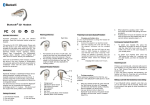Tekkeon ezTalker ET3000 User guide
Add to my manuals
24 Pages
Tekkeon ezTalker ET3000 is a Bluetooth headset with an OLED display which allows you to use your mobile phone hands-free, make and receive calls, redial numbers, and adjust volume without touching your phone. With up to 5 hours of talk time and 120 hours of standby time, it can be used all day long with just a two-hour charge. The headset can be paired with up to seven Bluetooth devices and can display caller ID and call status information on its OLED screen.
advertisement

ET3000
User Guide
Bluetooth Headset with OLED Display
USER GUIDE
Contents
Overview ..........................................................................................................................................................2
Getting Started..................................................................................................................................................2
Unpacking ezTalker digital ..........................................................................................................................2
Getting to Know ezTalker digital ..................................................................................................................3
Setting Up ezTalker digital ..............................................................................................................................4
Charging ezTalker digital ..............................................................................................................................4
Pairing ezTalker digital to Your Mobile Phone ............................................................................................5
Wearing ezTalker digital .............................................................................................................................. 6
Using ezTalker digital ......................................................................................................................................7
Powering ezTalker digital ............................................................................................................................ 7
Understanding the Display ..........................................................................................................................7
Making Calls ................................................................................................................................................9
Receiving Calls ..........................................................................................................................................11
Ending Calls .............................................................................................................................................. 12
Transferring Calls...................................................................................................................................... 12
Browsing the Phone Book ........................................................................................................................13
Enabling Caller ID/Name............................................................................................................................13
Adjusting the Volume ................................................................................................................................14
Muting ezTalker digital ..............................................................................................................................14
Visual and Audible Indicators ......................................................................................................................15
Visual Indicators ........................................................................................................................................15
LED Status Indicators ................................................................................................................................16
Audible Indicators ......................................................................................................................................16
Troubleshooting..............................................................................................................................................17
Limited Warranty............................................................................................................................................19
Disclaimer of Warranties ..........................................................................................................................19
FCC Statement for a Class B Digital Device ................................................................................................20
Customer Support ..........................................................................................................................................21
Overview
ezTalker
™
digital by Tekkeon is a Bluetooth
®
headset with a unique OLED digital display that lets you cut loose from your Bluetooth mobile phone. With advanced features like stored number redial, last number redial and voice dialing, you can use the headset to make and receive calls without every touching your mobile phone. You can even access and dial from your mobile phone book for some mobile phones.
While using your ezTalker digital headset, you can store your mobile phone in your pocket, backpack, or briefcase—just about anywhere in close proximity that is convenient for you. ezTalker digital is designed with Bluetooth v1.2 technology, and is backward compatible with all Bluetooth v1.1 devices.
Getting Started
Unpacking ezTalker digital
Your ezTalker digital package includes the following: ezTalker digital Headset and Earpiece
Power Adapter
2
Getting to Know ezTalker digital
VOLUME UP Button
Increases the speaker volume, mutes/unmutes the microphone, and enables scrolling through stored numbers
TALK Button
Used to turn headset on/off, pair, and make/receive calls
VOLUME DOWN Button
Decreases the speaker volume, initiates last number redial and call waiting, and enables scrolling through phone book
Charging LED
Indicates when headset is being charged
Earhook
Houses battery, and can be positioned to be worn on either ear
Blue LED
Provides visual indication of headset status
USER GUIDE
Charging Jack
Input for power adapter to charge the headset
OLED Digital Display
Provides caller ID and call status, and visual indication of audio and headset connection, volume level, and headset battery level
3
Setting Up ezTalker digital
Before using ezTalker digital, you must:
• Charge ezTalker digital
• Pair ezTalker digital to your mobile phone
• Adjust ezTalker digital to your ear preference
Directions for each of these activities are provided in the following three sections. Once these steps are completed, you will be ready to use ezTalker digital!
Charging ezTalker digital
Before using ezTalker digital, you must charge the headset for a minimum of two hours. When fully charged, the battery provides up to five hours of talk time and up to 120 hours of standby time.
The battery status icon, and a beep heard every 32 seconds will indicate a low battery (less than 10% of capacity).
To Charge the Headset
1. Plug the power adapter into the charging jack on the side of the earhook.
2. Plug the power adapter into a wall outlet. The green charging LED on the headset will light while the headset is charging. When the headset is fully charged, the battery icon will indicate full and the green LED will turn off.
3. Unplug the power adapter from the wall outlet and the headset.
NOTE: The battery can be charged when the earhook is either connected to or disconnected from the headset.
4
Pairing ezTalker digital to Your Mobile Phone
Pairing is the process of linking the headset with your Bluetooth mobile phone or other Bluetooth device that supports a headset and/or handsfree profile. Before using ezTalker digital with your mobile phone
you must pair the devices. After this process is complete, you can use the headset with your paired mobile phone.
You can pair ezTalker digital with up to seven Bluetooth devices. Once each device is paired with the headset, you must disconnect the paired phone or device to connect to a different phone or device. While connected to a different paired device, ezTalker digital will not be connected to other paired devices.
BEFORE YOU PAIR THE HEADSET, ENSURE THAT THE BATTERY IS FULLY CHARGED, AND REVIEW
THE INSTRUCTIONS IN YOUR MOBILE PHONE USER GUIDE FOR PAIRING YOUR MOBILE PHONE TO A
BLUETOOTH HEADSET.
To Pair the Devices
1. Turn on the mobile phone/device and place it next to the headset.
2. Initiate the Bluetooth device-pairing (discovery) feature on the mobile phone/device. Refer to the mobile phone/device user guide for instructions on initiating this feature.
3. With the headset turned off, press and hold the TALK button until “Pairing” appears on the display (approximately five seconds).
4. Release the TALK button. The headset is now in pairing mode.
5. Follow the mobile phone/device prompts, and when prompted for the passkey
(also called passcode or BT PIN), enter 0000 (the ezTalker digital passkey).
When pairing is complete, the headset will be placed in standby mode, ready to make and receive calls. “Ready” will appear on the display, and the blue LED will flash at two-second intervals.
USER GUIDE 5
To Cancel Pairing Mode
While you are in pairing mode, you can cancel the pairing process and turn off the headset.
1. While in pairing mode, press and hold the TALK button approximately three seconds until “Off” appears on the display and the headset turns off.
Wearing ezTalker digital
ezTalker digital is designed to fit comfortably in your ear. The earhook can be positioned to be worn on the right or left ear. The battery is housed in the earhook, so the earhook must be connected to use the headset.
To Place the Headset on Your Ear
1. Hook the earhook over the top of your ear, and place the speaker in your ear with the tip of the headset angled toward your mouth.
To Change the Direction of the Earhook
1. Holding the stem of the earhook, gently pull the earhook from the headset.
2. Insert the earhook into the hole on the opposite side of the headset.
For right ear
For left ear
6
Using ezTalker digital
Powering ezTalker digital
To Turn On the Headset
1. Press and hold the TALK button approximately four seconds until “On”, then
“Standby” appears on the display, or until you hear the ON tone. The headset turns on and is placed in standby mode, ready to make and receive calls.
Note: To conserve power, the display will turn off after being idle for 18 seconds.
To view the display, simply press any button.
To Turn Off the Headset
1. With both the headset and the display turned on, press and hold the TALK button approximately four seconds until “Off” appears on the display and the headset turns off, or until you hear the OFF tone.
Understanding the Display
The display is made up of four sections including status icons, caller ID, caller name, and headset status.
A sample display is shown on page 8.
USER GUIDE 7
7148321266
Tekkeon
Ring...
Icons
Caller ID
Caller Name
Status
The icons in the first two positions will change according to the mode. Following is a description of the icons:
Headset has no audio connection/Headset is in talk mode
Headset is in standby mode/Headset is in talk mode
Volume level
Battery level
8
Making Calls
You can make calls from your mobile phone, or directly from ezTalker digital using the last number redial feature, voice dialing commands, the stored number redial feature, or by accessing your mobile phone book from the headset (if these features are supported by your mobile phone).
To Make Calls from Your Mobile Phone
1. Dial the number from your mobile phone. The call is automatically connected to your headset.
To Make Calls Using Last Number Redial
(if supported by your mobile phone)
1. Press any button on the headset to turn on the display.
2. Press and hold the VOLUME UP or VOLUME DOWN button for three seconds while the phone is in standby mode. “Redial” will appear on the display and the last number dialed from your mobile phone will be dialed automatically if this feature is supported by your mobile phone.
To Make Calls Using Voice Dialing
(if supported by your mobile phone)
1. Press any button on the headset to turn on the display.
2. Press the TALK button on your headset. “Voice Dial” will appear on the display.
3. After you hear a beep (usually between one to four seconds), speak the name of the person you wish to call. You will hear the spoken name (if provided by your phone) and the call will be automatically connected to your headset.
TIP: In a noisy environment where the noise may interfere with voice commands, you should dial from the mobile phone keypad, or use any of the advanced calling features to make the call from the headset
(if supported by your mobile phone).
USER GUIDE 9
To Make Calls Using Stored Number Redial
1. With the headset off, press the VOLUME UP button to turn on the display and put the headset in stored number browse mode. The display will turn on.
2. Press the VOLUME UP button (forward) or VOLUME DOWN button (backward) to scroll through the numbers stored in your mobile phone until you reach the desired number.
3. Press the TALK button. The call is automatically connected to your headset.
To Make Calls Using Your Mobile Phone Book
(if supported by your mobile phone)
1. With the headset off, press the VOLUME DOWN button to turn on the display and put the headset in phone book browse mode. The display will turn on.
2. Press the VOLUME UP button (forward) or VOLUME DOWN button (backward) to scroll through the numbers stored in your mobile phone until you reach the desired number.
3. Press the TALK button. The call is automatically connected to your headset.
NOTE: Phone numbers stored on the phone (not on the SIM card) are displayed in the order they were stored on your mobile phone, not in alphabetical order.
10
Receiving Calls
When you receive a call on your mobile phone, you will hear the mobile phone ring before you hear the ring tone through your headset as there is a small delay before the headset recognizes the incoming call.
If you do not wish to answer the call, you can use the Call Reject feature to reject the call and send the caller to voice mail (if available).
If the Call Waiting feature is supported by your phone, you can answer an incoming call while you are connected on another call. In this case, the connected call is placed on hold and the incoming call is connected. While both calls are connected, you can toggle between both.
To Receive a Call
1. When you hear ring tone on your headset, or see “Ring” and the caller ID in the display, press the headset TALK button. The call is automatically connected to your headset and “Answered” appears in the display.
To Reject an Incoming Call
(if supported by your mobile phone)
1. When you hear ring tone on your headset or see “Ring” in the display, press and hold the TALK button for three seconds until you hear the call reject tone. The call will be sent to voice mail and will no longer ring on the headset.
To Receive a Call Waiting Call
(if supported by your mobile phone)
1. When you hear call waiting tone while on a call, press and hold the VOLUME DOWN button for three seconds. The first call will be placed on hold, and the second call is connected.
2. To switch between the calls, press and hold the VOLUME DOWN button again. The current call will be placed on hold, and the other call is connected.
NOTE: For some mobile phones, you must configure the phone to answer calls directly on your
Bluetooth headset. Refer to the mobile phone user guide for instructions for initiating this feature.
USER GUIDE 11
Ending Calls
1. When you have finished your call, press the headset TALK button. The call will be disconnected.
Transferring Calls
You can transfer calls from your mobile phone to your headset, and from your headset to your mobile phone.
To Transfer Calls from Your Mobile Phone to the Headset
1. Press any button on the headset to turn on the display (if off).
2. With the call connected to your mobile phone, press the TALK button on your headset. The call will be transferred to your headset.
To Transfer Calls from Your Headset
(if supported by your mobile phone)
1. With the call connected to your headset, press and hold the TALK button on your headset until you hear the Transfer tone (about three seconds). The call will be transferred to your mobile phone.
12
Browsing the Phone Book
Directly from your headset, you can browse and dial numbers stored on your mobile, if supported by your mobile phone.
NOTE: Phone numbers stored on the phone (not on the SIM card) are displayed in the order they were stored on your mobile phone, not in alphabetical order. Some mobile phones only display the first number stored for a contact (such as home), and will not display all the numbers for that contact.
This feature is supported by many phones. For a list of phones that support this feature, go to www.tekkeon.com/mobilephonebook.
To Browse the Phone Book
1. With the headset off, press the VOLUME DOWN button to turn on the display and put the headset in phone book browse mode. The display will turn on.
2. Press the VOLUME UP button (forward) or VOLUME DOWN button (backward) to scroll through the numbers stored in your mobile phone until you reach the desired number.
3. To make a call, press the TALK button when the desired number appears. The call is automatically connected to your headset.
NOTE: When you browse the phone book, the caller ID/name function is automatically enabled.
Enabling Caller ID/Name
Caller ID/name is automatically enabled on your headset, if supported by your mobile phone. You can disable caller ID/name if you do not wish others to see the ID or name of the incoming caller.
To Disable Caller ID/Name
1. Simultaneously press the VOLUME UP and VOLUME DOWN buttons. “ID blocked” will appear on the display.
USER GUIDE 13
To Enable Caller ID/Name
1. With caller ID disabled, simultaneously press the VOLUME UP and VOLUME DOWN buttons.
“ID enabled” will appear on the display.
Adjusting the Volume
The volume can be adjusted using the volume controls on ezTalker digital or your mobile phone.
To Increase the Volume
1. While in talk mode, press and release the VOLUME UP button. Repeat until you reach the desired level. The volume level icon will change accordingly.
To Decrease the Volume
1. While in talk mode, press and release the VOLUME DOWN button. Repeat until you reach the desired level. The volume level icon will change accordingly.
Muting ezTalker digital
You can mute and un-mute the microphone temporarily so that you cannot be heard by the connected party.
To Mute the Headset
1. While in talk mode, press and hold the VOLUME UP button for three seconds. While the headset is muted, you will hear a beep every four seconds.
To Un-Mute the Headset
1. When the microphone is muted, press and hold VOLUME UP button for three seconds.
14
Visual and Audible Indicators ezTalker digital uses visual and audible indicators to provide the status of the headset.
For visual indicators, the headset provides caller ID, display icons to indicate headset state, connection status, and volume and battery level, and text and a blue LED that provide operation status. The icons are described in Understanding the Display, and the text and LED are described in this section.
Audible indication of requested actions is provided through tones heard through the headset.
Following are descriptions of the visual and audible indicators.
Visual Indicators
Message Indicates
Caller ID
Caller Name
Pairing
Connecting
Ready
On
Off
Ring
Answered
Reject
Redial
Voice Dial
Calling
ID blocked
ID enabled
Phone number of incoming call. “ID blocked” will appear on the display if caller ID is blocked.
Name of calling party is stored in your mobile phone book.
In pairing mode.
Trying to connect.
Headset is in standby mode ready to make or receive a call.
Headset has been turned on.
Headset has been turned off.
An incoming call is ringing on the headset.
An incoming call has been answered.
An incoming call has been rejected.
The last called number is being dialed.
The call is being made using voice commands.
A call is being placed using the mobile phone book or a stored number.
The caller ID feature has been blocked.
The caller ID feature has been enabled.
USER GUIDE 15
Visual and Audible Indicators
(continued)
LED Status Indicators
Status
Flashes at two-second intervals
Is off
Indicates
Headset is in standby mode, ready to make and receive calls.
Headset is off.
Audible Indicators
Tone
Double beep, increasing in pitch
Double beep, decreasing in pitch
A beep every 32 seconds
Double chime, followed by low beep
Beeps every four seconds while a call is connected
Indicates
Headset has been turned on.
Headset is about to turn off.
Battery is low.
Headset has been put into pairing mode.
Headset is muted.
16
Troubleshooting
Issue Solution
When you initiate the Bluetooth device pairing feature on your mobile phone, your phone cannot find ezTalker digital.
Your ezTalker digital headset is not communicating with your mobile phone.
You are encountering poor reception via the ezTalker digital headset.
You cannot browse numbers stored in your mobile phone book.
Verify that ezTalker digital is placed in pairing mode (Pairing is shown on the display). If not, place the headset in pairing mode.
Ensure that the headset is on and charged, and that you have paired the headset with your Bluetooth mobile phone. (ezTalker digital will not work with any mobile phone that does use Bluetooth wireless technology.)
Verify that you have good reception on your mobile phone or move closer to your mobile phone. If the reception is still poor, try moving the mobile phone away from your body, or to the same side of your body as your headset.
Verify that your phone supports this feature. (This list is available at www.tekkeon.com/mobilephonebook.) If so, verify that the numbers are stored in the mobile phone, and not on the SIM card as numbers stored on the SIM card will not be displayed.
Your mobile phone does not accept voice commands when you are using ezTalker digital.
Ensure that your mobile phone supports this feature and is set to voice control mode. If your mobile phone supports voice dialing and you are in a noisy environment, dial the number from the mobile phone as the loud background noise may interfere with the voice commands.
Last number redial isn’t working.
Call reject isn’t working.
Call waiting isn’t working.
You cannot transfer a call from your headset to your mobile phone.
Ensure that your mobile phone supports this feature.
Ensure that your mobile phone supports this feature.
Ensure that your mobile phone supports this feature.
Ensure that your mobile phone supports this feature.
USER GUIDE 17
Troubleshooting
(continued)
Issue
When you receive a call on your mobile phone, the call is not automatically connected to ezTalker digital after you press the TALK button.
Even though your headset is turned on, the call is not automatically connected to ezTalker digital when you dial a number on your mobile phone.
Solution
1. Ensure that your ezTalker digital headset is charged and turned on.
2. Ensure that your Bluetooth mobile phone is set to Bluetooth mode, and that ezTalker digital (BTHS) has been selected as the connected Bluetooth device. (This is important as most Bluetooth phones are designed to pair with more than one Bluetooth device.)
3. This problem may persist in some rare cases, as the phone may be too busy to process the call and have difficulty establishing the connection with the headset. If this is the case, answer the call on the mobile phone before pressing the TALK button on the headset. The mobile phone should transfer the call to your headset within one second.
1. Ensure that your Bluetooth mobile phone is set to Bluetooth mode, and that ezTalker digital (BTHS) has been selected as the connected Bluetooth device. (This is important as most Bluetooth phones are designed to pair with more than one Bluetooth device.)
2. The problem may persist in some rare cases, as the phone may be too busy to process the call and have difficulty establishing the connection with the headset. If this is the case, make a call from your mobile phone, and then press the TALK button on the headset. The mobile phone should transfer the call to your headset within one second.
You have exceeded the 30 foot-range of the Bluetooth connection. Move your mobile phone closer to the headset.
You hear a crackling noise when connected on a call through the headset.
You hear a clicking noise when connected on a call through the headset.
You are experiencing interference on the connection between your mobile phone and the headset. Try changing locations.
18
Limited Warranty
The product enclosed herein is warranted to be free of operational defects for a period of one year from the date of purchase. In the event of a defect in operation during the warranty period Tekkeon, Inc. will replace the defective product when the owner returns all product contents. The limited warranty will be considered void if the unit is tampered with, subject to misuse, negligence or accidental damage, has been improperly serviced, or if the security seal is removed. This warranty is limited to replacement only and shall not cover any other damages. Any product returned to Tekkeon, Inc. with no fault found will be returned to the owner at the owner’s expense.
To obtain warranty coverage, please complete and submit the enclosed ezTalker digital registration card.
Disclaimer of Warranties
Any user of this product does so at the user’s own risk. To the maximum extent permitted by applicable law, Tekkeon, Inc. and its suppliers provide the hardware and any support services related thereto
“as is” and with all faults; and hereby disclaim all warranties and conditions, whether express, implied or statutory, including, but not limited to implied warranties of merchantability, fitness for a particular purpose, non-infringement, lack of negligence or correspondence to description, except for those warranties specifically and expressly provided in the Limited Warranty.
With respect to the use of this product, in no event shall the company be liable for any loss of profit or any other commercial damage, including but not limited to special, incidental, consequential and other damages.
USER GUIDE 19
FCC Statement for Class B Digital Devices
This equipment has been tested and found to comply with the limits for a Class B digital device, pursuant to Part 15 of the FCC Rules. These limits are designed to provide reasonable protection against harmful interference in a residential installation. This equipment generates, uses, and can radiate radio frequency energy and, if not installed and used in accordance with the instructions, may cause harmful interference to radio communications. However, there is no guarantee that interference will not occur in a particular installation. If this equipment does cause harmful interference to radio or television reception, which can be determined by turning the equipment off and on, the user is encouraged to try and correct the interference by one or more of the following measures:
• Reorient or locate the receiving antenna.
• Increase the separation between the equipment and receiver.
• Connect the equipment into an outlet on a circuit different from that to which the receiver is connected.
• Consult the dealer or an experienced radio/TV technician for help.
This Class B digital apparatus complies with Canadian ICES-003.
Cet appareil numérique de la classe B est conforme à la norme NMB-003 du Canada.
“Operation is subject to the following two conditions: (1) this device may not cause interference, and (2) this device must accept any interference, including interference that may cause undesired operation of the device.”
Changes or modifications not expressly approved by the party responsible for compliance could void the user's authority to operate this equipment .
20
Customer Support
If you product is in need of repair or replacement, please contact the Tekkeon Customer Support Center at:
Tekkeon, Inc.
c/o ezTalker digital
3002 Dow Avenue, #134
Tustin, CA 92780
888-787-5888 / 714-832-1266 www.tekkeon.com
Tekkeon, Inc. will issue a Return Merchandise Authorization (RMA) number for all repairs or exchanges.
www.tekkeon.com
© 2005 Tekkeon, Inc.
All Rights Reserved ezTalker™ is a trademark of Tekkeon, Inc.
advertisement
* Your assessment is very important for improving the workof artificial intelligence, which forms the content of this project
Related manuals
advertisement
Table of contents
- 4 Overview
- 4 Getting Started
- 6 Setting Up ezTalker digital
- 6 Charging ezTalker digital
- 7 Pairing ezTalker digital to Your Mobile Phone
- 8 Wearing ezTalker digital
- 9 Using ezTalker digital
- 9 Powering ezTalker digital
- 13 Receiving Calls
- 14 Ending Calls
- 14 Transferring Calls
- 15 Enabling Caller ID/Name
- 16 Adjusting the Volume
- 16 Muting ezTalker digital
- 17 Visual and Audible Indicators
- 17 Visual Indicators
- 18 LED Status Indicators
- 18 Audible Indicators
- 19 Troubleshooting
- 21 Limited Warranty
- 21 Disclaimer of Warranties
- 22 FCC Statement for a Class B Digital Device
- 23 Customer Support