advertisement
▼
Scroll to page 2
of 410
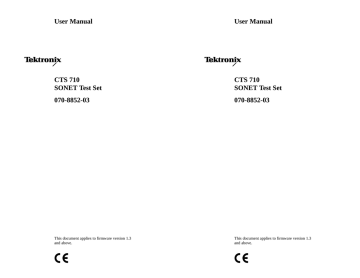
User Manual User Manual CTS 710 SONET Test Set CTS 710 SONET Test Set 070-8852-03 070-8852-03 This document applies to firmware version 1.3 and above. This document applies to firmware version 1.3 and above. Copyright E Tektronix, Inc. 1994. All rights reserved. Copyright E Tektronix, Inc. 1994. All rights reserved. Tektronix products are covered by U.S. and foreign patents, issued and pending. Information in this publication supercedes that in all previously published material. Specifications and price change privileges reserved. Tektronix products are covered by U.S. and foreign patents, issued and pending. Information in this publication supercedes that in all previously published material. Specifications and price change privileges reserved. Printed in the U.S.A. Tektronix, Inc., P.O. Box 500, Beaverton, OR, 97077 Tektronix, Inc., P.O. Box 1000, Wilsonville, OR 97070–1000 TEKTRONIX and TEK are registered trademarks of Tektronix, Inc. TEKTRONIX and TEK are registered trademarks of Tektronix, Inc. WARRANTY WARRANTY Tektronix warrants that this product will be free from defects in materials and workmanship for a period of three (3) years from the date of shipment. If any such product proves defective during this warranty period, Tektronix, at its option, either will repair the defective product without charge for parts and labor, or will provide a replacement in exchange for the defective product. Tektronix warrants that this product will be free from defects in materials and workmanship for a period of three (3) years from the date of shipment. If any such product proves defective during this warranty period, Tektronix, at its option, either will repair the defective product without charge for parts and labor, or will provide a replacement in exchange for the defective product. In order to obtain service under this warranty, Customer must notify Tektronix of the defect before the expiration of the warranty period and make suitable arrangements for the performance of service. Customer shall be responsible for packaging and shipping the defective product to the service center designated by Tektronix, with shipping charges prepaid. Tektronix shall pay for the return of the product to Customer if the shipment is to a location within the country in which the Tektronix service center is located. Customer shall be responsible for paying all shipping charges, duties, taxes, and any other charges for products returned to any other locations. In order to obtain service under this warranty, Customer must notify Tektronix of the defect before the expiration of the warranty period and make suitable arrangements for the performance of service. Customer shall be responsible for packaging and shipping the defective product to the service center designated by Tektronix, with shipping charges prepaid. Tektronix shall pay for the return of the product to Customer if the shipment is to a location within the country in which the Tektronix service center is located. Customer shall be responsible for paying all shipping charges, duties, taxes, and any other charges for products returned to any other locations. This warranty shall not apply to any defect, failure or damage caused by improper use or improper or inadequate maintenance and care. Tektronix shall not be obligated to furnish service under this warranty a) to repair damage resulting from attempts by personnel other than Tektronix representatives to install, repair or service the product; b) to repair damage resulting from improper use or connection to incompatible equipment; or c) to service a product that has been modified or integrated with other products when the effect of such modification or integration increases the time or difficulty of servicing the product. This warranty shall not apply to any defect, failure or damage caused by improper use or improper or inadequate maintenance and care. Tektronix shall not be obligated to furnish service under this warranty a) to repair damage resulting from attempts by personnel other than Tektronix representatives to install, repair or service the product; b) to repair damage resulting from improper use or connection to incompatible equipment; or c) to service a product that has been modified or integrated with other products when the effect of such modification or integration increases the time or difficulty of servicing the product. THIS WARRANTY IS GIVEN BY TEKTRONIX WITH RESPECT TO THIS PRODUCT IN LIEU OF ANY OTHER WARRANTIES, EXPRESSED OR IMPLIED. TEKTRONIX AND ITS VENDORS DISCLAIM ANY IMPLIED WARRANTIES OF MERCHANTABILITY OR FITNESS FOR A PARTICULAR PURPOSE. TEKTRONIX’ RESPONSIBILITY TO REPAIR OR REPLACE DEFECTIVE PRODUCTS IS THE SOLE AND EXCLUSIVE REMEDY PROVIDED TO THE CUSTOMER FOR BREACH OF THIS WARRANTY. TEKTRONIX AND ITS VENDORS WILL NOT BE LIABLE FOR ANY INDIRECT, SPECIAL, INCIDENTAL, OR CONSEQUENTIAL DAMAGES IRRESPECTIVE OF WHETHER TEKTRONIX OR THE VENDOR HAS ADVANCE NOTICE OF THE POSSIBILITY OF SUCH DAMAGES. THIS WARRANTY IS GIVEN BY TEKTRONIX WITH RESPECT TO THIS PRODUCT IN LIEU OF ANY OTHER WARRANTIES, EXPRESSED OR IMPLIED. TEKTRONIX AND ITS VENDORS DISCLAIM ANY IMPLIED WARRANTIES OF MERCHANTABILITY OR FITNESS FOR A PARTICULAR PURPOSE. TEKTRONIX’ RESPONSIBILITY TO REPAIR OR REPLACE DEFECTIVE PRODUCTS IS THE SOLE AND EXCLUSIVE REMEDY PROVIDED TO THE CUSTOMER FOR BREACH OF THIS WARRANTY. TEKTRONIX AND ITS VENDORS WILL NOT BE LIABLE FOR ANY INDIRECT, SPECIAL, INCIDENTAL, OR CONSEQUENTIAL DAMAGES IRRESPECTIVE OF WHETHER TEKTRONIX OR THE VENDOR HAS ADVANCE NOTICE OF THE POSSIBILITY OF SUCH DAMAGES. Table of Contents Table of Contents General Safety Summary . . . . . . . . . . . . . . . . . . . . . . . . . . . . xvii General Safety Summary . . . . . . . . . . . . . . . . . . . . . . . . . . . . xvii Preface . . . . . . . . . . . . . . . . . . . . . . . . . . . . . . . . . . . . . . . . . . . . How This Manual is Organized . . . . . . . . . . . . . . . . . . . . . . . . . Conventions . . . . . . . . . . . . . . . . . . . . . . . . . . . . . . . . . . . . . . . . Related Manuals . . . . . . . . . . . . . . . . . . . . . . . . . . . . . . . . . . . . Using the CTS 710 Reference . . . . . . . . . . . . . . . . . . . . . . . xxi xxi xxi xxii xxiii Preface . . . . . . . . . . . . . . . . . . . . . . . . . . . . . . . . . . . . . . . . . . . . How This Manual is Organized . . . . . . . . . . . . . . . . . . . . . . . . . Conventions . . . . . . . . . . . . . . . . . . . . . . . . . . . . . . . . . . . . . . . . Related Manuals . . . . . . . . . . . . . . . . . . . . . . . . . . . . . . . . . . . . Using the CTS 710 Reference . . . . . . . . . . . . . . . . . . . . . . . xxi xxi xxi xxii xxiii Getting Started Getting Started . . . . . . . . . . . . . . . . . . . . . . . . . . . . . . . . . . . . . Product Description . . . . . . . . . . . . . . . . . . . . . . . . . . . . . . . . . . Accessories . . . . . . . . . . . . . . . . . . . . . . . . . . . . . . . . . . . . . . . . Standard Accessories . . . . . . . . . . . . . . . . . . . . . . . . . . . . . . Optional Accessories . . . . . . . . . . . . . . . . . . . . . . . . . . . . . . First Time Operation . . . . . . . . . . . . . . . . . . . . . . . . . . . . . . . . . Installing the Accessory Pouch . . . . . . . . . . . . . . . . . . . . . . Setting Up the CTS 710 . . . . . . . . . . . . . . . . . . . . . . . . . . . . Turning On the CTS 710 . . . . . . . . . . . . . . . . . . . . . . . . . . . Turning Off the CTS 710 . . . . . . . . . . . . . . . . . . . . . . . . . . . Getting Started 1–1 1–1 1–2 1–2 1–2 1–3 1–3 1–7 1–9 1–10 Operating Basics Functional Overview . . . . . . . . . . . . . . . . . . . . . . . . . . . . . . . . Front-Panel Controls, Indicators, and Connectors . . . . . . . . . . . Rear-Panel Controls and Connectors . . . . . . . . . . . . . . . . . . . . . Front-Panel Status Lights . . . . . . . . . . . . . . . . . . . . . . . . . . . . . Reading the Display . . . . . . . . . . . . . . . . . . . . . . . . . . . . . . . . . . The Basic Menu Structure . . . . . . . . . . . . . . . . . . . . . . . . . . . . . What is a Menu? . . . . . . . . . . . . . . . . . . . . . . . . . . . . . . . . . Selecting Menus . . . . . . . . . . . . . . . . . . . . . . . . . . . . . . . . . . Selecting Pages . . . . . . . . . . . . . . . . . . . . . . . . . . . . . . . . . . Displaying Help . . . . . . . . . . . . . . . . . . . . . . . . . . . . . . . . . . . . . Connecting Signals . . . . . . . . . . . . . . . . . . . . . . . . . . . . . . . . . . Connecting Optical Signals . . . . . . . . . . . . . . . . . . . . . . . . . Connecting SONET Electrical Signals . . . . . . . . . . . . . . . . Connecting DS1/DS3 Electrical Signals . . . . . . . . . . . . . . . Initiating Autoscan . . . . . . . . . . . . . . . . . . . . . . . . . . . . . . . . . . . CTS 710 SONET Test Set User Manual Getting Started . . . . . . . . . . . . . . . . . . . . . . . . . . . . . . . . . . . . . Product Description . . . . . . . . . . . . . . . . . . . . . . . . . . . . . . . . . . Accessories . . . . . . . . . . . . . . . . . . . . . . . . . . . . . . . . . . . . . . . . Standard Accessories . . . . . . . . . . . . . . . . . . . . . . . . . . . . . . Optional Accessories . . . . . . . . . . . . . . . . . . . . . . . . . . . . . . First Time Operation . . . . . . . . . . . . . . . . . . . . . . . . . . . . . . . . . Installing the Accessory Pouch . . . . . . . . . . . . . . . . . . . . . . Setting Up the CTS 710 . . . . . . . . . . . . . . . . . . . . . . . . . . . . Turning On the CTS 710 . . . . . . . . . . . . . . . . . . . . . . . . . . . Turning Off the CTS 710 . . . . . . . . . . . . . . . . . . . . . . . . . . . 1–1 1–1 1–2 1–2 1–2 1–3 1–3 1–7 1–9 1–10 Operating Basics 2–1 2–2 2–4 2–4 2–6 2–9 2–9 2–11 2–11 2–12 2–13 2–14 2–15 2–15 2–15 i Functional Overview . . . . . . . . . . . . . . . . . . . . . . . . . . . . . . . . Front-Panel Controls, Indicators, and Connectors . . . . . . . . . . . Rear-Panel Controls and Connectors . . . . . . . . . . . . . . . . . . . . . Front-Panel Status Lights . . . . . . . . . . . . . . . . . . . . . . . . . . . . . Reading the Display . . . . . . . . . . . . . . . . . . . . . . . . . . . . . . . . . . The Basic Menu Structure . . . . . . . . . . . . . . . . . . . . . . . . . . . . . What is a Menu? . . . . . . . . . . . . . . . . . . . . . . . . . . . . . . . . . Selecting Menus . . . . . . . . . . . . . . . . . . . . . . . . . . . . . . . . . . Selecting Pages . . . . . . . . . . . . . . . . . . . . . . . . . . . . . . . . . . Displaying Help . . . . . . . . . . . . . . . . . . . . . . . . . . . . . . . . . . . . . Connecting Signals . . . . . . . . . . . . . . . . . . . . . . . . . . . . . . . . . . Connecting Optical Signals . . . . . . . . . . . . . . . . . . . . . . . . . Connecting SONET Electrical Signals . . . . . . . . . . . . . . . . Connecting DS1/DS3 Electrical Signals . . . . . . . . . . . . . . . Initiating Autoscan . . . . . . . . . . . . . . . . . . . . . . . . . . . . . . . . . . . CTS 710 SONET Test Set User Manual 2–1 2–2 2–4 2–4 2–6 2–9 2–9 2–11 2–11 2–12 2–13 2–14 2–15 2–15 2–15 i Table of Contents Table of Contents Changing Parameters . . . . . . . . . . . . . . . . . . . . . . . . . . . . . . . . . Selecting Parameters . . . . . . . . . . . . . . . . . . . . . . . . . . . . . . Selecting from Lists . . . . . . . . . . . . . . . . . . . . . . . . . . . . . . . Changing Decimal Numbers . . . . . . . . . . . . . . . . . . . . . . . . Changing Binary Numbers . . . . . . . . . . . . . . . . . . . . . . . . . Entering Text . . . . . . . . . . . . . . . . . . . . . . . . . . . . . . . . . . . . Working with the Disk Drive . . . . . . . . . . . . . . . . . . . . . . . . . . . Reading Files on Disk . . . . . . . . . . . . . . . . . . . . . . . . . . . . . 2–15 2–16 2–16 2–17 2–20 2–21 2–23 2–24 Changing Parameters . . . . . . . . . . . . . . . . . . . . . . . . . . . . . . . . . Selecting Parameters . . . . . . . . . . . . . . . . . . . . . . . . . . . . . . Selecting from Lists . . . . . . . . . . . . . . . . . . . . . . . . . . . . . . . Changing Decimal Numbers . . . . . . . . . . . . . . . . . . . . . . . . Changing Binary Numbers . . . . . . . . . . . . . . . . . . . . . . . . . Entering Text . . . . . . . . . . . . . . . . . . . . . . . . . . . . . . . . . . . . Working with the Disk Drive . . . . . . . . . . . . . . . . . . . . . . . . . . . Reading Files on Disk . . . . . . . . . . . . . . . . . . . . . . . . . . . . . 2–15 2–16 2–16 2–17 2–20 2–21 2–23 2–24 Tutorial . . . . . . . . . . . . . . . . . . . . . . . . . . . . . . . . . . . . . . . . . . . Before Turning On the CTS 710 . . . . . . . . . . . . . . . . . . . . . . . . Setting Transmit Parameters . . . . . . . . . . . . . . . . . . . . . . . . . . . Setting Receive Parameters . . . . . . . . . . . . . . . . . . . . . . . . . . . . Setting the Test Time . . . . . . . . . . . . . . . . . . . . . . . . . . . . . . . . . Where Test Results Are Displayed . . . . . . . . . . . . . . . . . . . . . . Begin the Test . . . . . . . . . . . . . . . . . . . . . . . . . . . . . . . . . . . . . . Inserting Errors . . . . . . . . . . . . . . . . . . . . . . . . . . . . . . . . . . . . . Adjusting Pointers . . . . . . . . . . . . . . . . . . . . . . . . . . . . . . . . . . . Viewing Transport Overhead . . . . . . . . . . . . . . . . . . . . . . . . . . . Editing the Transport Overhead . . . . . . . . . . . . . . . . . . . . . . . . . Viewing Test Results . . . . . . . . . . . . . . . . . . . . . . . . . . . . . . . . . 2–27 2–27 2–28 2–30 2–31 2–32 2–33 2–34 2–36 2–40 2–41 2–43 Tutorial . . . . . . . . . . . . . . . . . . . . . . . . . . . . . . . . . . . . . . . . . . . Before Turning On the CTS 710 . . . . . . . . . . . . . . . . . . . . . . . . Setting Transmit Parameters . . . . . . . . . . . . . . . . . . . . . . . . . . . Setting Receive Parameters . . . . . . . . . . . . . . . . . . . . . . . . . . . . Setting the Test Time . . . . . . . . . . . . . . . . . . . . . . . . . . . . . . . . . Where Test Results Are Displayed . . . . . . . . . . . . . . . . . . . . . . Begin the Test . . . . . . . . . . . . . . . . . . . . . . . . . . . . . . . . . . . . . . Inserting Errors . . . . . . . . . . . . . . . . . . . . . . . . . . . . . . . . . . . . . Adjusting Pointers . . . . . . . . . . . . . . . . . . . . . . . . . . . . . . . . . . . Viewing Transport Overhead . . . . . . . . . . . . . . . . . . . . . . . . . . . Editing the Transport Overhead . . . . . . . . . . . . . . . . . . . . . . . . . Viewing Test Results . . . . . . . . . . . . . . . . . . . . . . . . . . . . . . . . . 2–27 2–27 2–28 2–30 2–31 2–32 2–33 2–34 2–36 2–40 2–41 2–43 Reference ii Reference Basic Test Procedures . . . . . . . . . . . . . . . . . . . . . . . . . . . . . . . Setting Up the CTS 710 . . . . . . . . . . . . . . . . . . . . . . . . . . . . . . . Network Continuity Checking . . . . . . . . . . . . . . . . . . . . . . . . . . Transmission Signal Quality Testing . . . . . . . . . . . . . . . . . . . . . Measuring Bit Error Rate . . . . . . . . . . . . . . . . . . . . . . . . . . . Testing Mapping and Demapping . . . . . . . . . . . . . . . . . . . . Fault Tolerance Checking . . . . . . . . . . . . . . . . . . . . . . . . . . . . . Response to Errors and Alarms . . . . . . . . . . . . . . . . . . . . . . Response to Pointer Movements . . . . . . . . . . . . . . . . . . . . . Response to Line Frequency Offset . . . . . . . . . . . . . . . . . . . Performance Monitoring . . . . . . . . . . . . . . . . . . . . . . . . . . . . . . 3–1 3–1 3–2 3–4 3–4 3–6 3–8 3–8 3–13 3–16 3–18 Basic Test Procedures . . . . . . . . . . . . . . . . . . . . . . . . . . . . . . . Setting Up the CTS 710 . . . . . . . . . . . . . . . . . . . . . . . . . . . . . . . Network Continuity Checking . . . . . . . . . . . . . . . . . . . . . . . . . . Transmission Signal Quality Testing . . . . . . . . . . . . . . . . . . . . . Measuring Bit Error Rate . . . . . . . . . . . . . . . . . . . . . . . . . . . Testing Mapping and Demapping . . . . . . . . . . . . . . . . . . . . Fault Tolerance Checking . . . . . . . . . . . . . . . . . . . . . . . . . . . . . Response to Errors and Alarms . . . . . . . . . . . . . . . . . . . . . . Response to Pointer Movements . . . . . . . . . . . . . . . . . . . . . Response to Line Frequency Offset . . . . . . . . . . . . . . . . . . . Performance Monitoring . . . . . . . . . . . . . . . . . . . . . . . . . . . . . . 3–1 3–1 3–2 3–4 3–4 3–6 3–8 3–8 3–13 3–16 3–18 Setting Test Control Parameters . . . . . . . . . . . . . . . . . . . . . . Setting the Test Time Duration . . . . . . . . . . . . . . . . . . . . . . . . . Setting a Unique Test Time Duration . . . . . . . . . . . . . . . . . Setting the History Resolution . . . . . . . . . . . . . . . . . . . . . . . . . . 3–23 3–23 3–24 3–26 Setting Test Control Parameters . . . . . . . . . . . . . . . . . . . . . . Setting the Test Time Duration . . . . . . . . . . . . . . . . . . . . . . . . . Setting a Unique Test Time Duration . . . . . . . . . . . . . . . . . Setting the History Resolution . . . . . . . . . . . . . . . . . . . . . . . . . . 3–23 3–23 3–24 3–26 CTS 710 SONET Test Set User Manual ii CTS 710 SONET Test Set User Manual Table of Contents Table of Contents Starting and Stopping a Test . . . . . . . . . . . . . . . . . . . . . . . . . . . Making Changes While Running a Test . . . . . . . . . . . . . . . Actions You Cannot Perform While Running a Test . . . . . . 3–27 3–28 3–28 Starting and Stopping a Test . . . . . . . . . . . . . . . . . . . . . . . . . . . Making Changes While Running a Test . . . . . . . . . . . . . . . Actions You Cannot Perform While Running a Test . . . . . . 3–27 3–28 3–28 Working with Test Setups . . . . . . . . . . . . . . . . . . . . . . . . . . . . Saving and Recalling Instrument Setups . . . . . . . . . . . . . . . . . . Saving Instrument Setups . . . . . . . . . . . . . . . . . . . . . . . . . . Recalling Instrument Setups . . . . . . . . . . . . . . . . . . . . . . . . Recalling the Default Factory Setup . . . . . . . . . . . . . . . . . . Deleting Instrument Setups from Disk . . . . . . . . . . . . . . . . Pass/Fail Tests . . . . . . . . . . . . . . . . . . . . . . . . . . . . . . . . . . . . . . Parameters of a Pass/Fail Test . . . . . . . . . . . . . . . . . . . . . . . Fail If Conditions . . . . . . . . . . . . . . . . . . . . . . . . . . . . . . . . . Creating a Pass/Fail Test . . . . . . . . . . . . . . . . . . . . . . . . . . . . . . Running a Pass/Fail Test . . . . . . . . . . . . . . . . . . . . . . . . . . . Changing an Existing Pass/Fail Test . . . . . . . . . . . . . . . . . . Deleting a Pass/Fail Test from Disk . . . . . . . . . . . . . . . . . . . 3–31 3–31 3–32 3–34 3–35 3–36 3–37 3–37 3–38 3–44 3–49 3–51 3–53 Working with Test Setups . . . . . . . . . . . . . . . . . . . . . . . . . . . . Saving and Recalling Instrument Setups . . . . . . . . . . . . . . . . . . Saving Instrument Setups . . . . . . . . . . . . . . . . . . . . . . . . . . Recalling Instrument Setups . . . . . . . . . . . . . . . . . . . . . . . . Recalling the Default Factory Setup . . . . . . . . . . . . . . . . . . Deleting Instrument Setups from Disk . . . . . . . . . . . . . . . . Pass/Fail Tests . . . . . . . . . . . . . . . . . . . . . . . . . . . . . . . . . . . . . . Parameters of a Pass/Fail Test . . . . . . . . . . . . . . . . . . . . . . . Fail If Conditions . . . . . . . . . . . . . . . . . . . . . . . . . . . . . . . . . Creating a Pass/Fail Test . . . . . . . . . . . . . . . . . . . . . . . . . . . . . . Running a Pass/Fail Test . . . . . . . . . . . . . . . . . . . . . . . . . . . Changing an Existing Pass/Fail Test . . . . . . . . . . . . . . . . . . Deleting a Pass/Fail Test from Disk . . . . . . . . . . . . . . . . . . . 3–31 3–31 3–32 3–34 3–35 3–36 3–37 3–37 3–38 3–44 3–49 3–51 3–53 Checking Signal Status . . . . . . . . . . . . . . . . . . . . . . . . . . . . . . Viewing Signal Structure . . . . . . . . . . . . . . . . . . . . . . . . . . . . . . Viewing the Payload (Add/Drop/Test Option Only) . . . . . . Determining the Payload Pattern and Framing (Add/Drop/Test Option Only) . . . . . . . . . . . . . . . . . . . . Printing the AutoScan Dialog Box . . . . . . . . . . . . . . . . . . . Viewing the Signal State . . . . . . . . . . . . . . . . . . . . . . . . . . . . . . Extended Status . . . . . . . . . . . . . . . . . . . . . . . . . . . . . . . . . . Setting the Beeper . . . . . . . . . . . . . . . . . . . . . . . . . . . . . . . . 3–55 3–55 3–56 3–55 3–55 3–56 3–57 3–58 3–58 3–61 3–61 Checking Signal Status . . . . . . . . . . . . . . . . . . . . . . . . . . . . . . Viewing Signal Structure . . . . . . . . . . . . . . . . . . . . . . . . . . . . . . Viewing the Payload (Add/Drop/Test Option Only) . . . . . . Determining the Payload Pattern and Framing (Add/Drop/Test Option Only) . . . . . . . . . . . . . . . . . . . . Printing the AutoScan Dialog Box . . . . . . . . . . . . . . . . . . . Viewing the Signal State . . . . . . . . . . . . . . . . . . . . . . . . . . . . . . Extended Status . . . . . . . . . . . . . . . . . . . . . . . . . . . . . . . . . . Setting the Beeper . . . . . . . . . . . . . . . . . . . . . . . . . . . . . . . . 3–57 3–58 3–58 3–61 3–61 Setting SONET Transmit Parameters . . . . . . . . . . . . . . . . . . Steps for Setting Parameters . . . . . . . . . . . . . . . . . . . . . . . . . . . Setting the Transmit Rate . . . . . . . . . . . . . . . . . . . . . . . . . . . . . Independent Transmit and Receive Settings . . . . . . . . . . . . Coupling Transmit and Receive Settings . . . . . . . . . . . . . . . Through Mode . . . . . . . . . . . . . . . . . . . . . . . . . . . . . . . . . . . Setting the Transmit Clock . . . . . . . . . . . . . . . . . . . . . . . . . . . . Setting the Transmit Level . . . . . . . . . . . . . . . . . . . . . . . . . . . . . Setting the Signal Structure . . . . . . . . . . . . . . . . . . . . . . . . . . . . Specifying the STS to Test . . . . . . . . . . . . . . . . . . . . . . . . . . . . Setting the Payload Mapping . . . . . . . . . . . . . . . . . . . . . . . . . . . Unequipped Payload Mapping . . . . . . . . . . . . . . . . . . . . . . . 3–63 3–63 3–64 3–64 3–65 3–67 3–68 3–69 3–69 3–70 3–71 3–72 Setting SONET Transmit Parameters . . . . . . . . . . . . . . . . . . Steps for Setting Parameters . . . . . . . . . . . . . . . . . . . . . . . . . . . Setting the Transmit Rate . . . . . . . . . . . . . . . . . . . . . . . . . . . . . Independent Transmit and Receive Settings . . . . . . . . . . . . Coupling Transmit and Receive Settings . . . . . . . . . . . . . . . Through Mode . . . . . . . . . . . . . . . . . . . . . . . . . . . . . . . . . . . Setting the Transmit Clock . . . . . . . . . . . . . . . . . . . . . . . . . . . . Setting the Transmit Level . . . . . . . . . . . . . . . . . . . . . . . . . . . . . Setting the Signal Structure . . . . . . . . . . . . . . . . . . . . . . . . . . . . Specifying the STS to Test . . . . . . . . . . . . . . . . . . . . . . . . . . . . Setting the Payload Mapping . . . . . . . . . . . . . . . . . . . . . . . . . . . Unequipped Payload Mapping . . . . . . . . . . . . . . . . . . . . . . . 3–63 3–63 3–64 3–64 3–65 3–67 3–68 3–69 3–69 3–70 3–71 3–72 CTS 710 SONET Test Set User Manual iii CTS 710 SONET Test Set User Manual iii Table of Contents Table of Contents iv Mapping a Tributary Signal (Add/Drop/Test Option Only) . . . Mapping a Tributary with VT1.5 Floating Async Payload Mapping . . . . . . . . . . . . . . . . . . . . . . . . . . . . . . . . . . . . . Setting the Test Pattern . . . . . . . . . . . . . . . . . . . . . . . . . . . . . . . Setting Overhead Bytes . . . . . . . . . . . . . . . . . . . . . . . . . . . . . . . How to Edit an Overhead Byte . . . . . . . . . . . . . . . . . . . . . . Editing the V5 Byte . . . . . . . . . . . . . . . . . . . . . . . . . . . . . . . Bytes You Cannot Edit . . . . . . . . . . . . . . . . . . . . . . . . . . . . . Editing the J1 Path Trace Byte . . . . . . . . . . . . . . . . . . . . . . . Adding DCC and User Channel Overhead Bytes . . . . . . . . 3–72 3–72 3–75 3–77 3–77 3–80 3–81 3–82 3–84 Mapping a Tributary Signal (Add/Drop/Test Option Only) . . . Mapping a Tributary with VT1.5 Floating Async Payload Mapping . . . . . . . . . . . . . . . . . . . . . . . . . . . . . . . . . . . . . Setting the Test Pattern . . . . . . . . . . . . . . . . . . . . . . . . . . . . . . . Setting Overhead Bytes . . . . . . . . . . . . . . . . . . . . . . . . . . . . . . . How to Edit an Overhead Byte . . . . . . . . . . . . . . . . . . . . . . Editing the V5 Byte . . . . . . . . . . . . . . . . . . . . . . . . . . . . . . . Bytes You Cannot Edit . . . . . . . . . . . . . . . . . . . . . . . . . . . . . Editing the J1 Path Trace Byte . . . . . . . . . . . . . . . . . . . . . . . Adding DCC and User Channel Overhead Bytes . . . . . . . . 3–72 3–75 3–77 3–77 3–80 3–81 3–82 3–84 Setting Tributary Signal Transmit Parameters . . . . . . . . . . Steps for Setting Parameters . . . . . . . . . . . . . . . . . . . . . . . . . . . Setting the Transmit Rate . . . . . . . . . . . . . . . . . . . . . . . . . . . . . Independent Transmit and Receive Settings . . . . . . . . . . . . Coupling Transmit and Receive Settings . . . . . . . . . . . . . . . Setting the Transmit Clock . . . . . . . . . . . . . . . . . . . . . . . . . . . . Setting the Line Clock Offset . . . . . . . . . . . . . . . . . . . . . . . . . . Setting the Transmit Line Code . . . . . . . . . . . . . . . . . . . . . . . . . Specifying the Framing . . . . . . . . . . . . . . . . . . . . . . . . . . . . . . . Specifying the Test Pattern . . . . . . . . . . . . . . . . . . . . . . . . . . . . 3–89 3–89 3–90 3–90 3–90 3–92 3–93 3–93 3–94 3–96 Setting Tributary Signal Transmit Parameters . . . . . . . . . . Steps for Setting Parameters . . . . . . . . . . . . . . . . . . . . . . . . . . . Setting the Transmit Rate . . . . . . . . . . . . . . . . . . . . . . . . . . . . . Independent Transmit and Receive Settings . . . . . . . . . . . . Coupling Transmit and Receive Settings . . . . . . . . . . . . . . . Setting the Transmit Clock . . . . . . . . . . . . . . . . . . . . . . . . . . . . Setting the Line Clock Offset . . . . . . . . . . . . . . . . . . . . . . . . . . Setting the Transmit Line Code . . . . . . . . . . . . . . . . . . . . . . . . . Specifying the Framing . . . . . . . . . . . . . . . . . . . . . . . . . . . . . . . Specifying the Test Pattern . . . . . . . . . . . . . . . . . . . . . . . . . . . . 3–89 3–89 3–90 3–90 3–90 3–92 3–93 3–93 3–94 3–96 Setting SONET Receive Parameters . . . . . . . . . . . . . . . . . . . Steps for Setting Parameters . . . . . . . . . . . . . . . . . . . . . . . . . . . Setting the Receive Rate . . . . . . . . . . . . . . . . . . . . . . . . . . . . . . Independent Receive and Transmit Settings . . . . . . . . . . . . Coupling Receive and Transmit Settings . . . . . . . . . . . . . . . Setting the Receive Level . . . . . . . . . . . . . . . . . . . . . . . . . . . . . Setting the Signal Structure . . . . . . . . . . . . . . . . . . . . . . . . . . . . Specifying Which STS to Test . . . . . . . . . . . . . . . . . . . . . . . . . . Setting the Mapping . . . . . . . . . . . . . . . . . . . . . . . . . . . . . . . . . . Demultiplexing a DS1 from a DS3 Mapped in a SONET Signal (Add/Drop/Test Option Only) . . . . . . . . . . . . . . . . . . . . . . . Demapping a Tributary Signal (Add/Drop/Test Option Only) . Dropping a Tributary Signal . . . . . . . . . . . . . . . . . . . . . . . . . . . Setting the Test Pattern . . . . . . . . . . . . . . . . . . . . . . . . . . . . . . . Unequipped Payload Mapping . . . . . . . . . . . . . . . . . . . . . . . Checking Received Optical Power or Received Peak Voltage . 3–99 3–99 3–100 3–101 3–101 3–103 3–103 3–104 3–104 Setting SONET Receive Parameters . . . . . . . . . . . . . . . . . . . Steps for Setting Parameters . . . . . . . . . . . . . . . . . . . . . . . . . . . Setting the Receive Rate . . . . . . . . . . . . . . . . . . . . . . . . . . . . . . Independent Receive and Transmit Settings . . . . . . . . . . . . Coupling Receive and Transmit Settings . . . . . . . . . . . . . . . Setting the Receive Level . . . . . . . . . . . . . . . . . . . . . . . . . . . . . Setting the Signal Structure . . . . . . . . . . . . . . . . . . . . . . . . . . . . Specifying Which STS to Test . . . . . . . . . . . . . . . . . . . . . . . . . . Setting the Mapping . . . . . . . . . . . . . . . . . . . . . . . . . . . . . . . . . . Demultiplexing a DS1 from a DS3 Mapped in a SONET Signal (Add/Drop/Test Option Only) . . . . . . . . . . . . . . . . . . . . . . . Demapping a Tributary Signal (Add/Drop/Test Option Only) . Dropping a Tributary Signal . . . . . . . . . . . . . . . . . . . . . . . . . . . Setting the Test Pattern . . . . . . . . . . . . . . . . . . . . . . . . . . . . . . . Unequipped Payload Mapping . . . . . . . . . . . . . . . . . . . . . . . Checking Received Optical Power or Received Peak Voltage . 3–99 3–99 3–100 3–101 3–101 3–103 3–103 3–104 3–104 3–107 3–110 3–111 3–113 3–114 3–114 CTS 710 SONET Test Set User Manual iv 3–72 3–107 3–110 3–111 3–113 3–114 3–114 CTS 710 SONET Test Set User Manual Table of Contents Table of Contents Viewing Overhead Bytes . . . . . . . . . . . . . . . . . . . . . . . . . . . . . . Viewing Transport Overhead Bytes . . . . . . . . . . . . . . . . . . . Viewing Path Overhead Bytes . . . . . . . . . . . . . . . . . . . . . . . Displaying the J1 Path Trace Message . . . . . . . . . . . . . . . . . Displaying the V5 Byte . . . . . . . . . . . . . . . . . . . . . . . . . . . . Dropping DCC and User Channel Overhead Bytes . . . . . . . Controlling the Display Update . . . . . . . . . . . . . . . . . . . . . . 3–115 3–115 3–116 3–116 3–117 3–117 3–120 Viewing Overhead Bytes . . . . . . . . . . . . . . . . . . . . . . . . . . . . . . Viewing Transport Overhead Bytes . . . . . . . . . . . . . . . . . . . Viewing Path Overhead Bytes . . . . . . . . . . . . . . . . . . . . . . . Displaying the J1 Path Trace Message . . . . . . . . . . . . . . . . . Displaying the V5 Byte . . . . . . . . . . . . . . . . . . . . . . . . . . . . Dropping DCC and User Channel Overhead Bytes . . . . . . . Controlling the Display Update . . . . . . . . . . . . . . . . . . . . . . 3–115 3–115 3–116 3–116 3–117 3–117 3–120 Setting Tributary Receive Parameters . . . . . . . . . . . . . . . . . . Steps for Setting Parameters . . . . . . . . . . . . . . . . . . . . . . . . . . . Setting the Receive Rate . . . . . . . . . . . . . . . . . . . . . . . . . . . . . . Independent Receive and Transmit Settings . . . . . . . . . . . . Coupling Receive and Transmit Settings . . . . . . . . . . . . . . . Setting the Receive Level . . . . . . . . . . . . . . . . . . . . . . . . . . . . . Setting the Framing . . . . . . . . . . . . . . . . . . . . . . . . . . . . . . . . . . Specifying the Test Pattern . . . . . . . . . . . . . . . . . . . . . . . . . . . . Demultiplexing a DS1 from a DS3 Signal . . . . . . . . . . . . . . . . 3–121 3–121 3–122 3–123 3–123 3–124 3–124 3–125 3–127 Setting Tributary Receive Parameters . . . . . . . . . . . . . . . . . . Steps for Setting Parameters . . . . . . . . . . . . . . . . . . . . . . . . . . . Setting the Receive Rate . . . . . . . . . . . . . . . . . . . . . . . . . . . . . . Independent Receive and Transmit Settings . . . . . . . . . . . . Coupling Receive and Transmit Settings . . . . . . . . . . . . . . . Setting the Receive Level . . . . . . . . . . . . . . . . . . . . . . . . . . . . . Setting the Framing . . . . . . . . . . . . . . . . . . . . . . . . . . . . . . . . . . Specifying the Test Pattern . . . . . . . . . . . . . . . . . . . . . . . . . . . . Demultiplexing a DS1 from a DS3 Signal . . . . . . . . . . . . . . . . 3–121 3–121 3–122 3–123 3–123 3–124 3–124 3–125 3–127 Setting Alarms and Inserting Errors . . . . . . . . . . . . . . . . . . . Simulating Error Conditions . . . . . . . . . . . . . . . . . . . . . . . . . . . Specifying the Error to Insert . . . . . . . . . . . . . . . . . . . . . . . . Inserting Errors . . . . . . . . . . . . . . . . . . . . . . . . . . . . . . . . . . Setting Alarms . . . . . . . . . . . . . . . . . . . . . . . . . . . . . . . . . . . . . . Simulating Transmit Failures . . . . . . . . . . . . . . . . . . . . . . . . . . . 3–131 3–131 3–132 3–133 3–135 3–138 Setting Alarms and Inserting Errors . . . . . . . . . . . . . . . . . . . Simulating Error Conditions . . . . . . . . . . . . . . . . . . . . . . . . . . . Specifying the Error to Insert . . . . . . . . . . . . . . . . . . . . . . . . Inserting Errors . . . . . . . . . . . . . . . . . . . . . . . . . . . . . . . . . . Setting Alarms . . . . . . . . . . . . . . . . . . . . . . . . . . . . . . . . . . . . . . Simulating Transmit Failures . . . . . . . . . . . . . . . . . . . . . . . . . . . 3–131 3–131 3–132 3–133 3–135 3–138 Setting Pointers and Changing Timing . . . . . . . . . . . . . . . . . Setting Pointers . . . . . . . . . . . . . . . . . . . . . . . . . . . . . . . . . . . . . Manual Pointer Control . . . . . . . . . . . . . . . . . . . . . . . . . . . . Continuous Pointer Movement . . . . . . . . . . . . . . . . . . . . . . Changing Timing . . . . . . . . . . . . . . . . . . . . . . . . . . . . . . . . . . . . Generating Pointer Sequences . . . . . . . . . . . . . . . . . . . . . . . . . . Starting Pointer Sequences . . . . . . . . . . . . . . . . . . . . . . . . . 3–141 3–141 3–142 3–147 3–149 3–151 3–156 Setting Pointers and Changing Timing . . . . . . . . . . . . . . . . . Setting Pointers . . . . . . . . . . . . . . . . . . . . . . . . . . . . . . . . . . . . . Manual Pointer Control . . . . . . . . . . . . . . . . . . . . . . . . . . . . Continuous Pointer Movement . . . . . . . . . . . . . . . . . . . . . . Changing Timing . . . . . . . . . . . . . . . . . . . . . . . . . . . . . . . . . . . . Generating Pointer Sequences . . . . . . . . . . . . . . . . . . . . . . . . . . Starting Pointer Sequences . . . . . . . . . . . . . . . . . . . . . . . . . 3–141 3–141 3–142 3–147 3–149 3–151 3–156 Testing Automatic Protection Switching . . . . . . . . . . . . . . . . Setting the APS Mode . . . . . . . . . . . . . . . . . . . . . . . . . . . . . . . . Setting the K1 Byte . . . . . . . . . . . . . . . . . . . . . . . . . . . . . . . . . . Setting the K2 Byte . . . . . . . . . . . . . . . . . . . . . . . . . . . . . . . . . . Transmitting the K1 and K2 Bytes . . . . . . . . . . . . . . . . . . . . . . Viewing the Network Response to APS Commands . . . . . . . . . 3–161 3–161 3–162 3–166 3–170 3–172 Testing Automatic Protection Switching . . . . . . . . . . . . . . . . Setting the APS Mode . . . . . . . . . . . . . . . . . . . . . . . . . . . . . . . . Setting the K1 Byte . . . . . . . . . . . . . . . . . . . . . . . . . . . . . . . . . . Setting the K2 Byte . . . . . . . . . . . . . . . . . . . . . . . . . . . . . . . . . . Transmitting the K1 and K2 Bytes . . . . . . . . . . . . . . . . . . . . . . Viewing the Network Response to APS Commands . . . . . . . . . 3–161 3–161 3–162 3–166 3–170 3–172 Viewing Results . . . . . . . . . . . . . . . . . . . . . . . . . . . . . . . . . . . . 3–173 Viewing a Summary of Results . . . . . . . . . . . . . . . . . . . . . . . . . 3–173 CTS 710 SONET Test Set User Manual v Viewing Results . . . . . . . . . . . . . . . . . . . . . . . . . . . . . . . . . . . . 3–173 Viewing a Summary of Results . . . . . . . . . . . . . . . . . . . . . . . . . 3–173 CTS 710 SONET Test Set User Manual v Table of Contents Table of Contents vi Viewing Detailed Results . . . . . . . . . . . . . . . . . . . . . . . . . . . . . Displaying an Overview of Test Results . . . . . . . . . . . . . . . Displaying an Analysis of Test Results . . . . . . . . . . . . . . . . Viewing Measurement Histories . . . . . . . . . . . . . . . . . . . . . . . . Types of Graphs . . . . . . . . . . . . . . . . . . . . . . . . . . . . . . . . . . Elements of the History Graph Display . . . . . . . . . . . . . . . . . . . Graph Name . . . . . . . . . . . . . . . . . . . . . . . . . . . . . . . . . . . . . History Resolution . . . . . . . . . . . . . . . . . . . . . . . . . . . . . . . . Power Out Indicator . . . . . . . . . . . . . . . . . . . . . . . . . . . . . . . Cursor . . . . . . . . . . . . . . . . . . . . . . . . . . . . . . . . . . . . . . . . . . Cursor Position . . . . . . . . . . . . . . . . . . . . . . . . . . . . . . . . . . . Measurement Results at Cursor Position . . . . . . . . . . . . . . . Zooming History Graphs . . . . . . . . . . . . . . . . . . . . . . . . . . . . . . Panning History Graphs . . . . . . . . . . . . . . . . . . . . . . . . . . . . . . . Changing the Displayed History Graph . . . . . . . . . . . . . . . . . . . Displaying Mini-Graphs . . . . . . . . . . . . . . . . . . . . . . . . . . . Saving and Recalling Results . . . . . . . . . . . . . . . . . . . . . . . . . . Saving Test Results to Disk . . . . . . . . . . . . . . . . . . . . . . . . . Recalling Test Results from Disk . . . . . . . . . . . . . . . . . . . . . Deleting Test Results from Disk . . . . . . . . . . . . . . . . . . . . . Recalling Test Results from Memory . . . . . . . . . . . . . . . . . Printing Results . . . . . . . . . . . . . . . . . . . . . . . . . . . . . . . . . . . . . Printing Main Results or Error Analysis . . . . . . . . . . . . . . . Printing History Graphs . . . . . . . . . . . . . . . . . . . . . . . . . . . . 3–174 3–175 3–177 3–181 3–182 3–186 3–186 3–186 3–187 3–187 3–187 3–187 3–188 3–190 3–190 3–191 3–192 3–192 3–194 3–195 3–196 3–196 3–196 3–198 Viewing Detailed Results . . . . . . . . . . . . . . . . . . . . . . . . . . . . . Displaying an Overview of Test Results . . . . . . . . . . . . . . . Displaying an Analysis of Test Results . . . . . . . . . . . . . . . . Viewing Measurement Histories . . . . . . . . . . . . . . . . . . . . . . . . Types of Graphs . . . . . . . . . . . . . . . . . . . . . . . . . . . . . . . . . . Elements of the History Graph Display . . . . . . . . . . . . . . . . . . . Graph Name . . . . . . . . . . . . . . . . . . . . . . . . . . . . . . . . . . . . . History Resolution . . . . . . . . . . . . . . . . . . . . . . . . . . . . . . . . Power Out Indicator . . . . . . . . . . . . . . . . . . . . . . . . . . . . . . . Cursor . . . . . . . . . . . . . . . . . . . . . . . . . . . . . . . . . . . . . . . . . . Cursor Position . . . . . . . . . . . . . . . . . . . . . . . . . . . . . . . . . . . Measurement Results at Cursor Position . . . . . . . . . . . . . . . Zooming History Graphs . . . . . . . . . . . . . . . . . . . . . . . . . . . . . . Panning History Graphs . . . . . . . . . . . . . . . . . . . . . . . . . . . . . . . Changing the Displayed History Graph . . . . . . . . . . . . . . . . . . . Displaying Mini-Graphs . . . . . . . . . . . . . . . . . . . . . . . . . . . Saving and Recalling Results . . . . . . . . . . . . . . . . . . . . . . . . . . Saving Test Results to Disk . . . . . . . . . . . . . . . . . . . . . . . . . Recalling Test Results from Disk . . . . . . . . . . . . . . . . . . . . . Deleting Test Results from Disk . . . . . . . . . . . . . . . . . . . . . Recalling Test Results from Memory . . . . . . . . . . . . . . . . . Printing Results . . . . . . . . . . . . . . . . . . . . . . . . . . . . . . . . . . . . . Printing Main Results or Error Analysis . . . . . . . . . . . . . . . Printing History Graphs . . . . . . . . . . . . . . . . . . . . . . . . . . . . 3–174 3–175 3–177 3–181 3–182 3–186 3–186 3–186 3–187 3–187 3–187 3–187 3–188 3–190 3–190 3–191 3–192 3–192 3–194 3–195 3–196 3–196 3–196 3–198 Changing Instrument Settings . . . . . . . . . . . . . . . . . . . . . . . . Viewing the Instrument Configuration . . . . . . . . . . . . . . . . . . . Setting the Display Brightness . . . . . . . . . . . . . . . . . . . . . . . . . . Turning the Beeper On and Off . . . . . . . . . . . . . . . . . . . . . . . . . Setting the Date . . . . . . . . . . . . . . . . . . . . . . . . . . . . . . . . . . . . . Setting the Time . . . . . . . . . . . . . . . . . . . . . . . . . . . . . . . . . . . . . Changing the Printer Setup . . . . . . . . . . . . . . . . . . . . . . . . . . . . Specifying the Printer or File Type . . . . . . . . . . . . . . . . . . . Setting RS-232 Parameters . . . . . . . . . . . . . . . . . . . . . . . . . Setting the Print User & Company Text . . . . . . . . . . . . . . . Setting Remote Control Parameters . . . . . . . . . . . . . . . . . . . . . . Setting the GPIB Address . . . . . . . . . . . . . . . . . . . . . . . . . . Setting RS-232 Parameters . . . . . . . . . . . . . . . . . . . . . . . . . 3–199 3–199 3–200 3–201 3–202 3–202 3–203 3–204 3–204 3–206 3–206 3–207 3–208 Changing Instrument Settings . . . . . . . . . . . . . . . . . . . . . . . . Viewing the Instrument Configuration . . . . . . . . . . . . . . . . . . . Setting the Display Brightness . . . . . . . . . . . . . . . . . . . . . . . . . . Turning the Beeper On and Off . . . . . . . . . . . . . . . . . . . . . . . . . Setting the Date . . . . . . . . . . . . . . . . . . . . . . . . . . . . . . . . . . . . . Setting the Time . . . . . . . . . . . . . . . . . . . . . . . . . . . . . . . . . . . . . Changing the Printer Setup . . . . . . . . . . . . . . . . . . . . . . . . . . . . Specifying the Printer or File Type . . . . . . . . . . . . . . . . . . . Setting RS-232 Parameters . . . . . . . . . . . . . . . . . . . . . . . . . Setting the Print User & Company Text . . . . . . . . . . . . . . . Setting Remote Control Parameters . . . . . . . . . . . . . . . . . . . . . . Setting the GPIB Address . . . . . . . . . . . . . . . . . . . . . . . . . . Setting RS-232 Parameters . . . . . . . . . . . . . . . . . . . . . . . . . 3–199 3–199 3–200 3–201 3–202 3–202 3–203 3–204 3–204 3–206 3–206 3–207 3–208 CTS 710 SONET Test Set User Manual vi CTS 710 SONET Test Set User Manual Table of Contents Table of Contents Running Instrument Self Tests . . . . . . . . . . . . . . . . . . . . . . . . . . 3–210 Running the Power Up Self Test . . . . . . . . . . . . . . . . . . . . . 3–211 Running Instrument Self Tests . . . . . . . . . . . . . . . . . . . . . . . . . . 3–210 Running the Power Up Self Test . . . . . . . . . . . . . . . . . . . . . 3–211 Appendices Appendix A: Menu Maps . . . . . . . . . . . . . . . . . . . . . . . . . . . . TEST CONTROL Page . . . . . . . . . . . . . . . . . . . . . . . . . . . . . . . RECALL INSTRUMENT SETUPS Page . . . . . . . . . . . . . . . . . RECALL PASS/FAIL TESTS Page . . . . . . . . . . . . . . . . . . . . . SAVE INSTRUMENT SETUPS Page . . . . . . . . . . . . . . . . . . . SAVE PASS/FAIL TESTS Page . . . . . . . . . . . . . . . . . . . . . . . . TRANSMIT SETTINGS Page (1 of 2) . . . . . . . . . . . . . . . . . . . TRANSMIT SETTINGS Page (2 of 2) . . . . . . . . . . . . . . . . . . . ERRORS & ALARMS Page (1 of 4) . . . . . . . . . . . . . . . . . . . . ERRORS & ALARMS Page (2 of 4) . . . . . . . . . . . . . . . . . . . . ERRORS & ALARMS Page (3 of 4) . . . . . . . . . . . . . . . . . . . . ERRORS & ALARMS Page (4 of 4) . . . . . . . . . . . . . . . . . . . . POINTERS & TIMING Page (1 of 3) . . . . . . . . . . . . . . . . . . . . POINTERS & TIMING Page (2 of 3) . . . . . . . . . . . . . . . . . . . . POINTERS & TIMING Page (3 of 3) . . . . . . . . . . . . . . . . . . . . APS COMMANDS Page (1 of 3) . . . . . . . . . . . . . . . . . . . . . . . APS COMMANDS Page (2 of 3) . . . . . . . . . . . . . . . . . . . . . . . APS COMMANDS Page (3 of 3) . . . . . . . . . . . . . . . . . . . . . . . TRANSPORT OVERHEAD Page . . . . . . . . . . . . . . . . . . . . . . PATH OVERHEAD Page . . . . . . . . . . . . . . . . . . . . . . . . . . . . . RECEIVE SETTINGS Page (1 of 2) . . . . . . . . . . . . . . . . . . . . . RECEIVE SETTINGS Page (2 of 2) . . . . . . . . . . . . . . . . . . . . . SIGNAL STATUS Page . . . . . . . . . . . . . . . . . . . . . . . . . . . . . . TRANSPORT OVERHEAD Page . . . . . . . . . . . . . . . . . . . . . . PATH OVERHEAD Page . . . . . . . . . . . . . . . . . . . . . . . . . . . . . TEST SUMMARY Page . . . . . . . . . . . . . . . . . . . . . . . . . . . . . . MAIN RESULTS Page . . . . . . . . . . . . . . . . . . . . . . . . . . . . . . . ERROR ANALYSIS Page . . . . . . . . . . . . . . . . . . . . . . . . . . . . . HISTORY GRAPHS Page . . . . . . . . . . . . . . . . . . . . . . . . . . . . . SAVE RESULTS Page . . . . . . . . . . . . . . . . . . . . . . . . . . . . . . . . RECALL RESULTS Page . . . . . . . . . . . . . . . . . . . . . . . . . . . . . MISC SETTINGS Page . . . . . . . . . . . . . . . . . . . . . . . . . . . . . . . PRINTER SETUP Page . . . . . . . . . . . . . . . . . . . . . . . . . . . . . . . REMOTE CONTROL Page . . . . . . . . . . . . . . . . . . . . . . . . . . . INSTR CONFIG Page . . . . . . . . . . . . . . . . . . . . . . . . . . . . . . . . SELF TEST Page . . . . . . . . . . . . . . . . . . . . . . . . . . . . . . . . . . . . CTS 710 SONET Test Set User Manual Appendices A–1 A–1 A–1 A–2 A–2 A–3 A–4 A–5 A–6 A–7 A–8 A–9 A–10 A–11 A–12 A–13 A–14 A–15 A–16 A–17 A–18 A–19 A–20 A–20 A–21 A–21 A–22 A–22 A–23 A–24 A–24 A–24 A–25 A–26 A–27 A–27 vii Appendix A: Menu Maps . . . . . . . . . . . . . . . . . . . . . . . . . . . . TEST CONTROL Page . . . . . . . . . . . . . . . . . . . . . . . . . . . . . . . RECALL INSTRUMENT SETUPS Page . . . . . . . . . . . . . . . . . RECALL PASS/FAIL TESTS Page . . . . . . . . . . . . . . . . . . . . . SAVE INSTRUMENT SETUPS Page . . . . . . . . . . . . . . . . . . . SAVE PASS/FAIL TESTS Page . . . . . . . . . . . . . . . . . . . . . . . . TRANSMIT SETTINGS Page (1 of 2) . . . . . . . . . . . . . . . . . . . TRANSMIT SETTINGS Page (2 of 2) . . . . . . . . . . . . . . . . . . . ERRORS & ALARMS Page (1 of 4) . . . . . . . . . . . . . . . . . . . . ERRORS & ALARMS Page (2 of 4) . . . . . . . . . . . . . . . . . . . . ERRORS & ALARMS Page (3 of 4) . . . . . . . . . . . . . . . . . . . . ERRORS & ALARMS Page (4 of 4) . . . . . . . . . . . . . . . . . . . . POINTERS & TIMING Page (1 of 3) . . . . . . . . . . . . . . . . . . . . POINTERS & TIMING Page (2 of 3) . . . . . . . . . . . . . . . . . . . . POINTERS & TIMING Page (3 of 3) . . . . . . . . . . . . . . . . . . . . APS COMMANDS Page (1 of 3) . . . . . . . . . . . . . . . . . . . . . . . APS COMMANDS Page (2 of 3) . . . . . . . . . . . . . . . . . . . . . . . APS COMMANDS Page (3 of 3) . . . . . . . . . . . . . . . . . . . . . . . TRANSPORT OVERHEAD Page . . . . . . . . . . . . . . . . . . . . . . PATH OVERHEAD Page . . . . . . . . . . . . . . . . . . . . . . . . . . . . . RECEIVE SETTINGS Page (1 of 2) . . . . . . . . . . . . . . . . . . . . . RECEIVE SETTINGS Page (2 of 2) . . . . . . . . . . . . . . . . . . . . . SIGNAL STATUS Page . . . . . . . . . . . . . . . . . . . . . . . . . . . . . . TRANSPORT OVERHEAD Page . . . . . . . . . . . . . . . . . . . . . . PATH OVERHEAD Page . . . . . . . . . . . . . . . . . . . . . . . . . . . . . TEST SUMMARY Page . . . . . . . . . . . . . . . . . . . . . . . . . . . . . . MAIN RESULTS Page . . . . . . . . . . . . . . . . . . . . . . . . . . . . . . . ERROR ANALYSIS Page . . . . . . . . . . . . . . . . . . . . . . . . . . . . . HISTORY GRAPHS Page . . . . . . . . . . . . . . . . . . . . . . . . . . . . . SAVE RESULTS Page . . . . . . . . . . . . . . . . . . . . . . . . . . . . . . . . RECALL RESULTS Page . . . . . . . . . . . . . . . . . . . . . . . . . . . . . MISC SETTINGS Page . . . . . . . . . . . . . . . . . . . . . . . . . . . . . . . PRINTER SETUP Page . . . . . . . . . . . . . . . . . . . . . . . . . . . . . . . REMOTE CONTROL Page . . . . . . . . . . . . . . . . . . . . . . . . . . . INSTR CONFIG Page . . . . . . . . . . . . . . . . . . . . . . . . . . . . . . . . SELF TEST Page . . . . . . . . . . . . . . . . . . . . . . . . . . . . . . . . . . . . CTS 710 SONET Test Set User Manual A–1 A–1 A–1 A–2 A–2 A–3 A–4 A–5 A–6 A–7 A–8 A–9 A–10 A–11 A–12 A–13 A–14 A–15 A–16 A–17 A–18 A–19 A–20 A–20 A–21 A–21 A–22 A–22 A–23 A–24 A–24 A–24 A–25 A–26 A–27 A–27 vii Table of Contents Table of Contents Appendix B: Status and Error Messages . . . . . . . . . . . . . . . . Status Messages . . . . . . . . . . . . . . . . . . . . . . . . . . . . . . . . . . . . . Error Messages . . . . . . . . . . . . . . . . . . . . . . . . . . . . . . . . . . . . . B–1 B–1 B–3 Appendix B: Status and Error Messages . . . . . . . . . . . . . . . . Status Messages . . . . . . . . . . . . . . . . . . . . . . . . . . . . . . . . . . . . . Error Messages . . . . . . . . . . . . . . . . . . . . . . . . . . . . . . . . . . . . . B–1 B–1 B–3 Appendix C: Default Factory Settings . . . . . . . . . . . . . . . . . . C–1 Appendix C: Default Factory Settings . . . . . . . . . . . . . . . . . . C–1 Appendix D: Specifications . . . . . . . . . . . . . . . . . . . . . . . . . . . D–1 Appendix D: Specifications . . . . . . . . . . . . . . . . . . . . . . . . . . . D–1 Appendix E: Incoming Inspection Test . . . . . . . . . . . . . . . . . Loop-Back Connection . . . . . . . . . . . . . . . . . . . . . . . . . . . . . . . How to Proceed . . . . . . . . . . . . . . . . . . . . . . . . . . . . . . . . . . . . . System Self Test with External Loop-Back . . . . . . . . . . . . . . . . SONET Signals . . . . . . . . . . . . . . . . . . . . . . . . . . . . . . . . . . . . . Tributary Signals (Add/Drop/Test Option Only) . . . . . . . . . . . . E–1 E–2 E–3 E–3 E–4 E–6 Appendix E: Incoming Inspection Test . . . . . . . . . . . . . . . . . Loop-Back Connection . . . . . . . . . . . . . . . . . . . . . . . . . . . . . . . How to Proceed . . . . . . . . . . . . . . . . . . . . . . . . . . . . . . . . . . . . . System Self Test with External Loop-Back . . . . . . . . . . . . . . . . SONET Signals . . . . . . . . . . . . . . . . . . . . . . . . . . . . . . . . . . . . . Tributary Signals (Add/Drop/Test Option Only) . . . . . . . . . . . . E–1 E–2 E–3 E–3 E–4 E–6 Appendix F: Example Disk Contents . . . . . . . . . . . . . . . . . . . Instrument Setups . . . . . . . . . . . . . . . . . . . . . . . . . . . . . . . . . . . Test Results . . . . . . . . . . . . . . . . . . . . . . . . . . . . . . . . . . . . . . . . Pass/Fail Tests . . . . . . . . . . . . . . . . . . . . . . . . . . . . . . . . . . . . . . F–1 F–1 F–1 F–1 Appendix F: Example Disk Contents . . . . . . . . . . . . . . . . . . . Instrument Setups . . . . . . . . . . . . . . . . . . . . . . . . . . . . . . . . . . . Test Results . . . . . . . . . . . . . . . . . . . . . . . . . . . . . . . . . . . . . . . . Pass/Fail Tests . . . . . . . . . . . . . . . . . . . . . . . . . . . . . . . . . . . . . . F–1 F–1 F–1 F–1 Appendix G: Rear-Panel Connectors . . . . . . . . . . . . . . . . . . VGA Video Output . . . . . . . . . . . . . . . . . . . . . . . . . . . . . . . . . . GPIB Port . . . . . . . . . . . . . . . . . . . . . . . . . . . . . . . . . . . . . . . . . . RS-232 Port . . . . . . . . . . . . . . . . . . . . . . . . . . . . . . . . . . . . . . . . External Clock Input . . . . . . . . . . . . . . . . . . . . . . . . . . . . . . . . . Calibration Signal Output . . . . . . . . . . . . . . . . . . . . . . . . . . . . . Overhead Add/Drop Port . . . . . . . . . . . . . . . . . . . . . . . . . . . . . . BITS Timing Reference Input . . . . . . . . . . . . . . . . . . . . . . . . . . G–1 G–1 G–3 G–3 G–4 G–4 G–5 G–7 Appendix G: Rear-Panel Connectors . . . . . . . . . . . . . . . . . . VGA Video Output . . . . . . . . . . . . . . . . . . . . . . . . . . . . . . . . . . GPIB Port . . . . . . . . . . . . . . . . . . . . . . . . . . . . . . . . . . . . . . . . . . RS-232 Port . . . . . . . . . . . . . . . . . . . . . . . . . . . . . . . . . . . . . . . . External Clock Input . . . . . . . . . . . . . . . . . . . . . . . . . . . . . . . . . Calibration Signal Output . . . . . . . . . . . . . . . . . . . . . . . . . . . . . Overhead Add/Drop Port . . . . . . . . . . . . . . . . . . . . . . . . . . . . . . BITS Timing Reference Input . . . . . . . . . . . . . . . . . . . . . . . . . . G–1 G–1 G–3 G–3 G–4 G–4 G–5 G–7 Appendix H: Changing Optical Port Connectors . . . . . . . . . Cleaning the Optical Ports . . . . . . . . . . . . . . . . . . . . . . . . . . . . . Changing the Optical Port Connectors . . . . . . . . . . . . . . . . . . . H–1 H–1 H–2 Appendix H: Changing Optical Port Connectors . . . . . . . . . Cleaning the Optical Ports . . . . . . . . . . . . . . . . . . . . . . . . . . . . . Changing the Optical Port Connectors . . . . . . . . . . . . . . . . . . . H–1 H–1 H–2 Appendix I: Packing for Shipment . . . . . . . . . . . . . . . . . . . . I–1 Appendix I: Packing for Shipment . . . . . . . . . . . . . . . . . . . . I–1 Glossary and Index viii Glossary and Index CTS 710 SONET Test Set User Manual viii CTS 710 SONET Test Set User Manual Table of Contents Table of Contents List of Figures List of Figures Figure i: Placing the Reference for Easy Viewing . . . . . . . . xxiii Figure i: Placing the Reference for Easy Viewing . . . . . . . . xxiii Figure 1–1: Installing the Accessory Pouch . . . . . . . . . . . . . 1–4 Figure 1–1: Installing the Accessory Pouch . . . . . . . . . . . . . 1–4 Figure 1–2: Inserting the Pouch Under the Front Panel Trim . . . . . . . . . . . . . . . . . . . . . . . . . . . . . . . . . . . . . . . . . . . 1–5 Figure 1–2: Inserting the Pouch Under the Front Panel Trim . . . . . . . . . . . . . . . . . . . . . . . . . . . . . . . . . . . . . . . . . . . 1–5 Figure 1–3: Location of the D-Ring on the Accessory Pouch 1–6 Figure 1–3: Location of the D-Ring on the Accessory Pouch 1–6 Figure 1–4: Rear-Panel Controls and Connectors Used in Setup . . . . . . . . . . . . . . . . . . . . . . . . . . . . . . . . . . . . . . . . 1–8 Figure 1–4: Rear-Panel Controls and Connectors Used in Setup . . . . . . . . . . . . . . . . . . . . . . . . . . . . . . . . . . . . . . . . 1–8 Figure 1–5: ON/STBY Button . . . . . . . . . . . . . . . . . . . . . . . . 1–10 Figure 1–5: ON/STBY Button . . . . . . . . . . . . . . . . . . . . . . . . 1–10 Figure 2–1: Controls Located Around the Display . . . . . . . . 2–2 Figure 2–1: Controls Located Around the Display . . . . . . . . 2–2 Figure 2–2: Front-Panel Controls, Indicators, and Connectors . . . . . . . . . . . . . . . . . . . . . . . . . . . . . . . . . . . . . 2–3 Figure 2–2: Front-Panel Controls, Indicators, and Connectors . . . . . . . . . . . . . . . . . . . . . . . . . . . . . . . . . . . . . 2–3 Figure 2–3: Rear-Panel Controls and Connectors . . . . . . . . 2–4 Figure 2–3: Rear-Panel Controls and Connectors . . . . . . . . 2–4 Figure 2–4: Status Lights (With Option 22 Installed) . . . . . 2–5 Figure 2–4: Status Lights (With Option 22 Installed) . . . . . 2–5 Figure 2–5: Major Areas of the Display . . . . . . . . . . . . . . . . 2–6 Figure 2–5: Major Areas of the Display . . . . . . . . . . . . . . . . 2–6 Figure 2–6: Specific Elements of the Display . . . . . . . . . . . . 2–7 Figure 2–6: Specific Elements of the Display . . . . . . . . . . . . 2–7 Figure 2–7: The Five Menus . . . . . . . . . . . . . . . . . . . . . . . . . . 2–9 Figure 2–7: The Five Menus . . . . . . . . . . . . . . . . . . . . . . . . . . 2–9 Figure 2–8: Menus and Pages . . . . . . . . . . . . . . . . . . . . . . . . . 2–10 Figure 2–8: Menus and Pages . . . . . . . . . . . . . . . . . . . . . . . . . 2–10 Figure 2–9: Menu Select Buttons . . . . . . . . . . . . . . . . . . . . . . 2–11 Figure 2–9: Menu Select Buttons . . . . . . . . . . . . . . . . . . . . . . 2–11 Figure 2–10: How to Display a Page . . . . . . . . . . . . . . . . . . . 2–12 Figure 2–10: How to Display a Page . . . . . . . . . . . . . . . . . . . 2–12 Figure 2–11: Help Dialog Box . . . . . . . . . . . . . . . . . . . . . . . . . 2–13 Figure 2–11: Help Dialog Box . . . . . . . . . . . . . . . . . . . . . . . . . 2–13 Figure 2–12: Selecting a Parameter . . . . . . . . . . . . . . . . . . . . 2–16 Figure 2–12: Selecting a Parameter . . . . . . . . . . . . . . . . . . . . 2–16 Figure 2–13: Selecting Choices From a List . . . . . . . . . . . . . 2–17 Figure 2–13: Selecting Choices From a List . . . . . . . . . . . . . 2–17 Figure 2–14: Selecting USER DEFINED . . . . . . . . . . . . . . . . 2–18 Figure 2–14: Selecting USER DEFINED . . . . . . . . . . . . . . . . 2–18 Figure 2–15: Entering a Numeric Value . . . . . . . . . . . . . . . . 2–19 Figure 2–15: Entering a Numeric Value . . . . . . . . . . . . . . . . 2–19 Figure 2–16: Selecting a Byte for Editing . . . . . . . . . . . . . . . 2–20 Figure 2–16: Selecting a Byte for Editing . . . . . . . . . . . . . . . 2–20 Figure 2–17: Editing a Byte . . . . . . . . . . . . . . . . . . . . . . . . . . 2–21 Figure 2–17: Editing a Byte . . . . . . . . . . . . . . . . . . . . . . . . . . 2–21 Figure 2–18: Selecting a Text String for Editing . . . . . . . . . 2–22 Figure 2–18: Selecting a Text String for Editing . . . . . . . . . 2–22 CTS 710 SONET Test Set User Manual ix CTS 710 SONET Test Set User Manual ix Table of Contents x Table of Contents Figure 2–19: Editing a Text String . . . . . . . . . . . . . . . . . . . . . 2–23 Figure 2–19: Editing a Text String . . . . . . . . . . . . . . . . . . . . . 2–23 Figure 2–20: Setup for the Tutorial . . . . . . . . . . . . . . . . . . . . 2–28 Figure 2–20: Setup for the Tutorial . . . . . . . . . . . . . . . . . . . . 2–28 Figure 2–21: The TRANSMIT SETTINGS Page of the TRANSMIT Menu . . . . . . . . . . . . . . . . . . . . . . . . . . . . . . . 2–29 Figure 2–21: The TRANSMIT SETTINGS Page of the TRANSMIT Menu . . . . . . . . . . . . . . . . . . . . . . . . . . . . . . . 2–29 Figure 2–22: The TEST TIME Page of the UTILITY Menu 2–31 Figure 2–22: The TEST TIME Page of the UTILITY Menu 2–31 Figure 2–23: The TEST SUMMARY Page of the RESULTS Menu . . . . . . . . . . . . . . . . . . . . . . . . . . . . . . . . . . . . . . . . . . 2–32 Figure 2–23: The TEST SUMMARY Page of the RESULTS Menu . . . . . . . . . . . . . . . . . . . . . . . . . . . . . . . . . . . . . . . . . . 2–32 Figure 2–24: The MAIN RESULTS Page of the RESULTS Menu . . . . . . . . . . . . . . . . . . . . . . . . . . . . . . . . . . . . . . . . . . 2–33 Figure 2–24: The MAIN RESULTS Page of the RESULTS Menu . . . . . . . . . . . . . . . . . . . . . . . . . . . . . . . . . . . . . . . . . . 2–33 Figure 2–25: The Message Line and Test Status Indicator . 2–34 Figure 2–25: The Message Line and Test Status Indicator . 2–34 Figure 2–26: The ERRORS & ALARMS Page of the TRANSMIT Menu . . . . . . . . . . . . . . . . . . . . . . . . . . . . . . . 2–35 Figure 2–26: The ERRORS & ALARMS Page of the TRANSMIT Menu . . . . . . . . . . . . . . . . . . . . . . . . . . . . . . . 2–35 Figure 2–27: The POINTERS & TIMING Page of the TRANSMIT Menu . . . . . . . . . . . . . . . . . . . . . . . . . . . . . . . 2–37 Figure 2–27: The POINTERS & TIMING Page of the TRANSMIT Menu . . . . . . . . . . . . . . . . . . . . . . . . . . . . . . . 2–37 Figure 2–28: Adjusting Frequency Offset Using the Knob . 2–39 Figure 2–28: Adjusting Frequency Offset Using the Knob . 2–39 Figure 2–29: The TRANSPORT OVERHEAD Page of the TRANSMIT Menu . . . . . . . . . . . . . . . . . . . . . . . . . . . . 2–41 Figure 2–29: The TRANSPORT OVERHEAD Page of the TRANSMIT Menu . . . . . . . . . . . . . . . . . . . . . . . . . . . . 2–41 Figure 2–30: The Display in Edit Mode . . . . . . . . . . . . . . . . . 2–42 Figure 2–30: The Display in Edit Mode . . . . . . . . . . . . . . . . . 2–42 Figure 2–31: The TEST SUMMARY Page of the RESULTS Menu . . . . . . . . . . . . . . . . . . . . . . . . . . . . . . . . . . . . . . . . . . 2–44 Figure 2–31: The TEST SUMMARY Page of the RESULTS Menu . . . . . . . . . . . . . . . . . . . . . . . . . . . . . . . . . . . . . . . . . . 2–44 Figure 2–32: The MAIN RESULTS Page of the RESULTS Menu . . . . . . . . . . . . . . . . . . . . . . . . . . . . . . . . . . . . . . . . . . 2–45 Figure 2–32: The MAIN RESULTS Page of the RESULTS Menu . . . . . . . . . . . . . . . . . . . . . . . . . . . . . . . . . . . . . . . . . . 2–45 Figure 3–1: Setup to Check Network Continuity . . . . . . . . . 3–2 Figure 3–1: Setup to Check Network Continuity . . . . . . . . . 3–2 Figure 3–2: Setup to Check a Transmission Link . . . . . . . . . 3–4 Figure 3–2: Setup to Check a Transmission Link . . . . . . . . . 3–4 Figure 3–3: Setup to Test Mapping and Demapping . . . . . . 3–6 Figure 3–3: Setup to Test Mapping and Demapping . . . . . . 3–6 Figure 3–4: Setup to Check Error and Alarm Response . . . 3–9 Figure 3–4: Setup to Check Error and Alarm Response . . . 3–9 Figure 3–5: Setup to Check Pointer Movements . . . . . . . . . 3–14 Figure 3–5: Setup to Check Pointer Movements . . . . . . . . . 3–14 Figure 3–6: Setup to Check Line Frequency Offset Response . . . . . . . . . . . . . . . . . . . . . . . . . . . . . . . . . . . . . . . 3–16 Figure 3–6: Setup to Check Line Frequency Offset Response . . . . . . . . . . . . . . . . . . . . . . . . . . . . . . . . . . . . . . . 3–16 Figure 3–7: Setup to Monitor Performance . . . . . . . . . . . . . 3–19 Figure 3–7: Setup to Monitor Performance . . . . . . . . . . . . . 3–19 Figure 3–8: The Test Control Page . . . . . . . . . . . . . . . . . . . . . 3–24 Figure 3–8: The Test Control Page . . . . . . . . . . . . . . . . . . . . . 3–24 Figure 3–9: Setting a USER DEFINED Test Duration . . . . 3–25 Figure 3–9: Setting a USER DEFINED Test Duration . . . . 3–25 CTS 710 SONET Test Set User Manual x CTS 710 SONET Test Set User Manual Table of Contents Table of Contents Figure 3–10: Elapsed Time and Bar Graph Indicators . . . . 3–28 Figure 3–10: Elapsed Time and Bar Graph Indicators . . . . 3–28 Figure 3–11: The SAVE INSTRUMENT SETUPS Page . . . 3–33 Figure 3–11: The SAVE INSTRUMENT SETUPS Page . . . 3–33 Figure 3–12: The RECALL INSTRUMENT SETUPS Page 3–35 Figure 3–12: The RECALL INSTRUMENT SETUPS Page 3–35 Figure 3–13: Selecting a Disk File for Deleting . . . . . . . . . . . 3–36 Figure 3–13: Selecting a Disk File for Deleting . . . . . . . . . . . 3–36 Figure 3–14: The SAVE PASS/FAIL TESTS Page . . . . . . . . 3–37 Figure 3–14: The SAVE PASS/FAIL TESTS Page . . . . . . . . 3–37 Figure 3–15: Entering Fail If Conditions . . . . . . . . . . . . . . . 3–47 Figure 3–15: Entering Fail If Conditions . . . . . . . . . . . . . . . 3–47 Figure 3–16: The TEST BEGIN Dialog Box . . . . . . . . . . . . . 3–51 Figure 3–16: The TEST BEGIN Dialog Box . . . . . . . . . . . . . 3–51 Figure 3–17: Selecting a Pass/Fail Test for Deleting . . . . . . . 3–53 Figure 3–17: Selecting a Pass/Fail Test for Deleting . . . . . . . 3–53 Figure 3–18: The AUTOSCAN Dialog Box Showing Signal Structure . . . . . . . . . . . . . . . . . . . . . . . . . . . . . . . . . . . . . . . 3–56 Figure 3–18: The AUTOSCAN Dialog Box Showing Signal Structure . . . . . . . . . . . . . . . . . . . . . . . . . . . . . . . . . . . . . . . 3–56 Figure 3–19: Viewing Tributary Signal Structure . . . . . . . . 3–57 Figure 3–19: Viewing Tributary Signal Structure . . . . . . . . 3–57 Figure 3–20: The Meaning of the Icons in the Autoscan Dialog Box . . . . . . . . . . . . . . . . . . . . . . . . . . . . . . . . . . . . . . 3–58 Figure 3–20: The Meaning of the Icons in the Autoscan Dialog Box . . . . . . . . . . . . . . . . . . . . . . . . . . . . . . . . . . . . . . 3–58 Figure 3–21: Front-Panel Status Lights (with Add/Drop/Test Option Installed) . . . . . . . . . . . . . . . . . . . . . . . . . . . . . . . . 3–59 Figure 3–21: Front-Panel Status Lights (with Add/Drop/Test Option Installed) . . . . . . . . . . . . . . . . . . . . . . . . . . . . . . . . 3–59 Figure 3–22: Sequence for Setting SONET Signal Parameters . . . . . . . . . . . . . . . . . . . . . . . . . . . . . . . . . . . . . 3–63 Figure 3–22: Sequence for Setting SONET Signal Parameters . . . . . . . . . . . . . . . . . . . . . . . . . . . . . . . . . . . . . 3–63 Figure 3–23: Sequence for Setting SONET Signal Parameters When Mapping a Tributary Signal . . . . . . . 3–64 Figure 3–23: Sequence for Setting SONET Signal Parameters When Mapping a Tributary Signal . . . . . . . 3–64 Figure 3–24: SONET Transmit Rates . . . . . . . . . . . . . . . . . . 3–65 Figure 3–24: SONET Transmit Rates . . . . . . . . . . . . . . . . . . 3–65 Figure 3–25: CTS 710 in Through Mode . . . . . . . . . . . . . . . . 3–68 Figure 3–25: CTS 710 in Through Mode . . . . . . . . . . . . . . . . 3–68 Figure 3–26: Mapping a Tributary Signal . . . . . . . . . . . . . . . 3–73 Figure 3–26: Mapping a Tributary Signal . . . . . . . . . . . . . . . 3–73 Figure 3–27: Editing the User Word Byte . . . . . . . . . . . . . . . 3–77 Figure 3–27: Editing the User Word Byte . . . . . . . . . . . . . . . 3–77 Figure 3–28: Editing the Z2 Transmit Overhead Byte . . . . . 3–79 Figure 3–28: Editing the Z2 Transmit Overhead Byte . . . . . 3–79 Figure 3–29: Editing an Overhead Byte . . . . . . . . . . . . . . . . 3–80 Figure 3–29: Editing an Overhead Byte . . . . . . . . . . . . . . . . 3–80 Figure 3–30: Editing the J1 Path Trace Byte . . . . . . . . . . . . 3–84 Figure 3–30: Editing the J1 Path Trace Byte . . . . . . . . . . . . 3–84 Figure 3–31: Adding Data into the DCC . . . . . . . . . . . . . . . . 3–86 Figure 3–31: Adding Data into the DCC . . . . . . . . . . . . . . . . 3–86 Figure 3–32: Adding Data into the User Channel . . . . . . . . . 3–87 Figure 3–32: Adding Data into the User Channel . . . . . . . . . 3–87 Figure 3–33: Sequence for Setting Tributary Signal Parameters . . . . . . . . . . . . . . . . . . . . . . . . . . . . . . . . . . . . . 3–89 Figure 3–33: Sequence for Setting Tributary Signal Parameters . . . . . . . . . . . . . . . . . . . . . . . . . . . . . . . . . . . . . 3–89 Figure 3–34: Tributary Transmit Rates . . . . . . . . . . . . . . . . . 3–91 Figure 3–34: Tributary Transmit Rates . . . . . . . . . . . . . . . . . 3–91 Figure 3–35: Editing the User Word . . . . . . . . . . . . . . . . . . . 3–97 Figure 3–35: Editing the User Word . . . . . . . . . . . . . . . . . . . 3–97 CTS 710 SONET Test Set User Manual xi CTS 710 SONET Test Set User Manual xi Table of Contents Table of Contents Figure 3–36: Sequence for Setting SONET Signal Parameters . . . . . . . . . . . . . . . . . . . . . . . . . . . . . . . . . . . . . xii Figure 3–36: Sequence for Setting SONET Signal Parameters . . . . . . . . . . . . . . . . . . . . . . . . . . . . . . . . . . . . . 3–99 3–99 Figure 3–37: Sequence for Setting SONET Signal Parameters When Demapping a Tributary Signal . . . . . 3–100 Figure 3–37: Sequence for Setting SONET Signal Parameters When Demapping a Tributary Signal . . . . . 3–100 Figure 3–38: SONET Receive Rates . . . . . . . . . . . . . . . . . . . . 3–101 Figure 3–38: SONET Receive Rates . . . . . . . . . . . . . . . . . . . . 3–101 Figure 3–39: Setting Tributary Mapping . . . . . . . . . . . . . . . 3–110 Figure 3–39: Setting Tributary Mapping . . . . . . . . . . . . . . . 3–110 Figure 3–40: Displaying Received Optical Power . . . . . . . . . 3–115 Figure 3–40: Displaying Received Optical Power . . . . . . . . . 3–115 Figure 3–41: J1 Path Trace Message Received by the CTS 710 . . . . . . . . . . . . . . . . . . . . . . . . . . . . . . . . . . . . . . . . 3–117 Figure 3–41: J1 Path Trace Message Received by the CTS 710 . . . . . . . . . . . . . . . . . . . . . . . . . . . . . . . . . . . . . . . . 3–117 Figure 3–42: Dropping Data from the DCC . . . . . . . . . . . . . 3–118 Figure 3–42: Dropping Data from the DCC . . . . . . . . . . . . . 3–118 Figure 3–43: Dropping the User Channel Data Byte . . . . . . 3–119 Figure 3–43: Dropping the User Channel Data Byte . . . . . . 3–119 Figure 3–44: Sequence for Setting Tributary Signal Parameters . . . . . . . . . . . . . . . . . . . . . . . . . . . . . . . . . . . . . 3–121 Figure 3–44: Sequence for Setting Tributary Signal Parameters . . . . . . . . . . . . . . . . . . . . . . . . . . . . . . . . . . . . . 3–121 Figure 3–45: Sequence for Setting Signal Parameters to Demultiplex a DS1 from a DS3 . . . . . . . . . . . . . . . . . . . . . 3–121 Figure 3–45: Sequence for Setting Signal Parameters to Demultiplex a DS1 from a DS3 . . . . . . . . . . . . . . . . . . . . . 3–121 Figure 3–46: Tributary Signal Receive Rates . . . . . . . . . . . . 3–122 Figure 3–46: Tributary Signal Receive Rates . . . . . . . . . . . . 3–122 Figure 3–47: Setting An Error Rate . . . . . . . . . . . . . . . . . . . . 3–135 Figure 3–47: Setting An Error Rate . . . . . . . . . . . . . . . . . . . . 3–135 Figure 3–48: Manual Pointer Control Choices . . . . . . . . . . . 3–142 Figure 3–48: Manual Pointer Control Choices . . . . . . . . . . . 3–142 Figure 3–49: Alternating Burst Pointer Movement . . . . . . . 3–144 Figure 3–49: Alternating Burst Pointer Movement . . . . . . . 3–144 Figure 3–50: Incrementing Pointer Location Once Every Two Milliseconds . . . . . . . . . . . . . . . . . . . . . . . . . . . . . . . . 3–149 Figure 3–50: Incrementing Pointer Location Once Every Two Milliseconds . . . . . . . . . . . . . . . . . . . . . . . . . . . . . . . . 3–149 Figure 3–51: Offsetting the Transmit Rate by +4.6 ppm . . . 3–151 Figure 3–51: Offsetting the Transmit Rate by +4.6 ppm . . . 3–151 Figure 3–52: The Three Periods of a Pointer Sequence . . . . 3–152 Figure 3–52: The Three Periods of a Pointer Sequence . . . . 3–152 Figure 3–53: An Example of a Pointer Sequence . . . . . . . . . 3–153 Figure 3–53: An Example of a Pointer Sequence . . . . . . . . . 3–153 Figure 3–54: Status Display While Pointer Sequences are Running . . . . . . . . . . . . . . . . . . . . . . . . . . . . . . . . . . . . . . . . 3–160 Figure 3–54: Status Display While Pointer Sequences are Running . . . . . . . . . . . . . . . . . . . . . . . . . . . . . . . . . . . . . . . . 3–160 Figure 3–55: The APS COMMANDS Page . . . . . . . . . . . . . . 3–162 Figure 3–55: The APS COMMANDS Page . . . . . . . . . . . . . . 3–162 Figure 3–56: The RECEIVE Column on the APS COMMANDS Page . . . . . . . . . . . . . . . . . . . . . . . . . . 3–172 Figure 3–56: The RECEIVE Column on the APS COMMANDS Page . . . . . . . . . . . . . . . . . . . . . . . . . . 3–172 Figure 3–57: The Test Summary Page . . . . . . . . . . . . . . . . . . 3–174 Figure 3–57: The Test Summary Page . . . . . . . . . . . . . . . . . . 3–174 Figure 3–58: Bar Graphs Showing Code Violations and Errored Seconds . . . . . . . . . . . . . . . . . . . . . . . . . . . . . . . . . 3–182 Figure 3–58: Bar Graphs Showing Code Violations and Errored Seconds . . . . . . . . . . . . . . . . . . . . . . . . . . . . . . . . . 3–182 CTS 710 SONET Test Set User Manual xii CTS 710 SONET Test Set User Manual Table of Contents Table of Contents Figure 3–59: Line Graph Showing Pointer Value . . . . . . . . . 3–184 Figure 3–59: Line Graph Showing Pointer Value . . . . . . . . . 3–184 Figure 3–60: On/Off Graphs Showing Failures and Alarms 3–185 Figure 3–60: On/Off Graphs Showing Failures and Alarms 3–185 Figure 3–61: Elements of a History Graph . . . . . . . . . . . . . . 3–188 Figure 3–61: Elements of a History Graph . . . . . . . . . . . . . . 3–188 Figure 3–62: Changing the Displayed History Graph . . . . . 3–191 Figure 3–62: Changing the Displayed History Graph . . . . . 3–191 Figure 3–63: The SAVE RESULTS Page . . . . . . . . . . . . . . . . 3–193 Figure 3–63: The SAVE RESULTS Page . . . . . . . . . . . . . . . . 3–193 Figure 3–64: The RECALL RESULTS Page . . . . . . . . . . . . 3–195 Figure 3–64: The RECALL RESULTS Page . . . . . . . . . . . . 3–195 Figure 3–65: The PRINT CONTROL Dialog Box . . . . . . . . 3–197 Figure 3–65: The PRINT CONTROL Dialog Box . . . . . . . . 3–197 Figure 3–66: The MISC SETTINGS Page . . . . . . . . . . . . . . 3–201 Figure 3–66: The MISC SETTINGS Page . . . . . . . . . . . . . . 3–201 Figure 3–67: The PRINTER SETUP Page . . . . . . . . . . . . . . 3–203 Figure 3–67: The PRINTER SETUP Page . . . . . . . . . . . . . . 3–203 Figure 3–68: The REMOTE CONTROL Page . . . . . . . . . . . 3–208 Figure 3–68: The REMOTE CONTROL Page . . . . . . . . . . . 3–208 Figure E–1: Front-Panel Status Lights . . . . . . . . . . . . . . . . . E–1 Figure E–1: Front-Panel Status Lights . . . . . . . . . . . . . . . . . E–1 Figure G–1: CTS 710 Rear Panel Connectors . . . . . . . . . . . G–1 Figure G–1: CTS 710 Rear Panel Connectors . . . . . . . . . . . G–1 Figure G–2: The VGA Video Output Connector . . . . . . . . . G–2 Figure G–2: The VGA Video Output Connector . . . . . . . . . G–2 Figure G–3: The RS-232 Port . . . . . . . . . . . . . . . . . . . . . . . . . G–3 Figure G–3: The RS-232 Port . . . . . . . . . . . . . . . . . . . . . . . . . G–3 Figure G–4: The Overhead Add/Drop Port . . . . . . . . . . . . . G–5 Figure G–4: The Overhead Add/Drop Port . . . . . . . . . . . . . G–5 Figure H–1: Removing the Optical Bulkhead Connector . . H–2 Figure H–1: Removing the Optical Bulkhead Connector . . H–2 Figure H–2: FC Optical Bulkhead Assembly . . . . . . . . . . . . H–3 Figure H–2: FC Optical Bulkhead Assembly . . . . . . . . . . . . H–3 Figure H–3: ST Optical Bulkhead Assembly . . . . . . . . . . . . H–3 Figure H–3: ST Optical Bulkhead Assembly . . . . . . . . . . . . H–3 Figure H–4: DIN 47256 Optical Bulkhead Assembly . . . . . . H–4 Figure H–4: DIN 47256 Optical Bulkhead Assembly . . . . . . H–4 Figure H–5: SC Optical Bulkhead Assembly . . . . . . . . . . . . H–4 Figure H–5: SC Optical Bulkhead Assembly . . . . . . . . . . . . H–4 CTS 710 SONET Test Set User Manual xiii CTS 710 SONET Test Set User Manual xiii Table of Contents Table of Contents List of Tables List of Tables xiv Table 1–1: Fuse and Fuse Cap Part Numbers . . . . . . . . . . . 1–8 Table 1–1: Fuse and Fuse Cap Part Numbers . . . . . . . . . . . 1–8 Table 1–2: Power Requirements . . . . . . . . . . . . . . . . . . . . . . 1–9 Table 1–2: Power Requirements . . . . . . . . . . . . . . . . . . . . . . 1–9 Table 2–1: Icons that Appear in the Display . . . . . . . . . . . . 2–8 Table 2–1: Icons that Appear in the Display . . . . . . . . . . . . 2–8 Table 2–2: CTS 710 Disk File Types . . . . . . . . . . . . . . . . . . . 2–24 Table 2–2: CTS 710 Disk File Types . . . . . . . . . . . . . . . . . . . 2–24 Table 3–1: LTE Responses to Errors and Alarms . . . . . . . . 3–9 Table 3–1: LTE Responses to Errors and Alarms . . . . . . . . 3–9 Table 3–2: Test Duration Limits . . . . . . . . . . . . . . . . . . . . . . 3–26 Table 3–2: Test Duration Limits . . . . . . . . . . . . . . . . . . . . . . 3–26 Table 3–3: Actions You Cannot Perform While a Test is Running . . . . . . . . . . . . . . . . . . . . . . . . . . . . . . . . . . . . . 3–29 Table 3–3: Actions You Cannot Perform While a Test is Running . . . . . . . . . . . . . . . . . . . . . . . . . . . . . . . . . . . . . 3–29 Table 3–4: Fail If Conditions of a Pass/Fail Test . . . . . . . . . 3–39 Table 3–4: Fail If Conditions of a Pass/Fail Test . . . . . . . . . 3–39 Table 3–5: Green Status Lights . . . . . . . . . . . . . . . . . . . . . . . 3–59 Table 3–5: Green Status Lights . . . . . . . . . . . . . . . . . . . . . . . 3–59 Table 3–6: Red and Yellow Status Lights . . . . . . . . . . . . . . . 3–60 Table 3–6: Red and Yellow Status Lights . . . . . . . . . . . . . . . 3–60 Table 3–7: Choices for Bits 5, 6, and 7 of the V5 Byte . . . . . 3–81 Table 3–7: Choices for Bits 5, 6, and 7 of the V5 Byte . . . . . 3–81 Table 3–8: Overhead Bytes That Cannot Be Edited . . . . . . 3–81 Table 3–8: Overhead Bytes That Cannot Be Edited . . . . . . 3–81 Table 3–9: Bytes You Cannot Edit Due to Parameter Settings . . . . . . . . . . . . . . . . . . . . . . . . . . . . . . . . . . . . . . . . 3–82 Table 3–9: Bytes You Cannot Edit Due to Parameter Settings . . . . . . . . . . . . . . . . . . . . . . . . . . . . . . . . . . . . . . . . 3–82 Table 3–10: Tributary Rate Line Codes . . . . . . . . . . . . . . . . 3–94 Table 3–10: Tributary Rate Line Codes . . . . . . . . . . . . . . . . 3–94 Table 3–11: Maximum Error Rates for SONET Signals . . . 3–134 Table 3–11: Maximum Error Rates for SONET Signals . . . 3–134 Table 3–12: Maximum Error Rates for Tributary Signals . 3–134 Table 3–12: Maximum Error Rates for Tributary Signals . 3–134 Table 3–13: Pointer Sequences Generated . . . . . . . . . . . . . . 3–153 Table 3–13: Pointer Sequences Generated . . . . . . . . . . . . . . 3–153 Table 3–14: Availability of Pointer Sequences . . . . . . . . . . . 3–155 Table 3–14: Availability of Pointer Sequences . . . . . . . . . . . 3–155 Table 3–15: Status Lines for Pointer Sequences . . . . . . . . . 3–160 Table 3–15: Status Lines for Pointer Sequences . . . . . . . . . 3–160 Table 3–16: Choices for Bits 1–4 of the K1 Byte When Mode is Set to Ring . . . . . . . . . . . . . . . . . . . . . . . . . . . . . . 3–163 Table 3–16: Choices for Bits 1–4 of the K1 Byte When Mode is Set to Ring . . . . . . . . . . . . . . . . . . . . . . . . . . . . . . 3–163 Table 3–17: Choices for Bits 1–4 of the K1 Byte When Mode is Set to Span . . . . . . . . . . . . . . . . . . . . . . . . . . . . . . 3–164 Table 3–17: Choices for Bits 1–4 of the K1 Byte When Mode is Set to Span . . . . . . . . . . . . . . . . . . . . . . . . . . . . . . 3–164 Table 3–18: Choices for Bits 5–8 of the K1 Byte . . . . . . . . . 3–166 Table 3–18: Choices for Bits 5–8 of the K1 Byte . . . . . . . . . 3–166 Table 3–19: Choices for Bits 1–4 of the K2 Byte . . . . . . . . . 3–168 Table 3–19: Choices for Bits 1–4 of the K2 Byte . . . . . . . . . 3–168 CTS 710 SONET Test Set User Manual xiv CTS 710 SONET Test Set User Manual Table of Contents Table of Contents Table 3–20: Choices for Bit 5 of the K2 Byte When Mode is Set to Span . . . . . . . . . . . . . . . . . . . . . . . . . . . . . . . . . . . 3–169 Table 3–20: Choices for Bit 5 of the K2 Byte When Mode is Set to Span . . . . . . . . . . . . . . . . . . . . . . . . . . . . . . . . . . . 3–169 Table 3–21: Choices for Bit 5 of the K2 Byte When Mode is Set to Ring . . . . . . . . . . . . . . . . . . . . . . . . . . . . . . . . . . . 3–169 Table 3–21: Choices for Bit 5 of the K2 Byte When Mode is Set to Ring . . . . . . . . . . . . . . . . . . . . . . . . . . . . . . . . . . . 3–169 Table 3–22: Choices for Bits 6–8 of the K2 Byte . . . . . . . . . 3–170 Table 3–22: Choices for Bits 6–8 of the K2 Byte . . . . . . . . . 3–170 Table 3–23: Results Displayed on MAIN RESULTS Page . 3–175 Table 3–23: Results Displayed on MAIN RESULTS Page . 3–175 Table 3–24: T1M1 Section Analysis Results Displayed on the ERROR ANALYSIS Page . . . . . . . . . . . . . . . . . . . . . 3–178 Table 3–24: T1M1 Section Analysis Results Displayed on the ERROR ANALYSIS Page . . . . . . . . . . . . . . . . . . . . . 3–178 Table 3–25: T1M1 Line Analysis Results Displayed on the ERROR ANALYSIS Page . . . . . . . . . . . . . . . . . . . . . . . . 3–178 Table 3–25: T1M1 Line Analysis Results Displayed on the ERROR ANALYSIS Page . . . . . . . . . . . . . . . . . . . . . . . . 3–178 Table 3–26: T1M1 Path Analysis Results Displayed on the ERROR ANALYSIS Page . . . . . . . . . . . . . . . . . . . . . . . . 3–179 Table 3–26: T1M1 Path Analysis Results Displayed on the ERROR ANALYSIS Page . . . . . . . . . . . . . . . . . . . . . . . . 3–179 Table 3–27: T1M1 VT1.5 Analysis Results Displayed on the ERROR ANALYSIS Page . . . . . . . . . . . . . . . . . . . . . . . . 3–179 Table 3–27: T1M1 VT1.5 Analysis Results Displayed on the ERROR ANALYSIS Page . . . . . . . . . . . . . . . . . . . . . . . . 3–179 Table 3–28: T1M1 Payload Analysis Results Displayed on ERROR ANALYSIS Page . . . . . . . . . . . . . . . . . . . . . . . . 3–180 Table 3–28: T1M1 Payload Analysis Results Displayed on ERROR ANALYSIS Page . . . . . . . . . . . . . . . . . . . . . . . . 3–180 Table 3–29: DS1 Path Analysis Results Displayed on ERROR ANALYSIS Page . . . . . . . . . . . . . . . . . . . . . . . . 3–181 Table 3–29: DS1 Path Analysis Results Displayed on ERROR ANALYSIS Page . . . . . . . . . . . . . . . . . . . . . . . . 3–181 Table 3–30: DS3 Path Analysis Results Displayed on ERROR ANALYSIS Page . . . . . . . . . . . . . . . . . . . . . . . . 3–181 Table 3–30: DS3 Path Analysis Results Displayed on ERROR ANALYSIS Page . . . . . . . . . . . . . . . . . . . . . . . . 3–181 Table 3–31: Measurements Displayed as Bar Graphs . . . . . 3–183 Table 3–31: Measurements Displayed as Bar Graphs . . . . . 3–183 Table 3–32: Measurements Displayed as a Line Graph . . . 3–184 Table 3–32: Measurements Displayed as a Line Graph . . . 3–184 Table 3–33: Measurements Displayed as On/Off Graphs for SONET Rates . . . . . . . . . . . . . . . . . . . . . . . . . . . . . . . 3–185 Table 3–33: Measurements Displayed as On/Off Graphs for SONET Rates . . . . . . . . . . . . . . . . . . . . . . . . . . . . . . . 3–185 Table 3–34: Measurements Displayed as On/Off Graphs for Tributary Rates . . . . . . . . . . . . . . . . . . . . . . . . . . . . . . 3–186 Table 3–34: Measurements Displayed as On/Off Graphs for Tributary Rates . . . . . . . . . . . . . . . . . . . . . . . . . . . . . . 3–186 Table 3–35: Time Represented by Bars on History Graph . 3–188 Table 3–35: Time Represented by Bars on History Graph . 3–188 Table 3–36: Lines of the Instrument Configuration Page . . 3–199 Table 3–36: Lines of the Instrument Configuration Page . . 3–199 Table C–1: Default Factory Settings . . . . . . . . . . . . . . . . . . . C–1 Table C–1: Default Factory Settings . . . . . . . . . . . . . . . . . . . C–1 Table D–1: Standard CTS 710 Specifications . . . . . . . . . . . D–1 Table D–1: Standard CTS 710 Specifications . . . . . . . . . . . D–1 Table D–2: Option 22 DS1/DS3/VT1.5 Capabilities . . . . . . D–10 Table D–2: Option 22 DS1/DS3/VT1.5 Capabilities . . . . . . D–10 CTS 710 SONET Test Set User Manual xv CTS 710 SONET Test Set User Manual xv Table of Contents xvi Table of Contents Table D–3: Environmental Specifications . . . . . . . . . . . . . . D–17 Table D–3: Environmental Specifications . . . . . . . . . . . . . . D–17 Table D–4: Physical Characteristics . . . . . . . . . . . . . . . . . . . D–18 Table D–4: Physical Characteristics . . . . . . . . . . . . . . . . . . . D–18 Table D–5: Certifications and Compliances . . . . . . . . . . . . . D–18 Table D–5: Certifications and Compliances . . . . . . . . . . . . . D–18 Table E–1: Required Equipment . . . . . . . . . . . . . . . . . . . . . . E–2 Table E–1: Required Equipment . . . . . . . . . . . . . . . . . . . . . . E–2 Table G–1: VGA Video Output Connector Pin Assignment G–2 Table G–1: VGA Video Output Connector Pin Assignment G–2 Table G–2: RS-232 Rear Panel Connector Pin Assignment G–3 Table G–2: RS-232 Rear Panel Connector Pin Assignment G–3 Table G–3: Overhead Channels Added . . . . . . . . . . . . . . . . G–5 Table G–3: Overhead Channels Added . . . . . . . . . . . . . . . . G–5 Table G–4: Overhead Channels Dropped . . . . . . . . . . . . . . G–6 Table G–4: Overhead Channels Dropped . . . . . . . . . . . . . . G–6 Table G–5: Overhead Add/Drop Port Data Signal Pin Assignments . . . . . . . . . . . . . . . . . . . . . . . . . . . . . . . . . . . . G–6 Table G–5: Overhead Add/Drop Port Data Signal Pin Assignments . . . . . . . . . . . . . . . . . . . . . . . . . . . . . . . . . . . . G–6 Table G–6: Overhead Add/Drop Port Additional Pin Assignments . . . . . . . . . . . . . . . . . . . . . . . . . . . . . . . . . . . . G–7 Table G–6: Overhead Add/Drop Port Additional Pin Assignments . . . . . . . . . . . . . . . . . . . . . . . . . . . . . . . . . . . . G–7 CTS 710 SONET Test Set User Manual xvi CTS 710 SONET Test Set User Manual General Safety Summary General Safety Summary Review the following safety precautions to avoid injury and prevent damage to this product or any products connected to it. Review the following safety precautions to avoid injury and prevent damage to this product or any products connected to it. Only qualified personnel should perform service procedures. Only qualified personnel should perform service procedures. To avoid potential hazards, use this product only as specified. To avoid potential hazards, use this product only as specified. Injury Precautions Injury Precautions Use Proper Power Cord Use Proper Power Cord To avoid fire hazard, use only the power cord specified for this product. To avoid fire hazard, use only the power cord specified for this product. Avoid Electric Overload Avoid Electric Overload To avoid electric shock or fire hazard, do not apply a voltage to a terminal that is outside the range specified for that terminal. To avoid electric shock or fire hazard, do not apply a voltage to a terminal that is outside the range specified for that terminal. Ground the Product Ground the Product This product is grounded through the grounding conductor of the power cord. To avoid electric shock, the grounding conductor must be connected to earth ground. Before making connections to the input or output terminals of the product, ensure that the product is properly grounded. This product is grounded through the grounding conductor of the power cord. To avoid electric shock, the grounding conductor must be connected to earth ground. Before making connections to the input or output terminals of the product, ensure that the product is properly grounded. Do Not Operate Without Covers Do Not Operate Without Covers To avoid electric shock or fire hazard, do not operate this product with covers or panels removed. To avoid electric shock or fire hazard, do not operate this product with covers or panels removed. Use Proper Fuse Use Proper Fuse To avoid fire hazard, use only the fuse type and rating specified for this product. To avoid fire hazard, use only the fuse type and rating specified for this product. CTS 710 SONET Test Set User Manual xvii CTS 710 SONET Test Set User Manual xvii General Safety Summary General Safety Summary Do Not Operate in Wet/Damp Conditions Do Not Operate in Wet/Damp Conditions To avoid electric shock, do not operate this product in wet or damp conditions. To avoid electric shock, do not operate this product in wet or damp conditions. Do Not Operate in Explosive Atmosphere Do Not Operate in Explosive Atmosphere To avoid injury or fire hazard, do not operate this product in an explosive atmosphere. To avoid injury or fire hazard, do not operate this product in an explosive atmosphere. Wear Eye Protection Wear Eye Protection To avoid eye injury, wear eye protection if there is a possibility of exposure to high-intensity rays. To avoid eye injury, wear eye protection if there is a possibility of exposure to high-intensity rays. Product Damage Precautions xviii Product Damage Precautions Use Proper Power Source Use Proper Power Source Do not operate this product from a power source that applies more than the voltage specified. Do not operate this product from a power source that applies more than the voltage specified. Provide Proper Ventilation Provide Proper Ventilation To prevent product overheating, provide proper ventilation. To prevent product overheating, provide proper ventilation. Do Not Operate With Suspected Failures Do Not Operate With Suspected Failures If you suspect there is damage to this product, have it inspected by qualified service personnel. If you suspect there is damage to this product, have it inspected by qualified service personnel. CTS 710 SONET Test Set User Manual xviii CTS 710 SONET Test Set User Manual General Safety Summary Safety Terms and Symbols General Safety Summary Safety Terms and Symbols Terms in This Manual Terms in This Manual These terms may appear in this manual: These terms may appear in this manual: WARNING. Warning statements identify conditions or practices that could result in injury or loss of life. WARNING. Warning statements identify conditions or practices that could result in injury or loss of life. CAUTION. Caution statements identify conditions or practices that could result in damage to this product or other property. CAUTION. Caution statements identify conditions or practices that could result in damage to this product or other property. Terms on the Product Terms on the Product These terms may appear on the product: These terms may appear on the product: DANGER indicates an injury hazard immediately accessible as you read the marking. DANGER indicates an injury hazard immediately accessible as you read the marking. WARNING indicates an injury hazard not immediately accessible as you read the marking. WARNING indicates an injury hazard not immediately accessible as you read the marking. CAUTION indicates a hazard to property including the product. CAUTION indicates a hazard to property including the product. Symbols on the Product Symbols on the Product The following symbols may appear on the product: The following symbols may appear on the product: DANGER High Voltage Protective Ground (Earth) Terminal CTS 710 SONET Test Set User Manual ATTENTION Refer to Manual Double Insulated DANGER High Voltage xix Protective Ground (Earth) Terminal CTS 710 SONET Test Set User Manual ATTENTION Refer to Manual Double Insulated xix General Safety Summary General Safety Summary Certifications and Compliances Certifications and Compliances xx CSA Certified Power Cords CSA Certified Power Cords CSA Certification includes the products and power cords appropriate for use in the North America power network. All other power cords supplied are approved for the country of use. CSA Certification includes the products and power cords appropriate for use in the North America power network. All other power cords supplied are approved for the country of use. CTS 710 SONET Test Set User Manual xx CTS 710 SONET Test Set User Manual Preface Preface This manual describes how to use the Tektronix CTS 710 SONET Test Set. This manual is your primary source of information about how the CTS 710 functions. This manual describes how to use the Tektronix CTS 710 SONET Test Set. This manual is your primary source of information about how the CTS 710 functions. How This Manual is Organized How This Manual is Organized This manual is divided into four sections: Getting Started, Operating Basics, Reference, and Appendices. This manual is divided into four sections: Getting Started, Operating Basics, Reference, and Appendices. H Getting Started provides an overview of the CTS 710 and describes first time operation. H Getting Started provides an overview of the CTS 710 and describes first time operation. H Operating Basics explains the basic principles of operating the CTS 710. The Operating Basics section also includes a tutorial which introduces you to most of the capabilities of the CTS 710 by having you run a BER test. H Operating Basics explains the basic principles of operating the CTS 710. The Operating Basics section also includes a tutorial which introduces you to most of the capabilities of the CTS 710 by having you run a BER test. H Reference provides explanations of how to perform detailed tasks. H Reference provides explanations of how to perform detailed tasks. H The Appendices provide a listing of specifications, default factory settings, an incoming inspection test, and other useful information. H The Appendices provide a listing of specifications, default factory settings, an incoming inspection test, and other useful information. Conventions Conventions This manual uses the following conventions: This manual uses the following conventions: H The names of front-panel controls and menus appear in all upper case letters, for example, TRANSMIT and HELP. H The names of front-panel controls and menus appear in all upper case letters, for example, TRANSMIT and HELP. H Names appear in the same case in this manual as they appear on the display of the CTS 710, for example, Test Duration and USER DEFINED. H Names appear in the same case in this manual as they appear on the display of the CTS 710, for example, Test Duration and USER DEFINED. H Within a procedure, a specific button to be pressed or a parameter to be selected appears in boldface print. For example, press the AUTOSCAN button or select Continuous. H Within a procedure, a specific button to be pressed or a parameter to be selected appears in boldface print. For example, press the AUTOSCAN button or select Continuous. CTS 710 SONET Test Set User Manual xxi CTS 710 SONET Test Set User Manual xxi Preface Preface The Tutorial and the Reference sections frequently present procedures in tables. Perform the procedure by reading from left to right in the table (see example below). The word none in a cell indicates that no action is required. Press Menu Button Select Menu Page Highlight Parameter Select Choice Begin here with Step 1 Step 2 Step 3 Step 4 Step 5 Step 7 The Tutorial and the Reference sections frequently present procedures in tables. Perform the procedure by reading from left to right in the table (see example below). The word none in a cell indicates that no action is required. Press Menu Button Select Menu Page Highlight Parameter Select Choice Begin here with Step 1 Step 2 Step 3 Step 4 Step 6 Step 5 Step 6 Step 8, CTS 710 instruction is complete Step 7 Step 8, CTS 710 instruction is complete Some procedures require several iterations of highlighting parameters and selecting choices. Some procedures may require more than one menu button or menu page selection as well. Related Manuals xxii Some procedures require several iterations of highlighting parameters and selecting choices. Some procedures may require more than one menu button or menu page selection as well. Related Manuals The following documents are also available for the CTS 710 SONET Test Set: The following documents are also available for the CTS 710 SONET Test Set: H The CTS 710 SONET Test Set Reference (Tektronix part number 070-9336-XX) provides a quick overview of the menu structure, front-panel buttons, example alarm responses, and a glossary. H The CTS 710 SONET Test Set Reference (Tektronix part number 070-9336-XX) provides a quick overview of the menu structure, front-panel buttons, example alarm responses, and a glossary. H The CTS 710 SONET Test Set Programmer Manual (Tektronix part number 070-8924-XX) describes how to control the CTS 710 using an instrument controller. H The CTS 710 SONET Test Set Programmer Manual (Tektronix part number 070-8924-XX) describes how to control the CTS 710 using an instrument controller. H The CTS 710 SONET Test Set & CTS 750 SDH Test Set Reference (Tektronix part number 070-8854-XX) provides a quick overview of the instrument programming commands. H The CTS 710 SONET Test Set & CTS 750 SDH Test Set Reference (Tektronix part number 070-8854-XX) provides a quick overview of the instrument programming commands. H The CTS 710 SONET Test Set & CTS 750 SDH Test Set Service Manual (Tektronix part number 070-8853-XX) provides information on maintaining and servicing your instrument to the module level. H The CTS 710 SONET Test Set & CTS 750 SDH Test Set Service Manual (Tektronix part number 070-8853-XX) provides information on maintaining and servicing your instrument to the module level. CTS 710 SONET Test Set User Manual xxii CTS 710 SONET Test Set User Manual Preface Preface Using the CTS 710 Reference Using the CTS 710 Reference The Reference presents an overview of the CTS 710 menu structure, front-panel buttons, examples of alarm responses, and a glossary. To store the Reference for easy viewing, fold the card to display the desired page and slide the card behind the window located on the inside of the top flap of the pouch (see Figure i). The Reference presents an overview of the CTS 710 menu structure, front-panel buttons, examples of alarm responses, and a glossary. To store the Reference for easy viewing, fold the card to display the desired page and slide the card behind the window located on the inside of the top flap of the pouch (see Figure i). Figure i: Placing the Reference for Easy Viewing Figure i: Placing the Reference for Easy Viewing CTS 710 SONET Test Set User Manual xxiii CTS 710 SONET Test Set User Manual xxiii Preface Preface Contacting Tektronix Contacting Tektronix Product Support Service Support For application-oriented questions about a Tektronix measurement product, call toll free in North America: 1-800-TEK-WIDE (1-800-835-9433 ext. 2400) 6:00 a.m. – 5:00 p.m. Pacific time Product Support Or contact us by e-mail: [email protected] Or contact us by e-mail: [email protected] For product support outside of North America, contact your local Tektronix distributor or sales office. For product support outside of North America, contact your local Tektronix distributor or sales office. Contact your local Tektronix distributor or sales office. Or visit our web site for a listing of worldwide service locations. Service Support http://www.tek.com xxiv For application-oriented questions about a Tektronix measurement product, call toll free in North America: 1-800-TEK-WIDE (1-800-835-9433 ext. 2400) 6:00 a.m. – 5:00 p.m. Pacific time Contact your local Tektronix distributor or sales office. Or visit our web site for a listing of worldwide service locations. http://www.tek.com For other information In North America: 1-800-TEK-WIDE (1-800-835-9433) An operator will direct your call. For other information In North America: 1-800-TEK-WIDE (1-800-835-9433) An operator will direct your call. To write us Tektronix, Inc. P.O. Box 1000 Wilsonville, OR 97070-1000 To write us Tektronix, Inc. P.O. Box 1000 Wilsonville, OR 97070-1000 CTS 710 SONET Test Set User Manual xxiv CTS 710 SONET Test Set User Manual Getting Started Getting Started Getting Started Getting Started This section provides a description of the CTS 710, a list of standard and optional accessories, and explains how to operate the CTS 710 for the first time. Product Description This section provides a description of the CTS 710, a list of standard and optional accessories, and explains how to operate the CTS 710 for the first time. Product Description The Tektronix CTS 710 SONET Test Set is a rugged, portable test set designed for installing and maintaining telecommunications networks. The CTS 710 is a SONET analyzer that combines bit error rate test capabilities with overhead testing, payload mapping, and demapping in one unit. The CTS 710 features the following capabilities: The Tektronix CTS 710 SONET Test Set is a rugged, portable test set designed for installing and maintaining telecommunications networks. The CTS 710 is a SONET analyzer that combines bit error rate test capabilities with overhead testing, payload mapping, and demapping in one unit. The CTS 710 features the following capabilities: H STS-1, STS-3, OC-1, OC-3, OC-12, DS1, and DS3 transmit and receive H STS-1, STS-3, OC-1, OC-3, OC-12, DS1, and DS3 transmit and receive H Optical interface available at 1310 nm and 1550 nm H Optical interface available at 1310 nm and 1550 nm H Bit Error Rate testing H Bit Error Rate testing H BIP error monitoring and analysis H BIP error monitoring and analysis H Payload mapping and demapping H Payload mapping and demapping H Tributary Add/Drop/Test H Tributary Add/Drop/Test H Pointer generation, including sequences, and analysis H Pointer generation, including sequences, and analysis H Alarm generation and analysis H Alarm generation and analysis H DS1/DS3 error monitoring and analysis H DS1/DS3 error monitoring and analysis H DS1 Demultiplex from direct-input DS3 or a DS3 embedded in a SONET rate signal H DS1 Demultiplex from direct-input DS3 or a DS3 embedded in a SONET rate signal H Performance monitoring H Performance monitoring H APS testing H APS testing H DCC and user channel access H DCC and user channel access H Programmable via IEEE 488.2 and RS-232 H Programmable via IEEE 488.2 and RS-232 CTS 710 SONET Test Set User Manual 1–1 CTS 710 SONET Test Set User Manual 1–1 Getting Started Getting Started The CTS 710 meets the needs of the craftsperson and the network engineer. The CTS 710 meets the requirements of those working in network installation and maintenance by providing the capability to perform: The CTS 710 meets the needs of the craftsperson and the network engineer. The CTS 710 meets the requirements of those working in network installation and maintenance by providing the capability to perform: H Network integrity testing H Network integrity testing H In-service performance monitoring H In-service performance monitoring H Stimulus and response testing H Stimulus and response testing H Stress testing H Stress testing H Overhead testing H Overhead testing Accessories 1–2 Accessories Some accessories are included with the CTS 710 SONET Test Set. If you wish to purchase optional accessories or additional standard accessories, see a Tektronix products catalog or contact your local Tektronix field representative. Some accessories are included with the CTS 710 SONET Test Set. If you wish to purchase optional accessories or additional standard accessories, see a Tektronix products catalog or contact your local Tektronix field representative. Standard Accessories Standard Accessories H CTS 710 SONET Test Set User Manual, Tektronix part number 070-8852-XX H CTS 710 SONET Test Set User Manual, Tektronix part number 070-8852-XX H CTS 710 SONET Test Set Reference, Tektronix part number 070-9336-XX H CTS 710 SONET Test Set Reference, Tektronix part number 070-9336-XX H Instrument Front Cover, Tektronix part number 200-3232-XX H Instrument Front Cover, Tektronix part number 200-3232-XX H 75 W loopback cable, Tektronix part number 012-1338-XX H 75 W loopback cable, Tektronix part number 012-1338-XX H Pouch, Tektronix part number 016-1266-XX H Pouch, Tektronix part number 016-1266-XX Optional Accessories Optional Accessories H CTS 710 SONET Test Set Programmer Manual (Tektronix part number 070-8924-XX) H CTS 710 SONET Test Set Programmer Manual (Tektronix part number 070-8924-XX) H CTS 710 SONET Test Set & CTS 750 SDH Test Set Reference, Programming commands (Tektronix part number 070-8854-XX) H CTS 710 SONET Test Set & CTS 750 SDH Test Set Reference, Programming commands (Tektronix part number 070-8854-XX) CTS 710 SONET Test Set User Manual 1–2 CTS 710 SONET Test Set User Manual Getting Started Getting Started H CTS 710 SONET Test Set & CTS 750 SDH Test Set Service Manual (Tektronix part number 070-8853-XX) H CTS 710 SONET Test Set & CTS 750 SDH Test Set Service Manual (Tektronix part number 070-8853-XX) H Hard Transit Case, Tektronix part number 016-1157-XX H Hard Transit Case, Tektronix part number 016-1157-XX H Soft Carrying Bag, Tektronix part number 016-1158-XX H Soft Carrying Bag, Tektronix part number 016-1158-XX H K212 Portable Instrument Cart H K212 Portable Instrument Cart H Optical Connector Kit, Tektronix part number 020-1885-XX H Optical Connector Kit, Tektronix part number 020-1885-XX First Time Operation First Time Operation This section describes how to set up the CTS 710 for the first time. This section describes how to set up the CTS 710 for the first time. Installing the Accessory Pouch Installing the Accessory Pouch The CTS 710 ships with an accessory pouch that mounts on top of the instrument. The pouch is not installed at the factory. To install the accessory pouch: The CTS 710 ships with an accessory pouch that mounts on top of the instrument. The pouch is not installed at the factory. To install the accessory pouch: 1. Place the CTS 710 on a table or work bench with the front facing toward you. 1. Place the CTS 710 on a table or work bench with the front facing toward you. 2. Center the pouch plate and insert the rear edge of the plate in the space between the cabinet top and the rear panel trim (see part A of Figure 1–1). 2. Center the pouch plate and insert the rear edge of the plate in the space between the cabinet top and the rear panel trim (see part A of Figure 1–1). 3. Move the pouch sideways as necessary to line up the key slots in the pouch plate with the keys on the rear panel (the plate is centered when it is aligned) and push the plate all the way in (see part B of Figure 1–1). 3. Move the pouch sideways as necessary to line up the key slots in the pouch plate with the keys on the rear panel (the plate is centered when it is aligned) and push the plate all the way in (see part B of Figure 1–1). 4. While keeping the pouch plate pushed under the rear panel trim, reach under the pouch plate and carefully remove the backing from the Velcro strip to expose the adhesive on the Velcro strip. The Velcro should remain attached to the pouch plate. 4. While keeping the pouch plate pushed under the rear panel trim, reach under the pouch plate and carefully remove the backing from the Velcro strip to expose the adhesive on the Velcro strip. The Velcro should remain attached to the pouch plate. 5. Grasp the pouch plate assembly with both hands near the front of the assembly. 5. Grasp the pouch plate assembly with both hands near the front of the assembly. CTS 710 SONET Test Set User Manual 1–3 CTS 710 SONET Test Set User Manual 1–3 Getting Started Getting Started Rear Panel Trim Gap Rear Panel Trim Gap Pouch Plate Pouch Plate Pouch Plate Velcro Strip Pouch Plate Rear Panel Trim Velcro Strip Rear Panel Trim (Top View) (Top View) A. Push the pouch plate into the rear panel trim gap. A. Push the pouch plate into the rear panel trim gap. Key Slots Under Rear Panel Trim Key Slots Under Rear Panel Trim B. Center the pouch plate to align with key slot under the rear panel trim. B. Center the pouch plate to align with key slot under the rear panel trim. Figure 1–1: Installing the Accessory Pouch 1–4 CTS 710 SONET Test Set User Manual Figure 1–1: Installing the Accessory Pouch 1–4 CTS 710 SONET Test Set User Manual Getting Started Getting Started CAUTION. In the next step, use only enough force to clear the front panel trim with the plate front edge. Excessive force will cause a permanent bow in the plate. CAUTION. In the next step, use only enough force to clear the front panel trim with the plate front edge. Excessive force will cause a permanent bow in the plate. 6. Push back on the pouch plate and press down with the heels of your hands to bow the plate enough to slide the front of the plate into the space between the cabinet top and the front panel trim (see Figure 1–2). 6. Push back on the pouch plate and press down with the heels of your hands to bow the plate enough to slide the front of the plate into the space between the cabinet top and the front panel trim (see Figure 1–2). 7. Move the front of the pouch as needed to line up the slots in the plate with the keys on the front panel. 7. Move the front of the pouch as needed to line up the slots in the plate with the keys on the front panel. 8. Release the pressure on the plate to allow it to return to its normal flat shape. 8. Release the pressure on the plate to allow it to return to its normal flat shape. 9. Press down firmly to secure the Velcro strip to the top of the cabinet top. 9. Press down firmly to secure the Velcro strip to the top of the cabinet top. Velcro Strip Velcro Strip Figure 1–2: Inserting the Pouch Under the Front Panel Trim Figure 1–2: Inserting the Pouch Under the Front Panel Trim CAUTION. Do not use the D-ring (see Figure 1–3) on the pouch plate to lift the CTS 710. Using the D-ring to lift the CTS 710 can pull the accessory pouch off the CTS 710, resulting in damage to the CTS 710. CAUTION. Do not use the D-ring (see Figure 1–3) on the pouch plate to lift the CTS 710. Using the D-ring to lift the CTS 710 can pull the accessory pouch off the CTS 710, resulting in damage to the CTS 710. CTS 710 SONET Test Set User Manual 1–5 CTS 710 SONET Test Set User Manual 1–5 Getting Started Getting Started 1–6 DO NOT LIFT Instrument With D-Ring DO NOT LIFT Instrument With D-Ring Figure 1–3: Location of the D-Ring on the Accessory Pouch Figure 1–3: Location of the D-Ring on the Accessory Pouch CTS 710 SONET Test Set User Manual 1–6 CTS 710 SONET Test Set User Manual Getting Started Getting Started Setting Up the CTS 710 Setting Up the CTS 710 Before you use the CTS 710, ensure that it is properly set up and powered on. Before you use the CTS 710, ensure that it is properly set up and powered on. To properly set up the CTS 710, do the following: To properly set up the CTS 710, do the following: 1. Be sure that the environment in which you will operate the CTS 710 is within instrument specifications. Specifications for temperature, relative humidity, altitude, vibrations, and emissions are included in Appendix D. 1. Be sure that the environment in which you will operate the CTS 710 is within instrument specifications. Specifications for temperature, relative humidity, altitude, vibrations, and emissions are included in Appendix D. 2. Leave space around the CTS 710 for cooling. Verify that the air intake and exhaust holes on the sides of the cabinet (where the fan operates) are free of any airflow obstructions. Leave at least 5 cm (2 in) free on each side. 2. Leave space around the CTS 710 for cooling. Verify that the air intake and exhaust holes on the sides of the cabinet (where the fan operates) are free of any airflow obstructions. Leave at least 5 cm (2 in) free on each side. WARNING. To avoid electrical shock, be sure that the power cord is disconnected before checking the fuse. WARNING. To avoid electrical shock, be sure that the power cord is disconnected before checking the fuse. 3. Check the fuse to be sure it is the proper type and rating (see Figure 1–4). The CTS 710 works with one of two fuses, depending on the AC supply. Each fuse requires its own cap (see Table 1–1). The CTS 710 is shipped with the UL-approved fuse installed. 3. Check the fuse to be sure it is the proper type and rating (see Figure 1–4). The CTS 710 works with one of two fuses, depending on the AC supply. Each fuse requires its own cap (see Table 1–1). The CTS 710 is shipped with the UL-approved fuse installed. CTS 710 SONET Test Set User Manual 1–7 CTS 710 SONET Test Set User Manual 1–7 Getting Started Getting Started Power Connector Ground Fuse Power Connector Ground Principal Power Switch Figure 1–4: Rear-Panel Controls and Connectors Used in Setup 1–8 Principal Power Switch Figure 1–4: Rear-Panel Controls and Connectors Used in Setup Table 1–1: Fuse and Fuse Cap Part Numbers Table 1–1: Fuse and Fuse Cap Part Numbers Fuse Tektronix Part Number Fuse Cap Tektronix Part Number 0.25 in 1.25 in (UL 198.6, 3AG): 5 A FAST, 250 V 159-0014-XX 200-2264-XX 5 mm 20 mm (IEC 127): 4 A, 250 V 159-0255-XX 200-2265-XX Fuse Fuse CTS 710 SONET Test Set User Manual Fuse Tektronix Part Number Fuse Cap Tektronix Part Number 0.25 in 1.25 in (UL 198.6, 3AG): 5 A FAST, 250 V 159-0014-XX 200-2264-XX 5 mm 20 mm (IEC 127): 4 A, 250 V 159-0255-XX 200-2265-XX Fuse 1–8 CTS 710 SONET Test Set User Manual Getting Started Getting Started 4. Check that you have the proper electrical connections. The CTS 710 power requirements are listed in Table 1–2. 4. Check that you have the proper electrical connections. The CTS 710 power requirements are listed in Table 1–2. Table 1–2: Power Requirements Table 1–2: Power Requirements Voltage Range Frequency Range Maximum Power Voltage Range Frequency Range Maximum Power 90–132 V 48–62 Hz 250 W 90–132 V 48–62 Hz 250 W 180–250 V 48–62 Hz 250 W 180–250 V 48–62 Hz 250 W 5. Connect the proper power cord from the rear-panel power connector (see Figure 1–4) to the power system. 5. Connect the proper power cord from the rear-panel power connector (see Figure 1–4) to the power system. Turning On the CTS 710 Turning On the CTS 710 To properly turn on the CTS 710: To properly turn on the CTS 710: 1. Check that the rear-panel principal power switch is on. The principal power switch controls all AC power to the instrument. 1. Check that the rear-panel principal power switch is on. The principal power switch controls all AC power to the instrument. 2. If the CTS 710 is not turned on (the screen is blank), press the front-panel ON/STBY (On/Standby) button to turn it on (see Figure 1–5). 2. If the CTS 710 is not turned on (the screen is blank), press the front-panel ON/STBY (On/Standby) button to turn it on (see Figure 1–5). The ON/STBY button controls power to most instrument circuits. Power continues to go to certain parts even when this switch is set to STBY. CTS 710 SONET Test Set User Manual 1–9 The ON/STBY button controls power to most instrument circuits. Power continues to go to certain parts even when this switch is set to STBY. CTS 710 SONET Test Set User Manual 1–9 Getting Started Getting Started ON/STBY Button 1–10 ON/STBY Button Figure 1–5: ON/STBY Button Figure 1–5: ON/STBY Button The CTS 710 performs an internal self test each time it is turned on. When turned on, it displays a screen that states whether or not it passed the self test. (If the self test passes, the status display screen is removed after a few seconds.) The CTS 710 performs an internal self test each time it is turned on. When turned on, it displays a screen that states whether or not it passed the self test. (If the self test passes, the status display screen is removed after a few seconds.) 3. Check the self-test results. 3. Check the self-test results. If the self test fails, contact your local Tektronix Service Center for assistance. If the self test fails, contact your local Tektronix Service Center for assistance. Turning Off the CTS 710 Turning Off the CTS 710 Press the ON/STBY button to turn off the CTS 710. Press the ON/STBY button to turn off the CTS 710. Once the CTS 710 is in use, it is typical to leave the principal power switch on and use the ON/STBY button as the power switch. If the CTS 710 is frequently moved, use the principal power switch to turn the CTS 710 on and off. Once the CTS 710 is in use, it is typical to leave the principal power switch on and use the ON/STBY button as the power switch. If the CTS 710 is frequently moved, use the principal power switch to turn the CTS 710 on and off. CTS 710 SONET Test Set User Manual 1–10 CTS 710 SONET Test Set User Manual Operating Basics Operating Basics Functional Overview Functional Overview This section describes how to use and navigate through the basic functions of the CTS 710, including: This section describes how to use and navigate through the basic functions of the CTS 710, including: H Controls, indicators, and connectors H Controls, indicators, and connectors H Elements of the display H Elements of the display H Menu structure H Menu structure H On-line help H On-line help H Connecting signals H Connecting signals H Parameter selection and editing H Parameter selection and editing H Disk drive operation H Disk drive operation CTS 710 SONET Test Set User Manual 2–1 CTS 710 SONET Test Set User Manual 2–1 Functional Overview Functional Overview Front-Panel Controls, Indicators, and Connectors Front-Panel Controls, Indicators, and Connectors Figures 2–1 and 2–2 identify the controls, indicators, and connectors located on the front panel of the CTS 710 SONET Test Set. Figures 2–1 and 2–2 identify the controls, indicators, and connectors located on the front panel of the CTS 710 SONET Test Set. These buttons assign the displayed choice to the selected parameter or execute the selected action. ON/STBY Switch (the principal power switch is on the rear panel) These buttons assign the displayed choice to the selected parameter or execute the selected action. ON/STBY Switch (the principal power switch is on the rear panel) These buttons select the pages of the current menu. Figure 2–1: Controls Located Around the Display 2–2 CTS 710 SONET Test Set User Manual These buttons select the pages of the current menu. Figure 2–1: Controls Located Around the Display 2–2 CTS 710 SONET Test Set User Manual Functional Overview Disk Drive Functional Overview Each of these buttons perform a specific function. The knob is primarily used to highlight parameters within pages. Disk Drive Each of these buttons perform a specific function. The knob is primarily used to highlight parameters within pages. DS1 Connectors (optional) DS1 Connectors (optional) Status Lights These buttons select one of the five menus. Status Lights These buttons select one of the five menus. DS3 Connectors (optional) LASER IN USE Indicator DS3 Connectors (optional) LASER IN USE Indicator Clear History Button Optical Connector Electrical Connectors Clear History Button Optical Connector Optical Connector Figure 2–2: Front-Panel Controls, Indicators, and Connectors CTS 710 SONET Test Set User Manual Electrical Connectors Optical Connector Figure 2–2: Front-Panel Controls, Indicators, and Connectors 2–3 CTS 710 SONET Test Set User Manual 2–3 Functional Overview Functional Overview Rear-Panel Controls and Connectors Rear-Panel Controls and Connectors VGA Video Output GPIB Port RS-232 Port External Clock Input (Optional) Calibration Overhead 1.544 Mb/s (Connector BITS Not Used) Add/Drop Signal Timing Port Output Reference Input Ground Fuse VGA Video Output Power Connector Principal Power Switch GPIB Port RS-232 Port External Clock Input (Optional) Calibration Overhead 1.544 Mb/s (Connector BITS Not Used) Add/Drop Signal Timing Port Output Reference Input Fuse Figure 2–3: Rear-Panel Controls and Connectors Figure 2–3: Rear-Panel Controls and Connectors Front-Panel Status Lights Front-Panel Status Lights 2–4 Ground Power Connector Principal Power Switch The status lights make it easy to quickly determine the condition of the received signal. There are three types of front-panel status lights. The status lights make it easy to quickly determine the condition of the received signal. There are three types of front-panel status lights. H Green status lights. Green lights indicate whether a signal is present and whether the CTS 710 has locked onto the signal. H Green status lights. Green lights indicate whether a signal is present and whether the CTS 710 has locked onto the signal. H Red status lights. When a red status light is on, it means that the indicated event is occurring. When the red light is off, no event is occurring. H Red status lights. When a red status light is on, it means that the indicated event is occurring. When the red light is off, no event is occurring. CTS 710 SONET Test Set User Manual 2–4 CTS 710 SONET Test Set User Manual Functional Overview H Yellow history lights. Once an event has been detected, a yellow history light is turned on. The yellow history light shows that the associated event occurred at some time in the past. Yellow history lights remain on until you reset the event history by pressing the CLEAR HISTORY button, starting a new test, or changing the Receive Rate. Yellow history lights indicate an event has occurred. Red lights indicate an event is occurring now. Green lights indicate the condition is true. H Yellow history lights. Once an event has been detected, a yellow history light is turned on. The yellow history light shows that the associated event occurred at some time in the past. Yellow history lights remain on until you reset the event history by pressing the CLEAR HISTORY button, starting a new test, or changing the Receive Rate. Yellow history lights indicate an event has occurred. CLEAR HISTORY button clears history of events. Red lights indicate an event is occurring now. Figure 2–4: Status Lights (With Option 22 Installed) CTS 710 SONET Test Set User Manual Functional Overview Green lights indicate the condition is true. CLEAR HISTORY button clears history of events. Figure 2–4: Status Lights (With Option 22 Installed) 2–5 CTS 710 SONET Test Set User Manual 2–5 Functional Overview Functional Overview Reading the Display Reading the Display There are several major areas that make up the CTS 710 display (see Figure 2–5). There are several major areas that make up the CTS 710 display (see Figure 2–5). This area displays the contents of the different pages of each menu. Some pages display control parameters; some pages display test results. The menu name appears here; the menu name is always visible. Pages of the Menu Status message area. This area is always visible. This area displays the contents of the different pages of each menu. Some pages display control parameters; some pages display test results. Icons Pressing one of these buttons selects the page identified above the button. Signal Status Indicators Usually these items are the values that can be assigned to the selected parameter. Figure 2–5: Major Areas of the Display 2–6 The menu name appears here; the menu name is always visible. Pages of the Menu Status message area. This area is always visible. Icons Pressing one of these buttons selects the page identified above the button. Signal Status Indicators Usually these items are the values that can be assigned to the selected parameter. Figure 2–5: Major Areas of the Display CTS 710 SONET Test Set User Manual 2–6 CTS 710 SONET Test Set User Manual Functional Overview Functional Overview Figure 2–6 provides a guide to specific areas of the display. Figure 2–6 provides a guide to specific areas of the display. Highlighted parameters can be Choices or actions changed; dimmed parameters available for the cannot be changed under the selected parameter current setup. Received Signal Test Transmitted Menu Test State Progress Highlighted Status Signal Status Name Indicator Parameter Indicator Indicator Indicator Highlighted parameters can be Choices or actions changed; dimmed parameters available for the cannot be changed under the selected parameter current setup. Received Signal Test Transmitted Menu Test State Progress Highlighted Status Signal Status Name Indicator Parameter Indicator Indicator Indicator Parameters or options controlled from this page Parameters or options controlled from this page Selected page is highlighted Selected page is highlighted Pages are identified by page tabs. Pages of the Menu Pages are identified by page tabs. “–more–” means additional choices are available. Figure 2–6: Specific Elements of the Display “–more–” means additional choices are available. Figure 2–6: Specific Elements of the Display Table 2–1 provides a list of icons that appear on the display. Icons are used to identify information, indicate instrument status, and clarify available actions. CTS 710 SONET Test Set User Manual Pages of the Menu Table 2–1 provides a list of icons that appear on the display. Icons are used to identify information, indicate instrument status, and clarify available actions. 2–7 CTS 710 SONET Test Set User Manual 2–7 Functional Overview 2–8 Functional Overview Table 2–1: Icons that Appear in the Display Table 2–1: Icons that Appear in the Display Icon Icon Meaning Meaning Transmitted signal Transmitted signal Received signal Received signal CTS 710 is in through mode CTS 710 is in through mode CTS 710 is in coupled mode CTS 710 is in coupled mode Use the knob Use the knob Not allowed Not allowed File stored on disk File stored on disk File stored in memory File stored in memory Message or warning identifier Message or warning identifier Press the button to perform the indicated action Press the button to perform the indicated action The CTS 710 is busy The CTS 710 is busy CTS 710 SONET Test Set User Manual 2–8 CTS 710 SONET Test Set User Manual Functional Overview Functional Overview The Basic Menu Structure The Basic Menu Structure The CTS 710 is controlled primarily through its menu system. Though several controls are located on the front panel, such as INSERT ERROR, most functions are controlled from one of the five menus. Figure 2–7 shows the five menus. The CTS 710 is controlled primarily through its menu system. Though several controls are located on the front panel, such as INSERT ERROR, most functions are controlled from one of the five menus. Figure 2–7 shows the five menus. Figure 2–7: The Five Menus Figure 2–7: The Five Menus What is a Menu? What is a Menu? A menu groups related functions together. For example, all settings that affect the signal transmitted by the CTS 710 are located in the TRANSMIT menu. Each menu is made up of pages. A page is A menu groups related functions together. For example, all settings that affect the signal transmitted by the CTS 710 are located in the TRANSMIT menu. Each menu is made up of pages. A page is CTS 710 SONET Test Set User Manual 2–9 CTS 710 SONET Test Set User Manual 2–9 Functional Overview Functional Overview identified by a page tab located at the bottom of the display (see Figure 2–8). TEST CONTROL RECALL INSTRUMENT SETUPS RECALL PASS/FAIL TESTS SAVE INSTRUMENT SETUPS SAVE PASS/FAIL TESTS TRANSMIT SETTINGS ERRORS & ALARMS POINTERS & TIMING APS TRANSPORT COMMANDS OVERHEAD RECEIVE SETTINGS SIGNAL STATUS TRANSPORT OVERHEAD PATH OVERHEAD TEST SUMMARY MAIN RESULTS ERROR ANALYSIS HISTORY GRAPHS SAVE RESULTS MISC SETTINGS PRINTER SETUP REMOTE CONTROL INSTR CONFIG SELF TEST PATH OVERHEAD RECALL RESULTS Figure 2–8: Menus and Pages identified by a page tab located at the bottom of the display (see Figure 2–8). TEST CONTROL RECALL INSTRUMENT SETUPS RECALL PASS/FAIL TESTS SAVE INSTRUMENT SETUPS TRANSMIT SETTINGS ERRORS & ALARMS POINTERS & TIMING APS TRANSPORT COMMANDS OVERHEAD RECEIVE SETTINGS SIGNAL STATUS TRANSPORT OVERHEAD PATH OVERHEAD TEST SUMMARY MAIN RESULTS ERROR ANALYSIS HISTORY GRAPHS SAVE RESULTS MISC SETTINGS PRINTER SETUP REMOTE CONTROL INSTR CONFIG SELF TEST PATH OVERHEAD RECALL RESULTS Figure 2–8: Menus and Pages The CTS 710 always displays a menu. The name of the current menu is shown near the top of the display. To change to another menu, press a menu button on the front panel. 2–10 SAVE PASS/FAIL TESTS CTS 710 SONET Test Set User Manual The CTS 710 always displays a menu. The name of the current menu is shown near the top of the display. To change to another menu, press a menu button on the front panel. 2–10 CTS 710 SONET Test Set User Manual Functional Overview Functional Overview NOTE. The only times pressing a menu button does not change menus are when a dialog box is displayed or when you are entering a value for a parameter. You must first exit the dialog box or finish entering the value before you can change menus. NOTE. The only times pressing a menu button does not change menus are when a dialog box is displayed or when you are entering a value for a parameter. You must first exit the dialog box or finish entering the value before you can change menus. A page usually provides control over a related group of instrument functions or parameters. For example, the TRANSMIT SETTINGS page in the TRANSMIT menu controls the rate, format, and active channels of the signal transmitted by the CTS 710. However, some pages display information rather than provide control over settings; for example, the pages of the RESULTS menu display various test results. A page usually provides control over a related group of instrument functions or parameters. For example, the TRANSMIT SETTINGS page in the TRANSMIT menu controls the rate, format, and active channels of the signal transmitted by the CTS 710. However, some pages display information rather than provide control over settings; for example, the pages of the RESULTS menu display various test results. Selecting Menus Selecting Menus To display a menu, press the button on the front panel with the same name (see Figure 2–9). To display a menu, press the button on the front panel with the same name (see Figure 2–9). Figure 2–9: Menu Select Buttons Figure 2–9: Menu Select Buttons Selecting Pages Selecting Pages To select a page within a menu, press the button beneath the page tab located at the bottom of the display (see Figure 2–10). To select a page within a menu, press the button beneath the page tab located at the bottom of the display (see Figure 2–10). CTS 710 SONET Test Set User Manual 2–11 CTS 710 SONET Test Set User Manual 2–11 Functional Overview Functional Overview Page Tab Page Tab Display the page by pressing the button below the page tab. Display the page by pressing the button below the page tab. Figure 2–10: How to Display a Page Displaying Help 2–12 Figure 2–10: How to Display a Page Displaying Help To display help, press the HELP front-panel button. To display help, press the HELP front-panel button. When the HELP dialog box appears, use the knob to select the topic you wish to view (see Figure 2–11). After you select the topic to view, select View Help to see the help screen. When the HELP dialog box appears, use the knob to select the topic you wish to view (see Figure 2–11). After you select the topic to view, select View Help to see the help screen. CTS 710 SONET Test Set User Manual 2–12 CTS 710 SONET Test Set User Manual Functional Overview Functional Overview Figure 2–11: Help Dialog Box Figure 2–11: Help Dialog Box Once you press View Help, the help screen for that topic is displayed. If a help topic covers more than one page, you can display the next page by selecting Page Down. To display the previous page, select Page Up. Once you press View Help, the help screen for that topic is displayed. If a help topic covers more than one page, you can display the next page by selecting Page Down. To display the previous page, select Page Up. To display help in a different language, select Change Language. Then, to display help in French, select Francais. To display help in German, select Deutsch. To display help in a different language, select Change Language. Then, to display help in French, select Francais. To display help in German, select Deutsch. When you finish reading the help text, you can exit the help dialog box by selecting EXIT. If you wish to read additional help topics, select Help Menu to return to the main help screen. When you finish reading the help text, you can exit the help dialog box by selecting EXIT. If you wish to read additional help topics, select Help Menu to return to the main help screen. Connecting Signals Connecting Signals To connect signals to the CTS 710, use the electrical and optical connectors located at the bottom and right side of the front panel. To connect signals to the CTS 710, use the electrical and optical connectors located at the bottom and right side of the front panel. For optical connections, the CTS 710 accepts both single mode and multimode fiber. For electrical connections, the CTS 710 accepts 75 W coaxial cable with BNC connectors for SONET rates and DS3 signals. The CTS 710 accepts bantam connectors for DS1 signals. For optical connections, the CTS 710 accepts both single mode and multimode fiber. For electrical connections, the CTS 710 accepts 75 W coaxial cable with BNC connectors for SONET rates and DS3 signals. The CTS 710 accepts bantam connectors for DS1 signals. CTS 710 SONET Test Set User Manual 2–13 CTS 710 SONET Test Set User Manual 2–13 Functional Overview 2–14 Functional Overview Connecting Optical Signals Connecting Optical Signals NOTE. The optical TRANSMIT output is produced by a Class 1 laser device. The output from a Class 1 laser is safe to view without special eye protection. However, because other optical signals in your environment may exceed the Class 1 limits, we recommend eye protection as a precaution. NOTE. The optical TRANSMIT output is produced by a Class 1 laser device. The output from a Class 1 laser is safe to view without special eye protection. However, because other optical signals in your environment may exceed the Class 1 limits, we recommend eye protection as a precaution. To connect optical signals to the CTS 710: To connect optical signals to the CTS 710: 1. Unscrew the dustcap that covers the optical port on the CTS 710. 1. Unscrew the dustcap that covers the optical port on the CTS 710. 2. Remove the dustcap (if present) covering the connector on the optical fiber. 2. Remove the dustcap (if present) covering the connector on the optical fiber. 3. Carefully insert the transmit end of the optical fiber into the RECEIVE port on the CTS 710. Line up the key on the optical fiber connector with the cutout on the optical port connector. Make sure that the optical fiber connector is fully inserted into the optical port. 3. Carefully insert the transmit end of the optical fiber into the RECEIVE port on the CTS 710. Line up the key on the optical fiber connector with the cutout on the optical port connector. Make sure that the optical fiber connector is fully inserted into the optical port. 4. Tighten the optical fiber connector so it does not accidentally come loose during use. 4. Tighten the optical fiber connector so it does not accidentally come loose during use. 5. Carefully insert the receive end of the optical fiber into the TRANSMIT port on the CTS 710. Make sure that the optical fiber connector is fully inserted into the optical port. 5. Carefully insert the receive end of the optical fiber into the TRANSMIT port on the CTS 710. Make sure that the optical fiber connector is fully inserted into the optical port. 6. Tighten the optical fiber connector so it does not accidentally come loose during use. Tighten the connectors only finger tight; do not use a tool to tighten the connectors. 6. Tighten the optical fiber connector so it does not accidentally come loose during use. Tighten the connectors only finger tight; do not use a tool to tighten the connectors. CAUTION. To prevent damage to the optical port connectors and to keep them clean, always replace the dustcaps on the optical port connectors when not using the optical ports. CAUTION. To prevent damage to the optical port connectors and to keep them clean, always replace the dustcaps on the optical port connectors when not using the optical ports. CTS 710 SONET Test Set User Manual 2–14 CTS 710 SONET Test Set User Manual Functional Overview Functional Overview Connecting SONET Electrical Signals Connecting SONET Electrical Signals To connect SONET electrical signals to the CTS 710: To connect SONET electrical signals to the CTS 710: 1. Connect the transmit end of the signal cable to the RECEIVE connector on the CTS 710. 1. Connect the transmit end of the signal cable to the RECEIVE connector on the CTS 710. 2. Connect the receive end of the signal cable to the TRANSMIT connector on the CTS 710. 2. Connect the receive end of the signal cable to the TRANSMIT connector on the CTS 710. Connecting DS1/DS3 Electrical Signals Connecting DS1/DS3 Electrical Signals To connect DS1/DS3 electrical signals to the CTS 710: To connect DS1/DS3 electrical signals to the CTS 710: 1. Connect the transmit end of the signal cable to the IN connector for the appropriate rate on the CTS 710. 1. Connect the transmit end of the signal cable to the IN connector for the appropriate rate on the CTS 710. 2. Connect the receive end of the signal cable to the OUT connector for the appropriate rate on the CTS 710. 2. Connect the receive end of the signal cable to the OUT connector for the appropriate rate on the CTS 710. Initiating Autoscan Initiating Autoscan Autoscan is a feature that automatically scans the received signal and changes the CTS 710 receive settings to match the received signal. Autoscan is the quickest way to set up the CTS 710 to view a signal. Autoscan is a feature that automatically scans the received signal and changes the CTS 710 receive settings to match the received signal. Autoscan is the quickest way to set up the CTS 710 to view a signal. To initiate autoscan, press the AUTOSCAN front-panel button. For detailed information on the AUTOSCAN function, see Checking Signal Status on page 3–55. To initiate autoscan, press the AUTOSCAN front-panel button. For detailed information on the AUTOSCAN function, see Checking Signal Status on page 3–55. Changing Parameters Changing Parameters Most of the menu pages in the CTS 710 contain parameters (or settings) that you can change. The choices available for a parameter appear in four ways (examples in parentheses): Most of the menu pages in the CTS 710 contain parameters (or settings) that you can change. The choices available for a parameter appear in four ways (examples in parentheses): H As a list (Test Pattern: PRBS 2^23–1, PRBS 2^20–1, ...) H As a list (Test Pattern: PRBS 2^23–1, PRBS 2^20–1, ...) H As a decimal number (Frequency Offset: 74.3 ppm) H As a decimal number (Frequency Offset: 74.3 ppm) H As a binary number (Z1 Byte: 10101111) H As a binary number (Z1 Byte: 10101111) H As a text string (File Name: TEST_34) H As a text string (File Name: TEST_34) CTS 710 SONET Test Set User Manual 2–15 CTS 710 SONET Test Set User Manual 2–15 Functional Overview Functional Overview Selecting Parameters Selecting Parameters To change a parameter, use the knob to highlight it. As you turn the knob, the display highlight moves from parameter to parameter (see Figure 2–12). To change a parameter, use the knob to highlight it. As you turn the knob, the display highlight moves from parameter to parameter (see Figure 2–12). This is the selected parameter. It is identified by the location of the highlight. This is the selected parameter. It is identified by the location of the highlight. Turning the knob moves the highlight to another parameter. 2–16 Turning the knob moves the highlight to another parameter. Figure 2–12: Selecting a Parameter Figure 2–12: Selecting a Parameter The parameter values displayed in high-intensity text indicate parameters that you can change. If a parameter is displayed in dimmed text, it cannot be selected under the current setup. The parameter values displayed in high-intensity text indicate parameters that you can change. If a parameter is displayed in dimmed text, it cannot be selected under the current setup. Selecting from Lists Selecting from Lists Most parameters have a set group of choices available. The choices are presented as a list, located along the right side of the display. Press the button next to the choice to assign that choice to the highlighted parameter. Most parameters have a set group of choices available. The choices are presented as a list, located along the right side of the display. Press the button next to the choice to assign that choice to the highlighted parameter. Sometimes parameters have more than five choices available. When more than five choices are available, the bottom choice changes to –more–. Selecting –more– displays additional choices. Each time Sometimes parameters have more than five choices available. When more than five choices are available, the bottom choice changes to –more–. Selecting –more– displays additional choices. Each time CTS 710 SONET Test Set User Manual 2–16 CTS 710 SONET Test Set User Manual Functional Overview you press –more– the next list of choices is displayed. Below –more– is a line that shows which list of choices is displayed. When the last list of choices is displayed, pressing –more– displays the first list of choices again (see Figure 2–13). List of Choices Functional Overview you press –more– the next list of choices is displayed. Below –more– is a line that shows which list of choices is displayed. When the last list of choices is displayed, pressing –more– displays the first list of choices again (see Figure 2–13). Pressing a button assigns the choice next to the button to the highlighted parameter. List of Choices Selecting –more– displays additional choices. Figure 2–13: Selecting Choices From a List Pressing a button assigns the choice next to the button to the highlighted parameter. Selecting –more– displays additional choices. Figure 2–13: Selecting Choices From a List Changing Decimal Numbers Changing Decimal Numbers Some parameters allow you to set a numeric value for them. For these parameters, preset choices are always provided to save you time. However, if the preset choices are not appropriate for your needs, you can set specific values by selecting the USER DEFINED choice (see Figure 2–14). Some parameters allow you to set a numeric value for them. For these parameters, preset choices are always provided to save you time. However, if the preset choices are not appropriate for your needs, you can set specific values by selecting the USER DEFINED choice (see Figure 2–14). CTS 710 SONET Test Set User Manual 2–17 CTS 710 SONET Test Set User Manual 2–17 Functional Overview Functional Overview Selecting USER DEFINED allows you to enter a numeric value. Figure 2–14: Selecting USER DEFINED Selecting USER DEFINED allows you to enter a numeric value. Figure 2–14: Selecting USER DEFINED After you select USER DEFINED, the buttons at the right side of the display are reassigned, as shown in Figure 2–15. 2–18 CTS 710 SONET Test Set User Manual After you select USER DEFINED, the buttons at the right side of the display are reassigned, as shown in Figure 2–15. 2–18 CTS 710 SONET Test Set User Manual Functional Overview Turning the knob changes this value. Selecting this choice allows the knob to make large changes quickly. Functional Overview Turning the knob changes this value. Selecting this choice allows the knob to make large changes quickly. Selecting this choice allows the knob to make small changes. Selecting this choice allows the knob to make small changes. You must select DONE to exit the edit mode. You must select DONE to exit the edit mode. Figure 2–15: Entering a Numeric Value Figure 2–15: Entering a Numeric Value After you press USER DEFINED, the CTS 710 enters edit mode. In edit mode, you change the value of the highlighted parameter by turning the knob. When you have set the parameter to the desired value, select DONE to enter the value and exit edit mode. After you press USER DEFINED, the CTS 710 enters edit mode. In edit mode, you change the value of the highlighted parameter by turning the knob. When you have set the parameter to the desired value, select DONE to enter the value and exit edit mode. NOTE. The new value does not take effect until DONE is selected. NOTE. The new value does not take effect until DONE is selected. When in edit mode, the knob can work in several ways. As shown in Figure 2–15, the knob can be assigned to make either coarse or fine adjustments to the highlighted parameter. For other parameters, the knob is assigned to change different elements of the selected parameter. For example, when setting a test time, rather than making coarse or fine adjustments, the knob is assigned to change days, hours, minutes, or seconds. When in edit mode, the knob can work in several ways. As shown in Figure 2–15, the knob can be assigned to make either coarse or fine adjustments to the highlighted parameter. For other parameters, the knob is assigned to change different elements of the selected parameter. For example, when setting a test time, rather than making coarse or fine adjustments, the knob is assigned to change days, hours, minutes, or seconds. The knob icon is displayed in solid form to indicate which function it is currently assigned to. The knob icon is displayed in outline form next to other possible choices. The knob icon is displayed in solid form to indicate which function it is currently assigned to. The knob icon is displayed in outline form next to other possible choices. CTS 710 SONET Test Set User Manual 2–19 CTS 710 SONET Test Set User Manual 2–19 Functional Overview Functional Overview Changing Binary Numbers Changing Binary Numbers There are two kinds of binary numbers that can be changed in the CTS 710: payload patterns and overhead bytes. As with other numerical values, you can select preset values or enter specific values by selecting Edit Byte. There are two kinds of binary numbers that can be changed in the CTS 710: payload patterns and overhead bytes. As with other numerical values, you can select preset values or enter specific values by selecting Edit Byte. To change a byte: To change a byte: 1. Select the byte with the knob (see Figure 2–16). 1. Select the byte with the knob (see Figure 2–16). 2. Change the byte by selecting one of the preset choices at the right side of the display or to enter a different bit pattern, select EDIT BYTE. This places the CTS 710 into edit mode. 2. Change the byte by selecting one of the preset choices at the right side of the display or to enter a different bit pattern, select EDIT BYTE. This places the CTS 710 into edit mode. The highlighted byte can be quickly set to these choices by pressing the button next to the desired choice. Select the byte to edit by using the knob. Select EDIT BYTE to change the bits within the byte. Figure 2–16: Selecting a Byte for Editing The highlighted byte can be quickly set to these choices by pressing the button next to the desired choice. Select the byte to edit by using the knob. Figure 2–16: Selecting a Byte for Editing When in edit mode, the choices along the right side of the display change (see Figure 2–17). The highlight now applies to a single bit. 2–20 Select EDIT BYTE to change the bits within the byte. CTS 710 SONET Test Set User Manual When in edit mode, the choices along the right side of the display change (see Figure 2–17). The highlight now applies to a single bit. 2–20 CTS 710 SONET Test Set User Manual Functional Overview Functional Overview 3. To change the value of the highlighted bit, select either 1 or 0. Each time you select 1 or 0, the highlighted bit is changed and the highlight moves to the next bit. 3. To change the value of the highlighted bit, select either 1 or 0. Each time you select 1 or 0, the highlighted bit is changed and the highlight moves to the next bit. 4. To select a different bit for editing, select either the right or left arrow to move the highlight. When the desired bit is highlighted, select either 1 or 0. 4. To select a different bit for editing, select either the right or left arrow to move the highlight. When the desired bit is highlighted, select either 1 or 0. 5. When you are finished editing the byte, select DONE. This enters the changes to the byte and exits edit mode. 5. When you are finished editing the byte, select DONE. This enters the changes to the byte and exits edit mode. Select the bit to edit by using the knob. Change the value of the bit by selecting one of these choices. Change the value of the bit by selecting one of these choices. Change the highlighted bit by selecting one of these choices. Change the highlighted bit by selecting one of these choices. Select DONE when you are finished editing. Select the bit to edit by using the knob. Figure 2–17: Editing a Byte Select DONE when you are finished editing. Figure 2–17: Editing a Byte Entering Text Entering Text Several parameters, such as file names, operator prompts, and path trace messages, consist of text strings. You can set text strings to preset choices or enter your own text string. When you highlight a text parameter using the knob, the choices at the right side of the display change to present predefined text strings (if appropriate) and the option to edit the text string (see Figure 2–18). Several parameters, such as file names, operator prompts, and path trace messages, consist of text strings. You can set text strings to preset choices or enter your own text string. When you highlight a text parameter using the knob, the choices at the right side of the display change to present predefined text strings (if appropriate) and the option to edit the text string (see Figure 2–18). CTS 710 SONET Test Set User Manual 2–21 CTS 710 SONET Test Set User Manual 2–21 Functional Overview Functional Overview Select the text string to edit by using the knob. Select the text string to edit by using the knob. Select EDIT TEXT to edit the specified text string. Figure 2–18: Selecting a Text String for Editing Select EDIT TEXT to edit the specified text string. Figure 2–18: Selecting a Text String for Editing To edit a text string: To edit a text string: 1. Select the text string by turning the knob until the desired text string is highlighted (see Figure 2–18). 1. Select the text string by turning the knob until the desired text string is highlighted (see Figure 2–18). 2. Select EDIT TEXT. This places the CTS 710 into edit mode. 2. Select EDIT TEXT. This places the CTS 710 into edit mode. When in edit mode, the choices along the right side of the display change (see Figure 2–19). In edit mode, the status line at the top of the display is replaced with a line that displays the characters available for placing into the text string. (Some characters available for message text are not available for file names.) When in edit mode, the choices along the right side of the display change (see Figure 2–19). In edit mode, the status line at the top of the display is replaced with a line that displays the characters available for placing into the text string. (Some characters available for message text are not available for file names.) 3. To change the highlighted character or enter a new one, select the character to enter by turning the knob. 3. To change the highlighted character or enter a new one, select the character to enter by turning the knob. 4. To enter the selected character, select Enter <character>. 4. To enter the selected character, select Enter <character>. To delete a character already entered, use the arrows to highlight the character. Select Delete to delete the character. 2–22 CTS 710 SONET Test Set User Manual To delete a character already entered, use the arrows to highlight the character. Select Delete to delete the character. 2–22 CTS 710 SONET Test Set User Manual Functional Overview 5. When you are finished editing the text string, select DONE. The characters available depend on the text string being edited. The characters used for file names are a subset of the characters available for message text. Functional Overview 5. When you are finished editing the text string, select DONE. The characters available depend on the text string being edited. The characters used for file names are a subset of the characters available for message text. Turning the knob selects the character to be entered. Select this choice to enter the selected character. Turning the knob selects the character to be entered. Select this choice to delete the selected character. Select this choice to delete the selected character. Select either of these choices to move the highlight within the text string. Select either of these choices to move the highlight within the text string. Select DONE when you are finished editing text. Select DONE when you are finished editing text. The highlighted character is the character that will be changed when Enter ! is selected The highlighted character is the character that will be changed when Enter ! is selected Figure 2–19: Editing a Text String Figure 2–19: Editing a Text String Working with the Disk Drive Working with the Disk Drive Use the disk drive in the CTS 710 to save instrument setups, pass/fail tests, measurement results and measurement histories. The CTS 710 reads disks formatted in MS-DOS format. It reads only 1.44 MB disks. The CTS 710 does not format disks. Files written to disk consist of four types, as shown in Table 2–2. CTS 710 SONET Test Set User Manual Select this choice to enter the selected character. 2–23 Use the disk drive in the CTS 710 to save instrument setups, pass/fail tests, measurement results and measurement histories. The CTS 710 reads disks formatted in MS-DOS format. It reads only 1.44 MB disks. The CTS 710 does not format disks. Files written to disk consist of four types, as shown in Table 2–2. CTS 710 SONET Test Set User Manual 2–23 Functional Overview Functional Overview Table 2–2: CTS 710 Disk File Types File Type Description Instrument Setups File Type Description Complete description of instru- .SET ment settings Instrument Setups Complete description of instru- .SET ment settings Pass/Fail Tests Complete description of instru- .TST ment settings, operator prompts, and Fail If conditions Pass/Fail Tests Complete description of instru- .TST ment settings, operator prompts, and Fail If conditions Measurement Results1 An ASCII file listing the results .RES of a test Measurement Results1 An ASCII file listing the results .RES of a test Measurement History1 Binary file containing the history of test results Measurement History1 Binary file containing the history of test results 1 2–24 Table 2–2: CTS 710 Disk File Types File Extension .HIS 1 The CTS 710 creates two files (with extensions .RES and .HIS) when you save test results. File Extension .HIS The CTS 710 creates two files (with extensions .RES and .HIS) when you save test results. The CTS 710 displays only file names with the extensions shown in Table 2–2. Disk files with any other extensions do not appear in file name displays. The CTS 710 displays only file names with the extensions shown in Table 2–2. Disk files with any other extensions do not appear in file name displays. Reading Files on Disk Reading Files on Disk You can display disk file names in three places: the RECALL INSTRUMENT SETUPS page and the RECALL PASS/FAIL TESTS page of the TEST SETUPS menu, and the RECALL RESULTS page of the RESULTS menu. You can display disk file names in three places: the RECALL INSTRUMENT SETUPS page and the RECALL PASS/FAIL TESTS page of the TEST SETUPS menu, and the RECALL RESULTS page of the RESULTS menu. To view instrument setups files on a disk: To view instrument setups files on a disk: 1. Insert the disk into the disk drive. 1. Insert the disk into the disk drive. 2. Press the TEST SETUPS front-panel button to display the TEST SETUPS menu. 2. Press the TEST SETUPS front-panel button to display the TEST SETUPS menu. 3. Select the RECALL INSTRUMENT SETUPS page. 3. Select the RECALL INSTRUMENT SETUPS page. 4. Select Disk to display the instrument setups on disk. 4. Select Disk to display the instrument setups on disk. To view pass/fail files on a disk: To view pass/fail files on a disk: 1. Insert the disk into the disk drive. 1. Insert the disk into the disk drive. CTS 710 SONET Test Set User Manual 2–24 CTS 710 SONET Test Set User Manual Functional Overview Functional Overview 2. Press the TEST SETUPS front-panel button to display the TEST SETUPS menu. 2. Press the TEST SETUPS front-panel button to display the TEST SETUPS menu. 3. Select the RECALL PASS/FAIL TESTS page. 3. Select the RECALL PASS/FAIL TESTS page. 4. Select Disk to display the pass/fail tests on disk. 4. Select Disk to display the pass/fail tests on disk. To view test results files on a disk: To view test results files on a disk: 1. Insert the disk into the disk drive. 1. Insert the disk into the disk drive. 2. Press the RESULTS front-panel button to display the RESULTS menu. 2. Press the RESULTS front-panel button to display the RESULTS menu. 3. Select the RECALL RESULTS page. 3. Select the RECALL RESULTS page. 4. Select Disk to display the test results files on disk. 4. Select Disk to display the test results files on disk. NOTE. Disk operations may take several seconds if there are many files on the disk. The light on the front of the disk drive turns off when the disk operation is complete. NOTE. Disk operations may take several seconds if there are many files on the disk. The light on the front of the disk drive turns off when the disk operation is complete. CTS 710 SONET Test Set User Manual 2–25 CTS 710 SONET Test Set User Manual 2–25 Functional Overview 2–26 Functional Overview CTS 710 SONET Test Set User Manual 2–26 CTS 710 SONET Test Set User Manual Tutorial Tutorial The tutorial acquaints you with the features of the CTS 710 by having you run a test while you explore specific features of the CTS 710. For full details on how to use the CTS 710, refer to Reference. The tutorial acquaints you with the features of the CTS 710 by having you run a test while you explore specific features of the CTS 710. For full details on how to use the CTS 710, refer to Reference. The tutorial presents procedures in tables. Perform the procedure by reading from left to right in the table (see example below). The word none in a cell indicates that no action is required. The tutorial presents procedures in tables. Perform the procedure by reading from left to right in the table (see example below). The word none in a cell indicates that no action is required. Press Menu Button Select Menu Page Highlight Parameter Select Choice Press Menu Button Select Menu Page Highlight Parameter Select Choice Begin here with Step 1 Step 2 Step 3 Step 4 Begin here with Step 1 Step 2 Step 3 Step 4 Step 5 Step 6 Step 5 Step 6 Step 7 Step 8, CTS 710 instruction is complete Step 7 Step 8, CTS 710 instruction is complete Some procedures require several iterations of highlighting parameters and selecting choices. Some procedures may require more than one menu button or menu page selection as well. Before Turning On the CTS 710 Some procedures require several iterations of highlighting parameters and selecting choices. Some procedures may require more than one menu button or menu page selection as well. Before Turning On the CTS 710 This tutorial describes how to perform a bit-error rate (BER) test on an STS-1 signal. To perform the tutorial, you need a 75 W coaxial cable with BNC connectors on each end. This tutorial assumes you have set up the CTS 710 as described in First Time Operation, on page 1–3. This tutorial describes how to perform a bit-error rate (BER) test on an STS-1 signal. To perform the tutorial, you need a 75 W coaxial cable with BNC connectors on each end. This tutorial assumes you have set up the CTS 710 as described in First Time Operation, on page 1–3. To set up your CTS 710 for the tutorial, perform these steps: To set up your CTS 710 for the tutorial, perform these steps: H Check that the CTS 710 is turned off. If it is on, you can put it in standby mode by pressing the ON/STBY button. H Check that the CTS 710 is turned off. If it is on, you can put it in standby mode by pressing the ON/STBY button. CTS 710 SONET Test Set User Manual 2–27 CTS 710 SONET Test Set User Manual 2–27 Tutorial Tutorial Connect the coaxial cable between the TRANSMIT and RECEIVE BNC connectors on the front panel (see Figure 2–20). Connect the coaxial cable between the TRANSMIT and RECEIVE BNC connectors on the front panel (see Figure 2–20). CTS 710 SONET Test Set CTS 710 SONET Test Set 75 W Coaxial Cable 75 W Coaxial Cable Figure 2–20: Setup for the Tutorial Figure 2–20: Setup for the Tutorial Press the ON/STBY button to turn on the CTS 710. Press the ON/STBY button to turn on the CTS 710. The CTS 710 performs its power-on self test and then displays the TRANSMIT menu. The CTS 710 performs its power-on self test and then displays the TRANSMIT menu. Before proceeding with the tutorial, initialize the CTS 710 as follows: Before proceeding with the tutorial, initialize the CTS 710 as follows: Press Menu Button Select Menu Page Highlight Parameter TEST SETUPS RECALL INSTRUMENT SETUPS DEFAULT FACTORY SETTINGS Select Choice Press Menu Button Select Menu Page Highlight Parameter Recall Setup TEST SETUPS RECALL INSTRUMENT SETUPS DEFAULT FACTORY SETTINGS Setting Transmit Parameters Recall Setup Setting Transmit Parameters Before beginning the BER test, set the transmit and receive parameters. 2–28 Select Choice CTS 710 SONET Test Set User Manual Before beginning the BER test, set the transmit and receive parameters. 2–28 CTS 710 SONET Test Set User Manual Tutorial To set the transmit and receive parameters: Tutorial To set the transmit and receive parameters: Press Menu Button Select Menu Page Highlight Parameter TRANSMIT TRANSMIT SETTINGS Transmit Rate STS-3 (see Figure 2–21) Select Choice Press Menu Button Select Menu Page Highlight Parameter TRANSMIT TRANSMIT SETTINGS Transmit Rate STS-3 (see Figure 2–21) Select Choice Figure 2–21: The TRANSMIT SETTINGS Page of the TRANSMIT Menu Figure 2–21: The TRANSMIT SETTINGS Page of the TRANSMIT Menu Note that as soon as you changed the transmit rate that the red ERROR light on the front panel came on and the red LOS, LOF, and LOP status lights came on (also, NO SIG appeared next to the incoming-signal icon at the top of the display). The lights turned on because you can set the transmit and receive settings independently and right now the receive section is still set to STS-1. You will change the receive rate later in this tutorial. Note that as soon as you changed the transmit rate that the red ERROR light on the front panel came on and the red LOS, LOF, and LOP status lights came on (also, NO SIG appeared next to the incoming-signal icon at the top of the display). The lights turned on because you can set the transmit and receive settings independently and right now the receive section is still set to STS-1. You will change the receive rate later in this tutorial. An STS-3 signal is made up of three STS-1 signals. The CTS 710 can test only one signal at a time; therefore, you must specify which of the three signals that make up the STS-3 signal you wish to test. This tutorial has you test the second signal. The signal to be tested is identified on the STS Under Test line. An STS-3 signal is made up of three STS-1 signals. The CTS 710 can test only one signal at a time; therefore, you must specify which of the three signals that make up the STS-3 signal you wish to test. This tutorial has you test the second signal. The signal to be tested is identified on the STS Under Test line. CTS 710 SONET Test Set User Manual 2–29 CTS 710 SONET Test Set User Manual 2–29 Tutorial Tutorial To specify which signal, or STS, to test: Press Menu Button Select Menu Page To specify which signal, or STS, to test: Highlight Parameter Select Choice STS Under Test 2 Press Menu Button To set the mapping and the test pattern: Press Menu Button Select Menu Page Highlight Parameter Highlight Parameter Select Choice STS Under Test 2 To set the mapping and the test pattern: Press Menu Button Select Choice Select Menu Page Highlight Parameter Select Choice Mapping No Mapping (Equipped) Mapping No Mapping (Equipped) Test Pattern PRBS 2^20–1 Test Pattern PRBS 2^20–1 Setting Receive Parameters Setting Receive Parameters You can set receive parameters two ways. The first way is to set the parameters individually: display the RECEIVE menu and set each parameter manually on the RECEIVE SETTINGS page. The second way is to couple the receive settings to the transmit settings. To do this, use the Tx/Rx Settings line on the TRANSMIT SETTINGS page. (The Tx/Rx Settings line appears on both the TRANSMIT SETTINGS page and the RECEIVE SETTINGS page. To couple transmit settings to the receive settings, you would use the Tx/Rx Settings line on the RECEIVE SETTINGS page.) You can set receive parameters two ways. The first way is to set the parameters individually: display the RECEIVE menu and set each parameter manually on the RECEIVE SETTINGS page. The second way is to couple the receive settings to the transmit settings. To do this, use the Tx/Rx Settings line on the TRANSMIT SETTINGS page. (The Tx/Rx Settings line appears on both the TRANSMIT SETTINGS page and the RECEIVE SETTINGS page. To couple transmit settings to the receive settings, you would use the Tx/Rx Settings line on the RECEIVE SETTINGS page.) To couple the receive settings to the transmit settings: To couple the receive settings to the transmit settings: Press Menu Button Select Menu Page Highlight Parameter Select Choice Press Menu Button Select Menu Page Highlight Parameter Select Choice TRANSMIT TRANSMIT SETTINGS Tx/Rx Settings Coupled TRANSMIT TRANSMIT SETTINGS Tx/Rx Settings Coupled As soon as you select Coupled, the red error light turns off and the icon in the status area changes to indicate the Tx/Rx Settings are 2–30 Select Menu Page CTS 710 SONET Test Set User Manual As soon as you select Coupled, the red error light turns off and the icon in the status area changes to indicate the Tx/Rx Settings are 2–30 CTS 710 SONET Test Set User Manual Tutorial Tutorial coupled. However, note that the yellow history light remains on as an indication that an error has occurred. coupled. However, note that the yellow history light remains on as an indication that an error has occurred. Press CLEAR HISTORY to clear the error history light. Press CLEAR HISTORY to clear the error history light. When the Tx/Rx Settings parameter is set to Coupled, all parameter settings on the RECEIVE SETTINGS page transfer to the TRANSMIT SETTINGS page. Thereafter, any change to either page affects both pages as long as Tx/Rx Settings is set to Coupled. When the Tx/Rx Settings parameter is set to Coupled, all parameter settings on the RECEIVE SETTINGS page transfer to the TRANSMIT SETTINGS page. Thereafter, any change to either page affects both pages as long as Tx/Rx Settings is set to Coupled. Setting the Test Time Setting the Test Time Before beginning the BER test, you must specify the duration of the test. Before beginning the BER test, you must specify the duration of the test. To set the duration of the test: To set the duration of the test: Press Menu Button Select Menu Page TEST SETUPS TEST CONTROL (see Figure 2–22) Highlight Parameter Select Choice Test Duration 15 min Select Menu Page TEST SETUPS TEST CONTROL (see Figure 2–22) Figure 2–22: The TEST CONTROL Page of the UTILITY Menu CTS 710 SONET Test Set User Manual Press Menu Button Highlight Parameter Select Choice Test Duration 15 min Figure 2–22: The TEST CONTROL Page of the UTILITY Menu 2–31 CTS 710 SONET Test Set User Manual 2–31 Tutorial Tutorial Where Test Results Are Displayed Where Test Results Are Displayed 2–32 Once you have set the transmit and receive parameters and the test time, you can begin the test. However, before starting the test, look at the RESULTS menu where the results of the test appear. Once you have set the transmit and receive parameters and the test time, you can begin the test. However, before starting the test, look at the RESULTS menu where the results of the test appear. To display the RESULTS menu: To display the RESULTS menu: Press Menu Button Select Menu Page Highlight Parameter Select Choice Press Menu Button Select Menu Page Highlight Parameter Select Choice RESULTS none none none RESULTS none none none The TEST SUMMARY page contains a summary of the current or most recent test (see Figure 2–23). Just below the menu name is information about the current or most recent test. If the test detected no alarms or errors, the CTS 710 displays the message No Alarms No Errors. The TEST SUMMARY page contains a summary of the current or most recent test (see Figure 2–23). Just below the menu name is information about the current or most recent test. If the test detected no alarms or errors, the CTS 710 displays the message No Alarms No Errors. Figure 2–23: The TEST SUMMARY Page of the RESULTS Menu Figure 2–23: The TEST SUMMARY Page of the RESULTS Menu CTS 710 SONET Test Set User Manual 2–32 CTS 710 SONET Test Set User Manual Tutorial Tutorial The RESULTS menu contains four pages on which results are displayed: TEST SUMMARY, MAIN RESULTS, ERROR ANALYSIS, and HISTORY GRAPHS. Select MAIN RESULTS to see one way test results are displayed (see Figure 2–24). The RESULTS menu contains four pages on which results are displayed: TEST SUMMARY, MAIN RESULTS, ERROR ANALYSIS, and HISTORY GRAPHS. Select MAIN RESULTS to see one way test results are displayed (see Figure 2–24). Figure 2–24: The MAIN RESULTS Page of the RESULTS Menu Figure 2–24: The MAIN RESULTS Page of the RESULTS Menu The MAIN RESULTS page contains a listing of the different errors that can occur. Since you have not started your test yet, the values are those of the last test run. To continue with the test setup, select TEST SUMMARY. The MAIN RESULTS page contains a listing of the different errors that can occur. Since you have not started your test yet, the values are those of the last test run. To continue with the test setup, select TEST SUMMARY. Begin the Test Begin the Test Note at the top of the display the message Measurements Stopped. When you start the test, this message will change. To start the test, press the front-panel START/STOP button. Note at the top of the display the message Measurements Stopped. When you start the test, this message will change. To start the test, press the front-panel START/STOP button. Once a test starts, the display changes in two ways. First, the message Running appears at the top of the display (see Figure 2–25). This message line is always visible so you know that a test is running, even if a page is displayed that doesn’t contain any information about tests. Second, the test status indicator appears. Once a test starts, the display changes in two ways. First, the message Running appears at the top of the display (see Figure 2–25). This message line is always visible so you know that a test is running, even if a page is displayed that doesn’t contain any information about tests. Second, the test status indicator appears. CTS 710 SONET Test Set User Manual 2–33 CTS 710 SONET Test Set User Manual 2–33 Tutorial Tutorial There are two elements to the test status indicator. The text above the bar graph indicates how long the test has been running. The text lists the days, hours, minutes, and seconds the test has been running. The bar graph indicates what percentage of the test is complete (except when the test duration is set to continuous). There are two elements to the test status indicator. The text above the bar graph indicates how long the test has been running. The text lists the days, hours, minutes, and seconds the test has been running. The bar graph indicates what percentage of the test is complete (except when the test duration is set to continuous). Figure 2–25: The Message Line and Test Status Indicator Figure 2–25: The Message Line and Test Status Indicator Inserting Errors Inserting Errors Now that the test is running, you will insert some errors and see how the CTS 710 responds. To set the error insertion parameters, first display the ERRORS & ALARMS page as follows: 2–34 Press Menu Button Select Menu Page TRANSMIT ERRORS & none ALARMS (see Figure 2–26) Highlight Parameter Now that the test is running, you will insert some errors and see how the CTS 710 responds. To set the error insertion parameters, first display the ERRORS & ALARMS page as follows: Select Choice Press Menu Button Select Menu Page none TRANSMIT ERRORS & none ALARMS (see Figure 2–26) CTS 710 SONET Test Set User Manual 2–34 Highlight Parameter Select Choice none CTS 710 SONET Test Set User Manual Tutorial Tutorial Figure 2–26: The ERRORS & ALARMS Page of the TRANSMIT Menu Figure 2–26: The ERRORS & ALARMS Page of the TRANSMIT Menu There are two ways to insert errors into the transmitted signal. You can insert errors one at a time or you can set a rate at which the CTS 710 inserts errors automatically. Before inserting errors, you must specify the type of error to be inserted. You specify the type of error to be inserted with the Error type set to parameter. There are two ways to insert errors into the transmitted signal. You can insert errors one at a time or you can set a rate at which the CTS 710 inserts errors automatically. Before inserting errors, you must specify the type of error to be inserted. You specify the type of error to be inserted with the Error type set to parameter. To set the type of error to insert: To set the type of error to insert: Press Menu Button Select Menu Page Highlight Parameter Select Choice Error type set to Path B3 BIP The rate at which errors are inserted is specified on the Error rate set to line. An error rate of None specifies that no errors are inserted unless the INSERT ERROR button is pressed. Any error rate other CTS 710 SONET Test Set User Manual 2–35 Press Menu Button Select Menu Page Highlight Parameter Select Choice Error type set to Path B3 BIP The rate at which errors are inserted is specified on the Error rate set to line. An error rate of None specifies that no errors are inserted unless the INSERT ERROR button is pressed. Any error rate other CTS 710 SONET Test Set User Manual 2–35 Tutorial Tutorial than None results in a continuous stream of errors being inserted into the transmitted signal. than None results in a continuous stream of errors being inserted into the transmitted signal. To insert a single error, press INSERT ERROR. To insert a single error, press INSERT ERROR. When you press the INSERT ERROR button the red ERROR light flashes. When you press the INSERT ERROR button the red ERROR light flashes. To insert a continuous stream of errors: To insert a continuous stream of errors: Press Menu Button Select Menu Page Highlight Parameter Select Choice Error rate set to 1.0E-5 Press Menu Button Highlight Parameter Select Choice Error rate set to 1.0E-5 Note that the red ERROR light now stays on all the time; errors are being detected continually. Note that the red ERROR light now stays on all the time; errors are being detected continually. To turn off the automatic error insertion: To turn off the automatic error insertion: Press Menu Button Select Menu Page Highlight Parameter Select Choice Press Menu Button Select Menu Page Highlight Parameter Select Choice TRANSMIT ERRORS & ALARMS Error Rate set to None TRANSMIT ERRORS & ALARMS Error Rate set to None Now that errors are no longer being transmitted, the red ERROR light has gone out, although the yellow history light is still on. To clear the error history, press CLEAR HISTORY. Adjusting Pointers Now that errors are no longer being transmitted, the red ERROR light has gone out, although the yellow history light is still on. To clear the error history, press CLEAR HISTORY. Adjusting Pointers The CTS 710 enables you to adjust or move pointers. Note that pointer movements are not necessarily errors. Pointer parameters are set on the POINTERS & TIMING page of the TRANSMIT menu. 2–36 Select Menu Page CTS 710 SONET Test Set User Manual The CTS 710 enables you to adjust or move pointers. Note that pointer movements are not necessarily errors. Pointer parameters are set on the POINTERS & TIMING page of the TRANSMIT menu. 2–36 CTS 710 SONET Test Set User Manual Tutorial To display the POINTERS & TIMING page: Press Menu Button Select Menu Page Highlight Parameter TRANSMIT POINTERS & none TIMING (see Figure 2–27) Tutorial To display the POINTERS & TIMING page: Select Choice Press Menu Button Select Menu Page Highlight Parameter none TRANSMIT POINTERS & none TIMING (see Figure 2–27) Select Choice none Figure 2–27: The POINTERS & TIMING Page of the TRANSMIT Menu Figure 2–27: The POINTERS & TIMING Page of the TRANSMIT Menu Before adjusting a pointer, you must decide what mode of pointer movement to use. You can change a pointer by adjusting the pointer directly or by using frequency offset. The default mode is Pointer Movements, which allows you to adjust pointers directly. Before adjusting a pointer, you must decide what mode of pointer movement to use. You can change a pointer by adjusting the pointer directly or by using frequency offset. The default mode is Pointer Movements, which allows you to adjust pointers directly. To specify how the pointer will be adjusted: To specify how the pointer will be adjusted: Press Menu Button Select Menu Page CTS 710 SONET Test Set User Manual Highlight Parameter Select Choice Pointer Control Single 2–37 Press Menu Button Select Menu Page CTS 710 SONET Test Set User Manual Highlight Parameter Select Choice Pointer Control Single 2–37 Tutorial Tutorial After selecting Single for pointer control, a message displays that tells you how to adjust the pointer. Pointer movement alternates between increment and decrement. After selecting Single for pointer control, a message displays that tells you how to adjust the pointer. Pointer movement alternates between increment and decrement. To adjust a pointer, press the front-panel POINTER ACTION button. To adjust a pointer, press the front-panel POINTER ACTION button. Each time you press POINTER ACTION, a pointer adjusts and the POINTER ACTION light turns on. Also, a message appears at the top of the display that describes the type of pointer movement that occurs. On this page you can also adjust frequency offset which may cause a network element to generate pointer movements. Each time you press POINTER ACTION, a pointer adjusts and the POINTER ACTION light turns on. Also, a message appears at the top of the display that describes the type of pointer movement that occurs. On this page you can also adjust frequency offset which may cause a network element to generate pointer movements. To see the pointer value changing: To see the pointer value changing: Press Menu Button Select Menu Page Highlight Parameter Select Choice Press Menu Button Select Menu Page Highlight Parameter Select Choice RESULTS MAIN RESULTS none Pointers RESULTS MAIN RESULTS none Pointers Now press POINTER ACTION again. Now press POINTER ACTION again. To adjust a pointer using frequency offset: To adjust a pointer using frequency offset: Press Menu Button Select Menu Page Highlight Parameter TRANSMIT POINTERS & TIMING Pointer / Timing Mode Press Menu Button Select Menu Page Highlight Parameter Frequency Offset TRANSMIT POINTERS & TIMING Pointer / Timing Mode Select Choice Frequency Offset After selecting Frequency Offset, note that the available parameters change. When in Frequency Offset mode, the only parameters that can be set are Offset Mode and Frequency Offset. After selecting Frequency Offset, note that the available parameters change. When in Frequency Offset mode, the only parameters that can be set are Offset Mode and Frequency Offset. To change the frequency offset of the signal: To change the frequency offset of the signal: Press Menu Button 2–38 Select Choice Select Menu Page Highlight Parameter Select Choice Frequency Offset Stress +4.6ppm CTS 710 SONET Test Set User Manual Press Menu Button 2–38 Select Menu Page Highlight Parameter Select Choice Frequency Offset Stress +4.6ppm CTS 710 SONET Test Set User Manual Tutorial Tutorial If the preset choices do not match what you need, use USER DEFINED to define an alternative. If the preset choices do not match what you need, use USER DEFINED to define an alternative. To define a specific frequency offset: To define a specific frequency offset: Press Menu Button Select Menu Page Highlight Parameter Select Choice Press Menu Button Select Menu Page Highlight Parameter Select Choice USER DEFINED USER DEFINED When you select USER DEFINED, the knob is assigned to adjust the frequency offset. Two choices are available in this mode: Coarse and Fine (see Figure 2–28). Coarse adjusts the frequency offset by 10 ppm. Fine adjusts the frequency offset by 0.1 ppm. The larger the value for frequency offset, the more often the pointer is adjusted. When you select USER DEFINED, the knob is assigned to adjust the frequency offset. Two choices are available in this mode: Coarse and Fine (see Figure 2–28). Coarse adjusts the frequency offset by 10 ppm. Fine adjusts the frequency offset by 0.1 ppm. The larger the value for frequency offset, the more often the pointer is adjusted. Figure 2–28: Adjusting Frequency Offset Using the Knob Figure 2–28: Adjusting Frequency Offset Using the Knob CTS 710 SONET Test Set User Manual 2–39 CTS 710 SONET Test Set User Manual 2–39 Tutorial Tutorial Use the knob to change the value of Frequency Offset; select any value you wish. When you are finished selecting a frequency offset: Press Menu Button Select Menu Page Highlight Parameter Use the knob to change the value of Frequency Offset; select any value you wish. When you are finished selecting a frequency offset: Press Menu Button Select Choice Select Menu Page Highlight Parameter DONE DONE To turn off frequency offset: To turn off frequency offset: Press Menu Button Select Menu Page Highlight Parameter Select Choice Press Menu Button Select Menu Page Highlight Parameter Select Choice TRANSMIT POINTERS & TIMING Frequency Offset Default 0ppm TRANSMIT POINTERS & TIMING Frequency Offset Default 0ppm Selecting Default 0ppm sets the Frequency Offset back to 0 ppm. Viewing Transport Overhead Selecting Default 0ppm sets the Frequency Offset back to 0 ppm. Viewing Transport Overhead The CTS 710 allows you to view the transport overhead for the transmitted or received signal. To view the transport overhead for the transmitted signal: The CTS 710 allows you to view the transport overhead for the transmitted or received signal. To view the transport overhead for the transmitted signal: Press Menu Button Select Menu Page Highlight Parameter Select Choice Press Menu Button Select Menu Page Highlight Parameter Select Choice TRANSMIT TRANSPORT OVERHEAD none none TRANSMIT TRANSPORT OVERHEAD none none The first line of text under the menu name describes the signal being received and the STS under test (see Figure 2–29). 2–40 Select Choice CTS 710 SONET Test Set User Manual The first line of text under the menu name describes the signal being received and the STS under test (see Figure 2–29). 2–40 CTS 710 SONET Test Set User Manual Tutorial Tutorial Figure 2–29: The TRANSPORT OVERHEAD Page of the TRANSMIT Menu Figure 2–29: The TRANSPORT OVERHEAD Page of the TRANSMIT Menu The Showing Overhead for parameter identifies which columns of the transport overhead are displayed. To display the overhead for other SPEs within the signal, select the appropriate choice. The Showing Overhead for parameter identifies which columns of the transport overhead are displayed. To display the overhead for other SPEs within the signal, select the appropriate choice. Press Menu Button Select Menu Page Highlight Parameter Showing Overhead for Select Choice Select Menu Page STS–1 #1 Highlight Parameter Showing Overhead for Editing the Transport Overhead Select Choice STS–1 #1 Editing the Transport Overhead Except for certain reserved bytes, you can edit the bytes of the transport overhead of the transmitted signal. Reserved bytes are identified by asterisks (*) in the byte content area of the displayed column. CTS 710 SONET Test Set User Manual Press Menu Button Except for certain reserved bytes, you can edit the bytes of the transport overhead of the transmitted signal. Reserved bytes are identified by asterisks (*) in the byte content area of the displayed column. 2–41 CTS 710 SONET Test Set User Manual 2–41 Tutorial Tutorial To edit a byte of the transport overhead: Press Menu Button 2–42 Select Menu Page To edit a byte of the transport overhead: Highlight Parameter Select Choice S1 byte EDIT BYTE Press Menu Button Select Menu Page Highlight Parameter Select Choice S1 byte EDIT BYTE Once you have selected EDIT BYTE, the CTS 710 enters the edit mode (see Figure 2–30). Once you have selected EDIT BYTE, the CTS 710 enters the edit mode (see Figure 2–30). Figure 2–30: The Display in Edit Mode Figure 2–30: The Display in Edit Mode To change the value of any bit within the byte, highlight the bit you wish to change. To change the value of the highlighted bit, select either 1 or 0. After you assign a value to the highlighted bit, the highlight moves to the next bit to be edited. To change the value of any bit within the byte, highlight the bit you wish to change. To change the value of the highlighted bit, select either 1 or 0. After you assign a value to the highlighted bit, the highlight moves to the next bit to be edited. Edit the S1 byte to read 10101010. Edit the S1 byte to read 10101010. Select DONE when you have finished editing the byte. Select DONE when you have finished editing the byte. You can assign preset values to the highlighted byte. For example, rather than editing each bit of the byte as you just did, you could also You can assign preset values to the highlighted byte. For example, rather than editing each bit of the byte as you just did, you could also CTS 710 SONET Test Set User Manual 2–42 CTS 710 SONET Test Set User Manual Tutorial have selected Set to 10101010. To see that the CTS 710 is now receiving the new value of the S1 byte: Tutorial have selected Set to 10101010. To see that the CTS 710 is now receiving the new value of the S1 byte: Press Menu Button Select Menu Page Highlight Parameter Select Choice Press Menu Button Select Menu Page Highlight Parameter Select Choice RECEIVE TRANSPORT OVERHEAD none none RECEIVE TRANSPORT OVERHEAD none none Verify that the transport overhead for STS–1 #1 is displayed. If it is not: Press Menu Button Select Menu Page Highlight Parameter Showing Overhead for Select Choice Verify that the transport overhead for STS–1 #1 is displayed. If it is not: Press Menu Button Select Menu Page STS–1 #1 Highlight Parameter Showing Overhead for Look at the value of the S1 byte. You will see that it is 10101010, as previously set. Viewing Test Results Select Choice STS–1 #1 Look at the value of the S1 byte. You will see that it is 10101010, as previously set. Viewing Test Results The test has been running for several minutes and errors have been transmitted. To see the test results, you must display the RESULTS menu. To display the RESULTS menu: Press Menu Button Select Menu Page RESULTS TEST SUMMARY none Highlight Parameter Select Choice Press Menu Button Select Menu Page none RESULTS TEST SUMMARY none The TEST SUMMARY page identifies the most common errors that the CTS 710 has detected. You will see a line that identifies the worst error rate detected and may find listings for other types of errors (see Figure 2–31). CTS 710 SONET Test Set User Manual The test has been running for several minutes and errors have been transmitted. To see the test results, you must display the RESULTS menu. To display the RESULTS menu: 2–43 Highlight Parameter Select Choice none The TEST SUMMARY page identifies the most common errors that the CTS 710 has detected. You will see a line that identifies the worst error rate detected and may find listings for other types of errors (see Figure 2–31). CTS 710 SONET Test Set User Manual 2–43 Tutorial Tutorial Figure 2–31: The TEST SUMMARY Page of the RESULTS Menu Figure 2–31: The TEST SUMMARY Page of the RESULTS Menu The MAIN RESULTS page displays all the errors that have been detected. It also displays the error ratio and the number of errored seconds that have been logged (see Figure 2–32). The MAIN RESULTS page displays all the errors that have been detected. It also displays the error ratio and the number of errored seconds that have been logged (see Figure 2–32). To display the MAIN RESULTS page: To display the MAIN RESULTS page: Press Menu Button 2–44 Select Menu Page Highlight Parameter Select Choice MAIN RESULTS none none CTS 710 SONET Test Set User Manual Press Menu Button 2–44 Select Menu Page Highlight Parameter Select Choice MAIN RESULTS none none CTS 710 SONET Test Set User Manual Tutorial Tutorial Figure 2–32: The MAIN RESULTS Page of the RESULTS Menu Figure 2–32: The MAIN RESULTS Page of the RESULTS Menu This completes the tutorial. For detailed information on CTS 710 capabilities, refer to Reference, starting on page 3–1. This completes the tutorial. For detailed information on CTS 710 capabilities, refer to Reference, starting on page 3–1. CTS 710 SONET Test Set User Manual 2–45 CTS 710 SONET Test Set User Manual 2–45 Tutorial 2–46 Tutorial CTS 710 SONET Test Set User Manual 2–46 CTS 710 SONET Test Set User Manual Reference Reference Basic Test Procedures Basic Test Procedures This section gives examples of how to set up and use the CTS 710 SONET Test Set for several common telecommunication network applications: This section gives examples of how to set up and use the CTS 710 SONET Test Set for several common telecommunication network applications: H Network continuity checking H Network continuity checking H Transmission signal quality testing H Transmission signal quality testing H Fault tolerance testing H Fault tolerance testing H Performance monitoring H Performance monitoring Setting Up the CTS 710 Setting Up the CTS 710 This section presents setup instructions for the CTS 710 in tables. Perform the steps reading from left to right in the table (see example below). The word none in a cell indicates that no action is required. Press Menu Button Select Menu Page Highlight Parameter Select Choice Begin here with Step 1 Step 2 Step 3 Step 4 Step 5 Step 7 This section presents setup instructions for the CTS 710 in tables. Perform the steps reading from left to right in the table (see example below). The word none in a cell indicates that no action is required. Press Menu Button Select Menu Page Highlight Parameter Select Choice Begin here with Step 1 Step 2 Step 3 Step 4 Step 6 Step 5 Step 6 Step 8, CTS 710 Setup is complete Step 7 Step 8, CTS 710 Setup is complete Menu buttons are located on the instrument front panel. Select menu pages with the buttons below the display. Use the knob to highlight a parameter; then use the buttons at the right to select a choice. Many setups require several iterations of highlighting parameters and selecting choices. Some setups may require more than one menu button or menu page selection as well. Menu buttons are located on the instrument front panel. Select menu pages with the buttons below the display. Use the knob to highlight a parameter; then use the buttons at the right to select a choice. Many setups require several iterations of highlighting parameters and selecting choices. Some setups may require more than one menu button or menu page selection as well. The first step in each application setup initializes the CTS 710 to a known state. The first step in each application setup initializes the CTS 710 to a known state. CTS 710 SONET Test Set User Manual 3–1 CTS 710 SONET Test Set User Manual 3–1 Basic Test Procedures Basic Test Procedures Network Continuity Checking Network Continuity Checking With the AUTOSCAN feature of the CTS 710, it is easy to make a quick continuity check. The continuity check verifies that a SONET network element (NE), or portion of the network, is correctly set up and provisioned and that the signal passes through intact. In this example, the CTS 710 transmits an STS-3 signal into an NE. Then the CTS 710 receives the output from the NE and verifies that all three SPEs, including their payload patterns, are intact. With the AUTOSCAN feature of the CTS 710, it is easy to make a quick continuity check. The continuity check verifies that a SONET network element (NE), or portion of the network, is correctly set up and provisioned and that the signal passes through intact. In this example, the CTS 710 transmits an STS-3 signal into an NE. Then the CTS 710 receives the output from the NE and verifies that all three SPEs, including their payload patterns, are intact. 1. Connect the CTS 710 to the NE as shown in Figure 3–1. 1. Connect the CTS 710 to the NE as shown in Figure 3–1. CTS 710 SONET Test Set CTS 710 SONET Test Set All Signals are STS-3 All Signals are STS-3 One or More SONET NEs One or More SONET NEs Figure 3–1: Setup to Check Network Continuity 3–2 CTS 710 SONET Test Set User Manual Figure 3–1: Setup to Check Network Continuity 3–2 CTS 710 SONET Test Set User Manual Basic Test Procedures Basic Test Procedures 2. Set up the CTS 710 as follows: 2. Set up the CTS 710 as follows: Press Menu Button Select Menu Page Highlight Parameter Select Choice Press Menu Button Select Menu Page Highlight Parameter TEST SETUPS RECALL INSTRUMENT SETUPS DEFAULT FACTORY SETTINGS Recall Setup TEST SETUPS RECALL INSTRUMENT SETUPS DEFAULT FACTORY SETTINGS Recall Setup TRANSMIT TRANSMIT SETTINGS Transmit Rate STS-3 TRANSMIT TRANSMIT SETTINGS Transmit Rate STS-3 Select Choice 3. Press the AUTOSCAN button. The receiver locks onto the output from the NE, displays the signal structure, and shows information about the content of STS #1. 3. Press the AUTOSCAN button. The receiver locks onto the output from the NE, displays the signal structure, and shows information about the content of STS #1. 4. To analyze the payload pattern, select Show Payload. The CTS 710 detects a PRBS of length 223–1. 4. To analyze the payload pattern, select Show Payload. The CTS 710 detects a PRBS of length 223–1. 5. Check the J1 Path Trace for any message. 5. Check the J1 Path Trace for any message. 6. Check the front-panel status lights to verify that there are no errors, alarms, or failures. 6. Check the front-panel status lights to verify that there are no errors, alarms, or failures. 7. Select EXIT to leave the AUTOSCAN dialog box. 7. Select EXIT to leave the AUTOSCAN dialog box. 8. To check STS #2, change the CTS 710 setup to: 8. To check STS #2, change the CTS 710 setup to: Press Menu Button Select Menu Page Highlight Parameter Select Choice Press Menu Button Select Menu Page Highlight Parameter Select Choice TRANSMIT TRANSMIT SETTINGS STS Under Test 2 TRANSMIT TRANSMIT SETTINGS STS Under Test 2 9. Press the AUTOSCAN button. 9. Press the AUTOSCAN button. 10. Use the knob to select STS #2. 10. Use the knob to select STS #2. 11. Repeat steps 4 through 7 of this procedure to verify the integrity of STS #2. 11. Repeat steps 4 through 7 of this procedure to verify the integrity of STS #2. 12. Repeat steps 8 through 11 for the remaining STSs in the SONET signal. 12. Repeat steps 8 through 11 for the remaining STSs in the SONET signal. CTS 710 SONET Test Set User Manual 3–3 CTS 710 SONET Test Set User Manual 3–3 Basic Test Procedures Basic Test Procedures Transmission Signal Quality Testing Transmission Signal Quality Testing Measuring Bit Error Rate Measuring Bit Error Rate The bit error rate (BER) test is one of the best ways to measure the quality of a SONET transmission link. You can use the CTS 710 to make a BER test on a two-way link that is connected in a loop-back configuration. If this is a test you perform often, save it as a pass/fail test for easy recall. The bit error rate (BER) test is one of the best ways to measure the quality of a SONET transmission link. You can use the CTS 710 to make a BER test on a two-way link that is connected in a loop-back configuration. If this is a test you perform often, save it as a pass/fail test for easy recall. 1. Connect the CTS 710 to a network as shown in Figure 3–2. 1. Connect the CTS 710 to a network as shown in Figure 3–2. CTS 710 SONET Test Set CTS 710 SONET Test Set All Signals are STS-1 All Signals are STS-1 One or More SONET NEs NE Figure 3–2: Setup to Check a Transmission Link 3–4 CTS 710 SONET Test Set User Manual One or More SONET NEs NE Figure 3–2: Setup to Check a Transmission Link 3–4 CTS 710 SONET Test Set User Manual Basic Test Procedures Basic Test Procedures 2. Set up the CTS 710 as follows: 2. Set up the CTS 710 as follows: Press Menu Button Select Menu Page Highlight Parameter Select Choice Press Menu Button Select Menu Page Highlight Parameter TEST SETUPS RECALL INSTRUMENT SETUPS DEFAULT FACTORY SETTINGS Recall Setup TEST SETUPS RECALL INSTRUMENT SETUPS DEFAULT FACTORY SETTINGS Recall Setup TRANSMIT TRANSMIT SETTINGS Transmit Rate STS-1 TRANSMIT TRANSMIT SETTINGS Transmit Rate STS-1 Mapping Bulk Fill No Mapping (Equipped) Mapping Bulk Fill No Mapping (Equipped) Tx/Rx Settings Coupled Tx/Rx Settings Coupled Select Choice TEST SETUPS TEST CONTROL Test Duration 15 Minutes TEST SETUPS TEST CONTROL Test Duration 15 Minutes RESULTS MAIN RESULTS none Errors RESULTS MAIN RESULTS none Errors 3. Press the START/STOP button. 3. Press the START/STOP button. 4. While the test is running, the CTS 710 counts errors and errored seconds and then calculates the error ratio for each error type. 4. While the test is running, the CTS 710 counts errors and errored seconds and then calculates the error ratio for each error type. 5. After 15 minutes have elapsed, the test stops automatically and the measured results are held on the MAIN RESULTS page until another test is started. 5. After 15 minutes have elapsed, the test stops automatically and the measured results are held on the MAIN RESULTS page until another test is started. 6. When the test is complete, you can store the test results to disk or print out a hardcopy. To save the test results to disk, you must enter a name for the disk file as follows: 6. When the test is complete, you can store the test results to disk or print out a hardcopy. To save the test results to disk, you must enter a name for the disk file as follows: Press Menu Button Select Menu Page Highlight Parameter Select Choice Press Menu Button Select Menu Page Highlight Parameter Select Choice RESULTS SAVE RESULTS Name EDIT NAME RESULTS SAVE RESULTS Name EDIT NAME 7. Enter an eight-character name for the file. CTS 710 SONET Test Set User Manual 7. Enter an eight-character name for the file. 3–5 CTS 710 SONET Test Set User Manual 3–5 Basic Test Procedures Basic Test Procedures 8. If you wish, you can also enter a description of the test results by highlighting Description and selecting EDIT TEXT. 8. If you wish, you can also enter a description of the test results by highlighting Description and selecting EDIT TEXT. 9. Save the test results to disk as follows: 9. Save the test results to disk as follows: Press Menu Button Select Menu Page Highlight Parameter Select Choice Save to Disk Save Current Press Menu Button Select Menu Page Highlight Parameter Select Choice Save to Disk Save Current Testing Mapping and Demapping Testing Mapping and Demapping To test that a DS1 signal is correctly mapped into a SONET signal, you would use a Bit Error Rate test. However, testing mapping/demapping requires a different test setup than that described on page 3–4. To test that a DS1 signal is correctly mapped into a SONET signal, you would use a Bit Error Rate test. However, testing mapping/demapping requires a different test setup than that described on page 3–4. 1. Connect the CTS 710 to an Add/Drop Multiplexer (ADM) as shown in Figure 3–3. 1. Connect the CTS 710 to an Add/Drop Multiplexer (ADM) as shown in Figure 3–3. CTS 710 SONET Test Set CTS 710 SONET Test Set DS1 DS1 STS–1 STS–1 DS1 Add/Drop Multiplexer Figure 3–3: Setup to Test Mapping and Demapping 3–6 CTS 710 SONET Test Set User Manual DS1 Add/Drop Multiplexer Figure 3–3: Setup to Test Mapping and Demapping 3–6 CTS 710 SONET Test Set User Manual Basic Test Procedures Basic Test Procedures 2. Set up the CTS 710 as follows: 2. Set up the CTS 710 as follows: Press Menu Button Select Menu Page Highlight Parameter Select Choice Press Menu Button Select Menu Page Highlight Parameter TEST SETUPS RECALL INSTRUMENT SETUPS DEFAULT FACTORY SETTINGS Recall Setup TEST SETUPS RECALL INSTRUMENT SETUPS DEFAULT FACTORY SETTINGS Recall Setup TRANSMIT TRANSMIT SETTINGS Transmit Rate DS1 TRANSMIT TRANSMIT SETTINGS Transmit Rate DS1 RECEIVE RECEIVE SETTINGS Receive Rate STS-1 RECEIVE RECEIVE SETTINGS Receive Rate STS-1 Mapping VT1.5 Async Mapping VT1.5 Async VT Under Test Set to match how the NE is provisioned VT Under Test Set to match how the NE is provisioned Payload DS1 Unframed Payload DS1 Unframed Select Choice TEST SETUPS TEST CONTROL Test Duration 15 Minutes TEST SETUPS TEST CONTROL Test Duration 15 Minutes RESULTS MAIN RESULTS none Errors RESULTS MAIN RESULTS none Errors 3. Press the START/STOP button. 3. Press the START/STOP button. While the test is running, the CTS 710 counts errors and errored seconds and then calculates the error ratio for each error type. While the test is running, the CTS 710 counts errors and errored seconds and then calculates the error ratio for each error type. After 15 minutes have elapsed, the test stops automatically and the measured results are held on the MAIN RESULTS page until another test is started. After 15 minutes have elapsed, the test stops automatically and the measured results are held on the MAIN RESULTS page until another test is started. CTS 710 SONET Test Set User Manual 3–7 CTS 710 SONET Test Set User Manual 3–7 Basic Test Procedures Basic Test Procedures 4. When the test is complete, you can store the test results to disk or print out a hardcopy. To save the test results to disk, you must enter a name for the disk file as follows: Press Menu Button Select Menu Page Highlight Parameter Select Choice Press Menu Button Select Menu Page Highlight Parameter Select Choice RESULTS SAVE RESULTS Name EDIT NAME RESULTS SAVE RESULTS Name EDIT NAME 5. Enter an eight-character name for the file. 5. Enter an eight-character name for the file. 6. If you wish, you can also enter a description of the test results by highlighting Description and selecting EDIT TEXT. 6. If you wish, you can also enter a description of the test results by highlighting Description and selecting EDIT TEXT. 7. Save the test results to disk as follows: 7. Save the test results to disk as follows: Press Menu Button Select Menu Page Highlight Parameter Select Choice Save to Disk Save Current Fault Tolerance Checking 3–8 4. When the test is complete, you can store the test results to disk or print out a hardcopy. To save the test results to disk, you must enter a name for the disk file as follows: Press Menu Button Select Menu Page Highlight Parameter Select Choice Save to Disk Save Current Fault Tolerance Checking Fault tolerance testing (sometimes called stimulus/response testing or stress testing) is used to ensure that a network responds correctly to various fault conditions. Though there are many additional fault conditions you can test with the CTS 710, this section covers three common examples: Fault tolerance testing (sometimes called stimulus/response testing or stress testing) is used to ensure that a network responds correctly to various fault conditions. Though there are many additional fault conditions you can test with the CTS 710, this section covers three common examples: H Response to errors and alarms H Response to errors and alarms H Response to pointer movements H Response to pointer movements H Response to line frequency offset H Response to line frequency offset Response to Errors and Alarms Response to Errors and Alarms This example uses two CTS 710s to simultaneously check the upstream and downstream responses to an error or alarm condition. You can use a single CTS 710 to do the same thing by alternately This example uses two CTS 710s to simultaneously check the upstream and downstream responses to an error or alarm condition. You can use a single CTS 710 to do the same thing by alternately CTS 710 SONET Test Set User Manual 3–8 CTS 710 SONET Test Set User Manual Basic Test Procedures Basic Test Procedures connecting the upstream and downstream signals to the RECEIVE input. connecting the upstream and downstream signals to the RECEIVE input. Table 3–1 shows the responses expected from Line Terminating Equipment (LTE), such as an STS-3/STS-1 multiplexer, when presented with three possible error and alarm conditions. Table 3–1 shows the responses expected from Line Terminating Equipment (LTE), such as an STS-3/STS-1 multiplexer, when presented with three possible error and alarm conditions. Table 3–1: LTE Responses to Errors and Alarms Table 3–1: LTE Responses to Errors and Alarms Transmitted Error or Alarm Expected Upstream Response Expected Downstream Response Transmitted Error or Alarm Expected Upstream Response Expected Downstream Response Section B1 Error Line FEBE none Section B1 Error Line FEBE none LINE AIS LINE FERF PATH AIS LINE AIS LINE FERF PATH AIS PATH FERF none PATH FERF PATH FERF none PATH FERF 1. Connect two CTS 710s to an LTE as shown in Figure 3–4. CTS 710 SONET Test Set 1. Connect two CTS 710s to an LTE as shown in Figure 3–4. CTS 710 SONET Test Set CTS 710 SONET Test Set All Signals are STS-1 CTS 710 SONET Test Set All Signals are STS-1 Downstream Downstream LTE LTE Upstream Upstream Figure 3–4: Setup to Check Error and Alarm Response CTS 710 SONET Test Set User Manual Figure 3–4: Setup to Check Error and Alarm Response 3–9 CTS 710 SONET Test Set User Manual 3–9 Basic Test Procedures Basic Test Procedures 2. To check the LTE response to a Section B1 error, set up the upstream CTS 710 as follows: Press Menu Button Select Menu Page Highlight Parameter TEST SETUPS RECALL INSTRUMENT SETUPS TRANSMIT TRANSMIT SETTINGS TRANSMIT RESULTS 3–10 ERRORS & ALARMS MAIN RESULTS 2. To check the LTE response to a Section B1 error, set up the upstream CTS 710 as follows: Select Choice Press Menu Button Select Menu Page Highlight Parameter DEFAULT FACTORY SETTINGS Recall Setup TEST SETUPS RECALL INSTRUMENT SETUPS DEFAULT FACTORY SETTINGS Recall Setup Transmit Rate STS-1 TRANSMIT TRANSMIT SETTINGS Transmit Rate STS-1 Tx/Rx Settings Coupled Tx/Rx Settings Coupled Error Type Section B1 BIP Error Type Section B1 BIP Error Rate set to 1.0E–5 Error Rate set to 1.0E–5 none Errors none Errors CTS 710 SONET Test Set User Manual TRANSMIT RESULTS 3–10 ERRORS & ALARMS MAIN RESULTS Select Choice CTS 710 SONET Test Set User Manual Basic Test Procedures 3. Set up the downstream CTS 710 as follows: Press Menu Button Select Menu Page Highlight Parameter TEST SETUPS RECALL INSTRUMENT SETUPS RECEIVE RESULTS Basic Test Procedures 3. Set up the downstream CTS 710 as follows: Select Choice Press Menu Button Select Menu Page Highlight Parameter DEFAULT FACTORY SETTINGS Recall Setup TEST SETUPS RECALL INSTRUMENT SETUPS DEFAULT FACTORY SETTINGS Recall Setup RECEIVE SETTINGS Receive Rate STS-1 RECEIVE RECEIVE SETTINGS Receive Rate STS-1 MAIN RESULTS none Errors RESULTS MAIN RESULTS none Errors Select Choice 4. Press the START/STOP buttons on both the upstream and downstream CTS 710s so that the START/STOP lights are on. 4. Press the START/STOP buttons on both the upstream and downstream CTS 710s so that the START/STOP lights are on. 5. Verify that Line FEBE errors are counted in the MAIN RESULTS display of the upstream CTS 710. 5. Verify that Line FEBE errors are counted in the MAIN RESULTS display of the upstream CTS 710. 6. Verify there are no errors counted in the MAIN RESULTS display of the downstream CTS 710. 6. Verify there are no errors counted in the MAIN RESULTS display of the downstream CTS 710. 7. Press the START/STOP buttons on both the upstream and downstream CTS 710s so that the START/STOP lights are off. 7. Press the START/STOP buttons on both the upstream and downstream CTS 710s so that the START/STOP lights are off. 8. To check the LTE response to a LINE AIS alarm, change the upstream CTS 710 as follows: 8. To check the LTE response to a LINE AIS alarm, change the upstream CTS 710 as follows: Press Menu Button Select Menu Page Highlight Parameter Select Choice Press Menu Button Select Menu Page Highlight Parameter Select Choice TRANSMIT ERRORS & ALARMS Error Rate set to None TRANSMIT ERRORS & ALARMS Error Rate set to None Transmit Alarm set to LINE AIS Transmit Alarm set to LINE AIS none Errors none Errors RESULTS MAIN RESULTS CTS 710 SONET Test Set User Manual RESULTS 3–11 MAIN RESULTS CTS 710 SONET Test Set User Manual 3–11 Basic Test Procedures Basic Test Procedures 9. Change the downstream CTS 710 as follows: Press Menu Button Select Menu Page Highlight Parameter Select Choice Press Menu Button Select Menu Page Highlight Parameter Select Choice RECEIVE TRANSPORT OVERHEAD none none RECEIVE TRANSPORT OVERHEAD none none 10. Press the START/STOP buttons on both the upstream and downstream CTS 710s so that the START/STOP lights are on. 10. Press the START/STOP buttons on both the upstream and downstream CTS 710s so that the START/STOP lights are on. 11. Verify that LINE FERF alarm seconds are counted in the MAIN RESULTS display of the upstream CTS 710. 11. Verify that LINE FERF alarm seconds are counted in the MAIN RESULTS display of the upstream CTS 710. 12. With the downstream CTS 710, verify that the displayed K1 or K2 bytes are not all zeros. 12. With the downstream CTS 710, verify that the displayed K1 or K2 bytes are not all zeros. 13. Press the START/STOP buttons on both the upstream and downstream CTS 710s so that the START/STOP lights are off. 13. Press the START/STOP buttons on both the upstream and downstream CTS 710s so that the START/STOP lights are off. 14. To check the LTE response to a PATH FERF alarm, change the upstream CTS 710 as follows: 14. To check the LTE response to a PATH FERF alarm, change the upstream CTS 710 as follows: Press Menu Button Select Menu Page Highlight Parameter Select Choice Press Menu Button Select Menu Page Highlight Parameter Select Choice TRANSMIT ERRORS & ALARMS Error Rate set to None TRANSMIT ERRORS & ALARMS Error Rate set to None Transmit Alarm set to PATH FERF Transmit Alarm set to PATH FERF none Alarms none Alarms RESULTS 3–12 9. Change the downstream CTS 710 as follows: MAIN RESULTS CTS 710 SONET Test Set User Manual RESULTS 3–12 MAIN RESULTS CTS 710 SONET Test Set User Manual Basic Test Procedures 15. Change the downstream CTS 710 as follows: Basic Test Procedures 15. Change the downstream CTS 710 as follows: Press Menu Button Select Menu Page Highlight Parameter Select Choice Press Menu Button Select Menu Page Highlight Parameter Select Choice RESULTS MAIN RESULTS none Alarms RESULTS MAIN RESULTS none Alarms 16. Press the START/STOP buttons on both the upstream and downstream CTS 710s so that the START/STOP lights are on. 16. Press the START/STOP buttons on both the upstream and downstream CTS 710s so that the START/STOP lights are on. 17. Verify that the PATH FERF light is on, on the downstream CTS 710. 17. Verify that the PATH FERF light is on, on the downstream CTS 710. Response to Pointer Movements Response to Pointer Movements Pointers allow the SONET network to multiplex signals from independent sources, even if the signal clock rates differ slightly from each other. Within the allowed range, pointer movements should have no adverse affect on the performance of the network. Pointers allow the SONET network to multiplex signals from independent sources, even if the signal clock rates differ slightly from each other. Within the allowed range, pointer movements should have no adverse affect on the performance of the network. This example transmits a signal with frequent pointer movements to an NE and checks that the downstream signal is error free. This example transmits a signal with frequent pointer movements to an NE and checks that the downstream signal is error free. 1. Connect the CTS 710 to an NE as shown in Figure 3–5. 1. Connect the CTS 710 to an NE as shown in Figure 3–5. CTS 710 SONET Test Set User Manual 3–13 CTS 710 SONET Test Set User Manual 3–13 Basic Test Procedures Basic Test Procedures CTS 710 SONET Test Set All Signals are STS-3 CTS 710 SONET Test Set NE All Signals are STS-3 Figure 3–5: Setup to Check Pointer Movements 3–14 CTS 710 SONET Test Set User Manual NE Figure 3–5: Setup to Check Pointer Movements 3–14 CTS 710 SONET Test Set User Manual Basic Test Procedures 2. Set up the CTS 710 as follows: Basic Test Procedures 2. Set up the CTS 710 as follows: Press Menu Button Select Menu Page Highlight Parameter Select Choice Press Menu Button Select Menu Page Highlight Parameter TEST SETUPS RECALL INSTRUMENT SETUPS DEFAULT FACTORY SETTINGS Recall Setup TEST SETUPS RECALL INSTRUMENT SETUPS DEFAULT FACTORY SETTINGS Recall Setup TRANSMIT TRANSMIT SETTINGS Transmit Rate STS-3 TRANSMIT TRANSMIT SETTINGS Transmit Rate STS-3 Tx/Rx Settings Coupled Tx/Rx Settings Coupled Select Choice TRANSMIT POINTERS & TIMING Pointer Control Continuous TRANSMIT POINTERS & TIMING Pointer Control Continuous RESULTS MAIN RESULTS none Errors RESULTS MAIN RESULTS none Errors 3. Press the START/STOP button on the CTS 710 so that the START/STOP light is on. 3. Press the START/STOP button on the CTS 710 so that the START/STOP light is on. 4. Verify that there are no errors in the MAIN RESULTS display. When the front-panel ERROR light is not on, it also indicates there are no errors in the received signal. 4. Verify that there are no errors in the MAIN RESULTS display. When the front-panel ERROR light is not on, it also indicates there are no errors in the received signal. 5. To check for received pointer movements, change the CTS 710 setup as follows: 5. To check for received pointer movements, change the CTS 710 setup as follows: Press Menu Button Select Menu Page Highlight Parameter Select Choice Press Menu Button Select Menu Page Highlight Parameter Select Choice RESULTS MAIN RESULTS none Pointers RESULTS MAIN RESULTS none Pointers 6. Verify that the CTS 710 is counting positive pointer justifications. Depending on the clock rate of the NE, some negative pointer justifications are also possible. CTS 710 SONET Test Set User Manual 3–15 6. Verify that the CTS 710 is counting positive pointer justifications. Depending on the clock rate of the NE, some negative pointer justifications are also possible. CTS 710 SONET Test Set User Manual 3–15 Basic Test Procedures Basic Test Procedures Response to Line Frequency Offset Response to Line Frequency Offset Pointers also accommodate differences in line frequency from one NE to another. In this example, the CTS 710 transmits a signal at an offset line frequency to an NE and measures the response. Pointers also accommodate differences in line frequency from one NE to another. In this example, the CTS 710 transmits a signal at an offset line frequency to an NE and measures the response. 1. Connect the CTS 710 to an NE as shown in Figure 3–6. 1. Connect the CTS 710 to an NE as shown in Figure 3–6. CTS 710 SONET Test Set All Signals are STS-3 CTS 710 SONET Test Set NE All Signals are STS-3 Figure 3–6: Setup to Check Line Frequency Offset Response 3–16 CTS 710 SONET Test Set User Manual NE Figure 3–6: Setup to Check Line Frequency Offset Response 3–16 CTS 710 SONET Test Set User Manual Basic Test Procedures 2. Set up the CTS 710 as follows: 2. Set up the CTS 710 as follows: Press Menu Button Select Menu Page Highlight Parameter TEST SETUPS RECALL INSTRUMENT SETUPS TRANSMIT TRANSMIT SETTINGS TRANSMIT RESULTS POINTERS & TIMING MAIN RESULTS Basic Test Procedures Select Choice Press Menu Button Select Menu Page Highlight Parameter DEFAULT FACTORY SETTINGS Recall Setup TEST SETUPS RECALL INSTRUMENT SETUPS DEFAULT FACTORY SETTINGS Recall Setup Transmit Rate STS-3 TRANSMIT TRANSMIT SETTINGS Transmit Rate STS-3 Tx/Rx Settings Coupled Tx/Rx Settings Coupled Pointer/Timing Mode Frequency Offset Pointer/Timing Mode Frequency Offset Offset Mode Line Offset Mode Line Frequency Offset Stress +4.6 ppm Frequency Offset Stress +4.6 ppm none Errors none Errors TRANSMIT RESULTS POINTERS & TIMING MAIN RESULTS Select Choice 3. Press the START/STOP button on the CTS 710 so that the START/STOP light is on. 3. Press the START/STOP button on the CTS 710 so that the START/STOP light is on. 4. Verify that there are no errors in the MAIN RESULTS display. When the front-panel ERROR light is not on, it also indicates there are no errors in the received signal. 4. Verify that there are no errors in the MAIN RESULTS display. When the front-panel ERROR light is not on, it also indicates there are no errors in the received signal. 5. To check that the NE is generating pointer movements, change the CTS 710 setup as follows: 5. To check that the NE is generating pointer movements, change the CTS 710 setup as follows: Press Menu Button Select Menu Page Highlight Parameter Select Choice Press Menu Button Select Menu Page Highlight Parameter Select Choice RESULTS MAIN RESULTS none Pointers RESULTS MAIN RESULTS none Pointers 6. Verify that negative pointer justifications are being counted. CTS 710 SONET Test Set User Manual 6. Verify that negative pointer justifications are being counted. 3–17 CTS 710 SONET Test Set User Manual 3–17 Basic Test Procedures Basic Test Procedures Performance Monitoring Performance Monitoring 3–18 When a new line is installed you may want to monitor performance for a day or so to be sure it is operating correctly. Or, if problems are suspected on a line, you may want to run a long test to determine the cause of the problem. In either case, the CTS 710 makes it easy to monitor an electrical or optical line without the need for splitters. When a new line is installed you may want to monitor performance for a day or so to be sure it is operating correctly. Or, if problems are suspected on a line, you may want to run a long test to determine the cause of the problem. In either case, the CTS 710 makes it easy to monitor an electrical or optical line without the need for splitters. During a test, the CTS 710 simultaneously takes all performance measurements, analyzes the results according to the T1M1.3 standard, and displays the measurements and analysis in your choice of three formats: During a test, the CTS 710 simultaneously takes all performance measurements, analyzes the results according to the T1M1.3 standard, and displays the measurements and analysis in your choice of three formats: H In a brief summary H In a brief summary H In detail by type (error, alarm, failure) H In detail by type (error, alarm, failure) H In detail by layer (section, line, path) H In detail by layer (section, line, path) In this example, the CTS 710 is placed directly in line with a live optical signal to monitor performance in an unintrusive mode (Through Mode). In this example, the CTS 710 is placed directly in line with a live optical signal to monitor performance in an unintrusive mode (Through Mode). 1. Connect the CTS 710 in line with an optical signal as shown in Figure 3–7. 1. Connect the CTS 710 in line with an optical signal as shown in Figure 3–7. CTS 710 SONET Test Set User Manual 3–18 CTS 710 SONET Test Set User Manual Basic Test Procedures Basic Test Procedures CTS 710 SONET Test Set NE CTS 710 SONET Test Set All Signals are OC-3 NE NE All Signals are OC-3 Figure 3–7: Setup to Monitor Performance Figure 3–7: Setup to Monitor Performance 2. Set up the CTS 710 as follows: 2. Set up the CTS 710 as follows: Press Menu Button Select Menu Page Highlight Parameter TEST SETUPS RECALL INSTRUMENT SETUPS RECEIVE NE Select Choice Press Menu Button Select Menu Page Highlight Parameter DEFAULT FACTORY SETTINGS Recall Setup TEST SETUPS RECALL INSTRUMENT SETUPS DEFAULT FACTORY SETTINGS Recall Setup RECEIVE SETTINGS Receive Rate OC-3 RECEIVE RECEIVE SETTINGS Receive Rate OC-3 TRANSMIT TRANSMIT SETTINGS Tx/Rx Settings Through Mode TRANSMIT TRANSMIT SETTINGS Tx/Rx Settings Through Mode RESULTS ERROR ANALYSIS none Section Analysis RESULTS ERROR ANALYSIS none Section Analysis Select Choice 3. Press the START/STOP button on the CTS 710 so that the START/STOP light is on. 3. Press the START/STOP button on the CTS 710 so that the START/STOP light is on. 4. As the test is running, the analysis of Section errors continually updates. You can also look at the analysis of Line, Path, or 4. As the test is running, the analysis of Section errors continually updates. You can also look at the analysis of Line, Path, or CTS 710 SONET Test Set User Manual 3–19 CTS 710 SONET Test Set User Manual 3–19 Basic Test Procedures Basic Test Procedures Payload errors by pressing the buttons corresponding to those choices. Payload errors by pressing the buttons corresponding to those choices. 5. To see network performance data since the start of the test presented in graphical form, change the CTS 710 setup as follows: 5. To see network performance data since the start of the test presented in graphical form, change the CTS 710 setup as follows: Press Menu Button Select Menu Page Highlight Parameter Select Choice Press Menu Button Select Menu Page Highlight Parameter Select Choice RESULTS HISTORY GRAPHS none none RESULTS HISTORY GRAPHS none none 6. The CTS 710 history graphs can cover a time span up to 72 hours. You can choose history graphs of the measured performance indicators in the following categories: 3–20 6. The CTS 710 history graphs can cover a time span up to 72 hours. You can choose history graphs of the measured performance indicators in the following categories: H Error count (any error you choose) H Error count (any error you choose) H Errored seconds (any error you choose) H Errored seconds (any error you choose) H Pointer justifications H Pointer justifications H Pointer value H Pointer value H All failures H All failures H All alarms H All alarms CTS 710 SONET Test Set User Manual 3–20 CTS 710 SONET Test Set User Manual Basic Test Procedures Basic Test Procedures 7. For example, to change the bottom graph to display the history of Path B3 Errored Seconds, change the CTS 710 setup as follows: 7. For example, to change the bottom graph to display the history of Path B3 Errored Seconds, change the CTS 710 setup as follows: Press Menu Button Select Menu Page Highlight Parameter Select Choice Press Menu Button Select Menu Page Highlight Parameter Select Choice RESULTS HISTORY GRAPHS none Change Bottom RESULTS HISTORY GRAPHS none Change Bottom turn the knob to select the desired graph Path B3 Errored Secs turn the knob to select the desired graph Path B3 Errored Secs Select Graph Select Graph 8. Turning the knob moves the cursor from one bar to the next. The specific measurement values at the cursor location are shown in the display. 8. Turning the knob moves the cursor from one bar to the next. The specific measurement values at the cursor location are shown in the display. 9. Once the graph fills the width of the display, you can pan through the entire test using the knob. 9. Once the graph fills the width of the display, you can pan through the entire test using the knob. 10. You can compress or expand the time scale with the Zoom Out or Zoom In action buttons. Press the button next to Zoom Out to change the time scale to 5 minutes per bar. 10. You can compress or expand the time scale with the Zoom Out or Zoom In action buttons. Press the button next to Zoom Out to change the time scale to 5 minutes per bar. CTS 710 SONET Test Set User Manual 3–21 CTS 710 SONET Test Set User Manual 3–21 Basic Test Procedures 3–22 Basic Test Procedures CTS 710 SONET Test Set User Manual 3–22 CTS 710 SONET Test Set User Manual Setting Test Control Parameters Setting Test Control Parameters This section describes how to set the duration for a test, the resolution of the test history, and how to start and stop a test. It also lists parameters that cannot be adjusted during a test and other actions that cannot be performed while a test is running. Setting the Test Time Duration This section describes how to set the duration for a test, the resolution of the test history, and how to start and stop a test. It also lists parameters that cannot be adjusted during a test and other actions that cannot be performed while a test is running. Setting the Test Time Duration Before running a test, you must specify how long the test will run. The default test duration is continuous, which means a test runs until you stop it with the START/STOP button. Before running a test, you must specify how long the test will run. The default test duration is continuous, which means a test runs until you stop it with the START/STOP button. To set the duration of a test: To set the duration of a test: Press Menu Button Select Menu Page Highlight Parameter Select Choice Press Menu Button Select Menu Page Highlight Parameter Select Choice TEST SETUPS TEST CONTROL (see Figure 3–8) Test Duration 5 min TEST SETUPS TEST CONTROL (see Figure 3–8) Test Duration 5 min 15 min 15 min 1 hour 1 hour Continuous Continuous USER DEFINED USER DEFINED H Select Continuous to set the test to run until the START/STOP button is pressed. If you select Continuous, the CTS 710 accumulates measurements from the time you start the test until the time you stop the test. CTS 710 SONET Test Set User Manual 3–23 H Select Continuous to set the test to run until the START/STOP button is pressed. If you select Continuous, the CTS 710 accumulates measurements from the time you start the test until the time you stop the test. CTS 710 SONET Test Set User Manual 3–23 Setting Test Control Parameters 3–24 Setting Test Control Parameters Once the test duration is set, any time a test is started it will run for the time specified on the Test Duration line. Once the test duration is set, any time a test is started it will run for the time specified on the Test Duration line. NOTE. If an instrument setup or pass/fail test is recalled from memory or disk, it overwrites the test duration specified on the TEST TIME page. NOTE. If an instrument setup or pass/fail test is recalled from memory or disk, it overwrites the test duration specified on the TEST TIME page. Figure 3–8: The Test Control Page Figure 3–8: The Test Control Page Setting a Unique Test Time Duration Setting a Unique Test Time Duration To set a test duration time other than the three choices presented, use the USER DEFINED choice. To set a test duration time other than the three choices presented, use the USER DEFINED choice. CTS 710 SONET Test Set User Manual 3–24 CTS 710 SONET Test Set User Manual Setting Test Control Parameters Setting Test Control Parameters To set a unique test duration: To set a unique test duration: Press Menu Button Select Menu Page Highlight Parameter TEST SETUPS TEST CONTROL none Select Choice USER DEFINED (see Figure 3–9) Press Menu Button Select Menu Page Highlight Parameter TEST SETUPS TEST CONTROL none Select Choice USER DEFINED (see Figure 3–9) Day Day Hour Hour Minute Minute Second Second H Select Day, Hour, Minute, or Second as appropriate, then use the knob to set the duration of the selected period. Set each choice as necessary. H Select Day, Hour, Minute, or Second as appropriate, then use the knob to set the duration of the selected period. Set each choice as necessary. H Select DONE when finished setting the duration to enter the specified test duration. H Select DONE when finished setting the duration to enter the specified test duration. Figure 3–9: Setting a USER DEFINED Test Duration Figure 3–9: Setting a USER DEFINED Test Duration CTS 710 SONET Test Set User Manual 3–25 CTS 710 SONET Test Set User Manual 3–25 Setting Test Control Parameters Setting Test Control Parameters Table 3–2 lists the range limits for the test duration. Table 3–2 lists the range limits for the test duration. Table 3–2: Test Duration Limits Table 3–2: Test Duration Limits Choice Range Increment Choice Range Increment Day 0 to 99 1 Day 0 to 99 1 Hour 0 to 23 1 Hour 0 to 23 1 Minute 0 to 59 1 Minute 0 to 59 1 Second 0 to 59 1 Second 0 to 59 1 NOTE. Although a test can be set to run up to 99 days, 23 hours, 59 minutes, and 59 seconds, only results from a limited period are saved in memory. The period of test results saved is determined by the History Resolution setting. Setting the History Resolution NOTE. Although a test can be set to run up to 99 days, 23 hours, 59 minutes, and 59 seconds, only results from a limited period are saved in memory. The period of test results saved is determined by the History Resolution setting. Setting the History Resolution The history of test results can be recorded at two resolutions, either 1 minute or 15 minutes. At 1-minute resolution, 3 days worth of test results can be recorded. At 15-minutes resolution, 45 days worth of test results can be recorded. 3–26 CTS 710 SONET Test Set User Manual The history of test results can be recorded at two resolutions, either 1 minute or 15 minutes. At 1-minute resolution, 3 days worth of test results can be recorded. At 15-minutes resolution, 45 days worth of test results can be recorded. 3–26 CTS 710 SONET Test Set User Manual Setting Test Control Parameters To set the history resolution of a test: Press Menu Button Select Menu Page Highlight Parameter TEST SETUPS TEST CONTROL (see Figure 3–8 on page 3–24) History Resolution Setting Test Control Parameters To set the history resolution of a test: Select Choice Press Menu Button Select Menu Page Highlight Parameter Normal (1 min) TEST SETUPS TEST CONTROL (see Figure 3–8 on page 3–24) History Resolution Low (15 min) Select Choice Normal (1 min) Low (15 min) Starting and Stopping a Test Starting and Stopping a Test To start or stop a test: To start or stop a test: H Press START/STOP. H Press START/STOP. When a test starts, the light next to the START/STOP button turns on and the status line displays the message, Running. When a test starts, the light next to the START/STOP button turns on and the status line displays the message, Running. NOTE. Pressing START/STOP while a test is running stops the test immediately, even if the test time has not expired. NOTE. Pressing START/STOP while a test is running stops the test immediately, even if the test time has not expired. While a test is running, the status line shows the elapsed time since the test began. If a limited test duration has been set (any setting other than Continuous), a bar graph indicates the current percentage of test completion. Figure 3–10 shows the locations of the elapsed time indicator and bar graph. While a test is running, the status line shows the elapsed time since the test began. If a limited test duration has been set (any setting other than Continuous), a bar graph indicates the current percentage of test completion. Figure 3–10 shows the locations of the elapsed time indicator and bar graph. CTS 710 SONET Test Set User Manual 3–27 CTS 710 SONET Test Set User Manual 3–27 Setting Test Control Parameters Setting Test Control Parameters Bar Graph shows percent of test complete 3–28 Bar Graph shows percent of test complete Elapsed Time since test started Elapsed Time since test started Figure 3–10: Elapsed Time and Bar Graph Indicators Figure 3–10: Elapsed Time and Bar Graph Indicators Making Changes While Running a Test Making Changes While Running a Test If you change instrument receive settings while a test is running, the test is restarted. Error counts are cleared and the test begins again using the new settings. You can change transmitter settings while a test is running without restarting the test. If you change instrument receive settings while a test is running, the test is restarted. Error counts are cleared and the test begins again using the new settings. You can change transmitter settings while a test is running without restarting the test. Actions You Cannot Perform While Running a Test Actions You Cannot Perform While Running a Test There are actions you cannot perform while a test is running (see Table 3–3). You cannot recall instrument settings, pass/fail tests, or results and you cannot save results while a test is running. If you try to perform a recall while a test is running, you are warned that a recall is not allowed while a test is running. There are actions you cannot perform while a test is running (see Table 3–3). You cannot recall instrument settings, pass/fail tests, or results and you cannot save results while a test is running. If you try to perform a recall while a test is running, you are warned that a recall is not allowed while a test is running. CTS 710 SONET Test Set User Manual 3–28 CTS 710 SONET Test Set User Manual Setting Test Control Parameters Table 3–3: Actions You Cannot Perform While a Test is Running Setting Test Control Parameters Table 3–3: Actions You Cannot Perform While a Test is Running Menu Page Action Menu Page Action TEST SETUPS RECALL INSTRUMENT SETUPS Recall an instrument setup TEST SETUPS RECALL INSTRUMENT SETUPS Recall an instrument setup RECALL PASS/FAIL TESTS Recall a pass/fail test RECALL PASS/FAIL TESTS Recall a pass/fail test RECALL RESULTS Recall previous results RECALL RESULTS Recall previous results SAVE RESULTS Save current results to disk SAVE RESULTS Save current results to disk SELF TEST Execute self test or diagnostics UTILITY SELF TEST Execute self test or diagnostics Autoscan the received signal AUTOSCAN RESULTS UTILITY AUTOSCAN CTS 710 SONET Test Set User Manual RESULTS 3–29 CTS 710 SONET Test Set User Manual Autoscan the received signal 3–29 Setting Test Control Parameters 3–30 Setting Test Control Parameters CTS 710 SONET Test Set User Manual 3–30 CTS 710 SONET Test Set User Manual Working with Test Setups Working with Test Setups This section describes how to save instrument setups to disk, recall instrument setups, create pass/fail tests, and run a pass/fail test. This section describes how to save instrument setups to disk, recall instrument setups, create pass/fail tests, and run a pass/fail test. Instrument setups are files, stored in memory or on disk, that completely describe how the CTS 710 is set up. You can use this feature to ensure that every time a test is run, using an instrument setup, that the CTS 710 is configured the same way, thus ensuring consistent results. The disk file is an ASCII format file that consists of SCPI commands. The disk file can be edited with any ASCII file editor. Instrument setups are files, stored in memory or on disk, that completely describe how the CTS 710 is set up. You can use this feature to ensure that every time a test is run, using an instrument setup, that the CTS 710 is configured the same way, thus ensuring consistent results. The disk file is an ASCII format file that consists of SCPI commands. The disk file can be edited with any ASCII file editor. Pass/fail tests are tests that display a message indicating whether the completed test encountered any of the specified failure conditions. Up to four failure conditions can be specified in a pass/fail test. Pass/fail tests can be configured to save test results to disk or to print out the test results when the test completes. Pass/fail tests are tests that display a message indicating whether the completed test encountered any of the specified failure conditions. Up to four failure conditions can be specified in a pass/fail test. Pass/fail tests can be configured to save test results to disk or to print out the test results when the test completes. Saving and Recalling Instrument Setups Saving and Recalling Instrument Setups Instrument setups are files stored in memory or on disk that define how the CTS 710 is configured. If you regularly set up the CTS 710 in the same way, you can save the instrument settings in an instrument setup. Then you can recall the instrument setup whenever you want the CTS 710 configured a certain way. This capability saves you time and minimizes the chances of error when setting up the CTS 710 for standard tasks. Instrument setups are files stored in memory or on disk that define how the CTS 710 is configured. If you regularly set up the CTS 710 in the same way, you can save the instrument settings in an instrument setup. Then you can recall the instrument setup whenever you want the CTS 710 configured a certain way. This capability saves you time and minimizes the chances of error when setting up the CTS 710 for standard tasks. NOTE. Instrument setups saved to memory are retained when the instrument is turned off. Instrument setups are retained in memory even if power is removed from the CTS 710. NOTE. Instrument setups saved to memory are retained when the instrument is turned off. Instrument setups are retained in memory even if power is removed from the CTS 710. CTS 710 SONET Test Set User Manual 3–31 CTS 710 SONET Test Set User Manual 3–31 Working with Test Setups Working with Test Setups Saving Instrument Setups Saving Instrument Setups To save an instrument setup: To save an instrument setup: 1. Set up the CTS 710 as desired. Set all instrument parameters as required. 1. Set up the CTS 710 as desired. Set all instrument parameters as required. 2. To save an instrument setup to disk, it must have a name. Enter a file name as follows: 2. To save an instrument setup to disk, it must have a name. Enter a file name as follows: Press Menu Button Select Menu Page Highlight Parameter Select Choice Press Menu Button Select Menu Page Highlight Parameter Select Choice TEST SETUPS SAVE INSTRUMENT SETUPS (see Figure 3–11) Name SETUP_XX TEST SETUPS SAVE INSTRUMENT SETUPS (see Figure 3–11) Name SETUP_XX EDIT NAME 3–32 EDIT NAME H If you wish to label the setup file as SETUP<Number>, you can save time by selecting SETUP_XX. Once you select SETUP_XX, select EDIT NAME and edit XX to the desired number (or letter). Select DONE when you are finished editing the setup name. The instrument setup name can be up to eight characters long. H If you wish to label the setup file as SETUP<Number>, you can save time by selecting SETUP_XX. Once you select SETUP_XX, select EDIT NAME and edit XX to the desired number (or letter). Select DONE when you are finished editing the setup name. The instrument setup name can be up to eight characters long. H Select EDIT NAME to enter a name other than SETUP_XX. Select DONE when you are finished editing the setup name. The instrument setup name can be up to eight characters long. H Select EDIT NAME to enter a name other than SETUP_XX. Select DONE when you are finished editing the setup name. The instrument setup name can be up to eight characters long. CTS 710 SONET Test Set User Manual 3–32 CTS 710 SONET Test Set User Manual Working with Test Setups Working with Test Setups Figure 3–11: The SAVE INSTRUMENT SETUPS Page Figure 3–11: The SAVE INSTRUMENT SETUPS Page 3. Enter a description of the instrument setup as follows: 3. Enter a description of the instrument setup as follows: Press Menu Button Select Menu Page Highlight Parameter Select Choice Description EDIT TEXT H Select EDIT TEXT to edit the description of the instrument setup. The description can be up to 24 characters long. To remove an existing description, select Clear or None. 4. Save the instrument setup to memory as follows: Press Menu Button Select Menu Page CTS 710 SONET Test Set User Manual Press Menu Button Select Menu Page Highlight Parameter Select Choice Description EDIT TEXT H Select EDIT TEXT to edit the description of the instrument setup. The description can be up to 24 characters long. To remove an existing description, select Clear or None. 4. Save the instrument setup to memory as follows: Highlight Parameter Select Choice Save to Memory Memory n 3–33 Press Menu Button Select Menu Page CTS 710 SONET Test Set User Manual Highlight Parameter Select Choice Save to Memory Memory n 3–33 Working with Test Setups Working with Test Setups 5. Save the instrument setup to disk as follows: 5. Save the instrument setup to disk as follows: H Insert a disk to store the file on, if one has not already been inserted. Press Menu Button Select Menu Page Highlight Parameter Select Choice Save to Disk Save File H Insert a disk to store the file on, if one has not already been inserted. Press Menu Button The instrument setup is saved to disk with the name specified on the Name line. Status messages indicate the progress of the file save. Once the file is written to disk, the CTS 710 reads the disk directory and updates the file listing shown on the RECALL INSTRUMENT SETUPS page. 3–34 Select Menu Page Highlight Parameter Select Choice Save to Disk Save File The instrument setup is saved to disk with the name specified on the Name line. Status messages indicate the progress of the file save. Once the file is written to disk, the CTS 710 reads the disk directory and updates the file listing shown on the RECALL INSTRUMENT SETUPS page. Recalling Instrument Setups Recalling Instrument Setups To recall an instrument setup from memory: To recall an instrument setup from memory: Press Menu Button Select Menu Page TEST SETUPS RECALL none INSTRUMENT SETUPS (see Figure 3–12) Highlight Parameter Select Choice Press Menu Button Select Menu Page Memory TEST SETUPS RECALL none INSTRUMENT SETUPS (see Figure 3–12) Highlight Parameter Select Choice Memory none Disk none Disk select setup Recall Setup select setup Recall Setup H Use the knob to select the desired instrument setup. H Use the knob to select the desired instrument setup. H To recall setups from memory rather than disk, select Memory to highlight the Memory listing (see Figure 3–12). H To recall setups from memory rather than disk, select Memory to highlight the Memory listing (see Figure 3–12). H To recall setups from disk rather than memory, select Disk to highlight the Disk listing. H To recall setups from disk rather than memory, select Disk to highlight the Disk listing. CTS 710 SONET Test Set User Manual 3–34 CTS 710 SONET Test Set User Manual Working with Test Setups Working with Test Setups Figure 3–12: The RECALL INSTRUMENT SETUPS Page Figure 3–12: The RECALL INSTRUMENT SETUPS Page The disk file listing displays up to six file names at a time. If more than six files are on disk, the file listing automatically scrolls when you turn the knob. The disk file listing displays up to six file names at a time. If more than six files are on disk, the file listing automatically scrolls when you turn the knob. Recalling the Default Factory Setup Recalling the Default Factory Setup To recall the default factory setup (initialize the CTS 710): To recall the default factory setup (initialize the CTS 710): Press Menu Button Select Menu Page TEST SETUPS RECALL none INSTRUMENT SETUPS (see Figure 3–12) Highlight Parameter 0. Default Select Choice Press Menu Button Select Menu Page Memory TEST SETUPS RECALL none INSTRUMENT SETUPS (see Figure 3–12) Recall Setup 0. Default Recall the default settings whenever you want to restore the CTS 710 to a known state. For a listing of the factory default settings, see page C–1. CTS 710 SONET Test Set User Manual Highlight Parameter 3–35 Select Choice Memory Recall Setup Recall the default settings whenever you want to restore the CTS 710 to a known state. For a listing of the factory default settings, see page C–1. CTS 710 SONET Test Set User Manual 3–35 Working with Test Setups Working with Test Setups Deleting Instrument Setups from Disk Deleting Instrument Setups from Disk You can delete instrument setups from disk using the Delete File action. You can delete instrument setups from disk using the Delete File action. To delete an instrument setup from disk: To delete an instrument setup from disk: Press Menu Button Select Menu Page TEST SETUPS RECALL none INSTRUMENT SETUPS (see Figure 3–12) Highlight Parameter select setup 3–36 Select Choice Press Menu Button Select Menu Page Disk TEST SETUPS RECALL none INSTRUMENT SETUPS (see Figure 3–12) Delete File Highlight Parameter select setup Select Choice Disk Delete File H Use the knob to select the file to delete (see Figure 3–13). H Use the knob to select the file to delete (see Figure 3–13). Figure 3–13: Selecting a Disk File for Deleting Figure 3–13: Selecting a Disk File for Deleting After you select Delete File, status messages appear indicating the progress of the file deletion. When the file has been deleted, the file listing updates. After you select Delete File, status messages appear indicating the progress of the file deletion. When the file has been deleted, the file listing updates. CTS 710 SONET Test Set User Manual 3–36 CTS 710 SONET Test Set User Manual Working with Test Setups Working with Test Setups Pass/Fail Tests Pass/Fail Tests A pass/fail test is an easy way to run a test and get a simple response stating whether or not the CTS 710 encountered the specified errors during the test. When a pass/fail test completes, the CTS 710 displays a message stating that either the test passed or failed. Pass/fail tests are set up in the TEST SETUPS menu on the SAVE PASS/FAIL TESTS page (see Figure 3–14). A pass/fail test consists of instrument setup information and the parameters described in Parameters of a Pass/Fail Test. A pass/fail test is an easy way to run a test and get a simple response stating whether or not the CTS 710 encountered the specified errors during the test. When a pass/fail test completes, the CTS 710 displays a message stating that either the test passed or failed. Pass/fail tests are set up in the TEST SETUPS menu on the SAVE PASS/FAIL TESTS page (see Figure 3–14). A pass/fail test consists of instrument setup information and the parameters described in Parameters of a Pass/Fail Test. Figure 3–14: The SAVE PASS/FAIL TESTS Page Figure 3–14: The SAVE PASS/FAIL TESTS Page Parameters of a Pass/Fail Test Parameters of a Pass/Fail Test A pass/fail test has the following parameters (some parameters are optional): A pass/fail test has the following parameters (some parameters are optional): H Name. The name of the test, a mandatory parameter. It can be up to eight-characters long. The name of the test also serves as the file name for the test when you save it to disk. H Name. The name of the test, a mandatory parameter. It can be up to eight-characters long. The name of the test also serves as the file name for the test when you save it to disk. CTS 710 SONET Test Set User Manual 3–37 CTS 710 SONET Test Set User Manual 3–37 Working with Test Setups 3–38 Working with Test Setups NOTE. A pass/fail test can only be saved on disk. It cannot be saved in memory. NOTE. A pass/fail test can only be saved on disk. It cannot be saved in memory. H Description. An optional, 24-character field that describes the test. H Description. An optional, 24-character field that describes the test. H Operator Start Prompt. An optional, 72-character field that is displayed at the beginning of the test. You can use the operator start prompt to provide instruction to the operator prior to the beginning of the test. H Operator Start Prompt. An optional, 72-character field that is displayed at the beginning of the test. You can use the operator start prompt to provide instruction to the operator prior to the beginning of the test. H Test Duration. A required parameter that sets the length of the test. H Test Duration. A required parameter that sets the length of the test. H Fail If conditions. The specific conditions that define whether a test has failed. H Fail If conditions. The specific conditions that define whether a test has failed. H Operator End Prompt. An optional, 72-character field that is displayed at the end of the test. You can use the operator end prompt to provide instruction to the operator after the test is completed. H Operator End Prompt. An optional, 72-character field that is displayed at the end of the test. You can use the operator end prompt to provide instruction to the operator after the test is completed. H On Test Completion. A required parameter that defines the action to be taken when a test completes. H On Test Completion. A required parameter that defines the action to be taken when a test completes. Fail If Conditions Fail If Conditions A Fail If condition is what determines if a test passes or fails. There are three elements to a Fail If condition: condition type, specific condition, and threshold (see Table 3–4). A Fail If condition is what determines if a test passes or fails. There are three elements to a Fail If condition: condition type, specific condition, and threshold (see Table 3–4). The condition type describes the general condition that indicates a test has failed. For each condition type (except None), there is list of specific conditions and thresholds used to determine when a test fails. None indicates that no condition type has been assigned. The condition type describes the general condition that indicates a test has failed. For each condition type (except None), there is list of specific conditions and thresholds used to determine when a test fails. None indicates that no condition type has been assigned. The specific condition describes the type of failure used to determine when a test fails. The specific conditions that define a failure depend on the condition type (see Table 3–4). The specific condition describes the type of failure used to determine when a test fails. The specific conditions that define a failure depend on the condition type (see Table 3–4). The threshold is the level at which a test fails (see Table 3–4). For example, for the condition types Alarm and Failure, the threshold for any specific condition is Detected or Not Detected. The threshold is the level at which a test fails (see Table 3–4). For example, for the condition types Alarm and Failure, the threshold for any specific condition is Detected or Not Detected. CTS 710 SONET Test Set User Manual 3–38 CTS 710 SONET Test Set User Manual Working with Test Setups Working with Test Setups H Detected. If the specified condition is detected, the test fails. H Detected. If the specified condition is detected, the test fails. H Not Detected. If the specified condition is not detected, the test fails. H Not Detected. If the specified condition is not detected, the test fails. Table 3–4: Fail If Conditions of a Pass/Fail Test Table 3–4: Fail If Conditions of a Pass/Fail Test Condition Type Specific Condition Threshold Condition Type Specific Condition Threshold Alarm Any Detected/Not Detected Alarm Any Detected/Not Detected Line AIS Detected/Not Detected Line AIS Detected/Not Detected Line FERF Detected/Not Detected Line FERF Detected/Not Detected Path AIS Detected/Not Detected Path AIS Detected/Not Detected PATH FERF Detected/Not Detected PATH FERF Detected/Not Detected VT AIS Detected/Not Detected VT AIS Detected/Not Detected VT FERF Detected/Not Detected VT FERF Detected/Not Detected DSn AIS Detected/Not Detected DSn AIS Detected/Not Detected Yellow Detected/Not Detected Yellow Detected/Not Detected Any Detected/Not Detected Any Detected/Not Detected LOS Detected/Not Detected LOS Detected/Not Detected LOF Detected/Not Detected LOF Detected/Not Detected STS LOP Detected/Not Detected STS LOP Detected/Not Detected VT LOP Detected/Not Detected VT LOP Detected/Not Detected VT LOM Detected/Not Detected VT LOM Detected/Not Detected Pattern Sync Detected/Not Detected Pattern Sync Detected/Not Detected Any >1.0e–9 >1.0e–8 >1.0e–7 >1.0e–6 USER Any >1.0e–9 >1.0e–8 >1.0e–7 >1.0e–6 USER Failure Error Ratio CTS 710 SONET Test Set User Manual Failure Error Ratio 3–39 CTS 710 SONET Test Set User Manual 3–39 Working with Test Setups 3–40 Working with Test Setups Table 3–4: Fail If Conditions of a Pass/Fail Test (Cont.) Table 3–4: Fail If Conditions of a Pass/Fail Test (Cont.) Condition Type Condition Type Specific Condition Threshold Specific Condition Threshold Section B1 >1.0e–9 >1.0e–8 >1.0e–7 >1.0e–6 USER Section B1 >1.0e–9 >1.0e–8 >1.0e–7 >1.0e–6 USER Line B2 >1.0e–9 >1.0e–8 >1.0e–7 >1.0e–6 USER Line B2 >1.0e–9 >1.0e–8 >1.0e–7 >1.0e–6 USER Path B3 >1.0e–9 >1.0e–8 >1.0e–7 >1.0e–6 USER Path B3 >1.0e–9 >1.0e–8 >1.0e–7 >1.0e–6 USER VT BIP >1.0e–9 >1.0e–8 >1.0e–7 >1.0e–6 USER VT BIP >1.0e–9 >1.0e–8 >1.0e–7 >1.0e–6 USER VT FEBE >1.0e–9 >1.0e–8 >1.0e–7 >1.0e–6 USER VT FEBE >1.0e–9 >1.0e–8 >1.0e–7 >1.0e–6 USER Payload BIT >1.0e–9 >1.0e–8 >1.0e–7 >1.0e–6 USER Payload BIT >1.0e–9 >1.0e–8 >1.0e–7 >1.0e–6 USER DS3 Parity >1.0e–9 >1.0e–8 >1.0e–7 >1.0e–6 USER DS3 Parity >1.0e–9 >1.0e–8 >1.0e–7 >1.0e–6 USER CTS 710 SONET Test Set User Manual 3–40 CTS 710 SONET Test Set User Manual Working with Test Setups Working with Test Setups Table 3–4: Fail If Conditions of a Pass/Fail Test (Cont.) Table 3–4: Fail If Conditions of a Pass/Fail Test (Cont.) Condition Type Condition Type Error Count Specific Condition Threshold Specific Condition Threshold DS1 CRC >1.0e–9 >1.0e–8 >1.0e–7 >1.0e–6 USER DS1 CRC >1.0e–9 >1.0e–8 >1.0e–7 >1.0e–6 USER Any >0 >10 >100 >1000 USER (0 – 10000) Any >0 >10 >100 >1000 USER (0 – 10000) Section B1 >0 >10 >100 >1000 USER (0 – 10000) Section B1 >0 >10 >100 >1000 USER (0 – 10000) Line B2 >0 >10 >100 >1000 USER (0 – 10000) Line B2 >0 >10 >100 >1000 USER (0 – 10000) Path B3 >0 >10 >100 >1000 USER (0 – 10000) Path B3 >0 >10 >100 >1000 USER (0 – 10000) VT BIP >0 >10 >100 >1000 USER (0 – 10000) VT BIP >0 >10 >100 >1000 USER (0 – 10000) VT FEBE >0 >10 >100 >1000 USER (0 – 10000) VT FEBE >0 >10 >100 >1000 USER (0 – 10000) CTS 710 SONET Test Set User Manual Error Count 3–41 CTS 710 SONET Test Set User Manual 3–41 Working with Test Setups Table 3–4: Fail If Conditions of a Pass/Fail Test (Cont.) Table 3–4: Fail If Conditions of a Pass/Fail Test (Cont.) Condition Type Condition Type Errored Seconds 3–42 Working with Test Setups Specific Condition Threshold Specific Condition Threshold Payload BIT >0 >10 >100 >1000 USER (0 – 10000) Payload BIT >0 >10 >100 >1000 USER (0 – 10000) DS3 Parity >0 >10 >100 >1000 USER (0 – 10000) DS3 Parity >0 >10 >100 >1000 USER (0 – 10000) DS1 CRC >0 >10 >100 >1000 USER (0 – 10000) DS1 CRC >0 >10 >100 >1000 USER (0 – 10000) Any >0 >1 >10 >60 USER (0–10000) Any >0 >1 >10 >60 USER (0–10000) Section B1 >0 >1 >10 >60 USER (0–10000) Section B1 >0 >1 >10 >60 USER (0–10000) Line B2 >0 >1 >10 >60 USER (0–10000) Line B2 >0 >1 >10 >60 USER (0–10000) Path B3 >0 >1 >10 >60 USER (0–10000) Path B3 >0 >1 >10 >60 USER (0–10000) CTS 710 SONET Test Set User Manual Errored Seconds 3–42 CTS 710 SONET Test Set User Manual Working with Test Setups Working with Test Setups Table 3–4: Fail If Conditions of a Pass/Fail Test (Cont.) Table 3–4: Fail If Conditions of a Pass/Fail Test (Cont.) Condition Type Condition Type Pointer Specific Condition Threshold Specific Condition Threshold VT BIP >0 >1 >10 >60 USER (0–10000) VT BIP >0 >1 >10 >60 USER (0–10000) VT FEBE >0 >1 >10 >60 USER (0–10000) VT FEBE >0 >1 >10 >60 USER (0–10000) Payload BIT >0 >1 >10 >60 USER (0–10000) Payload BIT >0 >1 >10 >60 USER (0–10000) DS3 Parity >0 >1 >10 >60 USER (0–10000) DS3 Parity >0 >1 >10 >60 USER (0–10000) DS1 CRC >0 >1 >10 >60 USER (0–10000) DS1 CRC >0 >1 >10 >60 USER (0–10000) STS NDFs >0 >1 >10 >60 USER (0–10000) STS NDFs >0 >1 >10 >60 USER (0–10000) STS Ptr. Justifys >0 >1 >10 >60 USER (0–10000) STS Ptr. Justifys >0 >1 >10 >60 USER (0–10000) CTS 710 SONET Test Set User Manual Pointer 3–43 CTS 710 SONET Test Set User Manual 3–43 Working with Test Setups Working with Test Setups Table 3–4: Fail If Conditions of a Pass/Fail Test (Cont.) Table 3–4: Fail If Conditions of a Pass/Fail Test (Cont.) Condition Type Condition Type Specific Condition Threshold Specific Condition Threshold VT NDF’s >0 >1 >10 >60 USER (0–10000) VT NDF’s >0 >1 >10 >60 USER (0–10000) VT Ptr. Justifys >0 >1 >10 >60 USER (0–10000) VT Ptr. Justifys >0 >1 >10 >60 USER (0–10000) Creating a Pass/Fail Test Creating a Pass/Fail Test To create a pass/fail test: To create a pass/fail test: 1. Set up the CTS 710 as required to perform the desired test. 1. Set up the CTS 710 as required to perform the desired test. Set all transmit and receive parameters as necessary. When the pass/fail test is recalled, the CTS 710 is set up exactly as it was when the pass/fail test was saved. Set all transmit and receive parameters as necessary. When the pass/fail test is recalled, the CTS 710 is set up exactly as it was when the pass/fail test was saved. 2. Set the name of the pass/fail test as follows: Press Menu Button Select Menu Page Highlight Parameter TEST SETUPS SAVE PASS/FAIL Name TESTS (see Figure 3–14) 2. Set the name of the pass/fail test as follows: Select Choice Press Menu Button Select Menu Page TEST_XX TEST SETUPS SAVE PASS/FAIL Name TESTS (see Figure 3–14) Select Choice TEST_XX EDIT NAME EDIT NAME Clear Clear H If you wish to name the test file as TEST<Number>, you can save time by selecting TEST_XX. Once you select TEST_XX, select EDIT NAME and edit XX to the desired 3–44 Highlight Parameter CTS 710 SONET Test Set User Manual H If you wish to name the test file as TEST<Number>, you can save time by selecting TEST_XX. Once you select TEST_XX, select EDIT NAME and edit XX to the desired 3–44 CTS 710 SONET Test Set User Manual Working with Test Setups Working with Test Setups number (or letter). Select DONE when you are finished editing the setup name. number (or letter). Select DONE when you are finished editing the setup name. H Select EDIT NAME to enter a name other than TEST_XX for the pass/fail test. Select DONE when you are finished editing the test name. H Select EDIT NAME to enter a name other than TEST_XX for the pass/fail test. Select DONE when you are finished editing the test name. H Select Clear to remove an existing name. H Select Clear to remove an existing name. 3. Enter a description of the pass/fail test as follows: 3. Enter a description of the pass/fail test as follows: Press Menu Button Select Menu Page Highlight Parameter Select Choice Press Menu Button Select Menu Page Highlight Parameter Select Choice TEST SETUPS SAVE PASS/FAIL TESTS Description EDIT TEXT TEST SETUPS SAVE PASS/FAIL TESTS Description EDIT TEXT None None Clear Clear H Select EDIT TEXT to enter a description of the test, up to 24 characters long. Select DONE when you are finished editing the description. H Select EDIT TEXT to enter a description of the test, up to 24 characters long. Select DONE when you are finished editing the description. H Select None if you do not want to use a description. H Select None if you do not want to use a description. H Select Clear to remove an existing description. H Select Clear to remove an existing description. CTS 710 SONET Test Set User Manual 3–45 CTS 710 SONET Test Set User Manual 3–45 Working with Test Setups Working with Test Setups 4. Enter an operator start prompt as follows: 3–46 Press Menu Button Select Menu Page Highlight Parameter TEST SETUPS SAVE PASS/FAIL TESTS Operator Start Prompt 4. Enter an operator start prompt as follows: Select Choice Press Menu Button Select Menu Page Highlight Parameter Default TEST SETUPS SAVE PASS/FAIL TESTS Operator Start Prompt Select Choice Default Clear Clear Preview Preview EDIT TEXT EDIT TEXT H Select Default to enter the default prompt TEST IS ABOUT TO START!. H Select Default to enter the default prompt TEST IS ABOUT TO START!. H Select Clear to remove any previously entered prompt text. H Select Clear to remove any previously entered prompt text. H Select Preview to see how the prompt text you have entered appears in the pass/fail test dialog box. Select EXIT to remove the preview. H Select Preview to see how the prompt text you have entered appears in the pass/fail test dialog box. Select EXIT to remove the preview. H Select EDIT TEXT to enter an operator start prompt, up to 72 characters long. The prompt appears on the display as three lines of 24 characters. Select DONE when you are finished editing the prompt. H Select EDIT TEXT to enter an operator start prompt, up to 72 characters long. The prompt appears on the display as three lines of 24 characters. Select DONE when you are finished editing the prompt. CTS 710 SONET Test Set User Manual 3–46 CTS 710 SONET Test Set User Manual Working with Test Setups 5. Set the test duration as follows: Working with Test Setups 5. Set the test duration as follows: Press Menu Button Select Menu Page Highlight Parameter Select Choice Press Menu Button Select Menu Page Highlight Parameter Select Choice TEST SETUPS SAVE PASS/FAIL TESTS Test Duration 5 min TEST SETUPS SAVE PASS/FAIL TESTS Test Duration 5 min 15 min 15 min 1 hour 1 hour Continuous Continuous USER DEFINED USER DEFINED H Select USER DEFINED to enter a time other than one of the preset choices. The maximum duration is 99 days, 23 hours, 59 minutes, 59 seconds. H Select USER DEFINED to enter a time other than one of the preset choices. The maximum duration is 99 days, 23 hours, 59 minutes, 59 seconds. 6. Highlight the first entry in the first column of the Fail If table (see Figure 3–15). Select one of the preset choices to specify a condition type. 6. Highlight the first entry in the first column of the Fail If table (see Figure 3–15). Select one of the preset choices to specify a condition type. Figure 3–15: Entering Fail If Conditions Figure 3–15: Entering Fail If Conditions CTS 710 SONET Test Set User Manual 3–47 CTS 710 SONET Test Set User Manual 3–47 Working with Test Setups 3–48 Working with Test Setups 7. Highlight the first entry in the second column (see Figure 3–15). If you wish to specify a specific condition, select one of the preset choices. 7. Highlight the first entry in the second column (see Figure 3–15). If you wish to specify a specific condition, select one of the preset choices. 8. Highlight the first entry in the third column (see Figure 3–15). Select one of the preset choices to set the threshold. Select USER to specify a threshold other than one of the preset choices. (USER is not available for Alarm or Failure condition types.) 8. Highlight the first entry in the third column (see Figure 3–15). Select one of the preset choices to set the threshold. Select USER to specify a threshold other than one of the preset choices. (USER is not available for Alarm or Failure condition types.) 9. Repeat steps 6 through 8 as necessary to specify additional Fail If conditions. A maximum of four Fail If conditions can be specified. 9. Repeat steps 6 through 8 as necessary to specify additional Fail If conditions. A maximum of four Fail If conditions can be specified. 10. Enter an operator end prompt as follows: 10. Enter an operator end prompt as follows: Press Menu Button Select Menu Page Highlight Parameter TEST SETUPS SAVE PASS/FAIL TESTS Operator End Prompt Select Choice Press Menu Button Select Menu Page Highlight Parameter Default TEST SETUPS SAVE PASS/FAIL TESTS Operator End Prompt Select Choice Default Clear Clear Preview Preview EDIT TEXT EDIT TEXT H Select Default to enter the default prompt TEST HAS ENDED!. H Select Default to enter the default prompt TEST HAS ENDED!. H Select Clear to remove any previously entered prompt text. H Select Clear to remove any previously entered prompt text. H Select Preview to see how the prompt text you have entered appears in the pass/fail test dialog box. Select Exit to remove the preview. H Select Preview to see how the prompt text you have entered appears in the pass/fail test dialog box. Select Exit to remove the preview. H Select EDIT TEXT to enter an operator end prompt, up to 72 characters long. The prompt appears on the display as three lines of 24 characters. Select DONE when you are finished editing the prompt. H Select EDIT TEXT to enter an operator end prompt, up to 72 characters long. The prompt appears on the display as three lines of 24 characters. Select DONE when you are finished editing the prompt. CTS 710 SONET Test Set User Manual 3–48 CTS 710 SONET Test Set User Manual Working with Test Setups 11. Specify the action to be taken when the test completes as follows: Press Menu Button Select Menu Page Highlight Parameter TEST SETUPS SAVE PASS/FAIL TESTS On Test Completion Working with Test Setups 11. Specify the action to be taken when the test completes as follows: Select Choice Press Menu Button Select Menu Page Highlight Parameter Do Nothing TEST SETUPS SAVE PASS/FAIL TESTS On Test Completion Select Choice Do Nothing Print Summary Print Summary Save to Disk Save to Disk H Select Do Nothing if you do not want any action taken at test completion. H Select Do Nothing if you do not want any action taken at test completion. H Select Print Summary to print the test results when the test completes. H Select Print Summary to print the test results when the test completes. H Select Save to Disk to create a disk file of the test results when the test completes. H Select Save to Disk to create a disk file of the test results when the test completes. 12. Save the pass/fail test to disk as follows: 12. Save the pass/fail test to disk as follows: Press Menu Button Select Menu Page Highlight Parameter Select Choice Press Menu Button Select Menu Page Highlight Parameter Select Choice TEST SETUPS SAVE PASS/FAIL TESTS Save to Disk Save File TEST SETUPS SAVE PASS/FAIL TESTS Save to Disk Save File Running a Pass/Fail Test Running a Pass/Fail Test To run a pass/fail test: To run a pass/fail test: 1. Insert the disk containing the pass/fail test into the disk drive. 1. Insert the disk containing the pass/fail test into the disk drive. CTS 710 SONET Test Set User Manual 3–49 CTS 710 SONET Test Set User Manual 3–49 Working with Test Setups Working with Test Setups 2. Select the pass/fail test to run as follows: 2. Select the pass/fail test to run as follows: Press Menu Button Select Menu Page Highlight Parameter Select Choice Press Menu Button Select Menu Page Highlight Parameter Select Choice TEST SETUPS RECALL PASS/FAIL TESTS none Disk TEST SETUPS RECALL PASS/FAIL TESTS none Disk select disk file name Recall select disk file name Recall NOTE. The Disk action displays only files with the extension .TST. 3–50 NOTE. The Disk action displays only files with the extension .TST. Selecting Recall begins the recall of the pass/fail test. Selecting Recall begins the recall of the pass/fail test. As the file recall begins, the TEST BEGIN dialog box appears (see Figure 3–16). The first line of text in the dialog box is the file name. The second line of text is the test description. The third line informs the user that the file was recalled successfully. The fourth line states how to begin the test. The fifth line is the operator start prompt. As the file recall begins, the TEST BEGIN dialog box appears (see Figure 3–16). The first line of text in the dialog box is the file name. The second line of text is the test description. The third line informs the user that the file was recalled successfully. The fourth line states how to begin the test. The fifth line is the operator start prompt. CTS 710 SONET Test Set User Manual 3–50 CTS 710 SONET Test Set User Manual Working with Test Setups Working with Test Setups Figure 3–16: The TEST BEGIN Dialog Box Figure 3–16: The TEST BEGIN Dialog Box 3. To run the pass/fail test immediately, press START/STOP. 3. To run the pass/fail test immediately, press START/STOP. The pass/fail test will begin. When the test is completed, the CTS 710 displays either TEST PASSED! or TEST FAILED!. The pass/fail test will begin. When the test is completed, the CTS 710 displays either TEST PASSED! or TEST FAILED!. If you decide not to run the test, select EXIT from the dialog box. If you decide not to run the test, select EXIT from the dialog box. 4. Select EXIT to remove the dialog box after the test completes. 4. Select EXIT to remove the dialog box after the test completes. 5. Press RESULTS to see the detailed results of the test. 5. Press RESULTS to see the detailed results of the test. A test does not have to be run when it is recalled from disk. After the TEST BEGIN dialog box appears, you can exit the dialog box by selecting EXIT. You can then select the SAVE PASS/FAIL TESTS page and edit the parameters of the pass/fail test. A test does not have to be run when it is recalled from disk. After the TEST BEGIN dialog box appears, you can exit the dialog box by selecting EXIT. You can then select the SAVE PASS/FAIL TESTS page and edit the parameters of the pass/fail test. Changing an Existing Pass/Fail Test Changing an Existing Pass/Fail Test You do not have to create a pass/fail test from the beginning every time. You can recall an existing test, edit the parameters of the test, and then save it under a new name. You do not have to create a pass/fail test from the beginning every time. You can recall an existing test, edit the parameters of the test, and then save it under a new name. CTS 710 SONET Test Set User Manual 3–51 CTS 710 SONET Test Set User Manual 3–51 Working with Test Setups Working with Test Setups To change an existing pass/fail test: To change an existing pass/fail test: 1. Insert the disk containing the pass/fail test into the disk drive. 1. Insert the disk containing the pass/fail test into the disk drive. 2. Select the pass/fail test to edit as follows: 2. Select the pass/fail test to edit as follows: Press Menu Button Select Menu Page Highlight Parameter Select Choice Press Menu Button Select Menu Page Highlight Parameter Select Choice TEST SETUPS RECALL PASS/FAIL TESTS none Disk TEST SETUPS RECALL PASS/FAIL TESTS none Disk select disk file name Recall select disk file name Recall NOTE. The Disk action displays only files with the extension .TST. NOTE. The Disk action displays only files with the extension .TST. As the file recall begins, the TEST BEGIN dialog box appears (see Figure 3–16). As the file recall begins, the TEST BEGIN dialog box appears (see Figure 3–16). 3. Select EXIT to remove the dialog box. 3. Select EXIT to remove the dialog box. 4. Select SAVE PASS/FAIL TESTS. 4. Select SAVE PASS/FAIL TESTS. 5. Edit the parameters of the pass/fail test as necessary. 5. Edit the parameters of the pass/fail test as necessary. 6. If you want to save the edited pass/fail test under a different name, change the Name of the test. You do not have to change the name of the test file to save it to disk. 6. If you want to save the edited pass/fail test under a different name, change the Name of the test. You do not have to change the name of the test file to save it to disk. 7. Save the pass/fail test to disk as follows: 7. Save the pass/fail test to disk as follows: Press Menu Button Select Menu Page Highlight Parameter Select Choice Press Menu Button Select Menu Page Highlight Parameter Select Choice TEST SETUPS SAVE PASS/FAIL TESTS Save to Disk Save File TEST SETUPS SAVE PASS/FAIL TESTS Save to Disk Save File H If you select Save File without changing the name of the file, a Disk dialog box appears asking if you want to overwrite the 3–52 CTS 710 SONET Test Set User Manual H If you select Save File without changing the name of the file, a Disk dialog box appears asking if you want to overwrite the 3–52 CTS 710 SONET Test Set User Manual Working with Test Setups Working with Test Setups existing file. To overwrite the file, select Overwrite. If you do not want to overwrite the file, select Cancel. existing file. To overwrite the file, select Overwrite. If you do not want to overwrite the file, select Cancel. Deleting a Pass/Fail Test from Disk Deleting a Pass/Fail Test from Disk Delete a pass/fail test from disk as follows: Delete a pass/fail test from disk as follows: Press Menu Button Select Menu Page Highlight Parameter Select Choice Press Menu Button Select Menu Page Highlight Parameter Select Choice TEST SETUPS RECALL PASS/FAIL TESTS select file name Delete File TEST SETUPS RECALL PASS/FAIL TESTS select file name Delete File H If necessary, select Disk from the list of actions to display the names of the files on disk (see Figure 3–17). H If necessary, select Disk from the list of actions to display the names of the files on disk (see Figure 3–17). Figure 3–17: Selecting a Pass/Fail Test for Deleting Figure 3–17: Selecting a Pass/Fail Test for Deleting After you select Delete, status messages appear indicating the progress of the file deletion. The file list updates after the file is deleted. After you select Delete, status messages appear indicating the progress of the file deletion. The file list updates after the file is deleted. CTS 710 SONET Test Set User Manual 3–53 CTS 710 SONET Test Set User Manual 3–53 Working with Test Setups 3–54 Working with Test Setups CTS 710 SONET Test Set User Manual 3–54 CTS 710 SONET Test Set User Manual Checking Signal Status Checking Signal Status This section describes how to use the CTS 710 to check signal status. The CTS 710 continuously monitors the input signal for alarms, errors, and failures and provides indicators for the current signal status as well as indicating the history of the signal status. Viewing Signal Structure This section describes how to use the CTS 710 to check signal status. The CTS 710 continuously monitors the input signal for alarms, errors, and failures and provides indicators for the current signal status as well as indicating the history of the signal status. Viewing Signal Structure The quickest way to view the structure of a signal is to use AUTOSCAN. AUTOSCAN analyzes the input signal and once a signal is found, the CTS 710 synchronizes with the signal and displays the structure of the signal. The quickest way to view the structure of a signal is to use AUTOSCAN. AUTOSCAN analyzes the input signal and once a signal is found, the CTS 710 synchronizes with the signal and displays the structure of the signal. To view signal structure using AUTOSCAN: To view signal structure using AUTOSCAN: 1. Connect a signal to the receiver input. 1. Connect a signal to the receiver input. 2. If a test is running, stop the test by pressing START/STOP. 2. If a test is running, stop the test by pressing START/STOP. 3. Press the AUTOSCAN front-panel button. 3. Press the AUTOSCAN front-panel button. While AUTOSCAN is running, several messages appear in the display. While the CTS 710 searches for a signal it displays the message: Please wait, autosetting to received signal. The CTS 710 scans all line rates and all receiver input connectors until it finds a framed signal. When the CTS 710 finds a framed signal, the instrument displays the message: Autosetting to received signal. If a signal is not found, a message to that effect is displayed. While AUTOSCAN is running, several messages appear in the display. While the CTS 710 searches for a signal it displays the message: Please wait, autosetting to received signal. The CTS 710 scans all line rates and all receiver input connectors until it finds a framed signal. When the CTS 710 finds a framed signal, the instrument displays the message: Autosetting to received signal. If a signal is not found, a message to that effect is displayed. When the AUTOSCAN finishes, the CTS 710 displays the signal structure in graphical form (see Figure 3–18). Use the knob to scroll through the different active channels. When the AUTOSCAN finishes, the CTS 710 displays the signal structure in graphical form (see Figure 3–18). Use the knob to scroll through the different active channels. CTS 710 SONET Test Set User Manual 3–55 CTS 710 SONET Test Set User Manual 3–55 Checking Signal Status Checking Signal Status 3–56 Figure 3–18: The AUTOSCAN Dialog Box Showing Signal Structure Figure 3–18: The AUTOSCAN Dialog Box Showing Signal Structure Viewing the Payload (Add/Drop/Test Option Only) Viewing the Payload (Add/Drop/Test Option Only) If the received signal uses tributary mapping, then Autoscan can display the different tributaries within the STS. If the received signal uses tributary mapping, then Autoscan can display the different tributaries within the STS. To display the tributary payload, highlight an STS where VT 1.5 is shown as the mapping and select the Show Payload choice (see Figure 3–19). To display the tributary payload, highlight an STS where VT 1.5 is shown as the mapping and select the Show Payload choice (see Figure 3–19). CTS 710 SONET Test Set User Manual 3–56 CTS 710 SONET Test Set User Manual Checking Signal Status Checking Signal Status Figure 3–19: Viewing Tributary Signal Structure Figure 3–19: Viewing Tributary Signal Structure Determining the Payload Pattern and Framing (Add/Drop/Test Option Only) Determining the Payload Pattern and Framing (Add/Drop/Test Option Only) To search for a pattern in the data of the received signal or determine the framing, select Analyze VT. After you select Analyze VT, the CTS 710 scans the selected VT in the received signal to see if it there is a pattern within the data and if the signal is framed. If a pattern is found, it is displayed below the payload map on the Pattern line (for example, PRBS 2^23–1). If the CTS 710 is unable to find a pattern within the signal, it displays Unknown on the Pattern line. The CTS 710 will display Unframed or Framed on the Framing line. To search for a pattern in the data of the received signal or determine the framing, select Analyze VT. After you select Analyze VT, the CTS 710 scans the selected VT in the received signal to see if it there is a pattern within the data and if the signal is framed. If a pattern is found, it is displayed below the payload map on the Pattern line (for example, PRBS 2^23–1). If the CTS 710 is unable to find a pattern within the signal, it displays Unknown on the Pattern line. The CTS 710 will display Unframed or Framed on the Framing line. To scan every VT in the received signal, select Scan All VTs. As the CTS 710 scans the signal, it will indicate for each VT whether it has detected an alarm, whther the VT is equipped, and whether a test pattern was found in the VT. The key which describes each of the indicators is located in the lower, right corner of the AutoScan dialog box (see Figures 3–19 and 3–20). To scan every VT in the received signal, select Scan All VTs. As the CTS 710 scans the signal, it will indicate for each VT whether it has detected an alarm, whther the VT is equipped, and whether a test pattern was found in the VT. The key which describes each of the indicators is located in the lower, right corner of the AutoScan dialog box (see Figures 3–19 and 3–20). CTS 710 SONET Test Set User Manual 3–57 CTS 710 SONET Test Set User Manual 3–57 Checking Signal Status Checking Signal Status This shows that an alarm was detected in the VT. This shows that an alarm was detected in the VT. This means the VT is equipped. That is, the signal label (in the V5 byte) is not zero, indicating that the VT is probably carrying traffic. This means the VT is equipped. That is, the signal label (in the V5 byte) is not zero, indicating that the VT is probably carrying traffic. This means the transmitted test pattern was found in the VT. This means the transmitted test pattern was found in the VT. Figure 3–20: The Meaning of the Icons in the Autoscan Dialog Box Figure 3–20: The Meaning of the Icons in the Autoscan Dialog Box You exit the AUTOSCAN dialog box by selecting EXIT. When you exit the AUTOSCAN dialog box, the receiver settings are set to match the active channel most recently selected. You exit the AUTOSCAN dialog box by selecting EXIT. When you exit the AUTOSCAN dialog box, the receiver settings are set to match the active channel most recently selected. Printing the AutoScan Dialog Box Printing the AutoScan Dialog Box You can print the AutoScan dialog box by selecting Print. This prints the displayed dialog box using the settings on the PRINTER SETUP page of the UTILITY menu. The printout takes about two minutes. You can print the AutoScan dialog box by selecting Print. This prints the displayed dialog box using the settings on the PRINTER SETUP page of the UTILITY menu. The printout takes about two minutes. Viewing the Signal State Viewing the Signal State Three colors are used to indicate signal state: green, red, and yellow (see Figure 3–21). 3–58 CTS 710 SONET Test Set User Manual Three colors are used to indicate signal state: green, red, and yellow (see Figure 3–21). 3–58 CTS 710 SONET Test Set User Manual Checking Signal Status Yellow history lights indicate an event has occurred Red lights indicate an event is occurring now Green lights indicate the condition is true Checking Signal Status Yellow history lights indicate an event has occurred Clear History button clears history of events Red lights indicate an event is occurring now Green lights indicate the condition is true Clear History button clears history of events Figure 3–21: Front-Panel Status Lights (with Add/Drop/Test Option Installed) Figure 3–21: Front-Panel Status Lights (with Add/Drop/Test Option Installed) H Green lights indicate the condition is true. See Table 3–5. H Green lights indicate the condition is true. See Table 3–5. Table 3–5: Green Status Lights Table 3–5: Green Status Lights Label on Light Meaning if Light is On Label on Light Meaning if Light is On SIGNAL PRESENT A signal at the line rate specified by the Receive Rate parameter is present. SIGNAL PRESENT A signal at the line rate specified by the Receive Rate parameter is present. PATTERN LOCK Lock to a PRBS or fixed pattern has been achieved. PATTERN LOCK Lock to a PRBS or fixed pattern has been achieved. CTS 710 SONET Test Set User Manual 3–59 CTS 710 SONET Test Set User Manual 3–59 Checking Signal Status 3–60 Checking Signal Status H Red lights indicate the associated condition is valid. For example, if the red light next to LOS is on, no signal is being received. See Table 3–6. H Red lights indicate the associated condition is valid. For example, if the red light next to LOS is on, no signal is being received. See Table 3–6. H A yellow light is associated with each red light. The yellow lights are turned on when an error, alarm, or failure condition first occurs and then stay on to indicate the history even if the condition goes away (see Table 3–6). Press the CLEAR HISTORY button to clear the status history. H A yellow light is associated with each red light. The yellow lights are turned on when an error, alarm, or failure condition first occurs and then stay on to indicate the history even if the condition goes away (see Table 3–6). Press the CLEAR HISTORY button to clear the status history. Table 3–6: Red and Yellow Status Lights Table 3–6: Red and Yellow Status Lights Label on Light Meaning if Light is On Label on Light Meaning if Light is On LOS Loss of received signal. LOS Loss of received signal. LOF Loss of frame of received signal. LOF Loss of frame of received signal. LOP Loss of STS or VT pointer for selected channel in received signal. LOP Loss of STS or VT pointer for selected channel in received signal. LINE AIS A line alarm indication signal is being received. LINE AIS A line alarm indication signal is being received. LINE FERF A line far end receive failure code is being received. LINE FERF A line far end receive failure code is being received. PATH AIS A path alarm indication signal is being received. PATH AIS A path alarm indication signal is being received. PATH FERF A path far end receive failure signal is being received. PATH FERF A path far end receive failure signal is being received. VT AIS A tributary alarm indication signal is being received. (Add/Drop/Test Option Only) VT AIS A tributary alarm indication signal is being received. (Add/Drop/Test Option Only) VT FERF A tributary far end receive failure is being received. (Add/Drop/Test Option Only) VT FERF A tributary far end receive failure is being received. (Add/Drop/Test Option Only) DS1/DS3 AIS A tributary alarm indication signal is being received. (Add/Drop/Test Option Only) DS1/DS3 AIS A tributary alarm indication signal is being received. (Add/Drop/Test Option Only) DS1/DS3 YELLOW A tributary yellow signal is being received. (Add/ Drop/Test Option Only) DS1/DS3 YELLOW A tributary yellow signal is being received. (Add/ Drop/Test Option Only) ERROR A bit, section, line, path, or VT parity error is detected; or a line, path, or VT FEBE is being received. ERROR A bit, section, line, path, or VT parity error is detected; or a line, path, or VT FEBE is being received. POINTER ADJ A pointer adjustment is being received. POINTER ADJ A pointer adjustment is being received. CTS 710 SONET Test Set User Manual 3–60 CTS 710 SONET Test Set User Manual Checking Signal Status Checking Signal Status Extended Status Extended Status The red-yellow pair of ERROR lights on the front panel turn on when a variety of error conditions exist on the line. For more detail about the specific error types and frequency of occurrence, see the TEST SUMMARY, MAIN RESULTS, and ERROR ANALYSIS pages of the RESULTS menu. For more information on this topic, see page 3–174. The red-yellow pair of ERROR lights on the front panel turn on when a variety of error conditions exist on the line. For more detail about the specific error types and frequency of occurrence, see the TEST SUMMARY, MAIN RESULTS, and ERROR ANALYSIS pages of the RESULTS menu. For more information on this topic, see page 3–174. Setting the Beeper Setting the Beeper You can set a beeper to sound every time a red status light turns on. You can set a beeper to sound every time a red status light turns on. To enable or disable the beeper: To enable or disable the beeper: Press Menu Button Select Menu Page Highlight Parameter Select Choice Press Menu Button Select Menu Page Highlight Parameter Select Choice UTILITY MISC SETTINGS Beeper On UTILITY MISC SETTINGS Beeper On Off CTS 710 SONET Test Set User Manual Off 3–61 CTS 710 SONET Test Set User Manual 3–61 Checking Signal Status 3–62 Checking Signal Status CTS 710 SONET Test Set User Manual 3–62 CTS 710 SONET Test Set User Manual Setting SONET Transmit Parameters Setting SONET Transmit Parameters This section describes how to set the transmit rate, specify the STS under test, set the payload mapping and content, and set the overhead bytes for SONET signals. This section describes how to set the transmit rate, specify the STS under test, set the payload mapping and content, and set the overhead bytes for SONET signals. The CTS 710 SONET Test Set contains independent transmitter and receiver modules. One set of parameters controls the transmitter module and another set controls the receiver module. You can set the parameters that control the transmitter independently or you can choose to link the parameters to the receiver settings. The CTS 710 SONET Test Set contains independent transmitter and receiver modules. One set of parameters controls the transmitter module and another set controls the receiver module. You can set the parameters that control the transmitter independently or you can choose to link the parameters to the receiver settings. Steps for Setting Parameters Steps for Setting Parameters The sequence of steps for setting transmit parameters varies with the type of signal to be transmitted. The figures that follow show the sequence of steps required to set the transmit parameters of a SONET signal without a mapped tributary and a SONET signal with a mapped tributary. See page 3–89 for details on setting tributary signal parameters (for example DS3). Set Rate Set Clock Set Signal Structure Specify STS Under Test Set Mapping Set Test Pattern Figure 3–22: Sequence for Setting SONET Signal Parameters CTS 710 SONET Test Set User Manual The sequence of steps for setting transmit parameters varies with the type of signal to be transmitted. The figures that follow show the sequence of steps required to set the transmit parameters of a SONET signal without a mapped tributary and a SONET signal with a mapped tributary. See page 3–89 for details on setting tributary signal parameters (for example DS3). Set Rate Set Clock Set Signal Structure Specify STS Under Test Set Mapping Set Test Pattern Figure 3–22: Sequence for Setting SONET Signal Parameters 3–63 CTS 710 SONET Test Set User Manual 3–63 Setting SDHSONET Transmit Parameters Set Rate Set Clock Set VT Under Test (Mapping = VT1.5 Async only) Set Signal Structure Setting SDHSONET Transmit Parameters Specify STS Under Test Set Payload (Either external add or internally generated) Set Mapping Set Test Pattern Set Rate Set Background Pattern (Mapping = VT1.5 Async only) Set Clock Set VT Under Test (Mapping = VT1.5 Async only) Set Signal Structure Specify STS Under Test Set Payload (Either external add or internally generated) Set Mapping Set Test Pattern Set Background Pattern (Mapping = VT1.5 Async only) Figure 3–23: Sequence for Setting SONET Signal Parameters When Mapping a Tributary Signal Figure 3–23: Sequence for Setting SONET Signal Parameters When Mapping a Tributary Signal Setting the Transmit Rate Setting the Transmit Rate To set the transmit rate: 3–64 To set the transmit rate: Press Menu Button Select Menu Page Highlight Parameter TRANSMIT TRANSMIT SETTINGS Transmit Rate (see Figure 3–24 on page 3–65) Select Choice Press Menu Button Select Menu Page Highlight Parameter as appropriate TRANSMIT TRANSMIT SETTINGS Transmit Rate (see Figure 3–24 on page 3–65) Select Choice as appropriate H Select STS-1, STS-3, OC-1, OC-3, or OC-12 to transmit a SONET signal. H Select STS-1, STS-3, OC-1, OC-3, or OC-12 to transmit a SONET signal. H Select DS1 or DS3 to transmit a tributary signal. See page 3–89 for details on setting tributary signal parameters. H Select DS1 or DS3 to transmit a tributary signal. See page 3–89 for details on setting tributary signal parameters. NOTE. Even though there are output connectors for both SONET and tributary signals on the CTS 710 front panel, the CTS 710 can transmit only one type of signal at a time. NOTE. Even though there are output connectors for both SONET and tributary signals on the CTS 710 front panel, the CTS 710 can transmit only one type of signal at a time. Independent Transmit and Receive Settings Independent Transmit and Receive Settings Generally, you can set the transmit and receive settings independently. For example, you can receive an electrical signal at the STS-1 Generally, you can set the transmit and receive settings independently. For example, you can receive an electrical signal at the STS-1 CTS 710 SONET Test Set User Manual 3–64 CTS 710 SONET Test Set User Manual Setting SDHSONET Transmit Parameters Setting SDHSONET Transmit Parameters rate while simultaneously transmitting an optical signal at the OC-3 rate. rate while simultaneously transmitting an optical signal at the OC-3 rate. However, when working with tributary and DSn signals, the transmit and receive parameters are not completely independent. You cannot transmit a DS1 signal and receive a DS3 signal. When working with tributary signals, you must set the mapping for transmit and receive to the same value or to Bulk Fill No Mapping. For example, you can transmit a DS1 signal and receive an OC-12 signal, but you must set the mapping of the received signal to either Bulk Fill No Mapping or DS1; it cannot be set to DS3. However, when working with tributary and DSn signals, the transmit and receive parameters are not completely independent. You cannot transmit a DS1 signal and receive a DS3 signal. When working with tributary signals, you must set the mapping for transmit and receive to the same value or to Bulk Fill No Mapping. For example, you can transmit a DS1 signal and receive an OC-12 signal, but you must set the mapping of the received signal to either Bulk Fill No Mapping or DS1; it cannot be set to DS3. Coupling Transmit and Receive Settings Coupling Transmit and Receive Settings If your application requires that the transmit settings and receive settings be identical, you can save time by coupling them together. After they are coupled, any change you make to a parameter on the TRANSMIT SETTINGS page will also be made to the corresponding setting in the RECEIVE SETTINGS page of the RECEIVE menu. The inverse is also true. If your application requires that the transmit settings and receive settings be identical, you can save time by coupling them together. After they are coupled, any change you make to a parameter on the TRANSMIT SETTINGS page will also be made to the corresponding setting in the RECEIVE SETTINGS page of the RECEIVE menu. The inverse is also true. Available SONET Transmit rates Available SONET Transmit rates Figure 3–24: SONET Transmit Rates CTS 710 SONET Test Set User Manual Figure 3–24: SONET Transmit Rates 3–65 CTS 710 SONET Test Set User Manual 3–65 Setting SDHSONET Transmit Parameters Setting SDHSONET Transmit Parameters To couple the transmit and receive settings together from the TRANSMIT SETTINGS page: To couple the transmit and receive settings together from the TRANSMIT SETTINGS page: Press Menu Button Select Menu Page Highlight Parameter Select Choice Press Menu Button Select Menu Page Highlight Parameter Select Choice TRANSMIT TRANSMIT SETTINGS Tx/Rx Settings Coupled TRANSMIT TRANSMIT SETTINGS Tx/Rx Settings Coupled NOTE. When settings are coupled from the TRANSMIT SETTINGS page, the receive parameters are changed to match the transmit parameters. Conversely, when settings are coupled from the RECEIVE SETTINGS page, the transmit parameters are changed to match the receive parameters. NOTE. When settings are coupled from the TRANSMIT SETTINGS page, the receive parameters are changed to match the transmit parameters. Conversely, when settings are coupled from the RECEIVE SETTINGS page, the transmit parameters are changed to match the receive parameters. Notice that the signal status icons, in the upper-right corner of the display, changed to reflect the coupling of the settings. Notice that the signal status icons, in the upper-right corner of the display, changed to reflect the coupling of the settings. To change transmit and receive settings so that they are no longer coupled: To change transmit and receive settings so that they are no longer coupled: Press Menu Button Select Menu Page TRANSMIT TRANSMIT SETTINGS Highlight Parameter Tx/Rx Settings Select Choice Press Menu Button Select Menu Page Highlight Parameter Select Choice Independent TRANSMIT TRANSMIT SETTINGS Tx/Rx Settings Independent Notice that the signal status icons, in the upper-right corner of the display, changed to indicate that the settings are no longer coupled. 3–66 CTS 710 SONET Test Set User Manual Notice that the signal status icons, in the upper-right corner of the display, changed to indicate that the settings are no longer coupled. 3–66 CTS 710 SONET Test Set User Manual Setting SDHSONET Transmit Parameters Setting SDHSONET Transmit Parameters Through Mode Through Mode Use Through Mode to monitor a signal without changing it. In Through Mode, the rate and content of the transmitted signal is that of the received signal. You cannot make changes to pointers or timing, overhead bytes, or insert alarms or errors when the CTS 710 is in Through Mode. Through Mode does not perform clock recovery before retransmitting the recovered signal. Through Mode is used for nonintrusive performance monitoring of the active signal. Use Through Mode to monitor a signal without changing it. In Through Mode, the rate and content of the transmitted signal is that of the received signal. You cannot make changes to pointers or timing, overhead bytes, or insert alarms or errors when the CTS 710 is in Through Mode. Through Mode does not perform clock recovery before retransmitting the recovered signal. Through Mode is used for nonintrusive performance monitoring of the active signal. To put the CTS 710 into Through Mode: To put the CTS 710 into Through Mode: Press Menu Button Select Menu Page Highlight Parameter Select Choice Press Menu Button Select Menu Page Highlight Parameter Select Choice TRANSMIT TRANSMIT SETTINGS Tx/Rx Settings Through Mode TRANSMIT TRANSMIT SETTINGS Tx/Rx Settings Through Mode To indicate when the CTS 710 is in Through Mode, the transmit and receive icons at the upper-right corner of the display have an arrow linking them together and the parameters on the TRANSMIT SETTINGS page are replaced by a message stating that the CTS 710 is in Through Mode (see Figure 3–25). To indicate when the CTS 710 is in Through Mode, the transmit and receive icons at the upper-right corner of the display have an arrow linking them together and the parameters on the TRANSMIT SETTINGS page are replaced by a message stating that the CTS 710 is in Through Mode (see Figure 3–25). To take the CTS 710 out of Through Mode: To take the CTS 710 out of Through Mode: Press Menu Button Select Menu Page Highlight Parameter Select Choice Press Menu Button Select Menu Page Highlight Parameter Select Choice TRANSMIT TRANSMIT SETTINGS Tx/Rx Settings Independent TRANSMIT TRANSMIT SETTINGS Tx/Rx Settings Independent Coupled CTS 710 SONET Test Set User Manual Coupled 3–67 CTS 710 SONET Test Set User Manual 3–67 Setting SDHSONET Transmit Parameters Setting SDHSONET Transmit Parameters Through Mode Icon Through Mode Icon Figure 3–25: CTS 710 in Through Mode Figure 3–25: CTS 710 in Through Mode Setting the Transmit Clock Setting the Transmit Clock To specify the transmit clock: 3–68 To specify the transmit clock: Press Menu Button Select Menu Page Highlight Parameter Select Choice Press Menu Button Select Menu Page Highlight Parameter Select Choice TRANSMIT TRANSMIT SETTINGS Transmit Clock Internal TRANSMIT TRANSMIT SETTINGS Transmit Clock Internal Recovered Recovered BITS BITS H Select Internal to set the transmit clock to the internal clock. H Select Internal to set the transmit clock to the internal clock. H Select Recovered to use the clock recovered from an incoming signal. H Select Recovered to use the clock recovered from an incoming signal. CTS 710 SONET Test Set User Manual 3–68 CTS 710 SONET Test Set User Manual Setting SDHSONET Transmit Parameters Setting SDHSONET Transmit Parameters H Select BITS to use the clock signal from an external BITS reference. Attach the external BITS reference to the BITS connector on the rear panel. H Select BITS to use the clock signal from an external BITS reference. Attach the external BITS reference to the BITS connector on the rear panel. Setting the Transmit Level Setting the Transmit Level To specify the transmit level for electrical signals: To specify the transmit level for electrical signals: Press Menu Button Select Menu Page Highlight Parameter Select Choice Press Menu Button Select Menu Page Highlight Parameter Select Choice TRANSMIT TRANSMIT SETTINGS Transmit Level High TRANSMIT TRANSMIT SETTINGS Transmit Level High XConnect XConnect H Select High to set the line level to high. H Select High to set the line level to high. H Select XConnect to set the line level to the cross-connect level. H Select XConnect to set the line level to the cross-connect level. Setting the Signal Structure Setting the Signal Structure If you are transmitting an STS-3, OC-3, or OC-12 signal, you can specify whether the signal consists of STS-1 payloads or STS-3c payloads. CTS 710 SONET Test Set User Manual If you are transmitting an STS-3, OC-3, or OC-12 signal, you can specify whether the signal consists of STS-1 payloads or STS-3c payloads. 3–69 CTS 710 SONET Test Set User Manual 3–69 Setting SDHSONET Transmit Parameters Setting SDHSONET Transmit Parameters To specify the structure of an STS-3, OC-3, or OC-12 signal: Press Menu Button Select Menu Page Highlight Parameter Select Choice Press Menu Button Select Menu Page Highlight Parameter Select Choice TRANSMIT TRANSMIT SETTINGS Signal Structure 3 x STS-1 TRANSMIT TRANSMIT SETTINGS Signal Structure 3 x STS-1 1 x STS-3c 1 x STS-3c 12 x STS-1 12 x STS-1 4 x STS-3c 4 x STS-3c H Select 3 x STS-1 to set the structure of an STS-3 or OC-3 signal to three STS-1 payloads. H Select 3 x STS-1 to set the structure of an STS-3 or OC-3 signal to three STS-1 payloads. H Select 1 x STS-3c to set the structure of an STS-3 or OC-3 signal to one STS-3c payload. H Select 1 x STS-3c to set the structure of an STS-3 or OC-3 signal to one STS-3c payload. H Select 12 x STS-1 to set the structure of an OC-12 signal to 12 STS-1 payloads. H Select 12 x STS-1 to set the structure of an OC-12 signal to 12 STS-1 payloads. H Select 4 x STS-3c to set the structure of an OC-12 signal to four STS-3c payloads. H Select 4 x STS-3c to set the structure of an OC-12 signal to four STS-3c payloads. Specifying the STS to Test 3–70 To specify the structure of an STS-3, OC-3, or OC-12 signal: Specifying the STS to Test If you are using a line rate other than the basic-level rates (STS-1 or OC-1), you must designate which STS to test. If you are using a line rate other than the basic-level rates (STS-1 or OC-1), you must designate which STS to test. To designate which STS to test: To designate which STS to test: Press Menu Button Select Menu Page Highlight Parameter Select Choice Press Menu Button Select Menu Page Highlight Parameter Select Choice TRANSMIT TRANSMIT SETTINGS STS Under Test as appropriate TRANSMIT TRANSMIT SETTINGS STS Under Test as appropriate CTS 710 SONET Test Set User Manual 3–70 CTS 710 SONET Test Set User Manual Setting SDHSONET Transmit Parameters Setting the Payload Mapping Setting SDHSONET Transmit Parameters Setting the Payload Mapping To set the payload mapping: To set the payload mapping: Press Menu Button Select Menu Page Highlight Parameter TRANSMIT TRANSMIT SETTINGS Mapping Select Choice Bulk Fill No Mapping (Equipped) Press Menu Button Select Menu Page Highlight Parameter TRANSMIT TRANSMIT SETTINGS Mapping Select Choice Bulk Fill No Mapping (Equipped) Bulk Fill No Mapping (Unequipped) Bulk Fill No Mapping (Unequipped) DS3 DS3 VT 1.5 Async VT 1.5 Async NOTE. Some payload mappings require options that might not be installed in your CTS 710. Depending on the mapping you choose, you might need to set additional parameters. NOTE. Some payload mappings require options that might not be installed in your CTS 710. Depending on the mapping you choose, you might need to set additional parameters. H Select Bulk Fill No Mapping (Equipped) to fill the whole SPE with the test pattern specified and set the C2 byte to 1. H Select Bulk Fill No Mapping (Equipped) to fill the whole SPE with the test pattern specified and set the C2 byte to 1. H Select Bulk Fill No Mapping (Unequipped) to fill the whole SPE with the test pattern specified and set the C2 byte to 0. An all-zeros pattern is the recommended test pattern for unequipped SPEs. H Select Bulk Fill No Mapping (Unequipped) to fill the whole SPE with the test pattern specified and set the C2 byte to 0. An all-zeros pattern is the recommended test pattern for unequipped SPEs. H Select VT 1.5 Async to map an externally supplied or an internally generated DS1 signal to the transmitted signal. See Mapping a Tributary Signal on page 3–72 for details. H Select VT 1.5 Async to map an externally supplied or an internally generated DS1 signal to the transmitted signal. See Mapping a Tributary Signal on page 3–72 for details. H Select DS3 to map an externally supplied or internally generated DS3 signal to the transmitted signal. See Mapping a Tributary Signal on page 3–72 for details. H Select DS3 to map an externally supplied or internally generated DS3 signal to the transmitted signal. See Mapping a Tributary Signal on page 3–72 for details. CTS 710 SONET Test Set User Manual 3–71 CTS 710 SONET Test Set User Manual 3–71 Setting SDHSONET Transmit Parameters Setting SDHSONET Transmit Parameters Unequipped Payload Mapping Unequipped Payload Mapping If you choose Bulk Fill No Mapping (Unequipped) payload mapping, the CTS 710 places the unequipped code in byte C2. You can transmit any of the pattern choices available with the Bulk Fill No Mapping (Equipped) payload mapping. However, the default pattern (all zeros prior to scrambling) is recommended. If you choose Bulk Fill No Mapping (Unequipped) payload mapping, the CTS 710 places the unequipped code in byte C2. You can transmit any of the pattern choices available with the Bulk Fill No Mapping (Equipped) payload mapping. However, the default pattern (all zeros prior to scrambling) is recommended. When a SONET network element receives a signal with an unequipped channel, the network element should pass the signal through without making changes to it. This treatment should be consistent from one end of the network to the other. A loopback at the far end of the network would then allow a sole CTS 710 to transmit a PRBS across the payload channel and verify the error performance of the entire link from end to end. When a SONET network element receives a signal with an unequipped channel, the network element should pass the signal through without making changes to it. This treatment should be consistent from one end of the network to the other. A loopback at the far end of the network would then allow a sole CTS 710 to transmit a PRBS across the payload channel and verify the error performance of the entire link from end to end. Mapping a Tributary Signal (Add/Drop/Test Option Only) Mapping a Tributary Signal (Add/Drop/Test Option Only) 3–72 To map a tributary signal, you first set the Mapping to the appropriate tributary mapping (as described in the previous section). When mapping a signal, you must also specify the payload. The payload can be either an external signal connected to the appropriate IN connector on the front panel or an internally generated signal. To map a tributary signal, you first set the Mapping to the appropriate tributary mapping (as described in the previous section). When mapping a signal, you must also specify the payload. The payload can be either an external signal connected to the appropriate IN connector on the front panel or an internally generated signal. Mapping a Tributary with VT1.5 Floating Async Payload Mapping Mapping a Tributary with VT1.5 Floating Async Payload Mapping When you use the VT1.5 Floating Async mapping, you must also specify the virtual tributary under test and payload (see Figure 3–26). When you use the VT1.5 Floating Async mapping, you must also specify the virtual tributary under test and payload (see Figure 3–26). CTS 710 SONET Test Set User Manual 3–72 CTS 710 SONET Test Set User Manual Setting SDHSONET Transmit Parameters Setting SDHSONET Transmit Parameters Figure 3–26: Mapping a Tributary Signal Figure 3–26: Mapping a Tributary Signal To configure the CTS 710 for mapping a signal: To configure the CTS 710 for mapping a signal: 1. Set the mapping as follows: 1. Set the mapping as follows: Press Menu Button Select Menu Page Highlight Parameter Select Choice Press Menu Button Select Menu Page Highlight Parameter Select Choice TRANSMIT TRANSMIT SETTINGS Mapping VT 1.5 Async TRANSMIT TRANSMIT SETTINGS Mapping VT 1.5 Async DS3 DS3 H Select VT 1.5 to specify VT1.5 Floating Asynchronous mapping. An externally supplied or internally generated DS1 signal is mapped into the selected VT under test while the other 27 VTs contain a background pattern. H Select VT 1.5 to specify VT1.5 Floating Asynchronous mapping. An externally supplied or internally generated DS1 signal is mapped into the selected VT under test while the other 27 VTs contain a background pattern. H Select DS3 to map an externally supplied or internally generated DS3 signal to the transmitted signal. H Select DS3 to map an externally supplied or internally generated DS3 signal to the transmitted signal. CTS 710 SONET Test Set User Manual 3–73 CTS 710 SONET Test Set User Manual 3–73 Setting SDHSONET Transmit Parameters Setting SDHSONET Transmit Parameters 2. If the Mapping is set to VT1.5 specify the VT under test as follows: Press Menu Button Select Menu Page Highlight Parameter Select Choice VT Under Test VT #1 2. If the Mapping is set to VT1.5 specify the VT under test as follows: Press Menu Button Highlight Parameter Select Choice VT Under Test VT #1 VT #28 VT #28 Next Next Previous Previous H Select VT #1 to specify the first virtual tributary. H Select VT #1 to specify the first virtual tributary. H Select VT #28 to specify the last virtual tributary. H Select VT #28 to specify the last virtual tributary. H Select Next or Previous to change the selection to the next higher or next lower virtual tributary. H Select Next or Previous to change the selection to the next higher or next lower virtual tributary. 3. Specify the payload as follows: Press Menu Button 3–74 Select Menu Page Select Menu Page 3. Specify the payload as follows: Highlight Parameter Select Choice Payload as appropriate Press Menu Button Select Menu Page Highlight Parameter Select Choice Payload as appropriate H Select DS1 Ext Add to map a DS1 signal, connected to the DS1 IN connector on the CTS 710 front panel, into the payload of the selected virtual tributary. H Select DS1 Ext Add to map a DS1 signal, connected to the DS1 IN connector on the CTS 710 front panel, into the payload of the selected virtual tributary. H Select DS1 Unframed to map an internally generated, unframed DS1 signal into the payload of the selected virtual tributary. H Select DS1 Unframed to map an internally generated, unframed DS1 signal into the payload of the selected virtual tributary. H Select DS1 SF (D4) to map an internally generated DS1 signal, with D4 SuperFrame framing, into the payload of the selected virtual tributary. H Select DS1 SF (D4) to map an internally generated DS1 signal, with D4 SuperFrame framing, into the payload of the selected virtual tributary. H Select DS1 ESF to map an internally generated DS1 signal, with Extended SuperFrame framing, into the payload of the selected virtual tributary. H Select DS1 ESF to map an internally generated DS1 signal, with Extended SuperFrame framing, into the payload of the selected virtual tributary. CTS 710 SONET Test Set User Manual 3–74 CTS 710 SONET Test Set User Manual Setting SDHSONET Transmit Parameters Setting SDHSONET Transmit Parameters H Select DS3 Ext Add to map a DS3 signal, connected to the DS3 Input connector on the CTS 710 front panel, into the STS payload. H Select DS3 Ext Add to map a DS3 signal, connected to the DS3 Input connector on the CTS 710 front panel, into the STS payload. H Select DS3 Unframed to map an internally generated, unframed DS3 signal into the STS payload. H Select DS3 Unframed to map an internally generated, unframed DS3 signal into the STS payload. H Select DS3 C–bit to map an internally generated DS3 signal, with C-bit framing, into the payload of the selected virtual tributary. H Select DS3 C–bit to map an internally generated DS3 signal, with C-bit framing, into the payload of the selected virtual tributary. H Select DS3 M13 to map an internally generated DS3 signal, with M13 framing, into the payload of the selected virtual tributary. H Select DS3 M13 to map an internally generated DS3 signal, with M13 framing, into the payload of the selected virtual tributary. Setting the Test Pattern Setting the Test Pattern You can select a test pattern to transmit in the SPE. You can select a test pattern to transmit in the SPE. To specify the test pattern to transmit: To specify the test pattern to transmit: Press Menu Button Select Menu Page Highlight Parameter Select Choice Press Menu Button Select Menu Page Highlight Parameter Select Choice TRANSMIT TRANSMIT SETTINGS Test Pattern as appropriate TRANSMIT TRANSMIT SETTINGS Test Pattern as appropriate H Select 1 in 8 to set the test pattern to 01000000. H Select 1 in 8 to set the test pattern to 01000000. H Select 3 in 24 to set the test pattern to 01000100 00000000 00000100. H Select 3 in 24 to set the test pattern to 01000100 00000000 00000100. H Select User Word 8 bit, User Word 16 bit, or User Word 24 bit to set a test pattern different from the preset choices. If you choose User Word, the test pattern description changes to display the byte selected. H Select User Word 8 bit, User Word 16 bit, or User Word 24 bit to set a test pattern different from the preset choices. If you choose User Word, the test pattern description changes to display the byte selected. CTS 710 SONET Test Set User Manual 3–75 CTS 710 SONET Test Set User Manual 3–75 Setting SDHSONET Transmit Parameters If you select User Word 8 bit/16 bit/24 bit for the test pattern, set the value of the User Word as follows: If you select User Word 8 bit/16 bit/24 bit for the test pattern, set the value of the User Word as follows: 1. Set the contents of the User Word Byte(s) as follows (see Figure 3–27): 1. Set the contents of the User Word Byte(s) as follows (see Figure 3–27): Press Menu Button 3–76 Setting SDHSONET Transmit Parameters Select Menu Page Highlight Parameter Select Choice Test Pattern Set to 00000000 Press Menu Button Select Menu Page Highlight Parameter Select Choice Test Pattern Set to 00000000 Set to 11111111 Set to 11111111 Default 10101010 Default 10101010 EDIT BYTE/ Edit XX bits EDIT BYTE/ Edit XX bits 2. Select EDIT BYTE/Edit XX bits to specify a value different from the preset choices. 2. Select EDIT BYTE/Edit XX bits to specify a value different from the preset choices. 3. Select Predefined Patterns if you decide to use the standard patterns. 3. Select Predefined Patterns if you decide to use the standard patterns. 4. Select DONE when you are finished editing the byte. 4. Select DONE when you are finished editing the byte. CTS 710 SONET Test Set User Manual 3–76 CTS 710 SONET Test Set User Manual Setting SDHSONET Transmit Parameters Figure 3–27: Editing the User Word Byte Setting SDHSONET Transmit Parameters Figure 3–27: Editing the User Word Byte Setting Overhead Bytes Setting Overhead Bytes To stress test a network, you sometimes need to simulate errors or alarms. Use the controls on the ERRORS & ALARMS page of the TRANSMIT menu to simulate errors or alarms. As an alternative, you can edit the transport overhead and path overhead bytes directly to simulate errors, alarms, and create other stress conditions. This section describes how to use the TRANSPORT OVERHEAD and PATH OVERHEAD pages to edit overhead bytes. To stress test a network, you sometimes need to simulate errors or alarms. Use the controls on the ERRORS & ALARMS page of the TRANSMIT menu to simulate errors or alarms. As an alternative, you can edit the transport overhead and path overhead bytes directly to simulate errors, alarms, and create other stress conditions. This section describes how to use the TRANSPORT OVERHEAD and PATH OVERHEAD pages to edit overhead bytes. How to Edit an Overhead Byte How to Edit an Overhead Byte The following procedure applies to editing either transport overhead or path overhead bytes. Transport overhead is given as an example. The following procedure applies to editing either transport overhead or path overhead bytes. Transport overhead is given as an example. CTS 710 SONET Test Set User Manual 3–77 CTS 710 SONET Test Set User Manual 3–77 Setting SDHSONET Transmit Parameters Setting SDHSONET Transmit Parameters To edit overhead bytes: To edit overhead bytes: 1. Display the transport overhead as follows: 1. Display the transport overhead as follows: Press Menu Button Select Menu Page TRANSMIT TRANSPORT OVERHEAD Highlight Parameter Select Choice Because only three columns of overhead are displayed at one time, you must specify which columns you want to edit. Select Menu Page Highlight Parameter Showing Overhead for TRANSMIT TRANSPORT OVERHEAD Highlight Parameter Select Choice 2. Select the columns you wish to edit as follows: Press Menu Button Select Choice as appropriate CTS 710 SONET Test Set User Manual Select Menu Page Highlight Parameter Showing Overhead for 3. Turn the knob to highlight the byte you want to edit. See Figure 3–28. 3–78 Select Menu Page Because only three columns of overhead are displayed at one time, you must specify which columns you want to edit. 2. Select the columns you wish to edit as follows: Press Menu Button Press Menu Button Select Choice as appropriate 3. Turn the knob to highlight the byte you want to edit. See Figure 3–28. 3–78 CTS 710 SONET Test Set User Manual Setting SDHSONET Transmit Parameters Bytes you can never edit Cannot edit because alarm is set Z2 byte selected to edit Figure 3–28: Editing the Z2 Transmit Overhead Byte Setting SDHSONET Transmit Parameters Bytes you can never edit Cannot edit because alarm is set Z2 byte selected to edit Figure 3–28: Editing the Z2 Transmit Overhead Byte There are several ways to edit the byte: There are several ways to edit the byte: H Select Reset Overhead to set all bytes in the overhead to their individual default values. However, Reset Overhead does not remove simulated error conditions that have been set using controls in the ERRORS & ALARMS page. A simulated error condition overrides the default value of the overhead byte that signals that particular error condition. H Select Reset Overhead to set all bytes in the overhead to their individual default values. However, Reset Overhead does not remove simulated error conditions that have been set using controls in the ERRORS & ALARMS page. A simulated error condition overrides the default value of the overhead byte that signals that particular error condition. H Select Default (XXXXXXXX) to set the selected byte to its default value. The specific default value depends on the selected byte and on the rate and structure of the signal. H Select Default (XXXXXXXX) to set the selected byte to its default value. The specific default value depends on the selected byte and on the rate and structure of the signal. H Select EDIT BYTE to define the byte as a value different from the preset choices. H Select EDIT BYTE to define the byte as a value different from the preset choices. 4. To edit the selected byte to a value of your choice: Press Menu Button Select Menu Page Highlight Parameter 4. To edit the selected byte to a value of your choice: Select Choice Press Menu Button Select Menu Page EDIT BYTE CTS 710 SONET Test Set User Manual Highlight Parameter Select Choice EDIT BYTE 3–79 CTS 710 SONET Test Set User Manual 3–79 Setting SDHSONET Transmit Parameters Setting SDHSONET Transmit Parameters H Define your own byte with the buttons next to 1 and 0. Use the left and right arrow buttons to move the cursor from one bit to the next. See Figure 3–29. H Define your own byte with the buttons next to 1 and 0. Use the left and right arrow buttons to move the cursor from one bit to the next. See Figure 3–29. H When you finish editing the byte, select DONE. H When you finish editing the byte, select DONE. Figure 3–29: Editing an Overhead Byte Figure 3–29: Editing an Overhead Byte Editing the V5 Byte Editing the V5 Byte To edit the V5 byte (VT1.5 Mapping Only): To edit the V5 byte (VT1.5 Mapping Only): Press Menu Button Select Menu Page Highlight Parameter Select Choice Press Menu Button Select Menu Page Highlight Parameter Select Choice TRANSMIT PATH OVERHEAD Overhead View VT1.5 Overhead TRANSMIT PATH OVERHEAD Overhead View VT1.5 Overhead Only bits 5, 6, and 7 (the signal label bits) of the V5 byte are editable. See Table 3–7. 3–80 CTS 710 SONET Test Set User Manual Only bits 5, 6, and 7 (the signal label bits) of the V5 byte are editable. See Table 3–7. 3–80 CTS 710 SONET Test Set User Manual Setting SDHSONET Transmit Parameters Setting SDHSONET Transmit Parameters Table 3–7: Choices for Bits 5, 6, and 7 of the V5 Byte Table 3–7: Choices for Bits 5, 6, and 7 of the V5 Byte Choice Choice Unequip (000) Unequip (000) Equipped (001) Equipped (001) Async (010) Async (010) Bit–Sync (011) Bit–Sync (011) Byte–Sync (100) Byte–Sync (100) Reserved (101) Reserved (101) TSS4 (110) TSS4 (110) VT–AIS VT–AIS Bytes You Cannot Edit Bytes You Cannot Edit Certain bytes in the transport overhead and path overhead cannot be edited in the TRANSPORT OVERHEAD or PATH OVERHEAD pages. These uneditable bytes have calculated values that are based on the payload and signal structure (see Table 3–8). Certain bytes in the transport overhead and path overhead cannot be edited in the TRANSPORT OVERHEAD or PATH OVERHEAD pages. These uneditable bytes have calculated values that are based on the payload and signal structure (see Table 3–8). Table 3–8: Overhead Bytes That Cannot Be Edited Table 3–8: Overhead Bytes That Cannot Be Edited Overhead Byte Function Overhead Byte Function B1 Section level parity byte B1 Section level parity byte B2 Line level parity byte B2 Line level parity byte B3 Path level parity byte B3 Path level parity byte G1 Path status G1 Path status H1, H2, H3 Identify location of payload H1, H2, H3 Identify location of payload H4 Multiframe indicator H4 Multiframe indicator CTS 710 SONET Test Set User Manual 3–81 CTS 710 SONET Test Set User Manual 3–81 Setting SDHSONET Transmit Parameters Setting SDHSONET Transmit Parameters The bytes that cannot be edited are marked with a line of asterisks on the TRANSPORT OVERHEAD or PATH OVERHEAD pages (see Figure 3–28 on page 3–79). The bytes that cannot be edited are marked with a line of asterisks on the TRANSPORT OVERHEAD or PATH OVERHEAD pages (see Figure 3–28 on page 3–79). In addition, there are bytes you may not be able to edit depending on parameter settings in the CTS 710. As shown in Figure 3–28, a short text string replaces the binary values in the byte field of the TRANSPORT OVERHEAD and PATH OVERHEAD pages when a byte cannot be edited. Table 3–9 shows the affected bytes, the text string, and a description of the parameter setting that prevents the byte from being edited. In addition, there are bytes you may not be able to edit depending on parameter settings in the CTS 710. As shown in Figure 3–28, a short text string replaces the binary values in the byte field of the TRANSPORT OVERHEAD and PATH OVERHEAD pages when a byte cannot be edited. Table 3–9 shows the affected bytes, the text string, and a description of the parameter setting that prevents the byte from being edited. Table 3–9: Bytes You Cannot Edit Due to Parameter Settings Table 3–9: Bytes You Cannot Edit Due to Parameter Settings Transport and Path Overhead Byte(s) Text String that Replaces the Binary Values Transport and Path Overhead Byte(s) Text String that Replaces the Binary Values A1, A2 LOF SET Loss of Frame Failure is being simulated A1, A2 LOF SET Loss of Frame Failure is being simulated D1, D2, D3 EXT ADD Section Data Communication Channel External Add is enabled D1, D2, D3 EXT ADD Section Data Communication Channel External Add is enabled K1, K2 LAIS SET Line AIS is being simulated K1, K2 LAIS SET Line AIS is being simulated FERF SET Line FERF is being simulated FERF SET Line FERF is being simulated D4, D5, D6, D7, D8, D9, D10, D11, D12 EXT ADD Line Data Communication Channel External Add is enabled D4, D5, D6, D7, D8, D9, D10, D11, D12 EXT ADD Line Data Communication Channel External Add is enabled S1 FEBE SET Line FEBE is being simulated S1 FEBE SET Line FEBE is being simulated G1 FERF SET Path FERF is being simulated G1 FERF SET Path FERF is being simulated FEBE SET Path FEBE is being simulated FEBE SET Path FEBE is being simulated PAIS SET Path AIS is being simulated PAIS SET Path AIS is being simulated All path overhead bytes set to ones 3–82 Parameter Setting Affecting Byte-Edit Capability All path overhead bytes set to ones Parameter Setting Affecting Byte-Edit Capability Editing the J1 Path Trace Byte Editing the J1 Path Trace Byte The J1 Path Trace Byte carries a fixed-length, 64-byte string intended for sending user messages. The Path Trace Byte is a string The J1 Path Trace Byte carries a fixed-length, 64-byte string intended for sending user messages. The Path Trace Byte is a string CTS 710 SONET Test Set User Manual 3–82 CTS 710 SONET Test Set User Manual Setting SDHSONET Transmit Parameters Setting SDHSONET Transmit Parameters consisting of ASCII characters (rather than the ones and zeros used to edit the other overhead bytes). consisting of ASCII characters (rather than the ones and zeros used to edit the other overhead bytes). To edit the J1 Path Trace Byte: To edit the J1 Path Trace Byte: 1. Display the Path Trace Byte as follows: 1. Display the Path Trace Byte as follows: Press Menu Button Select Menu Page Highlight Parameter Select Choice Press Menu Button Select Menu Page Highlight Parameter Select Choice TRANSMIT PATH OVERHEAD J1 byte Reset Overhead TRANSMIT PATH OVERHEAD J1 byte Reset Overhead Null Trace Null Trace Default Trace Default Trace User Trace User Trace EDIT TRACE EDIT TRACE The text string USER is shown in place of the actual byte value. There are five ways you can change the Path Trace message. The text string USER is shown in place of the actual byte value. There are five ways you can change the Path Trace message. H Select Reset Overhead to set all bytes in the path overhead to their default values. H Select Reset Overhead to set all bytes in the path overhead to their default values. NOTE. Reset Overhead does not remove simulated error conditions that have been set using controls in the ERRORS & ALARMS page. NOTE. Reset Overhead does not remove simulated error conditions that have been set using controls in the ERRORS & ALARMS page. H Select Null Trace to set all the J1 bytes in the string to the null character. H Select Null Trace to set all the J1 bytes in the string to the null character. H Select Default Trace to set the J1 byte string to the default string “Tektronix CTS 710 SONET Test Set, hello how are you?” H Select Default Trace to set the J1 byte string to the default string “Tektronix CTS 710 SONET Test Set, hello how are you?” H Select User Trace to set the J1 byte string to a string you can enter using the EDIT TRACE function. H Select User Trace to set the J1 byte string to a string you can enter using the EDIT TRACE function. H Select EDIT TRACE to define your own text string. H Select EDIT TRACE to define your own text string. 2. Select EDIT TRACE to edit the path trace message (see Figure 3–30). 2. Select EDIT TRACE to edit the path trace message (see Figure 3–30). CTS 710 SONET Test Set User Manual 3–83 CTS 710 SONET Test Set User Manual 3–83 Setting SDHSONET Transmit Parameters Setting SDHSONET Transmit Parameters The string can contain a maximum of 64 characters, including spaces. 3–84 The string can contain a maximum of 64 characters, including spaces. 3. Select DONE when you have completed the entering string. 3. Select DONE when you have completed the entering string. Figure 3–30: Editing the J1 Path Trace Byte Figure 3–30: Editing the J1 Path Trace Byte Adding DCC and User Channel Overhead Bytes Adding DCC and User Channel Overhead Bytes You can add data generated by an external protocol analyzer into the Data Communication Channel (DCC) and User Channel. The data from the protocol analyzer is added through the Overhead Add/Drop Port located on the rear panel. See Appendix G for detailed information on the port pin assignments. You can add data generated by an external protocol analyzer into the Data Communication Channel (DCC) and User Channel. The data from the protocol analyzer is added through the Overhead Add/Drop Port located on the rear panel. See Appendix G for detailed information on the port pin assignments. To add external data into the DCC: To add external data into the DCC: 1. Connect an external protocol analyzer to the CTS 710 using the Overhead Add/Drop Port on the rear panel of the CTS 710. 1. Connect an external protocol analyzer to the CTS 710 using the Overhead Add/Drop Port on the rear panel of the CTS 710. CTS 710 SONET Test Set User Manual 3–84 CTS 710 SONET Test Set User Manual Setting SDHSONET Transmit Parameters 2. To configure the CTS 710 to add the external data bytes: Setting SDHSONET Transmit Parameters 2. To configure the CTS 710 to add the external data bytes: Press Menu Button Select Menu Page Highlight Parameter Select Choice Press Menu Button Select Menu Page Highlight Parameter Select Choice TRANSMIT TRANSPORT OVERHEAD External Add None TRANSMIT TRANSPORT OVERHEAD External Add None D1–D3 D1–D3 D4–D12 D4–D12 F1 F1 H Select None if you do not want to add external data. H Select None if you do not want to add external data. H Select D1–D3 to add data, generated by an external protocol analyzer, to the D1–D3 bytes of the DCC. H Select D1–D3 to add data, generated by an external protocol analyzer, to the D1–D3 bytes of the DCC. H Select D4–D12 to add data, generated by an external protocol analyzer, to the D4–D12 bytes of the DCC. H Select D4–D12 to add data, generated by an external protocol analyzer, to the D4–D12 bytes of the DCC. H Select F1 to add data, generated by an external protocol analyzer, to the F1 byte of the DCC. H Select F1 to add data, generated by an external protocol analyzer, to the F1 byte of the DCC. As soon as you select which bytes to add data to, the CTS 710 displays the words EXT ADD as the value for the selected bytes (see Figure 3–31). CTS 710 SONET Test Set User Manual 3–85 As soon as you select which bytes to add data to, the CTS 710 displays the words EXT ADD as the value for the selected bytes (see Figure 3–31). CTS 710 SONET Test Set User Manual 3–85 Setting SDHSONET Transmit Parameters Setting SDHSONET Transmit Parameters Figure 3–31: Adding Data into the DCC Figure 3–31: Adding Data into the DCC To add external data into the User Channel: To add external data into the User Channel: 1. Connect an external protocol analyzer to the CTS 710 using the Overhead Add/Drop Port on the rear panel of the CTS 710. 1. Connect an external protocol analyzer to the CTS 710 using the Overhead Add/Drop Port on the rear panel of the CTS 710. 2. To configure the CTS 710 to add the external data byte: 2. To configure the CTS 710 to add the external data byte: Press Menu Button Select Menu Page Highlight Parameter Select Choice Press Menu Button Select Menu Page Highlight Parameter Select Choice TRANSMIT PATH OVERHEAD External Add None TRANSMIT PATH OVERHEAD External Add None F2 F2 H Select None if you do not want to add external data. H Select None if you do not want to add external data. H Select F2 to add data, generated by an external protocol analyzer, to the User Channel. H Select F2 to add data, generated by an external protocol analyzer, to the User Channel. As soon as you select F2, the CTS 710 displays the words EXT ADD as the value for F2 (see Figure 3–32). 3–86 CTS 710 SONET Test Set User Manual As soon as you select F2, the CTS 710 displays the words EXT ADD as the value for F2 (see Figure 3–32). 3–86 CTS 710 SONET Test Set User Manual Setting SDHSONET Transmit Parameters Figure 3–32: Adding Data into the User Channel CTS 710 SONET Test Set User Manual Setting SDHSONET Transmit Parameters Figure 3–32: Adding Data into the User Channel 3–87 CTS 710 SONET Test Set User Manual 3–87 Setting SDHSONET Transmit Parameters 3–88 CTS 710 SONET Test Set User Manual Setting SDHSONET Transmit Parameters 3–88 CTS 710 SONET Test Set User Manual Setting Tributary Signal Transmit Parameters Setting Tributary Signal Transmit Parameters This section describes how to set the transmit rate, transmit clock, line code, framing, and test pattern for a tributary signal. This section describes how to set the transmit rate, transmit clock, line code, framing, and test pattern for a tributary signal. Steps for Setting Parameters Steps for Setting Parameters The sequence of steps for setting transmit parameters varies depending on the type of signal to be transmitted. Figure 3–33 shows the sequence of steps required to set the transmit parameters for a tributary signal (for example, DS3). Set Rate Set Clock Set Transmit Line Code Set Framing Set Test Pattern Set Rate Figure 3–33: Sequence for Setting Tributary Signal Parameters CTS 710 SONET Test Set User Manual The sequence of steps for setting transmit parameters varies depending on the type of signal to be transmitted. Figure 3–33 shows the sequence of steps required to set the transmit parameters for a tributary signal (for example, DS3). Set Clock Set Transmit Line Code Set Framing Set Test Pattern Figure 3–33: Sequence for Setting Tributary Signal Parameters 3–89 CTS 710 SONET Test Set User Manual 3–89 Setting Tributary SignalPDH Transmit Parameters Setting Tributary SignalPDH Transmit Parameters Setting the Transmit Rate Setting the Transmit Rate To set the transmit rate: To set the transmit rate: Press Menu Button Select Menu Page Highlight Parameter TRANSMIT TRANSMIT SETTINGS DS1 Transmit Rate (see Figure 3–34) Select Choice Press Menu Button Select Menu Page Highlight Parameter TRANSMIT TRANSMIT SETTINGS DS1 Transmit Rate (see Figure 3–34) DS3 3–90 Select Choice DS3 H Select DS1 or DS3 to transmit a tributary rate signal. H Select DS1 or DS3 to transmit a tributary rate signal. NOTE. The CTS 710 can transmit only one signal rate at a time. The CTS 710 can transmit either a SONET signal or a tributary signal, but not both at the same time. NOTE. The CTS 710 can transmit only one signal rate at a time. The CTS 710 can transmit either a SONET signal or a tributary signal, but not both at the same time. Independent Transmit and Receive Settings Independent Transmit and Receive Settings Generally, you can set the transmit and receive settings independently. For example, you can receive an electrical signal at the STS-1 rate while simultaneously transmitting an optical signal at the DS1 rate. Generally, you can set the transmit and receive settings independently. For example, you can receive an electrical signal at the STS-1 rate while simultaneously transmitting an optical signal at the DS1 rate. However, when working with tributary and DSn signals, the transmit and receive parameters are not completely independent. You cannot transmit a DS1 signal and receive a DS3 signal. When working with tributary signals, you must set the mapping for transmit and receive to the same value or to Bulk Fill No Mapping. For example, you can transmit a DS1 signal and receive an OC-12 signal, but you must set the mapping of the received signal to either Bulk Fill No Mapping or VT1.5; it cannot be set to DS3. However, when working with tributary and DSn signals, the transmit and receive parameters are not completely independent. You cannot transmit a DS1 signal and receive a DS3 signal. When working with tributary signals, you must set the mapping for transmit and receive to the same value or to Bulk Fill No Mapping. For example, you can transmit a DS1 signal and receive an OC-12 signal, but you must set the mapping of the received signal to either Bulk Fill No Mapping or VT1.5; it cannot be set to DS3. Coupling Transmit and Receive Settings Coupling Transmit and Receive Settings If your application requires that the transmit settings and receive settings be identical, you can save time by coupling them together. If your application requires that the transmit settings and receive settings be identical, you can save time by coupling them together. CTS 710 SONET Test Set User Manual 3–90 CTS 710 SONET Test Set User Manual Setting Tributary SignalPDH Transmit Parameters After they are coupled, any change you make to a parameter on the TRANSMIT SETTINGS page will also be made to the corresponding setting in the RECEIVE SETTINGS page of the RECEIVE menu. The inverse is also true. Setting Tributary SignalPDH Transmit Parameters After they are coupled, any change you make to a parameter on the TRANSMIT SETTINGS page will also be made to the corresponding setting in the RECEIVE SETTINGS page of the RECEIVE menu. The inverse is also true. Available tributary Transmit rates Available tributary Transmit rates Figure 3–34: Tributary Transmit Rates Figure 3–34: Tributary Transmit Rates To couple the transmit and receive settings together from the TRANSMIT SETTINGS page: To couple the transmit and receive settings together from the TRANSMIT SETTINGS page: Press Menu Button Select Menu Page Highlight Parameter Select Choice Press Menu Button Select Menu Page Highlight Parameter Select Choice TRANSMIT TRANSMIT SETTINGS Tx/Rx Settings Coupled TRANSMIT TRANSMIT SETTINGS Tx/Rx Settings Coupled CTS 710 SONET Test Set User Manual 3–91 CTS 710 SONET Test Set User Manual 3–91 Setting Tributary SignalPDH Transmit Parameters Setting Tributary SignalPDH Transmit Parameters NOTE. When settings are coupled from the TRANSMIT SETTINGS page, the receive parameters are changed to match the transmit parameters. Conversely, when settings are coupled from the RECEIVE SETTINGS page, the transmit parameters are changed to match the receive parameters. NOTE. When settings are coupled from the TRANSMIT SETTINGS page, the receive parameters are changed to match the transmit parameters. Conversely, when settings are coupled from the RECEIVE SETTINGS page, the transmit parameters are changed to match the receive parameters. Notice that the signal status icons, in the upper-right corner of the display, changed to reflect the coupling of the settings. Notice that the signal status icons, in the upper-right corner of the display, changed to reflect the coupling of the settings. To change transmit and receive settings so that they are no longer coupled: To change transmit and receive settings so that they are no longer coupled: Press Menu Button Select Menu Page Highlight Parameter Select Choice Press Menu Button Select Menu Page Highlight Parameter Select Choice TRANSMIT TRANSMIT SETTINGS Tx/Rx Settings Independent TRANSMIT TRANSMIT SETTINGS Tx/Rx Settings Independent Notice that the signal status icons, in the upper-right corner of the display, changed to indicate that the settings are no longer coupled. Setting the Transmit Clock Notice that the signal status icons, in the upper-right corner of the display, changed to indicate that the settings are no longer coupled. Setting the Transmit Clock To specify the transmit clock: To specify the transmit clock: Press Menu Button Select Menu Page Highlight Parameter Select Choice Press Menu Button Select Menu Page Highlight Parameter Select Choice TRANSMIT TRANSMIT SETTINGS Transmit Clock Internal TRANSMIT TRANSMIT SETTINGS Transmit Clock Internal Recovered Recovered External BITS External BITS External DSn External DSn H Select Internal to set the transmit clock to the internal clock. 3–92 CTS 710 SONET Test Set User Manual H Select Internal to set the transmit clock to the internal clock. 3–92 CTS 710 SONET Test Set User Manual Setting Tributary SignalPDH Transmit Parameters Setting Tributary SignalPDH Transmit Parameters H Select Recovered to use the clock recovered from an incoming signal. H Select Recovered to use the clock recovered from an incoming signal. H Select External BITS to use the clock signal from an external BITS reference. Attach the external BITS reference to the BITS connector on the rear panel. H Select External BITS to use the clock signal from an external BITS reference. Attach the external BITS reference to the BITS connector on the rear panel. H Select External DSn to use an external DS1/DS3 clock. Attach the clock to the external clock connector located on the rear panel. H Select External DSn to use an external DS1/DS3 clock. Attach the clock to the external clock connector located on the rear panel. Setting the Line Clock Offset Setting the Line Clock Offset To specify the line clock offset: To specify the line clock offset: Press Menu Button Select Menu Page Highlight Parameter Select Choice Press Menu Button Select Menu Page Highlight Parameter Select Choice TRANSMIT TRANSMIT SETTINGS LIne Clock Offset Max +100ppm TRANSMIT TRANSMIT SETTINGS LIne Clock Offset Max +100ppm Stress +1.0ppm Stress +1.0ppm Stress –1.0ppm Stress –1.0ppm USER DEFINED USER DEFINED H Select USER DEFINED to specify a clock offset different from the preset choices. Setting the Transmit Line Code Setting the Transmit Line Code To specify the transmit line code for the tributary signal: Press Menu Button Select Menu Page Highlight Parameter TRANSMIT TRANSMIT SETTINGS Transmit Line Code CTS 710 SONET Test Set User Manual H Select USER DEFINED to specify a clock offset different from the preset choices. To specify the transmit line code for the tributary signal: Select Choice Press Menu Button Select Menu Page Highlight Parameter as appropriate TRANSMIT TRANSMIT SETTINGS Transmit Line Code 3–93 CTS 710 SONET Test Set User Manual Select Choice as appropriate 3–93 Setting Tributary SignalPDH Transmit Parameters Setting Tributary SignalPDH Transmit Parameters H Select AMI to set the line code to Alternate Mark Inversion. H Select AMI to set the line code to Alternate Mark Inversion. H Select B8ZS to set the line code to Binary 8-Zero Substitution. H Select B8ZS to set the line code to Binary 8-Zero Substitution. H B3ZS (Binary 3-Zero Substitution) is the only available line code for the DS3 rate. H B3ZS (Binary 3-Zero Substitution) is the only available line code for the DS3 rate. The line code available for selection depends on the selected transmit rate. The available line codes and their associated rates are listed in Table 3–10. The line code available for selection depends on the selected transmit rate. The available line codes and their associated rates are listed in Table 3–10. Table 3–10: Tributary Rate Line Codes Table 3–10: Tributary Rate Line Codes Transmit Rate Line Codes Available Transmit Rate Line Codes Available DS1 AMI DS1 AMI B8ZS DS3 B8ZS B3ZS DS3 Specifying the Framing 3–94 B3ZS Specifying the Framing The framing choices available depend on the selected transmit rate. The framing choices available depend on the selected transmit rate. To set the framing for a DS1 signal: To set the framing for a DS1 signal: Press Menu Button Select Menu Page Highlight Parameter Select Choice Press Menu Button Select Menu Page Highlight Parameter Select Choice TRANSMIT TRANSMIT SETTINGS Framing DS1 Unframed TRANSMIT TRANSMIT SETTINGS Framing DS1 Unframed DS1 SF (D4) DS1 SF (D4) DS1 ESF DS1 ESF H Select DS1 Unframed to transmit a signal without framing. H Select DS1 Unframed to transmit a signal without framing. H Select DS1 SF (D4) to transmit a signal with Superframe framing. H Select DS1 SF (D4) to transmit a signal with Superframe framing. CTS 710 SONET Test Set User Manual 3–94 CTS 710 SONET Test Set User Manual Setting Tributary SignalPDH Transmit Parameters Setting Tributary SignalPDH Transmit Parameters H Select DS1 ESF to transmit a signal with Extended Superframe framing. H Select DS1 ESF to transmit a signal with Extended Superframe framing. To set the framing for a DS3 signal: To set the framing for a DS3 signal: Press Menu Button Select Menu Page Highlight Parameter Select Choice Press Menu Button Select Menu Page Highlight Parameter Select Choice TRANSMIT TRANSMIT SETTINGS Framing DS3 Unframed TRANSMIT TRANSMIT SETTINGS Framing DS3 Unframed DS3 C–bit DS3 C–bit DS3 M13 DS3 M13 H Select DS3 Unframed to transmit a signal without framing. H Select DS3 Unframed to transmit a signal without framing. H Select DS3 C–bit to transmit a signal with C–bit framing. H Select DS3 C–bit to transmit a signal with C–bit framing. H Select DS3 M13 to transmit a signal with M13 framing. H Select DS3 M13 to transmit a signal with M13 framing. CTS 710 SONET Test Set User Manual 3–95 CTS 710 SONET Test Set User Manual 3–95 Setting Tributary SignalPDH Transmit Parameters Setting Tributary SignalPDH Transmit Parameters Specifying the Test Pattern Specifying the Test Pattern 3–96 You can select a test pattern to transmit in the tributary signal. You can select a test pattern to transmit in the tributary signal. To specify the test pattern to transmit: To specify the test pattern to transmit: Press Menu Button Select Menu Page Highlight Parameter TRANSMIT TRANSMIT SETTINGS Test Pattern Select Choice PRBS 2^23–1 Press Menu Button Select Menu Page Highlight Parameter TRANSMIT TRANSMIT SETTINGS Test Pattern Select Choice PRBS 2^23–1 PRBS 2^20–1 PRBS 2^20–1 PRBS 2^15–1 PRBS 2^15–1 QRSS 2^20–1 QRSS 2^20–1 1 in 8 1 in 8 All Ones All Ones All Zeros All Zeros User Word 8 bit User Word 8 bit User Word 16 bit User Word 16 bit User Word 24 bit User Word 24 bit H Select QRSS 2^20–1 to send a Quasi-Random Signal Source sequence as the test pattern (DS1 only). H Select QRSS 2^20–1 to send a Quasi-Random Signal Source sequence as the test pattern (DS1 only). H Select 1 in 8 to set the test pattern to 01000000. H Select 1 in 8 to set the test pattern to 01000000. H Select 3 in 24 to set the test pattern to 01000100 00000000 00000100. H Select 3 in 24 to set the test pattern to 01000100 00000000 00000100. H Select User Word 8 bit, User Word 16 bit, or User Word 24 bit to set a test pattern different from the preset choices. If you choose one of the User Word choices, the test pattern description changes to User Defined Byte. H Select User Word 8 bit, User Word 16 bit, or User Word 24 bit to set a test pattern different from the preset choices. If you choose one of the User Word choices, the test pattern description changes to User Defined Byte. CTS 710 SONET Test Set User Manual 3–96 CTS 710 SONET Test Set User Manual Setting Tributary SignalPDH Transmit Parameters Setting Tributary SignalPDH Transmit Parameters If you select User Word 8 bit/16 bit/24 bit for the test pattern, set the value of the User Word as follows: If you select User Word 8 bit/16 bit/24 bit for the test pattern, set the value of the User Word as follows: 1. Set the contents of the User Word as follows: 1. Set the contents of the User Word as follows: Press Menu Button Select Menu Page Highlight Parameter Select Choice Test Pattern Set to 00000000 Press Menu Button Select Menu Page Highlight Parameter Select Choice Test Pattern Set to 00000000 Set to 11111111 Set to 11111111 Default 10101010 Default 10101010 EDIT BYTE/ Edit XX bits EDIT BYTE/ Edit XX bits 2. Select EDIT BYTE/Edit XX bits to specify a value different from the preset choices (see Figure 3–35). 2. Select EDIT BYTE/Edit XX bits to specify a value different from the preset choices (see Figure 3–35). 3. Select Predefined Patterns if you decide to use the standard patterns. 3. Select Predefined Patterns if you decide to use the standard patterns. 4. Select DONE when you are finished editing the byte. 4. Select DONE when you are finished editing the byte. Figure 3–35: Editing the User Word Figure 3–35: Editing the User Word CTS 710 SONET Test Set User Manual 3–97 CTS 710 SONET Test Set User Manual 3–97 Setting Tributary SignalPDH Transmit Parameters 3–98 CTS 710 SONET Test Set User Manual Setting Tributary SignalPDH Transmit Parameters 3–98 CTS 710 SONET Test Set User Manual Setting SONET Receive Parameters Setting SONET Receive Parameters This section describes how to manually set the receive line rate, define the STS under test, set the payload mapping and content, check the received optical signal power, and view the overhead bytes. This section describes how to manually set the receive line rate, define the STS under test, set the payload mapping and content, check the received optical signal power, and view the overhead bytes. The CTS 710 SONET Test Set contains independent transmit and receive modules. One set of parameters controls the transmit module and a separate set controls the receive module. You can set the receive parameters independent of the transmit parameters or you can choose to link them to the transmit settings. The CTS 710 SONET Test Set contains independent transmit and receive modules. One set of parameters controls the transmit module and a separate set controls the receive module. You can set the receive parameters independent of the transmit parameters or you can choose to link them to the transmit settings. Pressing AUTOSCAN sets the receive parameters automatically based on the received signal. Pressing AUTOSCAN sets the receive parameters automatically based on the received signal. Steps for Setting Parameters Steps for Setting Parameters The sequence of steps for setting receive parameters varies with the type of signal to be received. Figure 3–36 shows the sequence of steps required to set the receive parameters for a SONET signal without demapping a tributary signal. Figure 3–37 shows the steps required to set the receive parameters for a SONET signal when demapping a tributary signal. See page 3–89 for details on setting tributary signal parameters (for example DS3). Set Rate Set Signal Structure Specify STS Under Test Set Mapping Set Test Pattern Set Rate Figure 3–36: Sequence for Setting SONET Signal Parameters CTS 710 SONET Test Set User Manual The sequence of steps for setting receive parameters varies with the type of signal to be received. Figure 3–36 shows the sequence of steps required to set the receive parameters for a SONET signal without demapping a tributary signal. Figure 3–37 shows the steps required to set the receive parameters for a SONET signal when demapping a tributary signal. See page 3–89 for details on setting tributary signal parameters (for example DS3). Set Signal Structure Specify STS Under Test Set Mapping Set Test Pattern Figure 3–36: Sequence for Setting SONET Signal Parameters 3–99 CTS 710 SONET Test Set User Manual 3–99 Setting SONETSDH Receive Parameters Setting SONETSDH Receive Parameters Set Rate Set Level (STS Rates only) Set VT Under Test (Mapping = VT1.5 Async only) Set Signal Structure Specify STS Under Test Set Payload (Mapping= VT1.5 Async, DS3 only) Set Rate Set Mapping Set Tributary Drop (Mapping = VT1.5 Async, DS3 only) Set Level (STS Rates only) Set VT Under Test (Mapping = VT1.5 Async only) Set Test Pattern Set Signal Structure Specify STS Under Test Set Payload (Mapping= VT1.5 Async, DS3 only) Set Mapping Set Tributary Drop (Mapping = VT1.5 Async, DS3 only) Set Test Pattern Figure 3–37: Sequence for Setting SONET Signal Parameters When Demapping a Tributary Signal Figure 3–37: Sequence for Setting SONET Signal Parameters When Demapping a Tributary Signal Setting the Receive Rate Setting the Receive Rate To set the receive rate: 3–100 To set the receive rate: Press Menu Button Select Menu Page RECEIVE RECEIVE Receive Rate SETTINGS (see Figure 3–38) Highlight Parameter Select Choice Press Menu Button Select Menu Page as appropriate RECEIVE RECEIVE Receive Rate SETTINGS (see Figure 3–38) Highlight Parameter Select Choice as appropriate H Select STS-1, STS-3, OC-1, OC-3, or OC-12 to receive a SONET signal. H Select STS-1, STS-3, OC-1, OC-3, or OC-12 to receive a SONET signal. H Select DS1, DS3, or DS3→DS1 to receive a tributary rate signal. See page 3–121 for details on setting tributary signal parameters. H Select DS1, DS3, or DS3→DS1 to receive a tributary rate signal. See page 3–121 for details on setting tributary signal parameters. CTS 710 SONET Test Set User Manual 3–100 CTS 710 SONET Test Set User Manual Setting SONETSDH Receive Parameters Setting SONETSDH Receive Parameters Available SONET Receive Rates Available SONET Receive Rates Figure 3–38: SONET Receive Rates Figure 3–38: SONET Receive Rates Independent Receive and Transmit Settings Independent Receive and Transmit Settings Generally, you can set the receive and transmit settings independently. For example, you can receive an electrical signal at the STS-1 rate while simultaneously transmitting an optical signal at the OC-3 rate. Generally, you can set the receive and transmit settings independently. For example, you can receive an electrical signal at the STS-1 rate while simultaneously transmitting an optical signal at the OC-3 rate. However, when working with tributary signals, the receive and transmit parameters are not completely independent. You cannot receive a DS1 signal and transmit a DS3 signal. When working with tributary signals, you must set the mapping for receive and transmit to the same value or to Bulk Fill No Mapping. For example, you can receive a DS1 signal and transmit an OC-12 signal, but you must set the mapping of the transmitted signal to either Bulk Fill No Mapping or DS1; it cannot be set to DS3. However, when working with tributary signals, the receive and transmit parameters are not completely independent. You cannot receive a DS1 signal and transmit a DS3 signal. When working with tributary signals, you must set the mapping for receive and transmit to the same value or to Bulk Fill No Mapping. For example, you can receive a DS1 signal and transmit an OC-12 signal, but you must set the mapping of the transmitted signal to either Bulk Fill No Mapping or DS1; it cannot be set to DS3. Coupling Receive and Transmit Settings Coupling Receive and Transmit Settings If your application requires that the receive settings and transmit settings be identical, you can save time by coupling them together. After they are coupled, any change you make to a parameter on the If your application requires that the receive settings and transmit settings be identical, you can save time by coupling them together. After they are coupled, any change you make to a parameter on the CTS 710 SONET Test Set User Manual 3–101 CTS 710 SONET Test Set User Manual 3–101 Setting SONETSDH Receive Parameters Setting SONETSDH Receive Parameters RECEIVE SETTINGS page will also be made to the corresponding setting in the TRANSMIT SETTINGS page of the RECEIVE menu. The inverse is also true. RECEIVE SETTINGS page will also be made to the corresponding setting in the TRANSMIT SETTINGS page of the RECEIVE menu. The inverse is also true. To couple the receive and transmit settings together from the RECEIVE SETTINGS page: To couple the receive and transmit settings together from the RECEIVE SETTINGS page: Press Menu Button Select Menu Page RECEIVE RECEIVE SETTINGS Highlight Parameter Tx/Rx Settings Select Choice Press Menu Button Select Menu Page Highlight Parameter Select Choice Coupled RECEIVE RECEIVE SETTINGS Tx/Rx Settings Coupled NOTE. When settings are coupled from the RECEIVE SETTINGS page, the transmit parameters are changed to match the receive parameters. Conversely, when settings are coupled from the TRANSMIT SETTINGS page, the receive parameters are changed to match the transmit parameters. NOTE. When settings are coupled from the RECEIVE SETTINGS page, the transmit parameters are changed to match the receive parameters. Conversely, when settings are coupled from the TRANSMIT SETTINGS page, the receive parameters are changed to match the transmit parameters. To change receive and transmit settings so that they are no longer coupled: To change receive and transmit settings so that they are no longer coupled: Press Menu Button Select Menu Page Highlight Parameter Select Choice Press Menu Button Select Menu Page Highlight Parameter Select Choice RECEIVE RECEIVE SETTINGS Tx/Rx Settings Independent RECEIVE RECEIVE SETTINGS Tx/Rx Settings Independent Notice that the signal status icons, in the upper-right corner of the display, changed to indicate that the settings are no longer coupled. 3–102 CTS 710 SONET Test Set User Manual Notice that the signal status icons, in the upper-right corner of the display, changed to indicate that the settings are no longer coupled. 3–102 CTS 710 SONET Test Set User Manual Setting SONETSDH Receive Parameters NOTE. When the incoming line rate changes, a valid LOS must occur between the old and new line rates; otherwise, the CTS 710 might lose pattern lock and display an LOS or LOF status. If this occurs, reselect the correct Receive line rate after the change or initiate a valid LOS (for example, disconnect and reconnect the received signal or assert LOS at the source). Setting the Receive Level Setting SONETSDH Receive Parameters NOTE. When the incoming line rate changes, a valid LOS must occur between the old and new line rates; otherwise, the CTS 710 might lose pattern lock and display an LOS or LOF status. If this occurs, reselect the correct Receive line rate after the change or initiate a valid LOS (for example, disconnect and reconnect the received signal or assert LOS at the source). Setting the Receive Level To specify the receive level for electrical signals: To specify the receive level for electrical signals: Press Menu Button Select Menu Page Highlight Parameter Select Choice Press Menu Button Select Menu Page Highlight Parameter Select Choice RECEIVE RECEIVE SETTINGS Receive Level XConnect RECEIVE RECEIVE SETTINGS Receive Level XConnect Low Low High High Monitor Monitor H Select XConnect to set the line level to the cross-connect level. H Select XConnect to set the line level to the cross-connect level. H Select Low to set the line level to low. H Select Low to set the line level to low. H Select High to set the line level to high. H Select High to set the line level to high. H Select Monitor to set the line level to the monitor level. H Select Monitor to set the line level to the monitor level. Setting the Signal Structure Setting the Signal Structure If you are receiving an STS-3, OC-3 or OC-12 signal, you can specify whether the signal consists of STS-1 payloads or STS-3c payloads. CTS 710 SONET Test Set User Manual If you are receiving an STS-3, OC-3 or OC-12 signal, you can specify whether the signal consists of STS-1 payloads or STS-3c payloads. 3–103 CTS 710 SONET Test Set User Manual 3–103 Setting SONETSDH Receive Parameters Setting SONETSDH Receive Parameters To specify the structure of a received STS-3, OC-3, or OC-12 signal: To specify the structure of a received STS-3, OC-3, or OC-12 signal: Press Menu Button Select Menu Page Highlight Parameter Select Choice Press Menu Button Select Menu Page Highlight Parameter Select Choice RECEIVE RECEIVE SETTINGS Signal Structure STS-1 RECEIVE RECEIVE SETTINGS Signal Structure STS-1 STS-3c Specifying Which STS to Test Specifying Which STS to Test If you are using a line rate other than the SONET basic-level rates STS-1 or OC-1, you must select one STS to test. If you are using a line rate other than the SONET basic-level rates STS-1 or OC-1, you must select one STS to test. To designate which STS to test: To designate which STS to test: Press Menu Button Select Menu Page Highlight Parameter Select Choice Press Menu Button Select Menu Page Highlight Parameter Select Choice RECEIVE RECEIVE SETTINGS STS Under Test as appropriate RECEIVE RECEIVE SETTINGS STS Under Test as appropriate Setting the Mapping 3–104 STS-3c Setting the Mapping You can specify whether the payload contains live data or not. If you know the mapping of the received signal, you can specify what the mapping is on the RECEIVE SETTINGS page. You can specify whether the payload contains live data or not. If you know the mapping of the received signal, you can specify what the mapping is on the RECEIVE SETTINGS page. NOTE. The CTS 710 cannot demap a tributary signal and transmit a tributary signal at the same time. NOTE. The CTS 710 cannot demap a tributary signal and transmit a tributary signal at the same time. CTS 710 SONET Test Set User Manual 3–104 CTS 710 SONET Test Set User Manual Setting SONETSDH Receive Parameters To specify the mapping of the received signal: Press Menu Button Select Menu Page Highlight Parameter RECEIVE RECEIVE SETTINGS Mapping Setting SONETSDH Receive Parameters To specify the mapping of the received signal: Select Choice Bulk Fill No Mapping (Equipped) Press Menu Button Select Menu Page Highlight Parameter RECEIVE RECEIVE SETTINGS Mapping Select Choice Bulk Fill No Mapping (Equipped) Bulk Fill No Mapping (Unequipped) Bulk Fill No Mapping (Unequipped) DS3 DS3 VT1.5 VT1.5 NOTE. Some mappings require options that might not be installed in your CTS 710. Depending on the mapping you choose, you might need to set additional parameters. NOTE. Some mappings require options that might not be installed in your CTS 710. Depending on the mapping you choose, you might need to set additional parameters. H Select Bulk Fill No Mapping (Equipped) to receive an SPE that is filled with the test pattern specified (on the Test Pattern line) and where the C2 byte is set to 1. H Select Bulk Fill No Mapping (Equipped) to receive an SPE that is filled with the test pattern specified (on the Test Pattern line) and where the C2 byte is set to 1. H Select Bulk Fill No Mapping (Unequipped) to receive an SPE that is filled with the test pattern specified (on the Test Pattern line) and where the C2 byte is set to 0. H Select Bulk Fill No Mapping (Unequipped) to receive an SPE that is filled with the test pattern specified (on the Test Pattern line) and where the C2 byte is set to 0. H Select VT 1.5 Async to demap a DS1 signal from the received signal. See Demapping a Tributary Signal for details. H Select VT 1.5 Async to demap a DS1 signal from the received signal. See Demapping a Tributary Signal for details. CTS 710 SONET Test Set User Manual 3–105 CTS 710 SONET Test Set User Manual 3–105 Setting SONETSDH Receive Parameters 3–106 Setting SONETSDH Receive Parameters NOTE. The CTS 710 will report errors incorrectly when the receive mapping is set to VT 1.5 Async but the received signal does not actually contain any tributary signals. For example, if the transmitted signal is an STS-3 signal using a PRBS for the payload and the receive mapping is set to VT 1.5 Async, the CTS 710 will report errors for VT AIS, VT FERF, VT FEBE, VT BIP, and VT LOP. This occurs only when the received signal does not contain a tributary signal but the CTS 710 is configured to receive a signal that contains a tributary. This applies only to CTS 710s with the Add/Drop/Test Option. NOTE. The CTS 710 will report errors incorrectly when the receive mapping is set to VT 1.5 Async but the received signal does not actually contain any tributary signals. For example, if the transmitted signal is an STS-3 signal using a PRBS for the payload and the receive mapping is set to VT 1.5 Async, the CTS 710 will report errors for VT AIS, VT FERF, VT FEBE, VT BIP, and VT LOP. This occurs only when the received signal does not contain a tributary signal but the CTS 710 is configured to receive a signal that contains a tributary. This applies only to CTS 710s with the Add/Drop/Test Option. H Select DS3 to demap a DS3 signal from the received signal. See Demapping a Tributary Signal for details. H Select DS3 to demap a DS3 signal from the received signal. See Demapping a Tributary Signal for details. H Select DS3–>DS1 to demap a DS1 signal from the received signal. See Demultiplexing a DS1 from a DS3 Mapped in a SONET Signal for details. H Select DS3–>DS1 to demap a DS1 signal from the received signal. See Demultiplexing a DS1 from a DS3 Mapped in a SONET Signal for details. CTS 710 SONET Test Set User Manual 3–106 CTS 710 SONET Test Set User Manual Setting SONETSDH Receive Parameters Setting SONETSDH Receive Parameters Demultiplexing a DS1 from a DS3 Mapped in a SONET Signal (Add/Drop/Test Option Only) Demultiplexing a DS1 from a DS3 Mapped in a SONET Signal (Add/Drop/Test Option Only) To demultiplex a DS1 signal from a SONET signal that uses DS3 mapping: To demultiplex a DS1 signal from a SONET signal that uses DS3 mapping: 1. After setting the SONET signal mapping to DS3–>DS1 Demux, specify the DS3 mapping as follows: 1. After setting the SONET signal mapping to DS3–>DS1 Demux, specify the DS3 mapping as follows: Press Menu Button Select Menu Page Highlight Parameter Select Choice Press Menu Button Select Menu Page Highlight Parameter Select Choice RECEIVE RECEIVE SETTINGS DS3 Framing DS3 C–bit RECEIVE RECEIVE SETTINGS DS3 Framing DS3 C–bit DS3 M13 DS3 M13 2. Specify the DS1 User Test as follows: Press Menu Button Select Menu Page 2. Specify the DS1 User Test as follows: Highlight Parameter Select Choice DS1 Under Test DS1 #1 Press Menu Button Select Menu Page Highlight Parameter Select Choice DS1 Under Test DS1 #1 DS1 #28 DS1 #28 Next Next Previous Previous H Select DS1 #1 to specify the first DS1 signal. H Select DS1 #1 to specify the first DS1 signal. H Select DS1 #28 to specify the last DS1 signal. H Select DS1 #28 to specify the last DS1 signal. H Select Next to change the selection to the next higher DS1 signal. H Select Next to change the selection to the next higher DS1 signal. H Select Previous to change the selection to the next lower DS1 signal. H Select Previous to change the selection to the next lower DS1 signal. CTS 710 SONET Test Set User Manual 3–107 CTS 710 SONET Test Set User Manual 3–107 Setting SONETSDH Receive Parameters Setting SONETSDH Receive Parameters 3. Specify the DS1 Framing as follows: Press Menu Button Select Menu Page 3. Specify the DS1 Framing as follows: Highlight Parameter Select Choice Framing DS1 Unframed Press Menu Button Highlight Parameter Select Choice Framing DS1 Unframed DS1 SF (D4) DS1 SF (D4) DS1 ESF DS1 ESF H Select DS1 Unframed to demultiplex an unframed DS1 signal or a DS1 signal whose framing is unknown. H Select DS1 Unframed to demultiplex an unframed DS1 signal or a DS1 signal whose framing is unknown. H Select DS1 SF (D4) to demultiplex a DS1 signal in D4 Superframe format. H Select DS1 SF (D4) to demultiplex a DS1 signal in D4 Superframe format. H Select DS1 ESF to demultiplex a DS1 signal in Extended Superframe format. H Select DS1 ESF to demultiplex a DS1 signal in Extended Superframe format. 4. To drop the DS1 signal to the front panel connectors: Press Menu Button 3–108 Select Menu Page Select Menu Page Highlight Parameter Select Choice Tributary Drop On CTS 710 SONET Test Set User Manual 4. To drop the DS1 signal to the front panel connectors: Press Menu Button 3–108 Select Menu Page Highlight Parameter Select Choice Tributary Drop On CTS 710 SONET Test Set User Manual Setting SONETSDH Receive Parameters Setting SONETSDH Receive Parameters 5. Specify the received test pattern as follows: Press Menu Button Select Menu Page Highlight Parameter Test Pattern 5. Specify the received test pattern as follows: Select Choice Press Menu Button Select Menu Page PRBS 2^23–1 Highlight Parameter Test Pattern Select Choice PRBS 2^23–1 PRBS 2^20–1 PRBS 2^20–1 PRBS 2^15–1 PRBS 2^15–1 QRSS 2^20–1 QRSS 2^20–1 All Ones All Ones All Zeros All Zeros 1 in 8 1 in 8 3 in 24 3 in 24 User Word 8 Bit User Word 8 Bit User Word 16 Bit User Word 16 Bit User Word 24 Bit User Word 24 Bit Unknown Unknown H Select User Word 8 Bit, User Word 16 Bit, or User Word 24 Bit to receive test patterns different from the preset choices. If you choose User Word, the test pattern description changes to show the selected bit pattern. Edit the bits of the word as needed. H Select User Word 8 Bit, User Word 16 Bit, or User Word 24 Bit to receive test patterns different from the preset choices. If you choose User Word, the test pattern description changes to show the selected bit pattern. Edit the bits of the word as needed. H Select Unknown when you do not know what test pattern is being transmitted or when the test pattern is not stable. H Select Unknown when you do not know what test pattern is being transmitted or when the test pattern is not stable. The demultiplexed DS1 signal will be delivered to the DS1 OUT connector on the front panel. The demultiplexed DS1 signal will be delivered to the DS1 OUT connector on the front panel. CTS 710 SONET Test Set User Manual 3–109 CTS 710 SONET Test Set User Manual 3–109 Setting SONETSDH Receive Parameters Setting SONETSDH Receive Parameters Demapping a Tributary Signal (Add/Drop/Test Option Only) Demapping a Tributary Signal (Add/Drop/Test Option Only) To demap and test a tributary signal, you set Mapping to the appropriate tributary mapping. To demap and test a tributary signal, you set Mapping to the appropriate tributary mapping. NOTE. The CTS 710 cannot demap a tributary signal and transmit a tributary signal at the same time. NOTE. The CTS 710 cannot demap a tributary signal and transmit a tributary signal at the same time. When you use tributary signal mapping, you must also specify the virtual tributary under test and payload (see Figure 3–39). When you use tributary signal mapping, you must also specify the virtual tributary under test and payload (see Figure 3–39). Figure 3–39: Setting Tributary Mapping Figure 3–39: Setting Tributary Mapping To specify the VT Under Test and set the payload: To specify the VT Under Test and set the payload: 6. Specify the VT Under Test as follows: 6. Specify the VT Under Test as follows: 3–110 Press Menu Button Select Menu Page Highlight Parameter Select Choice Press Menu Button Select Menu Page Highlight Parameter Select Choice RECEIVE RECEIVE SETTINGS VT Under Test as appropriate RECEIVE RECEIVE SETTINGS VT Under Test as appropriate CTS 710 SONET Test Set User Manual 3–110 CTS 710 SONET Test Set User Manual Setting SONETSDH Receive Parameters Setting SONETSDH Receive Parameters H Select VT #1 to specify the first virtual tributary. H Select VT #1 to specify the first virtual tributary. H Select VT #28 to specify the last virtual tributary. H Select VT #28 to specify the last virtual tributary. H Select Next to change the selection to the next higher virtual tributary. H Select Next to change the selection to the next higher virtual tributary. H Select Previous to change the selection to the next lower virtual tributary. H Select Previous to change the selection to the next lower virtual tributary. 7. Specify the payload as follows: Press Menu Button Select Menu Page 7. Specify the payload as follows: Highlight Parameter Select Choice Payload as appropriate Press Menu Button Select Menu Page Highlight Parameter Select Choice Payload as appropriate H Select DS1 Unframed to demap an unframed DS1 signal or a DS1 signal whose framing is unknown. H Select DS1 Unframed to demap an unframed DS1 signal or a DS1 signal whose framing is unknown. H Select DS1 SF (D4) to demap a DS1 signal (in D4 Superframe format) from the payload of the selected virtual tributary. H Select DS1 SF (D4) to demap a DS1 signal (in D4 Superframe format) from the payload of the selected virtual tributary. H Select DS1 ESF to demap a DS1 signal (in Extended Superframe format) from the payload of the selected virtual tributary. H Select DS1 ESF to demap a DS1 signal (in Extended Superframe format) from the payload of the selected virtual tributary. H Select DS3 Unframed to demap an unframed DS3 signal or a DS3 signal whose framing is unknown. H Select DS3 Unframed to demap an unframed DS3 signal or a DS3 signal whose framing is unknown. H Select DS3 C-bit to demap a DS3 signal with C-bit framing. H Select DS3 C-bit to demap a DS3 signal with C-bit framing. H Select DS3 M13 to demap a DS3 signal with M-13 framing. H Select DS3 M13 to demap a DS3 signal with M-13 framing. Dropping a Tributary Signal Dropping a Tributary Signal To drop a signal it must be demapped, as described previously, and you must turn on Tributary Drop. CTS 710 SONET Test Set User Manual 3–111 To drop a signal it must be demapped, as described previously, and you must turn on Tributary Drop. CTS 710 SONET Test Set User Manual 3–111 Setting SONETSDH Receive Parameters Setting SONETSDH Receive Parameters To turn on Tributary Drop: 3–112 To turn on Tributary Drop: Press Menu Button Select Menu Page Highlight Parameter Select Choice Press Menu Button Select Menu Page Highlight Parameter Select Choice RECEIVE RECEIVE SETTINGS Tributary Drop Off RECEIVE RECEIVE SETTINGS Tributary Drop Off On AMI On AMI On B8ZS On B8ZS H Select On to drop the signal specified on the Payload line. The signal will be dropped to the appropriate OUT connector on the front panel. H Select On to drop the signal specified on the Payload line. The signal will be dropped to the appropriate OUT connector on the front panel. H Select On AMI to drop a DS1 signal using Alternate Mark Inversion coding. H Select On AMI to drop a DS1 signal using Alternate Mark Inversion coding. H Select On B8ZS to drop a DS1 signal using Binary Eight Zero Substitution coding. H Select On B8ZS to drop a DS1 signal using Binary Eight Zero Substitution coding. CTS 710 SONET Test Set User Manual 3–112 CTS 710 SONET Test Set User Manual Setting SONETSDH Receive Parameters Setting SONETSDH Receive Parameters Setting the Test Pattern Setting the Test Pattern To specify the test pattern that will be received: To specify the test pattern that will be received: 1. Specify the received test pattern using the following procedure: 1. Specify the received test pattern using the following procedure: Press Menu Button Select Menu Page Highlight Parameter RECEIVE RECEIVE SETTINGS Test Pattern Select Choice PRBS 2^23–1 Press Menu Button Select Menu Page Highlight Parameter RECEIVE RECEIVE SETTINGS Test Pattern Select Choice PRBS 2^23–1 PRBS 2^20–1 PRBS 2^20–1 PRBS 2^15–1 PRBS 2^15–1 PRBS 2^09–1 PRBS 2^09–1 All Ones All Ones All Zeros All Zeros User Word User Word Unknown Unknown H Select User Word to receive a test pattern different from the preset choices. If you choose User Word, the test pattern description changes to User Defined Byte. H Select User Word to receive a test pattern different from the preset choices. If you choose User Word, the test pattern description changes to User Defined Byte. H Select Unknown when you do not know what test pattern is being transmitted or when the test pattern is not stable. H Select Unknown when you do not know what test pattern is being transmitted or when the test pattern is not stable. 2. Select the line containing the byte to set the value of the User Defined Byte. 2. Select the line containing the byte to set the value of the User Defined Byte. 3. Select a preset choice or select EDIT BYTE to enter a byte string different from the preset choices. 3. Select a preset choice or select EDIT BYTE to enter a byte string different from the preset choices. When you are finished editing the byte, select DONE. CTS 710 SONET Test Set User Manual When you are finished editing the byte, select DONE. 3–113 CTS 710 SONET Test Set User Manual 3–113 Setting SONETSDH Receive Parameters Setting SONETSDH Receive Parameters Unequipped Payload Mapping Unequipped Payload Mapping If you choose Bulk Fill No Mapping (Unequipped) payload mapping, the CTS 710 receiver expects to find the unequipped code in byte C2. The received payload is ignored except for parity checks. If you choose Bulk Fill No Mapping (Unequipped) payload mapping, the CTS 710 receiver expects to find the unequipped code in byte C2. The received payload is ignored except for parity checks. Checking Received Optical Power or Received Peak Voltage Checking Received Optical Power or Received Peak Voltage To check the optical power or the peak voltage of the received SONET signal: To check the optical power or the peak voltage of the received SONET signal: 3–114 Press Menu Button Select Menu Page Highlight Parameter Select Choice Press Menu Button Select Menu Page Highlight Parameter Select Choice RECEIVE SIGNAL STATUS none none RECEIVE SIGNAL STATUS none none NOTE. The CTS 710 may take several seconds to respond when a signal is connected to the input. NOTE. The CTS 710 may take several seconds to respond when a signal is connected to the input. If Receive Rate, on the RECEIVE SETTINGS page, is set to an optical rate, the SIGNAL STATUS page displays the received optical power. If Receive Rate is set to an electrical rate, the SIGNAL STATUS page displays the received peak voltage. If Receive Rate, on the RECEIVE SETTINGS page, is set to an optical rate, the SIGNAL STATUS page displays the received optical power. If Receive Rate is set to an electrical rate, the SIGNAL STATUS page displays the received peak voltage. The optical power of the received signal is displayed in dBm (see Figure 3–40). The peak voltage of the received signal is displayed in volts. The SIGNAL STATUS page does not display results for tributary signals. The optical power of the received signal is displayed in dBm (see Figure 3–40). The peak voltage of the received signal is displayed in volts. The SIGNAL STATUS page does not display results for tributary signals. CTS 710 SONET Test Set User Manual 3–114 CTS 710 SONET Test Set User Manual Setting SONETSDH Receive Parameters Setting SONETSDH Receive Parameters Figure 3–40: Displaying Received Optical Power Figure 3–40: Displaying Received Optical Power Viewing Overhead Bytes Viewing Overhead Bytes This section describes how to use the TRANSPORT OVERHEAD and PATH OVERHEAD pages to view overhead bytes. The display updates about once per second to track changes in the overhead. At any time, you can pause the updating process to analyze the bytes. This section describes how to use the TRANSPORT OVERHEAD and PATH OVERHEAD pages to view overhead bytes. The display updates about once per second to track changes in the overhead. At any time, you can pause the updating process to analyze the bytes. Viewing Transport Overhead Bytes Viewing Transport Overhead Bytes To view transport overhead bytes: To view transport overhead bytes: 1. Display the transport overhead as follows: 1. Display the transport overhead as follows: Press Menu Button Select Menu Page Highlight Parameter Select Choice Press Menu Button Select Menu Page Highlight Parameter Select Choice RECEIVE TRANSPORT OVERHEAD none none RECEIVE TRANSPORT OVERHEAD none none If you are receiving a line rate higher than the SONET basic-level rates STS-1 or OC-1, you must indicate which overhead, at the STS-1 level, you want to display. CTS 710 SONET Test Set User Manual 3–115 If you are receiving a line rate higher than the SONET basic-level rates STS-1 or OC-1, you must indicate which overhead, at the STS-1 level, you want to display. CTS 710 SONET Test Set User Manual 3–115 Setting SONETSDH Receive Parameters Setting SONETSDH Receive Parameters 2. Select the columns you wish to display as follows: Press Menu Button Select Menu Page Highlight Parameter Showing Overhead for 3–116 2. Select the columns you wish to display as follows: Press Menu Button Select Choice Select Menu Page Highlight Parameter as appropriate Showing Overhead for Viewing Path Overhead Bytes Viewing Path Overhead Bytes To view path overhead bytes: To view path overhead bytes: 1. Display the path overhead as follows: 1. Display the path overhead as follows: Select Choice as appropriate Press Menu Button Select Menu Page Highlight Parameter Select Choice Press Menu Button Select Menu Page Highlight Parameter Select Choice RECEIVE TRANSPORT OVERHEAD Overhead View VT1.5 Overhead RECEIVE TRANSPORT OVERHEAD Overhead View VT1.5 Overhead NOTE. The choices available depend on the mapping of the received signal. NOTE. The choices available depend on the mapping of the received signal. H Select VT1.5 Overhead to display the V5 overhead byte. H Select VT1.5 Overhead to display the V5 overhead byte. Displaying the J1 Path Trace Message Displaying the J1 Path Trace Message To view the Path Trace Message: To view the Path Trace Message: Press Menu Button Select Menu Page Highlight Parameter RECEIVE PATH none OVERHEAD (see Figure 3–41) Select Choice Press Menu Button Select Menu Page none RECEIVE PATH none OVERHEAD (see Figure 3–41) CTS 710 SONET Test Set User Manual 3–116 Highlight Parameter Select Choice none CTS 710 SONET Test Set User Manual Setting SONETSDH Receive Parameters Setting SONETSDH Receive Parameters Displaying the V5 Byte Displaying the V5 Byte To view the V5 byte: To view the V5 byte: Press Menu Button Select Menu Page Highlight Parameter RECEIVE PATH Overhead View OVERHEAD (see Figure 3–41) Select Choice Press Menu Button Select Menu Page Highlight Parameter VT1.5 Overhead RECEIVE PATH Overhead View OVERHEAD (see Figure 3–41) Select Choice VT1.5 Overhead Figure 3–41: J1 Path Trace Message Received by the CTS 710 Figure 3–41: J1 Path Trace Message Received by the CTS 710 Dropping DCC and User Channel Overhead Bytes Dropping DCC and User Channel Overhead Bytes You drop the contents of the Data Communications Channel (DCC) and User Channel to an external protocol analyzer. The data from the DCC and User Channel is dropped through the Overhead Add/Drop Port located on the rear panel. See Appendix G for detailed information on the port pin assignments. You drop the contents of the Data Communications Channel (DCC) and User Channel to an external protocol analyzer. The data from the DCC and User Channel is dropped through the Overhead Add/Drop Port located on the rear panel. See Appendix G for detailed information on the port pin assignments. To drop data from the DCC: To drop data from the DCC: 1. Connect an external protocol analyzer to the CTS 710 using the Overhead Add/Drop Port on the rear panel of the CTS 710. 1. Connect an external protocol analyzer to the CTS 710 using the Overhead Add/Drop Port on the rear panel of the CTS 710. CTS 710 SONET Test Set User Manual 3–117 CTS 710 SONET Test Set User Manual 3–117 Setting SONETSDH Receive Parameters Setting SONETSDH Receive Parameters 2. Configure the CTS 710 to drop the DCC data bytes: Press Menu Button Select Menu Page Highlight Parameter RECEIVE TRANSPORT OVERHEAD External Drop None (see Figure 3–42) 2. Configure the CTS 710 to drop the DCC data bytes: Select Choice Select Menu Page Highlight Parameter RECEIVE TRANSPORT OVERHEAD External Drop None (see Figure 3–42) Select Choice D1–D3 D1–D3 D4–D12 D4–D12 F1 F1 H Select None if you do not want to drop the DCC bytes. H Select None if you do not want to drop the DCC bytes. H Select D1–D3 to drop the D1–D3 bytes of the DCC. H Select D1–D3 to drop the D1–D3 bytes of the DCC. H Select D4–D12 to drop the D4–D12 bytes of the DCC. H Select D4–D12 to drop the D4–D12 bytes of the DCC. H Select F1 to drop the F1 byte of the DCC. H Select F1 to drop the F1 byte of the DCC. Figure 3–42: Dropping Data from the DCC 3–118 Press Menu Button CTS 710 SONET Test Set User Manual Figure 3–42: Dropping Data from the DCC 3–118 CTS 710 SONET Test Set User Manual Setting SONETSDH Receive Parameters Setting SONETSDH Receive Parameters To drop data from the User Channel: To drop data from the User Channel: 1. Connect an external protocol analyzer to the CTS 710 using the Overhead Add/Drop Port on the rear panel of the CTS 710. 1. Connect an external protocol analyzer to the CTS 710 using the Overhead Add/Drop Port on the rear panel of the CTS 710. 2. Configure the CTS 710 to drop the User Channel data byte: 2. Configure the CTS 710 to drop the User Channel data byte: Press Menu Button Select Menu Page Highlight Parameter RECEIVE PATH OVERHEAD External Drop None (see Figure 3–43) Select Choice Press Menu Button Select Menu Page Highlight Parameter RECEIVE PATH OVERHEAD External Drop None (see Figure 3–43) F2 Select Choice F2 H Select None if you do not want to drop the User Channel data. H Select None if you do not want to drop the User Channel data. H Select F2 to drop the User Channel byte. H Select F2 to drop the User Channel byte. Figure 3–43: Dropping the User Channel Data Byte CTS 710 SONET Test Set User Manual Figure 3–43: Dropping the User Channel Data Byte 3–119 CTS 710 SONET Test Set User Manual 3–119 Setting SONETSDH Receive Parameters Setting SONETSDH Receive Parameters Controlling the Display Update Controlling the Display Update To pause or continue overhead byte updating: To pause or continue overhead byte updating: Press Menu Button Select Menu Page Highlight Parameter Select Choice Press Menu Button Select Menu Page Highlight Parameter Select Choice RECEIVE PATH OVERHEAD Pause Control Pause RECEIVE PATH OVERHEAD Pause Control Pause Continue 3–120 CTS 710 SONET Test Set User Manual Continue 3–120 CTS 710 SONET Test Set User Manual Setting Tributary Receive Parameters Setting Tributary Receive Parameters This section describes how to manually set the receive rate, receive level, framing, and test pattern for tributary signals. This section describes how to manually set the receive rate, receive level, framing, and test pattern for tributary signals. Pressing AUTOSCAN sets the receive parameters automatically based on the received signal. Pressing AUTOSCAN sets the receive parameters automatically based on the received signal. Steps for Setting Parameters Steps for Setting Parameters The sequence of steps for setting receive parameters varies with signal to be received. Figure 3–44 shows the sequence of steps required to set the receive parameters for tributary signals (for example, DS3). Figure 3–45 shows the sequence of steps required to set the receive parameters for demultiplexing a DS1 signal from a DS3 signal. Set Rate Set Level Set Framing Set Rate Set Test Pattern Figure 3–44: Sequence for Setting Tributary Signal Parameters Set Rate Set Level Set DS3 Framing Set DS1 Under Test The sequence of steps for setting receive parameters varies with signal to be received. Figure 3–44 shows the sequence of steps required to set the receive parameters for tributary signals (for example, DS3). Figure 3–45 shows the sequence of steps required to set the receive parameters for demultiplexing a DS1 signal from a DS3 signal. Set DS1 Framing Set Level Set Framing Set Test Pattern Figure 3–44: Sequence for Setting Tributary Signal Parameters Set Test Pattern Set Rate Set Level Set DS3 Framing Set DS1 Under Test Set DS1 Framing Set Test Pattern Figure 3–45: Sequence for Setting Signal Parameters to Demultiplex a DS1 from a DS3 Figure 3–45: Sequence for Setting Signal Parameters to Demultiplex a DS1 from a DS3 CTS 710 SONET Test Set User Manual CTS 710 SONET Test Set User Manual 3–121 3–121 Setting TributaryPDH Receive Parameters Setting TributaryPDH Receive Parameters Setting the Receive Rate Setting the Receive Rate To set the receive rate: To set the receive rate: Press Menu Button Select Menu Page Highlight Parameter RECEIVE RECEIVE Receive Rate SETTINGS (see Figure 3–46) Select Choice Press Menu Button Select Menu Page as appropriate RECEIVE RECEIVE Receive Rate SETTINGS (see Figure 3–46) H Select DS1, DS3, or DS3–>DS1 Demux to receive a tributary rate signal. as appropriate Selecting DS3–>DS1 Demux will demultiplex a DS1 signal from a received DS3 signal. All measurements are made at the DS1 level except for Loss of Signal. Available DSn Receive Rates Available DSn Receive Rates Figure 3–46: Tributary Signal Receive Rates CTS 710 SONET Test Set User Manual Select Choice H Select DS1, DS3, or DS3–>DS1 Demux to receive a tributary rate signal. Selecting DS3–>DS1 Demux will demultiplex a DS1 signal from a received DS3 signal. All measurements are made at the DS1 level except for Loss of Signal. 3–122 Highlight Parameter Figure 3–46: Tributary Signal Receive Rates 3–122 CTS 710 SONET Test Set User Manual Setting TributaryPDH Receive Parameters Setting TributaryPDH Receive Parameters Independent Receive and Transmit Settings Independent Receive and Transmit Settings Generally, you can set the receive and transmit settings independently. For example, you can receive an electrical signal at the DS3 rate while simultaneously transmitting an optical signal at the OC-3 rate. Generally, you can set the receive and transmit settings independently. For example, you can receive an electrical signal at the DS3 rate while simultaneously transmitting an optical signal at the OC-3 rate. However, when working with tributary signals, the transmit and receive parameters are not completely independent. You cannot transmit a DS1 signal and receive a DS3 signal. When working with tributary signals, you must set the mapping for transmit and receive to the same value or to No Mapping. For example, you can transmit a VT1.5 signal and receive an OC-12 signal, but you must set the mapping of the received signal to either No Mapping or VT1.5; it cannot be set to DS3. However, when working with tributary signals, the transmit and receive parameters are not completely independent. You cannot transmit a DS1 signal and receive a DS3 signal. When working with tributary signals, you must set the mapping for transmit and receive to the same value or to No Mapping. For example, you can transmit a VT1.5 signal and receive an OC-12 signal, but you must set the mapping of the received signal to either No Mapping or VT1.5; it cannot be set to DS3. Coupling Receive and Transmit Settings Coupling Receive and Transmit Settings If your application requires that the receive settings and transmit settings be identical, you can save time by coupling them together. After they are coupled, any change you make to a parameter on the RECEIVE SETTINGS page will also be made to the corresponding setting in the TRANSMIT SETTINGS page of the RECEIVE menu. The inverse is also true. If your application requires that the receive settings and transmit settings be identical, you can save time by coupling them together. After they are coupled, any change you make to a parameter on the RECEIVE SETTINGS page will also be made to the corresponding setting in the TRANSMIT SETTINGS page of the RECEIVE menu. The inverse is also true. To couple the receive and transmit settings together from the RECEIVE SETTINGS page: To couple the receive and transmit settings together from the RECEIVE SETTINGS page: Press Menu Button Select Menu Page Highlight Parameter Select Choice Press Menu Button Select Menu Page Highlight Parameter Select Choice RECEIVE RECEIVE SETTINGS Tx/Rx Settings Coupled RECEIVE RECEIVE SETTINGS Tx/Rx Settings Coupled NOTE. When settings are coupled from the RECEIVE SETTINGS page, the transmit parameters are changed to match the receive parameters. Conversely, when settings are coupled from the TRANSMIT SETTINGS page, the receive parameters are changed to match the transmit parameters. CTS 710 SONET Test Set User Manual 3–123 NOTE. When settings are coupled from the RECEIVE SETTINGS page, the transmit parameters are changed to match the receive parameters. Conversely, when settings are coupled from the TRANSMIT SETTINGS page, the receive parameters are changed to match the transmit parameters. CTS 710 SONET Test Set User Manual 3–123 Setting TributaryPDH Receive Parameters Setting TributaryPDH Receive Parameters To change receive and transmit settings so that they are no longer coupled: To change receive and transmit settings so that they are no longer coupled: Press Menu Button Select Menu Page Highlight Parameter Select Choice Press Menu Button Select Menu Page Highlight Parameter Select Choice RECEIVE RECEIVE SETTINGS Tx/Rx Settings Independent RECEIVE RECEIVE SETTINGS Tx/Rx Settings Independent Notice that the signal status icons, in the upper-right corner of the display, changed to indicate that the settings are no longer coupled. Setting the Receive Level Notice that the signal status icons, in the upper-right corner of the display, changed to indicate that the settings are no longer coupled. Setting the Receive Level To specify the receive level for electrical signals: To specify the receive level for electrical signals: Press Menu Button Select Menu Page Highlight Parameter Select Choice Press Menu Button Select Menu Page Highlight Parameter Select Choice RECEIVE RECEIVE SETTINGS Receive Level Normal RECEIVE RECEIVE SETTINGS Receive Level Normal Monitor Monitor Bridge Bridge H Select Normal to set the line level to normal. H Select Normal to set the line level to normal. H Select Monitor to set the line level to the monitor level. H Select Monitor to set the line level to the monitor level. H Select Bridge to set the line level to the bridged level. H Select Bridge to set the line level to the bridged level. Setting the Framing Setting the Framing When receiving a tributary signal you can specify the framing of the signal. 3–124 CTS 710 SONET Test Set User Manual When receiving a tributary signal you can specify the framing of the signal. 3–124 CTS 710 SONET Test Set User Manual Setting TributaryPDH Receive Parameters To specify the framing of a received tributary signal: Setting TributaryPDH Receive Parameters To specify the framing of a received tributary signal: Press Menu Button Select Menu Page Highlight Parameter Select Choice Press Menu Button Select Menu Page Highlight Parameter Select Choice RECEIVE RECEIVE SETTINGS Framing as appropriate RECEIVE RECEIVE SETTINGS Framing as appropriate NOTE. The choices available for Framing depend on the selected Receive Rate. NOTE. The choices available for Framing depend on the selected Receive Rate. H Select DS1 Unframed to receive an unframed DS1 signal. H Select DS1 Unframed to receive an unframed DS1 signal. H Select DS1 SF (D4) to receive a DS1 signal with SuperFrame framing. H Select DS1 SF (D4) to receive a DS1 signal with SuperFrame framing. H Select DS1 ESF to receive a DS1 signal with Extended SuperFrame framing. H Select DS1 ESF to receive a DS1 signal with Extended SuperFrame framing. H Select DS3 Unframed to receive an unframed DS3 signal. H Select DS3 Unframed to receive an unframed DS3 signal. H Select DS3 C-bit to receive a DS3 signal using C-bit framing. H Select DS3 C-bit to receive a DS3 signal using C-bit framing. H Select DS3 M13 to receive a DS3 signal using M13 framing. H Select DS3 M13 to receive a DS3 signal using M13 framing. Specifying the Test Pattern Specifying the Test Pattern To specify the test pattern of the received signal: To specify the test pattern of the received signal: Press Menu Button Select Menu Page Highlight Parameter Select Choice Press Menu Button Select Menu Page Highlight Parameter Select Choice RECEIVE RECEIVE SETTINGS Test Pattern as appropriate RECEIVE RECEIVE SETTINGS Test Pattern as appropriate NOTE. The choices available for Test Pattern depend on the selected Receive Rate. CTS 710 SONET Test Set User Manual 3–125 NOTE. The choices available for Test Pattern depend on the selected Receive Rate. CTS 710 SONET Test Set User Manual 3–125 Setting TributaryPDH Receive Parameters Setting TributaryPDH Receive Parameters H Select 1 in 8 to set the test pattern to 1000 0000. H Select 1 in 8 to set the test pattern to 1000 0000. H Select User Word 8 bit, User Word 16 bit, or User Word 24 bit to set a test pattern different from the preset choices. If you choose User Word, the test pattern description changes to User Defined Byte. H Select User Word 8 bit, User Word 16 bit, or User Word 24 bit to set a test pattern different from the preset choices. If you choose User Word, the test pattern description changes to User Defined Byte. H Select Unknown when you do not know what test pattern is being transmitted or when the test pattern is not stable. H Select Unknown when you do not know what test pattern is being transmitted or when the test pattern is not stable. If you select User Word for the test pattern, set the value of the User Word as follows: If you select User Word for the test pattern, set the value of the User Word as follows: 1. Select the line containing the byte to set the value of the User Defined Byte. 1. Select the line containing the byte to set the value of the User Defined Byte. 2. Define the contents of the User Defined Byte as follows: 2. Define the contents of the User Defined Byte as follows: Press Menu Button Select Menu Page Highlight Parameter select displayed byte 3–126 Press Menu Button Select Choice Set to 00000000 Select Menu Page Highlight Parameter select displayed byte Select Choice Set to 00000000 Set to 11111111 Set to 11111111 Default 10101010 Default 10101010 EDIT BYTE EDIT BYTE H Select Set to 00000000 to set the test pattern to all zeros. H Select Set to 00000000 to set the test pattern to all zeros. H Select Set to 11111111 to set the test pattern to all ones. H Select Set to 11111111 to set the test pattern to all ones. H Select Default 10101010 to set the test pattern to alternating ones and zeros H Select Default 10101010 to set the test pattern to alternating ones and zeros 3. Select EDIT BYTE to specify a value different from the preset choices. 3. Select EDIT BYTE to specify a value different from the preset choices. 4. Select DONE when you are finished editing the byte. 4. Select DONE when you are finished editing the byte. CTS 710 SONET Test Set User Manual 3–126 CTS 710 SONET Test Set User Manual Setting TributaryPDH Receive Parameters Demultiplexing a DS1 from a DS3 Signal Setting TributaryPDH Receive Parameters Demultiplexing a DS1 from a DS3 Signal To demultiplex a DS1 signal from a DS3 signal: To demultiplex a DS1 signal from a DS3 signal: 1. After setting the Receive Rate to DS3–>DS1 Demux, specify the DS3 framing as follows: 1. After setting the Receive Rate to DS3–>DS1 Demux, specify the DS3 framing as follows: Press Menu Button Select Menu Page Highlight Parameter Select Choice Press Menu Button Select Menu Page Highlight Parameter Select Choice RECEIVE RECEIVE SETTINGS DS3 Framing DS3 C–bit RECEIVE RECEIVE SETTINGS DS3 Framing DS3 C–bit DS3 M13 DS3 M13 2. Specify the DS1 User Test as follows: Press Menu Button Select Menu Page 2. Specify the DS1 User Test as follows: Highlight Parameter Select Choice DS1 Under Test DS1 #1 Press Menu Button Select Menu Page Highlight Parameter Select Choice DS1 Under Test DS1 #1 DS1 #28 DS1 #28 Next Next Previous Previous H Select DS1 #1 to specify the first DS1 signal. H Select DS1 #1 to specify the first DS1 signal. H Select DS1 #28 to specify the last DS1 signal. H Select DS1 #28 to specify the last DS1 signal. H Select Next to change the selection to the next higher DS1 signal. H Select Next to change the selection to the next higher DS1 signal. H Select Previous to change the selection to the next lower DS1 signal. H Select Previous to change the selection to the next lower DS1 signal. CTS 710 SONET Test Set User Manual 3–127 CTS 710 SONET Test Set User Manual 3–127 Setting TributaryPDH Receive Parameters Setting TributaryPDH Receive Parameters 3. Specify the DS1 Framing as follows: Press Menu Button 3–128 Select Menu Page 3. Specify the DS1 Framing as follows: Highlight Parameter Select Choice Framing DS1 Unframed Press Menu Button Select Menu Page Highlight Parameter Select Choice Framing DS1 Unframed DS1 SF (D4) DS1 SF (D4) DS1 ESF DS1 ESF H Select DS1 Unframed to demultiplex an unframed DS1 signal or a DS1 signal whose framing is unknown. H Select DS1 Unframed to demultiplex an unframed DS1 signal or a DS1 signal whose framing is unknown. H Select DS1 SF (D4) to demultiplex a DS1 signal in D4 Superframe format. H Select DS1 SF (D4) to demultiplex a DS1 signal in D4 Superframe format. H Select DS1 ESF to demultiplex a DS1 signal in Extended Superframe format. H Select DS1 ESF to demultiplex a DS1 signal in Extended Superframe format. CTS 710 SONET Test Set User Manual 3–128 CTS 710 SONET Test Set User Manual Setting TributaryPDH Receive Parameters Setting TributaryPDH Receive Parameters 4. Specify the received test pattern as follows: Press Menu Button Select Menu Page Highlight Parameter Test Pattern 4. Specify the received test pattern as follows: Select Choice Press Menu Button Select Menu Page PRBS 2^23–1 Highlight Parameter Test Pattern Select Choice PRBS 2^23–1 PRBS 2^20–1 PRBS 2^20–1 PRBS 2^15–1 PRBS 2^15–1 QRSS 2^20–1 QRSS 2^20–1 All Ones All Ones All Zeros All Zeros 1 in 8 1 in 8 3 in 24 3 in 24 User Word 8 Bit User Word 8 Bit User Word 16 Bit User Word 16 Bit User Word 24 Bit User Word 24 Bit Unknown Unknown H Select User Word 8 Bit, User Word 16 Bit, or User Word 24 Bit to receive test patterns different from the preset choices. If you choose User Word, the test pattern description changes to show the selected bit pattern. Edit the bits of the word as needed. H Select User Word 8 Bit, User Word 16 Bit, or User Word 24 Bit to receive test patterns different from the preset choices. If you choose User Word, the test pattern description changes to show the selected bit pattern. Edit the bits of the word as needed. H Select Unknown when you do not know what test pattern is being transmitted or when the test pattern is not stable. H Select Unknown when you do not know what test pattern is being transmitted or when the test pattern is not stable. CTS 710 SONET Test Set User Manual 3–129 CTS 710 SONET Test Set User Manual 3–129 Setting TributaryPDH Receive Parameters 3–130 CTS 710 SONET Test Set User Manual Setting TributaryPDH Receive Parameters 3–130 CTS 710 SONET Test Set User Manual Setting Alarms and Inserting Errors Setting Alarms and Inserting Errors This section describes how to simulate error conditions, set alarms, and simulate network failures. To test the response of a network, you might need to simulate parity errors, send alarm signals, and simulate network failures. This type of testing is simple and convenient using the CTS 710 SONET Test Set. Simulating Error Conditions Simulating Error Conditions The specific errors the CTS 710 simulates depend on the transmit rate and payload mapping. CTS 710 SONET Test Set User Manual This section describes how to simulate error conditions, set alarms, and simulate network failures. To test the response of a network, you might need to simulate parity errors, send alarm signals, and simulate network failures. This type of testing is simple and convenient using the CTS 710 SONET Test Set. 3–131 The specific errors the CTS 710 simulates depend on the transmit rate and payload mapping. CTS 710 SONET Test Set User Manual 3–131 Setting Alarms and Inserting Errors Setting Alarms and Inserting Errors Specifying the Error to Insert Specifying the Error to Insert Specify the type of error transmitted as follows: Specify the type of error transmitted as follows: Press Menu Button Select Menu Page Highlight Parameter Select Choice Press Menu Button Select Menu Page Highlight Parameter Select Choice TRANSMIT ERRORS & ALARMS Error type set to Section B1 BIP TRANSMIT ERRORS & ALARMS Error type set to Section B1 BIP Line B2 BIP Line B2 BIP Path B3 BIP Path B3 BIP Path FEBE Path FEBE Frame Bit Frame Bit VT BIP (Add/Drop/Test Option Only) VT BIP (Add/Drop/Test Option Only) VT FEBE (Add/Drop/Test Option Only) VT FEBE (Add/Drop/Test Option Only) Pattern Bit (Add/Drop/Test Option Only) Pattern Bit (Add/Drop/Test Option Only) CRC (ESF) (Add/Drop/Test Option Only) CRC (ESF) (Add/Drop/Test Option Only) P–Bit (Add/Drop/Test Option Only) P–Bit (Add/Drop/Test Option Only) C–Bit (Add/Drop/Test Option Only) C–Bit (Add/Drop/Test Option Only) NOTE. The errors available to insert depend on the Mapping and Payload settings. Not all errors are available all the time. 3–132 CTS 710 SONET Test Set User Manual NOTE. The errors available to insert depend on the Mapping and Payload settings. Not all errors are available all the time. 3–132 CTS 710 SONET Test Set User Manual Setting Alarms and Inserting Errors Setting Alarms and Inserting Errors Inserting Errors Inserting Errors You can choose to insert errors manually (one at a time) or you can have errors inserted automatically at a rate you specify. You can choose to insert errors manually (one at a time) or you can have errors inserted automatically at a rate you specify. To insert a single error, press the INSERT ERROR button. To insert a single error, press the INSERT ERROR button. To have the CTS 710 insert errors automatically: To have the CTS 710 insert errors automatically: 1. Turn on automatic error insertion as follows: 1. Turn on automatic error insertion as follows: Press Menu Button Select Menu Page Highlight Parameter Select Choice Press Menu Button Select Menu Page Highlight Parameter Select Choice TRANSMIT ERRORS & ALARMS Error rate set to None TRANSMIT ERRORS & ALARMS Error rate set to None 1e–3 1e–3 1e–4 1e–4 1e–5 1e–5 1e–6 1e–6 1e–7 1e–7 1e–8 1e–8 USER DEFINED USER DEFINED H Select None to turn off automatic error insertion. However, you can still insert errors manually using the front-panel INSERT ERROR button. H Select None to turn off automatic error insertion. However, you can still insert errors manually using the front-panel INSERT ERROR button. H The maximum allowable error rate depends on the transmit rate, signal structure, and error type (see Tables 3–11 and 3–12). H The maximum allowable error rate depends on the transmit rate, signal structure, and error type (see Tables 3–11 and 3–12). CTS 710 SONET Test Set User Manual 3–133 CTS 710 SONET Test Set User Manual 3–133 Setting Alarms and Inserting Errors Setting Alarms and Inserting Errors Table 3–11: Maximum Error Rates for SONET Signals Table 3–11: Maximum Error Rates for SONET Signals Error Type Error Type Rate: Structure Section B1 BIP Line B2 BIP Path B3 BIP Path FEBE Pattern Bit STS-1/OC-1: 1E–3 1 X STS-1 1E–3 1E–3 1E–3 1E–3 STS-3/OC-3: 1E–4 3 X STS-1 1E–4 1E–3 1E–3 STS-3/OC-3: 1E–4 1 X STS-3c 1E–4 1E–4 OC-12: 12 X STS-1 1E–5 1E–4 OC-12: 4 X STS-3c 1E–5 1E–4 Line B2 BIP Path B3 BIP Path FEBE Pattern Bit STS-1/OC-1: 1E–3 1 X STS-1 1E–3 1E–3 1E–3 1E–3 1E–3 STS-3/OC-3: 1E–4 3 X STS-1 1E–4 1E–3 1E–3 1E–3 1E–4 1E–3 STS-3/OC-3: 1E–4 1 X STS-3c 1E–4 1E–4 1E–4 1E–3 1E–3 1E–3 1E–3 OC-12: 12 X STS-1 1E–5 1E–4 1E–3 1E–3 1E–3 1E–4 1E–4 1E–3 OC-12: 4 X STS-3c 1E–5 1E–4 1E–4 1E–4 1E–3 Table 3–12: Maximum Error Rates for Tributary Signals DS1 Rate: Structure Section B1 BIP Table 3–12: Maximum Error Rates for Tributary Signals DS3 DS1 DS3 Error Type Maximum Rate Minimum Rate Maximum Rate Minimum Rate Error Type Maximum Rate Minimum Rate Maximum Rate Minimum Rate VT BIP 1E–3 1E–10 N/A N/A VT BIP 1E–3 1E–10 N/A N/A VT FEBE 1E–4 1E–10 N/A N/A VT FEBE 1E–4 1E–10 N/A N/A Parity N/A N/A 1E–4 1E–9 Parity N/A N/A 1E–4 1E–9 CRC 1E–4 1E–8 N/A N/A CRC 1E–4 1E–8 N/A N/A Frame 1E–2 1E–5 1E–2 1E–7 Frame 1E–2 1E–5 1E–2 1E–7 Data 1E–2 1E–8 1E–2 1E–9 Data 1E–2 1E–8 1E–2 1E–9 3–134 CTS 710 SONET Test Set User Manual 3–134 CTS 710 SONET Test Set User Manual Setting Alarms and Inserting Errors Setting Alarms and Inserting Errors NOTE. The CTS 710 can measure all the error rates it can transmit except for DS3 Parity where the maximum measured error rate is 5e-5. NOTE. The CTS 710 can measure all the error rates it can transmit except for DS3 Parity where the maximum measured error rate is 5e-5. 2. Select USER DEFINED to specify an error rate different from the preset choices. The CTS 710 enters edit mode (Figure 3–47). 2. Select USER DEFINED to specify an error rate different from the preset choices. The CTS 710 enters edit mode (Figure 3–47). H If the knob is assigned to Coarse, it changes the exponent. H If the knob is assigned to Coarse, it changes the exponent. H If the knob is assigned to Fine, it changes the decimal number. H If the knob is assigned to Fine, it changes the decimal number. 3. Select DONE to enter the error rate you have specified. 3. Select DONE to enter the error rate you have specified. Figure 3–47: Setting An Error Rate Figure 3–47: Setting An Error Rate Setting Alarms Setting Alarms The CTS 710 can simulate alarm conditions to test the response of the network. CTS 710 SONET Test Set User Manual 3–135 The CTS 710 can simulate alarm conditions to test the response of the network. CTS 710 SONET Test Set User Manual 3–135 Setting Alarms and Inserting Errors Setting Alarms and Inserting Errors To transmit an alarm: 3–136 To transmit an alarm: Press Menu Button Select Menu Page Highlight Parameter TRANSMIT ERRORS & ALARMS Transmit alarm set to Select Choice Press Menu Button Select Menu Page Highlight Parameter None TRANSMIT ERRORS & ALARMS Transmit alarm set to Select Choice None Line AIS Line AIS Line FERF Line FERF Path AIS Path AIS Path FERF Path FERF VT AIS (Add/Drop/Test Option Only) VT AIS (Add/Drop/Test Option Only) VT FERF (Add/Drop/Test Option Only) VT FERF (Add/Drop/Test Option Only) DSn Yellow (Add/Drop/Test Option Only) DSn Yellow (Add/Drop/Test Option Only) DSn AIS (Add/Drop/Test Option Only) DSn AIS (Add/Drop/Test Option Only) DS3 Idle (Add/Drop/Test Option Only) DS3 Idle (Add/Drop/Test Option Only) H Select None to stop transmitting an alarm. H Select None to stop transmitting an alarm. H Select Line AIS to transmit a Line AIS alarm. H Select Line AIS to transmit a Line AIS alarm. H Select Line FERF to transmit a Line FERF alarm. H Select Line FERF to transmit a Line FERF alarm. H Select Path AIS to transmit a Path AIS alarm. H Select Path AIS to transmit a Path AIS alarm. H Select Path FERF to transmit a Path FERF alarm. H Select Path FERF to transmit a Path FERF alarm. H Select VT AIS to transmit a VT AIS alarm. H Select VT AIS to transmit a VT AIS alarm. CTS 710 SONET Test Set User Manual 3–136 CTS 710 SONET Test Set User Manual Setting Alarms and Inserting Errors Setting Alarms and Inserting Errors H Select VT FERF to transmit a VT FERF alarm. H Select VT FERF to transmit a VT FERF alarm. H Select DSn Yellow to transmit a DSn Yellow alarm. H Select DSn Yellow to transmit a DSn Yellow alarm. H Select DSn AIS to transmit a DSn AIS alarm. H Select DSn AIS to transmit a DSn AIS alarm. H Select DS3 Idle to transmit a DS3 Idle alarm. H Select DS3 Idle to transmit a DS3 Idle alarm. NOTE. The VT AIS and VT FERF choices will be displayed only if Mapping, on the TRANSMIT SETTINGS page, is set to VT 1.5 Async. NOTE. The VT AIS and VT FERF choices will be displayed only if Mapping, on the TRANSMIT SETTINGS page, is set to VT 1.5 Async. All transmit alarm choices remain in effect until they are deliberately turned off. All transmit alarm choices remain in effect until they are deliberately turned off. CTS 710 SONET Test Set User Manual 3–137 CTS 710 SONET Test Set User Manual 3–137 Setting Alarms and Inserting Errors Setting Alarms and Inserting Errors Simulating Transmit Failures Simulating Transmit Failures 3–138 The CTS 710 can simulate transmit failure conditions to test the response of the network. The CTS 710 can simulate transmit failure conditions to test the response of the network. To simulate a transmit failure: To simulate a transmit failure: Press Menu Button Select Menu Page Highlight Parameter Select Choice Press Menu Button Select Menu Page Highlight Parameter Select Choice TRANSMIT ERRORS & ALARMS Failure set to None TRANSMIT ERRORS & ALARMS Failure set to None LOS LOS LOF LOF STS LOP (Add/Drop/Test Option Only) STS LOP (Add/Drop/Test Option Only) VT LOP (Add/Drop/Test Option Only) VT LOP (Add/Drop/Test Option Only) VT LOM (Add/Drop/Test Option Only) VT LOM (Add/Drop/Test Option Only) NOTE. VT LOP and VT LOM can be selected only if Mapping, on the TRANSMIT SETTINGS page, is set to VT 1.5 Async. NOTE. VT LOP and VT LOM can be selected only if Mapping, on the TRANSMIT SETTINGS page, is set to VT 1.5 Async. H Select None to stop simulating failures. H Select None to stop simulating failures. H Select LOS to simulate a loss of signal failure. H Select LOS to simulate a loss of signal failure. H Select LOF to simulate a loss of frame failure. H Select LOF to simulate a loss of frame failure. H Select STS LOP to simulate a loss of pointer failure in the STS. H Select STS LOP to simulate a loss of pointer failure in the STS. H Select VT LOP to simulate a loss of pointer failure in the virtual tributary. H Select VT LOP to simulate a loss of pointer failure in the virtual tributary. H Select VT LOM to simulate a loss of multiframe failure in the virtual tributary. H Select VT LOM to simulate a loss of multiframe failure in the virtual tributary. CTS 710 SONET Test Set User Manual 3–138 CTS 710 SONET Test Set User Manual Setting Alarms and Inserting Errors All transmit failures remain in effect until they are deliberately turned off. CTS 710 SONET Test Set User Manual Setting Alarms and Inserting Errors All transmit failures remain in effect until they are deliberately turned off. 3–139 CTS 710 SONET Test Set User Manual 3–139 Setting Alarms and Inserting Errors 3–140 Setting Alarms and Inserting Errors CTS 710 SONET Test Set User Manual 3–140 CTS 710 SONET Test Set User Manual Setting Pointers and Changing Timing Setting Pointers and Changing Timing This section describes how to generate pointer movements within the transmitted signal. When stress testing a network, you may want to move pointers or introduce a frequency offset. The CTS 710 SONET Test Set allows you to control this type of testing five ways. You can: This section describes how to generate pointer movements within the transmitted signal. When stress testing a network, you may want to move pointers or introduce a frequency offset. The CTS 710 SONET Test Set allows you to control this type of testing five ways. You can: H Make discrete pointer movements under manual control H Make discrete pointer movements under manual control H Make repetitive pointer movements at a rate you determine H Make repetitive pointer movements at a rate you determine H Introduce a frequency offset in the internally generated SPE H Introduce a frequency offset in the internally generated SPE H Introduce a frequency offset in the transmit rate H Introduce a frequency offset in the transmit rate H Generate sequences of pointer movements H Generate sequences of pointer movements Setting Pointers Setting Pointers To set up the CTS 710 to make discrete or repetitive pointer movements: To set up the CTS 710 to make discrete or repetitive pointer movements: 1. Specify the pointer mode as follows: 1. Specify the pointer mode as follows: Press Menu Button Select Menu Page Highlight Parameter Select Choice TRANSMIT POINTERS & TIMING Pointer / Timing Mode Pointer Movement The choices allow you to choose to move pointers using time parameters or with a frequency offset. Selecting Pointer Movements moves pointers utilizing time parameters. CTS 710 SONET Test Set User Manual Press Menu Button Select Menu Page Highlight Parameter Select Choice TRANSMIT POINTERS & TIMING Pointer / Timing Mode Pointer Movement The choices allow you to choose to move pointers using time parameters or with a frequency offset. Selecting Pointer Movements moves pointers utilizing time parameters. 3–141 CTS 710 SONET Test Set User Manual 3–141 Setting Pointers and Changing Timing Setting Pointers and Changing Timing 2. Specify the pointer type as follows: 2. Specify the pointer type as follows: Press Menu Button Select Menu Page Highlight Parameter Select Choice Press Menu Button Select Menu Page Highlight Parameter Select Choice TRANSMIT POINTERS & TIMING Pointer Type STS Pointer TRANSMIT POINTERS & TIMING Pointer Type STS Pointer VT Pointer 3–142 VT Pointer Manual Pointer Control Manual Pointer Control You can move pointers under manual control using the POINTER ACTION button on the front panel. To set up for this type of control, use the knob to highlight the Pointer Control line. You can move pointers under manual control using the POINTER ACTION button on the front panel. To set up for this type of control, use the knob to highlight the Pointer Control line. There are three types of manual pointer movements: Single, Burst, and Continuous (see Figure 3–48). The choices are described in detail below; some require additional setup. There are three types of manual pointer movements: Single, Burst, and Continuous (see Figure 3–48). The choices are described in detail below; some require additional setup. Figure 3–48: Manual Pointer Control Choices Figure 3–48: Manual Pointer Control Choices Single Pointer Movements. With Single selected, each press of the front-panel POINTER ACTION button moves the pointer up or down Single Pointer Movements. With Single selected, each press of the front-panel POINTER ACTION button moves the pointer up or down CTS 710 SONET Test Set User Manual 3–142 CTS 710 SONET Test Set User Manual Setting Pointers and Changing Timing Setting Pointers and Changing Timing by one location. The first press increments the pointer, the second press decrements it, the third press increments it, and so forth. by one location. The first press increments the pointer, the second press decrements it, the third press increments it, and so forth. Burst Pointer Movements. With Burst selected, pressing the front-panel POINTER ACTION button starts a burst of pointer movement. Each burst consists of a series of one-location pointer movements that are spaced four frames apart. Pressing POINTER ACTION repeatedly alternates between an incrementing burst and a decrementing burst (see Figure 3–49). Burst Pointer Movements. With Burst selected, pressing the front-panel POINTER ACTION button starts a burst of pointer movement. Each burst consists of a series of one-location pointer movements that are spaced four frames apart. Pressing POINTER ACTION repeatedly alternates between an incrementing burst and a decrementing burst (see Figure 3–49). To set the number of pointer movements in the burst: To set the number of pointer movements in the burst: Press Menu Button Select Menu Page Highlight Parameter Select Choice Highlight Parameter Select Choice Pointer Control Burst Pointer Control Burst Burst Size 2 Burst Size 2 Select Menu Page 3 3 4 4 5 5 6 6 7 7 8 8 To start a burst of pointer movements, press POINTER ACTION. CTS 710 SONET Test Set User Manual Press Menu Button 3–143 To start a burst of pointer movements, press POINTER ACTION. CTS 710 SONET Test Set User Manual 3–143 Setting Pointers and Changing Timing First Press of POINTER ACTION Example Burst of Four Pointer Movements Setting Pointers and Changing Timing First Press of POINTER ACTION Next Two Presses of POINTER ACTION Increment Next Two Presses of POINTER ACTION Increment 500 ms, Nominal 500 ms, Nominal Decrement Figure 3–49: Alternating Burst Pointer Movement Decrement Figure 3–49: Alternating Burst Pointer Movement Setting Pointer to a Specific Value. With Set to Value selected, you can move the pointer immediately to a new location, with or without a new data flag being set. Payload data can be lost when you use jump pointer movements of this type. Setting Pointer to a Specific Value. With Set to Value selected, you can move the pointer immediately to a new location, with or without a new data flag being set. Payload data can be lost when you use jump pointer movements of this type. To set the new pointer value for an STS pointer: To set the new pointer value for an STS pointer: Press Menu Button 3–144 Example Burst of Four Pointer Movements Select Menu Page Highlight Parameter Select Choice Pointer Control Pointer Value Set to Press Menu Button Select Menu Page Highlight Parameter Select Choice Set Value Pointer Control Set Value Min 0 Pointer Value Set to Min 0 Max 782 Max 782 Default 522 Default 522 Illegal (Max + 1) Illegal (Max + 1) USER DEFINED USER DEFINED H Select Min 0 to set the pointer to location zero (points to the byte immediately following the H3 transport overhead byte). If you choose this setting, the pointer is moved immediately; you do not need to press POINTER ACTION. H Select Min 0 to set the pointer to location zero (points to the byte immediately following the H3 transport overhead byte). If you choose this setting, the pointer is moved immediately; you do not need to press POINTER ACTION. CTS 710 SONET Test Set User Manual 3–144 CTS 710 SONET Test Set User Manual Setting Pointers and Changing Timing Setting Pointers and Changing Timing H Select Max 782 to set the pointer to location 782 (points to the byte immediately preceding the H1 transport overhead byte of the next frame). If you choose this setting, the pointer is moved immediately; you do not need to press POINTER ACTION. H Select Max 782 to set the pointer to location 782 (points to the byte immediately preceding the H1 transport overhead byte of the next frame). If you choose this setting, the pointer is moved immediately; you do not need to press POINTER ACTION. H Select Default 522 to set the pointer to location 522 (points to the first payload byte in the next frame). If you choose this setting, the pointer is moved immediately; you do not need to press POINTER ACTION. H Select Default 522 to set the pointer to location 522 (points to the first payload byte in the next frame). If you choose this setting, the pointer is moved immediately; you do not need to press POINTER ACTION. H Select Illegal (Max+1) to move the pointer to illegal location 783 (the maximum allowed location + 1). Choosing the illegal pointer location may cause a loss-of-pointer failure. If you choose this setting, the pointer is moved immediately; you do not need to press POINTER ACTION. H Select Illegal (Max+1) to move the pointer to illegal location 783 (the maximum allowed location + 1). Choosing the illegal pointer location may cause a loss-of-pointer failure. If you choose this setting, the pointer is moved immediately; you do not need to press POINTER ACTION. H Select USER DEFINED to set the pointer to a value different from the preset choices. H Select USER DEFINED to set the pointer to a value different from the preset choices. Selecting USER DEFINED places the CTS 710 into Edit Mode. Selecting USER DEFINED places the CTS 710 into Edit Mode. H Select DONE when you are finished setting the pointer value. H Select DONE when you are finished setting the pointer value. As soon as you press DONE, the pointer is moved; you do not need to press POINTER ACTION. As soon as you press DONE, the pointer is moved; you do not need to press POINTER ACTION. To set the new pointer value for a VT pointer: Press Menu Button Select Menu Page CTS 710 SONET Test Set User Manual To set the new pointer value for a VT pointer: Highlight Parameter Select Choice Highlight Parameter Select Choice Pointer Control Set Value Pointer Control Set Value Pointer Value Set to Min 0 Pointer Value Set to Min 0 Press Menu Button Select Menu Page Max 103 Max 103 Default 78 Default 78 Illegal (Max + 1) Illegal (Max + 1) USER DEFINED USER DEFINED 3–145 CTS 710 SONET Test Set User Manual 3–145 Setting Pointers and Changing Timing Setting Pointers and Changing Timing H Select Min 0 to set the pointer to location zero. If you choose this setting, the pointer is moved immediately; you do not need to press POINTER ACTION. H Select Min 0 to set the pointer to location zero. If you choose this setting, the pointer is moved immediately; you do not need to press POINTER ACTION. H Select Max 103 to set the pointer to location 103. If you choose this setting, the pointer is moved immediately; you do not need to press POINTER ACTION. H Select Max 103 to set the pointer to location 103. If you choose this setting, the pointer is moved immediately; you do not need to press POINTER ACTION. H Select Default 78 to set the pointer to location 78. If you choose this setting, the pointer is moved immediately; you do not need to press POINTER ACTION. H Select Default 78 to set the pointer to location 78. If you choose this setting, the pointer is moved immediately; you do not need to press POINTER ACTION. H Select Illegal (Max+1) to move the pointer to illegal location 104 (the maximum allowed location + 1). Choosing the illegal pointer location may cause a loss-of-pointer failure. If you choose this setting, the pointer is moved immediately; you do not need to press POINTER ACTION. H Select Illegal (Max+1) to move the pointer to illegal location 104 (the maximum allowed location + 1). Choosing the illegal pointer location may cause a loss-of-pointer failure. If you choose this setting, the pointer is moved immediately; you do not need to press POINTER ACTION. 3. Specify whether a New Data Flag is set with the pointer movement as follows: 3. Specify whether a New Data Flag is set with the pointer movement as follows: Press Menu Button Select Menu Page Highlight Parameter Set with New Data Flag Press Menu Button Select Choice Select Menu Page Yes Highlight Parameter Set with New Data Flag No 3–146 Select Menu Page Yes No 4. Set the Pointer S-Bits as follows: Press Menu Button Select Choice 4. Set the Pointer S-Bits as follows: Highlight Parameter Select Choice Pointer S–Bits 00 Press Menu Button Select Menu Page Highlight Parameter Select Choice Pointer S–Bits 00 01 01 10 10 11 11 CTS 710 SONET Test Set User Manual 3–146 CTS 710 SONET Test Set User Manual Setting Pointers and Changing Timing Setting Pointers and Changing Timing Continuous Pointer Movement Continuous Pointer Movement To make repetitive pointer movements: To make repetitive pointer movements: 1. Specify the type of pointer control and movement rate as follows: 1. Specify the type of pointer control and movement rate as follows: Press Menu Button Select Menu Page Highlight Parameter Select Choice Highlight Parameter Select Choice Pointer Control Continuous Pointer Control Continuous Pointer Rate Max 48 ms (Mapping = VT1.5 Async only) Pointer Rate Max 48 ms (Mapping = VT1.5 Async only) Press Menu Button Select Menu Page Max 2ms Max 2ms Min 10000ms Min 10000ms Default 50ms Default 50ms USER DEFINED USER DEFINED H Select Max 48ms to move the pointer one location every 48 milliseconds. H Select Max 48ms to move the pointer one location every 48 milliseconds. H Select Max 2ms to move the pointer one location every sixteen frames. H Select Max 2ms to move the pointer one location every sixteen frames. H Select Min 10000ms to move the pointer location one location every 10 seconds. H Select Min 10000ms to move the pointer location one location every 10 seconds. H Select Default 50ms to move the pointer one location every 50 ms. H Select Default 50ms to move the pointer one location every 50 ms. H Select USER DEFINED to set continuous pointer movement at a rate different from the preset choices. H Select USER DEFINED to set continuous pointer movement at a rate different from the preset choices. 2. Select USER DEFINED to set the pointer movement to a value different from the preset choices. 2. Select USER DEFINED to set the pointer movement to a value different from the preset choices. Selecting USER DEFINED places the CTS 710 into Edit Mode. Now you can set the rate to the exact value you want, with 1 ms resolution. The minimum rate is 1 ms. The maximum rate is 10000 ms. Selecting USER DEFINED places the CTS 710 into Edit Mode. Now you can set the rate to the exact value you want, with 1 ms resolution. The minimum rate is 1 ms. The maximum rate is 10000 ms. CTS 710 SONET Test Set User Manual 3–147 CTS 710 SONET Test Set User Manual 3–147 Setting Pointers and Changing Timing Setting Pointers and Changing Timing 3. Specify the pointer movement direction as follows: Press Menu Button 3–148 Select Menu Page Highlight Parameter Select Choice Pointer Direction Increment 3. Specify the pointer movement direction as follows: Press Menu Button Select Menu Page Highlight Parameter Select Choice Pointer Direction Increment Decrement Decrement Alternate Alternate H Selecting Increment causes the pointer to increment at the set rate. H Selecting Increment causes the pointer to increment at the set rate. H Selecting Decrement causes the pointer to decrement at the set rate. H Selecting Decrement causes the pointer to decrement at the set rate. H Selecting Alternate causes pointer movements at the set rate, but they alternate in incrementing and decrementing directions. H Selecting Alternate causes pointer movements at the set rate, but they alternate in incrementing and decrementing directions. When using continuous pointer movement, a message line in the display tells you the equivalent payload frequency offset in parts per million if the pointer direction is set to either increment or decrement (see Figure 3–50). When using continuous pointer movement, a message line in the display tells you the equivalent payload frequency offset in parts per million if the pointer direction is set to either increment or decrement (see Figure 3–50). CTS 710 SONET Test Set User Manual 3–148 CTS 710 SONET Test Set User Manual Setting Pointers and Changing Timing Figure 3–50: Incrementing Pointer Location Once Every Two Milliseconds Changing Timing Setting Pointers and Changing Timing Figure 3–50: Incrementing Pointer Location Once Every Two Milliseconds Changing Timing As an alternative to setting pointer movements directly, you can introduce a frequency offset in the internally-generated SPE, the transmit line rate, or both together. As an alternative to setting pointer movements directly, you can introduce a frequency offset in the internally-generated SPE, the transmit line rate, or both together. To generate pointer movements using frequency offset: To generate pointer movements using frequency offset: 1. Specify the pointer/timing mode as follows: 1. Specify the pointer/timing mode as follows: Press Menu Button Select Menu Page Highlight Parameter TRANSMIT POINTERS & TIMING Pointer / Timing Mode CTS 710 SONET Test Set User Manual Select Choice Press Menu Button Select Menu Page Highlight Parameter Frequency Offset TRANSMIT POINTERS & TIMING Pointer / Timing Mode 3–149 CTS 710 SONET Test Set User Manual Select Choice Frequency Offset 3–149 Setting Pointers and Changing Timing Setting Pointers and Changing Timing 2. Specify the Offset Mode as follows: Press Menu Button Select Menu Page 2. Specify the Offset Mode as follows: Highlight Parameter Select Choice Offset Mode Line Press Menu Button Select Menu Page Highlight Parameter Select Choice Offset Mode Line Payload Payload H Select Line to change the transmit line rate. With this setting, the SPE location (pointer) does not move relative to the transmitted frame. H Select Line to change the transmit line rate. With this setting, the SPE location (pointer) does not move relative to the transmitted frame. H Select Payload to change the offset of the payload. H Select Payload to change the offset of the payload. 3. Specify the frequency offset as follows: Press Menu Button 3–150 Select Menu Page 3. Specify the frequency offset as follows: Highlight Parameter Select Choice Frequency Offset Max +100ppm Press Menu Button Select Menu Page Highlight Parameter Select Choice Frequency Offset Max +100ppm Stress +4.6ppm Stress +4.6ppm Stress –4.6ppm Stress –4.6ppm Default 0ppm Default 0ppm USER DEFINED USER DEFINED H Select Max +100ppm to set the frequency offset to the maximum available amount. H Select Max +100ppm to set the frequency offset to the maximum available amount. H Select Stress +4.6ppm to set the frequency offset at the upper stratum three limit. H Select Stress +4.6ppm to set the frequency offset at the upper stratum three limit. H Select Stress –4.6ppm to set the frequency offset at the lower stratum three limit. H Select Stress –4.6ppm to set the frequency offset at the lower stratum three limit. H Select Default 0ppm to turn off frequency offset. H Select Default 0ppm to turn off frequency offset. H Select USER DEFINED to set a frequency offset different from the preset choices. H Select USER DEFINED to set a frequency offset different from the preset choices. CTS 710 SONET Test Set User Manual 3–150 CTS 710 SONET Test Set User Manual Setting Pointers and Changing Timing Setting Pointers and Changing Timing Selecting USER DEFINED places the CTS 710 in Edit Mode. The knob is assigned to change the value of the frequency offset. Selecting USER DEFINED places the CTS 710 in Edit Mode. The knob is assigned to change the value of the frequency offset. H Coarse changes the frequency offset by 10.0 ppm. H Coarse changes the frequency offset by 10.0 ppm. H Fine changes the frequency offset by 0.1 ppm. H Fine changes the frequency offset by 0.1 ppm. The frequency offset can be changed by ±100.0 ppm. The frequency offset can be changed by ±100.0 ppm. H Select DONE to enter the frequency offset when you are finished setting it. H Select DONE to enter the frequency offset when you are finished setting it. When using a frequency offset, a message line in the display tells you the equivalent pointer movement rate. Figure 3–51 shows an example frequency offset and the resulting message. When using a frequency offset, a message line in the display tells you the equivalent pointer movement rate. Figure 3–51 shows an example frequency offset and the resulting message. Figure 3–51: Offsetting the Transmit Rate by +4.6 ppm Figure 3–51: Offsetting the Transmit Rate by +4.6 ppm Generating Pointer Sequences Generating Pointer Sequences In addition to the simpler pointer movements previously described, the CTS 710 can generate pointer sequences (sequences of pointer movements). Pointer sequences are made up of three periods: the Initialization Period, the Cool Down Period, and the Sequence Period (see Figure 3–52). CTS 710 SONET Test Set User Manual 3–151 In addition to the simpler pointer movements previously described, the CTS 710 can generate pointer sequences (sequences of pointer movements). Pointer sequences are made up of three periods: the Initialization Period, the Cool Down Period, and the Sequence Period (see Figure 3–52). CTS 710 SONET Test Set User Manual 3–151 Setting Pointers and Changing Timing Setting Pointers and Changing Timing Added or Cancelled Pointer Positions Added or Cancelled Pointer Positions ... ... Repeating Pattern Time Repeating Pattern 30 s Initialization Cool Down 3–152 Time 30 s Initialization Cool Down Sequence Period Sequence Period Figure 3–52: The Three Periods of a Pointer Sequence Figure 3–52: The Three Periods of a Pointer Sequence H Initialization Period – a thirty second period where the CTS 710 produces a 30 second burst of 1 pointer movement per second in the same direction as the specified pointer sequence. The Initialization Period can be turned on or off. H Initialization Period – a thirty second period where the CTS 710 produces a 30 second burst of 1 pointer movement per second in the same direction as the specified pointer sequence. The Initialization Period can be turned on or off. H Cool Down Period – a period at least 60 seconds long, following the Initialization Period, where the specified pointer sequence is running. H Cool Down Period – a period at least 60 seconds long, following the Initialization Period, where the specified pointer sequence is running. H Sequence Period – the period following the Cool Down period where the specified pointer sequence runs continuously. H Sequence Period – the period following the Cool Down period where the specified pointer sequence runs continuously. The CTS 710 generates the pointer sequences described in the ANSI T1.105.03–1994 standard. The CTS 710 also supports the sequences described in the ITU-T G.783 standard. An example of a pointer sequence is shown in Figure 3–53. The details of these sequences are shown in Table 3–13. Note that not all pointer sequences are available all the time. Some sequences are available only with one pointer type or with a specific mapping, as shown in Table 3–14. The CTS 710 generates the pointer sequences described in the ANSI T1.105.03–1994 standard. The CTS 710 also supports the sequences described in the ITU-T G.783 standard. An example of a pointer sequence is shown in Figure 3–53. The details of these sequences are shown in Table 3–13. Note that not all pointer sequences are available all the time. Some sequences are available only with one pointer type or with a specific mapping, as shown in Table 3–14. CTS 710 SONET Test Set User Manual 3–152 CTS 710 SONET Test Set User Manual Setting Pointers and Changing Timing 87–3 Pattern Pointer Adjustment No Pointer Adjustment 87 Setting Pointers and Changing Timing 87–3 Pattern Start of Next 87–3 Pattern Pointer Adjustment 3 No Pointer Adjustment 87 ... ... Figure 3–53: An Example of a Pointer Sequence Figure 3–53: An Example of a Pointer Sequence Start of Next 87–3 Pattern 3 Table 3–13: Pointer Sequences Generated Table 3–13: Pointer Sequences Generated Pointer Sequence Description Pointer Sequence Description Single Time between pointer adjustments is 30 s. Single Time between pointer adjustments is 30 s. Burst Time between bursts of 3 pointers for STS pointers is 0.5 ms and for VT pointers is 2 ms. Burst Time between bursts of 3 pointers for STS pointers is 0.5 ms and for VT pointers is 2 ms. Time between pointer bursts is 30 s. Time between pointer bursts is 30 s. Phase Transient Time between pointer movement burst of seven pointers is 0.25 s, 0.25 s, 0.5 s, 0.5 s, 0.5 s, 0.5 s. Phase Transient Time between pointer movement burst of seven pointers is 0.25 s, 0.25 s, 0.5 s, 0.5 s, 0.5 s, 0.5 s. Time between pointer bursts is 30 s. Periodic Continuous Time between pointer bursts is 30 s. Time between STS pointers has a range of 0.034 s to 10 s with a resolution of 1 ms. Periodic Continuous Periodic Time between STS pointers has a range of 0.034 s to 10 s with a Continuous with resolution of 1 ms. Cancel Time between cancelled pointers is equal to: (time between pointer movements N), where N is selected to be the smallest integer that makes the product 30 s. CTS 710 SONET Test Set User Manual 3–153 Time between STS pointers has a range of 0.034 s to 10 s with a resolution of 1 ms. Periodic Time between STS pointers has a range of 0.034 s to 10 s with a Continuous with resolution of 1 ms. Cancel Time between cancelled pointers is equal to: (time between pointer movements N), where N is selected to be the smallest integer that makes the product 30 s. CTS 710 SONET Test Set User Manual 3–153 Setting Pointers and Changing Timing Setting Pointers and Changing Timing Table 3–13: Pointer Sequences Generated (Cont.) Table 3–13: Pointer Sequences Generated (Cont.) Pointer Sequence Pointer Sequence Description Periodic Time between added pointer movement and previous normal pointer Continuous with movement for STS pointers is 0.5 ms and for VT1.5 pointers is 2 ms. Add Time between normal pointer movements is as follows: Periodic Time between added pointer movement and previous normal pointer Continuous with movement for STS pointers is 0.5 ms and for VT1.5 pointers is 2 ms. Add Time between normal pointer movements is as follows: D STS pointers have a range of 0.34 s to 10 s with a D STS pointers have a range of 0.34 s to 10 s with a resolution of 1 ms. resolution of 1 ms. D VT1.5 pointer movements has a range of 1 s to 10 s with a resolution D VT1.5 pointer movements has a range of 1 s to 10 s with a resolution of 1 ms. Periodic 87–3 of 1 ms. Sequence pattern is 87 pointer movements followed by 3 missing pointer movements. Periodic 87–3 Time between STS pointer movements has a range of 0.34 s to 10 s with a resolution of 1 ms. Periodic 87–3 With Cancel Periodic 87–3 With Add Periodic 26–1 Sequence pattern is 87 pointer movements followed by 3 missing pointer movements with a cancelled pointer movement at the 87th pointer. Sequence pattern is 87 pointer movements followed by 3 missing pointer movements. Time between STS pointer movements has a range of 0.34 s to 10 s with a resolution of 1 ms. Periodic 87–3 With Cancel Sequence pattern is 87 pointer movements followed by 3 missing pointer movements with a cancelled pointer movement at the 87th pointer. Time between STS pointer movements has a range of 0.34 s to 10 s with a resolution of 1 ms. Time between STS pointer movements has a range of 0.34 s to 10 s with a resolution of 1 ms. Time between cancelled pointers is equal to: (time between pointers 90 N) where N is selected to be the smallest integer that makes this product 30 s. Time between cancelled pointers is equal to: (time between pointers 90 N) where N is selected to be the smallest integer that makes this product 30 s. Sequence pattern is 87 pointer movements followed by 3 missing pointer movements with an added pointer movement after the 43rd pointer. Periodic 87–3 With Add Sequence pattern is 87 pointer movements followed by 3 missing pointer movements with an added pointer movement after the 43rd pointer. Time between STS pointer movements has a range of 0.34 s to 10 s with a resolution of 1 ms; time between added pointer movement and previous normal pointer movement for STS pointers is 0.5 ms. Time between STS pointer movements has a range of 0.34 s to 10 s with a resolution of 1 ms; time between added pointer movement and previous normal pointer movement for STS pointers is 0.5 ms. Time between added pointers is equal to: (time between pointers 90 N) where N is selected to be the smallest integer that makes this product 30 s. Time between added pointers is equal to: (time between pointers 90 N) where N is selected to be the smallest integer that makes this product 30 s. Sequence pattern is 26 pointer movements followed by 1 missing pointer movement. Periodic 26–1 Time between VT1.5 pointer movements has a range of 1 s to 10 s with a resolution of 1 ms. 3–154 Description CTS 710 SONET Test Set User Manual Sequence pattern is 26 pointer movements followed by 1 missing pointer movement. Time between VT1.5 pointer movements has a range of 1 s to 10 s with a resolution of 1 ms. 3–154 CTS 710 SONET Test Set User Manual Setting Pointers and Changing Timing Setting Pointers and Changing Timing Table 3–13: Pointer Sequences Generated (Cont.) Table 3–13: Pointer Sequences Generated (Cont.) Pointer Sequence Pointer Sequence Periodic 26–1 With Cancel Periodic 26–1 With Add Description Sequence pattern is 26 pointer movements followed by 1 missing pointer movement with a cancelled pointer movement at the 26th pointer, yielding a gap of 2. Periodic 26–1 With Cancel Description Sequence pattern is 26 pointer movements followed by 1 missing pointer movement with a cancelled pointer movement at the 26th pointer, yielding a gap of 2. Time between VT1.5 pointer movements has a range of 1 s to 10 s with a resolution of 1 ms. Time between VT1.5 pointer movements has a range of 1 s to 10 s with a resolution of 1 ms. Time between cancelled pointers is equal to: (time between pointers 27 N) where N is selected to be the smallest integer that makes this product 30 s. Time between cancelled pointers is equal to: (time between pointers 27 N) where N is selected to be the smallest integer that makes this product 30 s. Sequence pattern is 26 pointer movements followed by 1 missing pointer movement with an added pointer movement after the 13th pointer. Periodic 26–1 With Add Sequence pattern is 26 pointer movements followed by 1 missing pointer movement with an added pointer movement after the 13th pointer. Time between normal pointer movements has a range of 1 s to 10 s with a resolution of 1 ms; time between added pointer movement and previous normal pointer movement is 2 ms. Time between normal pointer movements has a range of 1 s to 10 s with a resolution of 1 ms; time between added pointer movement and previous normal pointer movement is 2 ms. Time between added pointers is equal to: (time between pointers 27 N) where N is selected to be the smallest integer that makes this product 30 s. Time between added pointers is equal to: (time between pointers 27 N) where N is selected to be the smallest integer that makes this product 30 s. Single Alternating Alternating single pointer movement. The time between pointer movements is 30 s. Single Alternating Alternating single pointer movement. The time between pointer movements is 30 s. Double Alternating Alternating double pointer movement. The time between the double pointer movements is 2 ms, and the time between each pair of pointer movements is 30 s. Double Alternating Alternating double pointer movement. The time between the double pointer movements is 2 ms, and the time between each pair of pointer movements is 30 s. Table 3–14: Availability of Pointer Sequences Table 3–14: Availability of Pointer Sequences Mapping Pointer i e Sequence e e e Mapping STS VT1.5 Single ✔ ✔ Burst ✔ Phase Transient ✔ CTS 710 SONET Test Set User Manual Pointer i e Sequence e e e STS VT1.5 Single ✔ ✔ ✔ Burst ✔ ✔ ✔ Phase Transient ✔ ✔ 3–155 CTS 710 SONET Test Set User Manual 3–155 Setting Pointers and Changing Timing Setting Pointers and Changing Timing Table 3–14: Availability of Pointer Sequences (Cont.) Table 3–14: Availability of Pointer Sequences (Cont.) Mapping Mapping Pointer Sequence STS VT1.5 Pointer Sequence STS VT1.5 Periodic Continuous ✔ ✔ Periodic Continuous ✔ ✔ Periodic Continuous with Cancel ✔ ✔ Periodic Continuous with Cancel ✔ ✔ Periodic Continuous with Add ✔ ✔ Periodic Continuous with Add ✔ ✔ Periodic 87–3 ✔ Periodic 87–3 ✔ Periodic 87–3 With Cancel ✔ Periodic 87–3 With Cancel ✔ Periodic 87–3 With Add ✔ Periodic 87–3 With Add ✔ Periodic 26–1 ✔ Periodic 26–1 ✔ Periodic 26–1 With Cancel ✔ Periodic 26–1 With Cancel ✔ Periodic 26–1 With Add ✔ Periodic 26–1 With Add ✔ Single Alternating ✔ ✔ Single Alternating ✔ ✔ Double Alternating ✔ ✔ Double Alternating ✔ ✔ Starting Pointer Sequences Starting Pointer Sequences To set up the CTS 710 to make generate pointer sequences: To set up the CTS 710 to make generate pointer sequences: 1. Specify the pointer mode as follows: 1. Specify the pointer mode as follows: Press Menu Button Select Menu Page Highlight Parameter Select Choice TRANSMIT POINTERS & TIMING Pointer / Timing Mode Pointer Sequences The choices allow you to move pointers using time parameters, with a frequency offset, or in sequences. Selecting Pointer Sequences moves pointers in sequential patterns. 3–156 CTS 710 SONET Test Set User Manual Press Menu Button Select Menu Page Highlight Parameter Select Choice TRANSMIT POINTERS & TIMING Pointer / Timing Mode Pointer Sequences The choices allow you to move pointers using time parameters, with a frequency offset, or in sequences. Selecting Pointer Sequences moves pointers in sequential patterns. 3–156 CTS 710 SONET Test Set User Manual Setting Pointers and Changing Timing 2. Specify the pointer type as follows: Press Menu Button Select Menu Page Setting Pointers and Changing Timing 2. Specify the pointer type as follows: Highlight Parameter Select Choice Pointer Type STS Pointer Press Menu Button Select Menu Page Highlight Parameter Select Choice Pointer Type STS Pointer VT Pointer VT Pointer 3. Specify the Sequence Type as follows: Press Menu Button Select Menu Page 3. Specify the Sequence Type as follows: Highlight Parameter Select Choice Sequence Type as appropriate Press Menu Button Select Menu Page Highlight Parameter Select Choice Sequence Type as appropriate NOTE. The pointer sequences available depend on the selected Pointer Type. NOTE. The pointer sequences available depend on the selected Pointer Type. 4. If Sequence Type is set to anything other than Single or Double Alternating, set the pointer direction as follows: 4. If Sequence Type is set to anything other than Single or Double Alternating, set the pointer direction as follows: Press Menu Button Select Menu Page Highlight Parameter Select Choice Pointer Direction Increment Press Menu Button Select Menu Page Decrement CTS 710 SONET Test Set User Manual Highlight Parameter Select Choice Pointer Direction Increment Decrement 3–157 CTS 710 SONET Test Set User Manual 3–157 Setting Pointers and Changing Timing Setting Pointers and Changing Timing 5. If Sequence Type is set to one of the continuous patterns, set the pointer rate as follows: Press Menu Button Select Menu Page Highlight Parameter Select Choice Pointer Rate 1000ms 5. If Sequence Type is set to one of the continuous patterns, set the pointer rate as follows: Press Menu Button Pointer Rate 1000ms 5000ms 5000ms 10000ms 10000ms USER DEFINED USER DEFINED H Select USER DEFINED to set a pointer rate different from the preset choices. Highlight Parameter Select Choice Initialization Time On 6. Specify whether Initialization Time is included as part of the pointer sequence as follows: Press Menu Button Off CTS 710 SONET Test Set User Manual Select Menu Page Highlight Parameter Select Choice Initialization Time On Off NOTE. The Initialization Time is a set value (either 0 seconds or 30 seconds); it cannot be changed directly. 3–158 Select Choice 2000ms 6. Specify whether Initialization Time is included as part of the pointer sequence as follows: Select Menu Page Highlight Parameter 2000ms H Select USER DEFINED to set a pointer rate different from the preset choices. Press Menu Button Select Menu Page NOTE. The Initialization Time is a set value (either 0 seconds or 30 seconds); it cannot be changed directly. 3–158 CTS 710 SONET Test Set User Manual Setting Pointers and Changing Timing 7. Specify whether Cool Down Time is included as part of the pointer sequence as follows: Press Menu Button Select Menu Page Setting Pointers and Changing Timing 7. Specify whether Cool Down Time is included as part of the pointer sequence as follows: Highlight Parameter Select Choice Cool Down Time On Press Menu Button Select Menu Page Off Highlight Parameter Select Choice Cool Down Time On Off NOTE. The Cool Down Time is a calculated value based on the sequence type; it cannot be changed directly. NOTE. The Cool Down Time is a calculated value based on the sequence type; it cannot be changed directly. 8. To initiate a pointer sequence, press POINTER ACTION. 8. To initiate a pointer sequence, press POINTER ACTION. Pointer sequences will continue to run until they are stopped. Pointer sequences will continue to run until they are stopped. 9. To stop a pointer sequence, press POINTER ACTION. 9. To stop a pointer sequence, press POINTER ACTION. After you press POINTER ACTION, the pointer sequence begins. The status area at the bottom of the display will change to indicate where the CTS 710 is within the pointer sequence; see Figure 3–54. Table 3–15 describes the meaning of the lines in the status display. CTS 710 SONET Test Set User Manual 3–159 After you press POINTER ACTION, the pointer sequence begins. The status area at the bottom of the display will change to indicate where the CTS 710 is within the pointer sequence; see Figure 3–54. Table 3–15 describes the meaning of the lines in the status display. CTS 710 SONET Test Set User Manual 3–159 Setting Pointers and Changing Timing Figure 3–54: Status Display While Pointer Sequences are Running Figure 3–54: Status Display While Pointer Sequences are Running Table 3–15: Status Lines for Pointer Sequences Table 3–15: Status Lines for Pointer Sequences Status Line Description Status Line Description Current State Indicates the state of Pointer Sequences: Not Running, Initialization State, Cool Down, or Sequences Running Current State Indicates the state of Pointer Sequences: Not Running, Initialization State, Cool Down, or Sequences Running Time Between Anomalies1 Indicates the time between pointer anomalies Time Between Anomalies1 Indicates the time between pointer anomalies Time Until Next Anomaly1 Indicates the time remaining until the next anomaly occurs Time Until Next Anomaly1 Indicates the time remaining until the next anomaly occurs Time Between Ptr Adj1 Indicates the time between pointer adjustments Time Between Ptr Adj1 Indicates the time between pointer adjustments Time Until Next Ptr Adj1 Indicates the time remaining until the next pointer adjustment occurs Time Until Next Ptr Adj1 Indicates the time remaining until the next pointer adjustment occurs 1 3–160 Setting Pointers and Changing Timing This information is displayed depending on sequence type. Not all information is displayed. When this information is displayed, Time Between Anomalies is displayed with Time Until Next Anomaly, and Time Between Prt Adj is displayed with Time Until Next Ptr Adj. CTS 710 SONET Test Set User Manual 1 3–160 This information is displayed depending on sequence type. Not all information is displayed. When this information is displayed, Time Between Anomalies is displayed with Time Until Next Anomaly, and Time Between Prt Adj is displayed with Time Until Next Ptr Adj. CTS 710 SONET Test Set User Manual Testing Automatic Protection Switching Testing Automatic Protection Switching This section describes how to generate Automatic Protection Switching (APS) commands and view the network response. This section describes how to generate Automatic Protection Switching (APS) commands and view the network response. APS commands are located in the K1 and K2 bytes of the transport overhead. The K1 byte indicates a request for switch action. The K2 byte provides additional information about network architecture and alarm conditions. APS commands are located in the K1 and K2 bytes of the transport overhead. The K1 byte indicates a request for switch action. The K2 byte provides additional information about network architecture and alarm conditions. Setting the APS Mode Setting the APS Mode The APS mode specifies whether the network is a ring network or a span network. The APS mode determines how the K1 and K2 bytes are interpreted and displayed by the CTS 710. The APS mode specifies whether the network is a ring network or a span network. The APS mode determines how the K1 and K2 bytes are interpreted and displayed by the CTS 710. To specify the APS mode: To specify the APS mode: Press Menu Button Select Menu Page Highlight Parameter TRANSMIT APS APS Mode COMMANDS (see Figure 3–55) Select Choice Press Menu Button Select Menu Page Span TRANSMIT APS APS Mode COMMANDS (see Figure 3–55) Ring CTS 710 SONET Test Set User Manual Highlight Parameter Select Choice Span Ring 3–161 CTS 710 SONET Test Set User Manual 3–161 Testing Automatic Protection Switching Testing Automatic Protection Switching Figure 3–55: The APS COMMANDS Page Figure 3–55: The APS COMMANDS Page Setting the K1 Byte 3–162 Setting the K1 Byte There are two ways to edit the bits of the K1 byte. The first way is to set the value of each bit of the byte, one bit at a time. The second way is to assign values to the bits using preset choices, which use mnemonics to identify bit patterns. There are two ways to edit the bits of the K1 byte. The first way is to set the value of each bit of the byte, one bit at a time. The second way is to assign values to the bits using preset choices, which use mnemonics to identify bit patterns. To set the bit pattern of the K1 byte one bit at a time: To set the bit pattern of the K1 byte one bit at a time: Press Menu Button Select Menu Page Highlight Parameter TRANSMIT APS COMMANDS K1 FULL BYTE Select Choice Set to 00000000 Press Menu Button Select Menu Page Highlight Parameter TRANSMIT APS COMMANDS K1 FULL BYTE Select Choice Set to 00000000 Set to 11111111 Set to 11111111 Default 10101010 Default 10101010 EDIT BYTE EDIT BYTE CTS 710 SONET Test Set User Manual 3–162 CTS 710 SONET Test Set User Manual Testing Automatic Protection Switching Testing Automatic Protection Switching H Select EDIT BYTE to set the byte to a pattern different than the preset choices. H Select EDIT BYTE to set the byte to a pattern different than the preset choices. To set the bit pattern for the first four bits of the K1 byte: To set the bit pattern for the first four bits of the K1 byte: Press Menu Button Select Menu Page Highlight Parameter TRANSMIT APS COMMANDS Bits 1–4: Switch Request (under K1 FULL BYTE) Select Choice Press Menu Button Select Menu Page Highlight Parameter as appropriate TRANSMIT APS COMMANDS Bits 1–4: Switch Request (under K1 FULL BYTE) Select Choice as appropriate The selections available for the first four bits of the K1 byte depend on whether the mode is set to Ring or Span. See Tables 3–16 and 3–17 for descriptions of the preset choices. The selections available for the first four bits of the K1 byte depend on whether the mode is set to Ring or Span. See Tables 3–16 and 3–17 for descriptions of the preset choices. Table 3–16: Choices for Bits 1–4 of the K1 Byte When Mode is Set to Ring Table 3–16: Choices for Bits 1–4 of the K1 Byte When Mode is Set to Ring Main Screen Mnemonic Choice Text Bit Pattern Main Screen Mnemonic Choice Text Bit Pattern NR NR No Request 0000 NR NR No Request 0000 RR–R RR–R Reverse Request Ring 0001 RR–R RR–R Reverse Request Ring 0001 RR–S RR–S Reverse Request Span 0010 RR–S RR–S Reverse Request Span 0010 EXER–R EXER–R Exerciser Ring 0011 EXER–R EXER–R Exerciser Ring 0011 EXER–S EXER–S Exerciser Span 0100 EXER–S EXER–S Exerciser Span 0100 WTR WTR Wait To Restore 0101 WTR WTR Wait To Restore 0101 MS–R MS–S Manual Switch Ring 0110 MS–R MS–S Manual Switch Ring 0110 MS–S MS–S Manual Switch Span 0111 MS–S MS–S Manual Switch Span 0111 SD–R SD–R Signal Degrade Ring 1000 SD–R SD–R Signal Degrade Ring 1000 SD–S SD–S Signal Degrade Span 1001 SD–S SD–S Signal Degrade Span 1001 SD–P SD–P Signal Degrade Protection 1010 SD–P SD–P Signal Degrade Protection 1010 SF–R SF–R Signal Fail Ring 1011 SF–R SF–R Signal Fail Ring 1011 CTS 710 SONET Test Set User Manual 3–163 CTS 710 SONET Test Set User Manual 3–163 Testing Automatic Protection Switching 3–164 Testing Automatic Protection Switching Table 3–16: Choices for Bits 1–4 of the K1 Byte When Mode is Set to Ring (Cont.) Table 3–16: Choices for Bits 1–4 of the K1 Byte When Mode is Set to Ring (Cont.) Main Screen Mnemonic Choice Text Bit Pattern Main Screen Mnemonic Choice Text Bit Pattern SF–S SF–S Signal Fail Span 1100 SF–S SF–S Signal Fail Span 1100 FS–R FS–R Forced Switch Ring 1101 FS–R FS–R Forced Switch Ring 1101 FS–S FS–S Forced Switch Span 1110 FS–S FS–S Forced Switch Span 1110 LP–S LP–S Lockout of Protection Span 1111 LP–S LP–S Lockout of Protection Span 1111 Table 3–17: Choices for Bits 1–4 of the K1 Byte When Mode is Set to Span Table 3–17: Choices for Bits 1–4 of the K1 Byte When Mode is Set to Span Main Screen Mnemonic Choice Text Bit Pattern Main Screen Mnemonic Choice Text Bit Pattern NR NR No Request 0000 NR NR No Request 0000 DNR DNR Do Not Revert 0001 DNR DNR Do Not Revert 0001 RR RR Reverse Request 0010 RR RR Reverse Request 0010 Not Used Not Used 0011 Not Used Not Used 0011 EXER EXER Exerciser 0100 EXER EXER Exerciser 0100 Not Used Not Used 0101 Not Used Not Used 0101 WTR WTR Wait to Restore 0110 WTR WTR Wait to Restore 0110 Not Used Not Used 0111 Not Used Not Used 0111 MS MS Manual Switch 1000 MS MS Manual Switch 1000 Not Used Not Used 1001 Not Used Not Used 1001 SD–LP SD Signal Degrade Low 1010 SD–LP SD Signal Degrade Low 1010 SD–HP SD Signal Degrade High 1011 SD–HP SD Signal Degrade High 1011 SF–LP SF Signal Fail Low 1100 SF–LP SF Signal Fail Low 1100 CTS 710 SONET Test Set User Manual 3–164 CTS 710 SONET Test Set User Manual Testing Automatic Protection Switching Testing Automatic Protection Switching Table 3–17: Choices for Bits 1–4 of the K1 Byte When Mode is Set to Span (Cont.) Table 3–17: Choices for Bits 1–4 of the K1 Byte When Mode is Set to Span (Cont.) Main Screen Mnemonic Choice Text Bit Pattern Main Screen Mnemonic Choice Text Bit Pattern SF–HP SF Signal Fail High 1101 SF–HP SF Signal Fail High 1101 FS FS Forced Switch 1110 FS FS Forced Switch 1110 LP LP Lockout of Protection 1111 LP LP Lockout of Protection 1111 The label for Bits 5–8, of the K1 byte, is Destination Node ID when the mode is set to Span. The label for Bits 5–8 is Channel Requesting when the mode is set to Ring. The label for Bits 5–8, of the K1 byte, is Destination Node ID when the mode is set to Span. The label for Bits 5–8 is Channel Requesting when the mode is set to Ring. To set the bit pattern for the last four bits of the K1 byte: To set the bit pattern for the last four bits of the K1 byte: Press Menu Button Select Menu Page Highlight Parameter TRANSMIT APS COMMANDS Bits 5–8: (under K1 FULL BYTE) CTS 710 SONET Test Set User Manual Select Choice Press Menu Button Select Menu Page Highlight Parameter as appropriate TRANSMIT APS COMMANDS Bits 5–8: (under K1 FULL BYTE) 3–165 CTS 710 SONET Test Set User Manual Select Choice as appropriate 3–165 Testing Automatic Protection Switching Testing Automatic Protection Switching See Table 3–18 for descriptions of the preset choices. See Table 3–18 for descriptions of the preset choices. Table 3–18: Choices for Bits 5–8 of the K1 Byte Table 3–18: Choices for Bits 5–8 of the K1 Byte Main Screen Mnemonic Choice Text Bit Pattern Main Screen Mnemonic Choice Text Bit Pattern #0 #0 (0000) 0000 #0 #0 (0000) 0000 #1 #1 (0001) 0001 #1 #1 (0001) 0001 #2 #2 (0010) 0010 #2 #2 (0010) 0010 #3 #3 (0011) 0011 #3 #3 (0011) 0011 #4 #4 (0100) 0100 #4 #4 (0100) 0100 #5 #5 (0101) 0101 #5 #5 (0101) 0101 #6 #6 (0110) 0110 #6 #6 (0110) 0110 #7 #7 (0111) 0111 #7 #7 (0111) 0111 #8 #8 (1000) 1000 #8 #8 (1000) 1000 #9 #9 (1001) 1001 #9 #9 (1001) 1001 #10 #10 (1010) 1010 #10 #10 (1010) 1010 #11 #11 (1011) 1011 #11 #11 (1011) 1011 #12 #12 (1100) 1100 #12 #12 (1100) 1100 #13 #13 (1101) 1101 #13 #13 (1101) 1101 #14 #14 (1110) 1110 #14 #14 (1110) 1110 #15 #15 (1111) 1111 #15 #15 (1111) 1111 Setting the K2 Byte Setting the K2 Byte There are two ways to edit the bits of the K2 byte. The first way is to set the value of each bit of the byte, one bit at a time. The second way is to assign values to the bits using preset choices, which use mnemonics to identify bit patterns. 3–166 CTS 710 SONET Test Set User Manual There are two ways to edit the bits of the K2 byte. The first way is to set the value of each bit of the byte, one bit at a time. The second way is to assign values to the bits using preset choices, which use mnemonics to identify bit patterns. 3–166 CTS 710 SONET Test Set User Manual Testing Automatic Protection Switching To set the bit pattern of the K2 byte one bit at a time: Press Menu Button Select Menu Page Highlight Parameter TRANSMIT APS COMMANDS K2 FULL BYTE Testing Automatic Protection Switching To set the bit pattern of the K2 byte one bit at a time: Select Choice Set to 00000000 Press Menu Button Select Menu Page Highlight Parameter TRANSMIT APS COMMANDS K2 FULL BYTE Select Choice Set to 00000000 Set to 11111111 Set to 11111111 Default 10101010 Default 10101010 EDIT BYTE EDIT BYTE H Select EDIT BYTE to set the byte to a pattern different than the preset choices. H Select EDIT BYTE to set the byte to a pattern different than the preset choices. The label for Bits 1–4, of the K2 byte, is Channel Requesting when the mode is set to Span. The label for Bits 5–8 is Source Node ID when the mode is set to Ring. The label for Bits 1–4, of the K2 byte, is Channel Requesting when the mode is set to Span. The label for Bits 5–8 is Source Node ID when the mode is set to Ring. To set the bit pattern for the first four bits of the K2 byte: To set the bit pattern for the first four bits of the K2 byte: Press Menu Button Select Menu Page Highlight Parameter TRANSMIT APS COMMANDS Bits 1–4: (under K2 FULL BYTE) CTS 710 SONET Test Set User Manual Select Choice Press Menu Button Select Menu Page Highlight Parameter as appropriate TRANSMIT APS COMMANDS Bits 1–4: (under K2 FULL BYTE) 3–167 CTS 710 SONET Test Set User Manual Select Choice as appropriate 3–167 Testing Automatic Protection Switching 3–168 Testing Automatic Protection Switching See Table 3–19 for descriptions of the preset choices. See Table 3–19 for descriptions of the preset choices. Table 3–19: Choices for Bits 1–4 of the K2 Byte Table 3–19: Choices for Bits 1–4 of the K2 Byte Main Screen Mnemonic Choice Text Bit Pattern Main Screen Mnemonic Choice Text Bit Pattern #0 #0 (0000) 0000 #0 #0 (0000) 0000 #1 #1 (0001) 0001 #1 #1 (0001) 0001 #2 #2 (0010) 0010 #2 #2 (0010) 0010 #3 #3 (0011) 0011 #3 #3 (0011) 0011 #4 #4 (0100) 0100 #4 #4 (0100) 0100 #5 #5 (0101) 0101 #5 #5 (0101) 0101 #6 #6 (0110) 0110 #6 #6 (0110) 0110 #7 #7 (0111) 0111 #7 #7 (0111) 0111 #8 #8 (1000) 1000 #8 #8 (1000) 1000 #9 #9 (1001) 1001 #9 #9 (1001) 1001 #10 #10 (1010) 1010 #10 #10 (1010) 1010 #11 #11 (1011) 1011 #11 #11 (1011) 1011 #12 #12 (1100) 1100 #12 #12 (1100) 1100 #13 #13 (1101) 1101 #13 #13 (1101) 1101 #14 #14 (1110) 1110 #14 #14 (1110) 1110 #15 #15 (1111) 1111 #15 #15 (1111) 1111 CTS 710 SONET Test Set User Manual 3–168 CTS 710 SONET Test Set User Manual Testing Automatic Protection Switching Testing Automatic Protection Switching The label for Bit 5, of the K2 byte, is Architecture when the mode is set to Span. The label for Bit 5 is Path when the mode is set to Ring. The label for Bit 5, of the K2 byte, is Architecture when the mode is set to Span. The label for Bit 5 is Path when the mode is set to Ring. To set the value of the fifth bit of the K2 byte: To set the value of the fifth bit of the K2 byte: Press Menu Button Select Menu Page Highlight Parameter TRANSMIT APS COMMANDS Bit 5: (under K2 FULL BYTE) Select Choice Press Menu Button Select Menu Page Highlight Parameter as appropriate TRANSMIT APS COMMANDS Bit 5: (under K2 FULL BYTE) Select Choice as appropriate See Tables 3–20 and 3–21 for descriptions of the preset choices for Bit 5. See Tables 3–20 and 3–21 for descriptions of the preset choices for Bit 5. Table 3–20: Choices for Bit 5 of the K2 Byte When Mode is Set to Span Table 3–20: Choices for Bit 5 of the K2 Byte When Mode is Set to Span Main Screen Mnemonic Choice Text Bit Value Main Screen Mnemonic Choice Text Bit Value 1+1 1+1 0 1+1 1+1 0 1:N 1:N 1 1:N 1:N 1 Table 3–21: Choices for Bit 5 of the K2 Byte When Mode is Set to Ring Table 3–21: Choices for Bit 5 of the K2 Byte When Mode is Set to Ring Main Screen Mnemonic Choice Text Bit Value Main Screen Mnemonic Choice Text Bit Value SHORT SHORT 0 SHORT SHORT 0 LONG LONG 1 LONG LONG 1 CTS 710 SONET Test Set User Manual 3–169 CTS 710 SONET Test Set User Manual 3–169 Testing Automatic Protection Switching Testing Automatic Protection Switching The label for Bits 6–8, of the K2 byte, is Status whether the mode is set to Ring or Span. The label for Bits 6–8, of the K2 byte, is Status whether the mode is set to Ring or Span. To set the bit pattern for the last three bits of the K2 byte: To set the bit pattern for the last three bits of the K2 byte: Press Menu Button Select Menu Page Highlight Parameter TRANSMIT APS COMMANDS Bits 6–8: (under K2 FULL BYTE) Select Choice Press Menu Button Select Menu Page Highlight Parameter as appropriate TRANSMIT APS COMMANDS Bits 6–8: (under K2 FULL BYTE) See Table 3–22 for descriptions of the preset choices. See Table 3–22 for descriptions of the preset choices. Table 3–22: Choices for Bits 6–8 of the K2 Byte Table 3–22: Choices for Bits 6–8 of the K2 Byte as appropriate Main Screen Mnemonic Choice Text Bit Pattern Main Screen Mnemonic Choice Text Bit Pattern IDLE IDLE 000 IDLE IDLE 000 BR BR Bridged 001 BR BR Bridged 001 BR&SW BR & SW Bridged & Switched 010 BR&SW BR & SW Bridged & Switched 010 Not Used Not Used 011 Not Used Not Used 011 Not Used Not Used 100 Not Used Not Used 100 Not Used Not Used 101 Not Used Not Used 101 FERF FERF 110 FERF FERF 110 AIS AIS 111 AIS AIS 111 Transmitting the K1 and K2 Bytes Transmitting the K1 and K2 Bytes Changing the values of the K1 and K2 bytes, shown in the USER SETUP column, does not automatically change the values of the transmitted K1 and K2 bytes. The TRANSMIT column shows the K1 and K2 bytes that are being transmitted. 3–170 Select Choice CTS 710 SONET Test Set User Manual Changing the values of the K1 and K2 bytes, shown in the USER SETUP column, does not automatically change the values of the transmitted K1 and K2 bytes. The TRANSMIT column shows the K1 and K2 bytes that are being transmitted. 3–170 CTS 710 SONET Test Set User Manual Testing Automatic Protection Switching Testing Automatic Protection Switching NOTE. You can edit the transmitted K1 and K2 bytes directly from the TRANSPORT OVERHEAD page. NOTE. You can edit the transmitted K1 and K2 bytes directly from the TRANSPORT OVERHEAD page. To transmit new K1 and K2 bytes: To transmit new K1 and K2 bytes: Press Menu Button Select Menu Page Highlight Parameter TRANSMIT APS COMMANDS Transmit Setup Select Choice Transmit User Setup Press Menu Button Select Menu Page Highlight Parameter TRANSMIT APS COMMANDS Transmit Setup Select Choice Transmit User Setup Transmit Default Transmit Default Transmit Illegal Transmit Illegal NOTE. You cannot transmit new values for the K1 or K2 bytes when the CTS 710 is transmitting a Line AIS or Line FERF. NOTE. You cannot transmit new values for the K1 or K2 bytes when the CTS 710 is transmitting a Line AIS or Line FERF. H Select Transmit User Setup to change the value of the K1 and K2 bytes to that shown under USER SETUP. H Select Transmit User Setup to change the value of the K1 and K2 bytes to that shown under USER SETUP. H Select Transmit Default to change all the bits in the K1 and K2 bytes to zeros. H Select Transmit Default to change all the bits in the K1 and K2 bytes to zeros. H Select Transmit Illegal to change all the bits in the K1 and K2 bytes to ones. H Select Transmit Illegal to change all the bits in the K1 and K2 bytes to ones. When you select an action from the Transmit Setup line, the TRANSMIT column is updated. When you select an action from the Transmit Setup line, the TRANSMIT column is updated. CTS 710 SONET Test Set User Manual 3–171 CTS 710 SONET Test Set User Manual 3–171 Testing Automatic Protection Switching Testing Automatic Protection Switching Viewing the Network Response to APS Commands Viewing the Network Response to APS Commands To view the network response to APS commands: To view the network response to APS commands: Press Menu Button Select Menu Page Highlight Parameter Select Choice Press Menu Button Select Menu Page Highlight Parameter Select Choice TRANSMIT APS COMMANDS none none TRANSMIT APS COMMANDS none none The network response to APS commands appears under the column labeled RECEIVE on the APS COMMANDS page (see Figure 3–56). The network response to APS commands appears under the column labeled RECEIVE on the APS COMMANDS page (see Figure 3–56). The RECEIVE Column The RECEIVE Column Figure 3–56: The RECEIVE Column on the APS COMMANDS Page 3–172 CTS 710 SONET Test Set User Manual Figure 3–56: The RECEIVE Column on the APS COMMANDS Page 3–172 CTS 710 SONET Test Set User Manual Viewing Results Viewing Results This section describes how to view, save, recall, and print test results. This section describes how to view, save, recall, and print test results. You can look at test results while a test is running or after it has completed. The CTS 710 SONET Test Set can display test results as a summary or in a more detailed tabular form. The CTS 710 also displays measurement history in a graphical format. You can look at test results while a test is running or after it has completed. The CTS 710 SONET Test Set can display test results as a summary or in a more detailed tabular form. The CTS 710 also displays measurement history in a graphical format. Viewing a Summary of Results Viewing a Summary of Results To display a summary of test results: Press Menu Button Select Menu Page Highlight Parameter RESULTS TEST SUMMARY none To display a summary of test results: Select Choice Press Menu Button Select Menu Page none RESULTS TEST SUMMARY none Figure 3–57 shows the TEST SUMMARY page. The top half of the display shows the source of the displayed results, the line rate of the displayed results, the mapping of the displayed results, when the displayed test results started and the duration of the test (elapsed time). The bottom half of the display is where the TroubleScan feature displays information. TroubleScan provides a quick overview of test results by displaying the four most significant alarm, failure, or error conditions that have occurred during the test. The specific conditions that TroubleScan displays depends on the problems that occur in the signal during the test. CTS 710 SONET Test Set User Manual 3–173 Highlight Parameter Select Choice none Figure 3–57 shows the TEST SUMMARY page. The top half of the display shows the source of the displayed results, the line rate of the displayed results, the mapping of the displayed results, when the displayed test results started and the duration of the test (elapsed time). The bottom half of the display is where the TroubleScan feature displays information. TroubleScan provides a quick overview of test results by displaying the four most significant alarm, failure, or error conditions that have occurred during the test. The specific conditions that TroubleScan displays depends on the problems that occur in the signal during the test. CTS 710 SONET Test Set User Manual 3–173 Viewing Results Viewing Results Figure 3–57: The Test Summary Page Viewing Detailed Results 3–174 Figure 3–57: The Test Summary Page Viewing Detailed Results You can view results either as a summary or as a history. The summary format displays test results in a table. The history format displays test results in a graphical format. You can view results either as a summary or as a history. The summary format displays test results in a table. The history format displays test results in a graphical format. The summary format is displayed on two pages in the RESULTS menu, the MAIN RESULTS page, and the ERROR ANALYSIS page. The MAIN RESULTS page provides an overview of test results, divided into four categories: Errors, Failures, Alarms, and Pointers. The ERROR ANALYSIS page displays an analysis of errors according to T1M1. Errors on the ERROR ANALYSIS page are displayed by Section, Line, Path, VT 1.5, DSn Path, or Pattern. The summary format is displayed on two pages in the RESULTS menu, the MAIN RESULTS page, and the ERROR ANALYSIS page. The MAIN RESULTS page provides an overview of test results, divided into four categories: Errors, Failures, Alarms, and Pointers. The ERROR ANALYSIS page displays an analysis of errors according to T1M1. Errors on the ERROR ANALYSIS page are displayed by Section, Line, Path, VT 1.5, DSn Path, or Pattern. CTS 710 SONET Test Set User Manual 3–174 CTS 710 SONET Test Set User Manual Viewing Results Viewing Results Displaying an Overview of Test Results Displaying an Overview of Test Results To display an overview of test results: To display an overview of test results: Press Menu Button Select Menu Page Highlight Parameter Select Choice Press Menu Button Select Menu Page Highlight Parameter Select Choice RESULTS MAIN RESULTS none Errors RESULTS MAIN RESULTS none Errors Failures Failures Alarms Alarms Pointers Pointers Table 3–23 lists all of the test results that are displayed on the MAIN RESULTS page. Table 3–23 lists all of the test results that are displayed on the MAIN RESULTS page. Table 3–23: Results Displayed on MAIN RESULTS Page Table 3–23: Results Displayed on MAIN RESULTS Page Category Error Displayed Category Error Displayed Errors Parity Errors Parity Failures Section B1 BIP Section B1 BIP Line B2 BIP Line B2 BIP Path B3 BIP Path B3 BIP VT BIP VT BIP Pattern Bit Pattern Bit DS1 CRC DS1 CRC P-Bit Parity P-Bit Parity Line FEBE Line FEBE Path FEBE Path FEBE VT FEBE VT FEBE Frame Bit Frame Bit Loss of Signal Seconds CTS 710 SONET Test Set User Manual Failures 3–175 Loss of Signal Seconds CTS 710 SONET Test Set User Manual 3–175 Viewing Results Table 3–23: Results Displayed on MAIN RESULTS Page (Cont.) Table 3–23: Results Displayed on MAIN RESULTS Page (Cont.) Category Category Alarms Pointers 3–176 Viewing Results Error Displayed Error Displayed Loss of Frame Seconds Loss of Frame Seconds Out of Frame Seconds (SEFS) Out of Frame Seconds (SEFS) Loss of STS Pointer Seconds Loss of STS Pointer Seconds Loss of Power Seconds Loss of Power Seconds Loss of VT Pointer Seconds Loss of VT Pointer Seconds VT LOM Seconds VT LOM Seconds Loss of Pattern Sync Seconds Loss of Pattern Sync Seconds DSn Loss of Frame Seconds DSn Loss of Frame Seconds Line AIS Seconds Alarms Line AIS Seconds Line FERF Seconds Line FERF Seconds Path AIS Seconds Path AIS Seconds Path FERF Seconds Path FERF Seconds VT AIS Seconds VT AIS Seconds VT FERF Seconds VT FERF Seconds DSn AIS Seconds DSn AIS Seconds DSn Yellow Seconds DSn Yellow Seconds DS3 Idle Seconds DS3 Idle Seconds Loss of Pointer Seconds Pointers Loss of Pointer Seconds New Data Flag Seconds New Data Flag Seconds Illegal Pointer Seconds Illegal Pointer Seconds Positive Justifications Positive Justifications Negative Justifications Negative Justifications Illegal Pointer Count Illegal Pointer Count Pointer Value Pointer Value CTS 710 SONET Test Set User Manual 3–176 CTS 710 SONET Test Set User Manual Viewing Results Viewing Results The Errors category of the MAIN RESULTS page displays results in three ways. The first way displays the count for each type of error. The second way displays the error ratio for each error. The third way displays the number of errored seconds that occurred for each type of error during the test. The Errors category of the MAIN RESULTS page displays results in three ways. The first way displays the count for each type of error. The second way displays the error ratio for each error. The third way displays the number of errored seconds that occurred for each type of error during the test. The Failures category of the MAIN RESULTS page displays the number of seconds that the failure occurred. The Failures category of the MAIN RESULTS page displays the number of seconds that the failure occurred. The Alarms category of the MAIN RESULTS page displays the number of seconds that the alarm occurred. The Alarms category of the MAIN RESULTS page displays the number of seconds that the alarm occurred. The Pointers category of the MAIN RESULTS page displays the number of seconds certain conditions existed and the number of times certain actions occurred. The Pointers category of the MAIN RESULTS page displays the number of seconds certain conditions existed and the number of times certain actions occurred. Displaying an Analysis of Test Results Displaying an Analysis of Test Results To display an analysis of test results: To display an analysis of test results: Press Menu Button Select Menu Page Highlight Parameter Select Choice Press Menu Button Select Menu Page Highlight Parameter Select Choice RESULTS ERROR ANALYSIS none Section RESULTS ERROR ANALYSIS none Section Line Line Path Analysis Path Analysis VT Analysis VT Analysis Pattern Analysis Pattern Analysis DSn Path Analysis DSn Path Analysis Tables 3–24 through 3–30 detail the error analysis that appears on the ERROR ANALYSIS page. With the exception of the error count, the analysis of the error conditions that appear on the ERROR ANALYSIS page is made up of two numbers. The first number is the number of seconds the condition existed. The second number is the percentage of the test duration that the condition existed. CTS 710 SONET Test Set User Manual 3–177 Tables 3–24 through 3–30 detail the error analysis that appears on the ERROR ANALYSIS page. With the exception of the error count, the analysis of the error conditions that appear on the ERROR ANALYSIS page is made up of two numbers. The first number is the number of seconds the condition existed. The second number is the percentage of the test duration that the condition existed. CTS 710 SONET Test Set User Manual 3–177 Viewing Results Viewing Results Table 3–24: T1M1 Section Analysis Results Displayed on the ERROR ANALYSIS Page Table 3–24: T1M1 Section Analysis Results Displayed on the ERROR ANALYSIS Page Category Type Analysis Result Category Type Analysis Result Section Section Analysis (B1 BIP) Error Counts Section Section Analysis (B1 BIP) Error Counts Errored Seconds Errored Seconds – Type A Errored Seconds – Type A Errored Seconds – Type B Errored Seconds – Type B Severely Errored Seconds Severely Errored Seconds Severely Errored Framing Seconds Severely Errored Framing Seconds Error Free Seconds Error Free Seconds Table 3–25: T1M1 Line Analysis Results Displayed on the ERROR ANALYSIS Page Table 3–25: T1M1 Line Analysis Results Displayed on the ERROR ANALYSIS Page Category Type Analysis Result Category Type Analysis Result Line Line Analysis (B2 BIP) Error Counts Line Line Analysis (B2 BIP) Error Counts Line Analysis (FEBE) 3–178 Errored Seconds Errored Seconds Errored Seconds Errored Seconds – Type A Errored Seconds – Type A Errored Seconds – Type B Errored Seconds – Type B Severely Errored Seconds Severely Errored Seconds Unavailable Seconds Unavailable Seconds Error Free Seconds Error Free Seconds Error Counts Line Analysis (FEBE) Error Counts Errored Seconds Errored Seconds Unavailable Seconds Unavailable Seconds Error Free Seconds Error Free Seconds CTS 710 SONET Test Set User Manual 3–178 CTS 710 SONET Test Set User Manual Viewing Results Table 3–26: T1M1 Path Analysis Results Displayed on the ERROR ANALYSIS Page Viewing Results Table 3–26: T1M1 Path Analysis Results Displayed on the ERROR ANALYSIS Page Category Type Analysis Result Category Type Analysis Result Path Path Analysis (B3 BIP) Error Counts Path Path Analysis (B3 BIP) Error Counts Path Analysis (FEBE) Errored Seconds Errored Seconds Errored Seconds – Type A Errored Seconds – Type A Errored Seconds – Type B Errored Seconds – Type B Severely Errored Seconds Severely Errored Seconds Unavailable Seconds Unavailable Seconds Error Free Seconds Error Free Seconds Error Counts Path Analysis (FEBE) Error Counts Errored Seconds Errored Seconds Unavailable Seconds Unavailable Seconds Error Free Seconds Error Free Seconds Table 3–27: T1M1 VT1.5 Analysis Results Displayed on the ERROR ANALYSIS Page Table 3–27: T1M1 VT1.5 Analysis Results Displayed on the ERROR ANALYSIS Page Category Analysis Result Category Error Counts VT 1.5 Analy- VT Analysis (V5 BIP) sis Type VT 1.5 Analy- VT Analysis (V5 BIP) sis CTS 710 SONET Test Set User Manual Type Analysis Result Error Counts Errored Seconds Errored Seconds Errored Seconds – Type A Errored Seconds – Type A Errored Seconds – Type B Errored Seconds – Type B Severely Errored Seconds Severely Errored Seconds Unavailable Seconds Unavailable Seconds Error Free Seconds Error Free Seconds 3–179 CTS 710 SONET Test Set User Manual 3–179 Viewing Results Viewing Results Table 3–27: T1M1 VT1.5 Analysis Results Displayed on the ERROR ANALYSIS Page (Cont.) Table 3–27: T1M1 VT1.5 Analysis Results Displayed on the ERROR ANALYSIS Page (Cont.) Category Category Type Analysis Result VT 1.5 Analysis (FEBE) Error Counts Analysis Result VT 1.5 Analysis (FEBE) Error Counts Errored Seconds Errored Seconds Unavailable Seconds Unavailable Seconds Error Free Seconds Error Free Seconds Table 3–28: T1M1 Payload Analysis Results Displayed on ERROR ANALYSIS Page Table 3–28: T1M1 Payload Analysis Results Displayed on ERROR ANALYSIS Page Category Type Analysis Result Category Type Analysis Result Payload Payload Analysis (Bit Error) Error Counts Payload Payload Analysis (Bit Error) Error Counts Errored Seconds Errored Seconds Errored Seconds – Type A Errored Seconds – Type A Errored Seconds – Type B Errored Seconds – Type B Severely Errored Seconds Severely Errored Seconds Unavailable Seconds Unavailable Seconds Error Free Seconds Error Free Seconds NOTE. There is no analysis performed on unframed DS1 or DS3 signals. 3–180 Type CTS 710 SONET Test Set User Manual NOTE. There is no analysis performed on unframed DS1 or DS3 signals. 3–180 CTS 710 SONET Test Set User Manual Viewing Results Viewing Results Table 3–29: DS1 Path Analysis Results Displayed on ERROR ANALYSIS Page Table 3–29: DS1 Path Analysis Results Displayed on ERROR ANALYSIS Page Category Type Analysis Result Category Type Analysis Result DS1 Path DS1 Analysis (Frame Bit) Error Counts DS1 Path DS1 Analysis (Frame Bit) Error Counts Errored Seconds Errored Seconds Errored Seconds – Type A Errored Seconds – Type A Errored Seconds – Type B Errored Seconds – Type B Severely Errored Seconds Severely Errored Seconds Unavailable Seconds Unavailable Seconds Error Free Seconds Error Free Seconds Table 3–30: DS3 Path Analysis Results Displayed on ERROR ANALYSIS Page Table 3–30: DS3 Path Analysis Results Displayed on ERROR ANALYSIS Page Category Type Analysis Result Category Type Analysis Result DS3 Path DS3 Analysis (P-Bit Parity) Error Counts DS3 Path DS3 Analysis (P-Bit Parity) Error Counts Errored Seconds Errored Seconds Errored Seconds – Type A Errored Seconds – Type A Errored Seconds – Type B Errored Seconds – Type B Severely Errored Seconds Severely Errored Seconds Unavailable Seconds Unavailable Seconds Error Free Seconds Error Free Seconds Viewing Measurement Histories Viewing Measurement Histories The CTS 710 records measurement histories whenever you run a test. Measurement histories are displayed as graphs. The graph displays how an individual measurement changed over time. The vertical axis CTS 710 SONET Test Set User Manual 3–181 The CTS 710 records measurement histories whenever you run a test. Measurement histories are displayed as graphs. The graph displays how an individual measurement changed over time. The vertical axis CTS 710 SONET Test Set User Manual 3–181 Viewing Results 3–182 Viewing Results of a graph depends on what is displayed, but the horizontal axis always displays time. of a graph depends on what is displayed, but the horizontal axis always displays time. To display a history graph: To display a history graph: Press Menu Button Select Menu Page Highlight Parameter Select Choice Press Menu Button Select Menu Page Highlight Parameter Select Choice RESULTS HISTORY GRAPHS none none RESULTS HISTORY GRAPHS none none Types of Graphs Types of Graphs There are three types of history graphs: bar graphs, line graphs, and on/off graphs. There are three types of history graphs: bar graphs, line graphs, and on/off graphs. Bar Graphs. Bar graphs are used for most measurements (see Figure 3–58). There are two kinds of bar graphs: a count graph that displays code violations and pointer justifications and an errored seconds graph that displays errored seconds. Table 3–31 lists the different bar graphs that can be displayed. Bar Graphs. Bar graphs are used for most measurements (see Figure 3–58). There are two kinds of bar graphs: a count graph that displays code violations and pointer justifications and an errored seconds graph that displays errored seconds. Table 3–31 lists the different bar graphs that can be displayed. Figure 3–58: Bar Graphs Showing Code Violations and Errored Seconds Figure 3–58: Bar Graphs Showing Code Violations and Errored Seconds CTS 710 SONET Test Set User Manual 3–182 CTS 710 SONET Test Set User Manual Viewing Results Viewing Results Table 3–31: Measurements Displayed as Bar Graphs Table 3–31: Measurements Displayed as Bar Graphs Measurement Measurement Section B1 Error Counts Section B1 Error Counts Section B1 Errored Secs Section B1 Errored Secs Line B2 Error Counts Line B2 Error Counts Line B2 Errored Secs Line B2 Errored Secs Line FEBE Error Counts Line FEBE Error Counts Path B3 Error Counts Path B3 Error Counts Path B3 Errored Secs Path B3 Errored Secs Path FEBE Error Counts Path FEBE Error Counts Pattern Error Counts Pattern Error Counts Pattern Errored Secs Pattern Errored Secs STS Pointer Justifications STS Pointer Justifications VT Pointer Justifications VT Pointer Justifications VT BIP2 Errors VT BIP2 Errors VT BIP2 Errored Secs VT BIP2 Errored Secs VT FEBE Error Count VT FEBE Error Count VT FEBE Errored Secs VT FEBE Errored Secs CRC/Parity Errored Seconds CRC/Parity Errored Seconds Frame Errored Seconds Frame Errored Seconds Line Graphs. A line graph is used to display pointer movement history (see Figure 3–59). The vertical axis of the line graph ranges from 0 to the maximum, which is different for SPEs and VTs. There is only one measurement displayed as a line graph, as shown in Table 3–32. CTS 710 SONET Test Set User Manual 3–183 Line Graphs. A line graph is used to display pointer movement history (see Figure 3–59). The vertical axis of the line graph ranges from 0 to the maximum, which is different for SPEs and VTs. There is only one measurement displayed as a line graph, as shown in Table 3–32. CTS 710 SONET Test Set User Manual 3–183 Viewing Results Viewing Results Figure 3–59: Line Graph Showing Pointer Value Figure 3–59: Line Graph Showing Pointer Value Table 3–32: Measurements Displayed as a Line Graph Table 3–32: Measurements Displayed as a Line Graph Displayed Value Displayed Value STS Pointer Value STS Pointer Value VT Pointer Value VT Pointer Value On/Off Graphs. On/off graphs indicate whether alarms and failures were on or off (see Figure 3–60). There are only two types of on/off graphs, as shown in Table 3–33. One type displays alarms and the other type displays failures. 3–184 CTS 710 SONET Test Set User Manual On/Off Graphs. On/off graphs indicate whether alarms and failures were on or off (see Figure 3–60). There are only two types of on/off graphs, as shown in Table 3–33. One type displays alarms and the other type displays failures. 3–184 CTS 710 SONET Test Set User Manual Viewing Results Viewing Results Figure 3–60: On/Off Graphs Showing Failures and Alarms Figure 3–60: On/Off Graphs Showing Failures and Alarms Table 3–33: Measurements Displayed as On/Off Graphs for SONET Rates Table 3–33: Measurements Displayed as On/Off Graphs for SONET Rates Graph Type Displayed Value Graph Type Displayed Value Failures LOS Failures LOS SONET Alarms CTS 710 SONET Test Set User Manual LOF LOF OOF OOF STS LOP STS LOP VT LOP VT LOP VT LOM VT LOM Power Power L-AIS SONET Alarms L-AIS L-FERF L-FERF P-AIS P-AIS P-FERF P-FERF 3–185 CTS 710 SONET Test Set User Manual 3–185 Viewing Results Viewing Results Table 3–33: Measurements Displayed as On/Off Graphs for SONET Rates (Cont.) Table 3–33: Measurements Displayed as On/Off Graphs for SONET Rates (Cont.) Graph Type Graph Type Displayed Value Displayed Value VT AIS VT AIS VT FERF VT FERF Pattern Pattern Table 3–34: Measurements Displayed as On/Off Graphs for Tributary Rates Table 3–34: Measurements Displayed as On/Off Graphs for Tributary Rates Graph Type Displayed Value Graph Type Displayed Value DSn Alarms Idle DSn Alarms Idle AIS AIS Yellow Yellow Elements of the History Graph Display Elements of the History Graph Display 3–186 Figure 3–61 shows the elements of a typical history graph display. The HISTORY GRAPHS page always displays two graphs. The two graphs can be changed to display any measurement taken during a test. Figure 3–61 shows the elements of a typical history graph display. The HISTORY GRAPHS page always displays two graphs. The two graphs can be changed to display any measurement taken during a test. Graph Name Graph Name Above each graph is a name that identifies the measurement the graph illustrates. Above each graph is a name that identifies the measurement the graph illustrates. History Resolution History Resolution Above the graph name is a line that states the minimum resolution at which the graph can be displayed. The minimum resolution is set at the time the test is run. Above the graph name is a line that states the minimum resolution at which the graph can be displayed. The minimum resolution is set at the time the test is run. CTS 710 SONET Test Set User Manual 3–186 CTS 710 SONET Test Set User Manual Viewing Results Viewing Results Power Out Indicator Power Out Indicator If the power to the CTS 710 fails while a test is running, the CTS 710 displays the words “POWEROUT” on the history graph. POWEROUT is displayed vertically on the graph and spans the period of time the CTS 710 was without power. If the power to the CTS 710 fails while a test is running, the CTS 710 displays the words “POWEROUT” on the history graph. POWEROUT is displayed vertically on the graph and spans the period of time the CTS 710 was without power. Cursor Cursor The cursor is a line that is scrolled across the graph using the knob. The cursor is a line that is scrolled across the graph using the knob. Cursor Position Cursor Position Just below the menu name is a line that identifies the position of the cursor. Cursor position is identified by time and date. Just below the menu name is a line that identifies the position of the cursor. Cursor position is identified by time and date. Measurement Results at Cursor Position Measurement Results at Cursor Position To the right of the graph name is a box that displays the value of the measurement at the cursor location (the box is not displayed for history graphs of alarms or failures). If the displayed graph represents errored seconds, the measurement results box displays the number of errored seconds that occurred during the interval indicated. If the displayed graph represents an error count, the measurement results box displays the number of errors counted during the indicated interval and the resulting bit error rate (BER). To the right of the graph name is a box that displays the value of the measurement at the cursor location (the box is not displayed for history graphs of alarms or failures). If the displayed graph represents errored seconds, the measurement results box displays the number of errored seconds that occurred during the interval indicated. If the displayed graph represents an error count, the measurement results box displays the number of errors counted during the indicated interval and the resulting bit error rate (BER). CTS 710 SONET Test Set User Manual 3–187 CTS 710 SONET Test Set User Manual 3–187 Viewing Results Viewing Results Graph name Cursor position Graph name History Resolution Cursor position History Resolution Measurement results at cursor position Cursor Power Out Indicator Cross-hatch means the test was not running during this time Measurement results at cursor position Cursor Power Out Indicator Cross-hatch means the test was not running during this time Figure 3–61: Elements of a History Graph Figure 3–61: Elements of a History Graph Zooming History Graphs Zooming History Graphs 3–188 History graphs display measurement history in intervals. Each interval is represented by a bar on the history graph. The interval of time represented by a bar can be changed. Changing the interval a bar represents is called zooming. History graphs can be zoomed out or in. When a history graph is zoomed out, a bar represents a increasingly longer period of time. When a history graph is zoomed in, a bar represents a decreasingly shorter period of time. Table 3–35 lists the intervals a bar can represent, depending on the history resolution setting when the test was run. History graphs display measurement history in intervals. Each interval is represented by a bar on the history graph. The interval of time represented by a bar can be changed. Changing the interval a bar represents is called zooming. History graphs can be zoomed out or in. When a history graph is zoomed out, a bar represents a increasingly longer period of time. When a history graph is zoomed in, a bar represents a decreasingly shorter period of time. Table 3–35 lists the intervals a bar can represent, depending on the history resolution setting when the test was run. Table 3–35: Time Represented by Bars on History Graph Table 3–35: Time Represented by Bars on History Graph History Resolution = Normal (1 min samples) History Resolution = Low (15 min samples) History Resolution = Normal (1 min samples) History Resolution = Low (15 min samples) 1 minute 15 minutes 1 minute 15 minutes 5 minutes 60 minutes 5 minutes 60 minutes CTS 710 SONET Test Set User Manual 3–188 CTS 710 SONET Test Set User Manual Viewing Results Viewing Results Table 3–35: Time Represented by Bars on History Graph (Cont.) Table 3–35: Time Represented by Bars on History Graph (Cont.) History Resolution = Normal (1 min samples) History Resolution = Low (15 min samples) History Resolution = Normal (1 min samples) History Resolution = Low (15 min samples) 15 minutes 4 hours 15 minutes 4 hours 60 minutes 12 hours 60 minutes 12 hours There are 56 intervals of a history graph displayed on the screen at a time. At a resolution of one minute per bar, a history graph displays test results for a period of 56 minutes. At a resolution of 15 minutes per bar, a history graph displays test results for a period of 840 minutes, or 14 hours. There are 56 intervals of a history graph displayed on the screen at a time. At a resolution of one minute per bar, a history graph displays test results for a period of 56 minutes. At a resolution of 15 minutes per bar, a history graph displays test results for a period of 840 minutes, or 14 hours. The minimum test duration required to display results on a history graph is one minute. Tests shorter than one minute will not display any results on the HISTORY GRAPHS page. However, test results do appear on the MAIN RESULTS and ERROR ANALYSIS pages for tests shorter than one minute. The minimum test duration required to display results on a history graph is one minute. Tests shorter than one minute will not display any results on the HISTORY GRAPHS page. However, test results do appear on the MAIN RESULTS and ERROR ANALYSIS pages for tests shorter than one minute. The longest period for which test results are displayed is 72 hours (3 days) at a History Resolution of 1 minute or 1080 hours (45 days) at a History Resolution of 15 minutes. If you run a test continuously, only results for the last 72 hours (1 minute resolution) or 1080 hours (15 minutes resolution) are maintained in memory. The longest period for which test results are displayed is 72 hours (3 days) at a History Resolution of 1 minute or 1080 hours (45 days) at a History Resolution of 15 minutes. If you run a test continuously, only results for the last 72 hours (1 minute resolution) or 1080 hours (15 minutes resolution) are maintained in memory. To zoom in a history graph, select Zoom In. To zoom in a history graph, select Zoom In. To zoom out a history graph, select Zoom Out. To zoom out a history graph, select Zoom Out. NOTE. When viewing long test durations (for example, three days) at a resolution of one minute, you might see a timestamp error. For example, you might see two one-minute intervals stamped with the same time. The timestamp error is simply revealing the clock accuracy. The correct number of intervals for the test duration are present. NOTE. When viewing long test durations (for example, three days) at a resolution of one minute, you might see a timestamp error. For example, you might see two one-minute intervals stamped with the same time. The timestamp error is simply revealing the clock accuracy. The correct number of intervals for the test duration are present. CTS 710 SONET Test Set User Manual 3–189 CTS 710 SONET Test Set User Manual 3–189 Viewing Results Viewing Results Panning History Graphs Panning History Graphs You can display different portions of a history graph by panning the graph. Panning a history graph shifts the displayed section of the graph to the left or right. You can display different portions of a history graph by panning the graph. Panning a history graph shifts the displayed section of the graph to the left or right. At the maximum resolution of one minute per bar, a history graph can display only about one hour of test results. To maintain maximum resolution, you can display the graph at maximum resolution (one minute per bar) and pan to other portions of the history graph as necessary. At the maximum resolution of one minute per bar, a history graph can display only about one hour of test results. To maintain maximum resolution, you can display the graph at maximum resolution (one minute per bar) and pan to other portions of the history graph as necessary. To pan a history graph, turn the knob. To pan a history graph, turn the knob. When the knob is turned, the cursor moves across the history graph. If the history graph contains more data than will fit on the display, the history graph shifts to display additional information. The direction the display shifts depends on which direction the knob is turning. When the knob is turned, the cursor moves across the history graph. If the history graph contains more data than will fit on the display, the history graph shifts to display additional information. The direction the display shifts depends on which direction the knob is turning. Changing the Displayed History Graph Changing the Displayed History Graph To change the displayed history graph: Press Menu Button Select Menu Page RESULTS HISTORY GRAPHS Highlight Parameter To change the displayed history graph: Select Choice Press Menu Button Select Menu Page Show Next Top RESULTS HISTORY GRAPHS Select Choice Show Next Top Change Top Change Top Change Bottom Change Bottom select graph with Select Graph knob (see Figure 3–62) 3–190 Highlight Parameter select graph with Select Graph knob (see Figure 3–62) H Select Show Next Top to automatically display the next graph on the top half of the screen. H Select Show Next Top to automatically display the next graph on the top half of the screen. H Select Change Top to select a different graph for display on the top half of the screen. H Select Change Top to select a different graph for display on the top half of the screen. CTS 710 SONET Test Set User Manual 3–190 CTS 710 SONET Test Set User Manual Viewing Results Viewing Results H Select Change Bottom to select a different graph for display on the bottom half of the screen. H Select Change Bottom to select a different graph for display on the bottom half of the screen. H Select Cancel if you decide not to change the displayed graph. H Select Cancel if you decide not to change the displayed graph. Displaying Mini-Graphs Displaying Mini-Graphs When you select either Change Top or Change Bottom from the HISTORY GRAPHS page, the selected graph is replaced by three mini-graphs (see Figure 3–62). Each mini-graph is a reduced-size version of a normal graph. Turn the knob to display a different graph. The middle graph, which is highlighted, is the graph that will be displayed full-size when you choose Select Graph. When you turn the knob, the mini-graphs scroll either up or down depending on which direction you turn the knob. Whether the next mini-graph appears at the top or the bottom depends on the direction the knob turns. When you select either Change Top or Change Bottom from the HISTORY GRAPHS page, the selected graph is replaced by three mini-graphs (see Figure 3–62). Each mini-graph is a reduced-size version of a normal graph. Turn the knob to display a different graph. The middle graph, which is highlighted, is the graph that will be displayed full-size when you choose Select Graph. When you turn the knob, the mini-graphs scroll either up or down depending on which direction you turn the knob. Whether the next mini-graph appears at the top or the bottom depends on the direction the knob turns. Use the mini-graph capability to view several results at once. With mini-graphs displayed, the CTS 710 displays four graphs at the same time. This will enable you to see relationships between different results that might otherwise be difficult to spot. Use the mini-graph capability to view several results at once. With mini-graphs displayed, the CTS 710 displays four graphs at the same time. This will enable you to see relationships between different results that might otherwise be difficult to spot. Figure 3–62: Changing the Displayed History Graph Figure 3–62: Changing the Displayed History Graph CTS 710 SONET Test Set User Manual 3–191 CTS 710 SONET Test Set User Manual 3–191 Viewing Results Viewing Results Saving and Recalling Results Saving and Recalling Results 3–192 You can save test results to disk and recall the test results for later display and analysis. The CTS 710 automatically saves the results of the last two tests in memory. If you want to save test results permanently, you must save the test results to disk. You can save test results to disk and recall the test results for later display and analysis. The CTS 710 automatically saves the results of the last two tests in memory. If you want to save test results permanently, you must save the test results to disk. Saving Test Results to Disk Saving Test Results to Disk NOTE. The CTS 710 saves only the last 3 days (at a History Resolution of Normal) or 45 days (at a History Resolution of Low) of test results. If a test runs longer than these limits, the results older than 3 days/45 days are discarded. NOTE. The CTS 710 saves only the last 3 days (at a History Resolution of Normal) or 45 days (at a History Resolution of Low) of test results. If a test runs longer than these limits, the results older than 3 days/45 days are discarded. To save test results to disk: To save test results to disk: 1. Name the test results file as follows: 1. Name the test results file as follows: Press Menu Button Select Menu Page Highlight Parameter RESULTS SAVE RESULTS Name (see Figure 3–63) Select Choice Press Menu Button Select Menu Page Highlight Parameter RESLT_XX RESULTS SAVE RESULTS Name (see Figure 3–63) Select Choice RESLT_XX Clear Clear EDIT NAME EDIT NAME H If you wish to name the results file as RESLT<Number>, you can save time by selecting RESLT_XX. Once you select RESLT_XX, select EDIT NAME and edit XX to the desired number (or letter). Select DONE when you are finished editing the setup name. H If you wish to name the results file as RESLT<Number>, you can save time by selecting RESLT_XX. Once you select RESLT_XX, select EDIT NAME and edit XX to the desired number (or letter). Select DONE when you are finished editing the setup name. H Select Clear to remove an existing name. A message appears to remind you that you cannot save results to disk without a name. H Select Clear to remove an existing name. A message appears to remind you that you cannot save results to disk without a name. CTS 710 SONET Test Set User Manual 3–192 CTS 710 SONET Test Set User Manual Viewing Results H Select EDIT NAME to enter a name other than RESLT_XX for the pass/fail test. Select DONE when you are finished editing the test name. Viewing Results H Select EDIT NAME to enter a name other than RESLT_XX for the pass/fail test. Select DONE when you are finished editing the test name. Figure 3–63: The SAVE RESULTS Page Figure 3–63: The SAVE RESULTS Page 2. Enter a description of the test results file as follows: 2. Enter a description of the test results file as follows: Press Menu Button Select Menu Page Highlight Parameter Select Choice Press Menu Button Select Menu Page Highlight Parameter Select Choice RESULTS SAVE RESULTS Description EDIT TEXT RESULTS SAVE RESULTS Description EDIT TEXT None None Clear Clear H Select EDIT TEXT to enter a description of the test results, up to 24 characters long. Select DONE when you are finished editing the description. H Select EDIT TEXT to enter a description of the test results, up to 24 characters long. Select DONE when you are finished editing the description. H Select None if you do not want to use a description. H Select None if you do not want to use a description. H Select Clear to remove an existing description. H Select Clear to remove an existing description. CTS 710 SONET Test Set User Manual 3–193 CTS 710 SONET Test Set User Manual 3–193 Viewing Results Viewing Results 3. Save the test results to disk as follows: 3. Save the test results to disk as follows: Press Menu Button Select Menu Page Highlight Parameter Select Choice Press Menu Button Select Menu Page Highlight Parameter Select Choice RESULTS SAVE RESULTS Save to Disk Save Current RESULTS SAVE RESULTS Save to Disk Save Current Save Previous Save Previous At the bottom of the SAVE RESULTS page are two lines that identify the current and previous tests by start time/date and by duration. At the bottom of the SAVE RESULTS page are two lines that identify the current and previous tests by start time/date and by duration. H Select Save Current to save the current (most recent) test results. H Select Save Current to save the current (most recent) test results. H Select Save Previous to save the previous test results. H Select Save Previous to save the previous test results. Recalling Test Results from Disk Recalling Test Results from Disk To recall test results from disk: To recall test results from disk: 1. Insert the disk containing the test results into the disk drive. 1. Insert the disk containing the test results into the disk drive. 2. Select and recall the test results file as follows: 2. Select and recall the test results file as follows: Press Menu Button Select Menu Page Highlight Parameter RESULTS RECALL RESULTS (see Figure 3–64) select disk file name Select Choice Press Menu Button Select Menu Page Disk RESULTS RECALL RESULTS (see Figure 3–64) Recall Result Recall Result NOTE. The Disk action displays only files with the extensions .HST and .MST. It does not display any other files on the disk. To verify that the file has been recalled, select the TEST SUMMARY page and look at the Results Source line at the top of CTS 710 SONET Test Set User Manual Select Choice Disk select disk file name NOTE. The Disk action displays only files with the extensions .HST and .MST. It does not display any other files on the disk. 3–194 Highlight Parameter To verify that the file has been recalled, select the TEST SUMMARY page and look at the Results Source line at the top of 3–194 CTS 710 SONET Test Set User Manual Viewing Results the page. The Results Source line will display the name of the file recalled. Viewing Results the page. The Results Source line will display the name of the file recalled. Figure 3–64: The RECALL RESULTS Page Figure 3–64: The RECALL RESULTS Page Deleting Test Results from Disk Deleting Test Results from Disk To delete test results from disk: To delete test results from disk: 1. Insert the disk containing the test results into the disk drive. 1. Insert the disk containing the test results into the disk drive. 2. Select the test results file to be deleted, as follows: 2. Select the test results file to be deleted, as follows: Press Menu Button Select Menu Page RESULTS RECALL RESULTS (see Figure 3–64) Highlight Parameter select disk file name CTS 710 SONET Test Set User Manual Select Choice Press Menu Button Select Menu Page Disk RESULTS RECALL RESULTS (see Figure 3–64) Delete File Highlight Parameter Disk select disk file name 3–195 CTS 710 SONET Test Set User Manual Select Choice Delete File 3–195 Viewing Results Viewing Results Recalling Test Results from Memory Recalling Test Results from Memory To recall test results from memory: To recall test results from memory: Press Menu Button Select Menu Page RESULTS RECALL RESULTS Highlight Parameter Select Choice Memory (see Figure 3–64) select Current or Previous Select Menu Page RESULTS RECALL RESULTS Recall Result Printing Results 3–196 Press Menu Button Highlight Parameter Select Choice Memory (see Figure 3–64) select Current or Previous Recall Result Printing Results There are two ways to print out the results of the current test. One way is to tell the CTS 710 which results to print from the print dialog box. The second way is to display the results you wish to print out and then print the displayed screen (this is the only way to print out history graphs). There are two ways to print out the results of the current test. One way is to tell the CTS 710 which results to print from the print dialog box. The second way is to display the results you wish to print out and then print the displayed screen (this is the only way to print out history graphs). Results are printed according to the Printer Type, which is set on the PRINTER SETUP page (see page 3–203). Results can be printed to a printer or to a disk file. Results are printed to disk in three formats: Windows BMP format, Interleaf image format, and Encapsulated PostScript format. Results are printed according to the Printer Type, which is set on the PRINTER SETUP page (see page 3–203). Results can be printed to a printer or to a disk file. Results are printed to disk in three formats: Windows BMP format, Interleaf image format, and Encapsulated PostScript format. Printing Main Results or Error Analysis Printing Main Results or Error Analysis When the CTS 710 prints test results, it prints out the contents of the MAIN RESULTS page or the ERROR ANALYSIS page. The printed results are reformatted so that all results fit on a single page. When the CTS 710 prints test results, it prints out the contents of the MAIN RESULTS page or the ERROR ANALYSIS page. The printed results are reformatted so that all results fit on a single page. Before printing results, check that the printer setup is correct. The printer setup is displayed on the PRINTER SETUP page of the UTILITY menu. Before printing results, check that the printer setup is correct. The printer setup is displayed on the PRINTER SETUP page of the UTILITY menu. CTS 710 SONET Test Set User Manual 3–196 CTS 710 SONET Test Set User Manual Viewing Results Viewing Results To print the results of the current test: Press Menu Button Select Menu Page PRINT (see Figure 3–65) Highlight Parameter To print the results of the current test: Select Choice Print Main Results Print Error Analysis Press Menu Button Select Menu Page PRINT (see Figure 3–65) Print Highlight Parameter Select Choice Print Main Results Print Error Analysis Print Abort Abort EXIT EXIT H Highlight Print Main Results and then select Print to print the contents of the MAIN RESULTS page. H Highlight Print Main Results and then select Print to print the contents of the MAIN RESULTS page. H Highlight Print Error Analysis and then select Print to print the contents of the ERROR ANALYSIS page. H Highlight Print Error Analysis and then select Print to print the contents of the ERROR ANALYSIS page. H Select Abort to cancel a printout in process. H Select Abort to cancel a printout in process. H Select EXIT if you decide not to print out any test results. H Select EXIT if you decide not to print out any test results. Figure 3–65: The PRINT CONTROL Dialog Box Figure 3–65: The PRINT CONTROL Dialog Box CTS 710 SONET Test Set User Manual 3–197 CTS 710 SONET Test Set User Manual 3–197 Viewing Results Viewing Results To print the results of a test saved on disk, recall the results (see page 3–194) and then print as previously described. To print the results of a test saved on disk, recall the results (see page 3–194) and then print as previously described. To print the results of the previous test, recall the previous test (see page 3–196) and then print as previously described. To print the results of the previous test, recall the previous test (see page 3–196) and then print as previously described. Printing History Graphs Printing History Graphs To print a history graph from the CTS 710: To print a history graph from the CTS 710: 1. Display the history graph you want to print. 1. Display the history graph you want to print. The history graph can be for the current test or the previous test or it can be recalled from disk. The history graph can be for the current test or the previous test or it can be recalled from disk. 2. Print the history graph as follows: Press Menu Button PRINT (see Figure 3–65) 3–198 Select Menu Page 2. Print the history graph as follows: Highlight Parameter Select Choice Print Last Screen Print Press Menu Button PRINT (see Figure 3–65) Select Menu Page Highlight Parameter Select Choice Print Last Screen Print Abort Abort EXIT EXIT H Select Print to print the displayed history graph using the settings on the PRINTER SETUP page of the UTILITY menu. H Select Print to print the displayed history graph using the settings on the PRINTER SETUP page of the UTILITY menu. H Select EXIT if you decide not to print any test results. H Select EXIT if you decide not to print any test results. H Select Abort to cancel a printout in process. H Select Abort to cancel a printout in process. CTS 710 SONET Test Set User Manual 3–198 CTS 710 SONET Test Set User Manual Changing Instrument Settings Changing Instrument Settings This section describes how to change the date and time settings, printer settings, and the GPIB and RS-232 parameters. This section describes how to display a screen that details the CTS 710 configuration. You will also find a description of how to run the instrument self-test in this section. Viewing the Instrument Configuration This section describes how to change the date and time settings, printer settings, and the GPIB and RS-232 parameters. This section describes how to display a screen that details the CTS 710 configuration. You will also find a description of how to run the instrument self-test in this section. Viewing the Instrument Configuration You can display a page that describes how the CTS 710 is configured as well as the installed options and the hardware and firmware revision level. You can display a page that describes how the CTS 710 is configured as well as the installed options and the hardware and firmware revision level. To display the instrument configuration: To display the instrument configuration: Press Menu Button Select Menu Page Highlight Parameter Select Choice Press Menu Button Select Menu Page Highlight Parameter Select Choice UTILITY INSTR CONFIG none none UTILITY INSTR CONFIG none none Table 3–36 describes the lines of the INSTR CONFIG page. Table 3–36 describes the lines of the INSTR CONFIG page. Table 3–36: Lines of the Instrument Configuration Page Table 3–36: Lines of the Instrument Configuration Page Line Description Line Description Model The model number of the instrument. Model The model number of the instrument. Serial Number The serial number of the instrument. Serial Number The serial number of the instrument. Hardware Revision The version of hardware. Hardware Revision The version of hardware. Firmware Revision The version of firmware. Firmware Revision The version of firmware. Options Separates information that applies to every instrument from information about optional configurations. Options Separates information that applies to every instrument from information about optional configurations. CTS 710 SONET Test Set User Manual 3–199 CTS 710 SONET Test Set User Manual 3–199 Changing Instrument Settings Changing Instrument Settings Table 3–36: Lines of the Instrument Configuration Page (Cont.) Table 3–36: Lines of the Instrument Configuration Page (Cont.) Line Description Line Description Interface Module Displays which interface module is installed (supported transmit and receive rates) and wavelength of module, if optical. Interface Module Displays which interface module is installed (supported transmit and receive rates) and wavelength of module, if optical. DS1/DS3 Option Indicates whether the DS1/DS3 Add/Drop/Test option is installed. DS1/DS3 Option Indicates whether the DS1/DS3 Add/Drop/Test option is installed. Setting the Display Brightness 3–200 Setting the Display Brightness You can set the display brightness to three levels: Low, Medium, and High. You can set the display brightness to three levels: Low, Medium, and High. To set the display brightness: To set the display brightness: Press Menu Button Select Menu Page Highlight Parameter UTILITY MISC SETTINGS (see Figure 3–66) Display Brightness Select Choice Press Menu Button Select Menu Page Highlight Parameter Low UTILITY MISC SETTINGS (see Figure 3–66) Display Brightness Select Choice Low Medium Medium High High CTS 710 SONET Test Set User Manual 3–200 CTS 710 SONET Test Set User Manual Changing Instrument Settings Figure 3–66: The MISC SETTINGS Page Changing Instrument Settings Figure 3–66: The MISC SETTINGS Page Turning the Beeper On and Off Turning the Beeper On and Off The CTS 710 has a beeper. The beeper is used alert you when a pass/fail test has completed, or when certain conditions occur. You can turn off the beeper if you wish. The CTS 710 has a beeper. The beeper is used alert you when a pass/fail test has completed, or when certain conditions occur. You can turn off the beeper if you wish. To turn the beeper on or off: To turn the beeper on or off: Press Menu Button Select Menu Page Highlight Parameter Select Choice Press Menu Button Select Menu Page Highlight Parameter Select Choice UTILITY MISC SETTINGS (see Figure 3–66) Beeper On UTILITY MISC SETTINGS (see Figure 3–66) Beeper On Off CTS 710 SONET Test Set User Manual Off 3–201 CTS 710 SONET Test Set User Manual 3–201 Changing Instrument Settings Changing Instrument Settings Setting the Date Setting the Date The date is used when writing files to disk, it is used to track measurement history, and it is used when displaying history graphs. The date is used when writing files to disk, it is used to track measurement history, and it is used when displaying history graphs. To set the date: To set the date: 1. Display the current date setting as follows: 1. Display the current date setting as follows: Press Menu Button Select Menu Page Highlight Parameter Select Choice Press Menu Button Select Menu Page Highlight Parameter Select Choice UTILITY MISC SETTINGS Current Date SET DATE UTILITY MISC SETTINGS Current Date SET DATE After you select SET DATE, the CTS 710 enters Edit Mode. After you select SET DATE, the CTS 710 enters Edit Mode. 2. Assign the knob by selecting Year, Month, or Day as necessary. 2. Assign the knob by selecting Year, Month, or Day as necessary. 3. Turn the knob to change the setting. 3. Turn the knob to change the setting. 4. Select CANCEL to abort any changes and exit Edit Mode. 4. Select CANCEL to abort any changes and exit Edit Mode. 5. Select DONE to enter your changes and exit Edit Mode. 5. Select DONE to enter your changes and exit Edit Mode. Setting the Time Setting the Time The time is used when writing files to disk, it is used to track measurement history, and it is used when displaying history graphs. The time is used when writing files to disk, it is used to track measurement history, and it is used when displaying history graphs. To set the time: To set the time: 1. Display the current time as follows: 1. Display the current time as follows: Press Menu Button Select Menu Page Highlight Parameter Select Choice Press Menu Button Select Menu Page Highlight Parameter Select Choice UTILITY MISC SETTINGS (see Figure 3–66) Current Time SET TIME UTILITY MISC SETTINGS (see Figure 3–66) Current Time SET TIME After you select SET TIME, the CTS 710 enters Edit Mode. 3–202 CTS 710 SONET Test Set User Manual After you select SET TIME, the CTS 710 enters Edit Mode. 3–202 CTS 710 SONET Test Set User Manual Changing Instrument Settings Changing Instrument Settings NOTE. While you set the time in Edit Mode, the clock stops running. NOTE. While you set the time in Edit Mode, the clock stops running. 2. Assign the knob by selecting Hour, Minute, or Second as necessary. 2. Assign the knob by selecting Hour, Minute, or Second as necessary. 3. Turn the knob to change the setting. 3. Turn the knob to change the setting. 4. Select CANCEL to abort any changes and exit Edit Mode. 4. Select CANCEL to abort any changes and exit Edit Mode. 5. Select DONE to enter your changes and exit Edit Mode. 5. Select DONE to enter your changes and exit Edit Mode. Changing the Printer Setup Changing the Printer Setup The CTS 710 prints to Tek DPU-411 printers, Epson-compatible printers, and Hewlett-Packard Thinkjet printers. It can also print to a file on disk. The print parameters are located on the PRINTER SETUP page of the UTILITY menu (see Figure 3–67). Printers are supported only by an RS-232 connection. The CTS 710 prints to Tek DPU-411 printers, Epson-compatible printers, and Hewlett-Packard Thinkjet printers. It can also print to a file on disk. The print parameters are located on the PRINTER SETUP page of the UTILITY menu (see Figure 3–67). Printers are supported only by an RS-232 connection. Figure 3–67: The PRINTER SETUP Page Figure 3–67: The PRINTER SETUP Page Setting up the CTS 710 for a printer consists of two steps, specifying the printer or file type and setting RS-232 parameters. Additionally, Setting up the CTS 710 for a printer consists of two steps, specifying the printer or file type and setting RS-232 parameters. Additionally, CTS 710 SONET Test Set User Manual 3–203 CTS 710 SONET Test Set User Manual 3–203 Changing Instrument Settings 3–204 Changing Instrument Settings you can specify two lines of text to be included on any printout. The two lines of text identify the user name and the company name. you can specify two lines of text to be included on any printout. The two lines of text identify the user name and the company name. Specifying the Printer or File Type Specifying the Printer or File Type To set the printer or file type: To set the printer or file type: Press Menu Button Select Menu Page Highlight Parameter Select Choice Press Menu Button Select Menu Page Highlight Parameter Select Choice UTILITY PRINTER SETUP Printer Type Tek DPU-411 UTILITY PRINTER SETUP Printer Type Tek DPU-411 Epson Epson Thinkjet Thinkjet To Disk BMP Format To Disk BMP Format To Disk Ileaf Format To Disk Ileaf Format To Disk EPS Format To Disk EPS Format H Select To Disk BMP Format to print a file to disk in Windows bitmap format. H Select To Disk BMP Format to print a file to disk in Windows bitmap format. H Select To Disk Ileaf Format to print a file to disk in Interleaf image format. H Select To Disk Ileaf Format to print a file to disk in Interleaf image format. H Select To Disk EPS Format to print a file to disk in Encapsulated PostScript format. H Select To Disk EPS Format to print a file to disk in Encapsulated PostScript format. Setting RS-232 Parameters Setting RS-232 Parameters To determine the correct RS-232 settings for your printer, refer to the manual that came with your printer. To determine the correct RS-232 settings for your printer, refer to the manual that came with your printer. CTS 710 SONET Test Set User Manual 3–204 CTS 710 SONET Test Set User Manual Changing Instrument Settings To set the RS-232 parameters for the printer: Changing Instrument Settings To set the RS-232 parameters for the printer: Press Menu Button Select Menu Page Highlight Parameter Select Choice Press Menu Button Select Menu Page Highlight Parameter Select Choice UTILITY PRINTER SETUP Baud Rate 1200 UTILITY PRINTER SETUP Baud Rate 1200 Stop Bits 2400 2400 4800 4800 9600 9600 1 Stop Bits 2 Parity Flow Control CTS 710 SONET Test Set User Manual 1 2 None Parity None Odd Odd Even Even None Flow Control None Software Software Hardware Hardware H/W & S/W H/W & S/W 3–205 CTS 710 SONET Test Set User Manual 3–205 Changing Instrument Settings Changing Instrument Settings Setting the Print User & Company Text Setting the Print User & Company Text You can have the CTS 710 include text on a printout that identifies the user name and company name. Including this text is optional. You can have the CTS 710 include text on a printout that identifies the user name and company name. Including this text is optional. To set the user name and company name: To set the user name and company name: Press Menu Button Select Menu Page Highlight Parameter UTILITY PRINTER SETUP Print User & Company Select Choice Press Menu Button Select Menu Page Highlight Parameter On UTILITY PRINTER SETUP Print User & Company Off On Off User Name EDIT TEXT User Name EDIT TEXT Company Name EDIT TEXT Company Name EDIT TEXT H The User Name and Company Name fields are 20 characters long. Select DONE when you are finished editing the name. Setting Remote Control Parameters H The User Name and Company Name fields are 20 characters long. Select DONE when you are finished editing the name. Setting Remote Control Parameters You can control the CTS 710 using a General Purpose Interface Bus (GPIB) or an RS-232 connection. For information on remote control commands, refer to the CTS 710 Programmer Manual. 3–206 Select Choice CTS 710 SONET Test Set User Manual You can control the CTS 710 using a General Purpose Interface Bus (GPIB) or an RS-232 connection. For information on remote control commands, refer to the CTS 710 Programmer Manual. 3–206 CTS 710 SONET Test Set User Manual Changing Instrument Settings Changing Instrument Settings Setting the GPIB Address Setting the GPIB Address To set the CTS 710 GPIB address: To set the CTS 710 GPIB address: Press Menu Button Select Menu Page Highlight Parameter UTILITY REMOTE CONTROL GPIB Primary Address (see Figure 3–68) Select Choice Press Menu Button Select Menu Page Highlight Parameter Default 4 UTILITY REMOTE CONTROL GPIB Primary Address (see Figure 3–68) Select Choice Default 4 Inc Inc Dec Dec Offline Offline H Select Default 4 to set the GPIB address to its default value. H Select Default 4 to set the GPIB address to its default value. H Select Inc to increment the GPIB address. H Select Inc to increment the GPIB address. H Select Dec to decrement the GPIB address. H Select Dec to decrement the GPIB address. H Select Offline to place the CTS 710 in the offline state. H Select Offline to place the CTS 710 in the offline state. H The maximum GPIB address value is 30. The minimum GPIB address value is 0. H The maximum GPIB address value is 30. The minimum GPIB address value is 0. CTS 710 SONET Test Set User Manual 3–207 CTS 710 SONET Test Set User Manual 3–207 Changing Instrument Settings Changing Instrument Settings 3–208 Figure 3–68: The REMOTE CONTROL Page Figure 3–68: The REMOTE CONTROL Page Setting RS-232 Parameters Setting RS-232 Parameters The appropriate settings for RS-232 parameters depend on how the controller is set up. Refer to the user manual that came with your controller to determine the correct settings. The appropriate settings for RS-232 parameters depend on how the controller is set up. Refer to the user manual that came with your controller to determine the correct settings. CTS 710 SONET Test Set User Manual 3–208 CTS 710 SONET Test Set User Manual Changing Instrument Settings To set the remote control RS-232 parameters: Press Menu Button Select Menu Page Highlight Parameter UTILITY REMOTE Baud Rate CONTROL (see Figure 3–68) Stop Bits Changing Instrument Settings To set the remote control RS-232 parameters: Select Choice Press Menu Button Select Menu Page Highlight Parameter 1200 UTILITY REMOTE Baud Rate CONTROL (see Figure 3–68) CTS 710 SONET Test Set User Manual 1200 2400 2400 4800 4800 9600 9600 1 Stop Bits 2 Parity Select Choice 1 2 None Parity None Odd Odd Even Even Hardware Handshake Ha sha e Off Software Handshake Ha sha e None Data Carrier Dete t Detect Off Tx Delay (Seconds) e o s 0 On Xon/Xoff On 1 Hardware Handshake Ha sha e Off Software Handshake Ha sha e None Data Carrier Dete t Detect Off Tx Delay (Seconds) e o s 0 On Xon/Xoff On 1 5 5 Inc Inc Dec Dec 3–209 CTS 710 SONET Test Set User Manual 3–209 Changing Instrument Settings Changing Instrument Settings Press Menu Button Select Menu Page Highlight Parameter Select Choice Tx Terminator LF Select Menu Page Highlight Parameter Select Choice Tx Terminator LF CR CR CR/LF CR/LF LF/CR LF/CR H For Tx Delay, select one of the preset choices or use Inc and Dec to specify a value different from the preset choices. H For Tx Delay, select one of the preset choices or use Inc and Dec to specify a value different from the preset choices. H The maximum value for Tx Delay is 60. The minimum value is 0. H The maximum value for Tx Delay is 60. The minimum value is 0. Running Instrument Self Tests 3–210 Press Menu Button Running Instrument Self Tests The CTS 710 provides self-contained tests that can be run any time you suspect the CTS 710 may not be performing properly. The CTS 710 provides self-contained tests that can be run any time you suspect the CTS 710 may not be performing properly. The only test you might need to perform is the Power up Self Test. The other self tests available for selection are for servicing the instrument. Complete details on the self tests are located in the CTS 710 SONET Test Set & CTS 750 SDH Test Set Service manual. The only test you might need to perform is the Power up Self Test. The other self tests available for selection are for servicing the instrument. Complete details on the self tests are located in the CTS 710 SONET Test Set & CTS 750 SDH Test Set Service manual. CTS 710 SONET Test Set User Manual 3–210 CTS 710 SONET Test Set User Manual Changing Instrument Settings Changing Instrument Settings Running the Power Up Self Test Running the Power Up Self Test To run the power up self test: To run the power up self test: Press Menu Button Select Menu Page Highlight Parameter Press Menu Button Select Menu Page Highlight Parameter UTILITY SELF TEST Self Test Group Power up Self Test UTILITY SELF TEST Self Test Group Power up Self Test Self Test Loop Once Self Test Loop Once Self Test Control Run Self Test Control Run Select Choice Select Choice H Select Abort to stop a self test in progress. H Select Abort to stop a self test in progress. If your CTS 710 fails the self test, contact the nearest Tektronix Service Center. If your CTS 710 fails the self test, contact the nearest Tektronix Service Center. CTS 710 SONET Test Set User Manual 3–211 CTS 710 SONET Test Set User Manual 3–211 Changing Instrument Settings 3–212 Changing Instrument Settings CTS 710 SONET Test Set User Manual 3–212 CTS 710 SONET Test Set User Manual Appendices Appendices Appendix A: Menu Maps Appendix A: Menu Maps TEST CONTROL Page TEST CONTROL Page Test Duration History Resolution 5 min 15 min 1 hour Continuous USER DEFINED Test Duration History Resolution Normal (1 min) Low (15 min) 5 min 15 min 1 hour Continuous USER DEFINED Normal (1 min) Low (15 min) RECALL INSTRUMENT SETUPS Page RECALL INSTRUMENT SETUPS Page Memory 0. DEFAULT 1. Named when saved 2. Named when saved 3. Named when saved 4. Named when saved 5. Named when saved Disk Choices depend on disk content Memory 0. DEFAULT 1. Named when saved 2. Named when saved 3. Named when saved 4. Named when saved 5. Named when saved Disk Choices depend on disk content CTS 710 SONET Test Set User Manual Recall Setup Recall Setup Delete File A–1 CTS 710 SONET Test Set User Manual Recall Setup Recall Setup Delete File A–1 Menu Maps Menu Maps RECALL PASS/FAIL TESTS Page Disk Choices depend on disk content RECALL PASS/FAIL TESTS Page Disk Choices depend on disk content Recall & Run Test Delete File SAVE INSTRUMENT SETUPS Page Name Description Save to Memory Save To Disk A–2 Recall & Run Test Delete File SAVE INSTRUMENT SETUPS Page SETUP_XX Clear EDIT NAME Name Description Save to Memory Save To Disk SETUP_XX Clear EDIT NAME None Clear EDIT TEXT None Clear EDIT TEXT Memory 1 Memory 2 Memory 3 Memory 4 Memory 5 Memory 1 Memory 2 Memory 3 Memory 4 Memory 5 Save File Save File CTS 710 SONET Test Set User Manual A–2 CTS 710 SONET Test Set User Manual Menu Maps SAVE PASS/FAIL TESTS Page Name Description Operator Start Prompt Test Duration Fail If Operator End Prompt On Test Completion Save to Disk CTS 710 SONET Test Set User Manual Menu Maps SAVE PASS/FAIL TESTS Page TEST_XX Clear EDIT NAME Name Description Operator Start Prompt Test Duration Fail If Operator End Prompt On Test Completion Save to Disk None Clear EDIT TEXT TEST_XX Clear EDIT NAME None Clear EDIT TEXT Default Clear Preview EDIT TEXT Default Clear Preview EDIT TEXT 5 min 15 min 1 hour Continuous USER DEFINED 5 min 15 min 1 hour Continuous USER DEFINED Up to four fail if conditions can be specified Up to four fail if conditions can be specified Default Clear Preview EDIT TEXT Default Clear Preview EDIT TEXT Do Nothing Print Summary Save to Disk Do Nothing Print Summary Save to Disk Save File Save File A–3 CTS 710 SONET Test Set User Manual A–3 Menu Maps Menu Maps TRANSMIT SETTINGS Page (1 of 2) TRANSMIT SETTINGS Page (1 of 2) STS-1 STS-3 OC-1 OC-3 OC-12 DS1 DS3 Transmit Rate Transmit Clock Transmit Level Signal Structure STS Under Test Mapping VT Under Test Payload Test Pattern Background Pattern Tx/Rx Settings STS-1 STS-3 OC-1 OC-3 OC-12 DS1 DS3 Transmit Rate Transmit Clock Transmit Level Signal Structure STS Under Test Mapping VT Under Test Payload Test Pattern Background Pattern Tx/Rx Settings Internal Recovered External BITS Internal Recovered External BITS (Rate=STS-1 and STS-3 only) Cross Connect High A–4 (Rate=STS-1 and STS-3 only) Cross Connect High (Rate=STS-1/ OC-1) 1 x STS-1 (Rate=STS-3/ OC-3) 3 x STS-1 1 x STS-3c (Rate=OC-12) 12 x STS-1 4 x STS-3c (Rate=STS-1/ OC-1) 1 x STS-1 (Rate=STS-3/ OC-3) 3 x STS-1 1 x STS-3c (Rate=OC-12) 12 x STS-1 4 x STS-3c (Structure= 1 x STS-1) 1 (Structure= 3 x STS-1) 1 2 3 (Structure= 1 x STS-3c) 1 (Structure= 1 x STS-1) 1 (Structure= 3 x STS-1) 1 2 3 (Structure= 1 x STS-3c) 1 (Structure= 12 x STS-1) 1 .. . 12 (Structure= 4 x STS-3c) 1 2 3 4 Bulk Fill No Mapping (Equipped) Bulk Fill No Mapping (UnEquipped) VT1.5 Async DS3 (Structure= 12 x STS-1) 1 .. . 12 (Structure= 4 x STS-3c) 1 2 3 4 Bulk Fill No Mapping (Equipped) Bulk Fill No Mapping (UnEquipped) VT1.5 Async DS3 CTS 710 SONET Test Set User Manual A–4 CTS 710 SONET Test Set User Manual Menu Maps TRANSMIT SETTINGS Page (2 of 2) Transmit Rate Transmit Clock Transmit Level Signal Structure STS Under Test Mapping VT Under Test Payload Test Pattern Background Pattern Tx/Rx Settings CTS 710 SONET Test Set User Manual TRANSMIT SETTINGS Page (2 of 2) (Mapping= VT1.5 Async) VT #1 VT #28 Next Previous (Mapping=VT1.5 Async) DS1 Ext Add DS1 Unframed DS1 SF (D4) DS1 ESF (Mapping=DS3) DS3 Ext Add DS3 Unframed DS3 C–bit DS3 M13 (Mapping=VT1.5 Async) PRBS 2^23–1 PRBS 2^20–1 PRBS 2^15–1 QRSS 2^20–1 All Ones All Zeros 1 in 8 3 in 24 User Word 8 bit User Word 16 bit User Word 24 bit (Mapping=DS3) PRBS 2^23–1 PRBS 2^20–1 PRBS 2^15–1 All Ones All Zeros User Word 8 bit User Word 16 bit User Word 24 bit Menu Maps Transmit Rate Transmit Clock Transmit Level Signal Structure STS Under Test Mapping VT Under Test Payload Test Pattern Background Pattern Tx/Rx Settings (Mapping= VT1.5 Async) VT #1 VT #28 Next Previous (Mapping=VT1.5 Async) DS1 Ext Add DS1 Unframed DS1 SF (D4) DS1 ESF (Mapping=DS3) DS3 Ext Add DS3 Unframed DS3 C–bit DS3 M13 (Mapping=VT1.5 Async) PRBS 2^23–1 PRBS 2^20–1 PRBS 2^15–1 QRSS 2^20–1 All Ones All Zeros 1 in 8 3 in 24 User Word 8 bit User Word 16 bit User Word 24 bit (Mapping=DS3) PRBS 2^23–1 PRBS 2^20–1 PRBS 2^15–1 All Ones All Zeros User Word 8 bit User Word 16 bit User Word 24 bit (Mapping= VT1.5 Async) QRSS 2^20–1 (Mapping= VT1.5 Async) QRSS 2^20–1 Independent Coupled Through Mode Independent Coupled Through Mode A–5 CTS 710 SONET Test Set User Manual A–5 Menu Maps Menu Maps ERRORS & ALARMS Page (1 of 4) Error Type set to Error Rate set to Transmit Alarm set to Transmit Failure set to A–6 (Mapping= No Mapping) Section B1 Line B2 Path B3 Path FEBE Pattern Bit ERRORS & ALARMS Page (1 of 4) (Mapping= VT1.5 Async) None Section B1 Line B2 Path B3 Path FEBE VT BIP VT FEBE Pattern Bit (Mapping=DS3) None Section B1 Line B2 Path B3 Path FEBE Pattern Bit (Mapping=VT1.5 Async & Payload= DS1 SF (D4)) None Section B1 Line B2 Path B3 Path FEBE Frame Bit VT BIP VT FEBE Pattern Bit (Mapping=VT1.5 Async & Payload=DS1 ESF) None Section B1 Line B2 Path B3 Path FEBE Frame Bit VT BIP VT FEBE Pattern Bit CRC (ESF) (Mapping= VT1.5 Async) None Section B1 Line B2 Path B3 Path FEBE VT BIP VT FEBE Pattern Bit (Mapping=DS3) None Section B1 Line B2 Path B3 Path FEBE Pattern Bit (Mapping=DS3 & Payload= DS3 C–bit) None Section B1 Line B2 Path B3 Path FEBE Frame Bit Pattern Bit C–Bit (Mapping=VT1.5 Async & Payload= DS1 SF (D4)) None Section B1 Line B2 Path B3 Path FEBE Frame Bit VT BIP VT FEBE Pattern Bit (Mapping=DS3 & Payload= DS3 C–bit) None Section B1 Line B2 Path B3 Path FEBE Frame Bit Pattern Bit C–Bit (Mapping=DS3 & Payload=DS3 M13) None Section B1 Line B2 Path B3 Path FEBE Frame Bit Pattern Bit P–Bit (Mapping=VT1.5 Async & Payload=DS1 ESF) None Section B1 Line B2 Path B3 Path FEBE Frame Bit VT BIP VT FEBE Pattern Bit CRC (ESF) (Mapping=DS3 & Payload=DS3 M13) None Section B1 Line B2 Path B3 Path FEBE Frame Bit Pattern Bit P–Bit CTS 710 SONET Test Set User Manual Error Type set to Error Rate set to Transmit Alarm set to Transmit Failure set to A–6 (Mapping= No Mapping) Section B1 Line B2 Path B3 Path FEBE Pattern Bit CTS 710 SONET Test Set User Manual Menu Maps ERRORS & ALARMS Page (2 of 4) Error Type set to Error Rate set to Transmit Alarm set to Transmit Failure set to CTS 710 SONET Test Set User Manual Menu Maps ERRORS & ALARMS Page (2 of 4) None 1e–3 1e–4 1e–5 1e–6 1e–7 1e–8 USER DEFINED A–7 Error Type set to Error Rate set to Transmit Alarm set to Transmit Failure set to CTS 710 SONET Test Set User Manual None 1e–3 1e–4 1e–5 1e–6 1e–7 1e–8 USER DEFINED A–7 Menu Maps Menu Maps ERRORS & ALARMS Page (3 of 4) ERRORS & ALARMS Page (3 of 4) Error Type set to Error Rate set to Transmit Alarm set to Transmit Failure set to Error Type set to Error Rate set to Transmit Alarm set to Transmit Failure set to (Mapping= No Mapping) None Line AIS Line FERF Path AIS Path FERF (Mapping= VT1.5 Async & Payload=DS1 Ext Add) None Line AIS Line FERF Path AIS Path FERF VT AIS VT FERF (Mapping=DS3) None Line AIS Line FERF Path AIS Path FERF (Mapping=VT1.5 Async & Payload= DS1 Unframed) None Line AIS Line FERF Path AIS Path FERF VT AIS VT FERF DSn AIS (Mapping=DS3 & Payload=DS3 C–bit or DS3 M13) None Line AIS Line FERF Path AIS Path FERF DSn Yellow DSn AIS DSn Idle (Mapping=VT1.5 Async & Payload= DS1 SF (D4) or DS1 ESF) None Line AIS Line FERF Path AIS Path FERF VT AIS VT FERF DSn Yellow DSn AIS A–8 CTS 710 SONET Test Set User Manual (Mapping= No Mapping) None Line AIS Line FERF Path AIS Path FERF (Mapping= VT1.5 Async & Payload=DS1 Ext Add) None Line AIS Line FERF Path AIS Path FERF VT AIS VT FERF (Mapping=DS3) None Line AIS Line FERF Path AIS Path FERF (Mapping=VT1.5 Async & Payload= DS1 Unframed) None Line AIS Line FERF Path AIS Path FERF VT AIS VT FERF DSn AIS (Mapping=DS3 & Payload=DS3 C–bit or DS3 M13) None Line AIS Line FERF Path AIS Path FERF DSn Yellow DSn AIS DSn Idle (Mapping=VT1.5 Async & Payload= DS1 SF (D4) or DS1 ESF) None Line AIS Line FERF Path AIS Path FERF VT AIS VT FERF DSn Yellow DSn AIS A–8 CTS 710 SONET Test Set User Manual Menu Maps Menu Maps ERRORS & ALARMS Page (4 of 4) ERRORS & ALARMS Page (4 of 4) Error Type set to Error Rate set to Transmit Alarm set to Transmit Failure set to Error Type set to Error Rate set to Transmit Alarm set to Transmit Failure set to (Mapping= No Mapping) None LOS LOF STS LOP CTS 710 SONET Test Set User Manual (Mapping= VT1.5 Async) None LOS LOF STS LOP VT LOP VT LOM (Mapping=DS3) None LOS LOF STS LOP A–9 (Mapping= No Mapping) None LOS LOF STS LOP CTS 710 SONET Test Set User Manual (Mapping= VT1.5 Async) None LOS LOF STS LOP VT LOP VT LOM (Mapping=DS3) None LOS LOF STS LOP A–9 Menu Maps Menu Maps POINTERS & TIMING Page (1 of 3) POINTERS & TIMING Page (1 of 3) Pointer/Timing Mode Offset Mode Frequency Offset Pointer Type Sequence Type Pointer Control Pointer Value Set to Set with New Data Flag Pointer Rate Pointer Direction Burst Size Initialization Time Cool Down Time Pointer/Timing Mode Offset Mode Frequency Offset Pointer Type Sequence Type Pointer Control Pointer Value Set to Set with New Data Flag Pointer Rate Pointer Direction Burst Size Initialization Time Cool Down Time Pointer Movement Frequency Offset Pointer Sequences (Pointer/Timing Mode= Frequency Offset) Line Payload (Pointer/Timing Mode= Frequency Offset) Max +100ppm Stress +4.6ppm Stress –4.6ppm Default 0ppm USER DEFINED STS Pointer VT Pointer A–10 CTS 710 SONET Test Set User Manual Pointer Movement Frequency Offset Pointer Sequences (Pointer/Timing Mode= Frequency Offset) Line Payload (Pointer/Timing Mode= Frequency Offset) Max +100ppm Stress +4.6ppm Stress –4.6ppm Default 0ppm USER DEFINED STS Pointer VT Pointer A–10 CTS 710 SONET Test Set User Manual Menu Maps POINTERS & TIMING Page (2 of 3) Pointer/Timing Mode Offset Mode Frequency Offset Pointer Type Sequence Type Pointer Control Pointer Value Set to Set with New Data Flag Pointer S-Bits Pointer Rate Pointer Direction Burst Size Initialization Time Cool Down Time CTS 710 SONET Test Set User Manual (Pointer/Timing Mode= Pointer Sequences & Pointer Type= STS Pointer) Single Burst Phase Transient Periodic Continuous Periodic Continuous With Cancel Periodic Continuous With Add Periodic 87–3 Periodic 87–3 With Cancel Periodic 87-3 With Add Single Alternating Double Alternating Menu Maps POINTERS & TIMING Page (2 of 3) (Pointer/Timing Mode= Pointer Sequences & Pointer Type= VT Pointer) Single Burst Phase Transient Periodic Continuous Periodic Continuous With Cancel Periodic Continuous With Add Periodic 26–1 Periodic 26–1 With Cancel Periodic 26-1 With Add Single Alternating Double Alternating Pointer/Timing Mode Offset Mode Frequency Offset Pointer Type Sequence Type Pointer Control Pointer Value Set to Set with New Data Flag Pointer S-Bits Pointer Rate Pointer Direction Burst Size Initialization Time Cool Down Time (Pointer/Timing Mode= Pointer Sequences & Pointer Type= STS Pointer) Single Burst Phase Transient Periodic Continuous Periodic Continuous With Cancel Periodic Continuous With Add Periodic 87–3 Periodic 87–3 With Cancel Periodic 87-3 With Add Single Alternating Double Alternating Single Burst Set Value Continuous Single Burst Set Value Continuous (Pointer Control=Set Value) Min 0 Max 782 Default 522 Illegal (Max +1) USER DEFINED (Pointer Control=Set Value) Min 0 Max 782 Default 522 Illegal (Max +1) USER DEFINED A–11 CTS 710 SONET Test Set User Manual (Pointer/Timing Mode= Pointer Sequences & Pointer Type= VT Pointer) Single Burst Phase Transient Periodic Continuous Periodic Continuous With Cancel Periodic Continuous With Add Periodic 26–1 Periodic 26–1 With Cancel Periodic 26-1 With Add Single Alternating Double Alternating A–11 Menu Maps A–12 Menu Maps POINTERS & TIMING Page (3 of 3) POINTERS & TIMING Page (3 of 3) Pointer/Timing Mode Offset Mode Frequency Offset Pointer Type Sequence Type Pointer Control Pointer Value Set to Set with New Data Flag Pointer S-Bits Pointer Rate Pointer Direction Burst Size Initialization Time Cool Down Time Pointer/Timing Mode Offset Mode Frequency Offset Pointer Type Sequence Type Pointer Control Pointer Value Set to Set with New Data Flag Pointer S-Bits Pointer Rate Pointer Direction Burst Size Initialization Time Cool Down Time (Pointer Control=Set Value) Yes No (Pointer Control=Set Value) 00 01 10 11 (Pointer Control= Continuous) Max 2ms Min 10000ms Default 50ms USER DEFINED (Pointer/Timing Mode= Pointer Sequences & Sequence Type=Periodic type) 34 ms 100 ms 1000 ms 10000ms USER DEFINED (Pointer Control= Continuous) Increment Decrement Alternate (Pointer/Timing Mode= Pointer Sequences) Increment Decrement (Pointer Control=Set Value) Yes No (Pointer Control=Set Value) 00 01 10 11 (Pointer Control= Continuous) Max 2ms Min 10000ms Default 50ms USER DEFINED (Pointer/Timing Mode= Pointer Sequences & Sequence Type=Periodic type) 34 ms 100 ms 1000 ms 10000ms USER DEFINED (Pointer Control= Continuous) Increment Decrement Alternate (Pointer/Timing Mode= Pointer Sequences) Increment Decrement (Pointer Control=Burst) 2 . . . 8 (Pointer Control=Burst) 2 . . . 8 (Pointer/Timing Mode=Pointer Sequences) On Off (Pointer/Timing Mode=Pointer Sequences) On Off (Pointer/Timing Mode=Pointer Sequences) On Off (Pointer/Timing Mode=Pointer Sequences) On Off CTS 710 SONET Test Set User Manual A–12 CTS 710 SONET Test Set User Manual Menu Maps Menu Maps APS COMMANDS Page (1 of 3) APS COMMANDS Page (1 of 3) APS Mode K1 Full Byte Bits 1–4: Bits 5–8: K2 Full Byte Bits 1–4: Bit 5: Bits 6–8: Transmit Setup APS Mode K1 Full Byte Bits 1–4: Bits 5–8: K2 Full Byte Bits 1–4: Bit 5: Bits 6–8: Transmit Setup Span Ring Set to 00000000 Set to 11111111 Default 10101010 EDIT BYTE (APS Mode=Ring) NR No Request RR–R Reverse Request Ring RR–S Reverse Request Span EXER–R Exerciser Ring EXER–S Exerciser Span WTR Wait To Restore MS–S Manual Switch Ring MS–S Manual Switch Span SD–R Signal Degrade Ring SD–S Signal Degrade Span SD–P Signal Degrade Protection SF–R Signal Fail Ring SF–S Signal Fail Span FS–R Forced Switch Ring FS–S Forced Switch Span LP–S Lockout of Protection Span CTS 710 SONET Test Set User Manual (APS Mode=Span) NR No Request DNR Do Not Revert RR Reverse Request Not Used EXER Exerciser Not Used WTR Wait to Restore Not Used MS Manual Switch Not Used SD Signal Degrade Low SD Signal Degrade High SF Signal Fail Low SF Signal Fail High FS Forced Switch LP Lockout of Protection A–13 Span Ring Set to 00000000 Set to 11111111 Default 10101010 EDIT BYTE (APS Mode=Ring) NR No Request RR–R Reverse Request Ring RR–S Reverse Request Span EXER–R Exerciser Ring EXER–S Exerciser Span WTR Wait To Restore MS–S Manual Switch Ring MS–S Manual Switch Span SD–R Signal Degrade Ring SD–S Signal Degrade Span SD–P Signal Degrade Protection SF–R Signal Fail Ring SF–S Signal Fail Span FS–R Forced Switch Ring FS–S Forced Switch Span LP–S Lockout of Protection Span CTS 710 SONET Test Set User Manual (APS Mode=Span) NR No Request DNR Do Not Revert RR Reverse Request Not Used EXER Exerciser Not Used WTR Wait to Restore Not Used MS Manual Switch Not Used SD Signal Degrade Low SD Signal Degrade High SF Signal Fail Low SF Signal Fail High FS Forced Switch LP Lockout of Protection A–13 Menu Maps Menu Maps APS COMMANDS Page (2 of 3) APS COMMANDS Page (2 of 3) APS Mode K1 Full Byte Bits 1–4: Bits 5–8: K2 Full Byte Bits 1–4: Bit 5: Bits 6–8: Transmit Setup APS Mode K1 Full Byte Bits 1–4: Bits 5–8: K2 Full Byte Bits 1–4: Bit 5: Bits 6–8: Transmit Setup #0 (0000) #1 (0001) #2 (0010) #3 (0011) #4 (0100) #5 (0101) #6 (0110) #7 (0111) #8 (1000) #9 (1001) #10 (1010) #11 (1011) #12 (1100) #13 (1101) #14 (1110) #15 (1111) Set to 00000000 Set to 11111111 Default 10101010 EDIT BYTE A–14 CTS 710 SONET Test Set User Manual #0 (0000) #1 (0001) #2 (0010) #3 (0011) #4 (0100) #5 (0101) #6 (0110) #7 (0111) #8 (1000) #9 (1001) #10 (1010) #11 (1011) #12 (1100) #13 (1101) #14 (1110) #15 (1111) Set to 00000000 Set to 11111111 Default 10101010 EDIT BYTE A–14 CTS 710 SONET Test Set User Manual Menu Maps Menu Maps APS COMMANDS Page (3 of 3) APS COMMANDS Page (3 of 3) APS Mode K1 Full Byte Bits 1–4: Bits 5–8: K2 Full Byte Bits 1–4: Bit 5: Bits 6–8: Transmit Setup APS Mode K1 Full Byte Bits 1–4: Bits 5–8: K2 Full Byte Bits 1–4: Bit 5: Bits 6–8: Transmit Setup #0 (0000) #1 (0001) #2 (0010) #3 (0011) #4 (0100) #5 (0101) #6 (0110) #7 (0111) #8 (1000) #9 (1001) #10 (1010) #11 (1011) #12 (1100) #13 (1101) #14 (1110) #15 (1111) (APS Mode=Span) 1+1 1:N CTS 710 SONET Test Set User Manual (APS Mode=Ring) Short Long #0 (0000) #1 (0001) #2 (0010) #3 (0011) #4 (0100) #5 (0101) #6 (0110) #7 (0111) #8 (1000) #9 (1001) #10 (1010) #11 (1011) #12 (1100) #13 (1101) #14 (1110) #15 (1111) (APS Mode=Span) 1+1 1:N (APS Mode=Ring) Short Long IDLE BR Bridged BR & SW Bridged & Switched Not Used Not Used Not Used FERF AIS IDLE BR Bridged BR & SW Bridged & Switched Not Used Not Used Not Used FERF AIS Transmit User Setup Transmit Default Transmit Illegal Transmit User Setup Transmit Default Transmit Illegal A–15 CTS 710 SONET Test Set User Manual A–15 Menu Maps Menu Maps TRANSPORT OVERHEAD Page A–16 TRANSPORT OVERHEAD Page Showing Overhead for External Add Choices depend on transmit rate A1 None D1–D3 D4–D12 F1 D1 A2 E1 D2 C1 F1 D3 D4 D7 D10 S1 K1 D5 D8 D11 M0 K2 D6 D9 D12 E2 Reset Overhead Set to 10101010 Set to 11111111 Default xxxxxxxx EDIT BYTE CTS 710 SONET Test Set User Manual A–16 Showing Overhead for External Add Choices depend on transmit rate A1 None D1–D3 D4–D12 F1 D1 A2 E1 D2 C1 F1 D3 D4 D7 D10 S1 K1 D5 D8 D11 M0 K2 D6 D9 D12 E2 Reset Overhead Set to 10101010 Set to 11111111 Default xxxxxxxx EDIT BYTE CTS 710 SONET Test Set User Manual Menu Maps PATH OVERHEAD Page Overhead View External Add (Overhead View= STS Path Overhead) J1 C2 F2 Z3 Z4 Z5 (Overhead View= V5 Byte) V5 CTS 710 SONET Test Set User Manual Menu Maps PATH OVERHEAD Page Overhead View External Add STS Path Overhead V5 Byte None F2 (Overhead View= STS Path Overhead) J1 C2 F2 Z3 Z4 Z5 Reset Overhead Set to 10101010 Set to 11111111 Default xxxxxxxx EDIT BYTE (Overhead View= V5 Byte) V5 Reset Overhead Set to 10101010 Set to 11111111 Default xxxxxxxx EDIT BYTE A–17 CTS 710 SONET Test Set User Manual STS Path Overhead V5 Byte None F2 Reset Overhead Set to 10101010 Set to 11111111 Default xxxxxxxx EDIT BYTE Reset Overhead Set to 10101010 Set to 11111111 Default xxxxxxxx EDIT BYTE A–17 Menu Maps Menu Maps RECEIVE SETTINGS Page (1 of 2) RECEIVE SETTINGS Page (1 of 2) Receive Rate Receive Level Signal Structure STS Under Test Mapping VT Under Test Payload Tributary Drop Test Pattern Tx/Rx Settings Receive Rate Receive Level Signal Structure STS Under Test Mapping VT Under Test Payload Tributary Drop Test Pattern Tx/Rx Settings STS-1 STS-3 OC-1 OC-3 OC-12 DS1 DS3 DS3DS1 Demux (Rate= STS-1/STS-3) Cross Connect Low (Rate= STS-1/OC-1) STS-1 A–18 (Rate= DS3) Normal Monitor (Rate= STS-3/OC-3) STS-1 STS-3C (Rate= DS1) Normal Monitor Bridge (Rate= OC-12) STS-1 STS-3C STS-1 STS-3 OC-1 OC-3 OC-12 DS1 DS3 DS3DS1 Demux (Rate= STS-1/STS-3) Cross Connect Low (Rate= STS-1/OC-1) STS-1 (Rate= DS3) Normal Monitor (Rate= STS-3/OC-3) STS-1 STS-3C 1 ... 12 (depending on Rate and Structure) 1 ... 12 (depending on Rate and Structure) No Mapping (Equipped) No Mapping (UnEquipped) VT1.5 Async DS3 No Mapping (Equipped) No Mapping (UnEquipped) VT1.5 Async DS3 (Mapping=VT1.5) VT #1 VT #28 Next Previous (Mapping=VT1.5) VT #1 VT #28 Next Previous CTS 710 SONET Test Set User Manual A–18 (Rate= DS1) Normal Monitor Bridge (Rate= OC-12) STS-1 STS-3C CTS 710 SONET Test Set User Manual Menu Maps RECEIVE SETTINGS Page (2 of 2) Receive Rate Signal Structure STS Under Test Mapping VT Under Test Payload Tributary Drop Test Pattern Tx/Rx Settings (Mapping=DS3) DS3 Unframed DS3 C–bit DS3 M13 (Mapping=VT1.5) DS1 Unframed DS1 SF (D4) DS1 ESF (Mapping=DS3) On Off (Mapping=VT1.5) On AMI On B8ZS Off (Mapping= No Mapping) PRBS 2^23–1 PRBS 2^20–1 PRBS 2^15–1 PRBS 2^09–1 All Ones All Zeros User Word Unknown (Mapping=VT1.5 Rate=DS3) PRBS 2^23–1 PRBS 2^20–1 PRBS 2^15–1 QRSS 2^20–1 All Ones All Zeros 1 in 8 3 in 24 User Word 8 bit User Word 16 bit User Word 24 bit Unknown Menu Maps RECEIVE SETTINGS Page (2 of 2) Receive Rate Signal Structure STS Under Test Mapping VT Under Test Payload Tributary Drop Test Pattern Tx/Rx Settings (Mapping= DS3) PRBS 2^23–1 PRBS 2^20–1 PRBS 2^15–1 All Ones All Zeros User Word 8 bit User Word 16 bit User Word 24 bit Unknown (Mapping=DS3) DS3 Unframed DS3 C–bit DS3 M13 (Mapping=VT1.5) DS1 Unframed DS1 SF (D4) DS1 ESF (Mapping=DS3) On Off (Mapping=VT1.5) On AMI On B8ZS Off (Mapping= No Mapping) PRBS 2^23–1 PRBS 2^20–1 PRBS 2^15–1 PRBS 2^09–1 All Ones All Zeros User Word Unknown (Mapping=VT1.5 Rate=DS3) PRBS 2^23–1 PRBS 2^20–1 PRBS 2^15–1 QRSS 2^20–1 All Ones All Zeros 1 in 8 3 in 24 User Word 8 bit User Word 16 bit User Word 24 bit Unknown Independ– ent Coupled Through Mode CTS 710 SONET Test Set User Manual A–19 (Mapping= DS3) PRBS 2^23–1 PRBS 2^20–1 PRBS 2^15–1 All Ones All Zeros User Word 8 bit User Word 16 bit User Word 24 bit Unknown Independ– ent Coupled Through Mode CTS 710 SONET Test Set User Manual A–19 Menu Maps Menu Maps SIGNAL STATUS Page SIGNAL STATUS Page Expected Receive Rate Received Optical Power Received Peak Voltage Expected Receive Rate Received Optical Power Received Peak Voltage TRANSPORT OVERHEAD Page TRANSPORT OVERHEAD Page Showing Overhead for External Drop Pause Control Showing Overhead for External Drop Pause Control Choices depend on receive rate Choices depend on receive rate None D1–D3 D4–D12 F1 A1 B1 D1 H1 B2 D4 D7 D10 S1 A–20 A2 E1 D2 H2 K1 D5 D8 D11 M0 C1 F1 D3 H3 K2 D6 D9 D12 E2 None D1–D3 D4–D12 F1 A1 B1 D1 H1 B2 D4 D7 D10 S1 Pause Continue Bytes that can be viewed on this page CTS 710 SONET Test Set User Manual A–20 A2 E1 D2 H2 K1 D5 D8 D11 M0 C1 F1 D3 H3 K2 D6 D9 D12 E2 Pause Continue Bytes that can be viewed on this page CTS 710 SONET Test Set User Manual Menu Maps PATH OVERHEAD Page Overhead View External Drop Pause Control (Overhead View= V5 Byte) V5 PATH OVERHEAD Page Overhead View External Drop Pause Control STS Path Overhead V5 Byte (Overhead View= STS Path Overhead) J1 B3 C2 G1 F2 View Only H4 Z3 Z4 Z5 Menu Maps STS Path Overhead V5 Byte (Overhead View= STS Path Overhead) J1 B3 C2 G1 F2 View Only H4 Z3 Z4 Z5 None F2 None F2 (Overhead View= V5 Byte) V5 View Only TEST SUMMARY Page Results Source: Results Rate: Results Mapping: Test Started: Elapsed Time: Results Source: Results Rate: Results Mapping: Test Started: Elapsed Time: TROUBLE SCAN CTS 710 SONET Test Set User Manual None F2 View Only TEST SUMMARY Page Displayed information is taken from last test run. None F2 Displayed information is taken from last test run. TROUBLE SCAN A–21 CTS 710 SONET Test Set User Manual A–21 Menu Maps A–22 Menu Maps MAIN RESULTS Page MAIN RESULTS Page Errors Failures Alarms Pointers Errors Failures Alarms Pointers ERROR ANALYSIS Page ERROR ANALYSIS Page Section Analysis Line Analysis Path Analysis VT1.5 Analysis DS3 Analysis Payload Analysis DS1 Analysis Section Analysis Line Analysis Path Analysis VT1.5 Analysis DS3 Analysis Payload Analysis DS1 Analysis CTS 710 SONET Test Set User Manual A–22 CTS 710 SONET Test Set User Manual Menu Maps HISTORY GRAPHS Page Zoom In Zoom Out Show Next Top Change Top Change Bottom HISTORY GRAPHS Page (History Resolution= Normal (1 min)) 1 mins/bar 5 mins/bar 15 mins/bar 60 mins/bar (History Resolution= Low (15 min)) 15 mins/bar 60 mins/bar 4 hrs/bar 12 hrs/bar (Receive Rate= SONET Rate) Failures SONET Alarms DS3 Alarms DS1 Alarms Section B1 Error Counts Section B1 Errored Secs Line B2 Error Counts Line B2 Errored Secs Line FEBE Error Counts Path B3 Error Counts Path B3 Errored Secs Path FEBE Error Counts Pattern Error Counts Pattern Errored Secs VT BIP2 Error Counts VT BIP2 Errored Secs VT FEBE Error Count VT FEBE Errored Secs STS Pointer Justification STS Pointer Value VT Pointer Justification VT1.5 Pointer Value (Receive Rate= DS1/DS3) DS1/DS3 Alarms & Failures Pattern Error Counts Pattern Errored Secs Frame Error Counts Frame Error Seconds CRC Error Counts CRC Error Seconds CTS 710 SONET Test Set User Manual Menu Maps Zoom In Zoom Out Show Next Top Change Top Change Bottom Cancel Select Graph Cancel Select Graph A–23 (History Resolution= Normal (1 min)) 1 mins/bar 5 mins/bar 15 mins/bar 60 mins/bar (History Resolution= Low (15 min)) 15 mins/bar 60 mins/bar 4 hrs/bar 12 hrs/bar (Receive Rate= SONET Rate) Failures SONET Alarms DS3 Alarms DS1 Alarms Section B1 Error Counts Section B1 Errored Secs Line B2 Error Counts Line B2 Errored Secs Line FEBE Error Counts Path B3 Error Counts Path B3 Errored Secs Path FEBE Error Counts Pattern Error Counts Pattern Errored Secs VT BIP2 Error Counts VT BIP2 Errored Secs VT FEBE Error Count VT FEBE Errored Secs STS Pointer Justification STS Pointer Value VT Pointer Justification VT1.5 Pointer Value (Receive Rate= DS1/DS3) DS1/DS3 Alarms & Failures Pattern Error Counts Pattern Errored Secs Frame Error Counts Frame Error Seconds CRC Error Counts CRC Error Seconds CTS 710 SONET Test Set User Manual Cancel Select Graph Cancel Select Graph A–23 Menu Maps Menu Maps SAVE RESULTS Page Name Description Save To Disk SAVE RESULTS Page RESLT_XX Clear EDIT NAME Name Description Save To Disk None Clear EDIT TEXT None Clear EDIT TEXT Save Current Save Previous Save Current Save Previous RECALL RESULTS Page RECALL RESULTS Page Memory Current Previous Memory Current Previous Recall Result Disk Choices depend on disk content Display Brightness Beeper Current Date Current Time Recall Result Disk Choices depend on disk content Recall Result Delete File MISC SETTINGS Page A–24 RESLT_XX Clear EDIT NAME Recall Result Delete File MISC SETTINGS Page Low Medium High Display Brightness Beeper Current Date Current Time Low Medium High On Off On Off SET DATE SET DATE SET TIME SET TIME CTS 710 SONET Test Set User Manual A–24 CTS 710 SONET Test Set User Manual Menu Maps PRINTER SETUP Page Printer Type RS–232 Baud Rate Stop Bits Parity Flow Control Printer User & Company User Name Company Name CTS 710 SONET Test Set User Manual Menu Maps PRINTER SETUP Page Printer Type RS–232 Baud Rate Stop Bits Parity Flow Control Printer User & Company User Name Company Name Tek DPU–411 Epson Thinkjet To Disk BMP Format To Disk Ileaf Format To Disk EPS Format Tek DPU–411 Epson Thinkjet To Disk BMP Format To Disk Ileaf Format To Disk EPS Format 1200 2400 4800 9600 1200 2400 4800 9600 1 2 1 2 None Odd Even None Odd Even None Software Hardware H/W & S/W None Software Hardware H/W & S/W Off On Off On EDIT TEXT EDIT TEXT EDIT TEXT EDIT TEXT A–25 CTS 710 SONET Test Set User Manual A–25 Menu Maps Menu Maps REMOTE CONTROL Page GPIB Primary Address RS–232 Baud Rate Stop Bits Parity Hardware Handshake Software Handshake Data Carrier Detect Tx Delay (Seconds) Tx Terminator A–26 REMOTE CONTROL Page Default 4 Inc Dec Offline GPIB Primary Address RS–232 Baud Rate Stop Bits Parity Hardware Handshake Software Handshake Data Carrier Detect Tx Delay (Seconds) Tx Terminator 1200 2400 4800 9600 Default 4 Inc Dec Offline 1200 2400 4800 9600 1 2 1 2 None Odd Even None Odd Even Off On Off On None Xon/Xoff None Xon/Xoff Off On Off On 0 1 5 Inc Dec 0 1 5 Inc Dec LF CR CR/LF LF/CR LF CR CR/LF LF/CR CTS 710 SONET Test Set User Manual A–26 CTS 710 SONET Test Set User Manual Menu Maps Menu Maps INSTR CONFIG Page INSTR CONFIG Page Model: Serial Number: Hardware Revision: Option Revision: Firmware Revision: Options: Interface Module: DS1/DS3 Option: Model: Serial Number: Hardware Revision: Option Revision: Firmware Revision: Options: Interface Module: DS1/DS3 Option: Displayed information depends on instrument SELF TEST Page Self Test Control Self Test Group Self Test Routine Self Test Loop control View Results CTS 710 SONET Test Set User Manual Displayed information depends on instrument SELF TEST Page Run Abort Self Test Control Self Test Group Self Test Routine Self Test Loop control View Results Self Test SYS Int. SYS Ext. Protocol Bd Clock Bd O/E Mod. Tributary CPU Display Front Panel Disk Run Abort Self Test SYS Int. SYS Ext. Protocol Bd Clock Bd O/E Mod. Tributary CPU Display Front Panel Disk All All Once Ten Thousand Until Error Forever Once Ten Thousand Until Error Forever Page Up Page Down Page Up Page Down A–27 CTS 710 SONET Test Set User Manual A–27 Menu Maps A–28 Menu Maps CTS 710 SONET Test Set User Manual A–28 CTS 710 SONET Test Set User Manual Appendix B: Status and Error Messages Appendix B: Status and Error Messages This appendix describes the status and error messages that appear on the CTS 710 display. Status messages are statements about actions the CTS 710 has completed. Status messages appear during normal operation. Error messages are statements about actions the CTS 710 was unable to complete. Error messages appear when the CTS 710 is unable to perform a requested action. Status Messages This appendix describes the status and error messages that appear on the CTS 710 display. Status messages are statements about actions the CTS 710 has completed. Status messages appear during normal operation. Error messages are statements about actions the CTS 710 was unable to complete. Error messages appear when the CTS 710 is unable to perform a requested action. Status Messages Autoscan complete. The CTS 710 has successfully completed the Autoscan sequence. Autoscan complete. The CTS 710 has successfully completed the Autoscan sequence. Burst pointer movement transmitted. The POINTER ACTION button was pressed with the Pointer Control set to Burst. Burst pointer movement transmitted. The POINTER ACTION button was pressed with the Pointer Control set to Burst. Disk root directory read. The CTS 710 has successfully read the disk directory. Disk root directory read. The CTS 710 has successfully read the disk directory. Factory settings restored, non-volatile settings cleared. This message appears when the instrument is turned on after it was turned off during a state change. The instrument settings were corrupted during the shutdown and so the factory default settings were loaded at turn-on and all information stored in RAM was cleared. Factory settings restored, non-volatile settings cleared. This message appears when the instrument is turned on after it was turned off during a state change. The instrument settings were corrupted during the shutdown and so the factory default settings were loaded at turn-on and all information stored in RAM was cleared. File has been deleted. The CTS 710 has successfully deleted the selected file. File has been deleted. The CTS 710 has successfully deleted the selected file. Hardcopy complete. The CTS 710 has successfully completed a printout. Hardcopy complete. The CTS 710 has successfully completed a printout. CTS 710 SONET Test Set User Manual B–1 CTS 710 SONET Test Set User Manual B–1 Appendix B: Status and Error Messages Appendix B: Status and Error Messages B–2 Instrument factory reset complete. The recall of default factory settings, from the RECALL INSTRUMENT SETUPS page, was completed successfully. Instrument factory reset complete. The recall of default factory settings, from the RECALL INSTRUMENT SETUPS page, was completed successfully. Instrument returned to previous setup. This message appears if you select Cancel while an Autoscan is in progress. Instrument returned to previous setup. This message appears if you select Cancel while an Autoscan is in progress. Instrument setup for received signal. The CTS 710 has completed an Autoscan and has changed its settings to match those of the received signal. Instrument setup for received signal. The CTS 710 has completed an Autoscan and has changed its settings to match those of the received signal. Internal diagnostics completed. An instrument self test has been initiated and completed successfully. Internal diagnostics completed. An instrument self test has been initiated and completed successfully. No Setup file with ’.SET’ extension found. You selected the Disk action on the RECALL INSTRUMENT SETUPS page and no instrument setup files were found on the disk. No Setup file with ’.SET’ extension found. You selected the Disk action on the RECALL INSTRUMENT SETUPS page and no instrument setup files were found on the disk. Previous power down instrument state restored. This message appears when the CTS 710 turns on. It means that the settings in effect when the CTS 710 was last turned off have been successfully restored. Previous power down instrument state restored. This message appears when the CTS 710 turns on. It means that the settings in effect when the CTS 710 was last turned off have been successfully restored. Reading disk.... The CTS 710 is reading the disk directory. Reading disk.... The CTS 710 is reading the disk directory. Recall of instrument setup complete. This message confirms that the recall of an instrument setup was successfully completed. Recall of instrument setup complete. This message confirms that the recall of an instrument setup was successfully completed. Recall of measurement results/histories complete. The CTS 710 has successfully recalled the selected results from disk. Recall of measurement results/histories complete. The CTS 710 has successfully recalled the selected results from disk. Recall of pass/fail test complete. The CTS 710 has successfully recalled the selected pass/fail test from disk. Recall of pass/fail test complete. The CTS 710 has successfully recalled the selected pass/fail test from disk. Save of instrument setup complete. This message confirms that an instrument setup was successfully written to disk. Save of instrument setup complete. This message confirms that an instrument setup was successfully written to disk. CTS 710 SONET Test Set User Manual B–2 CTS 710 SONET Test Set User Manual Appendix B: Status and Error Messages Appendix B: Status and Error Messages Save of measurement results/histories complete. The CTS 710 has successfully saved test results to disk. Save of measurement results/histories complete. The CTS 710 has successfully saved test results to disk. Save of pass/fail test complete. The CTS 710 has successfully saved the pass/fail test to disk. Save of pass/fail test complete. The CTS 710 has successfully saved the pass/fail test to disk. Single pointer movement transmitted. You pressed the POINTER ACTION button with the Pointer Control set to Single. Single pointer movement transmitted. You pressed the POINTER ACTION button with the Pointer Control set to Single. Test restarted due to change in receiver settings. You changed the receive settings while a test was running. When any settings are changed, a running test is restarted. Test restarted due to change in receiver settings. You changed the receive settings while a test was running. When any settings are changed, a running test is restarted. Transmit rate change complete. The CTS 710 has successfully changed transmit rate. This message can occur when an instrument setup file is recalled from disk. Transmit rate change complete. The CTS 710 has successfully changed transmit rate. This message can occur when an instrument setup file is recalled from disk. Error Messages Error Messages Alarm generation invalid while in through mode. You attempted to transmit an alarm while the CTS 710 was in Through Mode. Transmit settings cannot be changed while the transmit rate is set to Through Mode. Alarm generation invalid while in through mode. You attempted to transmit an alarm while the CTS 710 was in Through Mode. Transmit settings cannot be changed while the transmit rate is set to Through Mode. Autoscan already in progress. You pressed the Autoscan front-panel button while an Autoscan was in progress. Autoscan already in progress. You pressed the Autoscan front-panel button while an Autoscan was in progress. Button disabled in edit mode. You pressed a front-panel button while the CTS 710 was in edit mode. You must exit edit mode before you can use the front-panel buttons. Button disabled in edit mode. You pressed a front-panel button while the CTS 710 was in edit mode. You must exit edit mode before you can use the front-panel buttons. Button disabled when dialog box is displayed. You pressed a front-panel button while a dialog box (for example, PRINT CONTROL) was displayed. Some front-panel buttons are disabled while a dialog box is displayed. Exit the dialog box to enable all the front-panel buttons. Button disabled when dialog box is displayed. You pressed a front-panel button while a dialog box (for example, PRINT CONTROL) was displayed. Some front-panel buttons are disabled while a dialog box is displayed. Exit the dialog box to enable all the front-panel buttons. CTS 710 SONET Test Set User Manual B–3 CTS 710 SONET Test Set User Manual B–3 Appendix B: Status and Error Messages Appendix B: Status and Error Messages B–4 Can not insert tributary error/alarm while adding external signal. An attempt was made to insert a tributary error or alarm while adding an external signal. Can not insert tributary error/alarm while adding external signal. An attempt was made to insert a tributary error or alarm while adding an external signal. Could not create disk file. The CTS 710 was unable to create a file on the disk. Try saving the file on a different disk. Could not create disk file. The CTS 710 was unable to create a file on the disk. Try saving the file on a different disk. Could not delete file. You attempted to a delete a file and a disk error occurred that prevented the CTS 710 from deleting the file. The file is probably corrupted, though you might be able to fix the problem with an MS-DOS disk recovery program. Could not delete file. You attempted to a delete a file and a disk error occurred that prevented the CTS 710 from deleting the file. The file is probably corrupted, though you might be able to fix the problem with an MS-DOS disk recovery program. Could not open disk file. The CTS 710 has attempted to read a file from disk and was unable to do so. The file is probably corrupted, though you might be able to recover the file using an MS-DOS file recovery program. Could not open disk file. The CTS 710 has attempted to read a file from disk and was unable to do so. The file is probably corrupted, though you might be able to recover the file using an MS-DOS file recovery program. Could not read disk’s root directory. The CTS 710 was unable to read the disk directory. The disk directory is probably corrupted, though you might be able to recover files from the disk with an MS-DOS disk recovery utility. Could not read disk’s root directory. The CTS 710 was unable to read the disk directory. The disk directory is probably corrupted, though you might be able to recover files from the disk with an MS-DOS disk recovery utility. Diagnostics invalid while disk or autoscan busy. You tried to run Self Test diagnostics while accessing the disk or completing an Autoscan. Wait until disk access is complete or the Autoscan is complete before running a self test routine. Diagnostics invalid while disk or autoscan busy. You tried to run Self Test diagnostics while accessing the disk or completing an Autoscan. Wait until disk access is complete or the Autoscan is complete before running a self test routine. Disk file too large for memory buffer, truncated. You recalled a file and it was too large to load into memory. This can occur if an instrument settings file is recalled that has been edited on a PC and the edited file is larger than the original file. Disk file too large for memory buffer, truncated. You recalled a file and it was too large to load into memory. This can occur if an instrument settings file is recalled that has been edited on a PC and the edited file is larger than the original file. Disk has changed, operation aborted. You attempted to recall a disk file and the disk has been changed since the directory was read. Reinsert the original disk and recall the file again. Disk has changed, operation aborted. You attempted to recall a disk file and the disk has been changed since the directory was read. Reinsert the original disk and recall the file again. Disk is busy. You tried to save a file to disk while the disk was active. Wait until the disk activity light turns off and save to disk again. Disk is busy. You tried to save a file to disk while the disk was active. Wait until the disk activity light turns off and save to disk again. CTS 710 SONET Test Set User Manual B–4 CTS 710 SONET Test Set User Manual Appendix B: Status and Error Messages Appendix B: Status and Error Messages Disk is full. You tried to save a file to disk and there is not enough room on the disk for the file. Insert a disk with space available and save the file again. Disk is full. You tried to save a file to disk and there is not enough room on the disk for the file. Insert a disk with space available and save the file again. Disk not present in drive. You tried to save a file to disk, but no disk is in the drive. Insert a formatted disk and save the file again. Disk not present in drive. You tried to save a file to disk, but no disk is in the drive. Insert a formatted disk and save the file again. Disk is write-protected, cannot write to file. You tried to save a file to a disk that is write-protected. Disk is write-protected, cannot write to file. You tried to save a file to a disk that is write-protected. Disk operation failed. A disk error occurred while reading or writing to the disk. If you were trying to save a file to disk, save the file to a different disk. If you were trying to read a file from disk, you might be able to recover the file using an MS-DOS disk recovery program. Disk operation failed. A disk error occurred while reading or writing to the disk. If you were trying to save a file to disk, save the file to a different disk. If you were trying to read a file from disk, you might be able to recover the file using an MS-DOS disk recovery program. Error insertion disabled while in Through Mode. You pressed the INSERT ERROR button while the CTS 710 was in Through Mode. You cannot insert errors while the CTS 710 is in Through Mode because the transmit signal must match the received signal. Error insertion disabled while in Through Mode. You pressed the INSERT ERROR button while the CTS 710 was in Through Mode. You cannot insert errors while the CTS 710 is in Through Mode because the transmit signal must match the received signal. Errors in test recall, test not loaded. The CTS 710 encountered disk errors while recalling a pass/fail test and the operation was aborted. You might be able to recover the file with an MS-DOS disk recovery program. Errors in test recall, test not loaded. The CTS 710 encountered disk errors while recalling a pass/fail test and the operation was aborted. You might be able to recover the file with an MS-DOS disk recovery program. Extra data in history file ignored. You recalled a history file that contains extra data. This can occur if the history file has been edited with a file editor and the edited file contains inappropriate information. Extra data in history file ignored. You recalled a history file that contains extra data. This can occur if the history file has been edited with a file editor and the edited file contains inappropriate information. Failure generation invalid while in through mode. You attempted to transmit a failure while the CTS 710 was in Through Mode. Transmit settings cannot be changed while the transmit rate is set to Through Mode. Failure generation invalid while in through mode. You attempted to transmit a failure while the CTS 710 was in Through Mode. Transmit settings cannot be changed while the transmit rate is set to Through Mode. File name required. You entered a name for an instrument setup, a pass/fail test, or a results file and then you removed the name by selecting Clear. This message is just a reminder that a name must be File name required. You entered a name for an instrument setup, a pass/fail test, or a results file and then you removed the name by selecting Clear. This message is just a reminder that a name must be CTS 710 SONET Test Set User Manual B–5 CTS 710 SONET Test Set User Manual B–5 Appendix B: Status and Error Messages Appendix B: Status and Error Messages B–6 entered for the file to be saved to disk; that is, there is no default file name. entered for the file to be saved to disk; that is, there is no default file name. Filename not found. This message appears if the disk was swapped after the directory was read and you attempted to recall a file. Insert the original disk and recall the file again. Filename not found. This message appears if the disk was swapped after the directory was read and you attempted to recall a file. Insert the original disk and recall the file again. File not read. A disk error occurred while reading a file. The file is probably corrupted, though you might be able to recover the file with an MS-DOS disk recovery program. File not read. A disk error occurred while reading a file. The file is probably corrupted, though you might be able to recover the file with an MS-DOS disk recovery program. Frequency offset disabled with current transmit clock. You attempted to change from Pointer/Timing Mode to Frequency Offset while the transmit clock was set to External. Frequency Offset can be selected only when the transmit clock is set to Internal or Recovered. Frequency offset disabled with current transmit clock. You attempted to change from Pointer/Timing Mode to Frequency Offset while the transmit clock was set to External. Frequency Offset can be selected only when the transmit clock is set to Internal or Recovered. Hardcopy already in progress. You tried to start a printout while a printout was already in progress. Wait until the current printout completes and then select Print again. Hardcopy already in progress. You tried to start a printout while a printout was already in progress. Wait until the current printout completes and then select Print again. Instrument unable to drop signal while transmitting current rate. You attempted to turn on tributary drop while the transmit rate was set to a tributary rate. Because the tributary transmit connector and tributary drop connector are the same connector, you cannot transmit a tributary signal and drop a tributary signal at the same time. Instrument unable to drop signal while transmitting current rate. You attempted to turn on tributary drop while the transmit rate was set to a tributary rate. Because the tributary transmit connector and tributary drop connector are the same connector, you cannot transmit a tributary signal and drop a tributary signal at the same time. Internal diagnostics failed. A malfunction has occurred that requires servicing. Contact a Tektronix representative for assistance. Internal diagnostics failed. A malfunction has occurred that requires servicing. Contact a Tektronix representative for assistance. Internal Error N: Contact Tektronix Service. A hardware malfunction has occurred that requires servicing. Contact a Tektronix representative for assistance. Internal Error N: Contact Tektronix Service. A hardware malfunction has occurred that requires servicing. Contact a Tektronix representative for assistance. Internal format of file incorrect; file not read. You recalled a file that does not contain data in the correct format. This occurs when a file is recalled that happens to have the same extension as the type of CTS 710 file being recalled, but it is not a CTS 710 file. Internal format of file incorrect; file not read. You recalled a file that does not contain data in the correct format. This occurs when a file is recalled that happens to have the same extension as the type of CTS 710 file being recalled, but it is not a CTS 710 file. CTS 710 SONET Test Set User Manual B–6 CTS 710 SONET Test Set User Manual Appendix B: Status and Error Messages Appendix B: Status and Error Messages Invalid history data format in file. You recalled a file that does not contain data in the correct format. This occurs when a file is recalled that happens to have the correct extension for a history file (and thus shows up on the RECALL RESULTS page) even though it is not a CTS 710 history file. Invalid history data format in file. You recalled a file that does not contain data in the correct format. This occurs when a file is recalled that happens to have the correct extension for a history file (and thus shows up on the RECALL RESULTS page) even though it is not a CTS 710 history file. Loss of added signal. You have selected an externally generated tributary signal, but no valid signal is present. Loss of added signal. You have selected an externally generated tributary signal, but no valid signal is present. Loss of external clock. You have selected an external clock source that does not have a valid clock source attached. Loss of external clock. You have selected an external clock source that does not have a valid clock source attached. Measurements are running, recall not allowed. You tried to recall instrument setups from memory or disk while a test is running. Wait until the test is completed and then recall the file. Measurements are running, recall not allowed. You tried to recall instrument setups from memory or disk while a test is running. Wait until the test is completed and then recall the file. Measurements are running, results cannot be saved. You attempted to save results to disk while a test was running. Wait until the test is completed and then save the results to disk. Measurements are running, results cannot be saved. You attempted to save results to disk while a test was running. Wait until the test is completed and then save the results to disk. No Result file with ’.RES’ extension found. This message appears when you select Disk (on the RECALL RESULTS page) but the disk does not contain any results files. No Result file with ’.RES’ extension found. This message appears when you select Disk (on the RECALL RESULTS page) but the disk does not contain any results files. Not available without tributary option. The requested action requires that the Add/Drop/Test tributary option be installed. Not available without tributary option. The requested action requires that the Add/Drop/Test tributary option be installed. No Test file with ’.TST’ extension found. This message appears when you select Disk (on the RECALL PASS/FAIL TESTS page) but the disk does not contain any pass/fail test files. No Test file with ’.TST’ extension found. This message appears when you select Disk (on the RECALL PASS/FAIL TESTS page) but the disk does not contain any pass/fail test files. Numeric value greater than maximum limit. You attempted to enter a numeric value larger than the maximum value. Numeric value greater than maximum limit. You attempted to enter a numeric value larger than the maximum value. Numeric value less than minimum limit. You attempted to enter a numeric value smaller than the minimum value. Numeric value less than minimum limit. You attempted to enter a numeric value smaller than the minimum value. CTS 710 SONET Test Set User Manual B–7 CTS 710 SONET Test Set User Manual B–7 Appendix B: Status and Error Messages Appendix B: Status and Error Messages B–8 Operation invalid while a test is running. You tried to perform an action that cannot be completed while a test is running. For example, this message would appear if you attempted to recall instrument settings while a test is running. Operation invalid while a test is running. You tried to perform an action that cannot be completed while a test is running. For example, this message would appear if you attempted to recall instrument settings while a test is running. Optical power has been overloaded. You have connected an optical signal that has saturated the CTS 710 optical receiver. Optical power has been overloaded. You have connected an optical signal that has saturated the CTS 710 optical receiver. Pointer burst active, request ignored. You pressed the POINTER ACTION button while a pointer burst movement was occurring. Pointer burst active, request ignored. You pressed the POINTER ACTION button while a pointer burst movement was occurring. Pointer movements disabled while in Through Mode. You pressed the POINTER ACTION button while the CTS 710 was in Through Mode. Pointer movements are not allowed while the CTS 710 is in Through Mode because the transmit signal must match the received signal. Pointer movements disabled while in Through Mode. You pressed the POINTER ACTION button while the CTS 710 was in Through Mode. Pointer movements are not allowed while the CTS 710 is in Through Mode because the transmit signal must match the received signal. Root directory is full. You tried to save a file to disk but the directory shows that the disk is full. Insert a disk with space available and save the file again. Root directory is full. You tried to save a file to disk but the directory shows that the disk is full. Insert a disk with space available and save the file again. Through Mode invalid while receiving a tributary signal. You attempted to change the transmit rate to Through Mode while a test was running at a tributary rate. Any change in settings would invalidate the test, so no change was made. Through Mode invalid while receiving a tributary signal. You attempted to change the transmit rate to Through Mode while a test was running at a tributary rate. Any change in settings would invalidate the test, so no change was made. Unexpected End Of File, file not read. You tried to recall an instrument setup file, a pass/fail file, or a history file and a disk error occurred. The file is corrupted and cannot be recovered. Unexpected End Of File, file not read. You tried to recall an instrument setup file, a pass/fail file, or a history file and a disk error occurred. The file is corrupted and cannot be recovered. Warning: No received signal currently identified. You started a test while there was no received signal. Warning: No received signal currently identified. You started a test while there was no received signal. Write Failure on Disk. The CTS 710 was unable to write to the disk. Try saving the file on a different disk. Write Failure on Disk. The CTS 710 was unable to write to the disk. Try saving the file on a different disk. CTS 710 SONET Test Set User Manual B–8 CTS 710 SONET Test Set User Manual Appendix C: Default Factory Settings Appendix C: Default Factory Settings Table C–1 lists the instrument settings after Default Factory Settings have been recalled. Table C–1 lists the instrument settings after Default Factory Settings have been recalled. Table C–1: Default Factory Settings Table C–1: Default Factory Settings Parameter Default Value Parameter Default Value Transmit Rate STS-1 Transmit Rate STS-1 Transmit Clock Internal Transmit Clock Internal Transmit Level Cross Connect Transmit Level Cross Connect STS Under Test 1 STS Under Test 1 Mapping Bulk Fill No Mapping (Equipped) Mapping Bulk Fill No Mapping (Equipped) Transmit Test Pattern PRBS 2^23–1 Transmit Test Pattern PRBS 2^23–1 Transmit Overhead Path Trace “” Transmit Overhead Path Trace “” Transmit Overhead External Add None Transmit Overhead External Add None Transmit Error Rate None Transmit Error Rate None Transmit Error Type Section B1 BIP Error Transmit Error Type Section B1 BIP Error Transmit Alarm None Transmit Alarm None Transmit Failure None Transmit Failure None Transmit Pointer/Timing Mode Pointer Movements Transmit Pointer/Timing Mode Pointer Movements Transmit Pointer Type STS Transmit Pointer Type STS Transmit Pointer Control Single Transmit Pointer Control Single Transmit Pointer Value 522 Transmit Pointer Value 522 Transmit Pointer Set with New Data Flag Yes Transmit Pointer Set with New Data Flag Yes APS Mode RING APS Mode RING Receive Rate STS-1 Receive Rate STS-1 Receive Level Cross Connect Receive Level Cross Connect CTS 710 SONET Test Set User Manual (64 null characters) C–1 CTS 710 SONET Test Set User Manual (64 null characters) C–1 Appendix C: Default Factory Settings C–2 Appendix C: Default Factory Settings Table C–1: Default Factory Settings (Cont.) Table C–1: Default Factory Settings (Cont.) Parameter Default Value Parameter Default Value Receive STS Under Test 1 Receive STS Under Test 1 Receive Mapping No Mapping (Equipped) Receive Mapping No Mapping (Equipped) Receive Tributary Drop Off Receive Tributary Drop Off Receive Test Pattern PRBS 2^23–1 Receive Test Pattern PRBS 2^23–1 Test Duration Continuous Test Duration Continuous Receive Path Overhead External Drop None Receive Path Overhead External Drop None Beeper Off Beeper Off Display Brightness Medium Display Brightness Medium Printer Type TEK DPU-411 Printer Type TEK DPU-411 Print User & Company Off Print User & Company Off CTS 710 SONET Test Set User Manual C–2 CTS 710 SONET Test Set User Manual Appendix D: Specifications Appendix D: Specifications Table D–1: Standard CTS 710 Specifications Table D–1: Standard CTS 710 Specifications Characteristic Characteristic Description Generator Output Generator Output Electrical Output Electrical Output Data Rates STS-1: STS-3: 51.84 Mb/s 155.52 Mb/s Data Formats STS-1: AMI, B3ZS STS-3/STS-3c: CMI Signal Level at Transmit Output STS-1 Hi: STSX-1: ±1.0 Vpk ±10% into 75 W with 450 feet of cable loss STS-3 Hi: STSX-3: ±0.5 Vpk ±10% into 75 W with 225 feet of cable loss Description Data Rates STS-1: STS-3: 51.84 Mb/s 155.52 Mb/s Data Formats STS-1: AMI, B3ZS STS-3/STS-3c: CMI Signal Level at Transmit Output STS-1 Hi: STSX-1: ±1.0 Vpk ±10% into 75 W with 450 feet of cable loss STS-3 Hi: STSX-3: ±0.5 Vpk ±10% into 75 W with 225 feet of cable loss Pulse Shape at Transmit Output Meets ANSI T1-102, Bellcore GR-NWT-000253 Eye Pattern Masks Pulse Shape at Transmit Output Meets ANSI T1-102, Bellcore GR-NWT-000253 Eye Pattern Masks Return Loss >15 dB Return Loss >15 dB Connector Unbalanced, 75 W BNC Connector Unbalanced, 75 W BNC Optical Output Optical Output Data Rates OC-1: OC-3: OC-12: Optical Module Options Data Rates OC-1: OC-3: OC-12: Opt. 03, 1310 nm, IR, OC-1/3 Opt. 04, 1310 nm, IR, OC-1/3/12 Opt. 05, 1550 nm, LR, OC-1/3/12 Opt. 06, 1310/1550 nm, OC-1/3/12 Optical Module Options Opt. 03, 1310 nm, IR, OC-1/3 Opt. 04, 1310 nm, IR, OC-1/3/12 Opt. 05, 1550 nm, LR, OC-1/3/12 Opt. 06, 1310/1550 nm, OC-1/3/12 Signal Level & Wavelength –10 dBm, typical 1310 nm (Opt. 03, 04, 06) 0 dBm, typical, 1550 nm (Opt. 05, 06) Signal Level & Wavelength –10 dBm, typical 1310 nm (Opt. 03, 04, 06) 0 dBm, typical, 1550 nm (Opt. 05, 06) Pulse Shape Meets Bellcore GR-253-CORE Eye Pattern Masks Pulse Shape Meets Bellcore GR-253-CORE Eye Pattern Masks Wavelength 1308 nm, typical (Opt. 03, 04, 06) 1550 nm, typical (Opt. 05, 06) Wavelength 1308 nm, typical (Opt. 03, 04, 06) 1550 nm, typical (Opt. 05, 06) CTS 710 SONET Test Set User Manual 51.84 Mb/s 155.52 Mb/s 622.08 Mb/s D–1 CTS 710 SONET Test Set User Manual 51.84 Mb/s 155.52 Mb/s 622.08 Mb/s D–1 Appendix D: Specifications Appendix D: Specifications Table D–1: Standard CTS 710 Specifications (Cont.) Table D–1: Standard CTS 710 Specifications (Cont.) Characteristic Characteristic Description Description Spectral Width ≤ 4 nm, 1310 nm (Opt. 03, 04, 06) ≤ 1 nm, 1550 nm (Opt. 05, 06) Spectral Width ≤ 4 nm, 1310 nm (Opt. 03, 04, 06) ≤ 1 nm, 1550 nm (Opt. 05, 06) Laser Classification Class 1 laser, complies with 21 CFR 1040.10 and 1040.11, complies with IEC 825, Section 9.4 Laser Classification Class 1 laser, complies with 21 CFR 1040.10 and 1040.11, complies with IEC 825, Section 9.4 Connectors FC-PC Standard: Optical Connector kit with ST, SC, and DIN 47256 included Connectors FC-PC Standard: Optical Connector kit with ST, SC, and DIN 47256 included Signal Structure Signal Structure Standards Compliance Meets the requirements of ANSI T1.105A, Section 8 and Bellcore GR-NWT-000253 Standards Compliance Meets the requirements of ANSI T1.105A, Section 8 and Bellcore GR-NWT-000253 Payload Channel (SPE) One active STS-1 in STS-3 Selection (The other 2 channels are unequipped) One active STS-1 in STS-12 (The other 11 channels are unequipped) One active STS-3c in STS-12 (The other 3 channels are unequipped) Payload Channel (SPE) One active STS-1 in STS-3 Selection (The other 2 channels are unequipped) One active STS-1 in STS-12 (The other 11 channels are unequipped) One active STS-3c in STS-12 (The other 3 channels are unequipped) Unequipped Payload C2 byte is set to 00 Unequipped Payload C2 byte is set to 00 Internal Pattern Generator Patterns Bulk Fill in a selected SPE channel (STS-1 or STS-3c) Internal Pattern Generator PRBS: 29–1, 215–1, 220–1, 223–1; All 1s, All 0s, 8-bit programmable word Patterns Bulk Fill in a selected SPE channel (STS-1 or STS-3c) PRBS: 29–1, 215–1, 220–1, 223–1; All 1s, All 0s, 8-bit programmable word Errors Single or Continuous Section BIP (B1) Line BIP (B2) Path BIP (B3), Path FEBE Payload pattern bit Errors Single or Continuous Section BIP (B1) Line BIP (B2) Path BIP (B3), Path FEBE Payload pattern bit Error Rate Range 1 × 10–3 to 1 × 10–10 with 0.1 resolution1 Error Rate Range 1 × 10–3 to 1 × 10–10 with 0.1 resolution1 Alarms Line AIS, Line FERF Path AIS, Path FERF Alarms Line AIS, Line FERF Path AIS, Path FERF Failures LOS, LOF, LOP Failures LOS, LOF, LOP Transmitter Clock Transmitter Clock Internal Clock Internal Clock 1 1 D–2 Depends on error type. CTS 710 SONET Test Set User Manual D–2 Depends on error type. CTS 710 SONET Test Set User Manual Appendix D: Specifications Appendix D: Specifications Table D–1: Standard CTS 710 Specifications (Cont.) Table D–1: Standard CTS 710 Specifications (Cont.) Characteristic Characteristic Accuracy Description ±4.6 ppm, for instrument calibrated within 24 months Accuracy External Clock Reference Description ±4.6 ppm, for instrument calibrated within 24 months External Clock Reference Rate 1.544 MHz ±40 ppm Rate 1.544 MHz ±40 ppm Input Balanced, 100 W ±5%, Bantam connector Input Balanced, 100 W ±5%, Bantam connector Recovered Clock Loop timing Recovered Clock Clock is recovered from received signal Loop timing Transmit Line Frequency Offset Frequency offset rate Clock is recovered from received signal Transmit Line Frequency Offset ±100 ppm of nominal line rate Frequency offset rate Receive Input Receive Input Electrical Input Electrical Input Data Rates STS-1: STS-3: Data Formats Signal Sensitivity 51.84 Mb/s ±100 ppm 155.52 Mb/s ±100 ppm ±100 ppm of nominal line rate 51.84 Mb/s ±100 ppm 155.52 Mb/s ±100 ppm Data Rates STS-1: STS-3: STS-1E: AMI, B3ZS coded STS-3/STS-3c: CMI Data Formats STS-1E: AMI, B3ZS coded STS-3/STS-3c: CMI STS-1 Hi: STSX-1: STS-1 Lo: STS-1 Monitor: 0.5 Vpk min to 1.2 Vpk max 0.25 Vpk min to 0.6 Vpk max 0.125 Vpk min to 0.35 Vpk max 20 dB of flat loss below Xcon Signal Sensitivity STS-1 Hi: STSX-1: STS-1 Lo: STS-1 Monitor: 0.5 Vpk min to 1.2 Vpk max 0.25 Vpk min to 0.6 Vpk max 0.125 Vpk min to 0.35 Vpk max 20 dB of flat loss below Xcon STS-3: STSX-3: STS-1 Lo: STS-3 Monitor: 0.35 Vpk min to 0.6 Vpk max 0.35 Vpk min to 0.6 Vpk max 0.07 Vpk min to 0.3 Vpk max 26 dB of flat loss below Hi STS-3: STSX-3: STS-1 Lo: STS-3 Monitor: 0.35 Vpk min to 0.6 Vpk max 0.35 Vpk min to 0.6 Vpk max 0.07 Vpk min to 0.3 Vpk max 26 dB of flat loss below Hi Signal Level Display Readout for: Electrical signal level in mV Signal Level Display Readout for: Electrical signal level in mV Signal Equalization STS-1: Cross-connect equalization for 450 feet of AT&T 728A cable Low-level equalization for 900 feet of AT&T 728A cable Signal Equalization STS-1: Cross-connect equalization for 450 feet of AT&T 728A cable Low-level equalization for 900 feet of AT&T 728A cable STS-3: Automatic equalization for 0 to 450 feet of cable loss to ITU-T Rec. G.708 and ANSI TI-102 CTS 710 SONET Test Set User Manual STS-3: Automatic equalization for 0 to 450 feet of cable loss to ITU-T Rec. G.708 and ANSI TI-102 D–3 CTS 710 SONET Test Set User Manual D–3 Appendix D: Specifications Appendix D: Specifications Table D–1: Standard CTS 710 Specifications (Cont.) Table D–1: Standard CTS 710 Specifications (Cont.) Characteristic Characteristic Description Description Return Loss >15 dB Return Loss >15 dB Connector Unbalanced, 75 W BNC Connector Unbalanced, 75 W BNC Optical Input Optical Input Data Rates OC-1: OC-3: OC-12: Maximum Input Power 51.84 Mb/s (±100 ppm) 155.52 Mb/s (±100 ppm) 622.08 Mb/s (±100 ppm) Data Rates OC-1: OC-3: OC-12: 51.84 Mb/s (±100 ppm) 155.52 Mb/s (±100 ppm) 622.08 Mb/s (±100 ppm) –7 dBm: Opt. 05 and 06 include a 10 dB attenuator Maximum Input Power –7 dBm: Opt. 05 and 06 include a 10 dB attenuator Operating Wavelength 1310 nm and 1550 nm: 1100 nm to 1570 nm operating range Operating Wavelength 1310 nm and 1550 nm: 1100 nm to 1570 nm operating range Signal Sensitivity –28 dBm for BER ≤10–10 Signal Sensitivity –28 dBm for BER ≤10–10 Optical Power Meter Accuracy 2 dBm, Typical: For input power in a range of –30 dBm to –6 dBm Optical Power Meter Accuracy 2 dBm, Typical: For input power in a range of –30 dBm to –6 dBm Connectors FC-PC standard: Optical connector kit with ST, SC, and DIN 27256 included Connectors FC-PC standard: Optical connector kit with ST, SC, and DIN 27256 included Through Mode Monitors a selected channel and passes the signal through unchanged Through Mode Monitors a selected channel and passes the signal through unchanged Transmit and Receive Functional Specifications Transmit and Receive Functional Specifications Transport Overhead Transport Overhead D–4 Access Set overhead bytes to any value from binary 00000000 to 11111111: A1, A2, C1, E1, F1, D1–D3, K1, K2, D4–D12, S1, Z2, M2, E2 View all Transport Overhead bytes Access Set overhead bytes to any value from binary 00000000 to 11111111: A1, A2, C1, E1, F1, D1–D3, K1, K2, D4–D12, S1, Z2, M2, E2 View all Transport Overhead bytes Add/Drop Insert data from the Overhead Add/Drop connector into the Section DCC, Line DCC or F1 user byte. Drops data from the Section DCC, Line DCC, or F1 user byte out to the Overhead Add/Drop connector. Add/Drop Insert data from the Overhead Add/Drop connector into the Section DCC, Line DCC or F1 user byte. Drops data from the Section DCC, Line DCC, or F1 user byte out to the Overhead Add/Drop connector. K1 and K2 (APS) Set the APS Bytes, K1 and K2, to any code defined in ANSI T1.105A Selectable by text description for all Span and Ring messages K1 and K2 (APS) Set the APS Bytes, K1 and K2, to any code defined in ANSI T1.105A Selectable by text description for all Span and Ring messages CTS 710 SONET Test Set User Manual D–4 CTS 710 SONET Test Set User Manual Appendix D: Specifications Appendix D: Specifications Table D–1: Standard CTS 710 Specifications (Cont.) Table D–1: Standard CTS 710 Specifications (Cont.) Characteristic Characteristic Description Path Overhead Description Path Overhead Access Set Path Overhead bytes to any value from binary 00000000 to 11111111: C2, F2, Z3, Z4, and Z5 View all Path Overhead bytes Access Set Path Overhead bytes to any value from binary 00000000 to 11111111: C2, F2, Z3, Z4, and Z5 View all Path Overhead bytes Add/Drop Insert data from the Overhead Add/Drop connector into the F2 user byte Drop data from the F2 user byte out to the Overhead Add/Drop connector Add/Drop Insert data from the Overhead Add/Drop connector into the F2 user byte Drop data from the F2 user byte out to the Overhead Add/Drop connector Path Trace Byte J1 Send user-defined 64-byte sequence, or set to 00000000 View Path Trace J1 Path Trace Byte J1 Send user-defined 64-byte sequence, or set to 00000000 View Path Trace J1 Pointer Movement Pointer Movement Single Single pointer justification (increment or decrement) Single Single pointer justification (increment or decrement) Burst Bursts of two to eight pointer justifications spaced four frames apart. All adjustments within a given burst are in the same direction. Subsequent bursts are in alternating directions Burst Bursts of two to eight pointer justifications spaced four frames apart. All adjustments within a given burst are in the same direction. Subsequent bursts are in alternating directions Continuous Pointer justifications occur continuously at a predetermined rate in an incrementing, decrementing, or alternating direction. Rate between movements: 2 ms to 10 s, with a resolution of 1 ms. Continuous Pointer justifications occur continuously at a predetermined rate in an incrementing, decrementing, or alternating direction. Rate between movements: 2 ms to 10 s, with a resolution of 1 ms. Set to Value Set to a new location with or without the NDF being set. Range is 0 to 1023 (783 – 1023 are illegal locations). Set to Value Set to a new location with or without the NDF being set. Range is 0 to 1023 (783 – 1023 are illegal locations). Pointer Test Sequences Pointer Test Sequences Single pointer adjustment Time between pointer adjustments: 30 s. Single pointer adjustment Time between pointer adjustments: 30 s. Alternating pointer adjustment Alternating, single Alternate, double Alternating pointer adjustment Alternating, single Alternate, double Pointer adjustment burst Time between 3 pointers is 0.5 ms, 0.5 ms Time between pointer burst: 30 s Pointer adjustment burst Time between 3 pointers is 0.5 ms, 0.5 ms Time between pointer burst: 30 s CTS 710 SONET Test Set User Manual D–5 CTS 710 SONET Test Set User Manual D–5 Appendix D: Specifications Appendix D: Specifications Table D–1: Standard CTS 710 Specifications (Cont.) Table D–1: Standard CTS 710 Specifications (Cont.) Characteristic Description Characteristic Description Phase transient pointer adjustment burst Time between 7 pointers is 0.25 s, 0.25 s, 0.5 s, 0.5 s, 0.5 s, 0.5 s. Time between pointer burst: 30 s. Phase transient pointer adjustment burst Time between 7 pointers is 0.25 s, 0.25 s, 0.5 s, 0.5 s, 0.5 s, 0.5 s. Time between pointer burst: 30 s. Periodic pointer adjustment – 87–3 pattern – 87–3 pattern – 87–3 pattern with Cancelled pointer movement number 87 – 87–3 pattern with Added pointer after the 43rd pointer Periodic pointer adjustment – 87–3 pattern – 87–3 pattern – 87–3 pattern with Cancelled pointer movement number 87 – 87–3 pattern with Added pointer after the 43rd pointer Periodic pointer adjustment – continuous pattern – continuous pattern – continuous pattern with cancellation of one pointer – continuous pattern with added pointer Periodic pointer adjustment – continuous pattern – continuous pattern – continuous pattern with cancellation of one pointer – continuous pattern with added pointer Pointer Direction Positive or Negative Pointer Direction Positive or Negative Initialization Period On or Off Thirty second burst of 1 pointer per second in the same direction as the selected test Initialization Period On or Off Thirty second burst of 1 pointer per second in the same direction as the selected test Cool Down Period On or Off This will last at least 60 seconds Cool Down Period On or Off This will last at least 60 seconds Measurements Measurements Error Count, Error Rate, and Errored Seconds for: B1, B2, B3, Payload, Line-FEBE, Path-FEBE Error Count, Error Rate, and Errored Seconds for: B1, B2, B3, Payload, Line-FEBE, Path-FEBE Alarm and Failure Seconds for LOS, OOF, LOF, SPE LOP, Line AIS & FERF, Path AIS & FERF, Loss of Power, Loss of Pattern Sync Alarm and Failure Seconds for LOS, OOF, LOF, SPE LOP, Line AIS & FERF, Path AIS & FERF, Loss of Power, Loss of Pattern Sync STS SPE Pointer Measurements Seconds: LOP Illegal pointers NDF STS SPE Pointer Measurements Seconds: LOP Illegal pointers NDF Count: Illegal pointers Positive justifications Negative justifications T1M1.3 Analysis D–6 Count: Illegal pointers Positive justifications Negative justifications T1M1.3 Analysis Section B1 Seconds and ratio Error Blocks, ES, SES, UAS Background Block Errors Section B1 Seconds and ratio Error Blocks, ES, SES, UAS Background Block Errors Line B2 & FEBE Seconds and % of total time Error-Count, ES, ES-A, ES-B, SES, UAS, EFS FEBE-Count, FEBE-ES, FEBE-UAS, FEBE-EFS Line B2 & FEBE Seconds and % of total time Error-Count, ES, ES-A, ES-B, SES, UAS, EFS FEBE-Count, FEBE-ES, FEBE-UAS, FEBE-EFS Path B3 & FEBE Seconds and % of total time Error-Count, ES, ES-A, ES-B, SES, UAS, EFS FEBE-Count, FEBE-ES, FEBE-UAS, FEBE-EFS Path B3 & FEBE Seconds and % of total time Error-Count, ES, ES-A, ES-B, SES, UAS, EFS FEBE-Count, FEBE-ES, FEBE-UAS, FEBE-EFS CTS 710 SONET Test Set User Manual D–6 CTS 710 SONET Test Set User Manual Appendix D: Specifications Appendix D: Specifications Table D–1: Standard CTS 710 Specifications (Cont.) Table D–1: Standard CTS 710 Specifications (Cont.) Characteristic Characteristic Pattern Bit Seconds and % of total time Description Error-Count, ES, ES-A, ES-B, SES, UAS, EFS Pattern Bit Seconds and % of total time LEDs Status Indicators Description Error-Count, ES, ES-A, ES-B, SES, UAS, EFS LEDs LOS, LOF, LOP, Line AIS, Line FERF, Path AIS, Path FERF, Errors, Pointer Adjust, Signal Present, Pattern Lock Histograms Status Indicators LOS, LOF, LOP, Line AIS, Line FERF, Path AIS, Path FERF, Errors, Pointer Adjust, Signal Present, Pattern Lock Histograms Error Count, Bit Error Rate and Errored Seconds B1, B2, B3, Line-FEBE, Path-FEBE, Pattern Bit Error Count, Bit Error Rate and Errored Seconds B1, B2, B3, Line-FEBE, Path-FEBE, Pattern Bit Alarms & Failures On/Off LOS, OOF, LOF, SPE-LOP, Line-AIS, Line-FERF, Path-AIS, Path-FERF, Pattern Loss, Loss of Power Alarms & Failures On/Off LOS, OOF, LOF, SPE-LOP, Line-AIS, Line-FERF, Path-AIS, Path-FERF, Pattern Loss, Loss of Power Pointers STS Pointer Value, Pointer Justification Pointers STS Pointer Value, Pointer Justification Measurement Utilities Measurement Utilities Measurement Control Manual Start/Stop Timed: 1 s to 99 days with 1 s resolution Continuous Measurement Control Manual Start/Stop Timed: 1 s to 99 days with 1 s resolution Continuous Histogram Display Resolution 1 min, 5 min, 15 min, 1 hour (displays 72 hours with 1 min resolution) 15 min, 60 min, 4 hrs, 12 hrs (displays 45 days with 15 min resolution) Histogram Display Resolution 1 min, 5 min, 15 min, 1 hour (displays 72 hours with 1 min resolution) 15 min, 60 min, 4 hrs, 12 hrs (displays 45 days with 15 min resolution) Result Logging All measurements are recorded with start, stop time and date. The current and previous results are stored in memory both totalized and graphical. Both graphical and totalized results can be stored on a disk. Result Logging All measurements are recorded with start, stop time and date. The current and previous results are stored in memory both totalized and graphical. Both graphical and totalized results can be stored on a disk. Utilities TroubleScan Utilities Scans all measurement results for key violations CTS 710 SONET Test Set User Manual TroubleScan D–7 Scans all measurement results for key violations CTS 710 SONET Test Set User Manual D–7 Appendix D: Specifications Appendix D: Specifications Table D–1: Standard CTS 710 Specifications (Cont.) Table D–1: Standard CTS 710 Specifications (Cont.) Characteristic Description Characteristic Description AutoScan AutoScan to incoming signal (rate, mapping, framing, and pattern). Identifies incoming signal and presents graphical display of SPE and VT structure. Identifies VT signal status by showing VT number, equipped vs unequipped, alarms and pattern. AutoScan AutoScan to incoming signal (rate, mapping, framing, and pattern). Identifies incoming signal and presents graphical display of SPE and VT structure. Identifies VT signal status by showing VT number, equipped vs unequipped, alarms and pattern. Stored Setups 5 front panel setups in memory 200 front panel setups per disk Stored Setups 5 front panel setups in memory 200 front panel setups per disk Pass/Fail Tests Predefined Pass/Fail Tests can be created, stored and executed Pass/Fail tests are stored on disk 200 Pass/Fail test setups per disk Pass/Fail Tests Predefined Pass/Fail Tests can be created, stored and executed Pass/Fail tests are stored on disk 200 Pass/Fail test setups per disk Add/Drop Interface for Data Communication Channels and User Channels A DB-37 female connector provides the interface to an external protocol analyzer. Clock and data signals are differential TTL, conform to RS-422 specifications, and are also compatible with single-ended TTL signals. Add/Drop: D1–D3, D4–D12, F1, F2 Connector: 37 Pin DIN (DTE and DCE) Add/Drop Interface for Data Communication Channels and User Channels A DB-37 female connector provides the interface to an external protocol analyzer. Clock and data signals are differential TTL, conform to RS-422 specifications, and are also compatible with single-ended TTL signals. Add/Drop: D1–D3, D4–D12, F1, F2 Connector: 37 Pin DIN (DTE and DCE) Triggering Pulse at start of each frame, (Tx and Rx), Connector: 37 Pin DIN Triggering Pulse at start of each frame, (Tx and Rx), Connector: 37 Pin DIN Disk Drive 3.5 inch, 1.44 MB, DOS compatible Measurement Result stored in ASCII Stored Setups and Pass/Fail Tests in IEEE 488.2 format Disk Drive 3.5 inch, 1.44 MB, DOS compatible Measurement Result stored in ASCII Stored Setups and Pass/Fail Tests in IEEE 488.2 format Printer Optional printer in pouch (thermal): HC 411 Printer support: Epson, HP Thinkjet Serial Printer Port: RS-232 Print to disk: BMP format, Interleaf format, and Encapsulated PostScript Printer Optional printer in pouch (thermal): HC 411 Printer support: Epson, HP Thinkjet Serial Printer Port: RS-232 Print to disk: BMP format, Interleaf format, and Encapsulated PostScript Computer Interface IEEE-488.2 interface RS-232-C interface (DB9) Computer Interface IEEE-488.2 interface RS-232-C interface (DB9) D–8 CTS 710 SONET Test Set User Manual D–8 CTS 710 SONET Test Set User Manual Appendix D: Specifications Appendix D: Specifications Table D–1: Standard CTS 710 Specifications (Cont.) Table D–1: Standard CTS 710 Specifications (Cont.) Characteristic Description Characteristic Description Help Mode Online task-oriented help Help Mode Online task-oriented help Display 7 inch diagonal CRT, magnetic deflection Horizontal raster-scan green phosphor Resolution: 640 by 480 pixels VGA output: 15 pin connector Display 7 inch diagonal CRT, magnetic deflection Horizontal raster-scan green phosphor Resolution: 640 by 480 pixels VGA output: 15 pin connector CTS 710 SONET Test Set User Manual D–9 CTS 710 SONET Test Set User Manual D–9 Appendix D: Specifications Appendix D: Specifications Table D–2: Option 22 DS1/DS3/VT1.5 Capabilities Table D–2: Option 22 DS1/DS3/VT1.5 Capabilities Characteristic Characteristic Description DS1/DS3 Generator DS1/DS3 Generator Electrical Output Electrical Output Description Data Rates DS1 (1.544 Mb/s) DS3 (44.736 Mb/s) Data Rates DS1 (1.544 Mb/s) DS3 (44.736 Mb/s) Formats DS1: DS3: AMI, B8ZS coded B3ZS coded Formats DS1: DS3: AMI, B8ZS coded B3ZS coded Signal Level DS1: DS3: 3 V peak ±0.6 V into 100 W 0.6 V peak ±0.24 V into 75 W Signal Level DS1: DS3: 3 V peak ±0.6 V into 100 W 0.6 V peak ±0.24 V into 75 W Pulse Shape Meets ANSI T1-102 Pulse Masks Pulse Shape Meets ANSI T1-102 Pulse Masks Connectors DS1: DS3: Bantam 100 W BNC 75 W Connectors DS1: DS3: Bantam 100 W BNC 75 W Data Source DS1: DS1 Generator SONET VT1.5 Drop DS3 Generator SONET SPE Drop Data Source DS1: DS1 Generator SONET VT1.5 Drop DS3 Generator SONET SPE Drop DS3: DS1/DS3 Internal Pattern Generator Framing DS3: DS1/DS3 Internal Pattern Generator DS1: DS3: SF(D4) ESF Unframed M13 C-bit Parity Unframed Framing DS1: DS3: SF(D4) ESF Unframed M13 C-bit Parity Unframed Patterns PRBS: 215–1, 220–1, 223–1; All 1’s, All 0’s, Fixed Pattern 8 bit, Fixed Pattern 16 bit, Fixed Pattern 24 bit, QRSS (DS1 only), 1 in 8 (DS1 only), 3 in 24 (DS1 only) Patterns PRBS: 215–1, 220–1, 223–1; All 1’s, All 0’s, Fixed Pattern 8 bit, Fixed Pattern 16 bit, Fixed Pattern 24 bit, QRSS (DS1 only), 1 in 8 (DS1 only), 3 in 24 (DS1 only) Errors Single or Continuous DS1: Errors Single or Continuous DS1: DS3: D–10 Frame Bit Error CRC-6 Error (ESF only) Pattern Bit Error Frame Bit Error P Parity Bit Error (M13 framing only) C Parity Bit Error (C-Bit parity only) Pattern Bit Error CTS 710 SONET Test Set User Manual DS3: D–10 Frame Bit Error CRC-6 Error (ESF only) Pattern Bit Error Frame Bit Error P Parity Bit Error (M13 framing only) C Parity Bit Error (C-Bit parity only) Pattern Bit Error CTS 710 SONET Test Set User Manual Appendix D: Specifications Appendix D: Specifications Table D–2: Option 22 DS1/DS3/VT1.5 Capabilities (Cont.) Table D–2: Option 22 DS1/DS3/VT1.5 Capabilities (Cont.) Characteristic Description Characteristic Description Error Rate Range 1 × 10–2 to 1 × 10–8 with 0.1 resolution1 Error Rate Range 1 × 10–2 to 1 × 10–8 with 0.1 resolution1 Alarms and Failures DS1: Alarms and Failures DS1: DS3: Yellow AIS Yellow AIS (DS3 blue) Idle DS3: VT1.5/DS3 Mapping Yellow AIS Yellow AIS (DS3 blue) Idle VT1.5/DS3 Mapping VT1.5 Map Signal Source Internal DS1 Generator Received DS1 signal VT1.5 Map Signal Source Internal DS1 Generator Received DS1 signal VT1.5 Mapping Floating Asynch VT1.5 Mapping Floating Asynch VT1.5 Active Map Channel Selection Allows selection of any one of 28 VT channels Remaining 27 VT channels are background VT1.5 Active Map Channel Selection Allows selection of any one of 28 VT channels Remaining 27 VT channels are background VT1.5 Background Channels VT1.5 Background Channels Background Channel Content When internal DS1 generator is used: QRSS or Idle pattern (11010101) When external source is used: QRSS Background Channel Content When internal DS1 generator is used: QRSS or Idle pattern (11010101) When external source is used: QRSS Background Channel Framing When internal DS1 generator is used: Same as active channel When external source is used: Unframed Background Channel Framing When internal DS1 generator is used: Same as active channel When external source is used: Unframed VT1.5 Errors (Signal or Continuous) VT BIP-2 VT FEBE VT1.5 Errors (Signal or Continuous) VT BIP-2 VT FEBE VT1.5 Alarms and Failures VT AIS VT FERF VT Loss of Pointer VT Loss of Multiframe VT1.5 Alarms and Failures VT AIS VT FERF VT Loss of Pointer VT Loss of Multiframe DS3 SPE Add Source Internal DS3 Generator Received DS3 signal DS3 SPE Add Source Internal DS3 Generator Received DS3 signal Transmitter Clock Transmitter Clock Internal Clock Internal Clock Accuracy 1 ±4.6 ppm, for instrument calibrated within 24 months Accuracy 1 Depends on error type. CTS 710 SONET Test Set User Manual D–11 ±4.6 ppm, for instrument calibrated within 24 months Depends on error type. CTS 710 SONET Test Set User Manual D–11 Appendix D: Specifications Appendix D: Specifications Table D–2: Option 22 DS1/DS3/VT1.5 Capabilities (Cont.) Table D–2: Option 22 DS1/DS3/VT1.5 Capabilities (Cont.) Characteristic Characteristic Description External Clock Reference Description External Clock Reference Rates 1.544 MHz ±40 ppm Rates 1.544 MHz ±40 ppm Input Balanced, 100 W ±5%, DS1 Bantam connector Input Balanced, 100 W ±5%, DS1 Bantam connector Recovered Clock Loop timing Recovered Clock Clock is recovered from received signal Transmit Line Frequency Offset Frequency offset rate External DS1/DS3 Loop timing Clock is recovered from received signal Transmit Line Frequency Offset ±100 ppm of nominal line rate with 0.1 ppm resolution Clock Input (for Jitter Generation) Frequency offset rate External DS1/DS3 ±100 ppm of nominal line rate with 0.1 ppm resolution Clock Input (for Jitter Generation) Rates 1.544 Mb/s, 44.736 Mb/s Rates 1.544 Mb/s, 44.736 Mb/s Input Unbalanced, 75 W BNC, AC coupled Input Unbalanced, 75 W BNC, AC coupled Signal Level 0.5 volts to 1.5 volts peak to peak Signal Level 0.5 volts to 1.5 volts peak to peak DS1/DS3 Receiver DS1/DS3 Receiver Electrical Input Electrical Input Data Rates DS1: (1.544 MHz) ±150 ppm DS3: (44.736 MHz) ±150 ppm Data Rates DS1: (1.544 MHz) ±150 ppm DS3: (44.736 MHz) ±150 ppm Formats DS1: DS3: Formats DS1: DS3: Impedance DS1: DS1 Bridged: DS3: 100 W balanced 1 kW balanced 75 W to ground, unbalanced Impedance DS1: DS1 Bridged: DS3: 100 W balanced 1 kW balanced 75 W to ground, unbalanced Signal Level DSX-1: DS-1 Monitor: DSX-3: DS-3 Monitor: 3 Vpk ±0.6 V into 100 W 20 dB flat loss below DSX-1 0.6 Vpk ±0.24 V into 75 W 20 dB flat loss below DSX-3 Signal Level DSX-1: DS-1 Monitor: DSX-3: DS-3 Monitor: 3 Vpk ±0.6 V into 100 W 20 dB flat loss below DSX-1 0.6 Vpk ±0.24 V into 75 W 20 dB flat loss below DSX-3 Connectors DS1: DS3: Connectors DS1: DS3: D–12 AMI, B8ZS B3ZS Bantam 100 W BNC 75 W CTS 710 SONET Test Set User Manual D–12 AMI, B8ZS B3ZS Bantam 100 W BNC 75 W CTS 710 SONET Test Set User Manual Appendix D: Specifications Appendix D: Specifications Table D–2: Option 22 DS1/DS3/VT1.5 Capabilities (Cont.) Table D–2: Option 22 DS1/DS3/VT1.5 Capabilities (Cont.) Characteristic Characteristic Description DS1/DS3 Internal Pattern Receiver Pattern Receiver Source DS1/DS3 Internal Pattern Receiver DS1: DS3: Framing DS1: DS3: Rx Signal (ext) VT1.5 Drop Rx Signal (ext) SONET SPE Drop Pattern Receiver Source SF(D4) ESF Unframed M13 C-bit Parity Unframed Framing DS1: DS3: DS1: DS3: Demultiplexing Demux DS3 to DS1 Description Rx Signal (ext) VT1.5 Drop Rx Signal (ext) SONET SPE Drop SF(D4) ESF Unframed M13 C-bit Parity Unframed Demultiplexing Allows selection of any one of 28 DS1 channels from a DS3 VT1.5/DS3 Demapping Demux DS3 to DS1 Allows selection of any one of 28 DS1 channels from a DS3 VT1.5/DS3 Demapping VT1.5 Demapping Floating Async VT1.5 Demapping Floating Async VT1.5 Active Demap Channel Selection Allows selection of any one of 28 VT channels VT1.5 Active Demap Channel Selection Allows selection of any one of 28 VT channels Drop VT1.5 to Internal DS1 Receiver External DS1 signal output Drop VT1.5 to Internal DS1 Receiver External DS1 signal output Drop DS3 from Selected STS-1 Channel Drop DS3 from Selected STS-1 Channel Drop DS3 to Internal DS3 Receiver External DS3 signal output Drop DS3 to Internal DS3 Receiver External DS3 signal output VT Path Overhead VT Path Overhead VT1.5 Path Overhead Access V5 control (–––xxxx–) Set VT Path Overhead bytes to any value from binary 00000000 to 11111111: Z3, Z4, and Z5 View all Path Overhead bytes VT1.5 Path Overhead Access V5 control (–––xxxx–) Set VT Path Overhead bytes to any value from binary 00000000 to 11111111: Z3, Z4, and Z5 View all Path Overhead bytes VT1.5 Path Trace Byte J2 Send user-defined 16-byte sequence, or set to 00000000 View Path Trace J2 VT1.5 Path Trace Byte J2 Send user-defined 16-byte sequence, or set to 00000000 View Path Trace J2 CTS 710 SONET Test Set User Manual D–13 CTS 710 SONET Test Set User Manual D–13 Appendix D: Specifications Appendix D: Specifications Table D–2: Option 22 DS1/DS3/VT1.5 Capabilities (Cont.) Table D–2: Option 22 DS1/DS3/VT1.5 Capabilities (Cont.) Characteristic Characteristic Description VT Pointer Movement Description VT Pointer Movement VT1.5 Pointer Interaction VT1.5 or STS, but not both at the same time VT1.5 Pointer Interaction VT1.5 or STS, but not both at the same time Single Single pointer justification (increment or decrement) Single Single pointer justification (increment or decrement) Burst Bursts of two to eight pointer justifications spaced four multi-frames apart. All adjustments within a given burst are in the same direction. Subsequent bursts are in alternating directions Burst Bursts of two to eight pointer justifications spaced four multi-frames apart. All adjustments within a given burst are in the same direction. Subsequent bursts are in alternating directions Continuous Pointer justifications occur continuously at a predetermined rate in an incrementing, decrementing, or alternating direction. Rate between movements: 48 ms to 1 s, with a resolution of 1 ms Continuous Pointer justifications occur continuously at a predetermined rate in an incrementing, decrementing, or alternating direction. Rate between movements: 48 ms to 1 s, with a resolution of 1 ms Set to Value Set to a new location with or without the NDF being set. Range is from 0 to 1023 (104 – 1023 are illegal locations). Set to Value Set to a new location with or without the NDF being set. Range is from 0 to 1023 (104 – 1023 are illegal locations). VT Pointer Test Sequences VT Pointer Test Sequences Single pointer adjustment Time between pointer adjustments: 30 s Single pointer adjustment Time between pointer adjustments: 30 s Alternating pointer adjustment Single Double Alternating pointer adjustment Single Double Pointer adjustment burst Time between 3 pointers is 2 ms, 2 ms Time between pointer burst: 30 s Pointer adjustment burst Time between 3 pointers is 2 ms, 2 ms Time between pointer burst: 30 s Phase transient pointer adjustment burst Time between 7 pointers is 0.25 s, 0.25 s, 0.5 s, 0.5 s, 0.5 s, 0.5 s Time between pointer burst: 30 s Phase transient pointer adjustment burst Time between 7 pointers is 0.25 s, 0.25 s, 0.5 s, 0.5 s, 0.5 s, 0.5 s Time between pointer burst: 30 s Periodic pointer adjustment test sequence – 26–1 pattern – 26–1 pattern – 26–1 pattern with Cancelled pointer movement number 26 – 26–1 pattern with Added pointer after the 13th pointer Periodic pointer adjustment test sequence – 26–1 pattern – 26–1 pattern – 26–1 pattern with Cancelled pointer movement number 26 – 26–1 pattern with Added pointer after the 13th pointer D–14 CTS 710 SONET Test Set User Manual D–14 CTS 710 SONET Test Set User Manual Appendix D: Specifications Appendix D: Specifications Table D–2: Option 22 DS1/DS3/VT1.5 Capabilities (Cont.) Table D–2: Option 22 DS1/DS3/VT1.5 Capabilities (Cont.) Characteristic Characteristic Description Description Periodic pointer adjustment – continuous pattern – continuous pattern – continuous pattern with cancellation of one pointer – continuous pattern with added pointer Periodic pointer adjustment – continuous pattern – continuous pattern – continuous pattern with cancellation of one pointer – continuous pattern with added pointer Pointer Direction Positive or Negative Pointer Direction Positive or Negative Initialization Period On or Off Thirty second burst of 1 pointer per second in the same direction as the selected test. Initialization Period On or Off Thirty second burst of 1 pointer per second in the same direction as the selected test. Cool Down Period On or Off This will last at least 60 seconds. Cool Down Period On or Off This will last at least 60 seconds. Measurements Measurements DS1 Error Count, Error Rate and Error seconds for Frame Bit CRC-6 (ESF only) Pattern Bit DS1 Error Count, Error Rate and Error seconds for Frame Bit CRC-6 (ESF only) Pattern Bit DS3 Error Count, Error Rate and Error seconds for Frame Bit P Parity Bit (M13 framing only) C Parity Bit (C-Bit parity only) Pattern Bit DS3 Error Count, Error Rate and Error seconds for Frame Bit P Parity Bit (M13 framing only) C Parity Bit (C-Bit parity only) Pattern Bit VT1.5 Error Count, Error Rate and Error seconds for VT BIP-2 VT FEBE VT1.5 Error Count, Error Rate and Error seconds for VT BIP-2 VT FEBE DS1 Alarm and Failure Seconds for AIS Yellow Loss of Pattern Sync Loss of Frame Loss of Signal DS1 Alarm and Failure Seconds for AIS Yellow Loss of Pattern Sync Loss of Frame Loss of Signal DS3 Alarm and Failure Seconds for AIS (DS3 Blue) Yellow (DS3 FERF) Idle Loss of Pattern Sync Loss of Frame Loss of Signal DS3 Alarm and Failure Seconds for AIS (DS3 Blue) Yellow (DS3 FERF) Idle Loss of Pattern Sync Loss of Frame Loss of Signal VT1.5 Alarm and Failure Seconds for VT AIS VT FERF VT Loss of Pointer VT Loss of Multiframe CTS 710 SONET Test Set User Manual VT1.5 Alarm and Failure Seconds for VT AIS VT FERF VT Loss of Pointer VT Loss of Multiframe D–15 CTS 710 SONET Test Set User Manual D–15 Appendix D: Specifications Appendix D: Specifications Table D–2: Option 22 DS1/DS3/VT1.5 Capabilities (Cont.) Table D–2: Option 22 DS1/DS3/VT1.5 Capabilities (Cont.) Characteristic Description Characteristic Description VT1.5 Pointer Measurements Seconds: LOP Illegal pointers NDF VT1.5 Pointer Measurements Seconds: LOP Illegal pointers NDF Count: Illegal pointers Positive justifications Negative justifications T1M1.3 Analysis Count: Illegal pointers Positive justifications Negative justifications T1M1.3 Analysis VT1.5 BIP-2 & FEBE Seconds and % of total time Error-Count, ES, ES-A, ES-B, SES UAS, EFS, FEBE-Count, FEBE-ES, FEBE-UAS, FEBE-EFS VT1.5 BIP-2 & FEBE Seconds and % of total time Error-Count, ES, ES-A, ES-B, SES UAS, EFS, FEBE-Count, FEBE-ES, FEBE-UAS, FEBE-EFS DS1 Frame Error (SF) & CRC-6 Error (ESF), Seconds and % of total time Error-Count, ES, ES-A, ES-B, SES, UAS, EFS DS1 Frame Error (SF) & CRC-6 Error (ESF), Seconds and % of total time Error-Count, ES, ES-A, ES-B, SES, UAS, EFS DS3 P-Bit Error (M13) & C-Parity Error (C-Bit Parity), Seconds and % of total time Error-Count, ES, ES-A, ES-B, SES, UAS, EFS DS3 P-Bit Error (M13) & C-Parity Error (C-Bit Parity), Seconds and % of total time Error-Count, ES, ES-A, ES-B, SES, UAS, EFS DS1/DS3 Payload (Pattern Bit Errors), Seconds and % of total time Error-Count, ES, ES-A, ES-B, SES,UAS, EFS DS1/DS3 Payload (Pattern Bit Errors), Seconds and % of total time Error-Count, ES, ES-A, ES-B, SES,UAS, EFS LEDs Status Indicators LEDs VT AIS VT FERF VT BIP-2 ERROR DS1/DS3 AIS DS1/DS3 YELLOW DS1/DS3 ERROR Histograms for DS1, DS3 and VT1.5 Status Indicators VT AIS VT FERF VT BIP-2 ERROR DS1/DS3 AIS DS1/DS3 YELLOW DS1/DS3 ERROR Histograms for DS1, DS3 and VT1.5 DS1/DS3/VT1.5 Error Count, Bit Error Rate and Errored Seconds CRC, Frame, Parity, VT-BIT2, VT-FEBE, Pattern Bit DS1/DS3/VT1.5 Error Count, Bit Error Rate and Errored Seconds CRC, Frame, Parity, VT-BIT2, VT-FEBE, Pattern Bit DS1/DS3/VT1.5 Alarms & Failures On/Off LOS, LOF, AIS, Yellow (FERF), VT-LOP, VT-AIS, VT-FERF, VT-LOM, Pattern Loss, Loss of Power DS1/DS3/VT1.5 Alarms & Failures On/Off LOS, LOF, AIS, Yellow (FERF), VT-LOP, VT-AIS, VT-FERF, VT-LOM, Pattern Loss, Loss of Power VT1.5 Pointers VT Pointer Value, Pointer Justification VT1.5 Pointers VT Pointer Value, Pointer Justification Measurement Utilities Measurement Control D–16 Measurement Utilities Manual Start/Stop Timed: 1 s to 99 days with 1 s resolution Continuous CTS 710 SONET Test Set User Manual Measurement Control D–16 Manual Start/Stop Timed: 1 s to 99 days with 1 s resolution Continuous CTS 710 SONET Test Set User Manual Appendix D: Specifications Appendix D: Specifications Table D–2: Option 22 DS1/DS3/VT1.5 Capabilities (Cont.) Table D–2: Option 22 DS1/DS3/VT1.5 Capabilities (Cont.) Characteristic Characteristic Description Description Histogram Display Resolution 1 min, 5 min, 15 min, 1 hour (displays 72 hours with 1 min resolution) 15 min, 60 min, 4 hrs, 12 hrs (displays 45 days with 15 min resolution) Histogram Display Resolution 1 min, 5 min, 15 min, 1 hour (displays 72 hours with 1 min resolution) 15 min, 60 min, 4 hrs, 12 hrs (displays 45 days with 15 min resolution) Result Logging All measurements are recorded with start, stop time and date. The current and previous results are stored in memory both totalized and graphical. Both graphical and totalized results can be stored on a disk. Result Logging All measurements are recorded with start, stop time and date. The current and previous results are stored in memory both totalized and graphical. Both graphical and totalized results can be stored on a disk. Table D–3: Environmental Specifications Table D–3: Environmental Specifications Characteristic Characteristic Description Environmental Temperature Environmental Temperature Operating: 0_ C to +50_ C Nonoperating: –40_ C to +75_ C Altitude Operating: 4,572 m (15,000 ft) Altitude Operating: To 95%, relative humidity at or below +45_ C for 2 hours or less Humidity Operating: To 95%, relative humidity at or below +45_ C for 2 hours or less To 90% relative humidity at or below 30_ C, continuous Qualifies under National Safe Transit Association 1s Pre-shipment Test; 1A-B-1. CTS 710 SONET Test Set User Manual Operating: 4,572 m (15,000 ft) Nonoperating: 12,192 m (40,000 ft) To 90% relative humidity at or below 30_ C, continuous Transportation Handling Operating: 0_ C to +50_ C Nonoperating: –40_ C to +75_ C Nonoperating: 12,192 m (40,000 ft) Humidity Description D–17 Transportation Handling Qualifies under National Safe Transit Association 1s Pre-shipment Test; 1A-B-1. CTS 710 SONET Test Set User Manual D–17 Appendix D: Specifications Appendix D: Specifications Table D–4: Physical Characteristics Table D–4: Physical Characteristics Characteristic Description Characteristic Description Dimensions Height: 165 mm (6.5 in) 191 mm (7.5 in) with accessory pouch Dimensions Height: 165 mm (6.5 in) 191 mm (7.5 in) with accessory pouch Width: 362 mm (14.25 in) Width: 362 mm (14.25 in) Depth: 490 mm (19.25 in) with front cover 564 mm (22.2 in) with handle extended Depth: 490 mm (19.25 in) with front cover 564 mm (22.2 in) with handle extended Weight Net: Approximately 8.7 kg (19.3 lb) Weight Shipping: Approximately 14.1 kg (31 lb) Power Requirements Line Voltage Range: 90 to 250 VRMS Line Frequency: 48 to 62 Hz. Power Consumption: 240 Watts max. Table D–5: Certifications and compliances Net: Approximately 8.7 kg (19.3 lb) Shipping: Approximately 14.1 kg (31 lb) Power Requirements Line Voltage Range: 90 to 250 VRMS Line Frequency: 48 to 62 Hz. Power Consumption: 240 Watts max. Table D–5: Certifications and compliances Characteristic Description Characteristic Description EC Declaration of Conformity – EMC Meets intent of Directive 89/336/EEC for Electromagnetic Compatibility. Compliance was demonstrated to the following specifications as listed in the Official Journal of the European Communities: EC Declaration of Conformity – EMC Meets intent of Directive 89/336/EEC for Electromagnetic Compatibility. Compliance was demonstrated to the following specifications as listed in the Official Journal of the European Communities: EN 55011 Class A Radiated and Conducted Emissions EN 55011 EN 50082-1 Immunity: IEC 801-2 Electrostatic Discharge Immunity IEC 801-3 RF Electromagnetic Field Immunity IEC 801-4 Electrical Fast Transient/Burst Immunity IEC 801-5 Power Line Surge Immunity FCC Compliance D–18 Emissions comply with FCC Code of Federal Regulations 47, Part 15, Subpart B, Class A Limits CTS 710 SONET Test Set User Manual Class A Radiated and Conducted Emissions EN 50082-1 Immunity: IEC 801-2 Electrostatic Discharge Immunity IEC 801-3 RF Electromagnetic Field Immunity IEC 801-4 Electrical Fast Transient/Burst Immunity IEC 801-5 Power Line Surge Immunity FCC Compliance D–18 Emissions comply with FCC Code of Federal Regulations 47, Part 15, Subpart B, Class A Limits CTS 710 SONET Test Set User Manual Appendix D: Specifications Appendix D: Specifications Table D–5: Certifications and compliances (cont.) Table D–5: Certifications and compliances (cont.) Characteristic Description Characteristic Description EC Declaration of Conformity – Low Voltage Compliance was demonstrated to the following specification as listed in the Official Journal of the European Communities: EC Declaration of Conformity – Low Voltage Compliance was demonstrated to the following specification as listed in the Official Journal of the European Communities: Approvals Low Voltage Directive 73/23/EEC Low Voltage Directive 73/23/EEC EN 61010-1/A1 EN 61010-1/A1 Safety requirements for electrical equipment for measurement, control, and laboratory use UL1244 – Electrical and Electronic Measuring and Testing Equipment Approvals CAN/CSA-22.2 No. 231 – CSA Safety requirements for Electrical and Electronic Measuring and testing Equipment Conditions for Safety Certification Operating temperature: +5 to +40 °C Max. Operating altitude: Safety requirements for electrical equipment for measurement, control, and laboratory use UL1244 – Electrical and Electronic Measuring and Testing Equipment CAN/CSA-22.2 No. 231 – CSA Safety requirements for Electrical and Electronic Measuring and testing Equipment Operating temperature: +5 to +40 °C 2000 m Max. Operating altitude: 2000 m Equipment Type: Test and measuring Equipment Type: Test and measuring Safety Class: Class I, grounded product (IEC1010-1) Safety Class: Class I, grounded product (IEC1010-1) Overvoltage Category: CAT II (IEC1010-1) Overvoltage Category: CAT II (IEC1010-1) Polution Degree: Polution Degree 2, rated for indoor use only (IEC1010-1) Polution Degree: Polution Degree 2, rated for indoor use only (IEC1010-1) CTS 710 SONET Test Set User Manual Conditions for Safety Certification D–19 CTS 710 SONET Test Set User Manual D–19 Appendix D: Specifications Appendix D: Specifications Table D–5: Certifications and compliances (cont.) Table D–5: Certifications and compliances (cont.) Characteristic Description Characteristic Description Installation Category Descriptions Terminals on this product may have different installation category designations. The installation categories are: Installation Category Descriptions Terminals on this product may have different installation category designations. The installation categories are: D–20 CAT III Distribution-level mains (usually permanently connected). Equipment at this level is typically in a fixed industrial location CAT III Distribution-level mains (usually permanently connected). Equipment at this level is typically in a fixed industrial location CAT II Local-level mains (wall sockets). Equipment at this level includes appliances, portable tools, and similar products. Equipment is usually cord-connected CAT II Local-level mains (wall sockets). Equipment at this level includes appliances, portable tools, and similar products. Equipment is usually cord-connected CAT I Secondary (signal level) or battery operated circuits of electronic equipment CAT I Secondary (signal level) or battery operated circuits of electronic equipment CTS 710 SONET Test Set User Manual D–20 CTS 710 SONET Test Set User Manual Appendix E: Incoming Inspection Test Appendix E: Incoming Inspection Test The purpose of the incoming inspection test is to verify that the CTS 710 SONET Test Set is functioning properly. The incoming inspection test relies on the front panel status lights to indicate the results of the test. Figure E–1 shows the location of the status lights used in these procedures. Yellow history lights indicate an event has occurred Green lights indicate the condition is true Red lights indicate an event is occurring now The purpose of the incoming inspection test is to verify that the CTS 710 SONET Test Set is functioning properly. The incoming inspection test relies on the front panel status lights to indicate the results of the test. Figure E–1 shows the location of the status lights used in these procedures. Yellow history lights indicate an event has occurred CLEAR HISTORY button clears history of events Green lights indicate the condition is true Red lights indicate an event is occurring now CLEAR HISTORY button clears history of events Figure E–1: Front-Panel Status Lights Figure E–1: Front-Panel Status Lights Table E–1 details the equipment required to complete the incoming inspection test. Table E–1 details the equipment required to complete the incoming inspection test. CTS 710 SONET Test Set User Manual E–1 CTS 710 SONET Test Set User Manual E–1 Appendix E: Incoming Inspection Test Appendix E: Incoming Inspection Test Table E–1: Required Equipment Table E–1: Required Equipment Item Number and Description Minimum Requirements Example 1 Optical Fiber Cable1 62.5/125 mm multimode fiber; FC/PC connector on one end; compatible with CTS 710 connector option on other end 2 75 W Coaxial Cable 75 W impedance; Tektronix part number ≈1 m length, BNC connectors 012-1338-00 3 110 W Bantam Cable 110 W impedance; ≈6 ft length, bantam connectors 1 Purpose Example Purpose Optical Fiber Cable1 62.5/125 mm multimode fiber; FC/PC connector on one end; compatible with CTS 710 connector option on other end Interconnect electrical signals 2 75 W Coaxial Cable 75 W impedance; Tektronix part number ≈1 m length, BNC connectors 012-1338-00 Interconnect electrical signals Interconnect electrical signals 3 110 W Bantam Cable 110 W impedance; ≈6 ft length, bantam connectors Interconnect electrical signals This equipment is required to test a CTS 710 with any one of the optional Optical/Electrical Plug-in Interface Modules installed; otherwise, it is not required. Loop-Back Connection 1 FC/PC to Interconnect FC/PC, Tektro- optical signals nix part number 174-2322-00 Tektronix part number 012-1314-00 This equipment is required to test a CTS 710 with any one of the optional Optical/Electrical Plug-in Interface Modules installed; otherwise, it is not required. Loop-Back Connection The incoming inspection test requires an external loop-back connection from the TRANSMIT/OUT output to the RECEIVE/IN input. For the SONET rate electrical loop-back, you can use the 75 W BNC coaxial cable provided as a standard accessory to the CTS 710. If the Add/Drop/Test Option is installed, you can use the 75 W coaxial cable for checking DS3 operation, and will need to use a bantam cable (a standard accessory with the Add/Drop/Test Option) to check DS1 operation. If one of the Electrical/Optical Plug-in Interface Modules is installed in your CTS 710, you also need a short optical cable that is compatible with the optical connectors on your instrument. Optical cables are not included as standard accessories to the CTS 710. E–2 Minimum Requirements 1 FC/PC to Interconnect FC/PC, Tektro- optical signals nix part number 174-2322-00 Tektronix part number 012-1314-00 Item Number and Description CTS 710 SONET Test Set User Manual The incoming inspection test requires an external loop-back connection from the TRANSMIT/OUT output to the RECEIVE/IN input. For the SONET rate electrical loop-back, you can use the 75 W BNC coaxial cable provided as a standard accessory to the CTS 710. If the Add/Drop/Test Option is installed, you can use the 75 W coaxial cable for checking DS3 operation, and will need to use a bantam cable (a standard accessory with the Add/Drop/Test Option) to check DS1 operation. If one of the Electrical/Optical Plug-in Interface Modules is installed in your CTS 710, you also need a short optical cable that is compatible with the optical connectors on your instrument. Optical cables are not included as standard accessories to the CTS 710. E–2 CTS 710 SONET Test Set User Manual Appendix E: Incoming Inspection Test How to Proceed Appendix E: Incoming Inspection Test How to Proceed If the CTS 710 fails any of these tests, it has failed the incoming inspection test. Double check the electrical and optical connections and repeat any failed test. If the failure persists, contact your local Tektronix field office or representative for assistance. If the CTS 710 fails any of these tests, it has failed the incoming inspection test. Double check the electrical and optical connections and repeat any failed test. If the failure persists, contact your local Tektronix field office or representative for assistance. You can perform the following tests in any order. Each test is independent and does not depend on the setup from the previous test. You can perform the following tests in any order. Each test is independent and does not depend on the setup from the previous test. H Turn on the CTS 710. Allow it to warm up for 20 minutes before proceeding with the tests. H Turn on the CTS 710. Allow it to warm up for 20 minutes before proceeding with the tests. System Self Test with External Loop-Back System Self Test with External Loop-Back This test executes the Self Test including coverage of the transmitter and receiver I/O circuitry. Equipment Required 75 W BNC coaxial cable for electrical loop-back Prerequisites Time Required This test executes the Self Test including coverage of the transmitter and receiver I/O circuitry. Equipment Required 75 W BNC coaxial cable for electrical loop-back CTS 710 warmed-up at least twenty minutes Prerequisites CTS 710 warmed-up at least twenty minutes Approximately two minutes Time Required Approximately two minutes Optical loop-back cable if Electrical/Optical Plug-in Interface Module is installed Optical loop-back cable if Electrical/Optical Plug-in Interface Module is installed 1. Attach electrical and optical loop-back cables from the TRANSMIT/OUT outputs to the RECEIVE/IN inputs. 1. Attach electrical and optical loop-back cables from the TRANSMIT/OUT outputs to the RECEIVE/IN inputs. NOTE. Connectors labeled OUT and IN are present only on instruments equipped with the Add/Drop/Test Option. NOTE. Connectors labeled OUT and IN are present only on instruments equipped with the Add/Drop/Test Option. CTS 710 SONET Test Set User Manual E–3 CTS 710 SONET Test Set User Manual E–3 Appendix E: Incoming Inspection Test Appendix E: Incoming Inspection Test 2. Set up and execute the system self test with the following sequence: 2. Set up and execute the system self test with the following sequence: Press Menu Button Select Menu Page Highlight Parameter Select Choice Press Menu Button Select Menu Page Highlight Parameter Select Choice UTILITY SELF TEST Self Test Group Sys: Ext UTILITY SELF TEST Self Test Group Sys: Ext Self Test Control Run Self Test Control Run SONET Signals SONET Signals This test checks that the CTS 710 transmits and receives error-free signals at all SONET rates. Equipment Required 75 W BNC coaxial cable for electrical loop-back Prerequisites Time Required This test checks that the CTS 710 transmits and receives error-free signals at all SONET rates. Equipment Required 75 W BNC coaxial cable for electrical loop-back CTS 710 warmed up at least twenty minutes Prerequisites CTS 710 warmed up at least twenty minutes Approximately five minutes Time Required Approximately five minutes Optical loop-back cable if Electrical/Optical Plug-in Interface Module is installed 1. Attach electrical and optical loop-back cables from the TRANSMIT outputs to the RECEIVE inputs. E–4 CTS 710 SONET Test Set User Manual Optical loop-back cable if Electrical/Optical Plug-in Interface Module is installed 1. Attach electrical and optical loop-back cables from the TRANSMIT outputs to the RECEIVE inputs. E–4 CTS 710 SONET Test Set User Manual Appendix E: Incoming Inspection Test 2. Perform the initial setup of the CTS 710 with the following sequence: Press Menu Button Select Menu Page Highlight Parameter TEST SETUPS RECALL INSTRUMENT SETUPS TRANSMIT Appendix E: Incoming Inspection Test 2. Perform the initial setup of the CTS 710 with the following sequence: Select Choice Press Menu Button Select Menu Page Highlight Parameter DEFAULT FACTORY SETTINGS Recall Setup TEST SETUPS RECALL INSTRUMENT SETUPS DEFAULT FACTORY SETTINGS Recall Setup TRANSMIT SETTINGS Tx/Rx Settings Coupled TRANSMIT TRANSMIT SETTINGS Tx/Rx Settings Coupled POINTERS & TIMING Pointer Control Set Value POINTERS & TIMING Pointer Control Set Value Pointer Value set to Default 522 Pointer Value set to Default 522 Select Choice 3. To check the STS-1 rate, press the CLEAR HISTORY button, wait two seconds, and then verify that no yellow history lights are on. 3. To check the STS-1 rate, press the CLEAR HISTORY button, wait two seconds, and then verify that no yellow history lights are on. 4. To check the STS-3 rate, set the transmit rate as follows: 4. To check the STS-3 rate, set the transmit rate as follows: Press Menu Button Select Menu Page Highlight Parameter Select Choice Press Menu Button Select Menu Page Highlight Parameter Select Choice TRANSMIT TRANSMIT SETTINGS Transmit Rate STS-3 TRANSMIT TRANSMIT SETTINGS Transmit Rate STS-3 NOTE. When changing the transmit rate, the LOP, LOS, and LOF history lights may turn on; this is normal. However, the red event lights should not stay on. NOTE. When changing the transmit rate, the LOP, LOS, and LOF history lights may turn on; this is normal. However, the red event lights should not stay on. 5. Press the CLEAR HISTORY button, wait two seconds, and then verify that no yellow history lights are on. 5. Press the CLEAR HISTORY button, wait two seconds, and then verify that no yellow history lights are on. 6. Steps 7 through 10 of this procedure apply only if one of the Electrical/Optical Plug-in Interface Modules (Option 03 or Option 04) is installed in your CTS 710. 6. Steps 7 through 10 of this procedure apply only if one of the Electrical/Optical Plug-in Interface Modules (Option 03 or Option 04) is installed in your CTS 710. CTS 710 SONET Test Set User Manual E–5 CTS 710 SONET Test Set User Manual E–5 Appendix E: Incoming Inspection Test Appendix E: Incoming Inspection Test 7. To check the OC-3 rate, perform the setup sequence: 7. To check the OC-3 rate, perform the setup sequence: Press Menu Button Select Menu Page Highlight Parameter Select Choice Press Menu Button Select Menu Page Highlight Parameter Select Choice TRANSMIT TRANSMIT SETTINGS Transmit Rate OC-3 TRANSMIT TRANSMIT SETTINGS Transmit Rate OC-3 8. Press the CLEAR HISTORY button, wait two seconds, and then verify that no yellow history lights are on. 8. Press the CLEAR HISTORY button, wait two seconds, and then verify that no yellow history lights are on. 9. If your CTS 710 does not have OC-12 capability, you have completed the incoming inspection test. To check the OC-12 rate, perform the setup sequence: 9. If your CTS 710 does not have OC-12 capability, you have completed the incoming inspection test. To check the OC-12 rate, perform the setup sequence: Press Menu Button Select Menu Page Highlight Parameter Select Choice Press Menu Button Select Menu Page Highlight Parameter Select Choice TRANSMIT TRANSMIT SETTINGS Transmit Rate OC-12 TRANSMIT TRANSMIT SETTINGS Transmit Rate OC-12 10. Press the CLEAR HISTORY button, wait two seconds, and then verify that no yellow history lights are on. Tributary Signals (Add/Drop/Test Option Only) 10. Press the CLEAR HISTORY button, wait two seconds, and then verify that no yellow history lights are on. Tributary Signals (Add/Drop/Test Option Only) This test checks that the CTS 710 transmits and receives error-free signals at all tributary rates. E–6 Equipment Required 75 W BNC coaxial cable for DS3 electrical loop-back Prerequisites Time Required This test checks that the CTS 710 transmits and receives error-free signals at all tributary rates. Equipment Required 75 W BNC coaxial cable for DS3 electrical loop-back CTS 710 warmed up at least twenty minutes Prerequisites CTS 710 warmed up at least twenty minutes Approximately five minutes Time Required Approximately five minutes 110 W Bantam Cable for DS1 electrical loop-back CTS 710 SONET Test Set User Manual E–6 110 W Bantam Cable for DS1 electrical loop-back CTS 710 SONET Test Set User Manual Appendix E: Incoming Inspection Test Appendix E: Incoming Inspection Test 1. Attach electrical and optical loop-back cables from the OUT outputs to the IN inputs. 1. Attach electrical and optical loop-back cables from the OUT outputs to the IN inputs. 2. Perform the initial setup of the CTS 710 with the following sequence: 2. Perform the initial setup of the CTS 710 with the following sequence: Press Menu Button Select Menu Page Highlight Parameter Select Choice Press Menu Button Select Menu Page Highlight Parameter TEST SETUPS RECALL INSTRUMENT SETUPS DEFAULT FACTORY SETTINGS Recall Setup TEST SETUPS RECALL INSTRUMENT SETUPS DEFAULT FACTORY SETTINGS Recall Setup TRANSMIT TRANSMIT SETTINGS Tx/Rx Settings Coupled TRANSMIT TRANSMIT SETTINGS Tx/Rx Settings Coupled Transmit Rate DS1 Transmit Rate DS1 Select Choice 3. To check the DS1 rate, press the CLEAR HISTORY button, wait two seconds, and then verify that no yellow history lights are on. 3. To check the DS1 rate, press the CLEAR HISTORY button, wait two seconds, and then verify that no yellow history lights are on. 4. To check the DS3 rate, set the transmit rate as follows: 4. To check the DS3 rate, set the transmit rate as follows: Press Menu Button Select Menu Page Highlight Parameter Select Choice Press Menu Button Select Menu Page Highlight Parameter Select Choice TRANSMIT TRANSMIT SETTINGS Transmit Rate DS3 TRANSMIT TRANSMIT SETTINGS Transmit Rate DS3 NOTE. When changing the transmit rate, the LOP, LOS, and LOF history lights may turn on; this is normal. However, the red error lights should not stay on. NOTE. When changing the transmit rate, the LOP, LOS, and LOF history lights may turn on; this is normal. However, the red error lights should not stay on. 5. Press the CLEAR HISTORY button, wait two seconds, and then verify that no yellow history lights are on. 5. Press the CLEAR HISTORY button, wait two seconds, and then verify that no yellow history lights are on. This completes the incoming inspection test. This completes the incoming inspection test. CTS 710 SONET Test Set User Manual E–7 CTS 710 SONET Test Set User Manual E–7 Appendix E: Incoming Inspection Test E–8 Appendix E: Incoming Inspection Test CTS 710 SONET Test Set User Manual E–8 CTS 710 SONET Test Set User Manual Appendix F: Example Disk Contents Appendix F: Example Disk Contents This manual ships with a disk containing files that you can load into your CTS 710. The files are examples of instrument setups, test results and pass/fail tests. The files contained on the disk are described in the following paragraphs. Instrument Setups Instrument Setups The STRESS file is an instrument setup file. The file sets up the CTS 710 to generate an STS-1 signal that contains alarms, errors and pointer movements. The STRESS file is an example of how the CTS 710 can save you time by storing instrument setups on disk for later recall. Test Results The STRESS file is an instrument setup file. The file sets up the CTS 710 to generate an STS-1 signal that contains alarms, errors and pointer movements. The STRESS file is an example of how the CTS 710 can save you time by storing instrument setups on disk for later recall. Test Results The ONEDAY file is a test results file. It contains one day (24 hours) of test results. Recall the file from the RECALL RESULTS page of the RESULTS menu. You can view the test results on the MAIN RESULTS and ERROR ANALYSIS pages of the RESULTS menu. You can view a graph of the test results on the HISTORY GRAPHS page of the RESULTS menu. The HISTORY GRAPHS page shows when alarms, errors and pointer movements occurred. Pass/Fail Tests The ONEDAY file is a test results file. It contains one day (24 hours) of test results. Recall the file from the RECALL RESULTS page of the RESULTS menu. You can view the test results on the MAIN RESULTS and ERROR ANALYSIS pages of the RESULTS menu. You can view a graph of the test results on the HISTORY GRAPHS page of the RESULTS menu. The HISTORY GRAPHS page shows when alarms, errors and pointer movements occurred. Pass/Fail Tests The DEMO_10S file is a pass/fail test that runs for just 10 seconds. To make the test fail, press the INSERT ERROR button on the front panel. To run the test, connect an electrical cable between the TRANSMIT and RECEIVE connectors on the front panel and then recall the test from the RECALL PASS/FAIL TESTS page of the TEST SETUPS menu. You can see how the test was set up by viewing the test parameters on the SAVE PASS/FAIL TESTS page of the TEST SETUPS menu after you recall the test. CTS 710 SONET Test Set User Manual This manual ships with a disk containing files that you can load into your CTS 710. The files are examples of instrument setups, test results and pass/fail tests. The files contained on the disk are described in the following paragraphs. F–1 The DEMO_10S file is a pass/fail test that runs for just 10 seconds. To make the test fail, press the INSERT ERROR button on the front panel. To run the test, connect an electrical cable between the TRANSMIT and RECEIVE connectors on the front panel and then recall the test from the RECALL PASS/FAIL TESTS page of the TEST SETUPS menu. You can see how the test was set up by viewing the test parameters on the SAVE PASS/FAIL TESTS page of the TEST SETUPS menu after you recall the test. CTS 710 SONET Test Set User Manual F–1 Appendix F: Example Disk Contents Appendix F: Example Disk Contents The BER_STS1 file is a 15-minute BER test. The test passes if the BER is better than 10E–7. To run the test, connect an electrical cable between the TRANSMIT and RECEIVE connectors on the front panel and then recall the test from the RECALL PASS/FAIL TESTS page of the TEST SETUPS menu. You can see how the test was set up by viewing the test parameters on the SAVE PASS/FAIL TESTS page of the TEST SETUPS menu after you recall the test. F–2 CTS 710 SONET Test Set User Manual The BER_STS1 file is a 15-minute BER test. The test passes if the BER is better than 10E–7. To run the test, connect an electrical cable between the TRANSMIT and RECEIVE connectors on the front panel and then recall the test from the RECALL PASS/FAIL TESTS page of the TEST SETUPS menu. You can see how the test was set up by viewing the test parameters on the SAVE PASS/FAIL TESTS page of the TEST SETUPS menu after you recall the test. F–2 CTS 710 SONET Test Set User Manual Appendix G: Rear-Panel Connectors Appendix G: Rear-Panel Connectors This appendix describes the connectors located on the rear panel of the CTS 710. VGA Video Output GPIB Port External RS-232 Clock Input Port (Optional) Calibration Overhead 1.544 Mb/s (Connector BITS Not Used) Add/Drop Signal Timing Port Output Reference Input Ground Fuse This appendix describes the connectors located on the rear panel of the CTS 710. VGA Video Output Power Connector Principal Power Switch GPIB Port External RS-232 Clock Input Port (Optional) Calibration Overhead 1.544 Mb/s (Connector BITS Not Used) Add/Drop Signal Timing Port Output Reference Input Figure G–1: CTS 710 Rear Panel Connectors Figure G–1: CTS 710 Rear Panel Connectors VGA Video Output VGA Video Output The CTS 710 can drive an external IBM-compatible VGA monitor. There are no parameters to set in order to drive an external monitor. The output is monochrome (green only); the resolution is 640 pixels × 480 pixels. Figure G–2 shows how the pins are numbered on the CTS 710 SONET Test Set User Manual G–1 Ground Fuse Power Connector Principal Power Switch The CTS 710 can drive an external IBM-compatible VGA monitor. There are no parameters to set in order to drive an external monitor. The output is monochrome (green only); the resolution is 640 pixels × 480 pixels. Figure G–2 shows how the pins are numbered on the CTS 710 SONET Test Set User Manual G–1 Appendix G: Rear-Panel Connectors Appendix G: Rear-Panel Connectors VGA connector. Table G–1 lists the pin assignment for the rear-panel VGA connector. 11 15 6 11 10 1 G–2 VGA connector. Table G–1 lists the pin assignment for the rear-panel VGA connector. 15 6 5 10 1 5 Figure G–2: The VGA Video Output Connector Figure G–2: The VGA Video Output Connector Table G–1: VGA Video Output Connector Pin Assignment Table G–1: VGA Video Output Connector Pin Assignment Pin Number Description Pin Number Description 1 Ground 1 Ground 2 Video Signal (Green) 2 Video Signal (Green) 3 Ground 3 Ground 4 – 4 – 5 – 5 – 6 Ground 6 Ground 7 Ground 7 Ground 8 Ground 8 Ground 9 – 9 – 10 Ground 10 Ground 11 Ground 11 Ground 12 – 12 – 13 Horizontal Sync 13 Horizontal Sync 14 Vertical Sync 14 Vertical Sync 15 – 15 – CTS 710 SONET Test Set User Manual G–2 CTS 710 SONET Test Set User Manual Appendix G: Rear-Panel Connectors GPIB Port GPIB Port The GPIB (General Purpose Interface Bus) port is used for remote control of the CTS 710. For detailed information on remote control of the CTS 710, see the CTS 710 SONET Test Set Programmer Manual (Tektronix part number 070-8924-XX) RS-232 Port The GPIB (General Purpose Interface Bus) port is used for remote control of the CTS 710. For detailed information on remote control of the CTS 710, see the CTS 710 SONET Test Set Programmer Manual (Tektronix part number 070-8924-XX) RS-232 Port The rear panel RS-232 connector is used to connect to printers and instrument controllers. Set the RS-232 parameters for printers on the PRINTER SETUP page of the UTILITY menu. Set the RS-232 parameters for instrument controllers on the REMOTE CONTROL page of the UTILITY menu. You can find more detailed information on remote control of the CTS 710 in the CTS 710 SONET Test Set Programmer Manual. Figure G–3 shows how the pins are numbered on the RS-232 port. Table G–2 lists the pin assignment for the RS-232 port on the CTS 710 rear panel. 9 5 Appendix G: Rear-Panel Connectors 6 The rear panel RS-232 connector is used to connect to printers and instrument controllers. Set the RS-232 parameters for printers on the PRINTER SETUP page of the UTILITY menu. Set the RS-232 parameters for instrument controllers on the REMOTE CONTROL page of the UTILITY menu. You can find more detailed information on remote control of the CTS 710 in the CTS 710 SONET Test Set Programmer Manual. Figure G–3 shows how the pins are numbered on the RS-232 port. Table G–2 lists the pin assignment for the RS-232 port on the CTS 710 rear panel. 9 1 5 6 1 Figure G–3: The RS-232 Port Figure G–3: The RS-232 Port Table G–2: RS-232 Rear Panel Connector Pin Assignment Table G–2: RS-232 Rear Panel Connector Pin Assignment Pin Number Name Description Pin Number Name Description 1 DCD Data Carrier Detect 1 DCD Data Carrier Detect 2 RxD Receive Data 2 RxD Receive Data 3 TxD Transmit Data 3 TxD Transmit Data 4 DTR Data Terminal Ready 4 DTR Data Terminal Ready 5 GND Signal Ground 5 GND Signal Ground CTS 710 SONET Test Set User Manual G–3 CTS 710 SONET Test Set User Manual G–3 Appendix G: Rear-Panel Connectors Appendix G: Rear-Panel Connectors Table G–2: RS-232 Rear Panel Connector Pin Assignment (Cont.) Table G–2: RS-232 Rear Panel Connector Pin Assignment (Cont.) Pin Number Name Description Pin Number Name Description 6 DSR Data Set Ready 6 DSR Data Set Ready 7 RTS Request To Send 7 RTS Request To Send 8 CTS Clear To Send 8 CTS Clear To Send 9 RI Ring Indicator 9 RI Ring Indicator External Clock Input External Clock Input You use the external clock input to provide an external reference for the transmit clock. To set the transmit clock to an external clock: You use the external clock input to provide an external reference for the transmit clock. To set the transmit clock to an external clock: Press Menu Button Select Menu Page Highlight Parameter Select Choice Press Menu Button Select Menu Page Highlight Parameter Select Choice TRANSMIT TRANSMIT SETTINGS Transmit Clock External BITS TRANSMIT TRANSMIT SETTINGS Transmit Clock External BITS External DSn External DSn H Select External to use an external BITS reference clock for SONET or DSn signals. H Select External to use an external BITS reference clock for SONET or DSn signals. H Select External DSn to use an external clock for DS1/DS3 signals. This selection enables you to input a jittered clock to provide DSn line jitter. H Select External DSn to use an external clock for DS1/DS3 signals. This selection enables you to input a jittered clock to provide DSn line jitter. Calibration Signal Output Calibration Signal Output You use the calibration signal output for servicing the CTS 710. Information on servicing the CTS 710 is located in the CTS 710 SONET Test Set & CTS 750 SDH Test Set Service Manual, Tektronix part number 070-8853-XX. G–4 CTS 710 SONET Test Set User Manual You use the calibration signal output for servicing the CTS 710. Information on servicing the CTS 710 is located in the CTS 710 SONET Test Set & CTS 750 SDH Test Set Service Manual, Tektronix part number 070-8853-XX. G–4 CTS 710 SONET Test Set User Manual Appendix G: Rear-Panel Connectors Overhead Add/Drop Port Appendix G: Rear-Panel Connectors Overhead Add/Drop Port You use the Overhead Add/Drop port to add/drop the section and line data communication channels (DCC), and the section and line user channels. The DCC and user channel add/drop functions are independent; for example, you can add a DCC while dropping a user channel. Only one DCC or user channel can be added or dropped at a time. The parameters for adding a DCC or a user channel are located on the TRANSPORT OVERHEAD and PATH OVERHEAD pages of the TRANSMIT menu. The parameters for dropping a DCC or a user channel are located on the TRANSPORT OVERHEAD and PATH OVERHEAD pages of the RECEIVE menu. You use the Overhead Add/Drop port to add/drop the section and line data communication channels (DCC), and the section and line user channels. The DCC and user channel add/drop functions are independent; for example, you can add a DCC while dropping a user channel. Only one DCC or user channel can be added or dropped at a time. The parameters for adding a DCC or a user channel are located on the TRANSPORT OVERHEAD and PATH OVERHEAD pages of the TRANSMIT menu. The parameters for dropping a DCC or a user channel are located on the TRANSPORT OVERHEAD and PATH OVERHEAD pages of the RECEIVE menu. The Overhead Add/Drop port uses a gapped clock. Figure G–4 shows how the pins are numbered on the Overhead Add/Drop port. Tables G–3 and G–4 summarize the different communication channels. The Overhead Add/Drop port uses a gapped clock. Figure G–4 shows how the pins are numbered on the Overhead Add/Drop port. Tables G–3 and G–4 summarize the different communication channels. 20 37 1 20 19 37 1 19 Figure G–4: The Overhead Add/Drop Port Figure G–4: The Overhead Add/Drop Port Table G–3: Overhead Channels Added Table G–3: Overhead Channels Added Added Channel Bytes Added Data Rate Clock Rate Added Channel Bytes Added Data Rate Clock Rate Section DCC D1, D2, D3 192 kbps 216 kHz Section DCC D1, D2, D3 192 kbps 216 kHz Line DCC D4, D5, D6, D7, D8, D9, D10, D11, D12 576 kbps 2.16 MHz1 Line DCC D4, D5, D6, D7, D8, D9, D10, D11, D12 576 kbps 2.16 MHz1 Section User Channel F1 64 kbps 72 kHz Section User Channel F1 64 kbps 72 kHz Path User Channel F2 64 kbps 72 kHz Path User Channel F2 64 kbps 72 kHz 1 The Line DCC signal has a 1/3–2/3 duty ratio. CTS 710 SONET Test Set User Manual 1 The Line DCC signal has a 1/3–2/3 duty ratio. G–5 CTS 710 SONET Test Set User Manual G–5 Appendix G: Rear-Panel Connectors Appendix G: Rear-Panel Connectors Table G–4: Overhead Channels Dropped G–6 Table G–4: Overhead Channels Dropped Dropped Channel Bytes Dropped Data Rate Clock Rate Dropped Channel Bytes Dropped Data Rate Clock Rate Section DCC D1, D2, D3 192 kbps 216 kHz Section DCC D1, D2, D3 192 kbps 216 kHz Line DCC D4, D5, D6, D7, D8, D9, D10, D11, D12 576 kbps 2.16 MHz Line DCC D4, D5, D6, D7, D8, D9, D10, D11, D12 576 kbps 2.16 MHz Section User Channel F1 64 kbps 72 kHz Section User Channel F1 64 kbps 72 kHz Path User Channel F2 64 kbps 72 kHz Path User Channel F2 64 kbps 72 kHz Table G–5 summarizes the data signal pin assignments on the Overhead Add/Drop port. Table G–6 summarizes the additional pin assignments on the Overhead Add/Drop port. The signal lines listed in Table G–5 can drive 100 W, differential TTL lines. The signal lines are terminated with a 100 W impedance and can drive 100 W lines. Table G–5 summarizes the data signal pin assignments on the Overhead Add/Drop port. Table G–6 summarizes the additional pin assignments on the Overhead Add/Drop port. The signal lines listed in Table G–5 can drive 100 W, differential TTL lines. The signal lines are terminated with a 100 W impedance and can drive 100 W lines. Table G–5: Overhead Add/Drop Port Data Signal Pin Assignments Table G–5: Overhead Add/Drop Port Data Signal Pin Assignments Signal +Pin –Pin Signal +Pin –Pin Added Tx Data (input) 4 22 Added Tx Data (input) 4 22 Added Tx Clock (output) 5 23 Added Tx Clock (output) 5 23 Tx Common (ground) 37 – Tx Common (ground) 37 – Dropped Rx Data (output) 6 24 Dropped Rx Data (output) 6 24 Dropped Rx Clock (output) 8 26 Dropped Rx Clock (output) 8 26 Rx Common (ground) 20 – Rx Common (ground) 20 – CTS 710 SONET Test Set User Manual G–6 CTS 710 SONET Test Set User Manual Appendix G: Rear-Panel Connectors Table G–6: Overhead Add/Drop Port Additional Pin Assignments Appendix G: Rear-Panel Connectors Table G–6: Overhead Add/Drop Port Additional Pin Assignments Signal Pin Signal Pin Shield (ground) 1 Shield (ground) 1 Signal Ground (ground) 19 Signal Ground (ground) 19 Reserved 33 Reserved 33 Tx Frame Pulse (output)1 15 Tx Frame Pulse (output)1 15 36 (output)1 36 Rx Frame Pulse (output)1 Rx Frame Pulse 1 The Frame Pulse signals are nominal 8 kHz, TTL, single-ended signals. BITS Timing Reference Input 1 The Frame Pulse signals are nominal 8 kHz, TTL, single-ended signals. BITS Timing Reference Input Use the BITS (Building Integrated Timing Supply) timing reference input connector to connect to a BITS reference. To synchronize the CTS 710 transmit clock with a BITS reference: Use the BITS (Building Integrated Timing Supply) timing reference input connector to connect to a BITS reference. To synchronize the CTS 710 transmit clock with a BITS reference: Press Menu Button Select Menu Page Highlight Parameter Select Choice Press Menu Button Select Menu Page Highlight Parameter Select Choice TRANSMIT TRANSMIT SETTINGS Transmit Clock BITS TRANSMIT TRANSMIT SETTINGS Transmit Clock BITS CTS 710 SONET Test Set User Manual G–7 CTS 710 SONET Test Set User Manual G–7 Appendix G: Rear-Panel Connectors G–8 Appendix G: Rear-Panel Connectors CTS 710 SONET Test Set User Manual G–8 CTS 710 SONET Test Set User Manual Appendix H: Changing Optical Port Connectors Appendix H: Changing Optical Port Connectors The following procedures are discussed in this appendix: The following procedures are discussed in this appendix: H Cleaning the Optical Ports H Cleaning the Optical Ports H Changing the Optical Port Connectors H Changing the Optical Port Connectors Cleaning the Optical Ports Cleaning the Optical Ports If the CTS 710 performance appears degraded, the optical fiber and optical port may be dirty. Clean the fiber connector with a clean cloth. If the CTS 710 performance appears degraded, the optical fiber and optical port may be dirty. Clean the fiber connector with a clean cloth. To clean an optical port: To clean an optical port: 1. Verify that the CTS 710 has been turned off with the principal power switch on the rear panel. 1. Verify that the CTS 710 has been turned off with the principal power switch on the rear panel. 2. Remove the four screws that attach the bulkhead connector to the front panel (see Figure H–1). 2. Remove the four screws that attach the bulkhead connector to the front panel (see Figure H–1). 3. Gently pull the bulkhead out of the unit and unscrew the fiber connector. Be careful not to pull beyond the fiber slack. 3. Gently pull the bulkhead out of the unit and unscrew the fiber connector. Be careful not to pull beyond the fiber slack. 4. Using a soft, lint-free cloth with a high-quality glass cleaner, clean the tip of the fiber cable. 4. Using a soft, lint-free cloth with a high-quality glass cleaner, clean the tip of the fiber cable. 5. If available, use low-pressure compressed air or canned air to blow any dirt out of the bulkhead connector. If compressed air is not available, then the bulkhead will have to be taken apart and cleaned. Refer to the Changing the Optical Port Connectors procedure, on page H–2, for information about bulkhead disassembly. 5. If available, use low-pressure compressed air or canned air to blow any dirt out of the bulkhead connector. If compressed air is not available, then the bulkhead will have to be taken apart and cleaned. Refer to the Changing the Optical Port Connectors procedure, on page H–2, for information about bulkhead disassembly. 6. After cleaning the bulkhead, reconnect the fiber and install the bulkhead. Be sure to reinstall the dustcap chain. 6. After cleaning the bulkhead, reconnect the fiber and install the bulkhead. Be sure to reinstall the dustcap chain. CTS 710 SONET Test Set User Manual H–1 CTS 710 SONET Test Set User Manual H–1 Appendix H: Changing Optical Port Connectors Appendix H: Changing Optical Port Connectors NOTE. To keep cleaning to a minimum, install the dustcap when no fiber is connected to the optical port. Optical Fiber Connector Optical Fiber Connector Figure H–1: Removing the Optical Bulkhead Connector Figure H–1: Removing the Optical Bulkhead Connector Changing the Optical Port Connectors H–2 NOTE. To keep cleaning to a minimum, install the dustcap when no fiber is connected to the optical port. Changing the Optical Port Connectors The CTS 710 is shipped with the FC connector bulkhead and dustcap installed. If you wish to change to the ST, DIN 47256, or SC connectors perform the following procedure: The CTS 710 is shipped with the FC connector bulkhead and dustcap installed. If you wish to change to the ST, DIN 47256, or SC connectors perform the following procedure: 1. Verify that the CTS 710 has been turned off with the principal power switch on the rear panel. 1. Verify that the CTS 710 has been turned off with the principal power switch on the rear panel. 2. Remove the four screws that attach the bulkhead connector to the front panel (see Figure H–1). 2. Remove the four screws that attach the bulkhead connector to the front panel (see Figure H–1). 3. Gently pull the bulkhead out of the unit and unscrew the fiber connector. Be careful not to pull beyond the fiber slack. 3. Gently pull the bulkhead out of the unit and unscrew the fiber connector. Be careful not to pull beyond the fiber slack. 4. Disassemble the bulkhead as shown in Figures H–2 through H–5. 4. Disassemble the bulkhead as shown in Figures H–2 through H–5. CTS 710 SONET Test Set User Manual H–2 CTS 710 SONET Test Set User Manual Appendix H: Changing Optical Port Connectors Appendix H: Changing Optical Port Connectors Figure H–2: FC Optical Bulkhead Assembly Figure H–2: FC Optical Bulkhead Assembly Figure H–3: ST Optical Bulkhead Assembly Figure H–3: ST Optical Bulkhead Assembly CTS 710 SONET Test Set User Manual H–3 CTS 710 SONET Test Set User Manual H–3 Appendix H: Changing Optical Port Connectors H–4 Appendix H: Changing Optical Port Connectors Figure H–4: DIN 47256 Optical Bulkhead Assembly Figure H–4: DIN 47256 Optical Bulkhead Assembly Figure H–5: SC Optical Bulkhead Assembly Figure H–5: SC Optical Bulkhead Assembly 5. Replace the current bulkhead with the one you wish to use and reassemble. 5. Replace the current bulkhead with the one you wish to use and reassemble. 6. Installation is the reverse of steps 1 through 3. 6. Installation is the reverse of steps 1 through 3. CTS 710 SONET Test Set User Manual H–4 CTS 710 SONET Test Set User Manual Appendix I: Packing for Shipment Appendix I: Packing for Shipment If you ship the CTS 710, pack it in the original shipping carton and packing material. If the original packing material is not available, package the instrument as follows: If you ship the CTS 710, pack it in the original shipping carton and packing material. If the original packing material is not available, package the instrument as follows: 1. Obtain a corrugated cardboard shipping carton with inside dimensions at least 15 cm (6 in) taller, wider, and deeper than the CTS 710. The shipping carton must be constructed of cardboard with 170 kg (375 lb) test strength. 1. Obtain a corrugated cardboard shipping carton with inside dimensions at least 15 cm (6 in) taller, wider, and deeper than the CTS 710. The shipping carton must be constructed of cardboard with 170 kg (375 lb) test strength. 2. If you are shipping the CTS 710 to a Tektronix field office for repair, attach a tag to the CTS 710 showing the instrument owner and address, the name of the person to contact about the instrument, the instrument type, and the serial number. 2. If you are shipping the CTS 710 to a Tektronix field office for repair, attach a tag to the CTS 710 showing the instrument owner and address, the name of the person to contact about the instrument, the instrument type, and the serial number. 3. Wrap the CTS 710 with polyethylene sheeting or equivalent material to protect the finish. 3. Wrap the CTS 710 with polyethylene sheeting or equivalent material to protect the finish. 4. Cushion the CTS 710 in the shipping carton by tightly packing dunnage or urethane foam on all sides between the carton and the CTS 710. Allow 7.5 cm (3 in) on all sides, top, and bottom. 4. Cushion the CTS 710 in the shipping carton by tightly packing dunnage or urethane foam on all sides between the carton and the CTS 710. Allow 7.5 cm (3 in) on all sides, top, and bottom. 5. Seal the shipping carton with shipping tape or an industrial stapler. 5. Seal the shipping carton with shipping tape or an industrial stapler. CTS 710 SONET Test Set User Manual I–1 CTS 710 SONET Test Set User Manual I–1 Appendix I: Packing for Shipment I–2 Appendix I: Packing for Shipment CTS 710 SONET Test Set User Manual I–2 CTS 710 SONET Test Set User Manual Glossary and Index Glossary and Index Glossary Glossary AIS An acronym for Alarm Indication Signal. An AIS is used to alert downstream equipment that an upstream failure has been detected. AIS An acronym for Alarm Indication Signal. An AIS is used to alert downstream equipment that an upstream failure has been detected. APS An acronym for Automatic Protection Switching. APS An acronym for Automatic Protection Switching. ASCII An acronym for American Standard Code for Information Interchange. ASCII An acronym for American Standard Code for Information Interchange. BER An acronym for Bit Error Ratio (or Rate). The principal measure of quality of a digital transmission system. BER is defined as: BER An acronym for Bit Error Ratio (or Rate). The principal measure of quality of a digital transmission system. BER is defined as: BER + Number of Errors Total Number of Bits BER + BER is usually expressed as a negative exponent. For example, a BER of 10–7 means that 1 bit out of 107 bits is in error. Number of Errors Total Number of Bits BER is usually expressed as a negative exponent. For example, a BER of 10–7 means that 1 bit out of 107 bits is in error. BIP An acronym for Bit Interleaved Parity. A method used to monitor errors in the transmitted signal. BIP An acronym for Bit Interleaved Parity. A method used to monitor errors in the transmitted signal. Bit Error An incorrect bit. Also known as a coding violation. Bit Error An incorrect bit. Also known as a coding violation. BITS An acronym for Building Integrated Timing Supply. BITS An acronym for Building Integrated Timing Supply. COFA An acronym for Change of Frame Alignment. COFA An acronym for Change of Frame Alignment. CTS 710 SONET Test Set User Manual Glossary–1 CTS 710 SONET Test Set User Manual Glossary–1 Glossary Glossary CV An acronym for Coding Violation. CV An acronym for Coding Violation. dB dB The symbol for decibels. The symbol for decibels. dBm The symbol for power level in decibels relative to 1 mW. dBm The symbol for power level in decibels relative to 1 mW. DM An acronym for Degraded Minute. A minute with a BER greater than 10–6. DM An acronym for Degraded Minute. A minute with a BER greater than 10–6. DSn An acronym for Digital Signal-n (DS1, DS2, DS3, and DS4). DS1 is the basic multiplex rate in North America; additional rates are DS2, DS3, and DS4. The following table lists the DSn rates and their multiple of DS1: DSn An acronym for Digital Signal-n (DS1, DS2, DS3, and DS4). DS1 is the basic multiplex rate in North America; additional rates are DS2, DS3, and DS4. The following table lists the DSn rates and their multiple of DS1: Digital Signal Transmission Rates Digital Signal Transmission Rates Level Rate Multiple of DS1 Level Rate Multiple of DS1 DS1 1.544 Mb/s 1 DS1 1.544 Mb/s 1 DS1c 3.152 Mb/s 2 DS1c 3.152 Mb/s 2 DS2 6.312 Mb/s 4 DS2 6.312 Mb/s 4 DS3 44.736 Mb/s 24 DS3 44.736 Mb/s 24 EFS An acronym for Error Free Seconds. EFS An acronym for Error Free Seconds. ES ES An acronym for Errored Second. A second with at least one error. Glossary–2 CTS 710 SONET Test Set User Manual An acronym for Errored Second. A second with at least one error. Glossary–2 CTS 710 SONET Test Set User Manual Glossary Glossary FEBE An acronym for Far End Block Error. An indication returned to the transmitting LTE that an errored block has been detected at the receiving LTE. FEBE An acronym for Far End Block Error. An indication returned to the transmitting LTE that an errored block has been detected at the receiving LTE. FERF An acronym for Far End Receive Failure. A FERF indicates to the transmitting LTE that the receiving LTE has detected an incoming line failure or is receiving a Line AIS. FERF An acronym for Far End Receive Failure. A FERF indicates to the transmitting LTE that the receiving LTE has detected an incoming line failure or is receiving a Line AIS. ITU An acronym for the International Telecommunication Union. ITU An acronym for the International Telecommunication Union. Line The portion of a transmission line between two multiplexers. Line The portion of a transmission line between two multiplexers. Line Alarm Indication Signal (AIS) A Line AIS is generated by Section Terminating Equipment upon Loss of Signal or Loss of Frame. Line Alarm Indication Signal (AIS) A Line AIS is generated by Section Terminating Equipment upon Loss of Signal or Loss of Frame. Line Coding Violation (CV) The sum of the BIP errors detected at the Line layer. Line CVs are collected using the BIP codes in the B2 bytes of the Line Overhead. Line Coding Violation (CV) The sum of the BIP errors detected at the Line layer. Line CVs are collected using the BIP codes in the B2 bytes of the Line Overhead. Line Errored Second (ES) A second during which at least one Line CV occurred, or a second during which the line was in the Line AIS state. Line Errored Second (ES) A second during which at least one Line CV occurred, or a second during which the line was in the Line AIS state. Line Far End Receive Failure (FERF) An indication returned to a transmitting LTE from the receiving LTE that a Line AIS or incoming line failure has been detected. Line Far End Receive Failure (FERF) An indication returned to a transmitting LTE from the receiving LTE that a Line AIS or incoming line failure has been detected. Line Overhead (LOH) Controls the payload information using the section layer and provides alarm indications, error monitoring, and message signalling between two LTEs. Line Overhead (LOH) Controls the payload information using the section layer and provides alarm indications, error monitoring, and message signalling between two LTEs. CTS 710 SONET Test Set User Manual Glossary–3 CTS 710 SONET Test Set User Manual Glossary–3 Glossary Glossary Line Severely Errored Second (SES) A second with N or more Line CVs, or a second during which the line was in the Line AIS state. The value of N varies with the transmit rate, but corresponds to a 2 × 10–7 BER. Line Severely Errored Second (SES) A second with N or more Line CVs, or a second during which the line was in the Line AIS state. The value of N varies with the transmit rate, but corresponds to a 2 × 10–7 BER. LOF An acronym for Loss of Frame. LOF An acronym for Loss of Frame. LOP An acronym for Loss of Pointer. LOP An acronym for Loss of Pointer. LOS An acronym for Loss of Signal. LOS An acronym for Loss of Signal. LTE An acronym for Line Terminating Equipment. LTE An acronym for Line Terminating Equipment. Mapping The process of placing a tributary signal into a SONET SPE. Mapping The process of placing a tributary signal into a SONET SPE. Mb/s Megabits per second. Mb/s Megabits per second. NE NE An acronym for Network Element. Glossary–4 An acronym for Network Element. OC An acronym for Optical Carrier. OC An acronym for Optical Carrier. OOF An acronym for Out of Frame. OOF An acronym for Out of Frame. Optical Carrier Level N (OC-N) An optical version of an STS-N signal. Optical Carrier Level N (OC-N) An optical version of an STS-N signal. Path The portion of a transmission network between two terminal multiplexers. Path The portion of a transmission network between two terminal multiplexers. Path Overhead (POH) A set of bytes allocated within the information payload to carry Path Overhead (POH) A set of bytes allocated within the information payload to carry CTS 710 SONET Test Set User Manual Glossary–4 CTS 710 SONET Test Set User Manual Glossary Glossary status and maintenance information between two network elements. status and maintenance information between two network elements. POH An acronym for Path Overhead. POH An acronym for Path Overhead. PTE An acronym for Path Terminating Equipment. PTE An acronym for Path Terminating Equipment. Rx Rx An abbreviation for Receive. An abbreviation for Receive. Section The portion of a transmission line between a Network Element (NE) and a Line Terminating Equipment (LTE) or two LTEs. Section The portion of a transmission line between a Network Element (NE) and a Line Terminating Equipment (LTE) or two LTEs. Section Coding Violation (CV) A BIP error that is detected at the Section layer. CVs for the Section layer are collected using the BIP-8 in the B1 byte located in the Section overhead of STS-1 number 1. Section Coding Violation (CV) A BIP error that is detected at the Section layer. CVs for the Section layer are collected using the BIP-8 in the B1 byte located in the Section overhead of STS-1 number 1. Section Errored Second (ES) A second during which at least one Section CV or OOF/COFA event occurred, or a second during which the NE was (at any point during the second) in the LOS state. Section Errored Second (ES) A second during which at least one Section CV or OOF/COFA event occurred, or a second during which the NE was (at any point during the second) in the LOS state. Section Overhead (SOH) A set of bytes allocated within each frame to carry framing and error monitoring information between an NE and LTE or between two LTEs. Part of the transport overhead. Section Overhead (SOH) A set of bytes allocated within each frame to carry framing and error monitoring information between an NE and LTE or between two LTEs. Part of the transport overhead. SES An acronym for Severely Errored Seconds. SES An acronym for Severely Errored Seconds. Severely Errored Seconds (SES) A second with more than N CVs. N varies with the transmit rate but corresponds to a BER of 2 × 10–7. Severely Errored Seconds (SES) A second with more than N CVs. N varies with the transmit rate but corresponds to a BER of 2 × 10–7. SOH An acronym for Section Overhead. SOH An acronym for Section Overhead. CTS 710 SONET Test Set User Manual Glossary–5 CTS 710 SONET Test Set User Manual Glossary–5 Glossary Glossary SONET An acronym for Synchronous Optical NETwork. SONET An acronym for Synchronous Optical NETwork. SPE An acronym for Synchronous Payload Envelope. SPE An acronym for Synchronous Payload Envelope. STE An acronym for Section Terminating Equipment. STE An acronym for Section Terminating Equipment. STS An acronym for Synchronous Transport Signal. STS An acronym for Synchronous Transport Signal. STS-N An acronym for Synchronous Transport Signal level-N (STS-1, -3, -9, -12, -18, -24, -36, -48). The different STS-N rates (and their optical equivalents) for the SONET Signal Hierarchy are listed in the following table: STS-N An acronym for Synchronous Transport Signal level-N (STS-1, -3, -9, -12, -18, -24, -36, -48). The different STS-N rates (and their optical equivalents) for the SONET Signal Hierarchy are listed in the following table: SONET Signal Hierarchy SONET Signal Hierarchy Electrical Signal Optical Signal STS-1 OC-1 STS-3 Data Rate (Mb/s) Electrical Signal Optical Signal 51.84 STS-1 OC-1 51.84 OC-3 155.52 STS-3 OC-3 155.52 STS-9 OC-9 466.56 STS-9 OC-9 466.56 STS-12 OC-12 622.08 STS-12 OC-12 622.08 STS-18 OC-18 933.12 STS-18 OC-18 933.12 STS-24 OC-24 1244.16 STS-24 OC-24 1244.16 STS-36 OC-36 1866.24 STS-36 OC-36 1866.24 STS-48 OC-48 2488.32 STS-48 OC-48 2488.32 TE TE An acronym for Terminal Equipment. Glossary–6 Data Rate (Mb/s) CTS 710 SONET Test Set User Manual An acronym for Terminal Equipment. Glossary–6 CTS 710 SONET Test Set User Manual Glossary Glossary Through Mode The ability to retransmit the incoming signal and manipulate its contents. Through Mode The ability to retransmit the incoming signal and manipulate its contents. TOH An acronym for Transport Overhead. TOH An acronym for Transport Overhead. Transport Overhead (TOH) A set of bytes allocated within each frame to carry operation, administration, and maintenance information from one end of the system to the other. Transport Overhead (TOH) A set of bytes allocated within each frame to carry operation, administration, and maintenance information from one end of the system to the other. Tributary The lower rate signal that is input to a multiplexer for combination (multiplexing) with other low rate signals to form a higher rate signal. Tributary The lower rate signal that is input to a multiplexer for combination (multiplexing) with other low rate signals to form a higher rate signal. Tx Tx An abbreviation for Transmit. An abbreviation for Transmit. VT VT An acronym for Virtual Tributary. A structure (not a signal) designed for transport and switching of sub-STS payloads. The sizes of VT currently in use are VT1.5, VT2, VT3, and VT6. Yellow Signal A code sent upstream to indicate that a failure condition has been declared downstream. CTS 710 SONET Test Set User Manual Glossary–7 An acronym for Virtual Tributary. A structure (not a signal) designed for transport and switching of sub-STS payloads. The sizes of VT currently in use are VT1.5, VT2, VT3, and VT6. Yellow Signal A code sent upstream to indicate that a failure condition has been declared downstream. CTS 710 SONET Test Set User Manual Glossary–7 Glossary Glossary–8 Glossary CTS 710 SONET Test Set User Manual Glossary–8 CTS 710 SONET Test Set User Manual Index A Abort PRINT CONTROL dialog box, 3–197, 3–198 Self Test Control, 3–211 accessories optional, 1–2 standard, 1–2 accessory pouch, installing, 1–3 Added Tx Clock, Overhead Add/ Drop Port, G–6 Added Tx Data, Overhead Add/ Drop Port, G–6 adding a tributary signal, 3–72 adjusting pointers, 3–141 AIS, APS COMMANDS, 3–170 Alarm, Fail If condition, 3–39 alarm, audible. See beeper Alarms, MAIN RESULTS, 3–175, 3–177 Alternate, Pointer Direction, 3–148 AMI, Transmit Line Code, 3–94 Analyze VT, AUTOSCAN dialog box, 3–57 APS Mode, APS COMMANDS, 3–161 APS response, checking, 3–161 Architecture, APS COMMANDS, 3–169 AUTOSCAN button, 3–55 B B3ZS, Transmit Line Code, 3–94 B8ZS, Transmit Line Code, 3–94 CTS 710 SONET Test Set User Manual Index Baud Rate PRINTER SETUP, 3–205 REMOTE CONTROL, 3–209 Beeper, MISC SETTINGS, 3–61, 3–201 BITS, Transmit Clock, 3–69 BITS rear-panel connector, G–7 BR, APS COMMANDS, 3–170 BR&SW, APS COMMANDS, 3–170 Bridge, Receive Level, 3–124 bright text, 2–16 Burst, 3–153, 3–155 Pointer Control, 3–143 Burst Size, POINTERS & TIMING, 3–143 buttons AUTOSCAN, 3–55 CLEAR HISTORY, 2–5, 3–60 HELP, 2–12 INSERT ERROR, 3–133 menu, 2–11 ON/STBY, 1–9, 1–10 POINTER ACTION, 3–142 principal power switch, 1–9 PRINT, 3–197 START/STOP, 3–27, 3–49 C Change Bottom, HISTORY GRAPHS, 3–191 Change Top, HISTORY GRAPHS, 3–190 changing. See editing Index–1 A Abort PRINT CONTROL dialog box, 3–197, 3–198 Self Test Control, 3–211 accessories optional, 1–2 standard, 1–2 accessory pouch, installing, 1–3 Added Tx Clock, Overhead Add/ Drop Port, G–6 Added Tx Data, Overhead Add/ Drop Port, G–6 adding a tributary signal, 3–72 adjusting pointers, 3–141 AIS, APS COMMANDS, 3–170 Alarm, Fail If condition, 3–39 alarm, audible. See beeper Alarms, MAIN RESULTS, 3–175, 3–177 Alternate, Pointer Direction, 3–148 AMI, Transmit Line Code, 3–94 Analyze VT, AUTOSCAN dialog box, 3–57 APS Mode, APS COMMANDS, 3–161 APS response, checking, 3–161 Architecture, APS COMMANDS, 3–169 AUTOSCAN button, 3–55 B B3ZS, Transmit Line Code, 3–94 B8ZS, Transmit Line Code, 3–94 CTS 710 SONET Test Set User Manual Baud Rate PRINTER SETUP, 3–205 REMOTE CONTROL, 3–209 Beeper, MISC SETTINGS, 3–61, 3–201 BITS, Transmit Clock, 3–69 BITS rear-panel connector, G–7 BR, APS COMMANDS, 3–170 BR&SW, APS COMMANDS, 3–170 Bridge, Receive Level, 3–124 bright text, 2–16 Burst, 3–153, 3–155 Pointer Control, 3–143 Burst Size, POINTERS & TIMING, 3–143 buttons AUTOSCAN, 3–55 CLEAR HISTORY, 2–5, 3–60 HELP, 2–12 INSERT ERROR, 3–133 menu, 2–11 ON/STBY, 1–9, 1–10 POINTER ACTION, 3–142 principal power switch, 1–9 PRINT, 3–197 START/STOP, 3–27, 3–49 C Change Bottom, HISTORY GRAPHS, 3–191 Change Top, HISTORY GRAPHS, 3–190 changing. See editing Index–1 Index Channel Requesting, APS COMMANDS, 3–165, 3–167 checking APS response, 3–161 continuity, 3–2 error and alarm response, 3–8 fault tolerance, 3–8 line frequency offset response, 3–16 mapping and demapping, 3–6 pointer movements, 3–13 signal quality, 3–4 Clear Description SAVE PASS/FAIL TESTS, 3–45 SAVE RESULTS, 3–193 Name SAVE PASS/FAIL TESTS, 3–45 SAVE RESULTS, 3–192 Operator End Prompt, 3–48 Operator Start Prompt, 3–46 CLEAR HISTORY button, 2–5, 3–60 Company Name, PRINTER SETUP, 3–206 connecting signals, 2–13 connectors front panel, 2–3 rear panel, 2–4 Continuous, Test Duration, 3–23 controls, front panel, 2–2 Cool Down Period, 3–152 Cool Down Time, POINTERS & TIMING, 3–159 cooling requirements, 1–7 Index–2 Index Coupled, Tx/Rx Settings RECEIVE SETTINGS, 3–102, 3–123 TRANSMIT SETTINGS, 3–66, 3–91 coupling settings, 3–65, 3–101 Current Date, MISC SETTINGS, 3–202 Current Time, MISC SETTINGS, 3–202 D D1–D3 External Add, 3–85 External Drop, 3–118 D4–D12 External Add, 3–85 External Drop, 3–118 Data Carrier, REMOTE CONTROL, 3–209 Data Communication Channel, 3–84, 3–117 date, setting, 3–202 Day, Test Duration, 3–25 DCC, G–5 adding, 3–84 dropping, 3–117 Dec, GPIB Primary Address, REMOTE CONTROL, 3–207 Decrement, Pointer Direction, 3–148 Default Operator End Prompt, 3–48 Operator Start Prompt, 3–46 CTS 710 SONET Test Set User Manual Channel Requesting, APS COMMANDS, 3–165, 3–167 checking APS response, 3–161 continuity, 3–2 error and alarm response, 3–8 fault tolerance, 3–8 line frequency offset response, 3–16 mapping and demapping, 3–6 pointer movements, 3–13 signal quality, 3–4 Clear Description SAVE PASS/FAIL TESTS, 3–45 SAVE RESULTS, 3–193 Name SAVE PASS/FAIL TESTS, 3–45 SAVE RESULTS, 3–192 Operator End Prompt, 3–48 Operator Start Prompt, 3–46 CLEAR HISTORY button, 2–5, 3–60 Company Name, PRINTER SETUP, 3–206 connecting signals, 2–13 connectors front panel, 2–3 rear panel, 2–4 Continuous, Test Duration, 3–23 controls, front panel, 2–2 Cool Down Period, 3–152 Cool Down Time, POINTERS & TIMING, 3–159 cooling requirements, 1–7 Index–2 Coupled, Tx/Rx Settings RECEIVE SETTINGS, 3–102, 3–123 TRANSMIT SETTINGS, 3–66, 3–91 coupling settings, 3–65, 3–101 Current Date, MISC SETTINGS, 3–202 Current Time, MISC SETTINGS, 3–202 D D1–D3 External Add, 3–85 External Drop, 3–118 D4–D12 External Add, 3–85 External Drop, 3–118 Data Carrier, REMOTE CONTROL, 3–209 Data Communication Channel, 3–84, 3–117 date, setting, 3–202 Day, Test Duration, 3–25 DCC, G–5 adding, 3–84 dropping, 3–117 Dec, GPIB Primary Address, REMOTE CONTROL, 3–207 Decrement, Pointer Direction, 3–148 Default Operator End Prompt, 3–48 Operator Start Prompt, 3–46 CTS 710 SONET Test Set User Manual Index Default (XXXXXXXX), TRANSPORT OVERHEAD, 3–79 Default 0ppm, Frequency Offset, 3–150 Default 4, GPIB Primary Address, REMOTE CONTROL, 3–207 Default 50ms, Pointer Rate, 3–147 Default 522, Pointer Value Set to, 3–145 Default 78, Pointer Value Set to, 3–146 default settings, C–1 Default Trace, J1 byte, 3–83 Delete, Edit Mode, 2–22 Delete File RECALL INSTRUMENT SETUPS, 3–36 RECALL PASS/FAIL TESTS, 3–53 RECALL RESULTS, 3–195 deleting a pass/fail test from disk, 3–53 deleting test results, 3–195 deleting text, 2–22 Description SAVE INSTRUMENT SETUPS, 3–33 SAVE PASS/FAIL TESTS, 3–38, 3–45 SAVE RESULTS, 3–193 Destination Node ID, APS COMMANDS, 3–165 Detected, SAVE PASS/FAIL TESTS, 3–39 dimmed text, 2–16 CTS 710 SONET Test Set User Manual Disk RECALL INSTRUMENT SETUPS, 3–34 RECALL PASS/FAIL TESTS, 3–52 RECALL RESULTS, 3–194, 3–195 SAVE PASS/FAIL TESTS, 3–50 disk drive, 2–23 disk file names, reading, 2–24 Display Brightness, MISC SETTINGS, 3–200 displaying history graphs, 3–182 displaying results, 3–173, 3–175, 3–177 DNR, APS COMMANDS, 3–164 Do Nothing, On Test Completion, 3–49 DONE, Edit Mode, 2–19, 2–21, 2–23 Double Alternating, 3–155, 3–156 Dropped Rx Clock, Overhead Add/Drop Port, G–6 Dropped Rx Data, Overhead Add/ Drop Port, G–6 dropping a tributary signal, 3–110 DS1 add, 3–72 DS1 drop, 3–110 DS1 ESF DS1 Framing, 3–108, 3–128 Framing, 3–95, 3–125 Payload, 3–74, 3–111 DS1 Ext Add, Payload, 3–74 DS1 Path Analysis, ERROR ANALYSIS, 3–181 Index–3 Index Default (XXXXXXXX), TRANSPORT OVERHEAD, 3–79 Default 0ppm, Frequency Offset, 3–150 Default 4, GPIB Primary Address, REMOTE CONTROL, 3–207 Default 50ms, Pointer Rate, 3–147 Default 522, Pointer Value Set to, 3–145 Default 78, Pointer Value Set to, 3–146 default settings, C–1 Default Trace, J1 byte, 3–83 Delete, Edit Mode, 2–22 Delete File RECALL INSTRUMENT SETUPS, 3–36 RECALL PASS/FAIL TESTS, 3–53 RECALL RESULTS, 3–195 deleting a pass/fail test from disk, 3–53 deleting test results, 3–195 deleting text, 2–22 Description SAVE INSTRUMENT SETUPS, 3–33 SAVE PASS/FAIL TESTS, 3–38, 3–45 SAVE RESULTS, 3–193 Destination Node ID, APS COMMANDS, 3–165 Detected, SAVE PASS/FAIL TESTS, 3–39 dimmed text, 2–16 CTS 710 SONET Test Set User Manual Disk RECALL INSTRUMENT SETUPS, 3–34 RECALL PASS/FAIL TESTS, 3–52 RECALL RESULTS, 3–194, 3–195 SAVE PASS/FAIL TESTS, 3–50 disk drive, 2–23 disk file names, reading, 2–24 Display Brightness, MISC SETTINGS, 3–200 displaying history graphs, 3–182 displaying results, 3–173, 3–175, 3–177 DNR, APS COMMANDS, 3–164 Do Nothing, On Test Completion, 3–49 DONE, Edit Mode, 2–19, 2–21, 2–23 Double Alternating, 3–155, 3–156 Dropped Rx Clock, Overhead Add/Drop Port, G–6 Dropped Rx Data, Overhead Add/ Drop Port, G–6 dropping a tributary signal, 3–110 DS1 add, 3–72 DS1 drop, 3–110 DS1 ESF DS1 Framing, 3–108, 3–128 Framing, 3–95, 3–125 Payload, 3–74, 3–111 DS1 Ext Add, Payload, 3–74 DS1 Path Analysis, ERROR ANALYSIS, 3–181 Index–3 Index DS1 SF (D4) DS1 Framing, 3–108, 3–128 Framing, 3–94, 3–125 Payload, 3–74, 3–111 DS1 Unframed DS1 Framing, 3–108, 3–128 Framing, 3–94, 3–125 Payload, 3–74, 3–111 DS1/DS3 AIS, status light, 3–60 DS1/DS3 Option, INSTR CONFIG, 3–200 DS1/DS3 YELLOW, status light, 3–60 DS3, Mapping, 3–71, 3–73, 3–106 DS3 Analysis, ERROR ANALYSIS, 3–181 DS3 C–bit Framing, 3–95, 3–125 Payload, 3–75, 3–111 DS3 drop, 3–110 DS3 Ext Add, Payload, 3–75 DS3 Idle, Transmit alarm set to, 3–137 DS3 M13 Framing, 3–95, 3–125 Payload, 3–75, 3–111 DS3 Unframed Framing, 3–95, 3–125 Payload, 3–75, 3–111 DS3–>DS1 Demux, Mapping, 3–106 DSn AIS, Transmit alarm set to, 3–137 DSn Path Analysis, 3–177 DSn Yellow, Transmit alarm set to, 3–137 Index–4 Index E EDIT BYTE K1 Full Byte, 3–163 K2 Full Byte, 3–167 Test Pattern, 3–97 TRANSPORT OVERHEAD, 3–79 edit mode, 2–19 EDIT NAME, Name SAVE INSTRUMENT SETUPS, 3–32 SAVE PASS/FAIL TESTS, 3–45 SAVE RESULTS, 3–193 EDIT TEXT Description SAVE PASS/FAIL TESTS, 3–45 SAVE RESULTS, 3–193 Operator End Prompt, 3–48 Operator Start Prompt, 3–46 EDIT TRACE, J1 byte, 3–83 Edit XX bits, Test Pattern, 3–97 editing binary numbers, 2–20 bytes, 2–20 decimal numbers, 2–17 text, 2–21, 2–22 electrical connections, 2–13 Enter, Edit Mode, 2–22 entering text, 2–22 ERROR, status light, 3–60 Error Count, Fail If condition, 3–41 error messages, B–3 error rate, 3–133 maximum, 3–133 CTS 710 SONET Test Set User Manual DS1 SF (D4) DS1 Framing, 3–108, 3–128 Framing, 3–94, 3–125 Payload, 3–74, 3–111 DS1 Unframed DS1 Framing, 3–108, 3–128 Framing, 3–94, 3–125 Payload, 3–74, 3–111 DS1/DS3 AIS, status light, 3–60 DS1/DS3 Option, INSTR CONFIG, 3–200 DS1/DS3 YELLOW, status light, 3–60 DS3, Mapping, 3–71, 3–73, 3–106 DS3 Analysis, ERROR ANALYSIS, 3–181 DS3 C–bit Framing, 3–95, 3–125 Payload, 3–75, 3–111 DS3 drop, 3–110 DS3 Ext Add, Payload, 3–75 DS3 Idle, Transmit alarm set to, 3–137 DS3 M13 Framing, 3–95, 3–125 Payload, 3–75, 3–111 DS3 Unframed Framing, 3–95, 3–125 Payload, 3–75, 3–111 DS3–>DS1 Demux, Mapping, 3–106 DSn AIS, Transmit alarm set to, 3–137 DSn Path Analysis, 3–177 DSn Yellow, Transmit alarm set to, 3–137 Index–4 E EDIT BYTE K1 Full Byte, 3–163 K2 Full Byte, 3–167 Test Pattern, 3–97 TRANSPORT OVERHEAD, 3–79 edit mode, 2–19 EDIT NAME, Name SAVE INSTRUMENT SETUPS, 3–32 SAVE PASS/FAIL TESTS, 3–45 SAVE RESULTS, 3–193 EDIT TEXT Description SAVE PASS/FAIL TESTS, 3–45 SAVE RESULTS, 3–193 Operator End Prompt, 3–48 Operator Start Prompt, 3–46 EDIT TRACE, J1 byte, 3–83 Edit XX bits, Test Pattern, 3–97 editing binary numbers, 2–20 bytes, 2–20 decimal numbers, 2–17 text, 2–21, 2–22 electrical connections, 2–13 Enter, Edit Mode, 2–22 entering text, 2–22 ERROR, status light, 3–60 Error Count, Fail If condition, 3–41 error messages, B–3 error rate, 3–133 maximum, 3–133 CTS 710 SONET Test Set User Manual Index Error Ratio, Fail If condition, 3–39 Error type set to, ERRORS & ALARMS, 3–132 Errored Seconds, Fail If condition, 3–42 Errors, MAIN RESULTS, 3–175, 3–177 example disk contents, F–1 EXER, APS COMMANDS, 3–164 EXER–R, APS COMMANDS, 3–163 EXER–S, APS COMMANDS, 3–163 EXIT Help dialog box, 2–13 PRINT CONTROL dialog box, 3–197, 3–198 External Add PATH OVERHEAD, 3–86 TRANSPORT OVERHEAD, 3–85 External BITS, Transmit Clock, 3–93 External Drop PATH OVERHEAD, 3–119 TRANSPORT OVERHEAD, 3–117 External DSn, Transmit Clock, 3–93 external monitor connector, G–1 F F1 External Add, 3–85 External Drop, 3–118 F2 External Add, 3–86 External Drop, 3–119 CTS 710 SONET Test Set User Manual Fail If conditions, Pass/Fail Test, 3–38 Failure, Fail If condition, 3–39 Failure set to, ERRORS & ALARMS, 3–138 Failures, MAIN RESULTS, 3–175, 3–177 FERF, APS COMMANDS, 3–170 15 min, Test Duration, 3–23 files, disk, 2–23 Firmware Revision, INSTR CONFIG, 3–199 5 min, Test Duration, 3–23 Flow Control, PRINTER SETUP, 3–205 4 x STS-3c, Signal Structure, TRANSMIT SETTINGS, 3–70 Framing, RECEIVE SETTINGS, 3–124 Frequency Offset Pointer/Timing Mode, 3–149 POINTERS & TIMING, 3–150 FS, APS COMMANDS, 3–165 FS–R, APS COMMANDS, 3–164 FS–S, APS COMMANDS, 3–164 fuse, 1–7 G GPIB connector, G–3 GPIB parameters, 3–206 GPIB Primary Address, REMOTE CONTROL, 3–207 GPIB programming. See Programmer Manual green lights, 2–4, 3–59 Index–5 Index Error Ratio, Fail If condition, 3–39 Error type set to, ERRORS & ALARMS, 3–132 Errored Seconds, Fail If condition, 3–42 Errors, MAIN RESULTS, 3–175, 3–177 example disk contents, F–1 EXER, APS COMMANDS, 3–164 EXER–R, APS COMMANDS, 3–163 EXER–S, APS COMMANDS, 3–163 EXIT Help dialog box, 2–13 PRINT CONTROL dialog box, 3–197, 3–198 External Add PATH OVERHEAD, 3–86 TRANSPORT OVERHEAD, 3–85 External BITS, Transmit Clock, 3–93 External Drop PATH OVERHEAD, 3–119 TRANSPORT OVERHEAD, 3–117 External DSn, Transmit Clock, 3–93 external monitor connector, G–1 F F1 External Add, 3–85 External Drop, 3–118 F2 External Add, 3–86 External Drop, 3–119 CTS 710 SONET Test Set User Manual Fail If conditions, Pass/Fail Test, 3–38 Failure, Fail If condition, 3–39 Failure set to, ERRORS & ALARMS, 3–138 Failures, MAIN RESULTS, 3–175, 3–177 FERF, APS COMMANDS, 3–170 15 min, Test Duration, 3–23 files, disk, 2–23 Firmware Revision, INSTR CONFIG, 3–199 5 min, Test Duration, 3–23 Flow Control, PRINTER SETUP, 3–205 4 x STS-3c, Signal Structure, TRANSMIT SETTINGS, 3–70 Framing, RECEIVE SETTINGS, 3–124 Frequency Offset Pointer/Timing Mode, 3–149 POINTERS & TIMING, 3–150 FS, APS COMMANDS, 3–165 FS–R, APS COMMANDS, 3–164 FS–S, APS COMMANDS, 3–164 fuse, 1–7 G GPIB connector, G–3 GPIB parameters, 3–206 GPIB Primary Address, REMOTE CONTROL, 3–207 GPIB programming. See Programmer Manual green lights, 2–4, 3–59 Index–5 Index H Hardware Handshake, REMOTE CONTROL, 3–209 Hardware Revision, INSTR CONFIG, 3–199 HELP button, 2–12 Help dialog box, 2–12 High Receive Level, 3–103 Transmit Level, 3–69 high-intensity text, 2–16 history graphs displaying, 3–182 elements of, 3–186 resolution, 3–189 zooming, 3–188 History Resolution, 3–27 Hour, Test Duration, 3–25 I icons, 2–8 IDLE, APS COMMANDS, 3–170 Illegal (Max +1), Pointer Value Set to, 3–145, 3–146 Inc, GPIB Primary Address, REMOTE CONTROL, 3–207 Increment, Pointer Direction, 3–148 Independent, Tx/Rx Settings RECEIVE SETTINGS, 3–102, 3–124 TRANSMIT SETTINGS, 3–66, 3–92 Initialization Period, 3–152 Initialization Time, POINTERS & TIMING, 3–158 initializing the CTS, 3–35 INSERT ERROR button, 3–133 installation, 1–7 Index–6 Index instrument setups creating, 3–32 recalling, 3–34 Interface Module, INSTR CONFIG, 3–200 Internal, Transmit Clock, 3–68, 3–92 J J1 Path Trace byte editing, 3–82 viewing, 3–116, 3–117 K K1 Full Byte, APS COMMANDS, 3–162 K2 Full Byte, APS COMMANDS, 3–167 knob, 2–3 knob icon, 2–19 L lights red, 3–60 status, 2–4, 3–58 yellow, 3–60 Line ERROR ANALYSIS, 3–177, 3–178 Offset Mode, 3–150 LINE AIS, status light, 3–60 Line AIS, Transmit alarm set to, 3–136 Line Clock Offset, TRANSMIT SETTINGS, 3–93 Line DCC, Overhead Add/Drop Port, G–5, G–6 CTS 710 SONET Test Set User Manual H Hardware Handshake, REMOTE CONTROL, 3–209 Hardware Revision, INSTR CONFIG, 3–199 HELP button, 2–12 Help dialog box, 2–12 High Receive Level, 3–103 Transmit Level, 3–69 high-intensity text, 2–16 history graphs displaying, 3–182 elements of, 3–186 resolution, 3–189 zooming, 3–188 History Resolution, 3–27 Hour, Test Duration, 3–25 I icons, 2–8 IDLE, APS COMMANDS, 3–170 Illegal (Max +1), Pointer Value Set to, 3–145, 3–146 Inc, GPIB Primary Address, REMOTE CONTROL, 3–207 Increment, Pointer Direction, 3–148 Independent, Tx/Rx Settings RECEIVE SETTINGS, 3–102, 3–124 TRANSMIT SETTINGS, 3–66, 3–92 Initialization Period, 3–152 Initialization Time, POINTERS & TIMING, 3–158 initializing the CTS, 3–35 INSERT ERROR button, 3–133 installation, 1–7 Index–6 instrument setups creating, 3–32 recalling, 3–34 Interface Module, INSTR CONFIG, 3–200 Internal, Transmit Clock, 3–68, 3–92 J J1 Path Trace byte editing, 3–82 viewing, 3–116, 3–117 K K1 Full Byte, APS COMMANDS, 3–162 K2 Full Byte, APS COMMANDS, 3–167 knob, 2–3 knob icon, 2–19 L lights red, 3–60 status, 2–4, 3–58 yellow, 3–60 Line ERROR ANALYSIS, 3–177, 3–178 Offset Mode, 3–150 LINE AIS, status light, 3–60 Line AIS, Transmit alarm set to, 3–136 Line Clock Offset, TRANSMIT SETTINGS, 3–93 Line DCC, Overhead Add/Drop Port, G–5, G–6 CTS 710 SONET Test Set User Manual Index LINE FERF, status light, 3–60 Line FERF, Transmit alarm set to, 3–136 line rate, 3–64, 3–90 LOF Failure set to, 3–138 status lights, 3–60 LONG, APS COMMANDS, 3–169 LOP, status light, 3–60 LOS Failure set to, 3–138 status light, 3–60 Low, Receive Level, 3–103 Low (15 min), History Resolution, 3–27 LP, APS COMMANDS, 3–165 LP–S, APS COMMANDS, 3–164 M manuals, related, xxii Mapping, TRANSMIT SETTINGS, 3–71 mapping a tributary signal, 3–72 Mapping line, RECEIVE SETTINGS page, 3–105 Max +100ppm, Frequency Offset, 3–150 Max 103, Pointer Value Set to, 3–146 Max 2ms, Pointer Rate, 3–147 Max 48ms, Pointer Rate, 3–147 Max 782, Pointer Value Set to, 3–145 Memory RECALL INSTRUMENT SETUPS, 3–34 RECALL RESULTS, 3–196 CTS 710 SONET Test Set User Manual Memory 1–6, Save to Memory, 3–33 menu pages, 2–9 menus RECEIVE, 2–9 RESULTS, 2–9 TEST SETUPS, 2–9 TRANSMIT, 2–9 UTILITY, 2–9 Min 0, Pointer Value Set to, 3–144, 3–146 Min 10000ms, Pointer Rate, 3–147 mini-graphs, 3–191 Minimum Res, history graphs, 3–186 Minute, Test Duration, 3–25 Model, INSTR CONFIG, 3–199 Monitor, Receive Level, 3–103, 3–124 monitoring performance, 3–18 –more– indicator, 2–16 MS, APS COMMANDS, 3–164 MS–R, APS COMMANDS, 3–163 MS–S, APS COMMANDS, 3–163 N Name SAVE INSTRUMENT SETUPS, 3–32 SAVE PASS/FAIL TESTS, 3–37, 3–44 SAVE RESULTS, 3–192 network stress testing, 3–135 Next, VT Under Test, 3–74 No Mapping (Equipped), Mapping, 3–71 Index–7 Index LINE FERF, status light, 3–60 Line FERF, Transmit alarm set to, 3–136 line rate, 3–64, 3–90 LOF Failure set to, 3–138 status lights, 3–60 LONG, APS COMMANDS, 3–169 LOP, status light, 3–60 LOS Failure set to, 3–138 status light, 3–60 Low, Receive Level, 3–103 Low (15 min), History Resolution, 3–27 LP, APS COMMANDS, 3–165 LP–S, APS COMMANDS, 3–164 M manuals, related, xxii Mapping, TRANSMIT SETTINGS, 3–71 mapping a tributary signal, 3–72 Mapping line, RECEIVE SETTINGS page, 3–105 Max +100ppm, Frequency Offset, 3–150 Max 103, Pointer Value Set to, 3–146 Max 2ms, Pointer Rate, 3–147 Max 48ms, Pointer Rate, 3–147 Max 782, Pointer Value Set to, 3–145 Memory RECALL INSTRUMENT SETUPS, 3–34 RECALL RESULTS, 3–196 CTS 710 SONET Test Set User Manual Memory 1–6, Save to Memory, 3–33 menu pages, 2–9 menus RECEIVE, 2–9 RESULTS, 2–9 TEST SETUPS, 2–9 TRANSMIT, 2–9 UTILITY, 2–9 Min 0, Pointer Value Set to, 3–144, 3–146 Min 10000ms, Pointer Rate, 3–147 mini-graphs, 3–191 Minimum Res, history graphs, 3–186 Minute, Test Duration, 3–25 Model, INSTR CONFIG, 3–199 Monitor, Receive Level, 3–103, 3–124 monitoring performance, 3–18 –more– indicator, 2–16 MS, APS COMMANDS, 3–164 MS–R, APS COMMANDS, 3–163 MS–S, APS COMMANDS, 3–163 N Name SAVE INSTRUMENT SETUPS, 3–32 SAVE PASS/FAIL TESTS, 3–37, 3–44 SAVE RESULTS, 3–192 network stress testing, 3–135 Next, VT Under Test, 3–74 No Mapping (Equipped), Mapping, 3–71 Index–7 Index No Mapping (Unequipped), Mapping, 3–71, 3–72 None Description SAVE PASS/FAIL TESTS, 3–45 SAVE RESULTS, 3–193 Error type set to, 3–133 External Add, 3–85 PATH OVERHEAD, 3–86 External Drop PATH OVERHEAD, 3–119 TRANSPORT OVERHEAD, 3–118 Failure set to, 3–138 Transmit alarm set to, 3–136 none, in tables, xxii Normal, Receive Level, 3–124 Normal (1 min), History Resolution, 3–27 Not Detected, SAVE PASS/FAIL TESTS, 3–39 NR, APS COMMANDS, 3–163, 3–164 Null Trace, J1 byte, 3–83 O Offline, GPIB Primary Address, REMOTE CONTROL, 3–207 Offset Mode, POINTERS & TIMING, 3–150 On, Tributary Drop, 3–112 On AMI, Tributary Drop, 3–112 On B8ZS, Tributary Drop, 3–112 On Test Completion, SAVE PASS/ FAIL TESTS, 3–38 1 hour, Test Duration, 3–23 1 in 8, Test Pattern, 3–75, 3–96, 3–126 1+1, APS COMMANDS, 3–169 Index–8 Index 1:N, APS COMMANDS, 3–169 1 x STS-3c, Signal Structure, TRANSMIT SETTINGS, 3–70 #1–15, APS COMMANDS, 3–166, 3–168 Operator End Prompt, SAVE PASS/ FAIL TESTS, 3–38, 3–48 Operator Start Prompt, SAVE PASS/FAIL TESTS, 3–38, 3–46 optical connections, 2–13 Options, INSTR CONFIG, 3–199 overhead bytes, 3–77 editing, 3–77 viewing, 3–115 P packaging for shipment, I–1 page tabs, 2–7, 2–9 pages, 2–9 parameters changing, 2–15 selecting, 2–16 Parity PRINTER SETUP, 3–205 REMOTE CONTROL, 3–209 Pass/Fail test condition type, 3–38 creating, 3–37, 3–44 specific condition, 3–38 starting, 3–49 threshold, 3–38 Path APS COMMANDS, 3–169 ERROR ANALYSIS, 3–177 PATH AIS, status light, 3–60 Path AIS, Transmit alarm set to, 3–136 Path Analysis, ERROR ANALYSIS, 3–177, 3–179 PATH FERF, status light, 3–60 CTS 710 SONET Test Set User Manual No Mapping (Unequipped), Mapping, 3–71, 3–72 None Description SAVE PASS/FAIL TESTS, 3–45 SAVE RESULTS, 3–193 Error type set to, 3–133 External Add, 3–85 PATH OVERHEAD, 3–86 External Drop PATH OVERHEAD, 3–119 TRANSPORT OVERHEAD, 3–118 Failure set to, 3–138 Transmit alarm set to, 3–136 none, in tables, xxii Normal, Receive Level, 3–124 Normal (1 min), History Resolution, 3–27 Not Detected, SAVE PASS/FAIL TESTS, 3–39 NR, APS COMMANDS, 3–163, 3–164 Null Trace, J1 byte, 3–83 O Offline, GPIB Primary Address, REMOTE CONTROL, 3–207 Offset Mode, POINTERS & TIMING, 3–150 On, Tributary Drop, 3–112 On AMI, Tributary Drop, 3–112 On B8ZS, Tributary Drop, 3–112 On Test Completion, SAVE PASS/ FAIL TESTS, 3–38 1 hour, Test Duration, 3–23 1 in 8, Test Pattern, 3–75, 3–96, 3–126 1+1, APS COMMANDS, 3–169 Index–8 1:N, APS COMMANDS, 3–169 1 x STS-3c, Signal Structure, TRANSMIT SETTINGS, 3–70 #1–15, APS COMMANDS, 3–166, 3–168 Operator End Prompt, SAVE PASS/ FAIL TESTS, 3–38, 3–48 Operator Start Prompt, SAVE PASS/FAIL TESTS, 3–38, 3–46 optical connections, 2–13 Options, INSTR CONFIG, 3–199 overhead bytes, 3–77 editing, 3–77 viewing, 3–115 P packaging for shipment, I–1 page tabs, 2–7, 2–9 pages, 2–9 parameters changing, 2–15 selecting, 2–16 Parity PRINTER SETUP, 3–205 REMOTE CONTROL, 3–209 Pass/Fail test condition type, 3–38 creating, 3–37, 3–44 specific condition, 3–38 starting, 3–49 threshold, 3–38 Path APS COMMANDS, 3–169 ERROR ANALYSIS, 3–177 PATH AIS, status light, 3–60 Path AIS, Transmit alarm set to, 3–136 Path Analysis, ERROR ANALYSIS, 3–177, 3–179 PATH FERF, status light, 3–60 CTS 710 SONET Test Set User Manual Index Path FERF, Transmit alarm set to, 3–136 Path Overhead, viewing, 3–80, 3–116, 3–117 path overhead bytes, setting, 3–77 Path User Channel (F2), Overhead Add/Drop Port, G–5, G–6 PATTERN LOCK, status light, 3–59 Pause Control line, PATH OVERHEAD page, 3–120 Payload, Offset Mode, 3–150 Payload Analysis, ERROR ANALYSIS, 3–177, 3–180 payload mapping, 3–104 DS3, 3–110 setting, 3–71 unequipped, 3–114 VT1.5 Floating Async, 3–72, 3–110 performance monitoring, 3–18 Periodic 26–1, 3–154, 3–156 With Add, 3–155, 3–156 With Cancel, 3–155, 3–156 Periodic 87–3, 3–154, 3–156 With Add, 3–154, 3–156 With Cancel, 3–154, 3–156 Periodic Continuous, 3–153, 3–156 With Add, 3–154, 3–156 With Cancel, 3–156 with Cancel, 3–153 Phase Transient, 3–153, 3–155 pin assignments Overhead Add/Drop Port, G–5 RS-232, G–3 VGA video output, G–1 Pointer, Fail If condition, 3–43 POINTER ACTION button, 3–142 POINTER ADJ, status light, 3–60 pointer adjust mode, 3–141 CTS 710 SONET Test Set User Manual Pointer Control, POINTERS & TIMING, 3–147 Pointer Direction, POINTERS & TIMING, 3–148, 3–157 Pointer Rate, POINTERS & TIMING, 3–147, 3–158 Pointer S–Bits, Pointers & Timing, 3–146 Pointer Type, POINTERS & TIMING, 3–142, 3–157 Pointer Value Set to, POINTERS & TIMING, 3–144, 3–145 Pointer/Timing Mode, POINTERS & TIMING, 3–141, 3–149, 3–156 Pointers, MAIN RESULTS, 3–175, 3–177 power connector, 1–9 power requirements, 1–9 POWEROUT, history graphs, 3–187 Preview Operator End Prompt, 3–48 Operator Start Prompt, 3–46 Previous, VT Under Test, 3–74 Print AutoScan dialog box, 3–58 PRINT CONTROL dialog box, 3–197, 3–198 PRINT button, 3–197 Print Error Analysis, PRINT CONTROL dialog box, 3–197 Print Last Screen, PRINT CONTROL dialog box, 3–198 Print Main Results, PRINT CONTROL dialog box, 3–197 Print Summary, On Test Completion, 3–49 Print User & Company, PRINTER SETUP, 3–206 Index–9 Index Path FERF, Transmit alarm set to, 3–136 Path Overhead, viewing, 3–80, 3–116, 3–117 path overhead bytes, setting, 3–77 Path User Channel (F2), Overhead Add/Drop Port, G–5, G–6 PATTERN LOCK, status light, 3–59 Pause Control line, PATH OVERHEAD page, 3–120 Payload, Offset Mode, 3–150 Payload Analysis, ERROR ANALYSIS, 3–177, 3–180 payload mapping, 3–104 DS3, 3–110 setting, 3–71 unequipped, 3–114 VT1.5 Floating Async, 3–72, 3–110 performance monitoring, 3–18 Periodic 26–1, 3–154, 3–156 With Add, 3–155, 3–156 With Cancel, 3–155, 3–156 Periodic 87–3, 3–154, 3–156 With Add, 3–154, 3–156 With Cancel, 3–154, 3–156 Periodic Continuous, 3–153, 3–156 With Add, 3–154, 3–156 With Cancel, 3–156 with Cancel, 3–153 Phase Transient, 3–153, 3–155 pin assignments Overhead Add/Drop Port, G–5 RS-232, G–3 VGA video output, G–1 Pointer, Fail If condition, 3–43 POINTER ACTION button, 3–142 POINTER ADJ, status light, 3–60 pointer adjust mode, 3–141 CTS 710 SONET Test Set User Manual Pointer Control, POINTERS & TIMING, 3–147 Pointer Direction, POINTERS & TIMING, 3–148, 3–157 Pointer Rate, POINTERS & TIMING, 3–147, 3–158 Pointer S–Bits, Pointers & Timing, 3–146 Pointer Type, POINTERS & TIMING, 3–142, 3–157 Pointer Value Set to, POINTERS & TIMING, 3–144, 3–145 Pointer/Timing Mode, POINTERS & TIMING, 3–141, 3–149, 3–156 Pointers, MAIN RESULTS, 3–175, 3–177 power connector, 1–9 power requirements, 1–9 POWEROUT, history graphs, 3–187 Preview Operator End Prompt, 3–48 Operator Start Prompt, 3–46 Previous, VT Under Test, 3–74 Print AutoScan dialog box, 3–58 PRINT CONTROL dialog box, 3–197, 3–198 PRINT button, 3–197 Print Error Analysis, PRINT CONTROL dialog box, 3–197 Print Last Screen, PRINT CONTROL dialog box, 3–198 Print Main Results, PRINT CONTROL dialog box, 3–197 Print Summary, On Test Completion, 3–49 Print User & Company, PRINTER SETUP, 3–206 Index–9 Index printer setup, 3–203 Printer Type, PRINTER SETUP, 3–204 printers RS–232 parameters, 3–204 supported, 3–204 printing results, 3–196 Programmer Manual, xxii R reading disk file names, 2–24 Recall, RECALL PASS/FAIL TESTS, 3–50 Recall Result, RECALL RESULTS, 3–194, 3–196 Recall Setup, RECALL INSTRUMENT SETUPS, 3–34, 3–35 RECEIVE, APS COMMANDS, 3–172 RECEIVE button, 2–11 Receive Level, RECEIVE SETTINGS, 3–103, 3–124 Receive Rate, RECEIVE SETTINGS, 3–100, 3–122 receive settings, coupled vs. independent, 3–101 Received Optical Power, SIGNAL STATUS, 3–114 Received Peak Voltage, SIGNAL STATUS, 3–114 Recovered, Transmit Clock, 3–68, 3–93 red lights, 2–4, 3–60 Reference (programmer), xxii Reference manual, xxii repackaging for shipment, I–1 Index–10 Index Reset Overhead J1 byte, PATH OVERHEAD, 3–83 TRANSPORT OVERHEAD, 3–79 RESLT_XX, Name, SAVE RESULTS, 3–192 results, displaying, 3–175, 3–177 RESULTS button, 2–11 Ring, APS COMMANDS, 3–161 RR, APS COMMANDS, 3–164 RR–R, APS COMMANDS, 3–163 RR–S, APS COMMANDS, 3–163 RS-232 connector, G–3 RS-232 parameters, 3–208 Run, Self Test Control, 3–211 Rx Common, Overhead Add/Drop Port, G–6 Rx Frame Pulse, Overhead Add/ Drop Port, G–7 S S–Bits, Pointers, Pointers & Timing, 3–146 Save Current, Disk Operation, SAVE RESULTS, 3–194 Save File Disk Operation, 3–52 SAVE PASS/FAIL TESTS, 3–49 SAVE INSTRUMENT SETUPS, 3–34 Save Previous, Disk Operation, SAVE RESULTS, 3–194 CTS 710 SONET Test Set User Manual printer setup, 3–203 Printer Type, PRINTER SETUP, 3–204 printers RS–232 parameters, 3–204 supported, 3–204 printing results, 3–196 Programmer Manual, xxii R reading disk file names, 2–24 Recall, RECALL PASS/FAIL TESTS, 3–50 Recall Result, RECALL RESULTS, 3–194, 3–196 Recall Setup, RECALL INSTRUMENT SETUPS, 3–34, 3–35 RECEIVE, APS COMMANDS, 3–172 RECEIVE button, 2–11 Receive Level, RECEIVE SETTINGS, 3–103, 3–124 Receive Rate, RECEIVE SETTINGS, 3–100, 3–122 receive settings, coupled vs. independent, 3–101 Received Optical Power, SIGNAL STATUS, 3–114 Received Peak Voltage, SIGNAL STATUS, 3–114 Recovered, Transmit Clock, 3–68, 3–93 red lights, 2–4, 3–60 Reference (programmer), xxii Reference manual, xxii repackaging for shipment, I–1 Index–10 Reset Overhead J1 byte, PATH OVERHEAD, 3–83 TRANSPORT OVERHEAD, 3–79 RESLT_XX, Name, SAVE RESULTS, 3–192 results, displaying, 3–175, 3–177 RESULTS button, 2–11 Ring, APS COMMANDS, 3–161 RR, APS COMMANDS, 3–164 RR–R, APS COMMANDS, 3–163 RR–S, APS COMMANDS, 3–163 RS-232 connector, G–3 RS-232 parameters, 3–208 Run, Self Test Control, 3–211 Rx Common, Overhead Add/Drop Port, G–6 Rx Frame Pulse, Overhead Add/ Drop Port, G–7 S S–Bits, Pointers, Pointers & Timing, 3–146 Save Current, Disk Operation, SAVE RESULTS, 3–194 Save File Disk Operation, 3–52 SAVE PASS/FAIL TESTS, 3–49 SAVE INSTRUMENT SETUPS, 3–34 Save Previous, Disk Operation, SAVE RESULTS, 3–194 CTS 710 SONET Test Set User Manual Index Save to Disk On Test Completion, 3–49 SAVE INSTRUMENT SETUPS, 3–34 SAVE RESULTS, 3–194 Save to Memory, SAVE INSTRUMENT SETUPS, 3–33 saving test results, 3–192 Scan All VTs, AUTOSCAN dialog box, 3–57 SD–HP, APS COMMANDS, 3–164 SD–LP, APS COMMANDS, 3–164 SD–P, APS COMMANDS, 3–163 SD–R, APS COMMANDS, 3–163 SD–S, APS COMMANDS, 3–163 Second, Test Duration, 3–25 Section, ERROR ANALYSIS, 3–177, 3–178 Section DCC, Overhead Add/Drop Port, G–5, G–6 Section User Channel (F1), Overhead Add/Drop Port, G–5, G–6 selected parameter, 2–7 self test, 1–10, 3–210 Sequence Period, 3–152 Sequence Type, POINTERS & TIMING, 3–157 Serial Number, INSTR CONFIG, 3–199 Service Manual, xxii SET DATE, MISC SETTINGS, 3–202 SET TIME, MISC SETTINGS, 3–202 Set Value, Pointer Control, 3–144 Set with New Data Flag, POINTERS & TIMING, 3–146 settings, default, 3–35, C–1 SETUP_XX, Name, SAVE INSTRUMENT SETUPS, 3–32 CTS 710 SONET Test Set User Manual SF–HP, APS COMMANDS, 3–165 SF–LP, APS COMMANDS, 3–164 SF–R, APS COMMANDS, 3–163 SF–S, APS COMMANDS, 3–164 SHORT, APS COMMANDS, 3–169 Show Next Top, HISTORY GRAPHS, 3–190 Showing Overhead for, TRANSPORT OVERHEAD, 3–78, 3–116 SIGNAL PRESENT, status light, 3–59 signal status, checking, 3–55 signal status indicators, 2–7 Signal Structure, RECEIVE SETTINGS, 3–103 Single, 3–153, 3–155 Pointer Control, 3–142 Single Alternating, 3–155, 3–156 Software Handshake, REMOTE CONTROL, 3–209 Source Node ID, APS COMMANDS, 3–167 Span, APS COMMANDS, 3–161 standard accessories, 1–2 START/STOP button, 3–27, 3–49 Status, APS COMMANDS, 3–170 status lights, 2–4, 2–5, 3–58–3–62 status messages, B–1 Stop Bits PRINTER SETUP, 3–205 REMOTE CONTROL, 3–209 Stress +4.6ppm, Frequency Offset, 3–150 Stress –4.6ppm, Frequency Offset, 3–150 STS LOP, Failure set to, 3–138 STS Under Test RECEIVE SETTINGS, 3–104 TRANSMIT SETTINGS, 3–70 Index–11 Index Save to Disk On Test Completion, 3–49 SAVE INSTRUMENT SETUPS, 3–34 SAVE RESULTS, 3–194 Save to Memory, SAVE INSTRUMENT SETUPS, 3–33 saving test results, 3–192 Scan All VTs, AUTOSCAN dialog box, 3–57 SD–HP, APS COMMANDS, 3–164 SD–LP, APS COMMANDS, 3–164 SD–P, APS COMMANDS, 3–163 SD–R, APS COMMANDS, 3–163 SD–S, APS COMMANDS, 3–163 Second, Test Duration, 3–25 Section, ERROR ANALYSIS, 3–177, 3–178 Section DCC, Overhead Add/Drop Port, G–5, G–6 Section User Channel (F1), Overhead Add/Drop Port, G–5, G–6 selected parameter, 2–7 self test, 1–10, 3–210 Sequence Period, 3–152 Sequence Type, POINTERS & TIMING, 3–157 Serial Number, INSTR CONFIG, 3–199 Service Manual, xxii SET DATE, MISC SETTINGS, 3–202 SET TIME, MISC SETTINGS, 3–202 Set Value, Pointer Control, 3–144 Set with New Data Flag, POINTERS & TIMING, 3–146 settings, default, 3–35, C–1 SETUP_XX, Name, SAVE INSTRUMENT SETUPS, 3–32 CTS 710 SONET Test Set User Manual SF–HP, APS COMMANDS, 3–165 SF–LP, APS COMMANDS, 3–164 SF–R, APS COMMANDS, 3–163 SF–S, APS COMMANDS, 3–164 SHORT, APS COMMANDS, 3–169 Show Next Top, HISTORY GRAPHS, 3–190 Showing Overhead for, TRANSPORT OVERHEAD, 3–78, 3–116 SIGNAL PRESENT, status light, 3–59 signal status, checking, 3–55 signal status indicators, 2–7 Signal Structure, RECEIVE SETTINGS, 3–103 Single, 3–153, 3–155 Pointer Control, 3–142 Single Alternating, 3–155, 3–156 Software Handshake, REMOTE CONTROL, 3–209 Source Node ID, APS COMMANDS, 3–167 Span, APS COMMANDS, 3–161 standard accessories, 1–2 START/STOP button, 3–27, 3–49 Status, APS COMMANDS, 3–170 status lights, 2–4, 2–5, 3–58–3–62 status messages, B–1 Stop Bits PRINTER SETUP, 3–205 REMOTE CONTROL, 3–209 Stress +4.6ppm, Frequency Offset, 3–150 Stress –4.6ppm, Frequency Offset, 3–150 STS LOP, Failure set to, 3–138 STS Under Test RECEIVE SETTINGS, 3–104 TRANSMIT SETTINGS, 3–70 Index–11 Index STS-1, Signal Structure, RECEIVE SETTINGS, 3–104 STS-3c, Signal Structure, RECEIVE SETTINGS, 3–104 symbols (icons) in display, 2–8 T TEST BEGIN dialog box, 3–50 Test Duration SAVE PASS/FAIL TESTS, 3–38, 3–47 TEST TIME, 3–23 test duration limits, 3–26 Test Pattern RECEIVE SETTINGS, 3–125 TRANSMIT SETTINGS, 3–75, 3–96 test results, displaying, 3–173 TEST SETUPS button, 2–11 test state indicator, 2–7 TEST_XX, Name, SAVE PASS/ FAIL TESTS, 3–44 tests actions not allowed during, 3–28 changes not allowed during, 3–28 setting history resolution, 3–27 setting test duration, 3–23, 3–25 starting and stopping, 3–27–3–30 3 in 24, Test Pattern, 3–75, 3–96 3 x STS-1, Signal Structure, TRANSMIT SETTINGS, 3–70 Through Mode, Transmit Rate, 3–67 time, setting, 3–202 To Disk BMP Format, 3–204 To Disk EPS Format, 3–204 To Disk Ileaf Format, 3–204 Transmit alarm set to, ERRORS & ALARMS, 3–135 Index–12 Index TRANSMIT button, 2–11 Transmit Clock, TRANSMIT SETTINGS, 3–68, 3–92 TRANSMIT column, APS COMMANDS, 3–170 Transmit Default, Transmit Setup, 3–171 Transmit Illegal, Transmit Setup, 3–171 Transmit Level, TRANSMIT SETTINGS, 3–69 transmit parameters, 3–63 Transmit Rate, TRANSMIT SETTINGS, 3–64, 3–90 transmit settings, coupled vs. independent, 3–65, 3–90 Transmit Setup, APS COMMANDS, 3–171 Transmit User Setup, Transmit Setup, 3–171 transport overhead bytes, 3–77 tributary signal, dropping, 3–110 TroubleScan, 3–173 turn on sequence, 1–9 12 x STS-1, Signal Structure, TRANSMIT SETTINGS, 3–70 Tx Common, Overhead Add/Drop Port, G–6 Tx Delay (Seconds), REMOTE CONTROL, 3–209 Tx Frame Pulse, Overhead Add/ Drop Port, G–7 Tx Terminator, REMOTE CONTROL, 3–210 Tx/Rx Settings RECEIVE SETTINGS, 3–102, 3–123 TRANSMIT SETTINGS, 3–65, 3–66, 3–90, 3–91, 3–92 CTS 710 SONET Test Set User Manual STS-1, Signal Structure, RECEIVE SETTINGS, 3–104 STS-3c, Signal Structure, RECEIVE SETTINGS, 3–104 symbols (icons) in display, 2–8 T TEST BEGIN dialog box, 3–50 Test Duration SAVE PASS/FAIL TESTS, 3–38, 3–47 TEST TIME, 3–23 test duration limits, 3–26 Test Pattern RECEIVE SETTINGS, 3–125 TRANSMIT SETTINGS, 3–75, 3–96 test results, displaying, 3–173 TEST SETUPS button, 2–11 test state indicator, 2–7 TEST_XX, Name, SAVE PASS/ FAIL TESTS, 3–44 tests actions not allowed during, 3–28 changes not allowed during, 3–28 setting history resolution, 3–27 setting test duration, 3–23, 3–25 starting and stopping, 3–27–3–30 3 in 24, Test Pattern, 3–75, 3–96 3 x STS-1, Signal Structure, TRANSMIT SETTINGS, 3–70 Through Mode, Transmit Rate, 3–67 time, setting, 3–202 To Disk BMP Format, 3–204 To Disk EPS Format, 3–204 To Disk Ileaf Format, 3–204 Transmit alarm set to, ERRORS & ALARMS, 3–135 Index–12 TRANSMIT button, 2–11 Transmit Clock, TRANSMIT SETTINGS, 3–68, 3–92 TRANSMIT column, APS COMMANDS, 3–170 Transmit Default, Transmit Setup, 3–171 Transmit Illegal, Transmit Setup, 3–171 Transmit Level, TRANSMIT SETTINGS, 3–69 transmit parameters, 3–63 Transmit Rate, TRANSMIT SETTINGS, 3–64, 3–90 transmit settings, coupled vs. independent, 3–65, 3–90 Transmit Setup, APS COMMANDS, 3–171 Transmit User Setup, Transmit Setup, 3–171 transport overhead bytes, 3–77 tributary signal, dropping, 3–110 TroubleScan, 3–173 turn on sequence, 1–9 12 x STS-1, Signal Structure, TRANSMIT SETTINGS, 3–70 Tx Common, Overhead Add/Drop Port, G–6 Tx Delay (Seconds), REMOTE CONTROL, 3–209 Tx Frame Pulse, Overhead Add/ Drop Port, G–7 Tx Terminator, REMOTE CONTROL, 3–210 Tx/Rx Settings RECEIVE SETTINGS, 3–102, 3–123 TRANSMIT SETTINGS, 3–65, 3–66, 3–90, 3–91, 3–92 CTS 710 SONET Test Set User Manual Index Tx/Rx Settings line, RECEIVE SETTINGS page, 3–101 U Unknown, Test Pattern, 3–129 RECEIVE SETTINGS, 3–109, 3–113, 3–126 USER, Fail If table, SAVE PASS/ FAIL TESTS, 3–48 User Channel, G–5 adding, 3–84 dropping, 3–117 USER DEFINED Error rate set to, 3–135 Frequency Offset, 3–150 Line Clock Offset, 3–93 Pointer Rate, 3–147 Pointer Value Set to, 3–145 Test Duration SAVE PASS/FAIL TESTS, 3–47 TEST CONTROL, 3–24 User Name, PRINTER SETUP, 3–206 User Trace, J1 byte, 3–83 User Word, Test Pattern, RECEIVE SETTINGS, 3–109, 3–113, 3–129 User Word 16 bit, Test Pattern, 3–75 RECEIVE SETTINGS, 3–126 TRANSMIT SETTINGS, 3–96 User Word 24 bit, Test Pattern, 3–75 RECEIVE SETTINGS, 3–126 TRANSMIT SETTINGS, 3–96 User Word 8 bit, Test Pattern, 3–75 RECEIVE SETTINGS, 3–126 TRANSMIT SETTINGS, 3–96 CTS 710 SONET Test Set User Manual UTILITY button, 2–11 Index Tx/Rx Settings line, RECEIVE SETTINGS page, 3–101 V V5 byte, editing, 3–80 VGA connector, G–1 View Help, Help dialog box, 2–12 viewing APS response, 3–172 VT 1.5 Analysis, ERROR ANALYSIS, 3–179 VT 1.5 Async, Mapping, 3–71, 3–105 VT AIS status light, 3–60 Transmit alarm set to, 3–136 VT FERF status light, 3–60 Transmit alarm set to, 3–137 VT LOM, Failure set to, 3–138 VT LOP, Failure set to, 3–138 VT#1, VT Under Test, 3–74 VT#28, VT Under Test, 3–74 VT1.5 Async, Mapping, 3–73 VT1.5 Floating Async payload mapping, 3–72, 3–110 VT1.5 Overhead, 3–116 W WTR, APS COMMANDS, 3–163, 3–164 X XConnect Receive Level, 3–103 Transmit Level, 3–69 Index–13 U Unknown, Test Pattern, 3–129 RECEIVE SETTINGS, 3–109, 3–113, 3–126 USER, Fail If table, SAVE PASS/ FAIL TESTS, 3–48 User Channel, G–5 adding, 3–84 dropping, 3–117 USER DEFINED Error rate set to, 3–135 Frequency Offset, 3–150 Line Clock Offset, 3–93 Pointer Rate, 3–147 Pointer Value Set to, 3–145 Test Duration SAVE PASS/FAIL TESTS, 3–47 TEST CONTROL, 3–24 User Name, PRINTER SETUP, 3–206 User Trace, J1 byte, 3–83 User Word, Test Pattern, RECEIVE SETTINGS, 3–109, 3–113, 3–129 User Word 16 bit, Test Pattern, 3–75 RECEIVE SETTINGS, 3–126 TRANSMIT SETTINGS, 3–96 User Word 24 bit, Test Pattern, 3–75 RECEIVE SETTINGS, 3–126 TRANSMIT SETTINGS, 3–96 User Word 8 bit, Test Pattern, 3–75 RECEIVE SETTINGS, 3–126 TRANSMIT SETTINGS, 3–96 CTS 710 SONET Test Set User Manual UTILITY button, 2–11 V V5 byte, editing, 3–80 VGA connector, G–1 View Help, Help dialog box, 2–12 viewing APS response, 3–172 VT 1.5 Analysis, ERROR ANALYSIS, 3–179 VT 1.5 Async, Mapping, 3–71, 3–105 VT AIS status light, 3–60 Transmit alarm set to, 3–136 VT FERF status light, 3–60 Transmit alarm set to, 3–137 VT LOM, Failure set to, 3–138 VT LOP, Failure set to, 3–138 VT#1, VT Under Test, 3–74 VT#28, VT Under Test, 3–74 VT1.5 Async, Mapping, 3–73 VT1.5 Floating Async payload mapping, 3–72, 3–110 VT1.5 Overhead, 3–116 W WTR, APS COMMANDS, 3–163, 3–164 X XConnect Receive Level, 3–103 Transmit Level, 3–69 Index–13 Index Y yellow lights, 2–5, 3–60 Index Zoom In, HISTORY GRAPHS, 3–189 Zoom Out, HISTORY GRAPHS, 3–189 Y yellow lights, 2–5, 3–60 Z Z 0. DEFAULT memory, RECALL INSTRUMENT SETUPS page, 3–35 0. DEFAULT memory, RECALL INSTRUMENT SETUPS page, 3–35 Index–14 CTS 710 SONET Test Set User Manual Index–14 Zoom In, HISTORY GRAPHS, 3–189 Zoom Out, HISTORY GRAPHS, 3–189 CTS 710 SONET Test Set User Manual
advertisement
* Your assessment is very important for improving the workof artificial intelligence, which forms the content of this project