advertisement
▼
Scroll to page 2
of 32
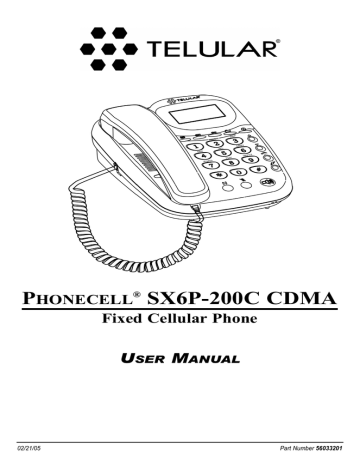
PHONECELL® SX6P-200C CDMA
Fixed Cellular Phone
USER MANUAL
02/21/05
Part Number 56033201
QUICK CONNECTION GUIDE
Spike Antenna
Phonecell SX6P-200C Fixed Cellular Phone
LIST OF COMPONENTS
Phonecell® SX6P
Desktop Phone
Spike Antenna
AC Power Cord
Before installing your Phonecell® SX6P, carefully remove the contents from the shipping carton and
check for evidence of shipping damage. If damage is found, contact your Authorized Telular
Distributor or shipping agent immediately.
Phonecell® SX6P CDMA
i
User Manual
SX6P MENU STRUCTURE
1. Phone Book
Menu
View
Add
Edit
Erase
2. Call History
Missed
Outgoing
Incoming
Erase History
Last Call Time
Air Time
Clear Air Tim^
3. Time/Alarm
Alarm
Time Format
Date Format
4. Ring/Alert
Ring Tone
Ring Volume
1 Min Alert
Service Alert
Alarm Tone
5. Phone Settings
Banner
LCD Contrast
DTMF Length
Key Volume
Auto Send Time
Freq Dial Num
Language
Dial Tone Type
Selftest Cycle
6. Phone Info
My Phone #
Version
Tech Mode
7. Security
Change Code
Restrict
Voice Privacy
Lock Mode
Reset Phone
Hot Line
RUIM CHV1 (RUIM Models Only)
8. Programming
Phonecell® SX6P CDMA
ii
User Manual
SAFE OPERATION INSTRUCTIONS
IMPORTANT! Before installing or operating this product, read the SAFETY INFORMATION
section of this manual.
• Install unit indoors.
• Install unit on hard, flat surface for proper ventilation.
• Do not expose unit to rain or moisture.
• Do not place unit on or close to sources of heat.
Please see the IMPORTANT NOTICES, SAFETY INFORMATION, and WARRANTY sections of this manual
for important information on use, warranty, and indemnification.
IMPORTANT NOTICES
TERMS AND CONDITIONS FOR USE OF PHONECELL® PRODUCTS ("Product")
These Terms and Conditions are a legal contract between you and Telular Corporation for the title to
and use of the Product. BY RETAINING AND USING THE PRODUCT AFTER RECEIPT OF IT, YOU
AGREE TO THE TERMS AND CONDITIONS INCLUDING WARRANTY DISCLAIMERS,
LIMITATIONS OF LIABILITY AND INDEMNIFICATION PROVISIONS BELOW. IF YOU DO NOT
AGREE TO THE TERMS AND CONDITIONS, DO NOT USE THE PRODUCT AND IMMEDIATELY
RETURN THE UNUSED PRODUCT FOR A COMPLETE REFUND. You agree to accept sole
responsibility for any misuse of the Product by you; and, in addition, any negligent or illegal act or
omission of your or your agents, contractors, servants, employees, or other users of the Product so
long as the Product was obtained from you, in the use and operation of the Product.
INDEMNIFICATION OF TELULAR CORPORATION ("TELULAR")
YOU SHALL INDEMNIFY, DEFEND AND HOLD HARMLESS TELULAR FOR ANY OF THE COST,
INCLUDING REASONABLE ATTORNEYS' FEES, AND FROM CLAIMS ARISING OUT OF YOU,
YOUR CLIENTS' OR OTHER THIRD PARTIES' USE OR OPERATION OF THE PRODUCT: (i) FOR
MISUSE OR IN A MANNER NOT CONTEMPLATED BY YOU AND TELULAR OR INCONSISTENT
WITH THE PROVISIONS OF THIS MANUAL; (ii) IN AN ILLEGAL MANNER OR AGAINST PUBLIC
POLICY; (iii) IN A MANNER SPECIFICALLY UNAUTHORIZED IN THIS MANUAL; (iv) IN A
MANNER HARMFUL OR DANGEROUS TO THIRD PARTIES; (v) FROM CLAIMS BYANYONE
RESPECTING PROBLEMS, ERRORS OR MISTAKES OF THE PRODUCT; OR (vi)
COMBINATION OF THE PRODUCT WITH MATERIAL, MODIFICATION OF THE PRODUCT OR
USE OF THE PRODUCT IN AN ENVIRONMENT NOT PROVIDED, OR PERMITTED, BY
TELULAR IN WRITING. THE PARTIES SHALL GIVE EACH OTHER PROMPT NOTICE OF ANY
SUCH COST OR CLAIMS AND COOPERATE, EACH WITH THE OTHER, TO EFFECTUATE THIS
INDEMNIFICATION, DEFENSE AND HOLD HARMLESS.
TELULAR CORPORATION
Corporate Headquarters
647 North Lakeview Parkway
Vernon Hills, Illinois 60061, USA
Technical Support
Tel: 847-247-9400 • Fax: 847-247-0021
E-mail: [email protected] • http://www.telular.com
Part Number 56033201
Phonecell® SX6P CDMA
©Telular Corporation, All Rights Reserved
iii
User Manual
Table of Contents
Quick Connection Guide ...................................................................................................i
List of Components............................................................................................................i
SX6P Menu Structure ........................................................................................................ii
Safe Operation Instructions ............................................................................................iii
Important Notices .............................................................................................................iii
SX6P Setup ........................................................................................................................1
RUIM Card Installation (RUIM Model Only) ................................................................................1
Battery Installation .......................................................................................................................2
Battery Operation ........................................................................................................................2
Location and Setup......................................................................................................................2
Connecting the Handset ..............................................................................................................3
Wall Mounting ..............................................................................................................................3
Connecting the SX6P to AC Power .............................................................................................4
RUIM Usage (RUIM Models Only) ..............................................................................................5
Getting to Know Your SX6P .............................................................................................6
Function Keys ..............................................................................................................................6
LCD Screen Icons .......................................................................................................................7
Service Indication ........................................................................................................................7
Call Functions....................................................................................................................8
Making Calls ................................................................................................................................8
Receiving Calls ............................................................................................................................8
Ending Calls ................................................................................................................................8
In-Call Functions..........................................................................................................................8
Voicemail Access .........................................................................................................................9
Reading Text (SMS) Messages ...................................................................................................9
Sending a Text Message ...........................................................................................................10
Deleting All Text Messages........................................................................................................10
Using Message Lock .................................................................................................................10
Activating Message Alert ...........................................................................................................10
Phone Book......................................................................................................................11
Speed Dialing by Location .........................................................................................................11
Searching the Phone Book and Dialing a Phone Book Entry ...................................................11
Adding a New Phone Book Entry ..............................................................................................11
Editing a Phone Book Entry ......................................................................................................12
Erasing a Phone Book Entry .....................................................................................................12
Call History.......................................................................................................................12
Viewing Missed Calls.................................................................................................................12
Viewing Outgoing Calls .............................................................................................................12
Viewing Incoming Calls .............................................................................................................12
Erasing All Call History ..............................................................................................................12
Viewing Last Call Time ..............................................................................................................13
Viewing Total Air Time ...............................................................................................................13
Clearing Air Time .......................................................................................................................13
Time / Alarm .....................................................................................................................13
Alarm .........................................................................................................................................13
Time Format ..............................................................................................................................13
Date Format ..............................................................................................................................13
Ring / Alert .......................................................................................................................14
Ring Tone...................................................................................................................................14
Ring Volume ..............................................................................................................................14
One Minute Alert........................................................................................................................14
Service Alert ..............................................................................................................................14
Alarm Tone.................................................................................................................................14
Phonecell® SX6P CDMA
iv
User Manual
Phone Settings ................................................................................................................15
Banner .......................................................................................................................................15
LCD Contrast .............................................................................................................................15
DTMF Length.............................................................................................................................15
Key Volume ...............................................................................................................................15
Auto Send Time .........................................................................................................................15
Frequently Dialed Number.........................................................................................................15
Change Language Displayed On LCD ......................................................................................16
Dial Tone Type ...........................................................................................................................16
Self Test Cycle ..........................................................................................................................16
Phone Info ........................................................................................................................16
My Phone # (display only) .........................................................................................................16
Software Version Information ....................................................................................................16
Tech Mode .................................................................................................................................16
Security ............................................................................................................................17
Change Code ............................................................................................................................17
Restrict Outgoing Calls..............................................................................................................17
Voice Privacy .............................................................................................................................17
Lock Mode .................................................................................................................................17
Reset Phone ..............................................................................................................................18
Hotline........................................................................................................................................18
RUIM CHV1 (RUIM Models Only) .............................................................................................18
SX6P Troubleshooting ....................................................................................................20
Conformance Statements ...............................................................................................21
Safety Information ...........................................................................................................21
Phonecell® SX6P CDMA
v
User Manual
SX6P Setup
RUIM Card Installation (RUIM Model Only)
Consult your service provider to determine if your unit requires the use of a RUIM (Removable User
Identity Module). If it is a RUIM model, your SX6P will only be able to place emergency calls until you
install a RUIM card. It will not receive calls or allow non-emergency outgoing calls without the RUIM
card installed. For an explanation of how to configure your RUIM once your SX6P is set up, see
RUIM Usage on page 5.
1. Remove the power cord if it has already been connected. The power cord must be removed
whenever a RUIM Card is removed or installed.
2. Remove the RUIM compartment cover. - see Figure 1.
3. Open the RUIM compartment holder.
4. Line up the RUIM card with the arrow on the RUIM card holder - see Figure 2.
5. Gently insert the RUIM card in the slot of the RUIM card holder.
6. Close the RUIM card holder.
Note: Do not force the RUIM card holder shut. Make sure the RUIM card is aligned properly with the
directional arrow on the holder.
7. Reattach the RUIM compartment cover, closing it with the separate cover screw provided.
RUIM Compartment Cover
Cover Screw
RUIM Card
Holder
Figure 1 - RUIM compartment cover.
Phonecell® SX6P CDMA
RUIM Card
Figure 2 - RUIM card installation.
1
User Manual
Battery Installation
Note: The battery is an optional accessory that may or may not be available. Consult your service provider.
1. If necessary, remove the screw that may be holding the battery access door located on the
bottom of the unit - see Figure 3.
2. Press the battery access door tabs and remove the battery access door.
3. Install the Telular rechargeable battery pack into the battery pack area and connect wires.
4. Reinstall the battery access door using the screw - see Figure 4.
Battery Access Door
Battery Access
Door Tab And
Screw
Battery Pack Area
Figure 4 - Battery installation.
Figure 3 – Battery access door.
!
WARNING!
Do not use batteries other than the Telular battery pack included with the SX6P.
Using any other batteries may result in fire and/or other damage to the unit.
Battery Operation
The SX6P will recharge its battery pack when connected to AC power. If AC power is interrupted, the
SX6P will continue to operate, using power from the battery.
Location and Setup
The SX6P comes with a standard spike antenna (TNC – Terminal Node Controller).
1. Attach and finger-tighten the antenna - see Figure 5. Do not over-tighten the antenna.
2. Select a location that is above ground and as close to windows (or exterior walls) as possible to
get the best signal - see Figure 6.
Figure 5 - Attach the antenna.
Phonecell® SX6P CDMA
Figure 6 - SX6P location.
2
User Manual
Connecting the Handset
Before you use can use the SX6P, you must connect the handset cable.
1. Connect the handset cable to the phone jack - see Figure 7.
2. Connect the handset cable to the handset - see Figure 7.
Phone jack
Handset cable
Handset
Figure 7 – SX6P handset connection.
Wall Mounting
1. Remove the mounting clip from the cradle and re-insert it with the tab pointing up - see Figures
8 and 9.
Mounting Clip in
Cradle (tab up)
Remove
Mounting Clip
from the Cradle
(tab down)
Figure 8 – Handset mounting clip assembly.
Insert
Mounting
Clip into
the Cradle
(tab up)
Figure 9 – Handset mounting clip for wall-mount.
2. Mark two hole locations 83 mm (3-1/4 inches) vertically apart and drill two holes into the wall.
Phonecell® SX6P CDMA
3
User Manual
3. Install the screws (not supplied) into the wall, leaving a gap of approximately 3 mm (1/8 inches)
between the screw head and the wall.
4. Align the mounting holes with the screws and mount the SX6P onto the screws - see Figures 10
and 11.
83 mm (3-1/4 inches)
Mounting
Holes
Figure 10 – SX6P mounting hooks.
Figure 11 – Mount the SX6P onto the screws.
Connecting the SX6P to AC Power
1. Connect the DIN connector of the AC power cord into the AC power input on the rear panel of
the SX6P - see Figure 12.
2. Plug the AC power cord into the wall socket.
3. Check the cellular signal strength and move the unit until the best signal possible is
achieved - see the Service Indication section of this manual on page 7.
AC Power
Input
DIN
Connector
AC Power Cord
Wall Socket
Phonecell® SX6P CDMA
Figure 12 – SX6P AC power connection.
4
User Manual
RUIM Usage (RUIM Models Only)
Your service provider may require you to install a RUIM (Removable User Identity Module) in your
SX6P for it to operate normally (see RUIM Card Installation on page 1 for details). Without a RUIM,
these SX6P models will reject incoming calls and allow only emergency outgoing calls.
Once a RUIM-using SX6P is operating normally, you can use it to set its RUIM to require a PIN
(Personal Identification Number, also called Cardholder Verification, or CHV), not require a PIN, or
change the existing PIN. See Security (page 17) for details.
Starting Your SX6P with a RUIM PIN
If your RUIM requires a PIN, follow these steps:
1. Power on your SX6P.
2. The SX6P will prompt you to enter your PIN. Enter the PIN for your RUIM, then press
[Store].
3. If you enter the wrong PIN, the SX6P will display an error message and ask you to reenter
the PIN.
4. Entering an incorrect PIN three times will cause the SX6P to block the inserted RUIM. If your
RUIM is blocked due to incorrect PIN use, it will prompt you to enter the unblocking code. You
must contact your service provider to obtain this unblocking code. Do not guess at the block
code or use your own PIN to attempt to unblock the SX6P; entering wrong codes will eventually
cause the RUIM to become permanently blocked.
5. If you are unable to enter the correct PIN for the inserted RUIM, the SX6P will not operate
normally. It will reject incoming calls and permit only emergency outgoing calls.
Starting Your SX6P if Your RUIM Requires No PIN
Power on your SX6P. No additional steps are necessary.
Starting Your SX6P if it is Bonded to a RUIM
An SX6P may be bonded to a specific RUIM. Once it has been bonded, the SX6P will not operate
normally with any other RUIM installed in it. It will reject incoming calls and permit only emergency
outgoing calls. The same holds true for any other SX6P that the bonded RUIM is installed into: it will
not operate normally.
To start a bonded SX6P, power it on. No additional steps are necessary if the correct RUIM is
inserted into the SX6P.
If you want to bond an SX6P to an RUIM, contact your service provider.
Phonecell® SX6P CDMA
5
User Manual
Getting to Know Your SX6P
Function Keys
LCD Screen - Displays
icons, information, and
menu options necessary to
operate the SX6P.
Clear - To clear an entry,
erase a digit during entry, or
to go back one menu level.
Message - To access voicemail or to
send an SMS (text message).
Store - Used to store an entry.
Menu - Used to access phone
settings and features.
Power - Used to power the unit
on and off.
Up/Down Arrows - Scroll through
phone menus; control volume
level for the handset and the
“listen-only” speaker when the
SX6P is off-hook.
Redial - Dials the last number
called from the SX6P.
Flash - Used to answer callwaiting calls and to connect 3-way
calls. Also used to automatically
connect a call after dialing (skip
dial delay).
Asterisk/Star Key - Used as
a backspace key when
entering text.
Pound/Hash Key - Used as a
space key when entering text.
Hold - Used to put the
active call on hold or to
reactivate an on-hold call.
Mute - Prevents the party on the
other end of a call from hearing any
sound from the SX6P.
Speaker - Engages the “listenonly” speaker feature (dialing or
listening only).
Figure 13 – SX6P keypad and function keys.
Phonecell® SX6P CDMA
6
User Manual
LCD Screen Icons
Icons displayed on the LCD screen indicate the features that are in use, the status of the phone,
signal strength and battery status - see Figure 14.
Alarm - Indicates that
the alarm feature has
been set.
Message - Displays when
a new text or voicemail
message has been received.
Speaker - Indicates “listenonly” speaker is activated.
Off-Hook - Indicates handset
is off the cradle.
Battery - Indicates the level
of battery power. The more
bars, the more power.
Roam - Indicates that
the unit is roaming.
Private - Indicates
enhanced voice privacy
mode.
Received Signal
Strength - Indicates the
strength of the current
signal. The more bars, the
stronger the signal.
Clock - Displays the
current time.
Date - Displays the
current date and day
of the week.
Figure 14 – SX6P LCD screen icons.
Service Indication
Full Service
When powered on, the banner and current date and time will display. If service is available, the
antenna icon will display indicator bars. The number and height of the indicator bars increases as the
signal grows stronger (the more bars, the better the signal).
No Service
When no service is available, the antenna icon will not display indicator lines. Contact your service
provider to verify cellular service is activated. No calls can be made in this condition.
Phonecell® SX6P CDMA
7
User Manual
Call Functions
Making Calls
1. Pick up the handset or press
[Speaker] (listening only). The SX6P is now “off-hook.”
2. Listen for dial tone.
3. Dial the phone number. The dialed number will be displayed. The name will also be displayed if
it is stored in the phone book.
Correcting Dialing Errors
•
•
To erase one digit, press
[Clear] once.
To erase all digits, press and hold down
[Clear] until all digits are erased.
Redialing the Last Telephone Number Dialed
1. Pick up the handset or press
2. Press
[Speaker] (listening only). The SX6P is now “off-hook.”
[Redial].
Receiving Calls
When there is an incoming call, the SX6P rings, an incoming call notification displays the call type
and Caller ID information (if available).
To answer an incoming call:
•
Pick up the handset and begin talking.
– or –
Press
[Speaker] (listening only).
Receiving a Call When Caller ID Is Activated
The Caller ID feature displays the caller’s number when the SX6P rings. If the caller’s name and
number are stored together in the SX6P phone book, the caller’s name and number will be
displayed. Contact your service provider to activate this feature.
Note: If there are missed calls (calls not answered), MISSED CALLS will be displayed with the number of
calls missed. See the Call History section of this manual on page 12 for more information.
Ending Calls
•
To end a call, hang up the phone by placing the handset back onto the SX6P cradle.
– or –
Press the speaker key again to end the call (if the phone is in listening only mode).
In-Call Functions
Muting a Call
1. During a call, press
[Mute]. A notification will display in the upper right corner of the
LCD screen.
2. Press
[Mute] again to un-mute the microphone.
Using Call Waiting
•
To answer an incoming call while you’re on another call, press
[Flash]. Press
[Flash]
again to switch between calls. Contact your service provider regarding the availability of the call
waiting feature.
Phonecell® SX6P CDMA
8
User Manual
Placing a Call on Hold
1. During a call, press
[Hold]. (A notification will display in the upper right corner of the
LCD display.)
2. To reactivate the call, press
[Hold] again.
3-Way Calling
Contact your service provider regarding the availability of 3-way calling.
To perform a 3-way call:
1. Place the first call and wait until it connects.
2. After the first call is connected, dial the second number.
3. Press
[Flash]. This connects the second call and puts the first call on hold.
4. Wait for the second call to connect.
5. After you are connected to the second call, press
[Flash], which then connects the first call
and completes the 3-way call.
Adjusting the Handset or Speaker Volume
•
During a call, press the up/down arrows to raise (
) or lower (
) the handset/speaker volume.
Reminder: The Speaker is a “listen-only” feature; you must use the handset to speak with your callers.
Voicemail Access
Contact your service provider regarding the availability of voicemail.
1. Press
[Message].
2. Select 1: Voice Mail.
3. To listen to your voicemail, select 1: Listen.
4. If you have deleted all your messages and the message indicator does not go away after an
hour, press 2: Clr Msg Ind.
Reading Text (SMS) Messages
When you receive a new text message, the envelope icon will appear on the display. To access
messages:
1. Press
[Message].
2. Select 2: Read Msgs.
3. Use the up/down arrows (
/
) to select the desired message. Press
[Store] to read it.
4. Once you have read the message, you can do the following:
1: Delete
2: Forward
3: Reply
[Flash]: Call: dials the callback number in the message (if available)
Phonecell® SX6P CDMA
9
User Manual
Sending a Text Message
1. Press
[Message].
2. Select 3: Create Message.
3. Select 1: New Message or 2: Sent Messages.
4. Select 1: From Phonebook or 2: Enter Number.
(If you select From Phonebook, your phone book entries will be displayed alphabetically.
Select an entry and press
[Store] to initiate a message to that number.)
to continue.)
(If you select Enter Number, use your keypad to enter a number and press
5. Type the message using the keypad. Press
[Store] when you are finished writing the
message.
To erase one character, press
# and down arrow (
[Clear] once; to erase the entire screen, press and hold
.
): move forward one character.
* and up arrow (
): move backward one character.
MSG key: switch between uppercase, lowercase, and special characters.
6. Enter the callback number that you want included with the message and press
If you do not want a callback number, press
[Store].
[Store].
7. Select the message priority as Normal or Urgent, then press
[Store].
8. Select Send & Save, then press
[Store] if you want to send the message immediately and
save a copy to the Sent Messages folder.
– or –
Select Send, then press
saving a copy.
[Store] if you want to send the message immediately without
Deleting All Text Messages
1. Press
[Message].
2. Select 4: Delete Msgs.
3. Use the up and down arrows to select whether you would like to delete all messages, then
press
[Store].
Note: Individual messages can be deleted from the Read Msgs option.
Using Message Lock
Message Lock adds password protection to the voicemail/SMS menu. If the message lock is active
and you press
[Message] from the idle screen, the unit will prompt you for a password (which is
your lock code; the default is 0000).
1. Press
[Message].
2. Select 5: Message Option.
3. Select 1: Message Lock.
4. Select the desired option using the up/down arrows and press
[Store] to save.
Activating Message Alert
Message Alert turns on and off the message alert tone. When off, the envelope icon will still be
displayed on the LCD but there is no alert tone.
1. Press
[Message].
2. Select 5: Message Option.
3. Select 2: Message Alert.
4. Select the desired option using the up/down arrows and press
Phonecell® SX6P CDMA
10
[Store] to save.
User Manual
Phone Book
The SX6P can be programmed to store frequently called numbers via an electronic phone book.
The SX6P phone book can hold up to 99 entries.
Speed Dialing by Location
To speed dial a phone book entry:
•
•
For entries 1-9 – Lift the handset and hold down the location number until it dials.
For entries 10-99 – Lift the handset, press the first digit and then hold down the 2nd digit until
it dials.
Searching the Phone Book and Dialing a Phone Book Entry
1. Press
[Menu] to access the main menu.
2. Select 1: Phonebook.
3. Select 1: View.
There are two options for browsing the electronic phone book:
1. Name - View all entries sorted alphabetically. To narrow your search, use your keypad to
enter the first letter of the entry you’re looking for (for example, press 5 once to display the
“J” listings; press 5 three times to display the “L” listings).
2. Location - View all entries sorted by their 2-digit location 01 through 99.
•
To dial the selected entry, press
[Flash]. Then pick up the handset if desired. (You can also
press
[Store] to view the selected entry’s phone number.)
Adding a New Phone Book Entry
1. Enter the phone number to be stored.
2. Press
[Store].
3. Enter the name to be stored, then press
[Store] again.
• To enter a letter, press the phone button with that letter on it, pressing it multiple times to cycle
through the available letters. (Press
[Clear] to erase a character; press and hold
to
erase an entire entry.)
* key = backspace
# key = space
[Message] = shift between UPPERCASE and lowercase letters and special characters
[Clear] = press once to erase a character; press and hold to erase an entire entry
4. When the unit displays, "Location auto=XX", press
[Store] to save the entry.
– or –
Use your keypad or the up/down arrows (
press
[Store] to save the entry.
/
) to select the desired location number, then
Note: You can also add an entry to the phone book through the Phonebook Add option:
(MENU > 1: Phonebook > 2: Add).
Phonecell® SX6P CDMA
11
User Manual
Editing a Phone Book Entry
1. Press
[Menu] to access the main menu.
2. Select 1: Phone Book.
3. Select 3: Edit.
There are two options to locate an entry for editing:
1. Name - View all entries sorted alphabetically. To narrow your search, use your keypad to
enter the first letter of the entry you’re looking for (for example, press 5 once to display the
“J” listings; press 5 three times to display the “L” listings).
2. Location - View all entries sorted by their two-digit location 01 through 99.
Erasing a Phone Book Entry
1. Press
[Menu] to access the main menu.
2. Select 1: Phonebook.
3. Select 4: Erase.
There are two options for locating an entry to erase:
1. Name - View all entries sorted alphabetically. To narrow your search, use your keypad to
enter the first letter of the entry you’re looking for (for example, press 5 once to display the
“J” listings; press 5 three times to display the “L” listings).
2. Location - View all entries sorted by their two-digit location 01 through 99.
Call History
The SX6P saves a log of the last 10 missed, outgoing, and incoming calls.
Viewing Missed Calls
1. Press
[Menu] to access the main menu.
2. Select 2: Call History.
3. Select 1: Missed.
4. Use the up/down arrows (
•
/
To dial the selected entry, press
) to select the desired call and press
[Store] to view it.
[Flash]. Then pick up the handset if desired.
Viewing Outgoing Calls
1. Press
[Menu] to access the main menu.
2. Select 2: Call History.
3. Select 2: Outgoing.
4. Use the up/down arrows (
•
/
To dial the selected entry, press
) to select the desired call and press
[Store] to view it.
[Flash]. Then pick up the handset if desired.
Viewing Incoming Calls
1. Press
[Menu] to access the main menu.
2. Select 2: Call History.
3. Select 3: Incoming.
4. Use the up/down arrows (
•
/
To dial the selected entry, press
) to select the desired call and press
[Store] to view it.
[Flash]. Then pick up the handset if desired.
Erasing All Call History
1. Press
[Menu] to access the main menu.
2. Select 2: Call History.
Phonecell® SX6P CDMA
12
User Manual
3. Select 4: Erase History and use the up arrow (
4. Press
) to select Erase.
[Store] to erase the Call History.
Viewing Last Call Time
To display the duration of the previous call:
1. Press
[Menu] to access the main menu.
2. Select 2: Call History.
3. Select 5: Last Call Time.
Viewing Total Air Time
To display the total air time used by the phone since its memory was last cleared:
1. Press
[Menu] to access the main menu.
2. Select 2: Call History.
3. Select 6: Air Time.
Note: The airtime displayed is based on a calculation performed by the phone; your actual airtime as
determined by the network may vary.
Clearing Air Time
To clear the phone’s airtime memory and reset it to zero:
1. Press
[Menu] to access the main menu.
2. Select 2: Call History.
3. Select 7: Clear Air Tim.
Time / Alarm
Alarm
The SX6P allows you to set an alarm clock that can be used one time or for every day.
1. Press
[Menu] to access the main menu.
2. Select 3: Time / Alarm.
3. Select 1: Alarm.
Time Format
To select a time format for your SX6P (12-hour or 24-hour):
1. Press
[Menu] to access the main menu.
2. Select 3: Time / Alarm.
3. Select 2: Time Format.
Note: The current time is set by the network; you cannot set the time on the phone. You may elect not to
display the time and date.
Date Format
To select a date format (MM/DD or DD/MM):
1. Press
[Menu] to access the main menu.
2. Select 3: Time / Alarm.
3. Select 3: Date Format.
Phonecell® SX6P CDMA
13
User Manual
Ring / Alert
The SX6P is capable of supporting multiple ring tones and types of alerts. To adjust these
settings, follow these instructions.
Ring Tone
1. Press
[Menu] to access the main menu.
2. Select 4: Ring/Alert.
3. Select 1: Ring Tone.
4. Use the up/down arrows (
/
) to select the desired ring tone and press
[Store]
to save.
Ring Volume
1. Press
[Menu] to access the main menu.
2. Select 4: Ring/Alert.
3. Select 2: Ring Volume.
4. Use the up/down arrows (
/
) to select a setting and press
[Store] to save.
One Minute Alert
The one-minute alert beep alerts the user after every minute during a call.
1. Press
[Menu] to access the main menu.
2. Select 4: Ring/Alert.
3. Select 3: 1 Min Alert.
4. Use the up/down arrows (
/
) to select ON or OFF and press
[Store].
Service Alert
The Service Alert is an alert that sounds when entering or leaving a service area.
1. Press
[Menu] to access the main menu.
2. Select 4: Ring / Alert.
3. Select 4: Service Alert.
4. Use the up/down arrows (
/
) to select the desired option and press
[Store] to save
your setting.
Alarm Tone
The alarm tone is the sound that the alarm clock makes when it rings.
1. Press
[Menu] to access the main menu.
2. Select 4: Ring / Alert.
3. Select 5: Alarm Tone.
4. Use the up/down arrows (
/
) to select the desired ring tone and press
[Store] to save
your setting.
Phonecell® SX6P CDMA
14
User Manual
Phone Settings
Banner
The banner is the text displayed on the screen when the phone is not in use. This can be used to
personalize your phone.
To set your phone’s banner display:
1. Press
[Menu] to access the main menu.
2. Select 5: Phone Settings.
3. Select 1: Banner.
4. Use your keypad to enter your desired banner and press
[Store] to save.
LCD Contrast
1. Press
[Menu] to access the main menu.
2. Select 5: Phone Settings.
3. Select 2: LCD Contrast.
4. Select the desired setting and press
[Store] to save.
DTMF Length
Some applications may require changing the DTMF (Dual Tone Multi-Frequency) tone length.
1. Press
[Menu] to access the main menu.
2. Select 5: Phone Settings.
3. Select 3: DTMF Length.
4. Select the desired option and press
[Store] to save.
Key Volume
The key volume is the loudness of the tones generated when you press the phone's keys.
1. Press
[Menu] to access the main menu.
2. Select 5: Phone Settings.
3. Select 4: Key Volume.
4. Select the desired setting and press
[Store] to save.
Auto Send Time
The auto send time is the amount of time the unit waits after you have stopped entering digits before
dialing the number.
1. Press
[Menu] to access the main menu.
2. Select 5: Phone Settings.
3. Select 5: Auto Send Time.
4. Enter the desired setting and press
[Store] to save.
Frequently Dialed Number
If you dial a phone number twice and stay connected for at least 15 seconds, the unit will remember
that phone number and automatically send it without delay. This feature may be enabled or disabled.
1. Press
[Menu] to access the main menu.
2. Select 5: Phone Settings.
3. Select 6: Freq Dial Number.
4. Select the desired setting and press
Phonecell® SX6P CDMA
[Store] to save.
15
User Manual
Change Language Displayed On LCD
The SX6P is capable of displaying multiple languages on the LCD screen.
1. Press
[Menu] to access the main menu.
2. Select 5: Phone Settings.
3. Select 7: Language.
4. Select the desired setting and press
[Store] to save.
Dial Tone Type
Your SX6P can produce the corresponding dial tones for phone systems in several countries.
To select a regional dial tone type:
1. Press
[Menu] to access the main menu.
2. Select 5: Phone Settings.
3. Select 8: Dial Tone Type.
4. Select the desired setting and press
[Store] to save.
1. North America (low 350 Hz, high 440 Hz)
2. Latin America (low 425 Hz, high 425 Hz)
3. East Europe (low 425 Hz, high 425 Hz)
4. China (low 450 Hz, high 450 Hz)
5. Nicaragua (low 450 Hz, high 450 Hz)
6. India (low 375.5 Hz, high 412.5 Hz)
Self Test Cycle
The unit will perform a periodic self test to ensure the proper operation of the phone. The default
setting is 180 minutes (3 hours).
To set the self test cycle interval:
1. Press
[Menu] to access the main menu.
2. Select 5: Phone Settings.
3. Select 9: Selftest Cycle.
4. Select between 0 (disables self test) and 65535 minutes and press
[Store] to save.
Phone Info
My Phone # (display only)
1. Press
[Menu] to access the main menu.
2. Select 6: Phone Info.
3. Select 1: My Phone #.
Software Version Information
1. Press
[Menu] to access the main menu.
2. Select 6: Phone Info.
3. Select 2: Version.
Tech Mode
1. Press
[Menu] to access the main menu.
2. Select 6: Phone Info.
3. Select 3: Tech Mode.
Phonecell® SX6P CDMA
16
User Manual
Security
Change Code
The lock code is a 4-digit password used to prevent unauthorized access to the phone. This
setting allows you to change your phone’s lock code. The default lock code is 0000.
Note: The phone’s default lock code is 0000.
To change your phone’s lock code:
1. Press
[Menu] to access the main menu.
2. Select 7: Security.
3. Enter the current lock code. (The default lock code is 0000.)
4. Select 1: Change Code.
5. Enter your new lock code and press
[Store] to save the new setting.
Restrict Outgoing Calls
1. Press
[Menu] to access the main menu.
2. Select 7: Security.
3. Enter the current lock code.
4. Select 2: Restrict.
5. Select the desired option and press
[Store] to save.
Voice Privacy
The cellular CDMA network offers inherent voice privacy. Check with your service provider for the
availability of enhanced voice privacy mode. If Enhanced is selected, the phone will request
Enhanced Voice Privacy and a "P" will be shown on the display (if Enhanced Voice Privacy has been
granted by the network).
To set your Voice Privacy level:
1. Press
[Menu] to access the main menu.
2. Select 7: Security.
3. Enter the current lock code.
4. Select 3: Voice Privacy.
5. Select the desired option and press
[Store] to save.
Lock Mode
The Lock Mode setting determines whether the phone will automatically lock. If Lock Mode is
enabled, you are required to enter your lock code before being able to access the phone.
1. Press
[Menu] to access the main menu.
2. Select 7: Security.
3. Enter the current lock code.
4. Select 4: Lock Mode.
5. Select the desired option and press
Phonecell® SX6P CDMA
[Store] to save.
17
User Manual
Reset Phone
This setting is used to reset the SX6P’s settings to the user default values.
1. Press
[Menu] to access the main menu.
2. Select 7: Security.
3. Enter the current lock code.
4. Select 5: Reset Phone.
5. Select RESET and press
[Store] to save.
Hotline
1. Press
[Menu] to access the main menu.
2. Select 7: Security.
3. Enter the current lock code.
4. Select 6: Hot Line.
5. Select Enable (followed by phone number to dial automatically) or Disable and
press
[Store].
RUIM CHV1 (RUIM Models Only)
If your SX6P requires an RUIM, this setting allows you to enable, disable, or change its PIN
(Personal Identification Number, also called the CHV1 [Card Holder Verification 1]).
This menu option is not available if your SX6P is bonded to a RUIM.
1. Press
[Menu] to access the main menu.
2. Select 7: Security.
3. Enter the current lock code.
4. Select 7: RUIM CHV1.
5. Select the desired option and press
[Store].
6. Enter the SX6P’s PIN.
7. If you are changing the PIN, enter the new PIN.
Programming
If your phone number has not been programmed into your SX6P, the programming menu allows you
to enter your phone number, or MIN (Mobile Identification Number), into the phone.
To program your phone number into your SX6P:
1. Press
[Menu] to access the main menu.
2. Select 8: Programming.
3. Enter the current lock code.
4. Enter the phone number (or MIN) and press
Phonecell® SX6P CDMA
18
[Store].
User Manual
BONDING AN SX6P TO A RUIM
You can bond an SX6P to the RUIM that is inserted in it. Once an SX6P has been bonded to a RUIM,
the SX6P will not operate normally with any other RUIM installed in it. It will reject incoming calls and
permit only emergency outgoing calls. The same holds true for any other SX6P the bonded RUIM is
installed into; it will not operate normally.
Bonding an SX6P to a RUIM can only be done once. It cannot be undone by the user.
Before you can bond the SX6P to a RUIM, the RUIM must have a PIN enabled. See Security
(page 17) for details.
1. Press
[Menu] to access the main menu.
2. Select 6: Phone Info.
3. Select 3: Tech Mode.
4. Enter your Tech User Password.
5. Select 8: Bonding PIN.
6. Enter the inserted RUIM’s PIN.
7. Cycle your SX6P’s power. After the unit reboots, it will be bonded to the RUIM.
Phonecell® SX6P CDMA
19
User Manual
SX6P Troubleshooting
Telephone Service is Not Working (Cannot place or receive calls)
• Make sure the SX6P powered on properly.
• Make sure any equipment that is externally connected to the SX6P is correctly connected.
• Test any externally connected equipment on a known system to verify operation.
• Make sure the antenna is properly connected.
• Make sure your wireless account is activated and service is established.
Unable to Receive Calls
• Is the handset on the cradle? If not, place the handset on the cradle and try again.
• Is the SX6P making a loud repetitive tone (ROH - Receiver Off-Hook)? If so, either the speaker or
the handset is off-hook. Hang up and try again.
Unable to Place Calls
• If you do not hear a standard dial tone when the phone is off-hook, then there may be a problem
with your service. Contact your service provider if you think the issue is service-related.
Moisture or Ventilation Problems
• Is moisture forming on or around the SX6? Remove any moisture with a clean dry towel and
move the unit to a well ventilated area. Review the Temperature and Environment section of this
manual (page 21) for more information.
No Power
• Is the power supply connected to the unit? Make sure power is available and that the power
supply is properly connected to the SX6P.
• The power supply is connected but the unit still has no power. Make sure the circuit is functioning
to the power supply. Check breakers and contact your power company. The power may be off at
your location.
Phonecell® SX6P CDMA
20
User Manual
Conformance Statements
FCC Part 15 Class B Compliance
This Phonecell® SX6P model has been tested and found to comply with the limits for a Class B
digital device, pursuant to Part 15 of the FCC rules. Changes or modifications not expressly approved
by Telular Corporation will void your authority to operate the equipment per FCC part 15 paragraph
15.21.These limits are designed to provide reasonable protection against harmful interference in a
residential installation. This equipment generates, uses and can radiate radio frequency energy and,
if not installed and used in accordance with the instructions, may cause harmful interference to radio
communications. However, there is no guarantee that interference will not occur in a particular
installation. If this equipment does cause harmful interference to radio or television reception, which
can be determined by turning the equipment OFF and ON, the user is encouraged to try to correct the
interference by one or more of the following measures:
• Reorient or relocate the antenna.
• Increase the separation between the equipment and the terminal.
• Connect the equipment into an outlet on a circuit different from that to which the terminal is
connected.
• Consult your Authorized Telular Distributor or an experienced radio/TV technician for help.
Safety Information
The Phonecell® SX6P functions as both a radio transmitter and receiver. When it is ON, the SX6P
receives and sends out radio frequency (RF) energy. The SX6P CDMA unit operates in the
frequency ranges of 824 MHz to 894 MHz and / or 1850 MHz to 1910 MHz. When you use the SX6P,
the cellular system handling your call controls the power level at which the unit transmits.
Exposure to RF (Radio Frequency) Energy
In 1991, the Institute of Electrical and Electronics Engineers (IEEE), and in 1992, the American
National Standards Institute (ANSI), updated the 1982 ANSI Standard for safety levels with respect
to human exposure to RF energy. After reviewing the available body of research, more than 120
scientists, engineers and physicians from universities, government health agencies and industry
developed this updated Standard. In March, 1993, the U.S. Federal Communications Commission
(FCC) proposed the adoption of this updated Standard.
The design of your Telular Phonecell® SX6P complies with this updated Standard. Of course, if you
want to limit RF exposure even further than the updated ANSI Standard, you may choose to control
the duration of your calls and operate your phone in the most power-efficient manner.
Safe Operation Requirement
The Phonecell® SX6P must be either wall mounted or desk mounted and should not be operated
when any person is within 203 mm (8 inches) of the antenna.
Temperature and Environment
Operating Temperature: From -10°C to +50°C ; Up to 95% relative humidity (non-condensing).
Storage Temperature: From -40°C to +60°C; Up to 95% relative humidity (non-condensing).
Antenna Care and Replacement
Do not use the Phonecell® SX6P with a damaged antenna. If a damaged antenna comes into contact
with the skin, a minor burn may result. Have your antenna replaced by a qualified technician
immediately. Use only a manufacturer-approved antenna. Unauthorized antennas, modifications, or
attachments could damage the Phonecell® SX6P.
Phonecell® SX6P CDMA
21
User Manual
Driving
Check the laws and regulations on the use of cellular products in the areas where you drive. Some
jurisdictions prohibit your using a cellular device while driving a vehicle. Even if your jurisdiction does
not have such a law, we strongly suggest that, for safety reasons, the driver use extreme caution
when operating the cellular device while the vehicle is in motion. Always obey the law.
Electronic Devices
Most modern electronic equipment is shielded from RF energy. However, RF energy from cellular
devices may affect inadequately shielded electronic equipment.
RF energy may affect improperly installed or inadequately shielded electronic operating and
entertainment systems in motor vehicles. Check with the manufacturer or its representative to
determine if these systems are adequately shielded from external RF energy. You should also check
with the manufacturer of any equipment that has been added to your vehicle.
Consult the manufacturer of any personal medical devices (such as pacemakers, hearing aids, etc.)
to determine if they are adequately shielded from external RF energy.
Turn your Phonecell® SX6P OFF in health care facilities when any regulations posted in the areas
instruct you to do so. Hospitals or health care facilities may be using equipment that could be
sensitive to external RF energy.
Aircraft
Turn OFF your Phonecell® SX6P before boarding any aircraft.
• Use it on the ground only with crew permission.
• Do not use it in the air.
To prevent possible interference with aircraft systems, U.S. Federal Aviation Administration (FAA)
regulations require you to have permission from a crew member to use your cellular phone (or any
other cellular product) while the plane is on the ground. To prevent interference with aircraft systems,
FCC regulations prohibit using your cellular device while the plane is in the air.
Children
Do not allow children to play with your Phonecell® SX6P to prevent damage to the unit.
Blasting Areas
Construction crews often use remote control RF devices to set off explosives. Therefore, to avoid
interfering with blasting operations, turn your Phonecell® SX6P OFF when in a "blasting area" or in
areas posted: "Turn off two-way radio."
Potentially Explosive Atmospheres
Turn your Phonecell® SX6P OFF when in any area with a potentially explosive atmosphere. It is rare,
but your Phonecell® SX6P or its accessories could generate sparks. Sparks in such areas could
cause an explosion or fire resulting in bodily injury or even death.
Areas with a potentially explosive atmosphere are often, but not always, clearly marked. They
include fueling areas such as gas stations; below deck on boats; fuel or chemical transfer or storage
facilities; areas where the air contains chemicals or particles, such as grain, dust, or metal powders;
and any other area where you would normally be advised to turn off your vehicle engine.
Do not transport or store flammable gas, liquid or explosives in the area of your Phonecell® SX6P or
accessories.
Vehicles using liquefied petroleum gas (such as propane or butane) must comply with the National
Fire Protection Standard (FPA-58). For a copy of this standard, contact the National Fire Protection
Association, One Batterymarch Park, Quincy, MA 02269, Attn: Publications Sales Division.
Phonecell® SX6P CDMA
22
User Manual
Patents:
Telular Corporation products are protected and manufactured under one or more of the following
U.S. patents and related international patents and patents pending relating thereto: 4,658,096;
4,737,975; 4,775,997; 4,868,519; 4,922,517; 5,134,651; 5,361,297; 5,469,494; 5,046,085;
5,715,296.
Trademarks:
Telular Corporation owns the following registered trademarks: TELULAR and design, TELULAR,
CELJACK, MAXJACK, TELCEL, HEXAGON LOGO, PHONECELL, CELSERV, TELGUARD, CPX,
and AXCELL.
“Licensed by QUALCOMM Incorporated under one or more of the following Patents:
4,901,307
5,490,165
5,056,109
5,504,773
5,101,501
5,778,338
5,506,865
5,109,390
5,511,073
5,228,054
5,535,239
5,710,784
5,267,261
5,544,196
5,267,262
5,568,483
5,337,338
5,659,569
5,600,754
5,414,796
5,657,420
5,416,797
6,775,522
6,785,517
Phonecell® SX6P CDMA
23
User Manual
647 North Lakeview Parkway
Vernon Hills, Illinois 60061, USA
Tel: 847-247-9400 • Fax: 847-247-0021
E-mail: [email protected]
http://www.telular.com
©2005 Telular Corporation, all rights reserved.
Part Number 56033201
advertisement
* Your assessment is very important for improving the workof artificial intelligence, which forms the content of this project