- Home
- Home security & automation
- Security access control systems
- Watlow Electric
- MINICHEF 2000
- User guide
advertisement
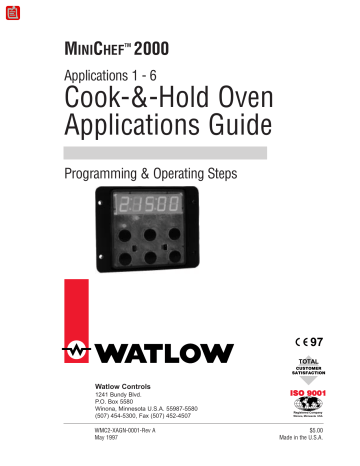
M
INI
C
HEF
TM
2000
Applications 1 - 6
Cook-&-Hold Oven
Applications Guide
Programming & Operating Steps
Watlow Controls
1241 Bundy Blvd.
P.O. Box 5580
Winona, Minnesota U.S.A. 55987-5580
(507) 454-5300, Fax (507) 452-4507
WMC2-XAGN-0001-Rev A
May 1997
97
TOTAL
CUSTOMER
SATISFACTION
ISO 9001
Registered Company
Winona, Minnesota USA
$5.00
Made in the U.S.A.
Table of Contents
Application 1
Automatic Cook-&-Hold Oven with Meat Probe Option . . . 1
Application 2
Automatic Cook-&-Hold Oven with Meat Probe Optiion . . 11
Application 3
Automatic Cook-&-Hold Oven . . . . . . . . . . . . . . . . . . . 23
Application 4
Automatic Cook-&-Hold Oven . . . . . . . . . . . . . . . . . . . 33
Application 5
Manual Cook-&-Hold Oven with Meat Probe Option . . . . 43
Application 6
Manual Cook-&-Hold Oven. . . . . . . . . . . . . . . . . . . . . 55
Ordering Information . . . . . . . . . . . . . . . . . . . . . . . . 67
© The Watlow M
INI
C
HEF
™ 2000 Cook-&-Hold Oven Applications Guide is copyrighted by Watlow
Winona, Inc., May 1997, with all rights reserved. (1007)
1
Application 1
Automatic Cook-&-Hold
Oven with Meat Probe
Option
One Heat Channel, Six Menus
Introduction to Application 1 . . . . . . . . . . . . . . . 1
Configuration Mode Quick Reference . . . . . . . . . 3
Program Mode Quick Reference . . . . . . . . . . . . 4
Step 7 Design a Faceplate Overlay . . . . . . . . . . . 5
Step 8 Operate the Controller . . . . . . . . . . . . . . 6
Application 1 allows you to program as many as six menu keys to control one temperature channel, a fan and cooking time for an automatic cook-&-hold oven with or without a meat probe.
Overview of Key Steps
1.
Install the M
INI
C
HEF
2000.
2. Wire the controller.
3. Configure the controller.
4. Program the menus.
5. Set the controller security.
6. Set the Real-time Clock.
For instructions on Steps 1, 2, 3, 4, 5 and 6, see the Hardware & Software Setup Guide.
7. Design, manufacture and apply faceplate overlay for end-users. (For a suggested design to suit this application, see this section. For overlay dimensions and guidelines, see the Hardware & Software Setup Guide.)
8. Operate the controller. (See this application guide.)
Key Functions in Configuration Mode
M
INI
C
HEF
2000
Display five-digit, sevensegment numeric LED display.
Indicator lights
(1 for each key, 2 for heat channels).
Edit key (A) Access the next level of parameters or values.
Enter key (B) Enter the value and return to previous level.
Home key (D) Move to
Operation Mode with a two-second key press.
A
D
Edit
Home
G
B
E
Enter
Escape
H
C
F
Up key (C) Move up the lists.
Escape key (E) Return to original value when editing a parameter value.
Down key (F) Move down the lists.
Key Functions in Operation Mode
Your Company Logo
Heat Indicator Light Lit when heat output is on.
Menu Keys Activate and cancel menus, activate cook cycle when preheating, and acknowledge alarms.
Menu
1
Heat
Menu
2
Menu
4
Menu
5
Menu
3
Menu
6
Menu Key Indicator
Lights
Slow flash.........Preheating
Rapid flash...............Ready
Lit..........................Cooking
Rapid flash.................Done
Slow flash..............Idle and
regulating temp to previous set point
Not lit.....No menu selected
Summary of Input/Output Functions
Input 1 Oven Temperature
→
Input 2 Probe Temperature
→
Event Input 1 Door
→
Event Input 2 not used
→
Menu 4
4
Your Company Logo
Heat
Menu 1
1
Menu 2
2
Menu 5
5
Menu 3
3
Menu 6
6
→
Output 1 Heat
→
Output 2 not used
→
Event Output 1 Fan Low
→
Event Output 2 Fan High
→
Output 5 Audible Alarm
Note: For details, see wiring instructions in the
Hardware & Software Setup Guide.
2
■
Wa t l o w M
I N I
C
H E F
2 0 0 0 A p p l i c a t i o n 1
Configuration Mode Quick Reference
These are the functions, parameters and values included in the Configuration Mode for this application. You must select Application 1 to access them. For directions, see the
Hardware & Software Setup Guide. The Appendix of that guide includes an explanation of all parameters and values.
F unction Parameter
{Etype} Equipment-Type [appl`] Application Number
[a_Loc] Application Number
Security Lock
[Sound] Audible Alarm Sound
[FAn``] Fan Speed
[delay] Fan Delay Time
Value
1 - 28
Yes, No
0 - 5
1 spd, 2 spd
0 - 120 minutes
Your Settings
1
[SEtUP] Setup
[tHErl] Thermal
[`diag] WatHelp
Diagnostics
[`Ç_Ï`] Temperature Display Format °C or °F
[time] Time Display Format
[Chirp] Key Chirp
MMM:SS, HH:MM, H:MM:SS
(H=Hours, M=Minutes, S=Seconds)
On, Off
[loc``]
[tc```]
Menu Security Lock
Thermocouple Type
[rtd``] RTD Curve
[tconp] WatCurve
TM
Compensation
Yes, No
J, K (shown as [````H] ), E
DIN, JIS
[Ofst1] Temp. Offset, Channel 1
[Ofst2] Temp. Offset, Channel 2
[tr`lo] Temperature Range Low
-99 to 99°F (-55 to 55°C)
-99 to 99°F (-55 to 55°C)
0ºF (-18ºC) for RTD inputs,
32ºF (0ºC) for tc inputs to [tr`Hi]
[tr`lo] to 1200°F (649°C) [tr`Hi] Temperature Range High
[ready] Preheat Ready Feature
[rband] Ready Band
[Cloc`] Real Time Clock Display
[plOSS] Power Loss Menu Resume
[al``1] Alarms for Channel 1
[aL`P1] Absolute Process Alarm 1
Yes, No
1 to 1200°F (649°C)
Yes, No
Yes, No
None, Dev, Proc, Both
100 to 1200°F (38 to 649°C)
-999 to 0°F (-555 to 0°C)
0 to 999°F (0 to 555°C)
[aLdL1] Low Deviation Alarm 1
[aLdHi] High Deviation Alarm 1
[AL``2] Alarm for Channel 2
[AL`P2] Absolute Process Alarm 2
[aLdL2] Low Deviation Alarm 2
[aLdH2] High Deviation Alarm 2
None, Dev, Proc, Both
100 to 1200°F (38 to 649°C)
-999 to 0°F (-555 to 0°C)
0 to 999°F (0 to 555°C)
[tyPE`] Temperature Control Type
[HYSt1] Hysteresis 1
[Pid`U] PID Units
[tune1] Auto-tuning 1
[ProP1] Proportional Band 1
[rSEt1] Reset (integral) Gain 1
[int`1] Integral Gain 1
[rAtE1] Rate (derivative) Gain 1
[dEr`1] Derivative Gain 1
[CYcL1] PID Cycle Time 1
PID, On-Off
1 to 99°F (1 to 55°C)
SI, US on, OFF
1 to 999°F (1 to 555°C)
0.00 to 9.99 repeats/minute
0.00 to 99.99 minutes/repeat
0.00 to 9.99 minutes
0.00 to 9.99 minutes
1 to 60 seconds
Used for equipment troubleshooting and testing. Not used when programming. See the Hardware
& Software Setup Guide.
A p p l i c a t i o n 1 Wa t l o w M
I N I
C
H E F
2 0 0 0
■
3
Program Mode Quick Reference
These are the functions, parameters and values included in the Program Mode for this application. You must select Application 1 to access them. For menu programming directions, see the Hardware & Software Setup Guide. The Appendix of that guide includes a detailed explanation of all parameters and values.
F unction Parameter
[M`__] Menu Numbers 1 - 6 [Stpt1] Set point 1
Temperature of set point 1.
[TiNe1] Time 1
Run time of set point 1.
Value
Temp range low to temp range high
Format varies based on configuration.
[fan`1] Fan 1 Speed
Speed of fan 1 during time 1.
[Stpt2] Set point 2
Temperature of set point 2.
[TiNe2] Time 2
Run time of set point 2.
[fan`2]
Fan 2
Speed of fan during time 2
Single Speed: On, Off
Two Speed: Off, Low, High
Temp range low to temp range high
Format varies based on configuration.
Single Speed: On, Off
Two Speed: Off, Low, High
On, Off [Probe] Probe
Activates probe function.
[ptenp] Probe Temperature
Temperature at which probe will switch controller to hold condition.
Temp range low to temp range high
[Hstpt] Hold Set point
Temperature at which the oven will operate during hold sequence.
[Htine]
Hold Time
Run time of hold sequence.
Temp range low to temp range high
0 = infinite. A setting >0
= hold time.
Format varies based on configuration.
[H`fan] Hold Fan Single Speed: On, Off
Speed of fan during hold time.
Two speed: Off, Low, High
Your Settings
Auto-tuning Note:
Before auto-tuning Application 1, Set Point 1 of Menu 1 must first be set to a value that is typical of your application. (See the Hardware & Software Setup Guide for information on programming menus.) Then set
[tHErL]
/
[tunE1] to
[```on]
. After you accept
[```on]
, by pressing “Enter,” the controller will display
[`tunE] while auto-tuning is taking place.
The controller will cancel the auto-tuning process if it cannot be completed in 80 minutes. You can cancel the auto-tuning process at any time by pressing either key C or key
D and accepting
[``Off]
, by pressing “Enter,” when it appears.
4
■
Wa t l o w M
I N I
C
H E F
2 0 0 0 A p p l i c a t i o n 1
Step 7 Design a Faceplate Overlay
To complete the installation, you must apply a graphic membrane to the front panel of the controller. The following artwork will help you design and create a membrane for this application. For more dimensions and guidelines, see the Hardware & Software
Setup Guide.
Suggested End-user Overlay:
Your Company Logo
A p p l i c a t i o n 1
Menu
1
Heat
Menu
2
Menu
4
Menu
5
Menu
3
Menu
6
This Prototyping and Training Membrane Overlay will help you with the configuration and programming steps. To order it, see the Ordering Information at the back of this guide.
M
INI
C
HEF
2000
A
D
Edit
Home
G
B
E
Enter
Escape
H
C
F
Wa t l o w M
I N I
C
H E F
2 0 0 0
■
5
Step 8 Operate the Controller
Summary of Key Functions in Operation Mode
Key Function
E
F
A
B
C
D
Menu 1
Menu 2
Menu 3
Menu 4
Menu 5
Menu 6
Startup
Apply power to the oven.
[`iDle] will appear on the display.
If the Real Time Clock Display option is installed and [SetUp] / [Cloc`] = [``yes] , the time of day will appear on the display.
Preheat
If the [Ready] parameter under the [SetUp] function in the Configuration Mode is set to [``yes] , the controller will detect temperatures and preheat to operating temperature (set point minus the ready band).
M
INI
C
HEF
2000
A
[`idle]
G H
B C
Edit
D
Accept
E F
Exit Back-Up
SLOW
FLASH
[pre-`] [`Heat]
M
INI
C
HEF
2000
A
[100f`]
G H
B C
RAPID
FLASH
M
INI
C
HEF
2000
A
[ready]
G H
B C
Edit
D
Accept
E
Edit
D
Accept
E F F
Exit Back-Up Exit Back-Up
AT OPERATING TEMPERATURE
(PREHEAT CONDITION MET)
• Press the key for the menu you want to run. Each key selects a different menu. You can select from up to six menus that control temperature and cooking time. Only one menu may be run at a time.
Note: The controller will not respond if you select an invalid menu (one for which the sum of Time 1 and Time 2 is 0).
The menu you have chosen becomes the current menu for controller operation. Until the menu is completed or canceled, the indicator light above the menu key will light up
(flashing or steady) to indicate the active menu.
• If the oven is not at operating temperature, it will preheat. Meanwhile:
The word [Pre-`] [`Heat] will appear on the display for a few moments. The menu key indicator light will flash slowly. The temperature of Channel 1 will be displayed until the operating temperature is reached.
(The Heat output indicator light — G, just below the display — will light up whenever the controller is calling for heat.)
6
■
Wa t l o w M
I N I
C
H E F
2 0 0 0 A p p l i c a t i o n 1
When the oven is at operating temperature (set point minus the ready band) [Ready] will appear on the display and the menu key indicator light will flash rapidly. You are now ready to cook with the active menu.
• If the oven is at operating temperature, the display goes directly to
[Ready] without indicating preheat or temperature.
Note: You can skip preheat and go directly to the cooking sequence by pressing the menu key a second time.
Run a Menu (with preheat feature)
This procedure describes how to run an active menu when the preheat feature is active
(when the
[ready] parameter in the
[SetUp] function of the Configuration Mode is set to
[``yes]
).
1.
With [`idle] or time of day on the display, press the key for the menu you want to run.
M
INI
C
HEF
2000
A
[`idle]
G H
B C
Edit
D
Accept
E F
Exit Back-Up
SLOW
FLASH
[pre-`] [`Heat]
M
INI
C
HEF
2000
A
[100f`]
G H
B C
RAPID
FLASH
M
INI
C
HEF
2000
A
[ready]
G H
B C
Edit
D
Accept
E
Edit
D
Accept
E F F
Exit Back-Up Exit Back-Up
AT OPERATING TEMPERATURE
(PREHEAT CONDITION MET)
If the preheat condition has not been met, the oven will preheat until [ready] appears on the display.
Note: You can skip preheat and go directly to the cooking sequence by pressing the menu key a second time.
If the oven is already at operating temperature,
[ready] will appear on the display.
M
INI
C
HEF
2000
A
[ready]
G H
B C
Edit
D
Exit
Accept
E
Back-Up
F
STEADY
ON
M
INI
C
HEF
2000
A
[`1459]
G H
B C
Edit
D
Exit
Accept
E
Back-Up
F
2.
With [ready] on the display, place the food in the oven and insert the meat probe
(if necessary). Then press the active menu key (indicated by the rapidly flashing
LED).
The menu key indicator light will light up. Time will count down on the display.
The unit will run the following two-step cooking sequence:
Countdown time is displayed. It is the total of the programmed Time 1 plus Time 2.
Set point 1 and Fan 1 will run until Time 1 expires.
Set point 2 and Fan 2 will run until Time 2 expires. You will not see the switch-over from Time 1 to Time 2.
3.
If the probe parameter has been selected
[```on]
, the oven will run the probe sequence when the cooking sequence is complete.
[Probe] will appear on the display.
The unit will continue to cook until the food reaches the programmed probe temperature.
4.
Once the cooking sequence (and the probe sequence, if run) is complete, the unit will
A p p l i c a t i o n 1 Wa t l o w M
I N I
C
H E F
2 0 0 0
■
7
switch to the Hold sequence. The display will alternate slowly between Hold and count up time.
M
INI
C
HEF
2000
A
[`Ho1d]] [``!¢4] [`Ho1d] [``!¢9]
H G
B C
...
Edit
D
Exit
Accept
E
Back-Up
F
If the Hold time
[HtinE] parameter has been set to 0, the unit will count up time indefinitely. The hold sequence will end and the controller will go into idle when you cancel the current menu by pressing the active menu key.
If
[HtinE] is greater than 0, the unit will run the hold sequence until the hold time expires. It will then switch to the sequence described in 5.
5.
When the cooking cycle is finished, one of the following will happen, depending on the way the controller was programmed at
[Etype] / [sound] .
:
SLOW
FLASH
M INI C HEF 2000
A
[`idle]
G H
B C
Edit
D
Accept
E F
Exit Back-Up
M
INI
C
HEF
2000
A
[``EnD]
G H
B C
SLOW
FLASH
M
INI
C
HEF
2000
A
[`idle]
G H
B C
Edit
D
Exit
Accept
E
Back-Up
F
Edit
D
Exit
Accept
E
Back-Up
F
With Sound set to 0: The controller automatically switches to idle, in which the controller does not maintain temperature and does not run time.
[`idle] or current time of day will appear on the display. The menu key indicator light will be off.
With Sound set to 1, 2, or 3: [``end] will appear on the display and an audible tone will be emitted. The menu key indicator light will flash rapidly. You can acknowledge and silence the tone by pressing the active menu key or it will automatically time out within 20 seconds and go into idle.
With Sound set to 4 or 5: [``end] will appear on the display and the menu key indicator light will flash rapidly. You must acknowledge the audible tone by pressing the active menu key. Once acknowledged the audible tone is silenced and the controller goes into idle.
6.
Once the controller goes into idle, the menu key indicator light and the heat outputs will switch off. The controller will not regulate to any temperature.
7.
To repeat cooking, repeat steps 1 through 4 or 5.
Run a Menu (without preheat feature)
This procedure describes how to run an active menu when the preheat feature is inactive — in other words, when the [ready] parameter in the [SetUp] function of the
Configuration Mode is set to [```no] .
8
■
Wa t l o w M
I N I
C
H E F
2 0 0 0 A p p l i c a t i o n 1
A p p l i c a t i o n 1
1. With idle on the display, place food in the oven and insert meat probe (if necessary).
M
INI
C
HEF
2000
A
[`idle]
G H
B C
Edit
D
Exit
Accept
E
Back-Up
F
STEADY
ON
M
INI
C
HEF
2000
A
[`0009]
G H
B C
Edit
D
Exit
Accept
E
Back-Up
F
2. Press the key for the menu you want to run.
The menu key indicator will light up. Time will count down on the display.
The unit will run the following two-step cooking sequence:
Countdown time is displayed. It is the total of the programmed Time 1 plus Time 2.
Set point 1 and Fan 1 will run until Time 1 expires.
Set point 2 and Fan 2 will run until Time 2 expires. You will not see the switch-over from Time 1 to Time 2.
3. When the timed cooking sequence is complete, the oven will run the probe cooking sequence, if the probe parameter has been selected
[```on]
,
[Probe] will appear on the display.
The unit will continue to cook until the food reaches the programmed probe temperature.
4. Once the entire cooking sequence (timed cook and probed cooking) is complete, the unit will switch to the Hold sequence.
The display will alternate slowly between Hold and count up time. If the Hold time parameter
[Htine] has been set to 0, the unit will count up time indefinitely. If
Hold time
[Htine] is greater than 0, the unit will run the hold sequence until the hold time expires. It will then switch to the sequence described in 5.
The hold sequence will end when you cancel the current menu or activate another.
INI
C
HEF
2000
A
[`Ho1d]] [``!¢4]
H G
B C
Edit
D
Accept
E F
Exit Back-Up
5. When the cook-&-hold cycle is finished, one of the following will happen, depending on the way the controller was programmed at
[Etype]
/
[sound]
:
With Sound set to 0: The controller automatically switches to idle, in which the controller does not maintain temperature and does not run time.
[`idle] or current time will appear on the display. The menu key indicator light will be off.
With Sound set to 1, 2, or 3: [``end] will appear on the display and an audible tone will be emitted. The menu key indicator light will flash rapidly. You can acknowledge and silence the tone by pressing the active menu key or it will time out in 1 to
20 seconds and go into idle.
With Sound set to 4 or 5:
[``end] will appear on the display and the menu key indicator light will flash rapidly. You must acknowledge the audible signal by pressing the active menu key. Once acknowledged the tone is silenced and the controller goes into idle.
6. Once the controller goes into idle, the menu key indicator light and the heat outputs will switch off. The controller will not regulate to any temperature.
7. To repeat cooking, repeat steps 1 through 4 or 5.
Wa t l o w M
I N I
C
H E F
2 0 0 0
■
9
Pause a Menu
While cooking, you can pause cooking time by pressing the active menu key once. The menu key indicator light will flash rapidly.
Countdown time will resume when you press the active menu key again.
Cancel a Menu
Canceling a menu stops controller operation completely. The controller does not maintain set point temperatures or run time. You cancel a menu to run another menu, stop menu operation for any reason, or are preparing to shut off the oven.
• Press the active menu key for 2 seconds. In hold, momentarily press the menu key.
Heat outputs will switch off. Heat output indicator lights will switch off.
[`idle] or time of day will be on the display.
Change Menus or Restart
1.
If the controller is preheating or running a menu, cancel the menu by pressing and holding the active menu key for 2 seconds. If the controller is in [`idle] go to 2.
2.
Press the key for the menu you want to run. Based on its programming, the unit will run the menu in one of the ways described earlier.
Door Opening
When you open the oven door (uses Event Input 1 for switch closure. Switch closure indicates the door is open) the unit will act as described below.
During the cooking sequence: time is paused — [`Door] will appear on the display.
The heat and fan will be shut off.
During the preheat or hold sequence:
[`Door] will appear on the display. The heat and fan will be shut off. When you close the door, the unit will operate normally.
Event Outputs
While running a menu:
When Low fan speed (or single-speed fan) is on, Event Output 1 is on.
When High fan speed is on, Event Output 2 is on.
ç
WARNING: Starting or initiating a menu can cause or initiate fan motion. Appropriate reasonable care should be taken to prevent personal injury or machine damage as a result of operator initiated or unexpected fan motion.
Temperature Alarms
The controller will alert you to temperature alarm conditions if they occur. If an alarm occurs, take action as determined by your supervisor. See the Appendix in the Hardware
& Software Setup Guide for a Troubleshooting Chart and a summary of temperature alarms.
Errors
The controller will alert you to errors if they occur. Errors are critical problems that shut down the unit. If an error occurs, an error message will appear on the display. You should switch off the power and call for service.
See the Appendix in the Hardware & Software Setup Guide for a Troubleshooting Chart and a summary of errors.
1 0
■
Wa t l o w M
I N I
C
H E F
2 0 0 0 A p p l i c a t i o n 1
2
Application 2
Automatic Cook-&-Hold
Oven with Meat Probe
Option
One Heat Channel, 17 Menus
Introduction to Application 2 . . . . . . . . . . . . . . 11
Configuration Mode Quick Reference . . . . . . . . 13
Program Mode Quick Reference . . . . . . . . . . . . 14
Step 7 Design a Faceplate Overlay . . . . . . . . . . 15
Step 8 Operate the Controller . . . . . . . . . . . . . 16
Application 2 allows you to program as many as 17 menus to control one temperature channel, a fan and cooking time for an automatic cook-&-hold oven with or without a meat probe. The application includes a two-step cooking sequence and a hold function.
Overview of Key Steps
1.
Install the M
INI
C
HEF
2000.
2. Wire the controller.
3. Configure the controller.
4. Program the menus.
5. Set the controller security.
6. Set the Real-time Clock.
For instructions on Steps 1, 2, 3, 4, 5 and 6, see the Hardware & Software Setup Guide.
7. Design, manufacture and apply faceplate overlay for end-users. (For a suggested design to suit this application, see this section. For overlay dimensions and guidelines, see the Hardware & Software Setup Guide.)
8. Operate the controller. (See this application guide.)
Wa t l o w M
I N I
C
H E F
2 0 0 0
■
1 1 A p p l i c a t i o n 2
Key Functions in Configuration Mode
M
INI
C
HEF
2000
Display five-digit, sevensegment numeric LED display.
Indicator lights
(1 for each key, 2 for heat channels).
Edit key (A) Access the next level of parameters or values.
Enter key (B) Enter the value and return to previous level.
Home key (D) Move to
Operation Mode with a two-second key press.
A
D
Edit
G
Home
B
E
Enter
Escape
H
C
F
Up key (C) Move up the lists.
Escape key (E) Return to original value when editing a parameter value.
Down key (F) Move down the lists.
Key Functions in Operation Mode
Your Company Logo
Heat indicator light Lit when heat output is on.
Not Used
Not Used
1
Heat
2
3
Up
Increment Scroll through valid menus.
Start/Stop Activate or cancel active menu.
Decrement Scroll through valid menus.
Menu Select Enter menu mode or select menu.
4
Menu
Select
5
Start/
Stop
6
Down
Start/Stop Indicator Light
Slow flash...Preheating
Rapid flash...Ready
Lit...Cooking
Off...Done
Summary of Input/Output Functions
Input 1 Oven Temperature
→
Input 2 Probe Temperature
→
Event Input 1 Door Open
→
Event Input 2 not used
→
1
Heat
4
Menu
Select
Your Company Logo
2
5
Start/
Stop
3
Up
6
Down
→
Output 1 Heat
→
Output 2 not used
→
Event Output 1 Fan Low
→
Event Output 2 Fan High
→
Output 5 Audible Alarm
Note: For details, see wiring instructions in the Hardware & Software Setup Guide.
1 2
■
Wa t l o w M
I N I
C
H E F
2 0 0 0 A p p l i c a t i o n 2
Configuration Mode Quick Reference
These are the functions, parameters and values included in the Configuration Mode for this application. You must select Application 2 to access them. For directions, see the
Hardware & Software Setup Guide. The Appendix of that guide includes an explanation of all parameters and values.
F unction Parameter
[Etype] Equipment-Type [appl`] Application Number
[a_Loc] Application Number
Security Lock
[Sound] Audible Alarm Sound
[FAn``] Fan Speed
[delay] Fan Delay Time
Value
1 - 28
Yes, No
0 - 5
1 spd, 2 spd
0 - 120
Your Settings
2
[SEtUP] Setup
[tHErl] Thermal
[`diag] WatHelp
Diagnostics
[`Ç_Ï`] Temperature Display Format °C or °F
[time] Time Display Format
[Chirp] Key Chirp
MMM:SS, HH:MM, H:MM:SS
On, Off
[loc``] Menu Security Lock
[tc```] Thermocouple Type
Yes, No
J, K (shown as [````H] ), E
[rtd``] RTD Curve DIN, JIS
[tconp] WatCurve™ Temperature On,
Compensation
[Ofst1] Temp. Offset, Channel 1
[Ofst2] Temp. Offset, Channel 2
[tr`lo] Temperature Range Low
[tr`Hi]
[ready]
[rband]
[Cloc`]
[plOSS] Power Loss Menu Resume
[al``1] Alarm for Channel 1
[aL`P1] Absolute Process Alarm 1
[aLdL1] Low Deviation Alarm 1
[aLdH1]
[AL``2]
[AL`P2]
[aLdL2]
[aLdH2]
Temperature Range High
Preheat Ready Feature
Ready Band
Real Time Clock Display
High Deviation Alarm 1
Alarm for Channel 2
Absolute Process Alarm 2
Low Deviation Alarm 2
High Deviation Alarm 2
-99 to 99°F (-55 to 55°C)
-99 to 99°F (-55 to 55°C)
0ºF (-18º C) for RTD inputs
32ºF (0ºC) for tc inputs to [tr`Hi]
[tr`lo] to 1200°F (649°C)
Yes, No
1 to 1200°F (649°C)
Yes, No
Yes, No
None, Dev, Proc, Both
100 to 1200°F (38 to 649°C)
-999 to 0°F (-555 to 0°C)
0 to 999°F (0 to 555°C)
None, Dev, Proc, Both
100 to 1200°F (38 to 649°C)
-999 to 0°F (-555 to 0°C)
0 to 999°F (0 to 555°C)
[tyPE`] Temperature Control Type
[HYSt1] Hysteresis 1
[Pid`U] PID Units
[tune1] Auto-tuning 1
[ProP1] Proportional Band 1
[rSEt1] Reset (integral) Gain 1
[int`1] Integral Gain 1
[rAtE1] Rate (derivative) Gain 1
[dEr`1] Derivative Gain 1
[CYcL1] PID Cycle Time 1
PID, On-Off
1 to 99°F (1 to 55°C)
SI, US on, OFF
1 to 999°F (1 to 555°C)
0.00 to 9.99 repeats/minute
0.00 to 99.99 minutes/repeat
0.00 to 9.99 minutes
0.00 to 9.99 minutes
1 to 60 seconds
Used for equipment troubleshooting and testing. Not used when programming. See the Hardware
& Software Setup Guide.
A p p l i c a t i o n 2 Wa t l o w M
I N I
C
H E F
2 0 0 0
■
1 3
Program Mode Quick Reference
These are the functions, parameters and values included in the Program Mode for this application. You must select Application 2 to access them. For menu programming directions, see the Hardware & Software Setup Guide. The Appendix of that guide includes a detailed explanation of all parameters and values.
F unction Parameter
[M``] Menu Numbers 1 - 17 [Stpt1] Set point 1
Temperature of set point 1.
[TiNe1]
Time 1
Run time of set point 1.
Value
Temp range low to temp range high
Setting both Time 1 and Time 2 at 0 invalidates selected menu.
Format varies based on configuration.
[fan`1] Fan 1 Speed
Speed of fan 1 during time 1
[Stpt2] Set point 2
Temperature of set point 2.
[TiNe2]
Time 2
Run time of set point 2.
Single Speed: On, Off
Two Speed: Off, Low, Hghi
Temp range low to temp range high
Setting both Time 1 and
Time 2 to 0 invalidates selected menu.
Format varies based on configuration.
Single Speed: On, Off
Two Speed: Off, Low, High
On, Off
[fan`2] Fan 2
Speed of fan during time 2
[Probe] Probe
Activates probe function.
[ptenp]
Probe Temperature
Temperature at which probe will switch controller to hold condition.
[Hstpt] Hold Set point
Temperature at which the oven will operate during hold sequence
Temp range low to temp range high
Temp range low to temp range high.
[Htine] Hold Time
Run time of hold sequence.
0 = infinite. A setting >0
= hold time.
Format varies based on configuration.
[H`fan] Hold Fan Single Speed: On, Off
Speed of fan during hold time.
Two speed: Off, Low, High
Auto-tuning Note:
Your Settings
Before auto-tuning Application 2, Set Point 1 of Menu 1 must first be set to a value that is typical of your application. (See the Hardware & Software Setup Guide for information on programming menus.) Then set
[tHErL]
/
[tunE1] to
[```on]
. After you accept
[```on]
, by pressing “Enter,” the controller will display
[`tunE] while autotuning is taking place.
The controller will cancel the auto-tuning process if it cannot be completed in 80 minutes. You can cancel the auto-tuning process at any time by pressing either key C or key
D and accepting
[``Off]
, by pressing “Enter,” when it appears.
1 4
■
Wa t l o w M
I N I
C
H E F
2 0 0 0 A p p l i c a t i o n 2
Step 7 Design a Faceplate Overlay
To complete the installation, you must apply a graphic membrane to the front panel of the controller. The following artwork will help you design and create a membrane for this application. For more dimensions and guidelines, see the Hardware & Software
Setup Guide.
Suggested End-user Overlay:
Your Company Logo
A p p l i c a t i o n 2
1
Heat
2
4
Menu
Select
5
Start/
Stop
3
Up
6
Down
This Prototyping and Training Membrane Overlay will help you with the configuration and programming steps. To order it, see the Ordering Information at the back of this guide.
M
INI
C
HEF
2000
A
D
Edit
G
Home
B
E
Enter
Escape
H
C
F
Wa t l o w M
I N I
C
H E F
2 0 0 0
■
1 5
Step 8 Operate the Controller
Summary of Key Functions in Operation Mode
Key Operation Function
E
F
A
B
C
D
None
None
Menu Increment
Menu Select
Start/Stop
Menu Decrement
Start-up
Apply power to the oven.
[`idle] will appear on the display.
If the Real Time Clock Display option is installed and [setup] / [Cloc`] = [``Yes] , the time of day will appear on the display.
Select a Menu
1.
Press the Menu Select key
The controller will display the currently selected menu.
Exit
M
INI
C
HEF
2000
A
[````1]
G H
B C
Edit
D
Accept
E F
Back-Up Exit
M
INI
C
HEF
2000
A
[````9]
G H
B C
Edit
D
Accept
E F
Back-Up
M
INI
C
HEF
2000
A
[`idle]
G H
B C
Edit
D
Accept
E F
Exit Back-Up
Preheat
2.
Press the Up-arrow or Down-arrow key until the menu you want appears on the display.
The controller will only display valid menus (those for which Time 1 or Time 2 for the menu are set to greater than 0).
3.
Press the Menu Select key again or press the Start key to immediately run the menu.
The menu you have chosen becomes the current menu for controller operation.
If the [Ready] parameter under the [SetUp] function in the Configuration Mode is set to yes, the controller will detect temperatures and preheat to operating temperature
(above relative set point minus the ready band).
1 6
■
Wa t l o w M
I N I
C
H E F
2 0 0 0 A p p l i c a t i o n 2
M
INI
C
HEF
2000
A
[`idle]
G H
B C
Edit
D
Exit
Accept
E
Back-Up
F
SLOW
FLASH
[pre-`] [`Heat]
M
INI
C
HEF
2000
A
[100f`]
G H
B C
RAPID
FLASH
M
INI
C
HEF
2000
A
[ready]
G H
B C
Edit
D
Exit
Accept
E
Back-Up
F
Edit
D
Exit
Accept
E
Back-Up
F
AT OPERATING TEMPERATURE
(PREHEAT CONDITION MET)
• Activate the menu by pressing the Start/Stop key.
If the oven is not at operating temperature, it will preheat. Meanwhile:
The word [Pre-`] [`Heat] will appear on the display for a few moments. The
Start/Stop key indicator light will flash slowly. The temperature of Channel 1 will be displayed until the operating temperature is reached.
(The heat output indicator light - G, just below the display- will light up whenever the controller is calling for heat.)
When the oven is at operating temperature (above the relative set point minus the ready band) [Ready] will appear on the display and the Start/Stop key indicator light will flash rapidly. You are now ready to cook with the active menu.
• If the oven is at operating temperature, the display goes directly to [Ready] without indicating preheat or temperature.
Note: You can skip preheat and go directly to the cooking sequence by pressing the Start/Stop key a second time.
Run a Menu (with preheat feature)
This procedure describes how to run an active menu when the preheat feature is active
(when the
[ready] parameter in the
[SetUp] function of the Configuration Mode is set to
[``yes]
).
1.
Select the menu you want to run as shown earlier in “Select a Menu”.
2.
With
[`idle] or time of day on the display, press the Start/Stop key.
M
INI
C
HEF
2000
A
[`idle]
G H
B C
SLOW
FLASH
[pre-`] [`Heat]
M
INI
C
HEF
2000
A
[100f`]
G H
B C
RAPID
FLASH
M
INI
C
A
[ready]
G H
B C
Edit
D
Exit
Accept
E
Back-Up
F
Edit
D
Exit
Accept
E
Back-Up
F
Edit
D
Exit
Accept
E
Back-Up
F
AT OPERATING TEMPERATURE
(PREHEAT CONDITION MET)
If the preheat condition has not been met, the oven will preheat until ready appears on the display.
Note: You can skip preheat and go directly to the cooking sequence by pressing the Start/Stop key a second time.
If the oven is already at operating temperature
[ready] will appear on the display.
M
INI
C
HEF
2000
A
[ready]
G H
B C
Edit
D
Accept
E F
Exit Back-Up STEADY
ON
RAPID
FLASH
M
INI
C
HEF
2000
A
[`1459]
G H
B C
Edit
D
Accept
E F
Exit Back-Up
A p p l i c a t i o n 2 Wa t l o w M
I N I
C
H E F
2 0 0 0
■
1 7
3.
With
[ready] on the display, place the food in the oven and insert the meat probe (if necessary). Then press the Start/Stop key (indicated by the rapidly flashing indicator light).
The Start/Stop key indicator will light up. Time will count down on the display.
The unit will run the following two-step cooking sequence:
Countdown time is displayed. It is the total of the programmed Time 1 plus Time 2.
Set point 1 and Fan 1 will run until Time 1 expires.
Set point 2 and Fan 2 will run until Time 2 expires. You will not see the switch-over from Time 1 to Time 2.
4.
If the probe parameter has been selected [```on] , the oven will run the probe sequence when the cooking sequence is complete:
[Probe] will appear on the display.
Exit
M INI C HEF 2000
A
[probe]
H G
B C
Edit
D
Accept
E F
Back-Up
The unit will continue to cook until the food reaches the programmed probe temperature.
5.
Once the cooking sequence (and the probe sequence, if run) is complete, the unit will switch to the Hold sequence. The display will alternate slowly between Hold and count up time.
Exit
A
M INI C HEF 2000
[`Ho1d]] [``!¢4] [`Ho1d] [``!¢9]
H G
...
B C
Edit
D
Accept
E F
Back-Up
If the Hold time parameter [HtinE] has been set to 0, the unit will count up time indefinitely. The hold sequence will end and the controller will go into idle when you cancel the current menu by pressing the Start/Stop key.
If [HtinE] is greater than 0), the unit will run the hold sequence until the hold time expires. It will then switch to the sequence described in 6.
6.
When the cooking cycle is finished, one of the following will happen, depending on the way the controller was programmed at [
Etype] /
[ sound] .
:
M
INI
C
HEF
2000
A
[idle`]
G H
B C
Edit
D
Accept
E F
Exit Back-Up
SLOW
FLASH
Exit
M
INI
C
HEF
2000
A
[EnD``]
G H
B C
Edit
D
Accept
E F
Back-Up
RAPID
FLASH
SLOW
FLASH
INI
C
A
[idle`]
G H
B C
Edit
D
Accept
E F
Exit Back-Up
With Sound set to 0: The controller automatically switches to idle, in which the controller does not maintain the temperatures at set point and does not run time.
[`idle] or current time will appear on the display. The Start/Stop key indicator
1 8
■
Wa t l o w M
I N I
C
H E F
2 0 0 0 A p p l i c a t i o n 2
light will be off.
With Sound set to 1, 2, or 3: [``end] will appear on the display and an audible tone will be emitted. The Start/Stop key indicator light will flash rapidly. You can acknowledge and silence the tone by pressing the Start/Stop key or it will automatically time out within 2 seconds for setting 1 or 20 seconds for settings 2 or 3 and then go into idle. The Start/Stop key indicator light will be off.
With sound set to 4 or 5: [``end] will appear on the display and the Start/Stop key indicator light will flash rapidly. You must acknowledge the audible tone by pressing the Start/Stop key. Once acknowledged the audible tone is silenced and the controller goes into idle. The Start/Stop key indicator light will be off.
7.
Once the controller goes into idle, the Start/Stop key indicator light and heat output will switch off. The controller will not regulate to any temperature.
8.
To repeat cooking, repeat steps 1 through 5 or 6.
Run a Menu (without preheat feature)
This procedure describes how to run an active menu when the preheat feature is inactive - in other words, when the
[ready] parameter in the
[SetUp] function of the
Configuration Mode is set to
[```no]
.
1.
Select the menu you want to run as shown earlier in “Select a Menu”.
2.
With idle on the display, place the food in the oven and insert the meat probe (if necessary).
M
INI
C
HEF
2000
A
[ready]
G H
B C
Edit
D
Exit
Accept
E
Back-Up
F
STEADY
ON
RAPID
FLASH
M
INI
C
HEF
2000
A
[`1459]
G H
B C
Edit
D
Exit
Accept
E
Back-Up
F
3.
Press the Start/Stop key.
The Start/Stop key indicator will light up. Time will count down on the display.
The unit will run the following two-step cooking sequence:
Countdown time is displayed. It is the total of the programmed Time 1 plus Time 2.
Set point 1 and Fan 1 will run until Time 1 expires.
Set point 2 and Fan 2 will run until Time 2 expires. You will not see the switch-over from Time 1 to Time 2.
4.
When the timed cooking sequence is complete, the oven will run the probe cooking sequence (if the probe parameter is set to
[```on]
)
[Probe] will appear on the display.
M
INI
C
HEF
2000
A
[probe]
H G
B C
Edit
D
Exit
Accept
E
Back-Up
F
The unit will continue to cook until the food reaches the programmed probe temperature.
5.
Once the entire cooking sequnce (timed cook and probed cooking) is complete, the unit will switch to the Hold sequence. The display will alternate slowly between
A p p l i c a t i o n 2 Wa t l o w M
I N I
C
H E F
2 0 0 0
■
1 9
hold and count up time.
If the Hold time parameter
[Htine] has been set to 0, the unit will count up time indefinitely. The hold sequence will end when you cancel the current menu or activate another menu.
If Hold time
[Htine] is greater than 0, the unit will run the hold sequence until the hold time expires. It will then switch to the sequence described in 6.
6.
When the cook-&-hold cycle is finished, one of the following will happen, depending on the way the controller was programmed at [Etype] / [sound] :
With Sound set to 0: The controller automatically switches to idle, in which the controller does not maintain the temperatures at set point and does not run time.
[`idle] or current time will appear on the display. The Start/Stop key indicator light will be off.
With Sound set to 1, 2, or 3: [``end] will appear on the display and an audible tone will be emitted. The Start/Stop key indicator light will flash rapidly. You can acknowledge and silence the tone by pressing the Start/Stop key or it will automatically time out within 2 seconds for setting 1 or 20 seconds for settings 2 or 3 and then go into idle. The Start/Stop key indicator light will be off.
With sound set to 4 or 5:
[``end] will appear on the display and the Start/Stop key indicator light will flash rapidly. You must acknowledge the audible tone by pressing the Start/Stop key. Once acknowledged the audible tone is silenced and the controller goes into idle. The Start/Stop key indicator light will be off.
7.
Once the controller goes into idle, the Start/Stop key indicator light and heat outputs will switch off. The controller will not regulate to any temperature.
8.
To repeat cooking, repeat steps 1 through 5 or 6.
Pause a Menu
While cooking, you can pause cooking time by pressing the Start/Stop key once. The
Start/Stop key indicator light will flash rapidly. [PAUSE] will appear on the display.
Countdown time will resume when you press the active menu key again.
Cancel a Menu
Canceling a menu stops controller completely. The controller does not maintain set point temperatures or run time. You cancel a menu to run another menu, stop menu operation for any reason, or are preparing to shut off the oven.
• Press the Start/Stop key for 2 seconds (in hold, momentarily press the Start/Stop key). Heat outputs will switch off. Heat output indicator lights will switch off.
[`idle] or time of day will be on the display. The fan will remain on for the time set in Configuration Mode
[EtyPE]
/
[deLAY]
.
Restart a Menu
1.
If the controller is preheating or running a menu, cancel the menu by pressing and holding the Start/Stop key for 2 seconds. If the controller is in
[`idle]
, go to 2.
2.
Press the Start/Stop key.
Based on its programming, the unit will run the menu in one of the ways described earlier.
2 0
■
Wa t l o w M
I N I
C
H E F
2 0 0 0 A p p l i c a t i o n 2
Change Menus
1.
With the controller in idle, select the menu you want to run by performing the procedure under “Select a Menu” earlier in this section.
2.
Press the Start/Stop key.
Based on its programming, the unit will run the menu in one of the ways described earlier.
Door Opening
When you open the oven door (uses Event Output 1 for switch closure. Switch closure indicates the door is open) the unit will act as described below.
During the cooking sequence: time is paused— [`Door] will appear on the display. The heat and fan output signal will shut off.
During the preheat or hold sequence: [`Door} will appear on the display. The heat and fan output signal will shut off.
When you close the door the unit will operate normally.
Event Outputs
While running a menu when the Configuration Mode [EtyPE] / [FAn``] is set to
[``2] :
When Low fan speed is on, Event Output 1 is on.
When High fan speed is on, Event Output 2 is on.
While running a menu when the Configuration Mode [EtyPE] / [FAn``] is set to
[``1] :
When the fan is on, Event Output 1 is on.
ç
WARNING: Starting or initiating a menu can cause or initiate fan motion. Appropriate reasonable care should be taken to prevent personal injury or machine damage as a result of operator initiated or unexpected fan motion.
Temperature Alarms
The controller will alert you to temperature alarm conditions if they occur. If an alarm occurs, take action as determined by your supervisor. See the Appendix in the Hardware
& Software Setup Guide for a Troubleshooting Chart and a summary of temperature alarms.
Errors
The controller will alert you to errors if they occur. Errors are critical problems that shut down the unit. If an error occurs, an error message will appear on the display. You should switch off the power and call for service.
See the Appendix in the Hardware & Software Setup Guide for a Troubleshooting Chart and a summary of errors.
A p p l i c a t i o n 2 Wa t l o w M
I N I
C
H E F
2 0 0 0
■
2 1
2 2
■
Wa t l o w M
I N I
C
H E F
2 0 0 0 A p p l i c a t i o n 2
3
Application 3
Automatic Cook-&-Hold
Oven
One Heat Channel, Six Menus
Introduction to Application 3 . . . . . . . . . . . . . . 23
Configuration Mode Quick Reference . . . . . . . . 25
Program Mode Quick Reference . . . . . . . . . . . . 26
Step 7 Design a Faceplate Overlay . . . . . . . . . . 27
Step 8 Operate the Controller . . . . . . . . . . . . . 28
Application 3 allows you to program as many as six menu keys, each of which can control one temperature channel, a fan and cooking time for an automatic cook-&-hold oven.
Overview of Key Steps
1.
Install the M
INI
C
HEF
2000.
2. Wire the controller.
3. Configure the controller.
4. Program the menus.
5. Set the controller security.
6. Set the Real-time Clock.
For instructions on Steps 1, 2, 3, 4, 5 and 6, see the Hardware & Software Setup Guide.
7. Design, manufacture and apply faceplate overlay for end-users. (For a suggested design to suit this application, see this section. For overlay dimensions and guidelines, see the Hardware & Software Setup Guide.)
8. Operate the controller. (See this application guide.)
Wa t l o w M
I N I
C
H E F
2 0 0 0
■
2 3 A p p l i c a t i o n 3
Key Functions in Configuration Mode
M
INI
C
HEF
2000
Display five-digit, sevensegment numeric LED display.
Indicator lights
(1 for each key, 2 for heat channels).
Edit key (A) Access the next level of parameters or values.
Enter key (B) Enter the value and return to previous level.
Home key (D) Move to
Operation Mode with a two-second key press.
A
D
Edit
Home
G
B
E
Enter
Escape
H
C
F
Up key (C) Move up the lists.
Escape key (E) Return to original value when editing a parameter value.
Down key (F) Move down the lists.
Key Functions in Operation Mode
Your Company Logo
Heat Indicator Light Lit when heat output is on.
Menu Keys Activate and cancel menus, activate cook cycle when preheating, and acknowledge alarms.
Menu
1
Heat
Menu
2
Menu
4
Menu
5
Menu
3
Menu
6
Menu Key Indicator
Lights
Slow flash.........Preheating
Rapid flash...............Ready
Lit..........................Cooking
Rapid flash.................Done
Slow flash..............Idle and
regulating temp to previous set point
Not lit.....No menu selected
Summary of Input/Output Functions
Input 1 Oven Temperature
→
Input 2 not used
→
Event Input 1 Door
→
Event Input 2 not used
→
Your Company Logo
Heat
Menu 1
1
Menu 2
2
Menu 4
4
Menu 5
5
Menu 3
3
Menu 6
6
→
Output 1 Heat
→
Output 2 not used
→
Event Output 1 Fan Low
→
Event Output 2 Fan High
→
Output 5 Audible Alarm
Note: For details, see wiring instructions in the Hardware & Software Setup Guide.
2 4
■
Wa t l o w M
I N I
C
H E F
2 0 0 0 A p p l i c a t i o n 3
Configuration Mode Quick Reference
These are the functions, parameters and values included in the Configuration Mode for this application. You must select Application 3 to access them. For directions, see the
Hardware & Software Setup Guide. The Appendix of that guide includes an explanation of all parameters and values.
F unction Parameter
[Etype]
Equipment-Type
[appl`]
Application Number
[a_Loc]
Application Number
Security Lock
Value
1 - 28
No, Yes
Your Settings
3
[Sound]
Audible Alarm Sound
[FAn``]
Fan Speed
[delay] Fan Delay Time
0 - 5
1 spd, 2 spd
0 - 120
[SEtUP]
Setup
[`Ç_Ï`]
Temperature Display Format
[time]
Time Display Format
[Chirp] Key Chirp
[loc``] Menu Security Lock
[tc```]
Thermocouple Type
[rtd``]
RTD Curve
[tconp] WatCurve
TM
Temperature
Compensation
[Ofst1] Temp Offset, Channel 1
[tr`lo]
Temperature Range Low
°C or °F
MMM:SS, HH:MM, H:MM:SS
On, Off
Yes, No
J, K (shown as
[````H]
), E
DIN, JIS
On, Off
[tr`Hi] Temperature Range High
[ready]
Preheat Ready Feature
[rband]
Ready Band
[Cloc`] Real Time Clock Display
[plOSS] Power Loss Menu Resume
[al``1]
Alarm 1
[aL`P1]
Absolute Process Alarm 1
[aLdL1] Low Deviation Alarm 1
[aLdH1] High Deviation Alarm 1
-99 to 99°F, (-55 to 55°C)
0ºF (-18º C) for RTD inputs,
32ºF (0ºC) for tc inputs to
[tr`Hi]
[tr`lo] to 1200°F (649°C)
Yes, No
1 to 1200°F (1 to 649°C)
Yes, No
Yes, No
None, Dev, Proc, Both
100 to 1200°F (38 to 649°C)
-999 to 0°F (-555 to 0°C)
0 to 999° F (0 to 555°C)
[tHErl] Thermal [tyPE`] Temperature Control Type
[HYSt1]
Hysteresis 1
[Pid`U]
PID Units
[tune1] Auto-tuning 1
[ProP1] Proportional Band 1
[rSEt1]
Reset (integral) Gain 1
[int`1]
Integral Gain 1
[rAtE1] Rate (derivative) Gain 1
[dEr`1] Derivative Gain 1
[CYcL1]
PID Cycle Time 1
PID, On-Off
1 to 999°F (1 to 555°C)
SI, US on, OFF
1 to 999°F (1 to 555°C)
0.00 to 9.99 repeats/minute
0.00 to 99.99 minutes/repeat
0.00 to 9.99 minutes
0.00 to 9.99 minutes
1 to 60 seconds
[`diag] WatHelp
Diagnostics
Used for equipment troubleshooting and testing. Not used when programming. See the Hardware
& Software Setup Guide.
A p p l i c a t i o n 3 Wa t l o w M
I N I
C
H E F
2 0 0 0
■
2 5
Program Mode Quick Reference
These are the functions, parameters and values included in the Program Mode for this application. You must select Application 3 to access them. For menu programming directions, see the Hardware & Software Setup Guide. The Appendix of that guide includes a detailed explanation of all parameters and values.
Parameter Value/Description Your Settings Function
[M`__]
Menu Numbers 1 - 6
[Stpt1]
Set point 1
Temperature of set point 1.
Temperature range low to temp range high.
[TiNe1]
Time 1
Run time of set point 1.
[fan`1] Fan 1 Speed
Speed of fan 1 during time 1
[Stpt2]
Set point 2
Temperature of set point 2.
Setting both Time 1 and Time 2 to 0 invalidates selected menu.
Format varies based on configuration.
Single Speed: On, Off
Two Speed: Off, Low, High
Temperature range low to temp range high.
[TiNe2]
Time 2
Run time of set point 2.
Setting both Time 1 and
Time 2 to 0 invalidates selected menu.
Format varies based on configuration.
Single Speed: On, Off
Two Speed: Off, Low, High
[fan`2] Fan 2
Speed of fan during time 2
[Hstpt]
Hold Set point
Temperature at which the oven will operate during hold sequence
Temp range low.
to temp range high
[Htine] Hold Time
Run time of hold sequence.
0 = infinite. A setting >0
= hold time.
Format varies based on configuration.
[H`fan]
Hold Fan For 1 speed fans: Off, On
Speed of fan during hold time.
For 2 speed fans: Off, Lo, High
Auto-tuning Note:
Before auto-tuning application 3, Set Point 1 of Menu 1 must first be set to a value that is typical of your application. (See the Hardware & Software Setup Guide for information on programming menus.) Then set
[tHErL]
/
[tunE1] to
[```on]
. After you accept
[```on]
, by pressing “Enter,” the controller will display
[`tunE] while autotuning is taking place.
The controller will cancel the auto-tuning process if it cannot be completed in 80 minutes. You can cancel the auto-tuning process at any time by pressing either key C or key
D and accepting
[``Off]
, by pressing “Enter,” when it appears.
2 6
■
Wa t l o w M
I N I
C
H E F
2 0 0 0 A p p l i c a t i o n 3
Step 7 Design a Faceplate Overlay
To complete the installation, you must apply a graphic membrane to the front panel of the controller. The following artwork will help you design and create a membrane for this application. For more dimensions and guidelines, see the Hardware & Software
Setup Guide.
Suggested End-user Overlay:
Your Company Logo
A p p l i c a t i o n 3
Menu
1
Menu
4
Heat
Menu
2
Menu
5
Menu
3
Menu
6
This Prototyping and Training Membrane Overlay will help you with the configuration and programming steps. To order it, see the Ordering Information at the back of this guide.
M
INI
C
HEF
2000
A
D
Edit
Home
G
B
E
Enter
Escape
H
C
F
Wa t l o w M
I N I
C
H E F
2 0 0 0
■
2 7
Step 8 Operate the Controller
Summary of Key Functions in Operation Mode
Key Function
E
F
A
B
C
D
Menu 1
Menu 2
Menu 3
Menu 4
Menu 5
Menu 6
Startup
Apply power to the oven.
[`iDle] will appear on the display.
If the Real-time Clock option is installed and
[SetUp]
/
[time] is programmed, the time of day will appear on the display.
Preheat
If the [ready] parameter under the [SetUp] function in the Configuration Mode is set to [``yes] , the controller will detect temperatures and preheat to operating temperature (above relative set point minus the ready band).
M
INI
C
HEF
2000
A
[`idle]
G H
B C
Edit
D
Exit
Accept
E
Back-Up
F
SLOW
FLASH
[pre-`] [`Heat]
M
INI
C
HEF
2000
A
[100f`]
G H
B C
RAPID
FLASH
M
INI
C
HEF
2000
A
[ready]
G H
B C
Edit
D
Exit
Accept
E
Back-Up
F
Edit
D
Exit
Accept
E
Back-Up
F
AT OPERATING TEMPERATURE
(PREHEAT CONDITION MET)
• Press the key for the menu you want to run. Each key selects a different menu. You can select from up to six menus that control temperature and cooking time. Only one menu may be run at a time.
Note: The controller will not respond if you select an invalid menu (the sum of Time 1 and Time 2 is 0).
The menu you have chosen becomes the current menu for controller operation. Until the menu is completed or canceled, the indicator above the menu key will light up (flashing or steady) to indicate the active menu.
• If the oven is not at operating temperature, it will preheat. Meanwhile:
The word
[Pre-`] [`Heat] will appear on the display for a few moments. The menu key indicator light will flash slowly. The temperature of Channel 1 will be displayed until the operating temperature is reached.
(The Heat output indicator light — G, just below the display — will light up whenever the controller is calling for heat.)
2 8
■
Wa t l o w M
I N I
C
H E F
2 0 0 0 A p p l i c a t i o n 3
When the oven is at operating temperature (above the set point minus the ready band)
[Ready] will appear on the display and the menu key indicator light will flash rapidly.
You are now ready to cook with the active menu.
• If the oven is at operating temperature, the display goes directly to
[Ready] without indicating preheat or temperature.
Note: You can skip preheat and go directly to the cooking sequence by pressing the menu key a second time.
Run a Menu (with preheat feature)
This procedure describes how to run an active menu when the preheat feature is active
(when the
[ready] parameter in the
[SetUp] function of the Configuration Mode is set to
[``yes]
).
1.
With
[`idle] or time of day on the display, press the key for the menu you want to run.
M INI C HEF 2000
A
[`idle]
G H
B C
Edit
D
Accept
E F
Exit Back-Up
SLOW
FLASH
[pre-`] [`Heat]
M INI C HEF 2000
A
[100f`]
G H
B C
Edit
D
Accept
E F
RAPID
FLASH
M INI C HEF 2000
A
[ready]
G H
B C
Edit
D
Accept
E F
Exit Back-Up Exit Back-Up
AT OPERATING TEMPERATURE
(PREHEAT CONDITION MET)
If the preheat condition has not been met, the oven will preheat until
[ready] appears on the display.
Note: You can skip preheat and go directly to the cooking sequence by pressing the menu key a second time.
If the oven is already at operating temperature,
[ready] will appear on the display.
M
INI
C
HEF
2000
A
[ready]
G H
B C
Edit
D
Accept
E F
Exit Back-Up STEADY
ON
M
INI
C
HEF
2000
A
[`1459]
G H
B C
Edit
D
Accept
E F
Exit Back-Up
2.
With [ready] on the display, place the food in the oven. Then press the active menu key (indicated by the rapidly flashing indicator light).
The menu key indicator will light up. Time will count down on the display.
The unit will run the following two-step cooking sequence:
Countdown time is displayed. It is the total of the programmed Time 1 plus Time 2.
Set point 1 and Fan 1 will run until Time 1 expires.
Set point 2 and Fan 2 will run until Time 2 expires. You will not see the switch-over from Time 1 to Time 2.
3.
Once the cooking sequence is complete, the unit will switch to the Hold sequence.
The display will alternate slowly between [`HoId] and count up time.
Edit
D
Exit
M
INI
C
HEF
2000
A
[`Ho1d]] [``!¢4]
H G
B C
Accept
E
Back-Up
F
A p p l i c a t i o n 3 Wa t l o w M
I N I
C
H E F
2 0 0 0
■
2 9
If the Hold time parameter
[Htine] has been set to 0, the unit will count up time indefinitely. The hold sequence will end and the controller will go into idle when you cancel the current menu by pressing the active menu key.
If
[Htine] is greater than 0, the unit will run the hold sequence until the hold time expires. It will then switch to the sequence described in 4.
4.
When the cooking cycle is finished, one of the following will happen, depending on the way the controller was programmed at
[Etype]
/
[sound] :
SLOW
FLASH
M
INI
C
HEF
2000
A
[`idle]
G H
B C
Edit
D
Exit
Accept
E
Back-Up
F
M
INI
C
HEF
2000
A
[``EnD]
G H
B C
SLOW
FLASH
M
INI
C
HEF
2000
A
[`idle]
G H
B C
Edit
D
Exit
Accept
E
Back-Up
F
Edit
D
Exit
Accept
E
Back-Up
F
With Sound set to 0: The controller automatically switches to idle, in which the controller does not maintain temperature and does not run time.
[`idle] or current time will appear on the display. The menu key indicator light will be off.
With Sound set to 1, 2, or 3:
[``end] will appear on the display and an audible tone will be emitted. The menu key indicator light will flash rapidly. You can acknowledge the tone by pressing the active menu key or it will time out in 1 to 20 seconds and go into idle.
With Sound set to 4 or 5:
[``end] will appear on the display and the menu key indicator light will flash rapidly. You must acknowledge the audible signal by pressing the active menu key. Once acknowledged the audible signal is silenced and the controller goes into idle.
5.
Once the controller goes into idle, the menu key indicator light and the heat outputs will switch off. The controller will not regulate to any temperature.
6.
To repeat cooking, repeat steps 1 through 3 or 4.
Run a Menu (without preheat feature)
This procedure describes how to run an active menu when the preheat function is inactive — in other words, when the
[ready] parameter in the
[SetUp] function of the
Configuration Mode is set to
[```no]
.
1.
With idle on the display, place the food in the oven.
M
INI
C
HEF
2000
A
[`idle]
G H
B C
Edit
D
Exit
Accept
E
Back-Up
F
STEADY
ON
M
INI
C
HEF
2000
A
[`0009]
G H
B C
Edit
D
Exit
Accept
E
Back-Up
F
3 0
■
Wa t l o w M
I N I
C
H E F
2 0 0 0 A p p l i c a t i o n 3
2.
Press the key for the menu you want to run.
The menu key indicator will light up. Time will count down on the display.
The unit will run the following two-step cooking sequence:
Countdown time is displayed. It is the total of the programmed Time 1 plus Time 2.
Set point 1 and Fan 1 will run until Time 1 expires.
Set point 2 and Fan 2 will run until Time 2 expires. You will not see the switch-over from Time 1 to Time 2.
3.
Once the entire cooking sequence is complete, the unit will switch to the Hold sequence. The display will alternate slowly between Hold and count up time.
Exit
M
INI
C
HEF
2000
A
[`Ho1d]] [``!¢4]
H G
B C
Edit
D
Accept
E F
Back-Up
If the Hold time parameter [Htine] has been set to 0, the unit will count up time indefinitely. The hold sequence will end when you cancel the current menu or activate another menu.
If Hold time [Htine] is greater than 0, the unit will run the hold sequence until the hold time expires. It will then switch to the sequence described in 4.
4.
When the cook-&-hold cycle is finished, one of the following will happen, depending on the way the controller was programmed at [Etype] / [sound] .
Edit
D
Exit
M
INI
C
HEF
2000
A
[`Ho1d]] [``!¢4]
H G
B C
Accept
E
Back-Up
F
With Sound set to 0: The controller automatically switches to idle, in which the controller does not maintain temperature and does not run time.
[`idle] or current time will appear on the display. The menu key indicator light will be off.
With Sound set to 1, 2, or 3: [``end] will appear on the display and an audible tone will be emitted. The menu key indicator light will flash rapidly. You can acknowledge and silence the tone by pressing the active menu key or it will time out in 1 to
20 seconds and go into idle.
With Sound set to 4 or 5: [``end] will appear on the display and the menu key indicator light will flash rapidly. You must acknowledge the audible signal by pressing the active menu key. Once acknowledged the tone is silenced and the controller goes into idle.
5.
Once the controller goes into idle, the menu key indicator light and the heat outputs will switch off. The controller will not regulate to any temperature.
6.
To repeat cooking, repeat steps 1 through 3 or 4.
Pause a Menu
While cooking, you can pause cooking time by pressing the active menu key once. The menu key indicator light will flash rapidly.
[PAUSE] will appear on the display.
Countdown time will resume when you press the active menu key again.
A p p l i c a t i o n 3 Wa t l o w M
I N I
C
H E F
2 0 0 0
■
3 1
Cancel a Menu
Canceling a menu stops controller operation completely. The controller does not maintain set point temperatures or run time. You cancel a menu to run another menu, stop menu operation for any reason, or are preparing to shut off the oven.
• Press the active menu key for 2 seconds (in hold, momentarily press the menu key).
Heat outputs will switch off. Heat output indicator lights will switch off. [`idle] or time of day will be on the display.
Change Menus or Restart
1.
If the controller is preheating or running a menu, cancel the menu by pressing and holding the active menu key for 2 seconds. If the controller is in
[`idle] go to 2.
2.
Press the key for the menu you want to run.
Based on its programming, the unit will run the menu in one of the ways described earlier.
Door opening
When you open the oven door (uses Event Output 1 for switch closure. Switch closure indicates the door is open) the unit will act as described below.
During the cooking sequence: time is paused — [`Door] will appear on the display.
The heat and fan output signal will shut off.
During the preheat or hold sequence: [`Door] will appear on the display. The heat and fan output signals will be shut off. When you close the door, the unit will operate normally.
Event Outputs
While running a menu when the Configuration Mode [EtyPE] / [FAn``] is set to
[``2] :
When Low fan speed is on, Event Output 1 is on.
When High fan speed is on, Event Output 2 is on.
While running a menu when the Configuration Mode
[EtyPE]
/
[FAn``] is set to
[``1] : When the fan is on, Event Output 1 is on.
ç
WARNING: Starting or initiating a menu can cause or initiate fan motion. Appropriate reasonable care should be taken to prevent personal injury or machine damage as a result of operator initiated or unexpected fan motion.
Temperature Alarms
The controller will alert you to temperature alarm conditions if they occur. If an alarm occurs, take action as determined by your supervisor. See the Appendix in the Hardware
& Software Setup Guide for a Troubleshooting Chart and a summary of Temperature
Alarms.
Errors
The controller will alert you to errors if they occur. Errors are critical problems that shut down the unit. If an error occurs, an error message will appear on the display. You should switch off the power and call for service.
See the Appendix in the Hardware & Software Setup Guide for a Troubleshooting Chart and a summary of errors.
3 2
■
Wa t l o w M
I N I
C
H E F
2 0 0 0 A p p l i c a t i o n 3
4
Application 4
Automatic Cook-&-Hold
Oven
One Heat Channel, 20 Menus
Introduction to Application 4 . . . . . . . . . . . . . . 33
Configuration Mode Quick Reference . . . . . . . . 35
Program Mode Quick Reference . . . . . . . . . . . . 36
Step 7 Design a Faceplate Overlay . . . . . . . . . . 37
Step 8 Operate the Controller . . . . . . . . . . . . . 38
Application 4 allows you to program as many as twenty menus to control one temperature channel, a fan and cooking time for an automatic cook-&-hold oven.
Overview of Key Steps
1.
Install the M
INI
C
HEF
2000.
2. Wire the controller.
3. Configure the controller.
4. Program the menus.
5. Set the controller security.
6. Set the Real-time Clock.
For instructions on Steps 1, 2, 3, 4, 5 and 6, see the Hardware & Software Setup Guide.
7. Design, manufacture and apply faceplate overlay for end-users. (For a suggested design to suit this application, see this section. For overlay dimensions and guidelines, see the Hardware & Software Setup Guide.)
8. Operate the controller. (See this application guide.)
Wa t l o w M
I N I
C
H E F
2 0 0 0
■
3 3 A p p l i c a t i o n 4
Key Functions in Configuration Mode
M
INI
C
HEF
2000
Display five-digit, sevensegment numeric LED display.
Indicator lights
(1 for each key, 2 for heat channels).
Edit key (A) Access the next level of parameters or values.
Enter key (B) Enter the value and return to previous level.
Home key (D) Move to
Operation Mode with a two-second key press.
A
D
Edit
G
Home
B
E
Enter
Escape
H
C
F
Up key (C) Move up the lists.
Escape key (E) Return to original value when editing a parameter value.
Down key (F) Move down the lists.
Key Functions in Operation Mode
Your Company Logo
Heat indicator light Lit when heat output is on.
Not Used
Not Used
1
Heat
2
3
Up
Increment Scroll through valid menus.
Start/Stop Activate or cancel active menu.
Decrement Scroll through valid menus.
Menu Select Enter menu mode or select menu.
4
Menu
Select
5
Start/
Stop
6
Down
Start/Stop Indicator Light
Slow flash...Preheating
Rapid flash...Ready
Lit...Cooking
Off...Done
Summary of Input/Output Functions
Input 1 Oven Temperature
→
Input 2 not used
→
Event Input 1 Door Open
→
Event Input 2 not used
→
1
Heat
4
Menu
Select
Your Company Logo
2
5
Start/
Stop
3
Up
6
Down
→
Output 1 Heat
→
Output 2 not used
→
Event Output 1 Fan Low
→
Event Output 2 Fan High
→
Output 5 Audible Alarm
Note: For details, see wiring instructions in the Hardware & Software Setup Guide.
3 4
■
Wa t l o w M
I N I
C
H E F
2 0 0 0 A p p l i c a t i o n 4
Configuration Mode Quick Reference
These are the functions, parameters and values included in the Configuration Mode for this application. You must select Application 4 to access them. For directions, see the
Hardware & Software Setup Guide. The Appendix of that guide includes an explanation of all parameters and values.
Parameter Value Your Settings Function
[Etype]
Equipment-Type
[appl`]
Application Number
[a_Loc]
Application Number
Security Lock
1 - 28 yes, no
4
[Sound] Audible Alarm Sound
[FAn``] Fan Speed
[delay]
Fan Delay Time
0 - 5
1 spd, 2 spd
0 - 120
[SEtUP]
Setup
[tHErl]
Thermal
[`Ç_Ï`]
Temperature Display Format °C or °F
[time]
Time Display Format MMM:SS, HH:MM, H:MM:SS
[Chirp] Key Chirp
[loc``] Menu Security Lock
On, Off
Yes, No
J, K (shown as
[````H]
), E
DIN, JIS
[tc```]
Thermocouple Type
[rtd``]
RTD Curve
[tconp] WatCurve
TM
Temperature Compensation
[0fst1] Temp. Offset, Channel 1
[tr`lo]
Temperature Range Low
On, Off
-99 to 99°F,(-55 to 55°C)
0°F (-18°C) for RTD inputs,
32°F (0°C) for tc inputs to
[tr`Hi]
[tr`Lo] to 1200°F (649°C)
[tr`Hi]
Temperature Range High
[ready] Preheat Ready Feature
[rband] Ready Band
[Cloc`]
Real Time Clock Display
[plOSS]
Power Loss Menu Resume
Yes, No
1 to 1200°F (1 to 649°C)
Yes, No
Yes, No
[al``1] Alarm 1
[aL`P1] Absolute Process Alarm 1
[aLdL1]
Low Deviation Alarm 1
[aLdH1]
High Deviation Alarm 1
None, Dev, Proc, Both
100 to 1200°F (38 to 649°C)
-999° to 0°F (-555 to 0°C)
0 to 999°F (0 to 555°C)
[tyPE`]
Temperature Control Type
[HYSt1] Hysteresis 1
[Pid`U] PID Units
[tune1]
Auto-tuning 1
[ProP1]
Proportional Band 1
[rSEt1] Reset (integral) Gain 1
[int`1] Integral Gain 1
[rAtE1]
Rate (derivative) Gain 1
[dEr`1]
Derivative Gain 1
[CYcL1] PID Cycle Time 1
Pid, On-Off
1 to 99°F (1 to 55°C)
SI, US on, OFF
1 to 999°F (1 to 555°C)
0.00 to 9.99 repeats/minute
0.00 to 99.99 minutes/repeat
0.00 to 9.99 minutes
0.00 to 9.99 minutes
1 to 60 seconds
[`diag]
WatHelp
Diagnostics
Used for equipment troubleshooting and testing. Not used when programming. See the Hardware
& Software Setup Guide.
A p p l i c a t i o n 4 Wa t l o w M
I N I
C
H E F
2 0 0 0
■
3 5
Program Mode Quick Reference
These are the functions, parameters and values included in the Program Mode for this application. You must select Application 4 to access them. For menu programming directions, see the Hardware & Software Setup Guide. The Appendix of that guide includes a detailed explanation of all parameters and values.
F unction
[M`__]
Menu Numbers 1 - 20
[
Stpt1] Set point 1
Temperature of set point 1.
[
Parameter
[TiNe1]
Time 1
Run time of set point 1.
fan`1] Fan 1 Speed
Speed of fan during time 1.
[
Stpt2] Set point 2
Temperature of set point 2.
[TiNe2]
Time 2
Run time of set point 2.
Value/Description
Temperature range low to range high.
Setting both Time 1 and Time 2 at 0 invalidates selected menu.
Format varies based on configuration.
Single Speed: On, Off
Two Speed: Off, Low, High
Temperature range low to range high.
Setting both Time 1 and
Time 2 to 0 invalidates selected menu.
Format varies based on configuration.
[ fan`2] Fan 2
Speed of fan during time 2.
[
Hstpt] Hold Set point
Temperature at which the oven will operate during hold sequence.
Single Speed: On, Off
Two Speed: Off, Low, High
Range low to range high.
[
Htine] Hold Time
Run time of hold sequence.
0 = infinite.
A setting >0 = hold time.
Format varies based on configuration.
[
H`fan]
Hold Fan Single Speed: On, Off
Speed of fan during hold time.
Two speed: Off, Low, High
Auto-tuning Note:
Your Settings
Before auto-tuning Application 4, Set Point 1 of Menu 1 must first be set to a value that is typical of your application. (See the Hardware & Software Setup Guide for information on programming menus.) Then set [tHErL] / [tunE1] to [```on] . After you accept [```on] , the controller will display [`tunE] while auto-tuning is taking place.
The controller will cancel the auto-tuning process if it cannot be completed in 80 minutes. You can cancel the auto-tuning process at any time by pressing either key C or key
D and accepting [``Off] , by pressing “Enter,” when it appears.
3 6
■
Wa t l o w M
I N I
C
H E F
2 0 0 0 A p p l i c a t i o n 4
Step 7 Design a Faceplate Overlay
To complete the installation, you must apply a graphic membrane to the front panel of the controller. The following artwork will help you design and create a membrane for this application. For more dimensions and guidelines, see the Hardware & Software
Setup Guide.
Suggested End-user Overlay:
Your Company Logo
A p p l i c a t i o n 4
1
Heat
2
3
Up
6
Down
4
Menu
Select
5
Start/
Stop
This Prototyping and Training Membrane Overlay will help you with the configuration and programming steps. To order it, see the Ordering Information at the back of this guide.
M
INI
C
HEF
2000
A
D
Edit
G
Home
B
E
Enter
Escape
H
C
F
Wa t l o w M
I N I
C
H E F
2 0 0 0
■
3 7
Step 8 Operate the Controller
Summary of Key Functions in Operation Mode
Key Function
E
F
A
B
C
D
None
None
Menu Increment
Menu Select
Start/Stop
Menu Decrement
Start-up
Apply power to the oven.
[`idle] will appear on the display.
If the Real-time Clock option is installed and
[setUp]
/
[time] is programmed, the time of day will appear on the display.
Select a Menu
1.
Press the Menu Select Key
M
INI
C
A
[````1]
G H
B C
Edit
D
Exit
Accept
E
Back-Up
F
INI
C
HEF
2000
A
[````9]
G H
B C
Edit
D
Exit
Accept
E
Back-Up
F
M
INI
C
HEF
2000
A
[`idle]
G H
B C
Edit
D
Exit
Accept
E
Back-Up
F
The controller will display the currently selected menu. If no menus have been programmed the word
[`nonE] will appear on the display.
2.
Press the Up or Down key until the menu you want appears on the display.
• The controller will only display valid menus (those for which the total of Time 1 and
Time 2 for the menu is set to greater than 0).
3.
Press the Menu Select key again or press the Start key to immediately run the menu.
The menu you have chosen becomes the current menu for controller operation.
3 8
■
Wa t l o w M
I N I
C
H E F
2 0 0 0 A p p l i c a t i o n 4
Preheat
If the [Ready] parameter under the [SEtUP] function in the Configuration Mode is set to yes, the controller will detect temperatures and preheat to operating temperature
(above the relative set point minus the ready band) as required.
• Activate the menu by pressing the Start/Stop key.
M
INI
C
HEF
2000
A
[`idle]
G H
B C
Edit
D
Accept
E F
Exit Back-Up
SLOW
FLASH
[pre-`] [`Heat]
M
INI
C
HEF
2000
A
[100f`]
G H
B C
RAPID
FLASH
M
INI
C
HEF
2000
A
[ready]
G H
B C
Edit
D
Accept
E
Edit
D
Accept
E F F
Exit Back-Up Exit Back-Up
AT OPERATING TEMPERATURE
(PREHEAT CONDITION MET)
• If the oven is not at operating temperature, it will preheat. Meanwhile:
The word
[pre-`] [`Heat] will appear on the display for a few moments. The
Start/Stop key indicator light will flash slowly. The temperature of Channel 1 will be displayed until the operating temperature is reached.
The heat output indicator light G, just below the display, will light up whenever the controller is calling for heat.
When the oven is at operating temperature (above the relative set point minus the ready band)
[ready] will appear on the display and the Start/Stop key indicator light will flash rapidly. You are now ready to cook with the active menu.
• If the oven is at operating temperature, the display goes directly to
[ready] without indicating preheat or temperature.
Note: you can skip preheat and go directly to the cooking sequence by pressing the Start/Stop key a second time.
Run a Menu (with preheat feature)
This procedure describes how to run an active menu when the preheat feature is active that is, when the
[ready] parameter in the
[setUp] function of the Configuration mode is set to
[``yes]
.
1.
Select a menu as shown earlier.
M
INI
C
HEF
2000
A
[`idle]
G H
B C
Edit
D
Exit
Accept
E
Back-Up
F
SLOW
FLASH
[pre-`] [`Heat]
Edit
D
Exit
M
INI
C
HEF
2000
A
[100f`]
G H
B C
RAPID
FLASH
M
INI
C
HEF
2000
A
[ready]
G H
B C
Accept
E
Back-Up
F
Edit
D
Exit
Accept
E
Back-Up
F
AT OPERATING TEMPERATURE
(PREHEAT CONDITION MET)
2.
With [`idle] or time of day on the display, press the Start/Stop key.
If the preheat condition has not been met, the oven will preheat until ready appears on the display.
Note: you can skip preheat and go directly to the cooking sequence by pressing the Start/Stop key a second time.
If the oven is already at operating temperature [ready] will appear on the display.
A p p l i c a t i o n 4 Wa t l o w M
I N I
C
H E F
2 0 0 0
■
3 9
3.
With
[ready] on the display, place the food in the oven. Then press the Start/Stop key (indicated by the rapidly flashing indicator light).
The Start/Stop key indicator will light up. Time will count down on the display.
The unit will run the following two-step cooking sequence:
Countdown time is displayed. It is the total of the programmed Time 1 plus Time 2.
Set point 1 and Fan 1 will run until Time 1 expires.
Set point 2 and Fan 2 will run until Time 2 expires. You will not see the switch-over from Time 1 to Time 2.
4.
Once the cooking sequence is complete, the unit will switch to the
[`Ho1d] sequence.
The display will alternate slowly between Hold and count up time.
If the Hold time parameter
[Htine] has been set to 0, the unit will count up time indefinitely. The hold sequence will end and the controller will go into idle when you cancel the current menu by pressing the Start/Stop key.
If
[Htine] is greater than 0, the unit will run the hold sequence until the hold time expires. It will then switch to the sequence described in 5.
5.
When the cooking cycle is finished, one of the following will happen, depending on the way the controller was programmed at
[Etype]
/
[sound]
:
With Sound set to 0, the controller automatically switches to idle in which the controller does not maintain temperature and does not run time.
[`idle] or current time will appear on the display. The Start/Stop key indicator light will be off.
With Sound set to 1, 2, or 3,
[``end] will appear on the display and an audible tone will be emitted. The Start/Stop key indicator light will flash rapidly. You can acknowledge the tone by pressing the Start/Stop key or it will time out in 1 to 20 seconds and go into idle. The Start/Stop key indicator light will be off.
With Sound set to 4 or 5,
[``end] will appear on the display and the Start/Stop key indicator light will flash rapidly. You must acknowledge the audible signal by pressing the Start/Stop key. Once acknowledged the audible signal is silenced and the controller goes into idle. The Start/Stop key indicator light wil be off.
6.
Once the controller goes into idle, the Start/Stop key indicator light and the heat outputs will switch off. The controller will not regulate to any temperature.
7.
To repeat cooking, repeat steps 1 through 4 or 5.
Run a Menu (without preheat feature)
This procedure describes how to run an active menu when the preheat feature is inactive in other words, when the [ready] parameter in the [setUp] function of the
Configuration mode is set to [```no] .
1.
Select a menu as shown earlier.
2.
With idle on the display, place the food in the oven.
3.
Press the Start/Stop key.
The Start/Stop key indicator will light up. Time will count down on the display.
The unit will run the following two-step cooking sequence:
Countdown time is the total of the programmed Time 1 plus Time 2.
4 0
■
Wa t l o w M
I N I
C
H E F
2 0 0 0 A p p l i c a t i o n 4
Setpoint 1 and Fan 1 will run until Time 1 expires.
Setpoint 2 and Fan 2 will run until Time 2 expires. You will not see the switch-over from Time 1 to Time 2.
4.
Once the cooking sequence is complete, the unit will switch to the Hold sequence.
The display will alternate slowly between [`Ho1d] and count up time.
If the Hold time parameter [Htine] has been set to 0, the unit will count up time indefinitely. The hold sequence will end and the controller will go into idle when you cancel the current menu by pressing the Start/Stop key.
If [HtinE] is greater than 0, the unit will run the hold sequence until the hold time expires. It will then switch to the sequence described in 5.
5.
When the cooking cycle is finished, one of the following will happen, depending on the way the controller was programmed at [Etype] / [sound] :
With Sound set to 0, the controller automatically switches to idle in which the controller does not maintain temperature and does not run time. idle or current time will appear on the display. The Start/Stop key indicator light will be off.
With Sound set to 1, 2, or 3, [``end] will appear on the display and an audible tone will be emitted. The Start/Stop key indicator light will flash rapidly. You can acknowledge the tone by pressing the Start/Stop key or it will time out in 1 to 20 seconds and go into idle. The Start/Stop key indicator light will flash slowly.
With Sound set to 4 or 5, [``End] will appear on the display and the Start/Stop key indicator light will flash rapidly. You must acknowledge the audible signal by pressing the Start/Stop key. Once acknowledged the audible signal is silenced and the controller goes into idle. The Start/Stop key indicator light will flash slowly.
6.
Once the controller goes into idle, the Start/Stop key indicator light and the heat outputs will switch off. The controller will not regulate to any temperature.
7.
To repeat cooking, repeat steps 1 through 4 or 5.
Pause a Menu
While cooking, you can pause cooking time by pressing the Start/Stop key once. The
Start/Stop key indicator light will flash rapidly.
[PAUSE] will appear on the display.
Countdown time will resume when you press the active menu key again.
Cancel a menu
Canceling a menu stops the controller completely. The controller does not maintain set point temperatures or run time. You cancel a menu to run another menu, stop menu operation for any reason, or are preparing to shut off the oven.
• Press the Start/Stop key for 2 seconds (in hold, momentarily press the Start/Stop key). Heat outputs will switch off. Heat output indicator lights will switch off.
[`idLE] or time of day will be on the display.
Change Menus or Restart
With the controller in idle:
1.
Select a menu as shown earlier.
2.
Press the Start/Stop key.
A p p l i c a t i o n 4 Wa t l o w M
I N I
C
H E F
2 0 0 0
■
4 1
Door Opening
When you open the oven door (uses Event Output 1 for switch closure. Switch closure indicates the door is open) the unit will act as described below.
During the cooking sequence: time is paused and [`door] will appear on the display.
The heat and fan output signal will shut off.
During the preheat or hold sequence: [`door] will appear on the display. The heat and fan output signals will be shut off. When you close the door the unit will operate normally.
Event Outputs
While running a menu when the Configuration Mode
[EtyPE]
/
[FAn``] is set to
[``2]
:
When Low fan speed is on, Event Output 1 is on.
When High fan speed is on, Event Output 2 is on.
While running a menu when the Configuration Mode [EtyPE] / [FAn``] is set to
[``1]
: When the fan is on, Event Output 1 is on.
ç
WARNING: Starting or initiating a menu can cause or initiate fan motion. Appropriate reasonable care should be taken to prevent personal injury or machine damage as a result of operator initiated or unexpected fan motion.
Temperature Alarms
The controller will alert you to temperature alarm conditions if they occur. If an alarm occurs, take action as determined by your supervisor. See the Appendix in the Hardware
& Software Setup Guide for a Troubleshooting Chart and a summary of temperature alarms.
Errors
The controller will alert you to errors if they occur. Errors are critical problems that shut down the unit. If an error occurs, an error message will appear on the display. You should switch off the power and call for service.
See the Appendix in the Hardware & Software Setup Guide for a Troubleshooting Chart and a summary of errors.
4 2
■
Wa t l o w M
I N I
C
H E F
2 0 0 0 A p p l i c a t i o n 4
5
Application 5
Manual Cook-&-Hold Oven with Meat Probe Option
One Heat Channel
Introduction to Application 5 . . . . . . . . . . . . . . 43
Configuration Mode Quick Reference . . . . . . . . 45
Step 7 Design a Faceplate Overlay . . . . . . . . . . 47
Step 8 Operate the Controller . . . . . . . . . . . . . 48
Application 5 allows the manual setting of a single menu to control a temperature channel, and cooking time for a manual cook-&-hold oven with a meat probe. This application can include a one or two step cooking sequence and a hold function.
Overview of Key Steps
1.
Install the M
INI
C
HEF
2000.
2. Wire the controller.
3. Configure the controller.
4. Program the menu.
5. Set the controller security.
6. Set the Real-time Clock.
For instructions on Steps 1, 2, 3, 4, 5 and 6, see the Hardware & Software Setup Guide.
7. Design, manufacture and apply faceplate overlay for end-users. (For a suggested design to suit this application, see this section. For overlay dimensions and guidelines, see the Hardware & Software Setup Guide.)
8. Operate the controller. (See this application guide.)
Wa t l o w M
I N I
C
H E F
2 0 0 0
■
4 3 A p p l i c a t i o n 5
Key Functions in Configuration Mode
M
INI
C
HEF
2000
Display five-digit, sevensegment numeric LED display.
Indicator lights
(1 for each key, 2 for heat channels).
Edit key (A) Access the next level of parameters or values.
Enter key (B) Enter the value and return to previous level.
Home key (D) Move to
Operation Mode with a two-second key press.
A
D
Edit
Home
G
B
E
Enter
Escape
H
C
F
Up key (C) Move up the lists.
Escape key (E) Return to original value when editing a parameter value.
Down key (F) Move down the lists.
Key Functions in Operation Mode
Temp(s) Set or display temperatures. Lights flash rapidly if editing parameters during menu operation.
Time(s) Set Times. Lights flash rapidly if editing parameters during menu operation.
Heat
Hold Temp Set or display hold temp. Lights flash rapidly if editing parameters during menu operation.
Start/Stop Activate, pause or cancel active menu.
1
Temp(s)
4
H o l d
Temp
Your Company Logo
2
Time(s)
5
Start/
Stop
3
Up
6
Down
Heat Indicator Light
Lit when heat output is on.
Increment
Start/Stop Indicator Light
Slow flash...Preheating
Rapid flash...Ready
Lit...Cooking
Off...Done
Decrement
Summary of Input/Output Functions
Input 1 Oven Temperature
→
Input 2 Probe Temperature
→
Event Input 1 Door Open
→
Event Input 2 not used
→
Heat
1
Temp(s)
4
Hold
Temp
Your Company Logo
2
Time(s)
5
Start/
Stop
3
Up
6
Down
→
Output 1 Heat
→
Output 2 not used
→
Event Output 1 not used
→
Event Output 2 Timer Output
→
Output 5 Audible Alarm
Note: For details, see wiring instructions in the Hardware & Software Setup Guide.
4 4
■
Wa t l o w M
I N I
C
H E F
2 0 0 0 A p p l i c a t i o n 5
Configuration Mode Quick Reference
These are the functions, parameters and values included in the Configuration Mode for this application. You must select Application 5 to access them. For directions, see the
Hardware & Software Setup Guide. The Appendix of that guide includes an explanation of all parameters and values.
Function Parameter
[Etype]
Equipment-Type
[appl`]
Application Number
[a_Loc] Application Number
Security Lock
[T`OUT]
Timer Output 4
[StEPS] Number of Cooking Steps
Value
1 - 28
Yes, No
Yes, No
1, 2
Your Settings
5
[SEtUP] Setup
[tHErl]
Thermal
[`Ç_Ï`] Temperature Display Format ºC or ºF
[time] Time Display Format MMM:SS, HH:MM, H:MM:SS
[Chirp]
Key Chirp
[tc```]
Thermocouple Type
On, Off
J, K (shown as
[````H]
), E
[rtd``] RTD Curve
[tconp] Temperature Compensation
DIN, JIS
On, Off
[Ofst1]
Temperature Offset,Channel 1 -99 to 99ºF (-55 to 55ºC)
[Ofst2]
Temperature Offset,Channel 2 -99 to 99ºF (-55 to 55ºC)
[tr`lo] Temperature Range Low 0ºF (-18º C) for RTD inputs
32ºF (0ºC) for tc inputs to [tr`Hi]
[tr`Hi]
Temperature Range High
[ready]
Preheat Ready Feature
[tr`lo] to 1200°F (649°C)
Yes, No
[rband]
[Cloc`]
[plOSS]
[al``1]
Ready Band
Real Time Clock
Menu Resume
Alarm for Channel 1
[aL`P1] Absolute Process Alarm 1
[aLdL1] Low Deviation Alarm 1
[aLdH1]
High Deviation Alarm 1
[AL``2]
Alarm for Channel 2
1 to 1200ºF (649ºC)
Yes, No
Yes, No
None, Dev, Proc, Both
10 to 1200ºF (38 to 649ºC)
-999 to 0ºF (-555 to 0ºC)
0 to 999ºF (0 to 555ºC)
None, Dev, Proc, Both
[AL`P2] Absolute Process Alarm 2
[aLdL2] Low Deviation Alarm 2
[aLdH2]
High Deviation Alarm 2
100 to 1200ºF (38 to 649ºC)
-999 to 0ºF (-555 to 0ºC)
0 to 999ºF (0 to 555ºC)
[tyPE`]
Type of Temperature Control Pid, On-Off
[HYSt1]
Hysteresis 1 1 to 99ºF (1 to 55ºC)
[Pid`U] PID Units
[tune1] Auto-tuning 1
[ProP1]
Proportional Band 1
[rSEt1]
Reset (integral) Gain 1
SI, US
On, Off
1 to 999ºF (1 to 555ºC)
0.00 to 9.99 repeats/minute
[int`1] Integral Gain 1
[rAtE1] Rate (derivative) Gain 1
[dEr`1]
Derivative Gain 1
[CYcL1]
PID Cycle Time 1
0.00 to 99.99 minutes/repeat
0.00 to 9.99 minutes
0.00 to 9.99 minutes
1 to 60 seconds
[[`diag] WatHelp
Diagnostics
Used for equipment troubleshooting and testing. Not used when programming. See the Hardware
& Software Setup Guide.
A p p l i c a t i o n 5 Wa t l o w M
I N I
C
H E F
2 0 0 0
■
4 5
Auto-tuning Note:
Before auto-tuning Application 5, [teNp1] in the operations menu must first be set to a value that is typical of your application. (See the Hardware & Software Setup Guide for information) Then set [tHerl] / [tunE1] to [```on] . After you accept [```on] , by pressing “Enter,” the controller will display [`tunE] while auto-tuning is taking place.
The controller will cancel the auto-tuning process if it cannot be completed in 80 minutes. You can cancel the auto-tuning process at any time by pressing either key C or key
D and accepting [``Off] , by pressing “Enter,” when it appears.
4 6
■
Wa t l o w M
I N I
C
H E F
2 0 0 0 A p p l i c a t i o n 5
Step 7 Design a Faceplate Overlay
To complete the installation, you must apply a graphic membrane to the front panel of the controller. The following artwork will help you design and create a membrane for this application. For more dimensions and guidelines, see the Hardware & Software
Setup Guide.
Suggested End-user Overlay:
Your Company Logo
A p p l i c a t i o n 5
Heat
1
Temp(s)
2
Time(s)
4
Hold
Temp
5
Start/
Stop
3
Up
6
Down
This Prototyping and Training Membrane Overlay will help you with the configuration and programming steps. To order it, see the Ordering Information at the back of this guide.
M
INI
C
HEF
2000
A
D
Edit
G
Home
B
E
Enter
Escape
H
C
F
Wa t l o w M
I N I
C
H E F
2 0 0 0
■
4 7
Step 8 Operate the Controller
Summary of Key Functions in Operation Mode
Key Operation Function
E
F
A
B
C
D
Cook Temp(s)
Cook Time(s)
Up (Increment)
Hold Temp
Start/Stop
Down (Decrement)
Start-up
Apply power to the oven.
[`idle] will appear on the display.
If the Real Time Clock option is installed and [Setup] / [Cloc`] = [``yes] , the time of day will appear on the display.
Set the Menu
Depending on the way the controller was programmed at [Etype] / [Steps] you can set the menu to run in one step or two.
[Etype] / [Steps] = [````1] : Single Step Menu
[Etype] / [Steps] = [````2] : Two Step Menu
Single Step Menu
The single step menu consists of one cooking temperature, one probe temperature, one cooking time and one hold temperature.
Set the cooking and probe temperatures
1.
Press the Cook Temp key.
[tENP1] and then the cooking temperature value will appear on the display.
2.
Press the Up-arrow or Down-arrow key until the value you want appears on the display.
3.
Press the Cook Temp key again.
The cooking temperature has been set.
[PtENP] and then the probe temperature value will appear on the display.
Edit
D
Exit
M
INI
C
HEF
2000
A
[StPt1]
G H
B C
Accept
E
Back-Up
F
[500`F]
Edit
D
Exit
M
INI
C
HEF
2000
A
[650`F]
G H
B C
Accept
E
Back-Up
F
Edit
D
Exit
M
INI
C
HEF
2000
A
[PtENP]
G H
B C
Accept
E
Back-Up
F
[450`F]
4 8
■
Wa t l o w M
I N I
C
H E F
2 0 0 0 A p p l i c a t i o n 5
4.
Press the Up-arrow or Down-arrow key until the value you want appears on the display.
5.
Press the Cook Temp key again.
The probe temperature has been set.
[`idle] will appear on the display.
Edit
D
Exit
M
INI
C
HEF
2000
A
[600`F]
G H
B C
Accept
E
Back-Up
F
Edit
D
Exit
M
INI
C
HEF
2000
A
[`iDLE]
G H
B C
Accept
E
Back-Up
F
Set the cooking time:
1.
Press the Cook Time key.
[TiNe1] and then the cooking time value will appear on the display.
2.
Press the Up-arrow or Down-arrow key until the value you want appears on the display.
3.
Press the Cook Time key again.
The Cooking Time has been set
[`idLE] will appear on the display.
Set the Hold Temperature
1.
Press the Hold Temp key.
[HtENP] and then the hold temperature value will appear on the display.
2.
Press the Up-arrow or Down-arrow key until the value you want appears on the display.
3.
Press the Hold Temp key again.
[`idle] will appear on the display.
The menu you have set becomes the current menu for controller operation.
Five Second Timeout
When using the up or down keys to change a value, if you do not press any key for 5 seconds, the controller will automatically be set to the last value on the display and return to [`idle] .
Two Step Menu
The two step menu consists of two cooking temperatures, one probe temperature, two cooking times and one hold temperature.
Set the two cooking temperatures and one probe temperature
1.
Press the Cook Temp key.
[tENP1] and then the first cooking temperature value will appear on the display.
A p p l i c a t i o n 5 Wa t l o w M
I N I
C
H E F
2 0 0 0
■
4 9
2.
Press the Up-arrow or Down-arrow key until the value you want appears on the display.
3.
Press the Cook Temp key again.
The first cooking temperature has been set.
[tENP2] and then the second cooking temperature value will appear on the display.
4.
Press the Up-arrow or Down-arrow key until the value you want appears on the display.
5.
Press the Cook Temp key again.
The second cooking temperature has been set.
[PtENP] and then the probe temperature value will appear on the display.
6.
Press the Up-arrow or Down-arrow key until the value you want appears on the display.
7.
Press the Cook Temp key again.
The probe temperature has been set.
[`idle] will appear on the display.
Set the two cooking times
1.
Press the Cook Time key.
[TiNe1] and then the first cooking time value will appear on the display.
2.
Press the Up-arrow or Down-arrow key until the value you want appears on the display.
3.
Press the Cook Time key again.
The first cooking time has been set.
[tiNE2] and then the second cooking time value will appear on the display.
4.
Press the Up-arrow or Down-arrow key until the value you want appears on the display.
5.
Press the Cook Time key again.
The second cooking time has been set.
[`idle] will appear on the display.
Set the Hold Temperature
1.
Press the Hold Temp key.
[HtENP] and then the hold temperature value will appear on the display.
2.
Press the Up-arrow or Down-arrow key until the value you want appears on the display.
3.
Press the Hold Temp key again.
The Hold temperature has been set.
[`idle] will appear on the display.
The menu you have set becomes the current menu for controller operation.
5 0
■
Wa t l o w M
I N I
C
H E F
2 0 0 0 A p p l i c a t i o n 5
Five Second Timeout
When using the up or down keys to change a value, if you do not press any key for 5 seconds, the controller will automatically be set to the last value on the display and return to [`idle] .
Preheat
If the [ready] parameter under the [SEtUP] function in the Configuration Mode is set to yes, when you press the Start/Stop key to activate the menu, the controller will detect temperatures and preheat to operating temperature (above relative set point minus the ready band) as required.
M
INI
C
HEF
2000
A
[`idle]
G H
B C
Edit
D
Exit
Accept
E
Back-Up
F
SLOW
FLASH
[pre-`] [`Heat]
M
INI
C
HEF
2000
A
[100f`]
G H
B C
RAPID
FLASH
M
INI
C
HEF
2000
A
[ready]
G H
B C
Edit
D
Exit
Accept
E
Back-Up
F
Edit
D
Exit
Accept
E
Back-Up
F
AT OPERATING TEMPERATURE
(PREHEAT CONDITION MET)
If the oven is not at operating temperature, it will preheat. Meanwhile:
• The word [pre-`] [`Heat] will appear on the display for a few moments. The
Start/Stop key indicator light will flash slowly. The temperature of Channel 1 will be displayed until the operating temperature is reached.
• The heat output indicator light - G, just below the display- will light up whenever the controller is calling for heat.
When the oven is at operating temperature (above the relative set point minus the ready band) [ready] will appear on the display and the Start/Stop key indicator light will flash rapidly. You are now ready to cook with the active menu.
If the oven is at operating temperature, the display goes directly to [ready] without indicating preheat or temperature.
Note: You can skip preheat and go directly to the cooking sequence by pressing the Start/Stop key a second time.
Run a Menu (with preheat feature)
This procedure describes how to run an active menu when the preheat feature is active
(when the [ready] parameter in the [setUp] function of the Configuration mode is set to [``yes] ).
1.
Set the menu as shown earlier.
2.
With [`idle] or time of day on the display, press the Start/Stop key.
M
INI
C
HEF
2000
A
[`idle]
G H
B C
Edit
D
Exit
Accept
E
Back-Up
F
SLOW
FLASH
[pre-`] [`Heat]
M
INI
C
HEF
2000
A
[100f`]
G H
B C
RAPID
FLASH
M
INI
C
HEF
2000
A
[ready]
G H
B C
Edit
D
Exit
Accept
E
Back-Up
F
Edit
D
Exit
Accept
E
Back-Up
F
AT OPERATING TEMPERATURE
(PREHEAT CONDITION MET)
A p p l i c a t i o n 5 Wa t l o w M
I N I
C
H E F
2 0 0 0
■
5 1
If the preheat condition has not been met, the oven will preheat until [ready] appears on the display.
Note: You can skip preheat and go directly to the cooking sequence by pressing the Start/Stop key a second time.
If the oven is already at operating temperature [ready] will appear on the display.
3.
With [ready] on the display, place the food in the oven and insert the meat probe.
Then press the Start/Stop key (indicated by the rapidly flashing indicator light).
The Start/Stop key indicator will light up. Time will count down on the display.
Depending on the way the controller was programmed at [Etype] / [Steps] the menu will run in one step or two.
One Step
Countdown time is displayed.
Set point 1 will run until time expires.
Two Step
Countdown time is displayed. It is the total of the programmed Time 1 plus Time 2.
Set point 1 will run until Time 1 expires.
Set point 2 will run until Time 2 expires. You will not see the switch-over from Time
1 to Time 2.
4.
When the cooking sequence is complete, the oven will run the probe sequence.
[ProbE] will appear on the display.
The unit will continue to cook until the food reaches the programmed probe temperature.
5.
Once the cooking sequence and probe sequence are complete, the unit will switch to the Hold sequence.
An audible tone will sound for two seconds.
The display will alternate slowly between [`Ho1d] and count up time.
The unit will count up time indefinitely. The hold sequence will end and the controller will go into idle when you cancel the current menu by pressing the Start/Stop key.
6.
Once the controller goes into idle, the Start/Stop key indicator light will switch off.
7.
To repeat cooking, repeat steps 1 through 5.
Run a Menu (with no preheat feature)
This procedure describes how to run an active menu when the preheat feature is inactive (when the [ready] parameter in the [setUp] function of the Configuration mode is set to [```no] ).
1.
Select the menu you want to run as shown earlier.
2.
With idle on the display, place the food in the oven and insert the meat probe.
3.
Press the Start/Stop key.
The Start/Stop key indicator will light up. Time will count down on the display.
5 2
■
Wa t l o w M
I N I
C
H E F
2 0 0 0 A p p l i c a t i o n 5
Depending on the way the controller was programmed at [Etype] / [Steps] the menu will run in one step or two.
One Step
Countdown time is displayed.
Set point 1 will run until time expires.
Two Step
Countdown time is displayed. It is the total of the programmed Time 1 plus Time 2.
Set point 1 will run until Time 1 expires.
Set point 2 will run until Time 2 expires. You will not see the switch-over from Time
1 to Time 2.
4.
When the timed cooking sequence is complete, the oven will run the probe sequence.
[probe] will appear on the display.
The unit will continue to cook until the food reaches the programmed probe temperature.
5.
Once the cooking sequence and probe sequence are complete, the unit will switch to the Hold sequence.
An audible tone will sound for two seconds.
The display will alternate slowly between [`Ho1d] and count up time.
The unit will count up time indefinitely. The hold sequence will end and the controller will go into idle when you cancel the current menu by pressing the Start/Stop key.
6.
Once the controller goes into idle, the Start/Stop key indicator light will switch off.
7.
To repeat cooking, repeat steps 1 through 5.
View Actual Oven Temperature
You can view the actual oven temperature by pressing and holding the Cook Temp key for three seconds.
Adjust a Menu While Cooking
You can adjust the temperature and time settings during the cooking and hold sequences by performing the actions shown under “Set the Menu” earlier in this section.
Changes can be made to temperature and time only during the portion of the cooking sequence in which they are active. For example: a change to the first cooking temperature
[tENP1] can be made only when the first cooking temperature is being run during the cooking sequence.
Temperature changes made while cooking are saved and become part of the permanent menu. Time changes are not saved and do not become part of the permanent menu.
Pause a Menu
While cooking, you can pause cooking time by pressing the Start/Stop key once. The
Start/Stop key indicator light will flash rapidly and [PAUSE] will appear on the display.
Countdown time will resume when you press the active menu key again.
A p p l i c a t i o n 5 Wa t l o w M
I N I
C
H E F
2 0 0 0
■
5 3
Cancel a Menu
Canceling a menu stops the controller completely. The controller does not maintain set point temperatures or run time. You cancel a menu to change the menu, stop menu operation for any reason, or are preparing to shut off the oven.
Press the Start/Stop key for 2 seconds (in hold, momentarily press the Start/Stop key).
Heat outputs will switch off. Heat output indicator lights will switch off.
[`idLE] or time of day will be on the display.
Restart a Menu
1.
If the controller is preheating or running a menu, cancel the menu by pressing and holding the Start/Stop key for 2 seconds. If the controller is in
[`idle]
, go to 2.
2.
Press the Start/Stop key.
Based on its programming, the unit will run the menu in one of the ways described earlier.
Change Menus
1.
If the controller is preheating or running a menu, cancel the menu by pressing and holding the Start/Stop key for 2 seconds.
2.
With the controller in idle, set the menu you want to run by performing the procedure under “Set the Menu” earlier in this section.
3. Press the Start/Stop key.
Based on its programming, the unit will run the menu in one of the ways described earlier.
Door Opening
When you open the oven door (uses Event Output 1 for switch closure. Switch closure indicates the door is open) the unit will act as described below.
During the cooking sequence: time is paused and
[`door] will appear on the display.
The heat will shut off.
During the preheat or hold sequence: [`door] will appear on the display. The heat will shut off. When you close the door the unit will operate normally.
Event Outputs
If
[Etype]]
/
[T`OUt]] in the Configuration Mode is set to
[``yes]
, when time is counting down Event Output 2 is on. It is off during [Pause] , [`Idle] or [Hold] .
Temperature Alarms
The controller will alert you to temperature alarm conditions if they occur. If an alarm occurs, take action as determined by your supervisor. See the Appendix in the Hardware
& Software Setup Guide for a Troubleshooting Chart and a summary of temperature alarms.
Errors
The controller will alert you to errors if they occur. Errors are critical problems that shut down the unit. If an error occurs, an error message will appear on the display. You should switch off the power and call for service.
See the Appendix in the Hardware & Software Setup Guide for a Troubleshooting Chart and a summary of errors.
5 4
■
Wa t l o w M
I N I
C
H E F
2 0 0 0 A p p l i c a t i o n 5
6
Application 6
Manual Cook & Hold Oven
One Heat Channel, One Manual Menu
Introduction to Application 6 . . . . . . . . . . . . . . 55
Configuration Mode Quick Reference . . . . . . . . 57
Step 7 Design a Faceplate Overlay . . . . . . . . . . 59
Step 8 Operate the Controller . . . . . . . . . . . . . 60
Application 6 allows the manual setting of a single menu to control a temperature channel, and cooking time for a manual cook-&-hold oven. This application can include a one or two step cooking sequence and a hold function.
Overview of Key Steps
1.
Install the M
INI
C
HEF
2000.
2. Wire the controller.
3. Configure the controller.
4. Program the menu.
5. Set the controller security.
6. Set the Real-time Clock.
For instructions on Steps 1, 2, 3, 4, 5 and 6, see the Hardware & Software Setup Guide.
7. Design, manufacture and apply faceplate overlay for end-users. (For a suggested design to suit this application, see this section. For overlay dimensions and guidelines, see the Hardware & Software Setup Guide.)
8. Operate the controller. (See this application guide.)
A p p l i c a t i o n 6 Wa t l o w M
I N I
C
H E F
2 0 0 0
■
5 5
Key Functions in Configuration Mode
M
INI
C
HEF
2000
Display five-digit, sevensegment numeric LED display.
Indicator lights
(1 for each key, 2 for heat channels).
Edit key (A) Access the next level of parameters or values.
Enter key (B) Enter the value and return to previous level.
Home key (D) Move to
Operation Mode with a two-second key press.
A
D
Edit
Home
G
B
E
Enter
Escape
H
C
F
Up key (C) Move up the lists.
Escape key (E) Return to original value when editing a parameter value.
Down key (F) Move down the lists.
Key Functions in Operation Mode
Temp(s) Set or display temperatures. Lights flash rapidly if editing parameters during menu operation.
Time(s) Set times. Lights flash rapidly if editing parameters during menu operation.
Hold Temp Set or display hold temp. Lights flash rapidly if editing parameter during menu operation.
Start/Stop Activate, pause or cancel active menu.
1
Temp(s)
4
Heat
Hold
Temp
Your Company Logo
2
Time(s)
5
Start/
Stop
3
Up
6
Down
Heat Indicator Light
Lit when heat output is on.
Increment
Start/Stop Indicator Light
Slow flash...Preheating
Rapid flash...Ready
Lit...Cooking
Off...Done
Decrement
Summary of Input/Output Functions
Input 1 Oven Temperature
→
Input 2 not used
→
Event Input 1 Door Open
→
Event Input 2 not used
→
Heat
1
Temp(s)
4
Hold
Temp
Your Company Logo
2
Time(s)
5
Start/
Stop
3
Up
6
Down
→
Output 1 Heat
→
Output 2 not used
→
Event Output 1 not used
→
Event Output 2 Timer Output
→
Output 5 Audible Alarm
Note: For details, see wiring instructions in the Hardware & Software Setup Guide.
5 6
■
Wa t l o w M
I N I
C
H E F
2 0 0 0 A p p l i c a t i o n 6
Configuration Mode Quick Reference
These are the functions, parameters and values included in the Configuration Mode for this application. You must select Application 6 to access them. For directions, see the
Hardware & Software Setup Guide. The Appendix of that guide includes an explanation of all parameters and values
Function Parameter
[Etype]
Equipment-Type
[appl`]
Application Number
[a_Loc] Application Number
Security Lock
[T`OUT] Timer Output
[StEPS] Number of Cooking Steps
Value
1 - 28
Yes, No
Yes, No
1, 2
Your Settings
6
[SEtUP] Setup
[tHErl] Thermal
[`Ç_Ï`] Temperature Display Format
[time] Time Display Format
[Chirp] Key Chirp
[tc```]
Thermocouple Type
°C or °F
MMM:SS, HH:MM, H:MM:SS
On, Off
J, K (shown as
[````H]
), E
[rtd``] RTD Curve
[tconp] WatCurve
TM
Temperature
Compensation
DIN, JIS
On, Off
[Ofst1] Temperature Offset, Channel 1 -99 to 99°F (-55 to 55°C)
[tr`lo]
Temperature Range Low 0ºF (-18º C) for RTD inputs
32ºF (0ºC) for tc inputs
[tr`Hi]
Temperature Range High to [tr`Hi]
[tr`lo] to 1200°F (649°C)
[ready]
[rband]
[Cloc`]
[plOSS]
Preheat Ready Feature
Ready Band
Real Time Clock Display
Power Loss Menu Resume
[al`1`] Alarm for Channel 1
[aL`P1] Absolute Process Alarm 1
[aLdL1] Low Deviation Alarm 1
[aLdH1]
High Deviation Alarm 1
Yes, No
1 to 1200°F (649°C)
Yes, No
Yes, No
None, Dev, Proc, Both
100 to 1200°F (38 to 649°C)
-999 to 0°F (-555 to 0°C)
0 to 999°F (0 to 555°C)
[tyPE`] Temperature Control Type
[HYSt1] Hysteresis 1
[Pid`U]
PID Units
[tune1] Auto-tuning 1
[ProP1] Proportional Band 1
[rSEt1] Reset (integral) Gain 1
[int`1]
Integral Gain 1
[rAtE1] Rate (derivative) Gain 1
[dEr`1] Derivative Gain 1
[CYcL1] PID Cycle Time 1
Pid, On-Off
1 to 99°F (1 to 55°C)
SI, US
On, Off
1 to 999°F (1 to 555°C)
0.00 to 9.99 repeats/minute
0.00 to 99.99 minutes/repeat
0.00 to 9.99 minutes
0.00 to 9.99 minutes
1 to 60 seconds
[`diag] WatHelp
Diagnostics
Used for equipment troubleshooting and testing. Not used when programming. See the Hardware
& Software Setup Guide.
A p p l i c a t i o n 6 Wa t l o w M
I N I
C
H E F
2 0 0 0
■
5 7
Auto-tuning Note:
Before auto-tuning Application 6,
[teNp1] in the operations menu must first be set to a value that is typical of your application. (See Hardware & Software Setup Guide for information on programming menus.) Then set
[tHerl]
/
[tunE1] to
[```on]
. After you accept
[```on]
, by pressing “Enter,” the controller will display
[`tunE] while auto-tuning is taking place.
The controller will cancel the auto-tuning process if it cannot be completed in 80 minutes. You can cancel the auto-tuning process at any time by pressing either key C or key
D and accepting
[``Off]
, by pressing “Enter,” when it appears.
5 8
■
Wa t l o w M
I N I
C
H E F
2 0 0 0 A p p l i c a t i o n 6
Step 7 Design a Faceplate Overlay
To complete the installation, you must apply a graphic membrane to the front panel of the controller. The following artwork will help you design and create a membrane for this application. For more dimensions and guidelines, see the Hardware & Software
Setup Guide.
Suggested End-user Overlay:
Your Company Logo
A p p l i c a t i o n 6
Heat
1
Temp(s)
2
Time(s)
4
Hold
Temp
5
Start/
Stop
3
Up
6
Down
This Prototyping and Training Membrane Overlay will help you with the configuration and programming steps. To order it, see the Ordering Information at the back of this guide.
M
INI
C
HEF
2000
A
D
Edit
Home
G
B
E
Enter
Escape
H
C
F
Wa t l o w M
I N I
C
H E F
2 0 0 0
■
5 9
Step 8 Operate the Controller
Summary of Key Functions in Operation Mode
Key Operation Function
E
F
A
B
C
D
Cook Temp(s)
Cook Time(s)
Up (Increment)
Hold Temp
Start/Stop
Down (Decrement)
Start-up
Apply power to the oven.
[`idle] will appear on the display.
If the Real Time Clock option is installed and
[SetUp]
/
[time] is programmed, the time of day will appear on the display.
Set the Menu
Depending on the way the controller was programmed at
[Etype]
/
[Steps] you can set the menu to run in one step or two.
[Etype]
/
[Steps]
=
[````1]
: Single Step Menu
[Etype]
/
[Steps]
=
[````2]
: Two Step Menu
Single Step Menu
The single step menu consists of one cooking temperature, one cooking time and one hold temperature.
Set the cooking temperatures.
1.
Press the Cook Temp key
[teNp1] and then the cooking temperature value will appear on the display.
2.
Press the Up-arrow or Down-arrow key until the value you want appears on the display.
3.
Press the Cook Temp key again.
The cooking temperature has been set.
[`idle] will appear on the display.
M
INI
C
HEF
2000
A
[tENP1]
G H
B C
Edit
D
Accept
E F
Exit Back-Up
[500°F]
M
INI
C
HEF
2000
A
[650°f]
G H
B C
Edit
D
Exit
Accept
E
Back-Up
F
M
INI
C
HEF
2000
A
[`idle]
G H
B C
Edit
D
Exit
Accept
E
Back-Up
F
6 0
■
Wa t l o w M
I N I
C
H E F
2 0 0 0 A p p l i c a t i o n 6
Set the cooking time.
1.
Press the Cook Time key [tiNE1] and then the cooking time value will appear on the display.
2.
Press the Up-arrow or Down-arrow key until the value you want appears on the display.
3.
Press the Cook Time key again.
The cooking time has been set.
[`idle] will appear on the display.
Set the Hold Temperature.
1.
Press the Hold Temp key [HteNp] and then the hold temperature value will appear on the display.
2.
Press the Up-arrow or Down-arrow key until the value you want appears on the display.
3.
Press the Hold Temp key again.
[`idle] will appear on the display.
The menu you have set becomes the current menu for the controller operation.
Five Second Timeout
When using the up or down keys to change a value, if you do not press any key for 5 seconds, the controller will automatically be set to the last value on the display and return to [`idle] .
Two Step Menu
The two step menu consists of two cooking temperatures, two cooking times and one hold temperature.
Set the two cooking temperatures.
1.
Press the Cook Temp key [tENP1] and then the first cooking temperature value will appear on the display.
2.
Press the Up-arrow or Down-arrow key until the value you want appears on the display.
3.
Press the Cook Temp key again.
The first cooking temperature has been set.
[tENP2] and then the second cooking temperature value will appear on the display.
4.
Press the Up-arrow or Down-arrow key until the value you want appears on the display.
5.
Press the Cook Temp key again.
The second cooking temperature has been set.
[`idle] will appear on the display.
A p p l i c a t i o n 6 Wa t l o w M
I N I
C
H E F
2 0 0 0
■
6 1
Preheat
Set the two cooking times.
1.
Press the Cook Time key [TiNe1] and then the first cooking time value will appear on the display.
2.
Press the Up-arrow or Down-arrow key until the value you want appears on the display.
3.
Press the Cook Time key again.
The first cooking time has been set.
[tiNE2] and then the second cooking time value will appear on the display.
4.
Press the Up-arrow or Down-arrow key until the value you want appears on the display.
5.
Press the Cook Time key again.
The second cooking time has been set.
[`idle] will appear on the display.
Set the Hold Temperature.
1.
Press the Hold Temp key [HtENP] and then the hold temperature value will appear on the display.
2.
Press the Up-arrow or Down-arrow key until the value you want appears on the display.
3.
Press the Hold Temp key again.
The Hold temperature has been set.
[`idle] will appear on the display.
The menu you have set becomes the current menu for controller operation.
Five Second Timeout
When using the up or down keys to change a value, if you do not press any key for 5 seconds, the controller will automatically be set to the last value on the display and return to [`idle] .
If the [ready] parameter under the [SEtUP] function in the Configuration Mode is set to yes, when you press the Start/Stop key to activate the menu, the controller will detect temperatures and preheat to operating temperature (above relative set point minus the ready band) as required.
INI
C
HEF
2000
A
[`idle]
G H
B C
Edit
D
Exit
Accept
E
Back-Up
F
SLOW
FLASH
[pre-`] [`Heat]
M
INI
C
HEF
2000
A
[100f`]
G H
B C
RAPID
FLASH
M
INI
C
HEF
2000
A
[ready]
G H
B C
Edit
D
Exit
Accept
E
Back-Up
F
Edit
D
Exit
Accept
E
Back-Up
F
AT OPERATING TEMPERATURE
(PREHEAT CONDITION MET)
If the oven is not at operating temperature, it will preheat. Meanwhile:
• The word
[pre-`] [`Heat] will appear on the display for a few moments. The
Start/Stop key indicator light will flash slowly. The temperature of Channel 1 will be displayed until the operating temperature is reached.
6 2
■
Wa t l o w M
I N I
C
H E F
2 0 0 0 A p p l i c a t i o n 6
• The heat output indicator light - G, just below the display- will light up whenever the controller is calling for heat.
When the oven is at operating temperature (above the relative set point minus the ready band) [ready] will appear on the display and the Start/Stop key indicator light will flash rapidly. You are now ready to cook with the active menu.
If the oven is at operating temperature, the display goes directly to [ready] without indicating preheat or temperature.
Note: You can skip preheat and go directly to the cooking sequence by pressing the Start/Stop key a second time.
Run a Menu (with preheat feature)
This procedure describes how to run an active menu when the preheat feature is active
(when the [ready] parameter in the [setUp] function of the Configuration mode is set to [``yes] ).
1.
Set the menu as shown earlier.
2.
With [`idle] or time of day on the display, press the Start/Stop key.
INI
C
HEF
2000
A
[`idle]
G H
B C
Edit
D
Exit
Accept
E
Back-Up
F
SLOW
FLASH
[pre-`] [`Heat]
M
INI
C
HEF
2000
A
[100f`]
G H
B C
RAPID
FLASH
M
INI
C
HEF
2000
A
[ready]
G H
B C
Edit
D
Exit
Accept
E
Back-Up
F
Edit
D
Exit
Accept
E
Back-Up
F
AT OPERATING TEMPERATURE
(PREHEAT CONDITION MET)
If the preheat condition has not been met, the oven will preheat until [ready] appears on the display.
Note: You can skip preheat and go directly to the cooking sequence by pressing the Start/Stop key a second time.
If the oven is already at operating temperature [ready] will appear on the display.
3.
With [ready] on the display, place the food in the oven Then press the Start/Stop key (indicated by the rapidly flashing indicator light).
The Start/Stop key indicator will light up. Time will count down on the display.
Depending on the way the controller was programmed at [Etype] / [Steps] the menu will run in one step or two.
One Step
Countdown time is displayed.
Set point 1 will run until time expires.
Two Step
Countdown time is displayed. It is the total of the programmed Time 1 plus Time 2.
Set point 1 will run until Time 1 expires.
Set point 2 will run until Time 2 expires. You will not see the switch-over from Time
1 to Time 2.
4.
When the cooking sequence is complete,the unit will switch to the Hold sequence.
An audible tone will sound for two seconds.
The display will alternate slowly between [`HoLd] and count up time.
A p p l i c a t i o n 6 Wa t l o w M
I N I
C
H E F
2 0 0 0
■
6 3
The unit will count up time indefinitely. The hold sequence will end and the controller will go into idle when you cancel the current menu by pressing the Start/Stop key.
5.
Once the controller goes into idle, the Start/Stop key indicator light will switch off.
6.
To repeat cooking, repeat steps 1 through 4.
Run a Menu (without preheat feature)
This procedure describes how to run an active menu when the preheat feature is inactive (when the
[ready] parameter in the
[setUp] function of the Configuration mode is set to
[```no]
).
1.
Select the menu you want to run as shown earlier.
2.
With idle on the display, place the food in the oven.
3.
Press the Start/Stop key.
The Start/Stop key indicator will light up. Time will count down on the display.
Depending on the way the controller was programmed at
[Etype]
/
[Steps] the menu will run in one step or two.
One Step
Countdown time is displayed.
Set point 1 will run until time expires.
Two Step
Countdown time is displayed. It is the total of the programmed Time 1 plus Time 2.
Set point 1 will run until Time 1 expires.
Set point 2 will run until Time 2 expires. You will not see the switch-over from Time
1 to Time 2.
4.
When the timed cooking sequence is complete, the unit will switch to the Hold sequence.
An audible tone will sound for two seconds.
The display will alternate slowly between
[`Ho1d] and count up time.
The unit will count up time indefinitely. The hold sequence will end and the controller will go into idle when you cancel the current menu by pressing the Start/Stop key.
5.
Once the controller goes into idle, the Start/Stop key indicator light will switch off.
6.
To repeat cooking, repeat steps 1 through 4.
View Actual Oven Temperature
You can view the actual oven temperature by pressing and holding the Cook Temp key for three seconds.
Adjust a Menu While Cooking
You can adjust the temperature and time settings during the cooking and hold sequences by performing the actions shown under “Set the Menu” earlier in this section.
Changes can be made to temperature and time only during the portion of the cooking sequence in which they are active. For example: a change to the first cooking temperature [tENP1] can be made only when the first cooking temperature is being run during
6 4
■
Wa t l o w M
I N I
C
H E F
2 0 0 0 A p p l i c a t i o n 6
the cooking sequence.
Temperature changes made while cooking are saved and become part of the permanent menu. Time changes are not saved and do not become part of the permanent menu.
Pause a Menu
While cooking, you can pause cooking time by pressing the Start/Stop key once. The
Start/Stop key indicator light will flash rapidly
[PAUSE] will appear on the display.
Countdown time will resume when you press the active menu key again.
Cancel a Menu
Canceling a menu stops the controller completely. The controller does not maintain set point temperatures or run time. You cancel a menu to change the menu, stop the menu operation for any reason, or are preparing to shut off the oven.
• Press the Start/Stop key for 2 seconds (in hold, momentarily press the Start/Stop key). Heat outputs will switch off. Heat output indicator lights will switch off.
[`idLE] or time of day will be on the display.
Change Menu or Restart
With the controller in idle:
1. Set the menu as shown earlier.
2. Press the Start/Stop keys.
Door Opening
When you open the oven door (uses Event Output 1 for switch closure. Switch closure indicates the door is open) the unit will act as described below.
During the cooking sequence: time is paused and [`door] will appear on the display.
The heat will shut off.
During the preheat or hold sequence: [`door] will appear on the display. The heat will shut off.
When you close the door the unit will operate normally.
Event Outputs
If
[Etype]
/
[T`OUt] in the Configuration Mode is set to
[``yes]
, when time is counting down Event Output 2 is on. It is off during Pause, Idle or Hold.
Temperature Alarms
The controller will alert you to temperature alarm conditions if they occur. If an alarm occurs, take action as determined by your supervisor. See the Appendix in the Hardware
& Software Setup Guide for a Troubleshooting Chart and a summary of temperature alarms.
Errors
The controller will alert you to errors if they occur. Errors are critical problems that shut down the unit. If an error occurs, an error message will appear on the display. You should switch off the power and call for service.
See the Appendix in the Hardware & Software Setup Guide for a Troubleshooting Chart and a summary of errors.
A p p l i c a t i o n 6 Wa t l o w M
I N I
C
H E F
2 0 0 0
■
6 5
Specifications
(1032)
Control Mode
• Single and dual heat channels, PID or on/off.
1
• Microprocessor-based, programmable, reverse-acting control outputs.
• User-selectable embedded application software defines operation of display, keys, inputs, outputs, timing action.
• One-step auto-tuning, WatHelp diagnostics, WatCurve temperature compensation.
Agency
• CE approved:
89/336/EEC Electromagnetic Compatibility Directive
-EN 50081-1: Emissions
-EN 50082-1: Immunity
73/23/EEC Low-Voltage Directive
-EN 60730-1 and EN 60730-2-9: Safety
• NSF Listed, Criteria 2.
5
• AGA: UL tested to AGA standard Z21.23, UL File
#E43684.
• UL and C-UL recognized, UL 197, 873, 991 and CSA standard C22.2-24, File # E43684.
Operator Interface
• Membrane overlay, contamination and water resistant,
(supplied by customer).
• LED display, 5-digit, 0.56 in high, red.
• Displays times, temperatures, user prompts and diagnostic codes.
• User-selectable time and temperature display formats.
• Temperature display formats—˚F or ˚C.
• Time display formats—H:MM:SS, HH:MM, or MMM:SS.
• 8 discrete indicator LEDs, red.
• 6 tactile feedback keys.
• Menu-driven operation and manual modes available.
• WatHelp diagnostics.
• Real-time clock option displays time of day.
Accuracy
• Calibration accuracy and sensor conformity
2
: ± 2.0°F for Type J thermocouple and RTD, ± 0.35% of span for
Type K and E thermocouples, ±1 LSD, 77°F ± 5°F ambient and rated line voltage of ±10%.
• Accuracy span: 1000°F (540°C) minimum.
• Temperature stability: ± 0.15˚F/ ˚F (0.15˚C/˚C) change in ambient typical.
Sensors / Inputs
• Contact inputs, TTL compatible with internal pull-up resistor, two available.
• Thermocouple,
3 software selectable Type J, K or E,
32 to 1200°F. (Dual-channel applications require at least one ungrounded thermocouple).
• RTD,
3
2- or 3-wire, platinum, 100, 500, 1000
Ω
, at 0°C, software selectable DIN or JIS curves, 0 to 1200°F
(3-wire will function as 2-wire).
• Input A / D resolution: 15 bit.
Output Options
• Solid-state relay, 0.4A, with or without contact suppression.
• Switched dc signal, 4.5V to 5.25V, 30mA maximum output, minimum load resistance > 150
Ω
, non-isolated.
Audible Output Options
• Switched dc signal, 4.5V to 5.25V, 30mA maximum output, minimum load resistance > 150
Ω
, non-isolated.
• Internal audible alarm, 75dB at 10 cm.
Connectors
• Sensor Input Terminal Strip
4
: RIACON, 6-position, quick-connect.
• Power Supply & Input / Output Terminal
4
: AMP,
15-position, quick-connect.
Power / Line Voltage
• 20.4 to 26.4V
Å (ac), 47 to 63Hz.
• 15VA maximum.
• For CE applications, input power must be limited to
15W external to the control.
• Program retention upon power failure via non-volatile memory.
• Battery / real-time clock option: 6-year lithium battery, provides power backup upon power failure, operation resumption after power recovery, ability to display time of day.
Operating Environment
• 32 to 176°F (0 to 80°C), 0 to 90% RH, non-condensing.
Storage Temperature
• -40 to 176°F (-40 to 80°C).
Mechanical
• Case: polycarbonate Lexan with adjustable mounting collar (vertical or horizontal orientation), designed for mounting on 16-, 18-, 20- and 22-gauge panels.
• Internal panel mounting requires a specified panel cutout and four #6-32 studs or equivalent.
• Overall width x height x depth: horizontal - 4.13 in x
3.25 in x 2.00 in; vertical - 3.25 in x 4.13 in x 2.00 in
(Assumes mating connectors are attached. Does not include wire bundle space requirements.).
• Vibration: 2g, 10 to 150Hz, applied in any one of three axes.
• Weight: 6.50oz maximum.
Program Storage
• All non-embedded user and factory programs are stored in non-volatile memory. Can be changed by repro gramming.
Sample/Update Rates
• 1 input: 4Hz.
• 2 inputs: 4Hz.
• PID: 1Hz.
• Control outputs: 100Hz.
• Display: 10Hz.
1
2
The M
INI
C
HEF
2000 controller is to be used in systems with an external high temperature limiting device.
Thermocouple lead resistance of 200
Ω causes < 1°C error. RTD, 22 gauge wire will not contribute more than 0.086°F error / ft.
3
4
5
Dual channel applications require either two thermocouple sensors or two identical RTD sensor types.
For mating connector information, see Ordering Information
Accessory section.
Certified for thermometer accuracy (oven and hot food holding applications from 32°F to 60°F) when used with RTD or type J thermocouple probes.
6 6
■
Wa t l o w M
I N I
C
H E F
2 0 0 0 S p e c i f i c a t i o n s
Ordering Information
(1033)
F 2 H A - _ _ _ 1 - _ _ A A
M
INI
C
HEF™
2000
Cooking controller with numerous food equipment application software sets, single and dual channel on/off or PID temperature regulation, timer and machine-function control, microprocessorbased, programmable, auto-tuning,
WatCurve, WatHelp diagnostics,
24V Å (ac) power input, agency approved, flush mounted (membrane faceplate supplied by customer).
Inputs
1 = Dual thermocouple, Type J, K or E
2 = Dual RTD, platinum, 100
Ω
, curve selectable
3 = Dual RTD, platinum, 500
Ω
, curve selectable
4 = Dual RTD, platinum, 1000
Ω
, curve selectable
Note: All models include two event inputs, switched dc logic signal, non-isolated.
Output Number 1
1 = Switched dc, 5V nominal, 30mA, non-isolated
2 = Solid-state relay, Form A, 0.4A, without RC suppression
3 = Solid-state relay, Form A, 0.4A, with RC suppression
Output Number 2
1 = Switched dc, 5V nominal, 30mA, non-isolated
2 = Solid-state relay, Form A, 0.4A, without RC suppression
3 = Solid-state relay, Form A, 0.4A, with RC suppression
Event Outputs 1 and 2
1 = 2 event outputs, switched dc, 5V nominal,
30mA, non-isolated
Battery and Real-time Clock
0 = None
1 = Includes battery and real-time clock
Audible Alarm
0 = Alarm signal available at connector, switched dc, 5V nominal, 30mA, non-isolated
1 = Internal alarm included
Software
AA = Standard Food Equipment Application
Software Set
XX = Custom Set-up parameters or Made-To-Order custom software. Consult your local Watlow
Sales Engineer. Code number assigned by factory.
O r d e r i n g I n f o r m a t i o n Wa t l o w M
I N I
C
H E F
2 0 0 0
■
6 7
Ordering Information: Part Numbers & Accessories
M
INI
C
HEF
2000 Accessories
0836-0442-0000
Sensor Input Mating Connector,
(RIACON #31007106), 6-position, quick-connect terminal, screw connection for 28-14 AWG wires, tighten to 7 in/lb
A001-0298-0000
0238-0679-0000
0830-0479-0000
A001-0249-0001
A001-0249-0002
Power Supply and I / O Mating
Connector Kit. Includes:
– 1 AMP #1-640523-0, 15-position, quick-connect terminal
– 15 AMP #641300-1 crimp pins
Prototyping & Training Membrane
Overlay, adhesive-backed,
4.75 in x 4.75 in
Prototyping EPROM Extraction Tool,
AMP #821980-1
120V Å to 24V Å (ac), stepdown transformer, class 2, quick-connect terminals included
208 / 240 V Å to 24 V Å (ac), stepdown transformer, class 2, quickconnect terminals included
Recommended Sources of Supply for Miscellaneous Items
DURA-TECH, Inc.
LaCrosse, WI
(608) 781-2570
•
Custom Membrane Faceplates
M
INI
C
HEF
2000 Documentation
WMC2-XUGN-0000
WMC2-XADN-0000
WMC2-XTDN-0000
WMC2-XSGN-0000
WMC2-XAGN-0001
WMC2-XAGN-0002
WMC2-XAGN-0003
WMC2-XAGN-0004
WMC2-XAGN-0005
WMC2-XAGN-0006
WMC2-XAGN-0007
The Complete M
INI
C
HEF
2000 User Guide
The Complete M
INI
C
HEF
2000 User Guide on CD
M
INI
C
HEF
2000 Tutorial
Disk
Hardware & Software
Setup Guide
Cook-&-Hold Oven
Application Guide
Convection Oven
Application Guide
Deepfat Fryer Application
Guide
Griddle Application Guide
Timer Application Guide
Shelf-Timer Application
Guide
Rotisserie Oven
Application Guide
AMP, Inc.
Harrisburg, PA
1-800-522-6752
RIA Electronic, Inc.
Eatontown, NJ
(908) 389-1300
• Prototyping EPROM Extraction
Tool Part No. 821980-1
• Pin Crimping Hand Tools
Part No. 90325-1 or 58514-1
• Pin Extraction Hand Tool
Part No. 455822-2
• RIACON Connectors
6 8
■
Wa t l o w M
I N I
C
H E F
2 0 0 0 O r d e r i n g I n f o r m a t i o n
Watlow Controls
Watlow Controls is a division of Watlow Electric Mfg. Co., St. Louis, Missouri, a manufacturer of industrial electric heating products since 1922. Watlow begins with a full set of specifications and completes an industrial product that is manufactured totally inhouse, in the U.S.A. Watlow products include electric heaters, sensors, controls and switching devices. The Winona operation has been designing solid state electronic control devices since 1962, and has earned the reputation as an excellent supplier to original equipment manufacturers. These OEMs depend upon Watlow Controls to provide compatibly engineered controls that they can incorporate into their products with confidence. Watlow Controls resides in a 100,000-square-foot marketing, engineering and manufacturing facility in Winona, Minnesota.
Technical Assistance
If you encounter a problem with your Watlow controller, refer to the Troubleshooting
Chart in this guide. Also review all of your configuration information for each step of the setup to verify that your selections are consistent with your applications.
If the problem persists after checking all the steps, you can get technical assistance by calling Watlow Controls at (507) 454-5300, between 7 a.m. and 5 p.m. CST, and asking for an applications engineer. When you call have the following information on hand: the controller’s part number, date code, serial number, software revision number, and application number. Much of this information is available on the controller case. All of this information is also available via the M
INI
C
HEF
2000 main display by accessing the
WatHelp Diagnostics Function under
[`diag] in the Configuration Mode.
We Value Your Feedback
Your comments and suggestions on this manual are welcome. Please send them to,
Technical Writer, Watlow Controls, 1241 Bundy Blvd., P.O. Box 5580, Winona, MN
55987-5580 or call (507) 454-5300 or fax (507) 452-4507.
Contact
• Phone: (507) 454-5300.
• Fax: (507) 452-4507.
• For technical support, ask for an Applications Engineer.
• To place an order, ask for Customer Service.
• To discuss a custom option, ask for the M
INI
C
HEF
2000 Product Manager.
Warranty
The M
INI
C
HEF
2000 is warranted to be free of defects in material and workmanship for
36 months after delivery to the first purchaser for use, providing that the unit has not been misapplied. Since Watlow has no control over its use, or misuse, we cannot guarantee against failure. Watlow's obligations hereunder, at Watlow's option, are limited to replacement or refund of purchase price of a unit which upon examination proves to be defective within the warranty period. This warranty does not apply to damage resulting from transportation, alteration, misuse, or abuse.
Returns
• Call or fax Customer Service for a Return Material Authorization (RMA) number before returning a control.
• Put the RMA number on the shipping label, and also on a description of the problem.
• 20% of net price restocking charge applies to all standard units returned to stock.
Note: All documentation of the M
INI
C
HEF
2000 is subject to change without notice.
Wa r r a n t y a n d R e t u r n s Wa t l o w M
I N I
C
H E F
2 0 0 0
■
6 9
Watlow M
INI
C
HEF
™ 2000 Cook-&-Hold Oven Applications Guide
Watlow Controls, 1241 Bundy Blvd., P.O. Box 5580, Winona, MN U.S.A. 55987-5580 Phone: (507) 454-5300, Fax: (507) 452-4507
Ordering Information
(1033)
F 2 H A - _ _ _ 1 - _ _ A A
M
INI
C
HEF
2000™
Cooking controller with numerous food equipment application software sets, single and dual channel on/off or PID temperature regulation, timer and machine-function control, microprocessorbased, programmable, auto-tuning,
WatCurve, WatHelp diagnostics,
24V Å (ac) power input, agency approved, flush mounted (membrane faceplate supplied by customer).
Inputs
1 = Dual thermocouple, Type J, K or E
2 = Dual RTD, platinum, 100
Ω
, curve selectable
3 = Dual RTD, platinum, 500
Ω
, curve selectable
4 = Dual RTD, platinum, 1000
Ω
, curve selectable
Note: All models include two event inputs, switched dc logic signal, non-isolated.
Output Number 1
1 = Switched dc, 5V nominal, 30mA, non-isolated
2 = Solid-state relay, Form A, 0.4A, without RC suppression
3 = Solid-state relay, Form A, 0.4A, with RC suppression
Output Number 2
1 = Switched dc, 5V nominal, 30mA, non-isolated
2 = Solid-state relay, Form A, 0.4A, without RC suppression
3 = Solid-state relay, Form A, 0.4A, with RC suppression
Event Outputs 1 and 2
1 = 2 event outputs, switched dc, 5V nominal,
30mA, non-isolated
Battery and Real-time Clock
0 = None
1 = Includes battery and real-time clock
Audible Alarm
0 = Alarm signal available at connector, switched dc, 5V nominal, 30mA, non-isolated
1 = Internal alarm included
Software
AA = Standard Food Equipment Application
Software Set
XX = Custom Set-up parameters or Made-To-Order custom software. Consult your local Watlow
Sales Engineer. Code number assigned by factory.
A p p l i c a t i o n 6 Wa t l o w M
I N I
C
H E F
2 0 0 0
■
7 1
the display. (The message, which varies based on programming at
[M```]
/
[ALArn] will appear for ten seconds.)
An audible tone will sound for five seconds. Time will continue to count down on the display.
4. When the cooking cycle is finished one of the following will happen, depending on the way the controller was programmed at
[EtypE]
/
{Sound]
.
With Sound set to 0: The controller automatically switches to idle, where the controller maintains the temperatures at set point and does not run time.
[`idle] or time of day will appear on the display. The menu key indicator light will flash slowly.
With Sound set to 1, 2, or 3,
[``End] will appear on the display and an audible tone will be emitted. The menu key indicator light will flash rapidly. You can acknowledge and silence the tone by pressing the active menu key or it will time out in 1 to
20 seconds and go into idle. The menu key indicator light will flash slowly.
With Sound set to 4 or 5,
[``End] will appear on the display and the menu key indicator light will flash rapidly. You must acknowledge the audible tone by pressing the active menu key. Once acknowledged, the tone is silenced and the controller goes into idle The menu key indicator light will flash slowly.
5 Remove the food from the fryer. The controller will continue to regulate to the last set point. The menu key indicator light will flash slowly.
6. To repeat cooking, repeat steps 1 through 5.
Run a Menu (without preheat feature)
This procedure describes how to run a menu when the preheat function is inactive — that is, when the
[Ready] parameter in the
[SetUp] function of the Configuration
Mode is set to
[```no]
— and initial preheat power-up has been completed.
1. With on the display, place the food in the fryer.
M
INI
C
HEF
2000
A
[`idle]
G H
B C
Edit
D
Exit
Accept
E
Back-Up
F
STEADY
ON
Edit
D
Exit
M
INI
C
HEF
2000
A
[`0009]
G H
B C
Accept
E
Back-Up
F
IF PROGRAMMED
M
INI
C
HEF
2000
A
[alert]
G H
B C
Edit
D
Exit
Accept
E
Back-Up
F
M
INI
C
HEF
2000
A
[`idle]
G H
B C
Edit
D
Accept
E F
Exit Back-Up
SLOW
FLASH
M
INI
C
HEF
2000
A
[``EnD]
G H
B C
Edit
D
Exit
Accept
E
Back-Up
F
M
INI
C
HEF
2000
A
[`idle]
G H
B C
Edit
D
Exit
Accept
E
Back-Up
F
RAPID FLASH
SLOW FLASH
2. Press the key for the menu you want to run. The menu key will light up and then time will count down on the display.:
3. If programmed, as the time counts down, a mid-menu alarm message
[M```]
/
[ALArn] will appear on the display.
The alarm message, which varies based on programming, will appear for ten seconds.
An audible tone will sound for five seconds. Time will continue to count down on the display.
4. When the cooking cycle is finished one of the following will happen, depending on
7 2
■
Wa t l o w M i n i C h e f 2 0 0 0 A p p l i c a t i o n 1 6
Watlow M
INI
C
HEF
™ 2000 Cook-&-Hold Oven Applications Guide
Watlow Controls, 1241 Bundy Blvd., P.O. Box 5580, Winona, MN U.S.A. 55987-5580 Phone: (507) 454-5300, Fax: (507) 452-4507
advertisement
Related manuals
advertisement
Table of contents
- 3 Automatic Cook-&-Hold Oven with Meat Probe Option
- 13 Automatic Cook-&-Hold Oven with Meat Probe Optiion
- 25 Automatic Cook-&-Hold Oven
- 45 Manual Cook-&-Hold Oven with Meat Probe Option
- 57 Manual Cook-&-Hold Oven
- 69 Ordering Information
- 25 Introduction to Application
- 27 Configuration Mode Quick Reference
- 28 Program Mode Quick Reference
- 29 Step 7 Design a Faceplate Overlay
- 30 Step 8 Operate the Controller