advertisement
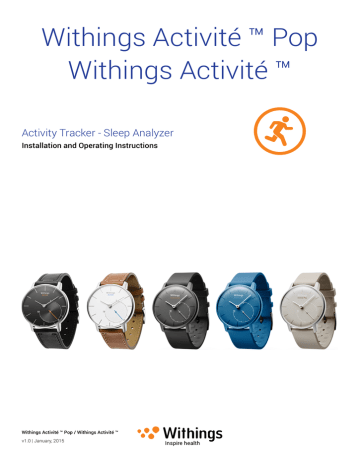
Withings Activité ™ Pop
Withings Activité ™
Activity Tracker - Sleep Analyzer
Installation and Operating Instructions
Withings Activité ™ Pop / Withings Activité ™ v1.0 | January, 2015
User Guide Copyright
This User Guide is protected by Intellectual Property laws and copyright. Any reproduction, modification, representation and/or publication, without Withings ™ prior approval is strictly prohibited. You may print this User Guide for your personal use exclusively. For any question please contact Withings at : https://withings.zendesk.com/hc/requests/new .
Safety Instructions
By using your Withings Activité ™ Pop / Withings Activité ™ you expressly agree to the Withings Services Terms and Conditions available on our website.
This product us not a medical device and should not be used to diagnose or treat any medical condition.
Use and Storage
• Use the product at temperatures between -10°C and 45°C (14°F and 113°F).
• Product may be stored in a clean, dry location between -20°C and 85°C
(4°F and 185°F) when not in use.
• Avoid any extreme temperature changes.
• Avoid any kind of shocks, be they physical, thermal or otherwise. They may damage internal and external components of your watch.
• Keep the glass case of your Withings Activité ™ Pop away from any sharp or hard objects to prevent any scratches.
• Keep your Withings Activité ™ Pop / Withings Activité ™ and its accessories out of reach from children.
Water Resistance
• You can only use your Withings Activité ™ Pop / Withings Activité ™ underwater up to 50 m (165 ft). Trying to use it beyond this limit might cause damage to your Withings Activité ™ Pop / Withings Activité ™.
• Make sure you follow the instructions to install the watch back case correctly after opening your Withings Activité ™ Pop / Withings Activité ™.
• Do not move the watch back cover when it is under water
• Avoid long exposure to salt water. Make sure you rinse your watch with fresh water after spending time swimming in salted water.
• Avoid exposure to any chemical products such as solvents, detergents, perfumes or cosmetics. They may damage the wristband or the casing of the watch.
• Avoid extreme atmospheres (e.g., saunas or steam rooms)
• Do not leave your Withings Activité ™ Pop / Withings Activité ™ open for more than a few hours; it may damage the back case seal
Withings Activité ™ Pop / Withings Activité ™ v1.0 | January, 2015
EN - 2
• Opening the watch back case unnecessarily several times may damage the water resistance of the watch. In this case, please contact customer service for further assistance.
• The aging of the materials may affect the water resistance of the watch. Water resistence cannot be permanently guaranteed.
Leather Wristband
• Avoid any contact with water or humidity to prevent any discoloration or deformation.
• Avoid long exposure to sunlight to prevent any discoloration.
• Avoid any contact with greasy substances and cosmetic products.
• Contact our customer service in case of any problem with the leather wristband.
Personal Data
• Make sure you have read our privacy policy which you can find on our website.
• Make sure your Withings ™ account password is secure enough to restrict access to your account. It should be long enough, have mixed case and use alphanumeric characters as well as special characters.
• Make sure you log out from the Withings Health Mate ™ app when you are done using it so that no one can access your data from your phone.
• We recommend that you export your data on a regular basis. You can do so from the Withings Health Mate ™ web interface by clicking Measurement table, selecting the tab corresponding to the data you want to export and clicking Download.
Service and Maintenance
• Do not attempt to repair or modify your Withings Activité ™ Pop / Withings Activité ™ yourself. Service and maintenance not described in this User Guide should be performed by professional technicians.
• Exposure to high or low temperatures, or any over use of the double tap feature may shorten battery life.
Withings Activité ™ Pop / Withings Activité ™ v1.0 | January, 2015
EN - 3
Table of Contents
Minimum Requirements ..........................................................................7
Setting Up the Withings Activité ™ Pop / Withings Activité ™ ........10
Withings Activité ™ Pop / Withings Activité ™ v1.0 | January, 2015
EN - 4
Dissociating your Withings Activité ™ Pop / Withings Activité ™ ...30
Cleaning and Maintenance ....................................................................32
Document Release Overview ................................................................40
Regulatory Statements ..........................................................................42
Withings Activité ™ Pop / Withings Activité ™ v1.0 | January, 2015
EN - 5
Box Contents
Withings Activité ™ Pop
(1) Withings Activité ™ Pop
(CR2025 battery included)
(2) Tool to reset the watch & open the watch back case
(3) Withings Activité ™ Pop quick installation guide
Withings Activité ™
(1) Withings Activité ™
(CR2025 battery included)
(4) Additional silicone wristband for sports
(2) Tool to reset the watch & open the watch back case
(5) Withings Activité ™ quick installation guide
(3) Extra CR2025 battery
Withings Activité ™ Pop / Withings Activité ™ v1.0 | January, 2015
EN - 6
Minimum Requirements
Internet Access
Access to the Internet is required to:
• Download the Withings Health Mate ™ app,
• Set up your Withings Activité ™ Pop / Withings Activité ™,
• Upgrade the firmware.
For more details, refer to
.
Smartphone or Device
An iOS device or an Android device (with operational Bluetooth Low Energy and Wi-Fi or 3G/4G) is required to:
• Set up your Withings Activité ™ Pop / Withings Activité ™,
• Retrieve data from your Withings Activité ™ Pop / Withings Activité ™,
• Interact with your Withings Activité ™ Pop / Withings Activité ™,
• Interact with people.
Android compatibility will be available by springtime 2015.
For more details, refer to
.
OS Version
For iOS devices, you need iOS 7 or iOS 8 to install and run the Withings Health Mate ™ App.
For Android devices, you need version 4.3 to install and run the Withings Health Mate ™ App.
For any device, BLE (Bluetooth Low Energy) compatibility is required to install your Withings Activité ™ Pop / Withings Activité ™.
Android compatibility will be available by springtime 2015.
Withings Health Mate ™ App Version
You always need the latest version of the Withings Health Mate ™ app to have all the latest features available.
Withings Activité ™ Pop / Withings Activité ™ v1.0 | January, 2015
EN - 7
Product Overview
The Withings Activité ™ Pop is the first truly wearable activity tracker. It can track your activity and your sleep, while still managing to look like a beautiful watch. It is also waterresistant up to 165 ft (50 m) and will soon be able to track your swimming sessions. It comes in three different colors: shark grey, bright azure and wild sand.
The Withings Activité ™ is a Swiss-made activity tracker which comes with a unbreakable sapphire glass and a French fine calf leather wristband, giving it a classy and tasteful look.
It also comes with an additional silicone wristband that you can use for your workout sessions or whenever you are going underwater. It comes in two colors: silver and black.
It shares the same features as the Withings Activité ™ Pop.
You can easily check your activity by taking a look at the activity hand which goes from 0% up to 100% when you reach your daily step goal. By default, the daily step goal is 10,000 steps, as recommended by the WHO (World Health Organization). You can, however, change that goal anytime you want through the Withings Health Mate ™ app.
Whenever you go above your daily step goal, the activity hand goes back to the 0% mark and starts moving toward the 100% mark all over again.
Contrary to most activity trackers, the Withings Activité ™ Pop / Withings Activité ™ does not require that you charge it thanks to its replaceable cell battery. It has an estimated battery life of up to 8 months, meaning that you won’t have to worry about charging it every other day.
The Withings Activité ™ Pop / Withings Activité ™ also allows you through the Withings Health Mate ™ app to set an alarm that vibrates to wake you up smoothly, without waking up your sleeping partner. You can easily check your alarm time by double-tapping your Withings Activité ™ Pop / Withings Activité ™: the hands move on their own to the time that was set for your alarm and then go back to the current time. Note that you need to stabilize your Withings Activité ™ Pop / Withings Activité ™ for 5 seconds before double-tapping the glass.
Because your Withings Activité ™ Pop / Withings Activité ™ is set up using your iOS or Android device, you never have to worry about setting the time, not even when you change time zones or for daylight savings. All you have to do is open the Withings Health Mate ™ app so that it can automatically retrieve the correct time when it syncs with your phone.
Last but not least, the data coming from your Withings Activité ™ Pop / Withings Activité ™ is fully integrated in the Withings Health Mate ™ app, allowing you to follow your progress and your history from a single location.
Withings Activité ™ Pop / Withings Activité ™ v1.0 | January, 2015
EN - 8
Your Withings Activité ™ Pop / Withings Activité ™ also offers motivation in several forms.
You can compete with your friends through the Leaderboard available in the Withings Health Mate ™ app. You can also compete with yourself thanks to virtual badges that you get when you achieve certain distances or a certain number of steps.
Withings Activité ™ Pop / Withings Activité ™ v1.0 | January, 2015
EN - 9
Setting Up the
Withings Activité ™ Pop / Withings Activité ™
Installing the Withings Health Mate ™ App
If the Withings Health Mate ™ app is not already installed on your device, perform the following steps: iOS devices
1. Type go.withings.com
in your device’s web browser.
2. Tap Download on the App Store.
3. Tap FREE.
The installation process starts.
Android devices
Android compatibility will be available by springtime 2015.
1. Type go.withings.com
in your device’s web browser.
2. Tap Android App on Google play.
3. Tap INSTALL.
The installation process starts.
Creating an Account and Installing your Withings Activité ™ Pop / Withings Activité ™
Creating a Withings account
In order to create your Withings account, perform the following steps:
1. Open the Withings Health Mate ™ app.
2. Tap Join Withings.
Withings Activité ™ Pop / Withings Activité ™ v1.0 | January, 2015
EN - 10
3. Tap I’m setting up my device.
4. Tap Activité or Activité Pop.
5. Tap Install now.
6. Push the reset button located at the back of your Withings Activité ™ Pop / Withings Activité ™ using the tool it came with (2).
Your Withings Activité ™ Pop / Withings Activité ™ vibrates once.
Withings Activité ™ Pop / Withings Activité ™ v1.0 | January, 2015
EN - 11
7. Put your Withings Activité ™ Pop / Withings Activité ™ close enough to your iOS or Android device. Tap Next.
You may need to press the reset button again if your device cannot detect your Withings Activité ™ Pop / Withings Activité ™ on its own.
8. Enter your email address, password and then confirm your password. Tap Next.
9. Enter your first name, surname and birthday. Tap Next.
10. Select your gender and enter your height and weight. Tap Create.
Withings Activité ™ Pop / Withings Activité ™ v1.0 | January, 2015
EN - 12
Activating your
Withings Activité ™ Pop / Withings Activité ™
At this point, the Withings Health Mate ™ app starts activating your Withings Activité ™ Pop / Withings Activité ™ and upgrades it to the latest firmware version.
Once this is done, it prompts you to calibrate the hands of your Withings Activité ™ Pop / Withings Activité ™. To do so, perform the following steps:
1. When prompted to, slide your finger on the wheel displayed in the app until the minute hand reaches the 0 mark. Tap Next.
2. Slide your finger on the wheel displayed in the app until the hour hand reaches the 0 mark. Tap Next.
Withings Activité ™ Pop / Withings Activité ™ v1.0 | January, 2015
EN - 13
3. Slide your finger on the wheel displayed in the app until the activity hand reaches the 0 mark. Tap Next.
4. Tap Done.
Your Withings Activité ™ Pop / Withings Activité ™ is now properly calibrated and the hands move to their correct position to display the current time.
Setting your activity goal
1. Tap and slide the daily step goal up or down to select the goal you want.
2. Tap OK.
The Withings Health Mate ™ app congratulates you on the successful activation of your Withings Activité ™ Pop / Withings Activité ™. Tap Close.
Withings Activité ™ Pop / Withings Activité ™ v1.0 | January, 2015
EN - 14
Installing the Withings Activité ™ Pop / Withings Activité ™ with an Existing Account
Starting the installation process
In order to install your Withings Activité ™ Pop / Withings Activité ™, perform the following steps:
1. Go to My devices in the Withings Health Mate ™ app.
2. Tap Install a new device.
3. Tap Activité or Activité Pop.
Withings Activité ™ Pop / Withings Activité ™ v1.0 | January, 2015
EN - 15
4. Tap Install now.
5. Push the reset button located at the back of your Withings Activité ™ Pop / Withings Activité ™ using the tool it came with (2).
Your Withings Activité ™ Pop / Withings Activité ™ vibrates once.
6. Put your Withings Activité ™ Pop / Withings Activité ™ close enough to your iOS or Android device.Tap Next.
You may need to press the reset button again if your device cannot detect your Withings Activité ™ Pop / Withings Activité ™ on its own.
Activating your
Withings Activité ™ Pop / Withings Activité ™
At this point, the Withings Health Mate ™ app starts activating your
Withings Activité ™ Pop / Withings Activité ™ and upgrades it to the latest firmware version.
Once this is done, it prompts you to calibrate the hands of your Withings Activité ™ Pop / Withings Activité ™. To do so, perform the following steps:
1. When prompted to, slide your finger on the wheel displayed in the app until the minute hand reaches the 0 mark. Tap Next.
Withings Activité ™ Pop / Withings Activité ™ v1.0 | January, 2015
EN - 16
2. Slide your finger on the wheel displayed in the app until the hour hand reaches the 0 mark. Tap Next.
3. Slide your finger on the wheel displayed in the app until the activity hand reaches the 0 mark. Tap Next.
4. Tap Done.
Your Withings Activité ™ Pop / Withings Activité ™ is now properly calibrated and the hands move to their correct position to display the current time.
Withings Activité ™ Pop / Withings Activité ™ v1.0 | January, 2015
EN - 17
Setting your activity goal
1. Tap and slide the daily step goal up or down to select the goal you want.
2. Tap OK.
The Withings Health Mate ™ app congratulates you on the successful activation of your Withings Activité ™ Pop / Withings Activité ™. Tap Close.
Setting the Time
The Withings Activité ™ Pop / Withings Activité ™ is set up using your iOS and Android device which allows it to be automatically set to the current time, based on the time zone you are in. If you ever have to change time zones while wearing your Withings Activité ™ Pop / Withings Activité ™, all you have to do is open the Withings Health Mate ™ app to sync your watch with your device and the correct time will be displayed.
Note that you won’t have to worry about daylight savings either. In this case as well, syncing your Withings Activité ™ Pop / Withings Activité ™ with your device will be enough to update to the correct time.
Withings Activité ™ Pop / Withings Activité ™ v1.0 | January, 2015
EN - 18
Main Functions
Tracking your Activity
Overview
Your Withings Activité ™ Pop / Withings Activité ™ allows you to track your activity: number of steps, distance, run tracking (distance and speed) and calories.
Whether you are walking or running, you don’t have to do anything to start tracking it.
All you have to do is wear your Withings Activité ™ Pop / Withings Activité ™, it will do the rest.
(1) Visual representation of the number of steps: each bar corresponds to a 30-minute period
(2) Number of steps during the day
(3) Percentage of the daily step goal achieved
(4) Data not provided by the Withings Activité ™ Pop
/ Withings Activité ™)
(5) Estimated distance walked during the day
(6) Estimated calories burned during the day
(active calories and total number of calories)
The integrated accelerometer allows your Withings Activité ™ Pop / Withings Activité ™ to automatically count your number of steps and to recognize when you are running.
Your running activity, your distance and your calories are calculated thanks to an algorithm based on your number of steps and your personal data (age, height and weight).
Withings Activité ™ Pop / Withings Activité ™ v1.0 | January, 2015
EN - 19
Checking your Progress
In order to check your progress in terms of number of steps, all you have to do is have a look at the activity hand. Depending on its position, you can tell what percentage of your daily step goal you have achieved. Once you reach the 100% mark, the cycle starts all over again, from 0% to 100%. Therefore if you walk more than your daily step goal, you will have to check your data in the Withings Health Mate ™ app to know exactly how much you have walked.
As for the distance, your running activity and the calories you have burned, you always have to use the Withings Health Mate ™ app to check it. The app offers many graphs that allow you to easily see your history and your progress from the very first time you use it.
Changing your Activity Goal
This feature allows you to set a custom daily steps goal. To change your daily step goal, perform the following steps:
1. Open the Withings Health Mate ™ app.
2. Go to your Timeline.
3. Tap Goal.
If this screen is not displayed, swipe left or right in the top widget (colored part at the top of the screen) until you find it.
Withings Activité ™ Pop / Withings Activité ™ v1.0 | January, 2015
EN - 20
4. Tap and slide the daily step goal up or down to select the goal you want.
5. Tap OK.
6. Sync your Withings Activité ™ Pop / Withings Activité ™ by opening the Withings Health Mate ™ app.
Tracking your Swimming Sessions
This feature is not available yet, but you will soon be able to track your swimming sessions.
This feature will be made available with a free firmware upgrade in the beginning of 2015.
Once this feature is available, all you’ll have to do is wear your Withings Activité ™ Pop / Withings Activité ™ while swimming. It will automatically detect that you’re swimming and track your swim without any action required on your part.
Make sure you use the silicone wristband during your swimming sessions if you wear the Withings Activité ™. Using the leather wristband will result in damaging the leather.
To replace the wristband, refer to “Replacing the Wristband” on page 33
.
Withings Activité ™ Pop / Withings Activité ™ v1.0 | January, 2015
EN - 21
Tracking your Sleep
Overview
Your Withings Activité ™ Pop / Withings Activité ™ lets you track your sleep without requiring any action on your part. All you have to do is wear your Withings Activité ™ Pop / Withings Activité ™ to sleep: it will do the rest on its own.
If you do not want to track your sleep, remove your Withings Activité ™ Pop / Withings Activité ™ before going to sleep.
Retrieving your Sleep Data
You can retrieve the sleep data collected by your Withings Activité ™ Pop / Withings Activité ™ in your Timeline or on your Dashboard in the Withings Health Mate ™ app.
(1) Breakdown of your night:
- Time spent awake (orange)
- Duration of light sleep cycle (light blue)
- Duration of deep sleep cycle (dark blue)
(2) Time spent laying
(3) Total time spent sleeping
(4) Percentage of the sleep goal (of 8 hours)
(5) / (6) Data specific to the Withings Aura ™: not provided by the
Withings Activité ™ Pop /
Withings Activité ™)
(6) Number of wake-ups
The Withings Health Mate ™ app keeps your entire history, allowing you to easily track how your sleep data evolves over time.
Withings Activité ™ Pop / Withings Activité ™ v1.0 | January, 2015
EN - 22
Setting an Alarm
Enabling the Alarm
In order to enable and set an alarm, perform the following steps:
1. Open the Withings Health Mate ™ app.
2. Go to your Timeline.
3. Tap Set your alarm.
If this screen is not displayed, swipe left or right in the top widget (colored part at the top of the screen) until you find it.
4. Put your Withings Activité ™ Pop / Withings Activité ™ close enough to your iOS or Android device.
You may need to press the reset button located at the back using the tool (2) provided with your Withings Activité ™ Pop / Withings Activité ™ if your device cannot detect it on its own.
5. Tap the Alarm toggle to enable the alarm.
Withings Activité ™ Pop / Withings Activité ™ v1.0 | January, 2015
EN - 23
6. Tap and slide the wake up time up or down to select the alarm time.
You can only select multiples of five minutes.
Tap the back arrow at the top left of the screen to go back to your Timeline. Your alarm is set.
Disabling the Alarm
1. In the Withings Health Mate ™ app, go to your Timeline.
2. Tap your alarm time.
If this screen is not displayed, swipe left or right in the top widget (colored part at the top of the screen) until you find it.
3. Put your Withings Activité ™ Pop / Withings Activité ™ close enough to your iOS or Android device.
You may need to press the reset button located at the back using the tool (2) provided with your Withings Activité ™ Pop / Withings Activité ™ if your device cannot detect it on its own.
4. Tap the Alarm toggle to disable the alarm.
5. Tap the back arrow at the top left of the screen to go back to your Timeline.
Your alarm is disabled.
Withings Activité ™ Pop / Withings Activité ™ v1.0 | January, 2015
EN - 24
Checking the Alarm
You can easily check the alarm by double-tapping the glass of your Withings Activité ™ Pop / Withings Activité ™. Note that you need to stabilize your Withings Activité ™ Pop / Withings Activité ™ for five seconds before double-tapping the glass or the hands will not move.
If you double-tap the glass of your Withings Activité ™ Pop / Withings Activité ™ without setting an alarm first, the hands will move around once in a circle.
Stopping the Alarm
At this point, it is not possible to stop the alarm once it has started.
Your Withings Activité ™ Pop / Withings Activité ™ will vibrate 12 times before stopping on its own.
We are aware that not being able to stop the alarm may be frustrating for some users.
We are working on introducing a feature that would allow this.
Withings Activité ™ Pop / Withings Activité ™ v1.0 | January, 2015
EN - 25
Competing With Your Friends
Overview
Your Withings Activité ™ Pop / Withings Activité ™ and the Withings Health Mate ™ app help you stay motivated by bringing a social dimension to the equation. You can add your friends and family to your leaderboard and compete with them to be the one who walks the most every week. It doesn’t matter if they have a Withings product or not: you can add anyone as long as they have the Withings Health Mate ™ app on their smartphone, thanks to the in-app tracking that can act as an activity tracker.
This feature is only available to the main user of the account.
Adding someone to your leaderboard
You can invite people to join your leaderboard. To do so, perform the following steps:
1. In the Withings Health Mate ™ app, go to Leaderboard.
2. Tap Send invitations for iOS devices or + for Android devices.
3. Select how you want to send your invitation.
Several options are available, such as message, email or social media websites.
Withings Activité ™ Pop / Withings Activité ™ v1.0 | January, 2015
EN - 26
Interacting with someone in your leaderboard
Once you have friends in your leaderboard, you can interact with them by tapping their name and selecting one of the three actions available:
• Cheer to encourage them,
• Flaunt to show off,
• Message to chat with them.
Adding a social component to your activity tracking is a great way to stay motivated and push your limits.
Competing With Yourself
Badges
The Withings Health Mate ™ app offers a system of badges, virtual rewards that you unlock after certain achievements. There are two kinds of badges:
• daily steps badges whenever you reach a certain number of steps on a given day,
• cumulative distance badges when you reach an overall distance.
Badges are a fun way to stay motivated and to be rewarded for your efforts.
Withings Activité ™ Pop / Withings Activité ™ v1.0 | January, 2015
EN - 27
Insights
Once you have started using your Withings Activité ™ Pop / Withings Activité ™ for a few days, the Withings Health Mate ™ will provide you with Insights. This feature looks at your activity and lets you know when you are more active than usual. Whenever you are less active than usual, the Insights encourage you to keep going so that you can reach your health goal.
It is not possible to de-activate the Insights.
Withings Activité ™ Pop / Withings Activité ™ v1.0 | January, 2015
EN - 28
Syncing your Data
All you have to do to sync your data is open the Withings Health Mate ™ app.
When you do, your Withings Activité ™ Pop / Withings Activité ™ automatically syncs your data with the app. Make sure your Withings Activité ™ Pop / Withings Activité ™ is close enough to your iOS or Android device and that the Bluetooth is activated on your device or you will not be able to synchronize your data.
Your Withings Activité ™ Pop / Withings Activité ™ can only store your data for 38 hours. Make sure you open the app regularly so that you do not lose any of your data.
A later version of the Withings Health Mate ™ app (available around springtime 2015) will allow background syncs. When it does, you will no longer need to open the app to sync your data. It will be automatically synced when:
• You have taken more than 1,000 steps since the last sync, followed by one minute with less than 50 steps.
• You have reached your daily steps objective.
• More than 6 hours have passed since the last sync took place.
• You change time zones or when daylight savings start.
Withings Activité ™ Pop / Withings Activité ™ v1.0 | January, 2015
EN - 29
Dissociating your
Withings Activité ™ Pop / Withings Activité ™
Dissociating your Withings Activité ™ Pop / Withings Activité ™ allows you to remove it from your account. Once it is no longer linked to your account, it can be installed on another account or on the profile of another user of your account.
Dissociating your Withings Activité ™ Pop / Withings Activité ™ will not remove any of your data from the Withings Health Mate ™ app.
To dissociate your Withings Activité ™ Pop / Withings Activité ™, perform the following steps:
1. Open the Withings Health Mate ™ app.
2. Go to My devices.
3. Tap your Withings Activité ™ Pop / Withings Activité ™.
4. Tap Dissociate this product.
5. Tap Remove from my account.
Withings Activité ™ Pop / Withings Activité ™ v1.0 | January, 2015
EN - 30
6. Press the reset button located at the back five times with the tool provided with the Withings Activité ™ Pop / Withings Activité ™ to perform a factory reset.
Allow for the Withings Activité ™ Pop / Withings Activité ™ to vibrate each time you press the reset button.
When the factory reset is complete, the Withings Activité ™ Pop / Withings Activité ™ vibrates twice.
Withings Activité ™ Pop / Withings Activité ™ v1.0 | January, 2015
EN - 31
Cleaning and Maintenance
Cleaning your Withings Activité ™ Pop / Withings Activité ™
Withings Activité ™ Pop
• Use a lint-free cloth moistened with water to clean the glass and casing of your Withings Activité ™ Pop / Withings Activité ™ Pop.
• Run the silicone band under water and rub it with hypoallergenic soap to clean it.
• Dry the silicone wristband with a soft cloth.
Withings Activité ™
• Use a lint-free cloth moistened with water to clean the glass and casing of your Withings Activité ™ Pop / Withings Activité ™.
• Gently rub the leather band with your fingers to remove smudges. It should not be cleaned or come in contact with water as it will damage the leather.
• Run the silicone band under water and rub it with hypoallergenic soap to clean it.
• Dry the silicone wristband with a soft cloth.
Replacing the Battery
The battery needs to be replaced when the hands stop moving and when the watch no longer vibrates when you press the reset button. To do so, perform the following steps:
1. Turn your Withings Activité ™ Pop / Withings Activité ™ over on a piece of cloth to avoid scratches on the glass.
2. Locate the small opening at the top edge of the back cover, directly above the reset button.
3. Insert the flat end of the tool in the opening and push on the tool to lift the casing.
4. Locate the opening next to the battery.
Withings Activité ™ Pop / Withings Activité ™ v1.0 | January, 2015
EN - 32
5. Insert the flat end of the tool in the opening to gently remove the battery.
6. Insert the new battery in the compartment.
The Withings Activité ™ Pop / Withings Activité ™ requires a standard CR2025 cell battery.
You can find CR2025 batteries in any electronics store as well as many other retailers.
7. Re-align the back cover so that it is in the same position as before.
8. Push the back cover firmly until your hear a click.
If the time does not seem correct after replacing the battery, you may need to recalibrate the hands of your Withings Activité ™ Pop / Withings Activité ™.
To do so, refer to
Replacing the Wristband
You need to replace the wristband of your Withings Activité ™ for your workout sessions or before going under water to avoid any damage to the leather. You can easily replace it thanks to the quick release spring bars with which the wristband is attached.
To do so, perform the following steps:
1. Turn your Withings Activité ™ Pop / Withings Activité ™ over.
2. Locate the knob of each spring bar.
3. Pull the knob of the first spring bar to the left side and remove the wristband.
4. Insert one side of the spring bar of the new wristband.
Withings Activité ™ Pop / Withings Activité ™ v1.0 | January, 2015
EN - 33
5. Put the wristband in place while pulling the knob to the left side.
6. Release the knob.
The wristband is now properly attached to your Withings Activité ™ Pop / Withings Activité ™.
7. Repeat the previous steps for the other side.
Withings Activité ™ Pop / Withings Activité ™ v1.0 | January, 2015
EN - 34
Calibrating the Hands
If you ever feel that the time displayed on your Withings Activité ™ Pop / Withings Activité ™ is incorrect, you may need to recalibrate the hands. To do so, perform the following steps:
1. In the Withings Health Mate ™ app, go to My devices.
2. Tap your Withings Activité ™ Pop / Withings Activité ™.
3. Tap Calibrate the Activité hands.
Put your Withings Activité ™ Pop / Withings Activité ™ close enough to your iOS or Android device.
You may need to press the reset button located at the back using the tool (2) provided with your Withings Activité ™ Pop / Withings Activité ™ if your device cannot detect it on its own.
4. Tap Start calibration when the app is done updating your Withings Activité ™ Pop / Withings Activité ™.
5. When prompted to, slide your finger on the wheel displayed in the app until the minute hand reaches the 0 mark. Tap Next.
Withings Activité ™ Pop / Withings Activité ™ v1.0 | January, 2015
EN - 35
6. Slide your finger on the wheel displayed in the app until the hour hand reaches the 0 mark. Tap Next.
7. Slide your finger on the wheel displayed in the app until the activity hand reaches the 0 mark. Tap Next.
8. Tap Done.
Your Withings Activité ™ Pop / Withings Activité ™ is now properly calibrated and the hands move to their correct position to display the current time.
Updating the Firmware Version
We regularly offer new firmware versions so that you can benefit from the latest features we add to our products. When a new firmware version is available, the Withings Health Mate ™ app usually prompts you to install it through your Timeline.
Make sure you sync your Withings Activité ™ Pop / Withings Activité ™ before updating the firmware version. Failing to do so will result in a loss of data.
Withings Activité ™ Pop / Withings Activité ™ v1.0 | January, 2015
EN - 36
However, you can check if updates are available and force their installation whenever you want. To do so, perform the following steps:
1. In the Withings Health Mate ™ app, go to My devices.
2. Tap your Withings Activité ™ Pop / Withings Activité ™.
3. Tap Check for update.
4. Put your Withings Activité ™ Pop / Withings Activité ™ close enough to your iOS or Android device.
You may need to press the reset button located at the back using the tool (2) provided with your Withings Activité ™ Pop / Withings Activité ™ if your device cannot detect it on its own.
If your Withings Activité ™ Pop / Withings Activité ™ is not up to date, the Withings Health Mate ™ app will prompt you to install a new firmware version.
5. Tap Upgrade.
6. Tap Close when the upgrade is complete.
Note: You can check which firmware version your Withings Activité ™ Pop / Withings Activité ™ uses in My devices > Activité.
Withings Activité ™ Pop / Withings Activité ™ v1.0 | January, 2015
EN - 37
Specifications
Withings Activité ™ Pop
• Three different colors: Shark Grey, Bright Azure and Wild Sand
• Watch diameter: 36.3 mm diameter (1.3 in.)
• Weight: 37 g (1.30 oz)
• Wristbands: Fits wrists up to 215 mm. (8.5 in.)
• Water resistant up to 50 m (165 ft)
Withings Activité ™
• Two different colors: Silver and Black
• Swiss Made watch
• French calf leather wristband
• Watch diameter: 36.3 mm diameter (1.3 in.)
• Weight: 37 g (1.30 oz)
• Wristbands: Fits wrists up to 195 mm. (7.7 in.)
• Water resistant up to 50 m (165 ft)
Metrics and Features
• Steps
• Distance
• Calories
• Running
• Swimming (available soon)
• Sleep
• Silent alarm
Battery
• Battery life of 8 months
• CR2025 cell battery
Sensors
• Day and night motion sensor
• High precision MEMS 3-axis accelerometer
• Low power consumption
Connectivity
• Bluetooth / Bluetooth Low Energy (Bluetooth Smart Ready)
Withings Activité ™ Pop / Withings Activité ™ v1.0 | January, 2015
EN - 38
Compatible Devices
• iPhone 4s/5/5c/5s/6/6 Plus
• iPod Touch 5th Gen
• iPad 2nd Gen
• BLE (Bluetooth low Energy) compatible Android device
Android compatibility will be available by springtime 2015.
Compatible OS
• iOS 7.0 and iOS 8
• Android 4.3
Android compatibility will be available by springtime 2015.
Withings Activité ™ Pop / Withings Activité ™ v1.0 | January, 2015
EN - 39
Document Release Overview
Release date
January 2015 v1.0 First release
Modifications
The screenshots in this manual are used for explanatory purposes. Your actual screens may differ from the screenshots in this manual.
Withings Activité ™ Pop / Withings Activité ™ v1.0 | January, 2015
EN - 40
Warranty
Withings ™ One (1) Year Limited Warranty - Withings Activité ™ Pop / Withings Activité ™
Withings ™ Inc. of 16192 Coastal Highway, Lewes, DE 19958 (“Withings ™”) warrants the Withings ™ branded hardware product (“Withings Activité ™ Pop / Withings Activité ™”) against defects in materials and workmanship when used normally in accordance with Withings ™’ published guidelines for a period of ONE (1) YEAR from the date of original retail purchase by the end-user purchaser (“Warranty Period”). Withings ™’ published guidelines include but are not limited to information contained in technical specifications, safety instructions or quick start guide. Withings does not warrant that the operation of the Withings Activité ™ Pop / Withings Activité ™ will be uninterrupted or error-free.
Withings ™ is not responsible for damage arising from failure to follow instructions relating to the Withings Activité ™ Pop / Withings Activité ™’s use.
The warranty does not extend to:
• Normal wear and tear such as alteration of the color and/or the material of the wristband, deteriorated glass case, or peeling of the watch case plating.
• Any damage to the watch and its parts resulting from abnormal or abusive use, negligence or lack of care, or accidental damage (such as dents).
• Indirect damages of any kind.
Withings Activité ™ Pop / Withings Activité ™ v1.0 | January, 2015
EN - 41
Regulatory Statements
FFCC ID: XNAHWA01
This device complies with Part 15 of the FCC Rules and with Industry Canada licence-exempt RSS standard(s).
Operation is subject to the following two conditions:
(1) This device may not cause harmful interference, and
(2) This device must accept any interference received, including interference that may cause undesired operation.
Changes or modifications made to this equipment not expressly approved by Withings ™ may void the FCC authorization to operate this equipment.
Radiofrequency radiation exposure Information:
The radiated output power of the device is far below the FCC radio frequency exposure limits. Nevertheless, the device shall be used in such a manner that the potential for human contact during normal operation is minimized.
This device complies with the R&TTE Directive.
A copy of the EU Declaration of Conformity is available online at www.withings.com/compliance
Withings Activité ™ Pop / Withings Activité ™ v1.0 | January, 2015
EN - 42
advertisement
* Your assessment is very important for improving the workof artificial intelligence, which forms the content of this project
Related manuals
advertisement
Table of contents
- 2 User Guide Copyright
- 2 Safety Instructions
- 2 Use and Storage
- 2 Water Resistance
- 3 Leather Wristband
- 3 Personal Data
- 3 Service and Maintenance
- 6 Box Contents
- 6 Withings Activité ™ Pop
- 6 Withings Activité ™
- 7 Minimum Requirements
- 7 Internet Access
- 7 Smartphone or Device
- 7 OS Version
- 7 Withings Health Mate ™ App Version
- 8 Product Overview
- 10 Setting Up the Withings Activité ™ Pop / Withings Activité ™
- 10 Installing the Withings Health Mate ™ App
- 10 Creating an Account and Installing your Withings Activité ™ Pop / Withings Activité ™
- 15 Installing the Withings Activité ™ Pop / Withings Activité ™ with an Existing Account
- 18 Setting the Time
- 19 Main Functions
- 19 Tracking your Activity
- 21 Tracking your Swimming Sessions
- 22 Tracking your Sleep
- 23 Setting an Alarm
- 26 Competing With Your Friends
- 27 Competing With Yourself
- 29 Syncing your Data
- 30 Dissociating your Withings Activité ™ Pop / Withings Activité ™
- 32 Cleaning and Maintenance
- 32 Cleaning your Withings Activité ™ Pop / Withings Activité ™
- 32 Replacing the Battery
- 33 Replacing the Wristband
- 35 Calibrating the Hands
- 36 Updating the Firmware Version
- 38 Specifications
- 40 Document Release Overview
- 41 Warranty
- 42 Regulatory Statements