advertisement
▼
Scroll to page 2
of 155
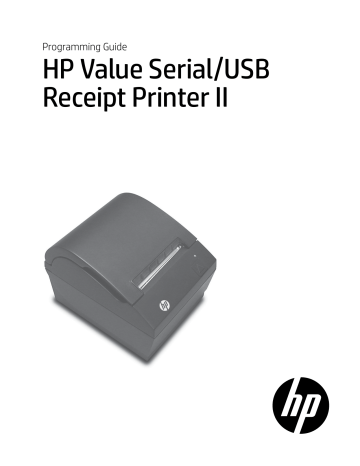
Programming Guide
HP Value Serial/USB
Receipt Printer II
© Copyright 2016 HP Development Company, L.P.
The information contained herein is subject to change without notice. The only warranties for HP products and
services are set forth in the express warranty statements accompanying such products and services. Nothing herin
should be construed as constituting an additional warranty. HP shall not be liable for technical or editorial edits or
omissions contained herein.
First Edition: October 2016
Document Part Number: 907769-001
www.hp.com
Contents
Contents
Chapter 1: Diagnostics and Configuration...........................................9
Start-up Diagnostics............................................................................9
Runtime diagnostics..........................................................................10
Remote diagnostics...........................................................................10
Indicators............................................................................................12
Printer configuration.........................................................................13
Configuring the printer.....................................................................14
Communication interface settings...................................................15
Diagnostics modes.............................................................................16
Enable or disable data scope mode..................................................16
Enable or disable receipt test mode.................................................17
Electronic Journal Datascope Diagnostic ........................................17
Printer emulations.............................................................................17
Printer settings and functions..........................................................18
Select the emulation/software options sub-menu to set:...........................18
Select the hardware options sub-menu to set: ..............................................19
Select the firmware features sub-menu to set: ...............................................19
Chapter 2: Programming the Printer..................................................20
Overview of commands.....................................................................20
Comparison to A793..........................................................................20
Character appearance.......................................................................22
Width specifications...........................................................................22
Standard........................................................................................................................22
Compressed..................................................................................................................22
Print zones..........................................................................................22
Print zones for 80mm paper..............................................................22
Rotated printing commands.............................................................23
Emulation modes...............................................................................23
Print setup in emulation modes........................................................23
Chapter 3: Programming Commands.................................................24
Commands listed by function...........................................................24
Printer actions....................................................................................24
Print and paper feed .........................................................................24
Vertical and horizontal positioning .................................................25
Text characteristics............................................................................25
Graphics .............................................................................................26
Status..................................................................................................26
Batch mode...................................................................................................................26
Real time........................................................................................................................27
Automatic status back / Unsolicited status mode..........................................27
3
4
Contents
Bar codes.............................................................................................27
Page mode .........................................................................................28
Macros.................................................................................................28
User data storage...............................................................................28
Flash download..................................................................................28
Settings commands...........................................................................29
Miscellaneous configuration commands.........................................29
Command conventions......................................................................30
Command descriptions......................................................................30
Printer actions....................................................................................30
Clear printer..................................................................................................................30
Perform full knife cut.................................................................................................30
Perform partial knife cut..........................................................................................31
Generate tone..............................................................................................................31
Select peripheral device (for multi-drop)..........................................................31
Initialize printer...........................................................................................................32
Select sensors to stop printing..............................................................................32
Enable or disable panel button.............................................................................32
Generate pulse to open cash drawer..................................................................33
Select cut mode and cut paper.............................................................................33
Set timeout value for low-power idle state ......................................................34
Set printer into low-power idle state...................................................................34
Print test form..............................................................................................................34
Port Idle Timeout........................................................................................................34
Print and paper feed..........................................................................35
Print and feed paper one line.................................................................................35
Print and carriage return..........................................................................................35
Feed n print lines........................................................................................................35
Feed n dot rows...........................................................................................................36
Add n extra dot rows.................................................................................................36
Print.................................................................................................................................37
Print and feed paper..................................................................................................37
Print and feed n lines.................................................................................................37
Vertical and horizontal positioning..................................................38
Horizontal tab..............................................................................................................38
Set horizontal and vertical minimum motion units.......................................38
Set column....................................................................................................................38
Set absolute starting position................................................................................39
Set vertical line spacing to 1/6 inch.....................................................................39
Set vertical line spacing...........................................................................................40
Set horizontal tab positions....................................................................................40
Set relative print position........................................................................................41
Select justification......................................................................................................42
Set left margin.............................................................................................................42
Set printing area width.............................................................................................43
Text characteristics commands.........................................................44
Select double-wide characters..............................................................................44
Select single-wide characters................................................................................44
Select 90 degree counter-clockwise rotated print.........................................44
Contents
Select pitch (column width)...................................................................................45
Set right-side character spacing...........................................................................45
Select print mode.......................................................................................................46
Select or cancel user-defined character set......................................................47
Define user-defined character set........................................................................47
Define extended user-defined character set....................................................48
Select or cancel underline mode..........................................................................48
Copy character set from ROM to RAM................................................................49
Cancel user-defined character...............................................................................49
Select or cancel emphasized mode.....................................................................49
Select or cancel double-strike...............................................................................50
Select or cancel italic print......................................................................................50
Select international character code ....................................................................51
Select or cancel 90 degree clockwise rotated print.......................................52
Select international character set ........................................................................52
Select or cancel upside-down print mode........................................................53
Select character size..................................................................................................54
Select or cancel white/black reverse print mode...........................................55
Set smoothing.............................................................................................................55
Select superscript or subscript modes................................................................56
Select active user-defined character set............................................................56
Download font list......................................................................................................57
Configure use of font set.........................................................................................57
Configure line spacing..............................................................................................57
Double-byte fonts..............................................................................58
Lock permanent font flash area.............................................................................58
Erase user flash sector...............................................................................................58
Select font ID number...............................................................................................59
Select font style number..........................................................................................59
Save font ID number as default font at power up..........................................59
Get double-byte font CRC (font ID)......................................................................59
Get double-byte font CRC (font ID and font style).........................................59
Download font.............................................................................................................60
Graphics..............................................................................................60
Download BMP logo..................................................................................................60
Select bit image mode..............................................................................................61
Turn on/off TIFF compression................................................................................61
Print advanced raster graphics..............................................................................62
Select single-density graphics...............................................................................62
Select double-density graphics............................................................................62
Select the current logo.............................................................................................63
Define downloaded bit image...............................................................................64
Print downloaded bit image...................................................................................65
Print raster graphics ..................................................................................................65
Print Flash Logo...........................................................................................................66
Define Flash Logos.....................................................................................................66
Logo print with knife cut.........................................................................................66
Set temporary max target speed..........................................................................67
Convert 6-dots/mm bitmap to 8-dots/mm bitmap.......................................67
Enable constant speed logos.................................................................................67
5
6
Contents
Status..................................................................................................68
Status command introduction..............................................................................68
Batch mode.........................................................................................68
Transmit peripheral device status (RS-232C printers only).........................68
Transmit paper sensor status.................................................................................69
Transmit printer ID.....................................................................................................69
Transmit printer ID, remote diagnostics extension........................................71
Transmit status............................................................................................................74
Send printer software version................................................................................75
Real time commands..........................................................................75
Preferred implementation.......................................................................................76
Alternate implementation.......................................................................................76
Rules for using real time commands...................................................................76
Moving data through the buffer...........................................................................76
Busy line and fault conditions................................................................................77
Real time status transmission................................................................................77
Real time request to printer....................................................................................79
Real time printer status transmission..................................................................80
Real time commands disabled..............................................................................80
Automatic Status Back.......................................................................81
Enable/disable Automatic Status Back (ASB)...................................................81
Unsolicited status mode....................................................................84
Select or cancel unsolicited status mode (USM).............................................84
Recognizing data from the printer.......................................................................86
Bar codes.............................................................................................87
QR code Overview......................................................................................................87
Select model for QR code .......................................................................................87
Set size for QR code module ..................................................................................87
Set data parsing mode for QR Code....................................................................88
Select error correction level for QR Code .........................................................88
Store symbol data for QR Code.............................................................................88
Print symbol data for QR code...............................................................................89
Transmit QR code print size....................................................................................90
Select printing position of HRI characters.........................................................92
Select pitch of HRI characters................................................................................92
Select bar code height..............................................................................................92
Print bar code...............................................................................................................92
Print multiple barcodes............................................................................................94
Print GS1 DataBar, null terminated......................................................................95
Print GS1 DataBar, data length specified...........................................................95
Set GS1 DataBar parameters..................................................................................96
Select PDF 417 parameters.....................................................................................96
Select bar code width...............................................................................................97
Set DataMatrix Parameters.....................................................................................98
Set DataMatrix module size....................................................................................99
Store DataMatrix data in symbol storage area.............................................. 100
Print DataMatrix symbol data in the symbol storage area....................... 101
Page mode........................................................................................102
Print and return to standard mode................................................................... 102
Cancel print data in page mode......................................................................... 102
Print data in page mode....................................................................................... 102
Contents
Select page mode................................................................................................... 103
Select standard mode............................................................................................ 104
Select print direction in page mode................................................................. 104
Set print area in page mode................................................................................ 105
Set absolute vertical print position in page mode...................................... 106
Set relative vertical print position in page mode........................................ 106
Macros...............................................................................................107
Select or cancel macro definition...................................................................... 107
Execute macro.......................................................................................................... 107
User data storage.............................................................................108
Write to user data storage.................................................................................... 108
Read from user data storage............................................................................... 108
Select memory type (SRAM/flash) where to save logos
or user-defined fonts.............................................................................................. 108
Flash memory user sectors allocation.............................................................. 109
Flash object area pack........................................................................................... 109
Flash object delete.................................................................................................. 109
Expanded flash memory allocation.................................................................. 110
Select flash area for storing logos and user-defined characters............ 110
Return flash area size.............................................................................................. 110
Erase user flash sector............................................................................................ 111
Lock permanent font flash area.......................................................................... 111
Flash download................................................................................111
Switch to flash download mode........................................................................ 112
Erase all flash contents except boot sector.................................................... 112
Return main program flash CRC......................................................................... 112
Download application........................................................................................... 113
Reset firmware.......................................................................................................... 113
Settings commands.........................................................................114
Save current settings.............................................................................................. 114
Restore factory settings........................................................................................ 114
Upload current settings........................................................................................ 114
Upload factory settings......................................................................................... 114
Download settings.................................................................................................. 114
Miscellaneous configuration commands.......................................115
Set diagnostics mode............................................................................................. 115
Enable or disable knife.......................................................................................... 115
Enable or disable paper low sensor.................................................................. 115
Set max power.......................................................................................................... 115
Set printer emulation............................................................................................. 116
Reset settings to default values......................................................................... 116
Set partial cut distance.......................................................................................... 116
Set default font......................................................................................................... 116
Set font size................................................................................................................ 117
Enable or disable Code 128 check digit calculation................................... 117
Enable or disable barcode ITF leading zero................................................... 117
Enable or disable barcode string terminator................................................. 117
Set paper low threshold extension................................................................... 118
Enable or disable USM canned status.............................................................. 118
Send diagnostic pages to comm port.............................................................. 118
Enable or disable EJ action via operator control.......................................... 118
7
8
Contents
Set fine adjustment of partial cut steps.......................................................... 119
Set printer ID mode................................................................................................ 119
Set default code page at power on................................................................... 119
Set Asian ASCII characters to narrow............................................................... 119
Set vertical white space......................................................................................... 120
Set printer tone........................................................................................................ 120
Enable or disable shutdown mode................................................................... 120
Set shutdown mode timeout.............................................................................. 120
Appendix A:
Commands listed by hexadecimal code...........................................121
Appendix B:
Resident Character Sets.....................................................................126
Character sets...................................................................................126
Character code table Page 0 (PC437: USA, Standard Europe):.....126
Character code table Page 1 (PC850: Multilingual Latin I):..........127
Character code table Page 2 (PC852: Latin II):...............................128
Character code table Page 3 (PC860: Portuguese):.......................129
Character code table Page 4 (PC863: Canadian French):..............130
Character code table Page 5 (PC865: Nordic):...............................131
Character code table Page 6 (PC858: Multilingual I + Euro):........132
Character code table Page 7 (PC866: Russian):.............................133
Character code table Page 8 (WPC1252: Latin I):..........................134
Character code table Page 9 (PC862: Hebrew):.............................135
Character code table Page 10 (PC737: Greek):..............................136
Character code table Page 11 (PC874: Thai):.................................137
Character code table Page 12 (PC857: Turkish):............................138
Character code table Page 13 (WPC1251: Cyrillic):.......................139
Character code table Page 14 (WPC1255: Hebrew):......................140
Character code table Page 15 (KZ_1048: Kazakh):........................141
Character code table Page 16 (WPC1256: Arabic):........................142
Character code table Page 17 (WPC1250: Central Europe):.........143
Character code table Page 18 (WPC28591: Latin 1):.....................144
Character code table Page 19 (WPC28592: Latin 2):.....................145
Character code table Page 20 (WPC28599: Turkish):....................146
Character code table Page 21 (WPC28605: Latin 9):.....................147
Character code table Page 22 (PC864: Arabic):..............................148
Character code table Page 23 (PC720: Arabic):..............................149
Character code table Page 24 (WPC1254: Turkish):......................150
Character code table Page 25 (WPC28596: Arabic):......................151
Character code table Page 26 (KATAKANA: Asia):.........................152
Character code table Page 27 (PC775: Baltic):...............................153
Character code table Page 28 (WPC1257: Baltic):.........................154
Character code table Page 29 (WP28594: Baltic):.........................155
Chapter 1: Diagnostics and Configuration
9
Chapter 1: Diagnostics and Configuration
The printer performs a number of diagnostics that provide useful information about the operating status of the printer.
The following diagnostic tests are available.
• Start-up diagnostics
Performed during the printer’s start-up cycle.
• Runtime diagnostics
Performed during normal printer operation.
• Remote diagnostics
Maintained during normal operation and reported in the print test.
• The printer can be configured with the following settings and functions through the configuration menu that is printed
on the receipt. For more information on configuring the printer, see “Printer configuration” on page 13.
Communication interfaces
Diagnostic modes
Printer emulations/software options
Hardware options
Paper Type
Firmware features
Start-up Diagnostics
When the printer receives power or performs a hardware reset, it automatically performs the startup diagnostics (also
known as level 0 diagnostics) during the start-up cycle. The following diagnostics are performed:
• Turn off motors
• Perform boot CRC check of the firmware ROM and test main program CRC
Failure causes Start-up Diagnostics to stop; the printer beeps and the LED flashes a set number of times, indicating the
nature of the failure. The table in the “Indicators” section (page 12) describes the specific tone and LED sequences.
• Check if paper is present
• Return the knife to the home position
Failure causes a fault condition. The table in the “Indicators” section (page 12) describes the specific tone and LED
sequences.
• Check if receipt cover is closed
Failure does not interrupt the start-up cycle.
At power up, if the LED blinks twice, every four seconds, the object storage areas are being initialized. This process could
take up to two minutes. Once the object storage area initialization is complete the printer will continue with its normal
startup procedure and operation. DO NOT RESET THE PRINTER UNTIL THIS PROCESS IS COMPLETE.
When the start-up diagnostics are complete, the printer makes a two-tone beep (low then high frequency), the paper feed
button is enabled, and the printer is ready for normal operation.
If the printer has not been turned on before, or a new EEPROM has been installed, the default values for the printer
functions will be loaded into the EEPROM during start-up diagnostics, and the printer will make a quick four-tone beep
(high then low frequency, twice)
10
Chapter 1: Diagnostics and Configuration
Runtime diagnostics
Runtime diagnostics (sometimes called level 2 diagnostics) run during normal printer operation. When the following
conditions occur, the printer automatically turns off the appropriate motors and disables printing to prevent damage to the
printer:
• Paper out
• Receipt cover open
• Knife unable to home
• Printhead too hot
• Voltages out of range
The LED on the operator panel will signal when these conditions occur as well as indicate what state or mode the printer
is in.
Remote diagnostics
Remote diagnostics (sometimes called level 3 diagnostics) keeps track of the following tallies and prints them on the
receipt during the print test. See the sample test printout on the next page. These tallies can be used to determine the
printer’s state of health.
• Model number
• Maximum temperature reached
• Serial number
• Number of dots printed
• CRC number
• Number of dots printed on current printhead
• Number of lines printed
• Number of printhead changes
• Number of knife cuts
• Number of receipt mechanism changes
• Number of hours the printer has been on
• Number of knife mechanism changes
• Number of flash cycles
• Number of thermistor errors
• Number of cutter jams
• Number of low voltage errors
• Number of times the cover is opened
• Number of high voltage errors
• Number of barcodes printed
• Number of firmware starts
• Number of receipt characters printed
• Number of EEPROM updates
• Number of printer faults
Chapter 1: Diagnostics and Configuration
11
A798II Diagnostics Form
*** A798II - Diagnostics Form ***
Model number
Serial number
Loader Firmware
P/N
Date
Flash Firmware
Revision
CRC
P/N
: A798-780X-TD00
: 0000000000
: PN#: 189-799L111
: Nov 10 2015
: V1.46
: 9701
: 189-798A146B
H/W parameters
Flash Memory Size
:
Flash Logos/Fonts
:
Flash User Storage
:
Flash Perm’nt Fonts
:
Flash Journal Size
:
SRAM Size
:
Head settting
:
Motor ID
:
Paper Type Setting
:
Color Density Adj
:
Print Density, Mono
:
Max Speed
:
Paper Width
:
Max Power
:
Knife
:
Partial Cut
:
Paper Low Sensor
:
No Paper Low Extension
Comm. Interface
Interface
RX Buffer Size
USB Driver Type
Interface
RX Buffer Size
Parameters
Baud Rate
Data Bits
Stop Bit
Parity
Flow Control
Reception Errors
Resident Code Pages
- Set Firmware Features
8 Mbytes
1600 kbytes
576 kbytes
2240 kbytes
640 kbytes
512 kbytes
H
1
Type 0, Monochrome
n/a
100%
180 mm/sec
80 mm
Level 1
Enabled
135 steps
Enabled
:
:
:
:
:
USB
4096
Printer Class
RS232
4096
:
:
:
:
:
:
115200
8
1
NONE
DTR/DSR
Ignore
: 437, 720, 737, 775, 850
852, 857, 858, 860, 862...
***To Enter Printer Config Menu***
Press Feed Button Within the
Next Two Seconds
Print test will vary per model or printer configuration.
(Shown approximately 60% of size.)
For more information about
See this section
Accessing the remote diagnostic tallies
“Command descriptions” in Chapter 3: Programming Commands
(Status commands: Transmit printer ID, remote diagnostics extension,
Hexadecimal 1D 49 40 n)
- > 8 clicks
12
Chapter 1: Diagnostics and Configuration
Indicators
The printer communicates various conditions both visually, with the green LED or audibly, with a series of tones or beeps.
The following table lists these indicators.
IndicatorSequence
Condition
LED
Continuous, flashing quickly
Paper out
Cover open
Knife unable to home
LED
Continuous, flashing slowly
Paper is low
Printhead too hot
Voltages low/high
LED
Continuous, Double LED flash
Write to permanent memory in progress
Tone
Two-tone beep
(low frequency, high frequency)
Start-up diagnostics completed successfully
LED
and Tone
Two-Tone beep
When entering flash download mode*
(high frequency, low frequency)
Continuous, quick blinking of LED
*Note: The printer enters flash download mode when a download command is sent to
the printer.
The printer is also able to communicate its status to the host application if the application has been programmed to receive
this information
For more information about
See this section
Error conditions and correcting them “ Troubleshooting” in the User Guide
Communication of printer status to the host application
“Command descriptions” in Chapter 3: Programming
Commands, Status sections.
Chapter 1: Diagnostics and Configuration
13
Printer configuration
Printers are shipped with all the functions and parameters preset at the factory. Settings for various printer parameters
can be changed. This menu is printed on the receipt and scrolls through instructions for selecting and changing any of the
functions or parameters.
Caution: Be extremely careful changing any of the printer settings to avoid inadvertently changing other settings that
might affect the performance of the printer.
The following functions and parameters can be changed in the scrolling configuration menu (except as noted):
• Communication Interfaces
• Emulation/Software options
Baud rate
Parity
Default lines per inch
Hardware (DTR/DSR) or software (XON/XOFF)
flow control
Carriage return usage
Code 128 Check Digit
Data reception errors
Default font
Alternate DTR/DSR
USB Driver
USB NAK
• Hardware options
• Diagnostics Modes
Printer ID mode
Font size
Journal Print
Monochrome print density
Normal
Max Power
Datascope (with or without graphics)
Partial cut distance
Receipt test
Fine partial cut steps
• Printer Emulations
Paper low sensor
Native mode
Paper low threshold extension
A794 emulation
Printhead setting (cannot change)
A793 emulation
• Firmware features
LEGACY emulation
Paper selection lockout
Beep after knife cut
Cash drawer open after knife cut
Energy-savings Timeout Value
For more information about See this section
Using the configuration menu “Configuring the printer”
to configure the printer
on page 14. 14
Chapter 1: Diagnostics and Configuration
Configuring the printer
The configuration menu allows you to select functions or change various settings for the printer. Instructions printed on the
receipt guide you through the processes.
Caution: Be extremely careful changing any of the printer settings to avoid changing other settings that might affect the
performance of the printer.
1 Turn power off to printer.
2 Make sure receipt paper is loaded in the printer before
proceeding. Make sure cover is closed.
4 To communicate with the printer, you will press the
paper feed button using either short or long clicks. Use
a long click for “yes” (more than one second) and a
short click for “no.” Follow the printed instructions to
make selections.
5 Continue through your menu selections until you are
asked, “Save New Parameters?” Select “Yes.”
a Reset the Printer.
b Open the receipt cover.
Press and hold the paper feed button while closing
the receipt cover.
• The diagnostic printout verifies your new settings.
3 Apply power to printer and immediately press and hold
the paper feed button until the configuration printout
begins.
• The printer beeps, then prints Diagnostics Form I.
• Press the paper feed button within two seconds to
enter the configuration main menu.
• The printer prints Diagnostics Form II, followed
by the Printer Configuration Menu, and waits for
a main menu selection to be made (see sample
printout on page 11; short clicks are used, except
when answering “yes” or validating selection).
Chapter 1: Diagnostics and Configuration
15
Communication interface settings
To change the communication interface settings, enter the configuration menu, select “Set Communication Interface” from
the main menu.
Caution: Be extremely careful changing any of the printer settings to avoid inadvertently changing other settings that
might affect the performance of the printer.
Press the paper feed button as instructed on the configuration menu to select the settings you want to change.
• Baud rate
• Data reception errors
115200 baud
Ignore errors
Print “?”
57600 baud
38400 baud
• Alternate DTR/DSR
19200 baud
Enabled
9600 baud
Disabled
4800 baud
• USB Driver
2400 baud
Printer Class
1200 baud
Comm Class
• Parity
• USB NAK
No Parity
Reject Packets When Error
Even Parity
Accept Packets When Error
Odd Parity
• Flow control method
Software (XON/XOFF)
Hardware (DTR/DSR)
Note: Press the paper feed button for at least one second to validate the selection.
For more information about
See this section
Setting the RS-232C Serial interface settings
“Configuring the printer” on page 14
16
Chapter 1: Diagnostics and Configuration
Diagnostics modes
To change the diagnostic modes enter the configuration menu, select “Set Diagnostics Modes” from the main menu and
select one of the following modes:
• Normal: normal operating mode of the printer.
• Datascope: the receipt printer prints incoming commands and data in hexadecimal format to help troubleshoot
communication problems. There are DataScope modes for both with and without graphics.
• Receipt test: the receipt printer prints all code pages to verify proper printing of the receipt.
Caution: Be extremely careful changing any of the printer settings to avoid inadvertently changing other settings that
might affect the performance of the printer.
See “Configuring the printer,” page 14 for instructions on how to enter the configuration menu.
Enable or disable data scope mode
The data scope mode test prints a hexadecimal dump of all data sent to the printer: “1” prints as hexadecimal 31, “A” as
hexadecimal 41 and so on. This helps troubleshoot communication problems and runs during a normal application (after
being enabled through printer configuration).
Note: Data scope mode is usually considered a level 1 diagnostic test.
Data scope mode is enabled and disabled by selecting the “Diagnostics Modes” sub-menu of the configuration menu.
Press the paper feed button as instructed on the “Diagnostics Modes Menu” to enable or disable the data scope mode test.
• Off, normal mode (Data scope mode disabled)
• Data scope mode with or without graphics (enabled)
Note: Press the paper feed button for at least one second to validate the selection.
To run the data scope mode:
1 After you have enabled the data scope mode, exit the configuration menu.
2 Run a transaction from the host computer.
All commands and data sent from the host computer will be printed as hexadecimal characters as shown in the
illustration.
To exit the data scope mode:
1 Enter the configuration menu again.
2 Disable the data scope mode.
3 Exit the configuration menu.
The printer is on-line and can communicate normally with the host computer.
For more information about
See this section
Enabling the data scope mode “Configuring the printer” on page 14
Chapter 1: Diagnostics and Configuration
17
Enable or disable receipt test mode
The receipt test mode verifies proper receipt printing. Receipt test is enabled and disabled by selecting the “Diagnostics
Modes” sub-menu of the configuration menu. See “Configuring the printer”on page 14 for instructions on how to enter the
configuration menu.
To run the receipt test mode:
1 Enable the receipt test mode in the configuration menu.
2 Exit the configuration menu.
3 Push the paper feed button. The receipt station prints all code pages and cuts the receipt.
4 To repeat this test, push the paper feed button again.
To exit the receipt test mode:
1 Enter the configuration menu again.
2 Disable the receipt test mode.
3 Exit the configuration menu.
The printer is on-line and can again communicate normally with the host computer.
Electronic Journal Datascope Diagnostic
1F 03 18 02 n=1, turn on electronic journal datascope, run time only
1F 03 18 02 n=0, n>1, turn off electronic journal datascope, run time only
1F 03 18 03 n=1, turn on electronic journal datascope, configuration saved over power cycle
1F 03 18 03 n=0, n>1, turn off electronic journal datascope, configuration saved over power cycle
When enabled, “Auto Journal : Datascope” prints on the second diagnostic page.
This diagnostic is for debugging purposes, and should be used only under the direction of customer
support.
Printer emulations
To change the printer emulations settings, enter the configuration menu, select “Emulation/Software Options” from the
main menu and answer “Yes” to “Set printer mode?” printed on the receipt. This will take you to the instructions for
setting the printer emulation.
Caution: Be extremely careful changing any of the printer settings to avoid inadvertently changing other settings that might affect the performance of the printer.
Press the paper feed button as instructed to select the printer emulation you want.
•
Native mode
•
A794 emulation
•
A793 emulation
•
LEGACY emulation
Note:
Press the paper feed button for at least one second to validate the selection.
For more information about
See this section
Setting the printer emulation
“Configuring the Printer” on page 14
18
Chapter 1: Diagnostics and Configuration
Printer settings and functions
To change the printer settings and functions, enter the configuration menu, select the sub-menu from the main menu and
answer the questions printed on the receipt until you come to the instructions for selecting the printer settings.
Caution: Be extremely careful changing any of the printer settings to avoid inadvertently changing other settings that
might affect the performance of the printer.
Press the paper feed button as instructed to select the printer settings you want.
Select the emulation/software options sub-menu to set:
• Printer Mode
This function is used to set the printer emulation to Native, A794, A793 or Legacy emulation.
• Printer ID mode
This function is used to determine what printer ID value is returned in response to a Transmit printer ID command (1D
49 n) when the printer is in A794 emulation mode. The printer can be configured to send back the ID of the A798II,
A794, A793 or Application Compatible Escape Command systems.
• Default lines per inch
This function allows you to set the default for lines per inch to:
• 8.13 lines per inch
• 7.52 lines per inch
• 6.77 lines per inch
• 6.00 lines per inch
• Carriage return usage
This function allows the printer to ignore or use the carriage return (hexadecimal 0D) command depending on the
application. Some applications expect the command to be ignored while others use the command as a print command.
• Code 128 Check Digit
Enables or disables the calculation of the check digit.
• Default font
Sets the default for monochrome and LEGACY emulations.
• Font size
Allows user to set font size for the emulation being used.
• Journal Print
Enables or disables operator action.
Chapter 1: Diagnostics and Configuration
19
Select the hardware options sub-menu to set:
• Print density (monochrome papers only)
Adjusts printhead energy level to darken printout or adjust for paper variations. When printer prints high-density
print lines (text or graphics), it automatically slows down. Factory setting for the A798II is 100%.
WARNING: Choose a print density setting no higher than necessary to achieve acceptable print density. Failure to
observe this rule may result in a printer service call and may void the printer warranty. Running at a higher energy level
will reduce the printhead life. Consult your HP technical support specialist if you have questions.
• Power supply level (Max power)
You can choose from these power settings to match the power supply:
Auto
Level I (55W)
Level II (75W)
Level III (90W)
• Partial cut distance
Allows the user to set the distance that the knife will cut across a receipt in 5 step increments between 110-160.
• Fine partial cut steps
Allows the user to set the amount of extra steps the knife will cut across a receipt, between 0 and 4.
• Paper low sensor
Senses when the paper roll is getting low on paper.
• Paper low threshold extension
Allows the user to set the amount of footage for the extension in 5 foot increments between -10 and 20 feet.
For more information about
See this section
Setting the printer functions and settings
“Configuring the printer” on page 14
Select the firmware features sub-menu to set:
• Paper selection lockout
• Beep after knife cut
• Cash drawer open after knife cut
• Energy-savings timeout value
Allows the user to enable and set the time-out value to 15, 30, 60, 120, or 240 minutes, or to disable the feature.
20
Chapter 2: Programming the Printer
Chapter 2: Programming the Printer
Overview of commands
Commands control all operations and functions of the printer. This includes selecting the size and placement of characters
and graphics on the receipt to feeding and cutting the paper. The programming commands have been organized, in order of
hexadecimal code within functional groups. For this reason, “related” commands may not be listed adjacent to one another.
The operation of various printers may be emulated by the commands, including the following:
• A793/A794
• Native
• LEGACY
Any of the commands may be used in any combination to program a host computer to communicate with the printer
(unless otherwise noted).
Some commands listed and described here may not be implemented and are identified as “not implemented.” If received,
they are ignored and not sent to the print buffer as data.
Any nonlegal commands have their parameter sent to the print buffer as data.
Comparison to A793
The following table details the list of commands whose behavior differs between the A793, A794, and A798II because of
the physical differences of a 6 dots/mm head (A793) versus an 8 dots/mm head (A794 and A798II).
Command
Description
Difference between previous product
and new product emulation mode.
15 n
Feed n dot rows
This command will move the paper on the receipt in
n/203 inch steps instead of n/152 inch steps.
16 n
Add n extra dot rows
The dot rows will be measured in n/203 inches versus
n/152 inches.
1B 20 n
Set right-side character spacing
This command sets the right side spacing to “n” horizontal
motion units. By default, these units are in terms of 1/203
inches versus 1/152 inches.
1B 24 n1 n2
Set absolute starting position
For graphics commands, the position is scaled to best
match A793. In text mode, the equivalent character
position is calculated.
1B 26 s c1 c2 n1 d1...nn dn] Define user-defined character set Since the dots on the A798II printhead are smaller, user
defined characters that were used on the previous printers
will appear smaller on the A798II printer.
1B 2A m n1 n2 d1...dn
Select bit image mode
In A793 emulation mode, graphics are scaled to best
match the size of the graphic in the A793 printer.
1B 33 n
Set line spacing
This command uses n in terms of n/360 inches. Since the
A793 had a fundamental step of 1/152 inch and the A798II
has a fundamental step of 1/203 inch, the actual line
spacing will not exactly match the requested spacing.
Continued...
Chapter 2: Programming the Printer
21
Command
Description
Difference between previous product
and new product emulation mode.
1B 4A n
Print and feed paper
This command uses n in terms of n/360 inches. Since the
A793 had a fundamental step of 1/152 inch and the A798II
has a fundamental step of 1/203 inch, the actual line
spacing will not exactly match the requested spacing.
1B 59 n1 n2 d1...dn
Select double-density graphics
In A793 emulation mode, the printer scales the graphics to
provide the best match.
1B 5C n1 n2
Set relative print position
The parameter to this command is in units of dots.
However, the command moves and aligns to character
positions. In A793 emulation mode, this command
calculates how many character positions to move based on
the A793 character width in dots (10) versus the A798II (13).
1B 61 n
Select justification
This command does true dot resolution alignment for
centering versus character-aligned centering.
1D 2A n1 n2 d1...dn]
Define downloaded bit image
In A793 emulation mode, this command scales the
incoming data to provide a best match to the size of
the image as it printed on A793.
1D 2F m
Print downloaded bit image
In A793 emulation mode, this command scales the
incoming data to provide a best match to the size of the
image as it printed on A793.
22
Chapter 2: Programming the Printer
Character appearance
The appearance of text can be changed using the following print modes:
• Standard
• Rotated
• Italic
• Compressed
• Underlined
• Strike-through
• Double-high
• Bold
• Scaled
• Double-wide
• Reverse
• Shading
• Upside-down
Width specifications
Standard
Compressed
• Characters per inch: 15.6
• Characters per inch: 20.3
• Characters per line: 44
• Characters per line: 56
• Cell size: 13 x 24 dots (default font)
• Cell size: 10 x 24 dots (default font)
13 x 27 dots (Tall font)
10 x 27 dots (Tall font)
13 x 18 dots (paper-saving font)
10 x 18 dots (paper-saving font)
Print zones
Print zones for 80mm paper
Specifications of print zone for 80mm paper:
• 576 dots (addressable) @ 8 dots/mm,
centered on 80mm
• Top margin to manual tear-off:
17.8mm (0.70 inches)
• Standard mode: minimum margins:
2.0mm (.079 inches)
• Top margin to knife cut:
19.0mm (0.75 inches)
Nominal Margins, 4.25 mm (0.167 in.)
Note: The application centers 44 standard character cells (13 X 24 dots), or 56 compressed character cells (10 X 24
dots), or 576 addressable bits of graphics across an 80mm wide receipt. Minimum print line height is 24 dots for text or
graphics. Standard print line spacing is 27 dots (i.e., 3 extra row dots).
The A798II Series adds a 27 dot high font, so standard print spacing is 30 dots.
The A798II Series paper-saving feature adds a 18 dot high font and reduces extra dot rows to 2, so standard print spacing
is 20 dots.
Chapter 2: Programming the Printer
23
Rotated printing commands
Three commands control the rotation of printing. The table shows the combinations of set/cancel upside down print, set/
cancel rotated print (clockwise), and rotated print (counterclockwise).
Rotated clockwise and rotated counterclockwise print commands are mutually exclusive: the setting of the last received
command is effective. Unintended consequences may result when rotated clockwise is mixed with other commands
The samples of the print show only the normal-size characters. Double-wide and double-high characters are printed in the
same orientation. They may also be mixed on the same line.
Upside down (1B 7B n)
Rotated CW
(1B 56 n)
Rotated CCW
(1B 12)
Resulting output
ABC
CanceledCanceledCleared
A B C
CanceledX
SetSetX
C
B
A
Set
X
C
B
A
CanceledSet
A
B
C
XXSet
Note: The following print modes cannot be mixed on the same line:
• Right-side up and upside-down
Emulation modes
The A798II Series printer may be operated in a number of different emulation modes. However, printing characteristics
and defaults may differ, depending on the desired mode.
Print setup in emulation modes
Refer to the chart below for defaults and allowed printing options in each emulation mode.
Emulation mode
LPI options
Font(s)
options
Native
6.00, 6.77, 7.52, 8.13 Standard
Font size
Default LPI
Default EDR
Comments
13X24
7.52
3
Default setup for monochrome paper
13X27
6.77
3
Tall
Paper-saving 13X18
10.15
3
A793/A794 6.00, 7.52, 8.13
emulation
Standard
7.52
3
13X24
LEGACY 6.00
Tall
13X27
6.00
7
Default setup for Escape Commands
emulation
Standard
13X24
6.00
10
The following list clarifies how the A798II printer will behave in each emulation mode:
• If only the font is changed, the default LPI will automatically be changed as in the table above.
• If emulation is switched to LEGACY, Native, A794 or A793 emulation(s), the paper type will automatically be changed
to monochrome paper, and the font and LPI will be changed as in the table above.
• If emulation is switched from any emulation to native the font and LPI will remain unchanged because the Native mode
supports all font and LPI options offered in the emulation modes.
• The “Set Default LPI” option in the configuration menu is not offered in LEGACY emulation made. The LPI is set at
6.00.
24
Chapter 3: Programming Commands
Chapter 3: Programming Commands
Commands listed by function
Printer actions
Code (hexadecimal)
Command
Page
10
Clear printer
30
19
Perform full knife cut (or code 1B 69)
30
1A
Perform partial knife cut (or code 1B 6D)
31
1B 07
Generate tone
31
1B 3D n
Select peripheral device (for multi-drop)
31
1B 40
Initialize printer
32
1B 63 34 n
Select sensors to stop printing
32
1B 63 35 n
Enable or disable panel button
32
1B 69
Perform full knife cut (or code 19)
30
1B 6D
Perform partial knife cut (or code 1A)
31
1B 70 n p1 p2 Generate pulse to open cash drawer
33
1F 03 3C ll hh
Set timeout value for low-power idle state
34
1F 70
Set printer into low-power idle state
34
1D 56 m Select cut mode and cut paper (or code 1D 56 m n)33
1D 56 m n
Select cut mode and cut paper (or code 1D 56 m)33
1F 03 4E n1 n2
Port Idle Timeout
34
1F 74
Print test form
34
Print and paper feed
Code (hexadecimal)
Command
Page
0A
Print and feed paper one line
35
0D
Print and carriage return
35
14nFeed n print lines
35
15 nFeed n dot rows
36
16 nAdd n extra dot rows
36
17Print
37
1B 4A n
Print and feed paper
37
1B 64 n
Print and feed n lines
37
Chapter 3: Programming Commands
25
Vertical and horizontal positioning
Code (hexadecimal)
Command
Page
09
Horizontal tab
38
1B 14 n
Set column
38
1B 24 nL nH Set absolute starting position
39
1B 32
Set vertical line spacing to 1/6 inch
39
1B 33 n
Set vertical line spacing
40
1B 44 n1...nk 00
Set horizontal tab positions
40
1B 5C n1 n2
Set relative print position
41
1B 61 n
Select justification
42
1D 4C nL nH
Set left margin
42
1D 50 x y
Set horizontal and vertical minimum motion units
38
1D 57 nL nH
Set printing area width
43
Text characteristics
Code (hexadecimal)
Command
Page
12
Select double-wide characters
44
13
Select single-wide characters
44
1B 12
Select 90 degree counter-clockwise rotated print
44
1B 16 n
Select pitch (column width)
45
1B 20 n
Set right-side character spacing
45
1B 21 n
Select print mode
46
1B 25 n
Select or cancel user-defined character set
47
1B 26 s c1 c2
Define user-defined character set
47
1B 2D n
Select or cancel underline mode
48
1B 3A 30 30 30
Copy character set from ROM to RAM
49
1B 3F n
Cancel user-defined character
49
1B 45 n
Select or cancel emphasized mode
49
1B 47 n
Select or cancel double-strike
50
1B 49 n
Select or cancel italic print
50
1B 52 n
Select international character code
51
1B 56 n
Select or cancel 90 degree clockwise rotated print
52
1B 74 n
Select international character set
52
1B 7B n
Select or cancel upside-down print mode
53
1D 21 n
Select character size
54
1D 42 n
Select or cancel white/black reverse print mode
55
1D 62 n
Set smoothing
55
1D F0 01 n
Select font ID number
59
1D F0 02 n
Select font style number
59
26
Chapter 3: Programming Commands
1D F0 03
Save font ID number as default font at power up
59
1D F0 80
Download font
60
1D F0 C0 02
Download font list
57
1F 03 45 FSID
Configure use of font set over power cycles
57
1F 03 46 n
Configure line spacing
57
1F 05 n
Select superscript or subscript modes
56
1F 26 s c1 c2
Define extended user-defined character set
48
1F 69 n
Select active user-defined character set
56
1D F0 20 nn
Get double-byte font CRC (font ID)
59
1D F0 21 nn mm
Get double-byte font CRC (font ID and font style)
59
Graphics
Code (hexadecimal)
Command
Page
11 n1 . . . n72
Print raster graphics
65
1B (+*.BMP file)
Download BMP logo
61
1B 2A m n1 n2 d1…dn
Select bit image mode
61
1B 2A 62 6d n
Turn on/off TIFF compression
61
1B 2E m n rL rH d1 … dn
Print advanced raster graphics
62
1B 4B n1 n2 d1 … dn
Select single-density graphics
62
1B 59 n1 n2 d1 … dn
Select double-density graphics
62
1C 70 n m
Print flash logo
66
1C 71 n . . . .
Define flash logos
66
1D 23 n
Select the current logo (downloaded bit image)
63
1D 2A n1 n2 d1 … dn
Define downloaded bit image
64
1D 2F m Print downloaded bit image
65
1D 9B m n
Logo print with knife cut
66
1D A0 nl nh
Set temporary max target speed
67
1F 04 n
Convert 6-dots/mm bitmap to 8 dots/mm bitmap
67
1F 7B n
Enable constant speed logos
67
Status
Batch mode
Code (hexadecimal)
Command
Page
1B 75 0
Transmit peripheral device status (RS-232C printers only)
68
1B 76
Transmit paper sensor status
69
1D 49 n
Transmit printer ID
69
1D 49 40 n
Transmit printer ID, remote diagnostics extension
71
1D 72 n
Transmit status
74
1F 56
Send printer software version
75
Chapter 3: Programming Commands
27
Real time
Code (hexadecimal)
Command
Page
10 04 n
Real time status transmission (DLE sequence)
77
10 05 n
Real time request to printer (DLE sequence)
79
1D 03 n
Real time request to printer (GS sequence)
79
1D 04 n
Real time status transmission (GS sequence)
77
1D 05
Real time printer status transmission
80
1F 7A
Real time commands disabled
80
Automatic status back / Unsolicited status mode
Code (hexadecimal)
Command
Page
1D 61 n
Enable/disable Automatic Status Back (ASB)
81
1D 61 n
Select or cancel unsolicited status mode
84
Bar codes
Code (hexadecimal)
Command
Page
1D 48 n
Select printing position for HRI characters
92
1D 66 n
Select pitch for HRI characters
92
1D 28 6B 04 0
0
00 31 41 n1 n2
Select model for QR Code
87
1D 28 6B 03 00 31 43 n
Set size of module for QR Code87
1D 28 6B 03 00 31 44 m
Set data parsing mode for QR Code
88
1D 28 6B 03 00 31 45 n
Select error correction level for QR Code
88
1D 28 6B qL qH 31 50 30 f1 ... fk
Store symbol data for QR Code88
1D 28 6B 03 00 31 51 30
Print symbol data for QR Code
89
1D 28 6B 03 00 31 52 30
Transmit QR code print size
90
1D 68 n
Select bar code height
92
1D 6B m d1…dk 00
or 1D 6B m n d1…dn
Print bar code
92
1D 6B FF n
Print Multiple Barcodes
94
1D 6B n d1... 00
Print GSI Databar (formerly RSS), null terminated
95
1D 6B m n L n H d1... dn
Print GSI Databar (formerly RSS), data length specified
95
1D 70 a b c d e f Select PDF 417 parameters
96
1D 71 a b c d e f L f H
Set GSI Databar (formerly RSS) parameters
96
1D 77 n
Select bar code width
97
1D 28 6B 05 00 36 42 m d1 d1
Set DataMatrix parameters
98
1D 28 6B 05 00 36 43 n
Set DataMatrix module size
99
1D 28 6B pL pH 36 50 30
d1...dk
Store DataMatrix data in symbol storage area
100
1D 28 6B 03 00 36 54 30
Print DataMatrix symbol data in the symbol storage area
101
28
Chapter 3: Programming Commands
Page mode
Code (hexadecimal)
Command
Page
0C
Print and return to standard mode
102
18
Cancel print data in page mode
102
1B 0C
Print data in page mode
102
1B 4C
Select page mode
103
1B 53
Select standard mode
104
1B 54 n
Select print direction in page mode
104
1B 57 n1, n2…n8
Set print area in page mode
105
1D 24 nL nH
Set absolute vertical print position in page mode
106
1D 5C nL nH
Set relative vertical print position in page mode
106
Macros
Code (hexadecimal)
Command
Page
1D 3A
Select or cancel macro definition
107
1D 5E r t m
Execute macro
107
User data storage
Code (hexadecimal)
Command
Page
1B 27 m a0 a1 a2 d1…dm
Write to user data storage
108
1B 34 m a0 a1 a2
Read from user data storage
108
1D 22 n
Select memory type (SRAM/flash) where to save logos or user-defined fonts
108
1D 22 55 n1 n2
Flash memory user sectors allocation
109
1D 22 60 n1
Flash object area pack
109
1D 22 61 n1 n2 (n3)
Flash object delete
109
1D 22 80
Expanded flash memory allocation
110
1D 22 81 n
Select flash area for storing logos and user-defined characters
110
1D 22 90 n
Return flash area size
110
1D 40 n
Erase user flash sector
58, 111
1D F0 10 n
Lock permanent flash area
58, 111
Flash download
Code (hexadecimal)
Command
Page
1B 5B 7D
Switch to flash download mode
112
1D 0E
Erase all flash contents except boot sector
112
1D 0F
Return main program flash CRC
112
1D 11 00 00 00 00 d1…dn
Download Application
113
1D FF
Reset firmware
113
Chapter 3: Programming Commands
29
Settings commands
Code (hexadecimal)
Command
Page
1F 09 01 06
Save current settings as factory settings
114
1F 09 01 07
Clear active settings and restore factory settings
114
1F 09 01 08
Upload current settings
114
1F 09 01 09
Upload factory settings
114
1F 09 01 0A
Download settings
114
Miscellaneous configuration commands
Code (hexadecimal)
Command
Page
1F 03 00 n
Set diagnostics mode
115
1F 03 02 n
Enable or disable knife
115
1F 03 03 n
Enable or disable paper low sensor
115
1F 03 04 n
Set max power
115
1F 03 07 n
Set printer emulation
116
1F 03 09
Reset settings to default values
116
1F 03 0A n
Set partial cut distance
116
1F 03 0F n
Set default font
116
1F 03 10 n
Set font size
117
1F 03 1B n
Enable or disable Code 128 check digit calculation
117
1F 03 1D n
Enable or disable barcode ITF leading zero
117
1F 03 1E n
Enable or disable barcode string terminator
117
1F 03 1F n
Set paper low threshold extension
118
1F 03 28 n
Enable or disable USM canned status
118
1F 03 2C n
Send diagnostic page to comm port
118
1F 03 2E n
Enable or disable EJ action via operator control
118
1F 03 31 n
Set fine adjustment of partial cut steps
119
1F 03 32 n
Set printer ID mode
119
1F 03 33 n
Set default code page at power on
119
1F 03 3D n
Set Asian ASCII characters to narrow
119
1F 03 47 n
Set vertical white space
120
1F 03 52 n fL fH dL dH
Set printer tone
120
1F 03 54 00 n
Enable or disable shutdown mode
120
1F 03 54 01 ll hh
Set shutdown mode timeout
120
30
Chapter 3: Programming Commands
Command conventions
The following information describes how each command is organized:
Name:
Name of command.
ASCII:
The ASCII control code.
Hexadecimal:
The hexadecimal control code.
Decimal:
The decimal control code.
Value:
A description of the command operands.
Range:
The upper and lower limits of the command operand.
Default:
The command operand default after printer reset.
Description: Brief description and summary of the command.
Formulas:
Any formulas used for this command.
Exceptions:
Describes any exceptions to this command; for example, incompatible commands.
Related information: Describes related information for this command; for example, bit information.
Command descriptions
Printer actions
The printer function commands control the following basic printer functions and are described in order of their
hexadecimal codes:
• Resetting the printer
• Cutting the paper
• Opening the cash drawers
Clear printer
ASCII
DLE
Hexadecimal 10
Decimal16
Clears the print line buffer without printing and sets the printer to the following condition:
• Double-wide command (0x12) is canceled
• Line spacing, pitch, and user-defined character sets are maintained at current selections (RAM is not affected)
• Single-wide, single-high, non-rotated, and left-aligned characters are set
• Printing position is set to column one
Related Information
This command followed by a 04 or 05 is interpreted as a “Real Time Command”
This command is recognized in A793 emulation and Native mode, ignored in LEGACY emulation.
Perform full knife cut
ASCII
Hexadecimal
Decimal
EM
19
25
ESC i
1B 69
27 105
Cuts the receipt.
There are two codes (Hex 19 or 1B 69) for this command and both perform the same function.
Exceptions
The full cut is replaced by a partial cut in the A793 emulation. ASCII EM, (0x19) is ignored in LEGACY emulation. Line
feed is executed first, if the buffer is not empty.
Chapter 3: Programming Commands
31
Perform partial knife cut
ASCII
SUB
Hexadecimal 1A
Decimal26
ESC m
1B 6D
27 109
Partially cuts the receipt. The default setting leaves 5mm (0.20 inch) of paper on the left edge. (See setting partial cut
distance in diagnostics.)
There are two codes (Hex 1A or 1B 6D) for this command and both codes perform the same function.
Formulas
The cut edge is 144 dot rows or 18 mm (0.71 inch) above the print station.
Exceptions
The command is valid only at the beginning of a line. ASCII SUB, (0x1A), is ignored in LEGACY emulation. Line feed is
executed first, if the buffer is not empty.
Generate tone
ASCII
Hexadecimal
Decimal
ESC BEL
1B 07
27 7
Generates an audible tone. Performed by the printer to signal certain conditions.
Related information
This command is ignored in LEGACY emulation.
Select peripheral device (for multi-drop)
ASCII
Hexadecimal
Decimal
ESC = n
1B 3D n
27 61 n
Value of n:
0 (bit 0), device not selected
1 (bit 0), device selected
Default:
1 (bit 0), device selected
Selects the device to which the host computer sends data.
Related information
Other bits of n (1–7) are undefined and ignored.
When the printer is disabled by this command, it ignores transmitted data until the printer is re-enabled by the
same command.
32
Chapter 3: Programming Commands
Initialize printer
ASCII
Hexadecimal
Decimal
ESC @
1B 40
27 64
Default:
Character pitch:
Column width:
Extra dot rows:
Character set:
Printing position:
15.6 CPI
44 characters
3
Code Page 437
Column One
Clears the print line buffer and resets the printer to the default settings for the start-up configuration (refer to Default
settings above). Data in the receive buffer is not cleared, and printing position moves to the beginning of the line.
Single-wide, single-high, non-rotated, and left-aligned characters are set, and user-defined characters or logo graphics are
cleared. (Flash memory and macros are not affected.) Tabs reset to default. Receipt selection state is selected. Barcode
settings reset. Page mode settings are cleared and printer is set to standard mode. ASB is switched off.
Select sensors to stop printing
ASCII
Hexadecimal
Decimal
ESC c 4 n
1B 63 34 n
27 99 52 n
Value of n:
Sensor status
Sensor Status
BitSensor
0
1
0
Receipt paper near-end
Disabled
Enabled
1
Receipt paper near-end
Disabled
Enabled
2–4Undefined
6Undefined
Bits 5 and 7 are not used.
Default:0
Determines which sensor stops printing on the respective station. The command does not affect the paper out status on the
receipt station, which will automatically stop the printer when the paper is depleted.
Enable or disable panel button
ASCII
Hexadecimal
Decimal
ESC c 5 n
1B 63 35 n
27 99 53 n
Value of n:
0 = Enable
1 = Disable
Default:
0 (Enable)
Enables or disables the paper feed button. If the last bit is 0, the paper feed button is enabled. If the last bit is 1, the paper
feed button is disabled.
Exceptions
Functions that require the paper feed button (except for the execute macro [1D 5E] command) cannot be used when it has
been disabled with this command.
Chapter 3: Programming Commands
33
Generate pulse to open cash drawer
ASCII
Hexadecimal
Decimal
ESC p n p1 p2
1B 70 n p1 p2
27 112 n p1 p2
Value of n:
00, 48 (Decimal) = Drawer 1;
01, 49 (Decimal) = Drawer 2
Value of p1:0–255
Value of p2:0–255
Sends a pulse to open the cash drawer.
Formulas
The value for either p1 or p2 is the hexadecimal number multiplied by 2 msec to equal the total time.
• On-time = p1 (Hex) x 2 msec
• Off-time = p2 (Hex) x 2 msec
Related information
Off-time is the delay before the printer performs the next operation. Refer to cash drawer specifications for required on and
off-time. If p2 < p1, the off-time is equal to the on-time.
Select cut mode and cut paper
ASCII
Hexadecimal
Decimal
GS V m
1D 56 m
29 86 m
Value of m:
Selects the mode as shown in the table.
Value of n:
Determines cutting position only if m is 65 or 66.
m
GS V m n
1D 56 m n
29 86 m n
Feed and cut mode
0, 48 Full cut (no extra feed)
1, 49 Partial cut (no extra feed)
65
Feeds paper to cutting position + (n times vertical motion unit), and cuts the paper completely
66
Feeds paper to cutting position + (n times vertical motion unit), and performs a partial cut
Range of m:
0, 48; 1, 49
65, 66 (when used with n)
Range of n:
0 – 255
Default of m, n:0
Selects a mode for cutting paper and cuts the paper. There are two formats for this command, one requiring one parameter
m, the other requiring two parameters m and n. The format is indicated by the parameter m.
Formulas
n times the vertical motion unit is used to determine the cutting position to which the paper is fed. Set n to 0 to cut below
the last printed line.
34
Chapter 3: Programming Commands
Set timeout value for low-power idle state
ASCII
Hexadecimal
Decimal
US ETX ‘ ll hh
1F 03 3C ll hh
31 03 60 ll hh
Value of ll:
Value of hh:
low byte of time in seconds
high byte of time in seconds
This command sets the timeout value in seconds. If the printer has not received data for that amount of seconds, it will
shutdown to the low-power (1 watt) state. A value of ll hh = 00 00 disables this feature. To bring the printer out of the lowpower idle state, press the paper feed button. Note: shutdown mode (1F 03 54 00 n) must be enabled for this to work.
Set printer into low-power idle state
ASCII
Hexadecimal
Decimal
US p
1F 70
31 112
This command puts the printer in the low-power (1 watt) state immediately. To bring the printer out of the low-power idle
state, press the paper feed button. Note: shutdown mode (1F 03 54 00 n) must be enabled for this to work.
Print test form
ASCII
Hexadecimal
Decimal
US t
1F 74
31 116
Prints the current printer configuration settings on the receipt.
Disabled in page mode.
Port Idle Timeout
ASCII
Hexadecimal
Decimal
US ETX 0x4E n1 n2
1F 03 4E n1 n2
31 03 78 n1 n2
Value of n:
n1: low order byte of seconds
n2: high order byte of seconds
Default:
disabled
Sets an idle time after which switching between communication ports can be done without a power cycle. Setting seconds
to 0 disables port idle timeout.
Chapter 3: Programming Commands
35
Print and paper feed
The print and feed commands control printing on the receipt and paper feed by the printer.
Print and feed paper one line
ASCII
Hexadecimal
Decimal
LF
0A
10
Prints one line from the buffer and feeds paper one line.
Carriage return/line feed pair prints and feeds only one line.
Print and carriage return
ASCII
Hexadecimal
Decimal
CR
0D
13
Prints one line from the buffer and feeds paper one line. The printer can be set through the configuration menu to ignore or
use this command. Some applications expect the command to be ignored while others use it as print command.
Related information
See ignoring/using the carriage return in Diagnostics for more information.
This command is ignored in LEGACY emulation.
Carriage return/line feed pair prints and feeds only one line.
Feed n print lines
ASCII
Hexadecimal
Decimal
DC4 n
14 n
20 n
Value of n:
The number of lines to feed at current
line height setting.
Range of n:
0–255 in Native mode
0–127 in A793 emulation
Feeds the paper n lines at the current line height without printing. Ignored on receipt if current line is not empty.
Related information
This is ignored in LEGACY emulation and the parameter byte goes into the print buffer.
36
Chapter 3: Programming Commands
Feed n dot rows
ASCIINAK n
Hexadecimal15 n
Decimal21 n
Value of n:
n/203 inch
Range of n:
0–255 in Native mode
0–127 in A793 emulation
Feeds the paper n dot rows (n/8 mm, n/203 inch), without printing. Receipt moves n rows if the print buffer is empty.
Related information
This is ignored in LEGACY emulation and the parameter byte goes into the print buffer.
Add n extra dot rows
ASCII
Hexadecimal
Decimal
SYN n
16 n
22 n
Value of n:
Number of extra dot rows
Range of n:
0–16
Default:
3 extra dot rows
Adds n extra dot rows (n/8 mm, n/203 inch) to the character height to increase space between print lines or decrease the
number of lines per inch.
Formulas
The following table shows the relationship between the number of lines per inch and each extra dot row added:
Extra rows
Lines per inch
Dot rows
08.5
24
18.1
25
27.8
26
37.5
27
47.2
28
57.0
29
66.77
30
76.5
31
86.3
32
96.1
33
106.0
34
115.8
35
125.6
36
135.5
37
145.3
38
155.2
39
165.1
40
Related information
This is ignored in LEGACY emulation and the parameter byte goes into the print buffer.
Chapter 3: Programming Commands
37
Print
ASCII
Hexadecimal
Decimal
ETB
17
23
Prints one line from the buffer and feeds paper one line. Executes LF on receipt.
Related information
This command is ignored in LEGACY emulation.
Print and feed paper
ASCII
Hexadecimal
Decimal
ESC J n
1B 4A n
27 74 n
Value of n:
n/203 inch in Native mode and Application Compatible Escape Commands emulation mode;
n/360 inch in A793 emulation mode
Range of n:
0–255
Prints one line from the buffer and feeds the paper n/8 mm (n/203 inch). The line height equals the character height when n
is too small.
If the set horizontal and vertical minimum motion units command (1D 50) is used to change the horizontal and vertical
minimum motion units, the parameters of this command (print and feed paper) will be interpreted accordingly.
Related information
For more information, see the description of the set horizontal and vertical minimum motion units command in this
document.
Print and feed n lines
ASCII
Hexadecimal
Decimal
ESC d n
1B 64 n
27 100 n
Range of n:
1–255 (0 is interpreted as 1)
Prints one line from the buffer and feeds paper n lines at the current line height.
38
Chapter 3: Programming Commands
Vertical and horizontal positioning
The horizontal positioning commands control the horizontal print positions of characters on the receipt.
The commands describe operation for 80mm paper.
Horizontal tab
ASCII
Hexadecimal
Decimal
HT
09
9
Moves the print position to the next tab position set by the set horizontal tab positions (1B 44 n1 n2 ... 00) command.
The print position is reset to column one after each line.
Tab treats the left margin as column one, therefore changes to the left margin will move the tab positions.
When no tabs are defined to the right of the current position, or if the next tab is past the right margin, line feed is
executed. HT has no effect in page mode. If underline is set, tab spaces skipped by this command are not underlined.
Print initialization sets 32 tabs at column 8, 16, 24…
Set horizontal and vertical minimum motion units
ASCII
Hexadecimal
Decimal
GS P x y
1D 50 x y
29 80 x y
Value of x:
Value of y:
Horizontal
Vertical
Range of x:
Range of y:
0 – 255
0 – 255
Default of x:
Default of y:
203
203
Sets the horizontal and vertical motion units to 1/x inch and 1/y inch respectively, until the printer is initialized, reset, or
powered off.
When x or y is set to 0, the default setting for that motion unit is used. When combined with other commands, the
calculated result is truncated to the minimum value of the mechanical pitch.
Mode
Commands using x
Commands using y
Standard
1B 20, 1B 24, 1B 5C, 1D 4C, 1D 57
1B 33, 1B 4A, 1B 4B, 1D 56
Page (upper left or lower right)
1B 20, 1B 24, 1B 57, 1B 5C, [1C 53]
1B 33, 1B 4A, 1B 4B, 1B 57, 1D 24, 1D 56, 1D 5C
Page (upper right or lower left)
1B 33, 1B 4A, 1B 4B, 1B 57, 1D 24, 1D 5C
1B 20, 1B 24, 1B 57, 1B 5C, [1C 53], 1D 56
Set column
ASCII
Hexadecimal
Decimal
ESC DC4 n
1B 14 n
27 20 n
Value of n:
1 – 44 = Standard pitch
1 – 56 = Compressed pitch
Default of n:
1
Prints the first character of the next print line in column n. It must be sent for each line not printed at column one.
The value of n is set to one after each line.
Exceptions
This command cannot be used with single- or double-density graphics.
Related information
This is ignored in LEGACY emulation and the parameter byte goes into the print buffer.
Chapter 3: Programming Commands
39
Set absolute starting position
ASCII
Hexadecimal
Decimal
ESC $ nL nH
1B 24 nL nH
27 36 nL nH
Value of n:
n = Number of dots to be moved from the beginning of the line.
nL = Remainder after dividing n by 256.
nH = Integer after dividing n by 256.
The values for nL and nH are two bytes in low byte, high byte word orientation.
Sets the print starting position to the specified number of dots (up to the right margin) from the beginning of the line.
The print starting position is reset to the first column after each line.
Formulas
The example shows how to calculate 280 dots as the absolute starting position.
28 x 10 = 280/256 = nL = 24 nH = 280 dots (beginning of column 29)
1, remainder of 24
1
Related information
If the set horizontal and vertical motion units command (1D 50) is used to change the horizontal and vertical minimum
motion unit, the parameters of the set relative print position command will be interpreted accordingly. For more
information, see the description of the command set horizontal and vertical minimum motion units command (1D 50) in
this document.
Compatibility information (A798II receipt vs. A793 receipt)
There is a difference in the normal behavior of this command in A793 emulation mode as compared to the original A793.
The difference exists when the command is used to move to the left. The A793 processes the whole print string prior to
putting it in the buffer for the print head. This method of processing allows the A793 to backup in the print string and
replace characters and their associated attributes when a “Set relative print position” command instructs the printer to
move the print position to the left.
In order to improve the speed of printing, the A798II moves the data into a buffer for the printhead when it receives it.
When the “Set relative print position” command contains a move to the left, this causes the new data to overstrike the
previous data. This behavior can be used to an application’s advantage to provide the ability to create compound characters
on the receipt station.
This command also functions differently in the A793 emulation when used in graphics:
n x 2 = Number of dots to be moved from the beginning of the line when this command is followed by a graphics
command.
Set vertical line spacing to 1/6 inch
ASCII
Hexadecimal
Decimal
ESC 2
1B 32
27 50
Default:
3.33 mm (0.13 inch)
Sets the default line spacing to 4.25 mm (1/6 of an inch).
This is set independently of the vertical motion unit (see 1D 50 x y).
40
Chapter 3: Programming Commands
Set vertical line spacing
ASCII
Hexadecimal
Decimal
ESC 3 n
1B 33 n
27 51 n
Value of n: n/406 inch in Native mode
n/360 inch in A793 emulation mode
n/203 inch in Application Compatible Escape Commands emulation mode
Range of n:
0-255
Default:
3.37 mm (0.13 inch)
Sets the line spacing to n/16 mm (n/406 inch). Note: sending 1B 32 will overwrite this setting.
The minimum line spacing is 8.5 lines per inch. The line spacing equals the character height when n is too small.
If the set horizontal and vertical minimum motion units command (1D 50) is used to change the horizontal and vertical
minimum motion unit, the parameters of this command (set line spacing) will be interpreted accordingly.
Related information
For more information, see the description of the set horizontal and vertical minimum motion units command in this
document.
In addition, see “Configure line spacing” (1F 03 46 n).
Set horizontal tab positions
ASCII
Hexadecimal
Decimal
ESC D n1…nk NUL
1B 44 n1…nk 00
27 68 n1…nk 0
Value of n: 1 - number of columns in selected pitch (typically 44 for standard, 56 for compressed, but this is affected by
paper width, fonts and margins)
Value of k:
0 - 32 (decimal)
Default:
n = 8, 16, 24, 32, ... (Every eight characters for the default font set)
Sets a horizontal tab to n columns from the beginning of the line, where k indicates the number of horizontal tab positions
to be set.
The horizontal tab position is stored as a value of [character width x n], measured from the beginning of the line. The
character width should be set before using this command. The setting of the horizontal tab positions will not be changed if
the character width is changed after sending this command.
A maximum of 32 horizontal tab positions can be set. Data exceeding 32 horizontal tab positions are processed as normal
data.
This command cancels any previous horizontal tab settings.
n1-nk should be listed in ascending order, followed by a 00. 1b 44 00 changes all horizontal tab positions back to their
default positions.
Horizontal tab position settings are effective until the printer is reset, the power is turned off, or a 1b 40 command is sent.
Print position advances to the next tab position on receipt by a 09h.
The horizontal tab position is affected by changes to the left margin.
Chapter 3: Programming Commands
41
Set relative print position
ASCII
Hexadecimal
Decimal
ESC \ n1 n2
1B 5C n1 n2
27 92 n1 n2
Value of n:
To move the relative starting position right of the current position:
n = Number of dots to be moved right of the current position
n1 = Remainder after dividing n by 256
n2 = Integer after dividing n by 256
The values for n1 and n2 are two bytes in low byte, high byte word orientation.
To move the relative starting position left of the current position:
n = Number of dots to be moved left of the current position
n1 = Remainder after dividing (65,536-n) by 256
n2 = Integer after dividing (65,536-n) by 256
The values for n1 and n2 are two bytes in low byte, high byte word orientation.
Moves the print starting position the specified number of dots either right (up to the right margin) or left (up to the left
margin) of the current position. The print starting position is reset to the first column after each line.
Formulas
To move to the left:
Determine the value of n by multiplying the number of columns to move left of the current position by 10 (standard) or
8 (compressed) pitch. The example shows how to set the relative position two columns in standard pitch (10 dots per
column) to the left of the current position.
2 x 10 = 20 dots (two columns to be moved left of the current position)
65,536–20 = 65516
65,516/256 = 255, remainder of 236
n1 = 236, n2 = 255
To move to the right:
Determine the value of n by multiplying the number of columns to move right of the current position by 10 (standard)
or 8 (compressed) pitch. The example shows how to set the relative position two columns in standard pitch (10 dots per
column) to the right of the current position.
2 x 10 = 20 dots (two columns to be moved left of the current position)
20/256 = 0, remainder of 20
n1 = 20, n2 = 0
Related information
If the set horizontal and vertical minimum motion units command (1D 50) is used to change the horizontal and vertical
minimum motion unit, the parameters of this command (set relative print position) will be interpreted accordingly. In page
mode, upper left or lower right uses the horizontal motion unit, and upper right or lower left uses the vertical motion unit.
For more information, see the description of the set horizontal and vertical minimum motion units command (1D 50) in
this document.
If underline is set, spaces skipped by this command are not underlined.
Compatibility information (A798II receipt vs. A793 receipt)
There is a difference in the normal behavior of this command in A793 emulation mode as compared to the original A793.
The difference exists when the command is used to move to the left. The A793 processes the whole print string prior to
putting it in the buffer for the print head. This method of processing allows the A793 to backup in the print string and
replace characters and their associated attributes when a “Set relative print position” command instructs the printer to
move the print position to the left.
In order to improve the speed of printing, the A798II moves the data into a buffer for the printhead when it receives it. When the “Set relative print position” command contains a move to the left, this causes the new data to overstrike the
Continued...
42
Chapter 3: Programming Commands
previous data. This behavior can be used to an application’s advantage to provide the ability to create compound characters
on the receipt station.
This command also functions differently in the A793 emulation when used in graphics:
n x 2 = Number of dots to be moved from the beginning of the line when this command is followed by a graphic command.
Select justification
ASCII
Hexadecimal
Decimal
ESC a n
1B 61 n
27 97 n
Value of n:
0, 48 = Left aligned
1, 49 = Center aligned
2, 50 = Right aligned
Range of n:
0–2, 48–50
Default:
0 (Left aligned)
Specifies the alignment of characters, graphics, logos, and bar codes on the receipt station in the print area specified by 1D
4C and 1D 57 according to the above table, until the printer is initialized, reset, or powered off. This justifies an entire line.
Related information
On the LEGACY emulation printer, this command is valid only at the beginning of a line.
Range of n on A793 is 0–255 using low 2 bits only:
00
left aligned
01center
10 right aligned
11 center
Set left margin
ASCII
Hexadecimal
Decimal
GS L nL nH
1D 4C nL nH
29 76 nL nH
Range of nL:
0–255
Range of nH:
0–255
Default:
576 dots (the maximum printable area)
Formulas
Sets the left margin of the printing area until the printer is initialized, reset, or powered off. The left margin is set to
((nH X 256) + nL) times horizontal motion unit) inches. The horizontal motion units are set by the set horizontal and
vertical minimum motion units command (1D 50), described in this manual. If the horizontal motion unit is changed after
changing left margin, the left margin setting is not changed.
The width of the printing area is set by the set printing area width command (1D 57), which follows this command. See the
set printing area width command in this document for a description of that command.
If the setting exceeds the printable area, the maximum value of the printable area is used. The maximum printable area is
576 dots. See the illustration.
To set the left margin to one inch at the default horizontal motion unit of 1/203 inches, send the four-byte string:
GS L 203 0
Or, to set the left margin to two inches at the default horizontal motion unit of 1/203 units per inch, send the four-byte
string:
GS L 150 1
Where 2 inches = 406/203, and 406 = (1 X 256) + 150.
Chapter 3: Programming Commands
43
Exceptions:
The command is effective only at the beginning of a line. This command is ignored if the line buffer is not empty.
If this command is processed in page mode, left margin is not changed until the printer is returned to standard mode.
Set printing area width
ASCII
Hexadecimal
Decimal
GS W nL nH
1D 57 nL nH
29 87 nL nH
Range of nL:
0–255
Range of nH:
0–255
Default:
576 dots (the maximum printable area)
Sets the width of the printing area until the printer is initialized, reset, or powered off. If the setting exceeds the printable
area, the maximum value of the printable area is used. If the left margin and printing area set the width to less than the
width of a single character, the width is extended ot accommodate the character for the line. The width of the printing area
is set to ((nH X 256) + nL) times horizontal motion unit) inches. The horizontal motion units are set by the set horizontal
and vertical minimum motion units command (1D 50). If the horizontal motion unit is changed after changing printing
area width, the printing area width setting is not changed.
The width of the printing area follows the set left margin command (1D 4C). See the set left margin command (10 4C …)
earlier in this document for a description.
Formulas
To set the width of the printing area to one inch at the default horizontal motion unit of 1/203 inches, send the four-byte
string:
GS W 203 0
Or, to set the width of the printing area to two inches at the default horizontal motion unit of 1/203 units per inch, send the
four-byte string:
GS W 150 1
Where 2 inches = 406/203, and 406 = (1 X 256) + 150.
Exceptions
This command is effective only at the beginning of a line.
If the setting exceeds the printable area, the maximum value of the printable area is used. The maximum printable area is
576 dots. See the illustration.
If this command is processed in page mode, printing area width is not changed until the printer is returned to standard
mode.
44
Chapter 3: Programming Commands
Text characteristics commands
These commands control what the printed information looks like, selection of character sets, definition of custom-defined
characters, and setting of margins. The commands are described in order of their hexadecimal codes.
The commands describe operation for 80mm paper.
Select double-wide characters
ASCII
Hexadecimal
Decimal
DC2
12
18
Prints double-wide characters. The printer is reset to single-wide mode after a line has been printed or the clear printer
(0x10) command is received. Double-wide characters may be used in the same line with single-wide characters.
Exceptions
Double-wide characters may not be used in the same line with single or double-density graphics.
Related information
This command is ignored in LEGACY emulation.
Select single-wide characters
ASCII
Hexadecimal
Decimal
DC3
13
19
Prints single-wide characters. Single-wide characters may be used in the same line with double-wide characters.
Exceptions
Single-wide characters may not be used in the same line with single or double-density graphics.
Related information
This command is ignored in LEGACY emulation.
Select 90 degree counter-clockwise rotated print
ASCII
Hexadecimal
Decimal
ESC DC2
1B 12
27 18
Rotates characters 90 degrees counter-clockwise. The command remains in effect until the printer is reset or until a clear
printer (0x10), select or cancel upside down print (1b 7b) or cancel rotated print (1b 56) command is received.
Exceptions
This command is valid only at the beginning of a line.
Rotated print and non-rotated print characters cannot be used together in the same line.
Related information
See “Summary of rotated printing” in this document.
This command is ignored in LEGACY emulation.
Chapter 3: Programming Commands
45
Select pitch (column width)
ASCII
Hexadecimal
Decimal
ESC SYN n
1B 16 n
27 22 n
Value of n:
0 = Standard pitch
1 = Compressed pitch
Default:
0 (Standard pitch)
Selects the character pitch for a print line.
Formulas
The following table provides the print characteristics for both pitches on the receipt station.
Pitch
Columns, 80mm Paper
CPI
Standard
44
15.6
Compressed
56
20.3
Related information
See Chapter 2: Programming the Printer, “Character appearance” for a description of both pitches.
This command and the select print modes command (1B 21 n) affect pitch selection.
This is ignored in LEGACY emulation and the parameter byte goes into the print buffer.
Set right-side character spacing
ASCII
Hexadecimal
Decimal
ESC SP n
1B 20 n
27 32 n
Range of n:
0 – 32 (decimal)
Default:
0
The units of horizontal and vertical motion are specified by the set horizontal and vertical minimum motion units (1D
50 …) command. Changes in the horizontal or vertical units do not affect the current right side character spacing. When
the horizontal or vertical motion unit is changed by the set horizontal and vertical minimum motion units (1D 50 …)
command the value must be in even units and not less than the minimum amount of horizontal movement.
In standard mode the horizontal motion unit is used.
In page mode the horizontal or vertical motion unit differs and depends on the starting position of the printable area. When
the starting printing position is the upper left or lower right of the printable area (set by select print direction in page mode,
1B 54 n) the horizontal motion unit (x) is used. When the starting printing position is the upper right or lower left of the
printable area (set by select print direction in page mode, 1B 54 n) the vertical motion unit (y) is used.
This command can be set independently in standard mode and in page mode.
When characters are enlarged, the right-side character spacing is a multiple of its normal value (ex. spacing for doublewidth mode is twice the normal value).
Related information
This command does not affect HRI characters.
This is ignored in LEGACY emulation and the parameter byte goes into the print buffer. In the A793 emulation, the
command and parameter byte are ignored.
46
Chapter 3: Programming Commands
Select print mode
ASCII
Hexadecimal
Decimal
ESC ! n
1B 21 n
27 33 n
Value of n:
Pitch selection (standard, compressed, double high, or double wide.)
Value of n
Bit1Function
0
1
Bit 0
Pitch2 (See chart below)
Standard pitch
Compressed
pitch
Bit 3
Emphasized mode
Canceled
Set
Bit 4
Double-high
Canceled
Set
Bit 5
Double-wide
Canceled
Set
Bit 7
Underlined mode
Canceled
Set
Bits 1, 2 and 6 are not used.
1
Standard and compressed pitch cannot be used together in the same line.
2
Default:
0 (for bits 0, 3, 4, 5, 7)
This command and select pitch (column width) command (1B 16 n) affect pitch selection.
Pitch
Columns, 80 mm paper
CPI
Standard44
15.6
Compressed56
20.3
Selects the print mode: standard, compressed, emphasized, underlined, double-high, or double-wide until the printer is
initialized, reset, or powered off.
When double-height mode is enabled for some charactes on a line, all characters are aligned on the baseline. When doublewidth mode is enabled, characters are enlarged to the right, starting from the left side of the character.
Exceptions
Refer to the table in other column for exceptions.
This command does not affect HRI characters.
Related information
In standard mode, when double-height mode is selected, the character is enlarged in the paper feed direction, and when
double-width mode is selected it is enlarged perpendicular to the paper feed direction. In 90° clockwise-rotated mode, the
relationship between double-height and double-width is reversed. In page mode, double-height and double-width are on
the character orientation.
See Chapter 2: Programming the Printer, “Character appearance” for a description of standard and compressed
character pitches.
The bits in this command perform the same function as the stand-alone functions:
1B 16 n
Select pitch
1B 45 nEmphasized
1B 47 nDouble-strike
12Double-wide
13Single-wide
1B 2D nUnderline
Chapter 3: Programming Commands
47
Select or cancel user-defined character set
ASCII
Hexadecimal
Decimal
ESC % n
1B 25 n
27 37 n
Value of n:
0 = Code Page 437
1 = User Defined (RAM)
2 = Code Page 850
Range of n:0–2
Default:
0 (Code Page 437)
Selects the character set until the printer is initialized, reset, or powered off. When an undefined RAM character is
selected, the current active ROM code page character is used. See Chapter 2: Programming the Printer, “Character
appearance” for the character sets.
Exception:
The character sets cannot be used together on the same line.
Related information
In LEGACY emulation, the low order bit of n is used to select the user-defined character set and the current active ROM
code page is not affected.
Define user-defined character set
ASCII
Hexadecimal
Decimal
ESC & s c1 c2 [character 1 data] ... [character k data]
1B 26 s c1 c2 [character 1 data] ... [character k data]
27 38 s c1 c2 [character 1 data] ... [character k data]
Values and ranges:
s = 3, the number of bytes (vertically) in the character cell
c = the ASCII codes of the first (c1) and last (c2) characters respectively
c1 = Hex 20–FF (20 is always printed as a space)
c2 = Hex 20–FF (20 is always printed as a space)
To define only one character, use the same code for both c1 and c2
k = c2 – c1 + 1 = the number of characters to be defined in this command string [character i data] = [ni d1 ... d(3 x ni)] for 1 ≤ i ≤ k
ni = the number of dot columns for the ith character, 1 ≤ ni ≤ 16
d = the dot data for the characters
The number of bytes for the ith character cell is 3 x ni.
The bytes are printed down and across each cell.
Defines and enters downloaded characters into RAM. The command may be used to overwrite single characters. Userdefined characters are available until power is turned off or the initialize printer command (1B 40) is received.
Any invalid byte (s, c1, c2, n1) aborts the command.
Related information
See 1D 22 n (select memory type) to save user-defined characters.
48
Chapter 3: Programming Commands
Define extended user-defined character set
ASCII
Hexadecimal
Decimal
US & s c1 c2 [character 1 data] ... [character k data]
1F 26 s c1 c2 [character 1 data] ... [character k data]
31 38 s c1 c2 [character 1 data] ... [character k data]
Values and ranges:
s = the number of dot rows in the character cell (maximum 64)
c = the ASCII codes of the first (c1) and last (c2) characters respectively
c1 = Hex 20–FF (20 is always printed as a space)
c2 = Hex 20–FF (20 is always printed as a space)
To define only one character, use the same code for both c1 and c2
j = s/8 = the number of bytes (vertically) in the character cell
k = c2 – c1 + 1 = the number of characters to be defined in this command string
[character i data] = [ni d1 ... d(j x ni)] for 1 ≤ i ≤ k
ni = the number of dot columns for the ith character, 1 ≤ ni ≤ 16
d = the dot data for the characters (bit gets printed to 1 and not printed to 0)
The number of bytes for the ith character cell is j x ni.
The bytes are printed down and across each cell starting from the left side.
Defines and enters downloaded characters into RAM. The command may be used to overwrite single characters. Userdefined characters are available until power is turned off or the Initialize Printer command (1B 40) is received.
Any invalid byte (s, c1, c2, n1, n2) aborts the command.
Related information
User-defined characters can be set for each pitch independently by selecting the pitch using the 1B 21 command.
See ID 22 n (select memory type) to save user-defined characters.
Select or cancel underline mode
ASCII
Hexadecimal
Decimal
ESC - n
1B 2D n
27 45 n
Value of n:
Decimal Hex
0, 48 1, 49 2, 50 Default:
0 (Cancel underline mode)
30
31
32
= =
=
Cancel underline mode
Select underline mode
Select double thickness underline mode
Turns underline mode on or off until the printer is initialized, reset, or powered off. Underlines cannot be printed for
spaces set by the horizontal tab, set absolute start position, or set relative print position commands. Underline thickness
grows as the vertical size of the character grows.
This command and the Select Print Mode(s) command (1B 21) turn underline on and off in the same way.
Exceptions
This command is ignored if n is out of the specified range.
This command does not affect HRI characters.
Related information
In A793 emulation, this command is unrecognized and the parameter n is put into the print buffer.
Chapter 3: Programming Commands
49
Copy character set from ROM to RAM
ASCII
Hexadecimal
Decimal
ESC : 0 0 0
1B 3A 30 30 30
27 58 0 0 0
Default:
Current active ROM code page
Copies characters in the active ROM set to RAM. Use this command to re-initialize the user-defined character set. Code
page 437 is copied by default at initialization.
This command is ignored if current font is the user font.
Related information
To modify characters in one of the character set variations, such as rotated print, select one of the rotated print commands,
copy to RAM, then use the define user-defined character set command (1B 26).
Cancel user-defined character
ASCII
Hexadecimal
Decimal
ESC ? n
1B 3F n
27 63 n
Value of n:
Specified character code.
Range of n:
32–255
Cancels the pattern defined for the character code specified by n. After the user-defined character is canceled, the
corresponding pattern from current active ROM code page is printed.
User-defined characters can be cancelled for each pitch independently by selecting the pitch using the 1B 21 command.
Exceptions
This command is ignored if n is out of range or if the user-defined character is not defined.
Select or cancel emphasized mode
ASCII
Hexadecimal
Decimal
ESC E n
1B 45 n
27 69 n
Value of n:
0 (bit 0) not selected
1 (bit 0) selected
(When 0 and 1 are the least
significant bit, LSB)
Range of n:0-255
Default:
0 (Off )
Starts or stops emphasized printing until the printer is initialized, reset, or powered off. The printer is reset to the standard
print mode after a clear printer (0x10) command is received.
Exceptions
Only the lowest bit of n is effective. Emphasized printing cannot be used with bit-images or downloaded bit-images.
This command does not affect HRI characters.
Related information
This command and the select print mode(s) command (1B 21) function identically. They should have the same setting
when used together.
In A793 emulation, this command is unrecognized and the parameter byte is put into the print buffer.
50
Chapter 3: Programming Commands
Select or cancel double-strike
ASCII
Hexadecimal
Decimal
ESC G n
1B 47 n
27 71 n
Value of n:
0 = Off
1 = On
(When 0 and 1 are the least significant bit, LSB)
Default:
0 (Off )
Turns double-strike mode on or off until the printer is initialized, reset, or powered off. Identical to emphasized mode.
The printer is reset to the standard print mode after a clear printer (0x10) command is received.
Exceptions
Only the lowest bit of n is effective. The settings do not apply in page mode. However they can be set or cleared in
page mode.
Double-strike printing cannot be used with bit-images or downloaded bit-images.
This command does not affect HRI characters.
Related information
This command and the select print mode(s) command (1B 21) function identically. They should have the same setting
when used together.
In A793 emulation, this command is unrecognized and the parameter byte is put into the print buffer.
Select or cancel italic print
ASCII
Hexadecimal
Decimal
ESC I n
1B 49 n
27 73 n
Value of n:
0 = Off
1 = On
(When 0 and 1 are the least significant bit, LSB)
Default:
0 (Off )
Turns italic print mode on or off. The printer is reset to the standard print mode after a clear printer (0x10) command
is received.
Exceptions
Only the lowest bit of n is valid.
Related information
This command is recognized in Native mode.
In A793 and LEGACY emulations, the parameter byte is put into the buffer.
Chapter 3: Programming Commands
51
Select international character code
ASCII
Hexadecimal
Decimal
ESC R n
1B 52 n
27 82 n
Value of n:
Native mode
A793 emulation
Application Compatible Escape Command emulation
(1B 52 n only)
0 = Code Page 437
0 = Code Page 437
0 = U.S.A.
1 = Code Page 850
Not 0 = Code Page 850
1 = France
2 = Code Page 852
2 = Germany
3 = Code Page 860
3 =-U.K.
4 = Code Page 863
4 = Denmark I
5 = Code Page 865
5 = Sweden
6 = Code Page 858
6 = Italy
7 = Code Page 866
7 = Spain
8 = Code Page 1252
8 = Japan
9 = Code Page 862
9 = Norway
0A = Code Page 737
0B = Code Page 874
0C = Code Page 857
0D = Code Page 1251
0E = Code Page 1255
0F = Code Page KZ_1048
10 = Code Page 1256
11 = Code Page 1250
12 = Code Page 28591
13 = Code Page 28592
14 = Code Page 28599
15 = Code Page 28605
16= Code Page 864
17 = Code Page 720
18 = Code Page 1254
19 = Code Page 28596
1A = KATAKANA
1B = Code Page 775
1C = Code Page 1257
1D = Code Page 28594
FD = UTF-8 with bidrectional support *takes longer to process, use as needed
FE = UTF-8 left-to-right only
Default:
0 (Code Page 437)
52
Chapter 3: Programming Commands
Selects the character set to be used until the printer is initialized, reset, or powered off. Look in “Appendix B: Resident
Character Sets” in this programming guide for the character sets. The alphanumeric characters (0x20-0x7F) are the same
for each set.
There are two codes for this command (see select international character set, 1B 74 n). Both codes perform the same
function.
Related information
The LEGACY emulation selection applies only to the command “Select international character code” (1B 52 n). The
LEGACY emulation generates the same as Native mode for the command “Select international character set” (1B 74 n).
Select or cancel 90 degree clockwise rotated print
ASCII
Hexadecimal
Decimal
ESC V n
1B 56 n
27 86 n
Value of n:
0 = Cancel
1 = Set
Default:
0 (Cancel)
Rotates characters 90 degrees clockwise. The command remains in effect until the printer is initialized, reset, powered
off, or until a clear printer (0x10) or rotated print (1B 12) command is received. See summary of rotated printing in this
document.
This command does not affect HRI characters.
Select international character set
ASCII:
ESC t n
Hexadecimal: 1B 74 n
Decimal:
27 116 n
Value of n:
Native mode
A793 emulation
0 = Code Page 437
0 = Code Page 437
1 = Code Page 850
Not 0 = Code Page 850
2 = Code Page 852
3 = Code Page 860
4 = Code Page 863
5 = Code Page 865
6 = Code Page 858
7 = Code Page 866
8 = Code Page 1252
9 = Code Page 862
0A = Code Page 737
0B = Code Page 874
0C = Code Page 857
0D = Code Page 1251
Chapter 3: Programming Commands
53
0E = Code Page 1255
0F = Code Page KZ_1048
10 = Code Page 1256
11 = Code Page 1250
12 = Code Page 28591
13 = Code Page 28592
14 = Code Page 28599
15 = Code Page 28605
16= Code Page 864
17 = Code Page 720
18 = Code Page 1254
19 = Code Page 28596
1A = KATAKANA
1B = Code Page 775
1C = Code Page 1257
1D = Code Page 28594
FD = UTF-8 with bidrectional support *takes longer to process, use as needed
FE = UTF-8 left-to-right only
Default:
0 (Code Page 437)
Selects the character set to be used until the printer is initialized, reset, or powered off. Look in “Appendix B: Resident
Character Sets” in this programming guide for the character sets. The alphanumeric characters (0x20-0x7F) are the same
for each set.
There are two codes for this command (See “Select international character code”, 1B 52 n.) Both codes perform the same
function.
Related information
The LEGACY emulation selection applies only to the command “Select international character code” (1B 52 n). The LEGACY emulation generates the same as Native mode for the command “Select international character set”
(1B 74 n).
Select or cancel upside-down print mode
ASCII
Hexadecimal
Decimal
ESC { n
1B 7B n
27 123 n
Value of n:
0 = Cancel
1 = Set
Default:
0 (Cancel)
Prints upside-down characters until the printer is initialized, reset, or powered off. The command may be combined
with clockwise rotated print (1B 56) or counter-clockwise rotated print (1B 12). The character order is inverted in the
buffer so text is readable. Only bit 0 is used. Bits 1-7 are not used. See summary of rotated printing in this document for
more information.
Exceptions
The command is valid only at the beginning of a line. It cannot be used with right side up characters on the same line.
54
Chapter 3: Programming Commands
Select character size
ASCII
Hexadecimal
Decimal
GS ! n
1D 21 n
29 33 n
Value of n:
1–8 = vertical number of times active font
1–8 = horizontal number of times active font
Range of n:
00–07, 10–17, ...70–77
Default of n:
11 hexadecimal
Selects the character height using bits 0 to 2 and selects the character width using bits 4 to 6, as follows:
With smoothing enabled, maximum value of 0 + n is 66.
Character width selection
Character height selection
Hex
DecimalWidth
Hex
DecimalHeight
00
0
1 (normal)
00
0
1 (normal)
10
16
2 (two times width)
01
1
2 (two times height)
20
32
3 (three times width)
02
2
3 (three times height
30
48
4 (four times width)
03
3
4 (four times height)
40
64
5 (five times width)
04
4
5 (five times height)
50
80
6 (six times width)
05
5
6 (six times height)
60
96
7 (seven times width)
06
6
7 (seven times height)
70
112
8 (eight times width)
07
7
8 (eight times height)
This command is effective for all characters (except for HRI characters) and is effecitve until the printer is initialized,
reset, or powered off.
In standard mode, the vertical direction is the paper feed direction, and the horizontal direction is perpendicular to the
paper feed direction. However, when character orientation changes in 90 degree clockwise-rotation mode, the relationship
between vertical and horizontal directions is reversed.
In page mode, vertical and horizontal directions are based on the character orientation. When characters are enlarged with
different sizes on one line, all the characters on the line are aligned at the baseline. When characters are englarged widthwise, the characters are enlarged to the right, starting from the left side of the character.
The select print mode (1B 21 n) command can also select or cancel double-width and double-height modes. However, the
setting of the last received command is effective.
Exceptions
If n is out of the defined range, this command is ignored.
In native mode, the vertical direction is limited to 7 (seven times height) when Tall font is selected. If 8 (eight times
height) is selected, the results are unspecified.
Related information
In A793 emulation, this command is discarded and not put into print buffer.
Chapter 3: Programming Commands
55
Select or cancel white/black reverse print mode
ASCII
Hexadecimal
Decimal
GS B n
1D 42 n
29 66 n
Value of n:
0 = Off
1 = On
(When 0 and 1 are the least significant bit, LSB)
Range of n:
0–255
Default:
0 (Off )
Turns on white/black reverse print mode. In white/black reverse print mode, print dots and non-print dots are reversed,
which means that white characters are printed on a black background. When the white/black reverse print mode is selected
it is also applied to character spacing which is set by right-side character spacing (1B 20).
This command can be used with built-in characters and user-defined characters, but does not affect the space between
lines.
White/black reverse print mode does not affect bit image, downloaded bit image, bar code, HRI characters, and spacing
skipped by horizontal tab (09), set absolute starting position (1B 24 …), and set relative print position (1B 5C).
White/black reverse print mode has a higher priority than underline mode. When underline mode is on and white/black
reverse print mode is selected, underline mode is disabled, but not canceled.
Bar codes, logos, and bit images are not affected by this command.
Exceptions
Only the lowest bit of n is valid.
Related information
In A793 emulation, the command is unrecognized and the parameter byte is put into the print buffer.
Set smoothing
ASCII
Hexadecimal
Decimal
GS b n
1D 62 n
29 98 n
Value of n:
0 = smoothing off
1 = smoothing on
Default:
0 (Off )
Turns smoothing mode on or off for the quadruple or larger sizes of characters.
56
Chapter 3: Programming Commands
Select superscript or subscript modes
ASCII
Hexadecimal
Decimal
US ENQ n
1F 05 n
31 05 n
Value of n:
0 = Normal character size
1 = Select subscript size
2 = Select superscript size
Default:
0 (normal size)
Turns superscript or subscript modes on or off. This attribute may be combined with other characters size settings
commands (12, 13, 1B 21 n, 1D 21 n,…)
Exceptions
This command is ignored if n is out of the specified range.
Related information
In A793 emulation, this command is unrecognized and the parameter byte is put into the print buffer.
Select active user-defined character set
Selects user-defined character set number for download or printing. The default at power on is 0.
ASCIIUS i n
Hexadecimal 1F 69 n
Decimal
31 105 n
n = 0 - 127
Set high order bit of n to configure user-defined character set number as the default. To configure the printer to print
from the user-defined character set at power, send 1F 03 0F 01 and reset the printer. Information will print on the first
diagnostic page.
Chapter 3: Programming Commands
Download font list
ASCII
Hexadecimal
Decimal
GS 0xF0 0xC0
1D F0 C0
29 240 192
Print downloaded font information.
Configure use of font set
ASCII
Hexadecimal
Decimal
US ETX 0x45 FSID
1F 03 45 FSID
31 03 69 FSID
Value of FSID: font ID
00 = 24 high
01 = Tall font
03 = paper-saving font (18 high)
04 - 0xFF = user configurable
This command configures a font set to be used all of the time (over power cycles).
Configure line spacing
ASCII
Hexadecimal
Decimal
US ETX 0x46 n
1F 03 46 n
31 03 70 n
Value of n:
1-byte #dot rows per print line
1 = 6 dpi
2 = 6.77 dpi
3 = 7.52 dpi
4 = 8.13 dpi
5 -FF = reserved
This command configures the line spacing for resident and downloaded font sets.
57
58
Chapter 3: Programming Commands
Double-byte fonts
Five double-byte fonts are available for use on the A798II Series printer: Simplified Chinese, Traditional Chinese, Kanji,
Korean and Thai.
The Thai font (Code Page 874) is already available as a resident code page.
The commands needed for downloading the fonts are described below in the order of use. Before downloading Simplified
Chinese, Traditional Chinese, Kanji, or Korean , the expanded flash memory allocation must be set up to expand the size
of the permanent font space. For Simplified Chinese, 2.2 Meg of space is required. Traditional Chinese requires 1.3 Meg.
Kanji requires 1 Meg, and Korean requires of 1 Meg of space in the permanent font area.
If the A798II is set to Unicode, the Vietnamese character set is available.
Lock permanent font flash area
ASCII
Hexadecimal
Decimal
GS 0xF0 0x10 n
1D F0 10 n
29 240 16 n
Value of n:
n = 0x00
n = 0x01
lock permanent font flash (default)
unlock permanent font flash to erase or delete
This command allows or prevents the permanent font area to be erased.
Note: This only affects the 1D 40 33 commands and downloading a font to permanent font area when a font already exists
with the same ID.
Erase user flash sector
ASCII
Hexadecimal
Decimal
GS @ n
1D 40 n
29 64 n
Value of n:
51
n = 49 (ASCII n = 1) HEX 31
This command erases all 64K Flash Memory sectors allocated to user-defined character and logos storage in Flash.
Those sectors should be erased only in one situation: when the logo definition area is full and an application is attempting
to define new logos. In both cases, all logos and character set definitions are erased and must be redefined.
n = 50 (ASCII n = 2) HEX 32
This command erases all sectors available for user data storage.
n = 51 (ASCII n = 3) HEX 33
This command erases all sectors available for permanent fonts. The area must be unlocked first using the 1D F0 10 01
command above.
Erases a page of flash memory and sends a carriage return when the operation is complete, or a NAK if erase fails.
Related information
See command “Flash memory user sectors allocation” (1D 22 55 n1 n2).
See also command “Expanded flash memory allocation” (1D 22 80...) and “Select flash area” (1D 22 81 n).
Important: While erasing flash memory, the printer disables all interrupts, including communications. To provide feedback
to the application, the printer responds to the application when the erase is complete with a 0D (Hex). After sending the
erase user flash sector (1D 40 n) command, an application should wait for the response from the printer before sending
data. Otherwise, data will be lost. If an application is unable to receive data, it should wait a minimum of ten seconds after
sending the erase user flash sector (1D 40 n) command before sending data.
Chapter 3: Programming Commands
59
Select font ID number
ASCII
GS 0xF0 0x01 n
Hexadecimal 1D F0 01 n
Decimal
29 240 1 n
Value of n: 128 - 255
Select font ID number for downloaded font.
This command is sent before downloading the map file for a specific font. Each font ID has one map file to download.
This command is also sent to select a downloaded font at run time.
Font ID
Font
C3 (hex)
Traditional Chinese
D3 (hex)
Simplified Chinese
CB (hex)
Kanji
CE (hex)
Korean
Select font style number
ASCII
Hexadecimal
Decimal
GS 0xF0 0x02 n
1D F0 02 n
29 240 2 n
Value of n: 0 - 255
Select font style number for downloaded font. After selecting font style number, set the horizontal and vertical character
spacing for the characters.
This command is sent before downloading the map file for a specific font. Each font ID can have multiple styles. For
example, two different styles could be 16 x 16 Gothic and 24 x 24 Gothic, or three different styles could be 16 x 16
Gothic, 16 x 16 Ariel, and 16 x 16 Courier. Each style number within a font has one character definition file.
This command is also sent to select a downloaded font style at run time. Save font ID number as default font at power up
ASCII
Hexadecimal
Decimal
GS 0xF0 0x03
1D F0 03
29 240 3
Save current font ID number as default font at power up. All characters will be printed from the downloaded font.
Get double-byte font CRC (font ID)
ASCII
Hexadecimal
Decimal
GS 0xF0 0x20 nn
1D F0 20 nn
29 240 32 nn
This command queries the double-byte font CRC where nn is the fontset ID. The printer transmits ACK (0x06) followed
by the two-byte CRC; otherwise, returns a NAK (0x15) followed by two bytes of zero (0x00).
Get double-byte font CRC (font ID and font style)
ASCII
Hexadecimal
Decimal
GS 0xF0 0x20 nn mm
1D F0 21 nn mm 29 240 33 nn mm
This command quires the double-byte font CRC where nn is the font ID and mm is the font style. The printer transmits
ACK (0x06) followed by the two-byte CRC; otherwise, returns a NAK (0x15) followed by two bytes of zero (0x00).
60
Chapter 3: Programming Commands
Download font
ASCII
Hexadecimal
Decimal
GS 0xF0 0x80 followed by file
1D F0 80
29 240 128
This command is the sequence introducer for downloading existing files.
The downloaded font is always stored in the permanent font area of flash. If there is not enough memory in the permanent
font area to store the file the printer returns NACK.
When the file is downloaded the printer returns ACK.
If the file contents are incorrect the printer returns NACK. File format to be described in appendix.
So the full sequence for downloading files as font ID CB would be:
1D F0 01 CB
1D F0 80 1D F0 02 01
1B 20 n 1B 33 n 1D F0 80 1D F0 02 02
1B 20 n 1B 33 n 1D F0 80 followed by map file shftjis.chr
for horizontal character spacing
for vertical character spacing
followed by character definition file shftj16.chr
for horizontal character spacing
for vertical character spacing
followed by character definition file shftj24.chr
Graphics
These commands are used to enter and print graphics data and are described in order of their hexadecimal codes, unless
otherwise noted.
These commands describe operation for 80mm paper.
Download BMP logo
ASCII:
ESC (+*.BMP file)
Hexadecimal: 1B (+*.BMP file)
Decimal:
27 66 77(+*.BMP file)
Value:
Maximum width = 576
Maximum height =512
Enters a downloaded BMP logo into RAM or flash.
The downloaded BMP logo can be printed by using the print downloaded bit image (1D 2F m) command.
To downloaded BMP file to save it as a logo, send the hexadecimal code 1B followed by the whole BMP file.
The printer decodes the BMP file header and will save the image data after checking important parameters, such as:
- Width
- Height
- Number of colors (only monochrome images are accepted)
BMPs and bit images continue to be definable only for the receipt station. However, there is no longer an automatic
erasure whenever the user downloads a character set (as happened previously) as well as in the case where the current
logo was never set > 0, (the automatic erasure if user flash memory had filled up with inactive logo 0 definitions upon next
power cycle). Warnings about the effect of running out of defined logo space during a download apply (i.e. the command
is ignored). The application is required to manage user data space, downloaded font space, and logo space.
After downloading a logo to the printer, wait 100ms to allow the printer time to write the logo to flash.
Exceptions
BMP file images that are not monochrome are put into the print buffer.
Related information
Microsoft BMP bitmap file format.
This command is recognized in Native mode.
In A793 and LEGACY emulations, the BMP file bytes are put into the print buffer.
Chapter 3: Programming Commands
61
Select bit image mode
ASCII
Hexadecimal
Decimal
ESC * m n1 n2 d1 ... dn
1B 2A m n1 n2 d1 ... dn
27 42 m n1 n2 d1 ... dn
Value of m:
Value of m Mode
No. of dots (vertical)
No. of dots (horizontal)
No. of dots/line
0
8-dot single-density
8 (68 DPI)
0–288 (101 DPI)
8 x 288
1
8-dot double-density
8 (68 DPI)
0–576 (203 DPI)
8 x 576
32
24-dot single-density
24 (203 DPI)
0–288 (101 DPI)
24 x 288
33
24-dot double-density
24 (203 DPI)
0–576 (203 DPI)
24 x 576
49
Line Graphics
Value of n:
Value of n (8-dot single/Line Graphics)
Value of n (24-dot single)
Value of d
n1 + (256 x n2)
3 x [n1 + (256 x n2)]
Number of bytes of data*
*Printed left to right (8-dot mode); printed down then across (24-dot mode), bit gets printed to 1 and not printed to 0
Formulas
8-dot single-density= n1 + (256 X n2)
24-dot single-density= 3 X [n1+ (256 X n2)]
Line Graphics= n1 + (256 X n2)
Sets the print resolution and enters one line of graphics data into the print buffer. Excess data is accepted but ignored. Any
print command is required to print the data, after which the printer returns to normal processing mode.
The bit image is not affected by emphasize, double-strike, underline, character size, reverse printing, or 90 rotation, but is
affected by upside-down printing mode.
In page mode, a starting position of upper right or lower left results in rotated bit-image data printing.
See the illustration for graphic representations of the bit image below.
Turn on/off TIFF compression
ASCII
Hexadecimal
Decimal
ESC * b m n
1B 2A 62 6D n
27 42 98 109 n
Range of n:
0, 2, 48, 50
Turns the TIFF compression on (n = 2, 50), or off (n = 0, 48). Default off (n = 0).
62
Chapter 3: Programming Commands
Print advanced raster graphics
ASCII
Hexadecimal
Decimal
ESC . m n rL rH d1 … dn
1B 2E m n rL rH d1 … dn
27 46 m n rL rH d1 … dn
Value of m:
horizontal offset from left margin = 8 x m dots
Value of n:
number of data bytes that compose the raster
Value of r:
number of times the raster has to be printed =256 x rH + rL
d1 … dn:
data bytes
Range:
0<= m <= 72
0<= n <= 72
0<= r <= 65535
0<= d1 … dn <= 255
Prints a horizontal raster of graphics data one or multiple times. Horizontal offset and number of data bytes are variable
and specified by parameters.
Exceptions
Advanced raster graphics is not available in page mode.
Select single-density graphics
ASCII
Hexadecimal
Decimal
ESC K n1 n2 d1 ... dn
1B 4B n1 n2 d1 ... dn
27 75 n1 n2 d1 ... dn
Value of n:
Value of n (8-dot single-density mode)
Value of d
n1 + (256 x n2)
Number of bytes of data (printed down, then across)
Enters one line of 8-dot single-density graphics into the print buffer. Any print command is required to print the line, after
which the printer returns to normal processing mode. Single-density mode allows 0–288 dot columns. The number of bytes
sent is represented by the formulas in the table.
Each bit corresponds to two horizontal dots. Compare to set bit image mode (1B 2A, m = 0) earlier in this document.
Related information
In LEGACY emulation, this command is unrecognized and the parameters are put into the print buffer.
Select double-density graphics
ASCII
Hexadecimal
Decimal
ESC Y n1 n2 d1 ... dn
1B 59 n1 n2 d1 ... dn
27 89 n1 n2 d1 ... dn
Value of n:
Value of n (8-dot single-density mode)
Value of d
n1 + (256 x n2)
Number of bytes of data (printed down, then across)
Enters one line of 8-dot double-density graphics into the print buffer. Any print command is required to print the line, after
which the printer returns to normal processing mode. Double-density mode allows 0–576 dot columns. The number of
bytes sent is represented by the formulas in the table.
Each bit corresponds to one horizontal dot. Compare to set bit image mode (1B 2A, m=1) earlier in this document.
Related information
In LEGACY emulation, this command is unrecognized and the parameters are put into the print buffer.
Chapter 3: Programming Commands
63
Select the current logo
ASCII
Hexadecimal
Decimal
GS # n
1D 23 n
29 35 n
Range of n:
0 – 255
Default: 0
Selects a monochrome logo to be defined or printed. The active logo n remains in use until this command is sent again
with a different logo n.
When this command precedes a logo definition, that definition is stored in flash or RAM memory as logo n. If there is
already a different definition in flash memory for logo n, the first is inactivated and the new definition is used. The inactive
definition is not erased from flash and continues to take up space in flash memory.
When this command precedes a logo print command and n is different from the previously active logo selected, the printer
retrieves the logo definition for n from flash or RAM memory and prints it. If there is no definition for logo n, then no logo
is printed.
In the case of a previously existing application that expects only one possible logo, the printer will not receive the select
current logo (1D 23 n) command. In this case, the printer assigns 0 as the active logo identifier. It automatically stores
any new logo definition in flash memory as logo 0, inactivating any previous logo 0 definition. If the flash memory space
available for logos fills up with inactive logo 0 definitions, the firmware erases the old definitions at the next power cycle.
This is the only case in which the printer erases flash memory without an application command.
In the case of a new application using multiple logos, the select current logo (1D 23 n) command is used. After that, the
printer no longer automatically erases the logo definition flash memory page when it fills with multiple definitions. A new
application using multiple logos, writing a user-defined character set into flash memory, or both, is responsible for erasing
the logo and user-defined character set flash memory page when the logo area is full or before a new character set is
defined.
Related information
This command is recognized in Native mode.
In A793 and LEGACY emulations, the parameters are put into the print buffer.
64
Chapter 3: Programming Commands
Define downloaded bit image
ASCII
Hexadecimal
Decimal
GS * n1 n2 d1 ... dn]
1D 2A n1 n2 d1 ... dn]
29 42 n1 n2 d1 ... dn]
Value of n:
Value of n1
Value of n2
1–72 (8 x n1 = number of 1–64 (number of vertical bytes)
horizontal dot columns)
Value of d
Bytes of data (printed down, then across)
bit gets printed to 1 and not printed to 0
The number of bytes sent is represented by the following formula:
n = 8 x n1 x n2 (n1 x n2 must be less than or equal to 4608).
1
Enters a downloaded bit image (such as a logo) into RAM or flash with the number of dots specified by n1 and n2. If in
RAM, the downloaded bit image is available until power is turned off or reset, another bit image is defined, or initialize
printer (1B 40) command is received. This bit image will be saved as a monochrome logo indexed by current value that
was last set by the select current logo command or 0 is a select current logo command had not yet been given.
The dowloaded bit image can be printed using the 1D 2F command.
See the illustration below for a graphic representation of the downloaded bit image.
Chapter 3: Programming Commands
65
Print downloaded bit image
ASCII
Hexadecimal
Decimal
GS / m
1D 2F m
29 47 m
Value and range of m:
This command is used to print a previously stored monochrome logo (defined by 1D 2A) from printer memory on the
receipt station. The logo is identified as the one indicated by the most recent select current logo command or 0 if a select
current logo command has not yet been given. Parameter m is interpreted as follows:
Value of m
Print mode
Vertical DPI
Horizontal DPI
0 Normal203
203
1
Double wide
203
101
2
Double high
101
203
3
Double wide/
Double high
101
101
The indexed downloaded bit image from RAM or flash will be printed on the receipt station at a size specified by m.
If doubling or quadrupling exceeds the print paper width maximums the left side of the image is printed and the bits to
the right of the maximum column are discarded. If the available width is greater than the bit image, its printing will adhere
to any currently set right, left, or center justification. This command is ignored if the index refers to an undefined logo/
bit image.
Print raster graphics
This command is used to enter and print graphics data.
This command describes operation for 80 mm paper.
ASCII
DC1 n1 . . . n1
Hexadecimal
11 n1 . . . n72
Decimal
17 n1 . . . n1r
Value and range of n: n1 to n72 /n80 corresponds to one dot row data for a thermal receipt printer.
Each bit defines whether or not a dot will be printed. This command is used for printing a monochrome graphic in
real-time. Offsets, page and any other modes or overlays, including watermark do not apply and are overridden by this
command. A complete rendering of the intended final image should have been done by the application before sending the
dot rows.
66
Chapter 3: Programming Commands
Print Flash Logo
ASCII FS p n m
Hexadecimal
1C 70 n m
Decimal
28 112 n m
Print flash logo ID n using mode m. See command 1D 2F m for description of mode m.
See command 1C 71 for description of n.
Define Flash Logos
ASCII FS q n [xL xH yL yH d1 …dk]1…[xL xH yL yH d1 …dk]n
Hexadecimal
1C 71 n [xL xH yL yH d1 …dk]1…[xL xH yL yH d1 …dk]n
Decimal
28 113 n [xL xH yL yH d1 …dk]1…[xL xH yL yH d1 …dk]n
Define n flash logos specified by IDs 1 through n. Maximum size of logos is determined by amount
of flash allocated to logos. See command 1D 22 80… for flash allocation.
0 < xH:xL < 1024 max printable xH:xL = 72 = 576 dots wide
0 < yH:yL < 256
For each logo definition: xH:xL times 8 dots in the horizontal direction, yH:yL times 8 dots in the
vertical direction. Total data definition bytes k = xH:xL times yH:yL times 8 bytes. See command
1D 2A x y … for description of data definition bytes arrangement.
During execution of this command printer turns off USM and Real Time status processing.
The printer goes busy when writing to flash. At the end of this command the printer resets.
Logo print with knife cut
ASCII
Hexadecimal
Decimal
GS 0x9B m n
1D 9B m n
29 155 m n
Values of m: 0 = Standard size
1 = Double wide
2 = Double high
3 = Double high/wide
Value of n:
01 - FF (Hex)
# dot rows = n x 24
n = 5 is the recommended setting
Because the printhead and cutting knife are physically separated, it is necessary to advance the printed area of a receipt
past the knife to avoid the last of the printing from being cut off. This advance of paper however, causes a blank space at
the start of the next receipt that could be used. To utilize this space and reduce paper usage, this command starts to print a
logo for the next receipt before initiating the cut at the end of the current receipt. At a set location during the printing of the
logo, the corresponding paper advance is stopped and a paper cut performed.
The formula “n x 24” is used to determine the number of dot rows to move the paper from the start of the logo to the
position of the cut.
If n x 24 is greater than the height of the logo, the logo height is used to determine the cut position. If n = 0 the cut is
eliminated.
Chapter 3: Programming Commands
67
In order for this command to function properly, all commands used by legacy applications to move the end of the current
receipt past the knife should be removed.
The command is available only in Native mode.
Related information
See “Print downloaded bit image” command.
Set temporary max target speed
ASCII
GS 0xA0 nl nh
Hexadecimal 1D A0 nl nh
Decimal29
Values: 15 00 - 5E 01 monochrome
Max value is limited by the max speed setting of the printer
Default: 0 - normal speed
This command sets a specific speed for an operation, allowing the user more control of the print environment. The speed is
maintained as long as it is less than the speed automatically set by power management. A parameter of zero (0) restores the
normal max speed.
Convert 6-dots/mm bitmap to 8-dots/mm bitmap
ASCII
Hexadecimal
Decimal
US EOT n
1F 04 n
31 04 n
Value:
0 = Off
1 = On
(When 0 and 1 are the LSB)
Default:
0 (Off )
Selects or cancels 6-dot/mm emulation mode.
When the 6-dot/mm emulation is selected, logos and graphics are expanded horizontally and vertically during download
to emulate their size on a 6-dot/mm printer. The horizontal positioning commands also emulate positioning on a 6-dot/mm
printer.
Enable constant speed logos
ASCII
Hexadecimal
Decimal
US { n
1F 7B n
31 123 n
Value:
0 = disable
1 = enable
This command allows the firmware to determine the optimal speed to print a logo. It is set prior to downloading the logo
and reset after the logo has been downloaded.
In general, “Set max target speed (1D A0 nl nh)” is the preferred command.
68
Chapter 3: Programming Commands
Status
Status command introduction
The A798II has three methods of providing status to the application. These methods are through batch status commands,
real time status commands and unsolicited status mode. An application may use one or more of these methods to
understand the current status of the printer. A brief description of each of these methods follows.
Batch status commands – These commands are sent to the printer and stored in the printer’s buffer. Once the printer has
processed all the previous commands these commands are processed and the proper status is returned to the application. In
the event a condition causes the printer to go BUSY, it stops processing commands from the printer buffer. If a batch status
command remained in the buffer during this busy condition, it would not be processed. In fact, no batch commands are
processed while the printer is in this state.
Real-time commands – These commands are sent to the printer buffer. Periodically, when the printer has time, it scans
the input buffer looking for these commands. When found by the printer, these commands are processed immediately.
This gives the application the ability to query the printer when it is in a busy state in order to correct whatever fault has
occurred.
Automatic status back or Unsolicited status mode– This mechanism allows the application developer to program the
printer to automatically respond with a four byte status when certain conditions in the printer change.
Please see the subsequent sections for a more detailed description of these status commands. At the end of this status
commands section is a page entitled “Recognizing data from the printer”. This describes how to interpret what command
or setting (in the case of unsolicited status mode) triggered a response from the printer.
Batch mode
For RS-232C printers, these commands enable the printer to communicate with the host computer following the selected
handshaking protocol, either DTR/DSR or XON/XOFF. They are stored in the printer’s data buffer as they are received,
and are handled by the firmware in the order in which they are received.
When a fault occurs, the printer will go busy at the RS-232C interface and not respond to any of the batch mode printer
status commands. If the fault causing the busy condition can be cleared, such as by loading paper, or letting the thermal
printhead cool down, the printer will resume processing the data in its receive buffer.
Transmit peripheral device status (RS-232C printers only)
ASCII
Hexadecimal
Decimal
ESC u 0
1B 75 0
27 117 0
Value of returned byte:
Bit 0
Bit 1
1 = Drawer 1 Closed
1 = Drawer 2 Closed
0 = Drawer 1 Open
0 = Drawer 2 Open
Bits 2–7 are not used.
Transmits current status of the cash drawers. One byte is sent to the host computer. In DTR/DSR protocol, the printer waits
for DSR = SPACE. If a drawer is not connected, the status will indicate it is closed.
Exceptions
Unlike the A793, that had a dedicated connector and resultant dedicated status reporting for each cash drawer, the A798II
has a single connector that shares data reporting from either cash drawer. When either cash drawer is open, an open status
is reported by the printer.
Related information
In LEGACY emulation, this command is ignored.
Chapter 3: Programming Commands
Transmit paper sensor status
ASCII
Hexadecimal
Decimal
ESC v
1B 76
27 118
Values:
Status Byte (RS-232C)
Bit
Function
0 Signifies
1 Signifies
0
Paper low
Not low
Low (only if paper low sensor is enabled)
1
Receipt cover
Closed
Open
2
Receipt paper
Present
Out
3
Knife position
Home position
Not home position
4
Not used
Fixed to zero
Fixed to zero
5
Temperature
In valid range
Too hot or too cold
6
Voltage
In valid range
Too high or too low
7
Not used
Fixed to zero
Fixed to zero
Sends status data to the host computer. The printer sends one byte to the host computer when it is not busy or in a fault
condition. In DTS/DSR protocol, the printer waits for DSR = SPACE.
Related information
See busy line and fault conditions in the real time commands section of this document for details about fault condition
reporting.
In LEGACY emulation, this command is ignored.
Transmit printer ID
ASCII
Hexadecimal
Decimal
GS I n
1D 49 n
29 73 n
Value of n:
1, 49 = Printer model ID
2, 50 = Type ID
3, 51 = ROM version ID
4, 52 = Logo Definition
Transmits the printer ID specified by n as follows:
n
Printer ID
Specification
ID (Hexadecimal)
1, 49
Printer model ID
A798II
0x24
2, 50
Type ID
Installed options
Refer to below
3, 51
ROM version ID
ROM version
0x00
4, 52
Logo definition
Logo definition
Refer to next page
69
70
Chapter 3: Programming Commands
n = 2 or 50: Type ID
BitOff/On
Hex Decimal
Function
0
Off
00
0
No two-byte character code installed.
On
01
1
Two-byte character code installed.
1
Off
00
0
No knife installed.
On
02
2
Knife installed.
2–
–
–
Undefined.
3–
–
–
Undefined.
4
00
0
Not used. Fixed to Off.
5–
–
–
Undefined.
6–
–
–
Undefined.
7
00
0
Not used. Fixed to Off.
Off
Off
n = 4 or 52: Logo Definition
Bit
Off/On
Hex Decimal Function
0
Off
00
0
No logo downloaded (SRAM or Flash).
On
01
1
Logo downloaded (SRAM or Flash).
1–7
Off
00
0
Not Used. Fixed to Off.
Transmits the printer ID specified by n. This command is a batch mode command; that is, the response is transmitted
after all prior data in the receive buffer has been processed. There may be a time lag between the printer receiving this
command and transmitting the response, depending on the receive buffer status.
Chapter 3: Programming Commands
Transmit printer ID, remote diagnostics extension
ASCII
Hexadecimal
Decimal
GS I @ n
1D 49 40 n
29 73 64 n
Values of n:
Refer to table
Range of n:
32–255 (not all defined, but reserved)
Twenty-five remote diagnostic items are defined in the following table: five printer ID items and twenty printer tally
items. A group of four remote diagnostic functions is assigned to each diagnostic item. Most of the diagnostic items are
maintained in non-volatile memory (NVRAM), but some are maintained in read-only memory (ROM).
The first item group in the table includes an example of data to send and to receive. Data sent from the host to write to
NVRAM must contain all digits required by the remote diagnostic item. All data must be ASCII. The printer returns all
ASCII data. It is preceded by the parameter n to identify the diagnostic item and is followed by a carriage return (0D) to
signify the end of the data.
Each returned message is defined as: n + data + <CR>
The command performs the remote diagnostic function specified by n as described in the following table.
Value of n
Hex
Dec
Remote diagnostic item
Function
20
32
Serial #, 10 digit ASCII
Write to NVRAM Example, send 14 bytes to printer:
GS I @ 0x20 1234567890
21
33
Serial # Write to NVRAM, and print on receipt to verify
Example, send 14 bytes to printer:
GS I @ ! 1234567890 This will print on receipt:
Serial # written: 1234567890
23
35
Serial #
Return Serial #, preceded by n to identify Printer
returns 12 bytes in above example: #1234567890<CR>
24
36
Class/model #, 15 digit ASCII
Write to NVRAM
25
37
Class/model # Write to NVRAM, and print on receipt to verify
27
39
Class/model #
Return Class/model #, returns 17 bytes
33
51
Flash firmware part #, 12 digit ASCII
Return Flash firmware part #, returns 14 bytes
37
55
Flash firmware CRC, 4 digit ASCII
Return Flash firmware CRC, returns 6 bytes
80
128
Receipt lines tally,
8 digit ASCII numeric, max 99,999,999
Write to NVRAM Example, send 12 bytes to printer:
GS I @ Ç00010000 To set receipt lines tally to 10,000
81
129
Receipt lines tally Write to NVRAM, and print on receipt to verify
Example, send 12 bytes to printer:
GS I @ ü00010000 This will print on receipt:
Receipt tally written: 10,000
82
Clear receipt lines tally to 0
130
Receipt lines tally
83
131
Receipt lines tally
Return receipt lines tally, preceded by n to identify
Printer returns 10 bytes in above example:
â00010000<CR>
84
132
Knife cut tally, 8 digit ASCII numeric, max 99,999,999
Write to NVRAM
85
133
Knife cut tally Write to NVRAM, and print on receipt to verify
86
134
Knife cut tally
Clear knife cut tally to 0
87
135
Knife cut tally
Return knife cut tally, returns 10 bytes
71
72
Chapter 3: Programming Commands
Value of n
Hex
Dec
Remote diagnostic item
Function
90
144
Hours on tally, 8 digit ASCII numeric, max 99,999,999
Write to NVRAM
91
145
Hours on tally Write to NVRAM, and print on receipt to verify
92
146
Hours on tally
Clear Hours on tally to 0
93
147
Hours on tally
Return hours on tally, returns 10 bytes
A3
163
Flash firmware version
Return flash firmware version, returns 6 bytes
A4
164
Flash cycles tally, 8 digit ASCII numeric, max 99,999,999
Write to NVRAM
A5
165
Flash cycles tally
Write to NVRAM, and print on receipt to verify
A6
166
Flash cycles tally Clear flash cycles cut tally to 0
A7
167
Flash cycles tally Return flash cycles cut tally, returns 10 bytes
A8
168
Knife jams tally, 8 digit ASCII numeric, max 99,999,999
Write to NVRAM
A9
169
Knife jams tally Write to NVRAM, and print on receipt to verify
AA
170
Knife jams tally Clear knife jams tally to 0
AB
171
Knife jams tally Return knife jams tally, returns 10 bytes
AC
172
Cover openings tally, 8 digit ASCII numeric, max 99,999,999
Write to NVRAM
AD
173
Cover openings tally
Write to NVRAM, and print on receipt to verify
AE
174
Cover openings tally
Clear cover openings tally to 0
AF
175
Cover openings tally
Return cover openings tally, returns 10 bytes
B2
178
Max temperature tally
Reset max temperature reached value
B3
179
Max temperature tally
Return max temperature reached since it was reset,
returns 10 bytes
B8 184
Barcodes Printed Write to NVRAM
B9
185
Barcodes Printed
Write to NVRAM, and print on receipt to verify
BA
186
Barcodes Printed
Clear Barcodes Printed tally to 0
BB 187
Barcodes Printed
Return Barcodes Printed tally, returns 10 bytes
BC 188
Receipt Characters Printed Write to NVRAM
BD
189
Receipt Characters Printed
Write to NVRAM, and print on receipt to verify
BE
190
Receipt Characters Printed
Clear Receipt Characters Printed tally to 0
BF 191
Receipt Characters Printed
Return Receipt Characters Printed tally, returns 10 bytes
C0
192
Printer Faults Write to NVRAM
C1
193
Printer Faults
Write to NVRAM, and print on receipt to verify
C2
194
Printer Faults
Clear Printer Faults tally to 0
C3 195
Printer Faults
Return Printer Faults tally, returns 10 bytes
C4
196
Dots Printed*
Write to NVRAM
C5
197
Dots Printed*
Write to NVRAM, and print on receipt to verify
C6
198
Dots Printed*
Clear Dots Printed tally to 0
C7
199
Dots Printed*
Return Dots Printed tally, returns 10 bytes
C8
200
Dots Printed on Current Printhead*
Write to NVRAM
C9
201 Dots Printed on Current Printhead*
Write to NVRAM, and print on receipt to verify
CA
202
Dots Printed on Current Printhead*
Clear Dots Printed on Current Printhead tally to 0
Chapter 3: Programming Commands
73
Value of n
Hex
Dec
Remote diagnostic item
Function
CB
203
Dots Printed on Current Printhead*
Return Dots Printed on Current Printhead tally, returns 10 bytes
CC
204
Printhead Changes
Write to NVRAM
CD
205
Printhead Changes
Write to NVRAM, and print on receipt to verify
CE
206
Printhead Changes
Clear Printhead Changes tally to 0
CF
207
Printhead Changes
Return Printhead Changes tally, returns 10 bytes
D0
208
Receipt Mechanism Changes Write to NVRAM
D1
209
Receipt Mechanism Changes Write to NVRAM, and print on receipt to verify
D2
210
Receipt Mechanism Changes Clear Receipt Mechanism Changes tally to 0
D3
211
Receipt Mechanism Changes Return Receipt Mechanism Changes, returns 10 bytes
D4
212
Knife Mechanism Changes
Write to NVRAM
D5
213
Knife Mechanism Changes
Write to NVRAM, and print on receipt to verify
D6
214
Knife Mechanism Changes
Clear Knife Mechanism Changes tally to 0
D7
215
Knife Mechanism Changes
Return Knife Mechanism Changes, returns 10 bytes
DC
220
Thermistor Error
Write to NVRAM
DD
221
Thermistor Error
Write to NVRAM, and print on receipt to verify
DE
222
Thermistor Error
Clear Thermistor Error tally to 0
DF
223
Thermistor Error
Return Thermistor Error tally, returns 10 bytes
E0
224
Low Voltage Error
Write to NVRAM
E1
225
Low Voltage Error
Write to NVRAM, and print on receipt to verify
E2
226
Low Voltage Error
Clear Low Voltage Error tally to 0
E3
227
Low Voltage Error
Return Low Voltage Error tally, returns 10 bytes
E4
228
High Voltage Error
Write to NVRAM
E5
229
High Voltage Error
Write to NVRAM, and print on receipt to verify
E6
230
High Voltage Error
Clear High Voltage Error tally to 0
E7
231
High Voltage Error
Return High Voltage Error tally, returns 10 bytes
E8
232
Power Cycles
Write to NVRAM
E9
233
Power Cycles
Write to NVRAM, and print on receipt to verify
EA
234
Power Cycles
Clear Power Cycles tally to 0
EB
235
Power Cycles
Return Power Cycles tally, returns 10 bytes
EC
236
EEPROM Updates
Write to NVRAM
ED
237
EEPROM Updates
Write to NVRAM, and print on receipt to verify
EE
238
EEPROM Updates
Clear EEPROM Updates tally to 0
EF
239
EEPROM Updates
Return EEPROM Updates tally, returns 10 bytes
* Tallies involving dots are the actual tallies divided by 1000.
74
Chapter 3: Programming Commands
Transmit status
ASCII
Hexadecimal
Decimal
GS r n
1D 72 n
29 114 n
Value of n:
1, 49 = printer status
2, 50 = cash drawer status
4, 52 = Flash memory user sector status
Transmits the status specified by n. This is a batch mode command which transmits the response after all prior data in the
receive buffer has been processed. There may be a time lag between the printer receiving this command and transmitting
the response, depending on the receive buffer status.
When DTR/DSR RS-232C communications handshaking control is selected, the printer transmits the one byte response
only when the host signal DSR indicates it is ready to receive data.
When XON/XOFF RS232C communications handshaking control is selected, the printer transmits the one byte response
regardless of the host signal DSR.
The status bytes to be transmitted are described in the three tables below and on the next page.
Exceptions
Unlike the A793, that had a dedicated connector and resultant dedicated status reporting for each cash drawer, the A798II
has a single connector that shares data reporting from either cash drawer. When either cash drawer is open, an open status
is reported by the printer.
Printer status (n = 1 or n = 49)
Bit
Off/On
Hex
Decimal
Status for transmit status
0
Off
On
00
01
0
1
Paper present.
Paper exhausted.
1
Off
On
00
02
0
2
Cover closed.
Cover open.
2
Off
On
00
04
0
4
Paper present.
Paper exhausted.
3–
–
–
Undefined.
4
00
0
Not used. Fixed to off.
5–
–
–
Undefined.
6–
–
–
Undefined.
7
00
0
Not used. Fixed to off.
Off
Off
Cash drawer status (n = 2 or n = 50)
Bit
Off/On
Hex
Decimal
Status for transmit status
0
Off
On
00
01
0
1
One or both cash drawers open.
Both cash drawers closed.
1
Off
On
00
02
0
2
One or both cash drawers open.
Both cash drawers closed.
2–
–
–
Undefined.
3–
–
–
Undefined.
4
00
0
Not used. Fixed to off.
5–
–
–
Undefined.
6–
–
–
Undefined.
7
00
0
Not used. Fixed to off.
Off
Off
Chapter 3: Programming Commands
75
Flash memory user sector status (n = 4 or n = 52)
Bit
Off/On
Hex
Decimal
Status for transmit status
0
–
–
–
Undefined. Fixed to off.
1
–
–
–
Undefined. Fixed to off.
2
Off
00
0
User data storage write successful.
On
04
4
User data storage write failed, specified area not erased.
3
Off
00
0
Flash logo area adequate, definition stored.
On
08
8
Flash logo area not adequate.
4
Off
00
0
Not used. Fixed to off.
5
Off
00
00
No thermal user-defined characters written to flash.
On
20
32
Thermal user-defined characters written to flash.
6
Off
00
0
Not used. Fixed to off.
–
–
Undefined.
7–
Notes
If the data transmitted from the printer after outputting this command to the printer is “0xx1xx10”(x = 0 or 1), process the
data as a normal status.
Exceptions
When n is out of the specified range, the command is ignored.
Send printer software version
ASCII
Hexadecimal
Decimal
US V
1F 56
31 86
The printer returns 8 bytes containing the loader and flash software version. The first 4 bytes returned are an ASCII string
for the loader version.
The second 4 bytes are an ASCII string for the flash version. Example: For 1.234.56 (8 bytes), the loader version is 1.23
and the flash version is 4.56.
Real time commands
The real time commands provide an application interface to the printer even when the printer is not handling other
commands (RS-232C communication interface only):
• Real time status transmission: GS (Hex 1D) sequence and DLE (Hex 10) sequence
• Real time request to printer: GS (Hex 1D) sequence and DLE (Hex 10) sequence
• Real time printer status transmission
The batch mode printer status commands are placed in the printer’s data buffer as they are received and handled by the
firmware in the order in which they were received. If the paper exhausts while printing data that was in the buffer ahead
of the status command, the printer goes busy at the RS-232C interface and suspends processing the data in the buffer until
paper is reloaded. This is true for all error conditions: knife home error, thermal printhead overheat, etc. In addition, there
is no way to restart the printer after a paper jam or other error, when using batch mode status commands.
The real time commands are implemented in two ways in order to overcome the limitations of batch mode status
commands. Both implementations offer the same functionality; which one you choose depends on the current usage of
your application.
76
Chapter 3: Programming Commands
Preferred implementation
For a new application the GS (1D) sequences are recommended to avoid possible misinterpretation of a DLE (0x10)
sequence as a clear printer (0x10 0, ASCII DLE NUL) command.
An application using these GS (1D) sequences, does not need to distinguish for the printer between the new real time
commands and the clear printer command. This implementation is ideal for an existing application that already uses the
clear printer command or for a new application being developed.
Alternate implementation
The alternate implementation uses the DLE (0x10) sequences as implemented on other printers. An application using these
DLE (0x10) sequences and the original clear printer command (0x10) must distinguish for the printer between the new real
time commands and the clear printer command by adding a NUL (0x00) to the clear printer command.
An application using these DLE (0x10) sequences must also send the second byte of the sequence within 100 milliseconds
of the first, to prevent the first byte being mistaken for a clear printer command.
Rules for using real time commands
Three situations must be understood when using real time commands.
First, the printer executes the real time command within a few msec of detecting it in the input buffer and will transmit
status regardless of the condition of the DSR signal.
Second, the printer transmits status whenever it recognizes a real time status transmission command sequence, even if that
sequence happens to occur naturally within the data of another command, such as graphics data.
In this case the sequence will also be handled correctly as the graphics data it is intended to be when the graphics
command is executed from the buffer.
Third, care must be taken not to insert a real time command into the data sequence of another command that consists of
two or more bytes.
In this case the printer will use the real time command sequence bytes instead of the other command’s parameter bytes
when finally executing that other command from the buffer; the other command will NOT be executed correctly.
These three situations generally preclude use of standard DOS drivers for the serial communication ports when using real
time commands.
Moving data through the buffer
Applications should not let the buffer fill up with real time commands when the printer is busy at the RS-232C interface.
A busy condition at the RS-232C interface can be determined by bit 3 of the response to 1D 05, or 1D 04 1, or 10 04 1.
The reason for a particular busy condition can be determined by other responses to 1D 04 n or 10 04 n.
Although the printer responds to real time commands when it is busy, it will place them into the buffer behind any other
data there, and flush them out in the order in which they were received. When the printer is busy due simply to buffer full
(that is, it can’t print data as fast as it can receive it), then data continues to be processed out of the buffer at approximately
print speed and the real time commands will eventually get flushed out.
When the printer is busy due to an error condition, then data stops being processed to the buffer until the condition
clears one way or another. In either case, but more quickly in the case of an error condition, the buffer can fill with real
time commands.
When the DLE (0x10) sequences are being used, the last byte stored when the buffer fills up could be the DLE (0x10)
code, with no room for the subsequent EOT or ENQ. When this lone DLE (0x10) byte is finally processed out of the buffer
it will be interpreted as a clear printer command.
Similarly, when the GS (1D) sequences are being used, the last byte stored when the buffer fills up could be the GS (1D)
code, with no room for the subsequent EOT or ETX or ENQ. When this lone GS (1D) byte is finally processed out of the
buffer it will use the next byte, whatever it is, as the second byte in its GS (1D) sequence.
Chapter 3: Programming Commands
77
To guard against this situation, the application must determine the cause of a busy condition and take appropriate action or
pace the real time commands to avoid filling the buffer. There is a minimum of 256 bytes available in the printer’s buffer
when it goes busy.
Busy line and fault conditions
If the printer is in error condition (cover is open, paper is exhausted…), the printer will still accept data, respond to the
batch mode status commands (1B 76 and 1B 75 0), handle the cash drawer commands, and not go busy until it actually
tries to execute a print command. Then it will stay busy and stop processing data out of the receive buffer until the
condition clears. It will respond to the real time commands as described below.
Real time status transmission
GS sequence
DLE sequence
ASCII
Hexadecimal
Decimal
GS EOT n 1D 04 n
29 4 n
DLE EOT n
10 04 n
16 4 n
Value of n:
GS/DLE sequence
1 = Transmit printer status
2 = Transmit RS-232C busy status
3 = Transmit error status
4 = Transmit receipt paper status
Transmits the selected one byte printer status specified by n in real time according to the following parameters. This
command includes two sequences: GS (1D) and DLE (0x10). This command can be disabled using 1F 7A.
Exceptions
The command is ignored if n is out of range.
An application using DLE (0x10) sequence must send EOT within 100 milliseconds of DLE or the printer will misinterpret
the DLE and execute a clear printer command. Avoid this possibility by using the ID 04 n sequence, which is handled
exactly the same as 10 04 n.
Unlike the A793, that had a dedicated connector and resultant dedicated status reporting for each cash drawer, the A798II
has a single connector that shares data reporting from either cash drawer. When either cash drawer is open, an open status
is reported by the printer.
Related information
1 = Transmit printer status
BitStatus
Hex Decimal
Function
0
Off
00
0
Fixed to Off.
1
On
02
2
Fixed to On.
2
Off
On
00
04
0
4
One or both cash drawers open.
Both cash drawers closed.
3
Off
On
00
08
0
8
Not busy at the RS-232C interface.
Printer is busy at the RS-232C interface.
4
On
10
16
Fixed to on.
5
Undefined.
6
Undefined.
7
Fixed to off.
Off
00
0
78
Chapter 3: Programming Commands
2 = Transmit RS-232C Busy Status
Bit
Status
Hex
DecimalFunction
0
Off
00
0
Fixed to off.
1
On
02
2
Fixed to on.
2Off000Cover closed.
On
04
4
Cover open.
3
Off
On
00
08
0
8
Paper feed button is not pressed.
Paper feed button is pressed.
4
On
10
16
Fixed to on.
5
Off
On
00
20
0
32
Printing not stopped due to paper condition.
Printing stopped due to paper condition.
6
Off
On
00
40
0
64
No error condition.
Error condition exists in the printer.
7
Off
00
0
Fixed to off.
3 = Transmit error status
Bit
Status
Hex
DecimalFunction
0
Off
00
0
Fixed to off.
1
On
02
2
Fixed to on.
2
Off
00
0
Fixed to off.
3
Off
On
00
08
0
8
No knife error.
Knife error occurred.
4
On
10 16
Fixed to on.
5
Off
On
00
20
0
32
No unrecoverable error.
Unrecoverable error occurred.
6
Off
On
00
40
0
64
Thermal printhead temp. and power supply voltage are in range.
Thermal print head temp. or power supply voltage are out of range.
7
Off
00
0
Fixed to off.
4 = Transmit receipt paper status
Bit
Status
Hex
DecimalFunction
0
Off
00
0
Fixed to off.
1
On
02
2
Fixed to on.
2Off000Paper adequate.
On
04
4
Paper low (if paper low sensor enabled).
3Off000Paper adequate.
On
08
8
Paper low (if paper low sensor enabled).
4
On
10
16
Fixed to on.
5Off000Paper present.
On
20
32
Paper exhausted.
6Off000Paper present.
On
40
64
Paper exhausted.
7
Off
00
0
Fixed to off.
Chapter 3: Programming Commands
79
Real time request to printer
GS sequence
DLE sequence
ASCII
Hexadecimal
GS ETX n 1D 03 n
29 3 n
DLE ENQ n
10 05 n
16 5 n
Value of n:
1 = recover and restart
2 = recover and clear buffers
The printer responds to a request from the host specified by n. This command includes two sequences: GS and DLE.
This command can be disabled using 1F 7A. If in page mode, the printer is set back to standard mode, causing values set
by 1B 57 to be changed back to default. The operations performed depend on the value of n, according to the following
parameters.
n=1
Restarts printing from the beginning of the line where an error occurred, after recovering from the error. Print settings that
are normally preserved from line to line, such as character height and width, are still preserved with this command. This
sequence is ignored except when the printer is busy due to an error condition.
This command will attempt recovery from a knife error. Other errors associated with the receipt, such as paper out or
printhead overheating, can be recovered from only by clearing the specific condition, such as loading paper or letting the
printhead cool down.
n=2
Recovers from an error after clearing the receive and print buffers. Print settings that are normally preserved from line to
line, such as character height and width, are still preserved with this command. This sequence is ignored except when the
printer is busy due to an error condition.
The same error recovery possibilities exist as for n = 1.
Exceptions
The command is ignored if n is out of range.
An application using DLE (0x10) sequence must send ENQ within 100 milliseconds of DLE or the printer will
misinterpret the DLE and execute a clear printer command. Avoid this possibility by using the ID 03 n sequence, that is
handled exactly the same as 10 05 n.
80
Chapter 3: Programming Commands
Real time printer status transmission
ASCII
Hexadecimal
Decimal
GS ENQ
1D 05
29 5
Transmits one byte status of the printer in real time.
Value of byte:
BitStatus
Hex Decimal
Function
0
Off
On
00
01
0
1
Paper adequate.
Paper low (if paper low sensor enabled).
1
Off
On
00
02
0
2
Paper adequate.
Paper low (if paper low sensor enabled).
2
Off
On
00
04
0
4
Cover closed.
Cover open.
3
Off
On
00
08
0
8
Not busy at the RS-232C interface.
Printer is busy at the RS-232C interface.
4
Off
On
00
10
0
16
One or both cash drawers open.
Both cash drawers closed.
5
Off
00
0
Fixed to off.
6
Off
On
00
40
0
64
No error condition.
Error condition exists in the printer.*
7
On
80
128
Fixed to on.
* Errors include cover open, paper out, cutter error, thermistor error, high or low voltage error, where
at hermistor error is unrecoverable, and a high or low voltage error automatically recover
Exceptions
Unlike the A793, that had a dedicated connector and resultant dedicated status reporting for each cash drawer, the A798II
has a single connector that shares data reporting from either cash drawer. When either cash drawer is open, an open status
is reported by the printer.
Real time commands disabled
ASCII
Hexadecimal
Decimal
US z n
1F 7A n
31 122 n
Value of n:
0 = enable
1 = disable
This command is used to disable real time commands. They are disabled prior to sending graphic or other data to the
printer that may contain embedded real time commands.
The command is a batch command and processed in the order received.
Chapter 3: Programming Commands
81
Automatic Status Back
Enable/disable Automatic Status Back (ASB)
ASCII:
GS a n
Hexadecimal: 1D 61 n
Decimal:
29 97 n
Range of n:
0 - 255
Default:
0 (ASB disabled)
Enables or disables automatic status back (ASB) and specifies the status items. This command is a batch mode command;
that is, it is processed after all prior data in the input buffer has been processed. There may be a time lag between the
printer receiving this command and changing the ASB response, depending on the receive buffer contents.
If any of the status items listed are selected, ASB is enabled and the printer automatically transmits 4 status bytes
whenever the selected status changes. If no status is selected, ASB is disabled. All four status bytes are transmitted without
checking DSR
If the error status is enabled, a change in the following conditions will trigger the ASB:
• Cash Drawer
• Receipt Cover
• Knife Error
• Out-of-Range Printhead Temperature
• Out-of-Range Voltage
• Paper Exhaust Status
The bits of n are defined in the table.
Bit
Off/On
Hex
Decimal
Status for ASB
0
Off
On
00
01
0
1
Cash drawer status disabled.
Cash drawer status enabled.
1
Off
On
00
02
0
2
RS-232C Busy status disabled.
RS-232C Busy status enabled.
2
Off
On
00
04
0
4
Error status disabled.
Error status enabled.
3
Off
On
00
08
0
8
Receipt paper roll status disabled.
Receipt paper roll status enabled.
4Off
00 0
Undefined.
5Off
00 0
Undefined.
6Off
00 0
Undefined.
7Off
00 0
Undefined.
82
Chapter 3: Programming Commands
Exceptions
If n = 0, ASB is disabled
Related information
When Automatic Status Back (ASB) is enabled using this command, the status transmitted by other commands and the
ASB status are differentiated according to the information found in Recognizing Data from the printer, (in the Real Time
Commands section in this chapter). The status bytes to be transmitted are described in the following four tables.
Byte 1 = printer information
Byte 2 = error information
Byte 3 = paper sensor information
Byte 4 = paper sensor information
First Byte (Printer Information)
Bit
Off/On
Hex
Decimal
Status for ASB
0
Off
00
0
Not used. Fixed to off.
1
Off
00
0
Not used. Fixed to off.
2
Off
On
00
04
0
4
One or both cash drawers open.
Both cash drawers closed.
3
Off
On
00
08
0
8
Not busy at the RS232C interface.
Printer is busy at the RS232C interface.
4
On
10
16
Not used. Fixed to on.
5
Off
On
00
20
0
32
Receipt cover closed.
Receipt cover open.
6
Off
On
00
40
0
64
Paper feed button is not pressed.
Paper feed button is pressed.
7
Off
00
0
Not used. Fixed to off.
Hex
Decimal
Status for ASB
0–
–
–
Undefined.
1–
–
–
Undefined.
2
Off
On
00
04
0
4
No mechanical error.
Mechanical error occurred.
3
Off
On
00
08
0
8
No knife error.
Knife error occurred.
4
Off
00
0
Not used. Fixed to off.
5
Off
On
00
20
0
32
No unrecoverable error.
Unrecoverable error occurred.
Second byte (error information)
Bit
Off/On
6
Off
00
0
On
40
64
No recoverable error.
Recoverable error: Cover open, paper out,
temperature or voltage error is out of range.
7
Not used. Fixed to off.
Off
00
0
Chapter 3: Programming Commands
Third byte (paper sensor information)
Bit
Off/On
Hex
Decimal
Status for ASB
0
Off
On
00
01
0
1
Receipt paper adequate.
Receipt paper low (if paper low sensor enabled).
1
Off
On
00
02
0
2
Receipt paper present.
Receipt paper low (if paper low sensor enabled).
2
Off
On
00
04
0
4
Receipt paper present.
Receipt paper exhausted.
3
Off
On
00
08
0
8
Receipt paper present.
Receipt paper exhausted.
4
Off
00
0
Not used. Fixed to off.
5–
–
–
Undefined.
6–
–
–
Undefined.
7
00
0
Not used. Fixed to off.
Off
Fourth byte (paper sensor information)
Bit
Off/On
Hex
Decimal
Status for ASB
0–
–
–
Undefined.
1–
–
–
Undefined.
2–
–
–
Undefined.
3–
–
–
Undefined.
4
00
0
Not used. Fixed to off.
5–
–
–
Undefined.
6–
–
–
Undefined.
7
00
0
Not used. Fixed to off.
Off
Off
83
84
Chapter 3: Programming Commands
Unsolicited status mode
Select or cancel unsolicited status mode (USM)
ASCII:
GS a n
Hexadecimal: 1D 61 n
Decimal:
29 97 n
Value of n:
0 turns mode off; any non-zero value turns mode on
Default:
0 (USM disabled)
Enables or disables automatic return of 4 status bytes whenever one or more of the listed changes occurs. This command
is a batch mode command; that is, it is processed after all prior data in the input buffer has been processed. There may be
a time lag between the printer receiving this command and enabling unsolicited status mode (USM), depending on the
pending input buffer contents.
If an immediate return of printer status is desired, then any of the other status commands should be issued following this
command. Once this mode is activated, the printer automatically transmits 4 status bytes whenever any of the conditions
change. If an RS-232C connection with hardware flow control is used, all four status bytes will be transmitted without
checking DSR.
This command is a POS version of general printer unsolicited status functions; it uses the same command code as older
versions of the POS command, “automatic status back (ASB)” but has the following differences:
• The parameter n is an on/off switch; it does not select trigger subset
• There is no immediate return when this mode is turned on
• All 4 status bytes are always returned
A change in any of the following conditions will trigger the USM response:
• Cash Drawer
• Receipt Cover
• Knife Error
• Out-of-Range Printhead Temperature
• Out-of-Range Voltage
• Paper Exhaust Status
Related information
When Unsolicited Status Mode is enabled using this command, the status transmitted by other commands and the USM
status are differentiated according to the information found in Recognizing Data from the printer, which follows the USM
return description.
The status bytes to be transmitted are described in the following four tables.
Byte 1 = printer information
Byte 2 = error information
Byte 3 = paper sensor information
Byte 4 = paper sensor information
Chapter 3: Programming Commands
First Byte (Printer Information)
Bit
Off/On
Hex
Decimal
Status for USM
0
Off
00
0
Not used. Fixed to off.
1
Off
00
0
Not used. Fixed to off.
2
Off
On
00
04
0
4
One or both cash drawers open.
Both cash drawers closed.
3
Off
On
00
08
0
8
Not busy at the RS232C interface.
Printer is busy at the RS232C interface.
4
On
10
16
Not used. Fixed to on.
5
Off
On
00
20
0
32
Receipt cover closed.
Receipt cover open.
6
Off
On
00
40
0
64
Paper feed button is not pressed.
Paper feed button is pressed.
7
Off
00
0
Not used. Fixed to off.
Hex
Decimal
Status for USM
0–
–
–
Undefined.
1–
–
–
Undefined.
2
Off
On
00
04
0
4
No mechanical error.
Mechanical error occurred.
3
Off
On
00
08
0
8
No knife error.
Knife error occurred.
4
Off
00
0
Not used. Fixed to off.
5
Off
On
00
20
0
32
No unrecoverable error.
Unrecoverable error occurred.
6
Off
00
0
No recoverable error.
Second byte (error information)
Bit
Off/On
On
40
64
Recoverable error: Cover open, paper out, temperature or voltage
error is out of range.
7
Not used. Fixed to off.
Off
00
0
Third byte (paper sensor information)
Bit
Off/On
Hex
Decimal
Status for USM
0
Off
On
00
01
0
1
Receipt paper adequate.
Receipt paper low (if paper low sensor enabled).
1
Off
On
00
02
0
2
Receipt paper present.
Receipt paper low (if paper low sensor enabled).
2
Off
On
00
04
0
4
Receipt paper present.
Receipt paper exhausted.
3
Off
On
00
08
0
8
Receipt paper present.
Receipt paper exhausted.
4
Off
00
0
Not used. Fixed to off.
5–
–
–
Undefined.
6–
–
–
Undefined.
7
00
0
Not used. Fixed to off.
Off
85
86
Chapter 3: Programming Commands
Fourth byte (paper sensor information)
Bit
Off/On
Hex
Decimal
Status for USM
0–
–
–
Undefined.
1–
–
–
Undefined.
2–
–
–
Undefined.
3–
–
–
Undefined.
4
00
0
Not used. Fixed to off.
5–
–
–
Undefined.
6–
–
–
Undefined.
7
00
0
Not used. Fixed to off.
Off
Off
Recognizing data from the printer
An application sending various real time and non-real time commands to which the printer responds can determine which
command a response belongs to by the table below.
Responses to transmit peripheral device status (1B 75) and transmit paper sensor status (1B 76) are non-real time
responses and will arrive in the order in which they were solicited.
Batch mode response
Response recognized by:
ASCIIHEX
ECS u 0
1B 75 0
000000xx Binary
ESC v
1B 76
0xx00xxxBinary
GS I n
1D 49 n
0xx0xxxxBinary
GS r n
1D 72 n
0xx0xxxxBinary
Real time response
Response recognized by:
ASCIIHEX
GS EOT n
1D 04 n
0xx1xx10Binary
DLE EOT n
10 04 n
0xx1xx10Binary
GS ENQ
1D 05
1xxxxxxxBinary
XON
00010001Binary
XOFF
00010011Binary
Unsolicited status mode (USM)
Response recognized by:
USM Byte 1
0xx1xx00 Binary
USM Byte 2-4
0xx0xxxx Binary
Chapter 3: Programming Commands
87
Bar codes
These commands format and print bar codes and are described in order of their hexadecimal codes,
with the exception of the QR code overview, which is described in the order of use in creating twodimensional QR codes.
These commands describe operation for 80mm paper.
QR code Overview
QR code is a 2-dimensional matrix symbology consisting of an array of nominally square modules arranged in an overall
square pattern using the QR symbology. A unique pattern at three of the symbol’s four corners assists in determining the
bar code size, position, and rotation.
A series of seven commands are required to create and print QR codes.
1. Select model for QR code 1D 28 6B 04 00 31 41 n1 n2
2. Set the size for QR module
1D 28 6B 03 00 31 43 n
3. Set data parsing mode
1D 28 6B 03 00 31 44 m
4. Select error correction level 1D 28 6B 03 00 31 45 n
5. Store symbol data
1D 28 6B qL qH 31 50 30 f1…fk
6. Print symbol data
1D 28 6B 03 00 31 51 30
7. Transmit QR code print size
1D 28 6B 03 00 31 52 30
The details of each command are described below.
Note: The settings for model, size of module, and error correction level are effective until the printer is reset, or the power
is turned off.
Select model for QR code
ASCII
Hexadecimal
Decimal
Value of n1: Value of n2: GS ( k EOT NUL 1 A n1 n2
1D 28 6B 04 00 31 41 n1 n2
29 40 107 4 0 49 65 n1 n2
31h = Selects model 1
32h = Selects model 2 (default)
00h (default)
This command specifies the original version (m = 1), or the enhanced form of the symbology (m = 2). Model 2 is the
recommended model.
Set size for QR code module
ASCII
Hexadecimal
Decimal
Value of n: Default:
GS ( k ETX NUL 1 C n
1D 28 6B 03 00 31 43 n
29 40 107 3 49 67 n
01h ≤ n ≤ 10h
03h
This command sets the size of the QR module to n dots.
88
Chapter 3: Programming Commands
Set data parsing mode for QR Code
ASCII
Hexadecimal
Decimal
Value of m: GS ( k ETX NUL 1 D m
1D 28 6B 03 00 31 44 m
29 40 107 3 49 68 m
30h = Manual Mode
31h = Auto Mode (default)
This command specifies which method of data parsing to use. Auto mode will try to determine the best encoding scheme
to use to encode the data based off of the values in the buffer. This mode may not encode the data as desired (data intended
to be encoded as one type may be encoded as another due to overlap between the two).
Manual mode allows for more control, as the data can be broken into blocks (up to 200) that are each assigned a type using
a leading byte, with each block separated by a comma (0x2C). See store symbol data for QR Code for more details.
Select error correction level for QR Code
ASCII
GS ( k ETX NUL 1 E n
Hexadecimal 1D 28 6B 03 00 31 45 n
Decimal
29 40 107 03 00 49 69 n
Value of n: Function
30h
Selects Error correction level L
Recovery Capacity%
7
31h
Selects Error correction level M
15
32h
Selects Error correction level Q
25
33h
Selects Error correction level H
30
Note: QR code employs Reed-Solomon error correction to generate a series of error correction code words.
Store symbol data for QR Code
ASCII
GS ( k qL qH 1 P 0 f1 . . . fk
Hexadecimal 1D 28 6B qL qH 31 50 30 f1….fk
Decimal
29 40 107 qL qH 49 80 48 f1 . . . fk
This command stores the QR code symbol data (f1... fk) in the symbol storage area, which is located in RAM in font
memory (command is ignored if no memory is free).
qL and qH: 04h < (qL+ qH x 100h) < 1BB4; 0h < qL < FF; 0h < qH < 1B
f: 0h < f < FF
k = (qL + qH x 100h) – 03h
Note:
•
k bytes of f1…fk are processed as symbol data.
•
when using manual mode, data size must also account for the leading type byte, the delimiters (0x2C), and any
headers (if using binary blocks)
•
It is possible to encode to a QR code as follows. Be sure not to include anything except the following in the f1…
fk data:
Category of data Characters it is possible to specify
Type byte (Manual mode)
Numerical Mode data
“0” ~ “9”
‘N’ (0x4E)
Alphanumeric Mode data “0”~“9”, “A”~ “Z”, SP, $, %, *, +, -, ., /, :
‘A’ (0x41)
Kanji Mode data Shift JIS value (Shift value from JISX0208)
‘K’ (0x4B)
8-bit Byte Mode data
00h ~ FFh
‘B’ (0x42)*
*Binary data require a 4-byte field following the type byte to specify length of data block
Continued ...
Chapter 3: Programming Commands
89
Sample Auto Mode Data:
1D 28 6B 03 00 31 44 31 1D 28 6B 0D 00 31 50 30 53 54 31 2D 35 36 37 38 39 30
‘ Set auto parsing
‘ Set data size
‘ Data (letters, symbols, numbers)
Sample Manual Mode Data:
1D 28 6B 03 00 31 44 30 1D 28 6B 31 00 31 50 30 41
54 45 53 54 31 2D 2E 2F 3A
2C 4E
31 32 33 34 35 36 37 38 39 30
2C 4B
9B 97 82 71 9B 95 82 92 2C 42 30 30 30 38 54 2C 45 2C 53 2C 54 2C ‘ Set manual parsing
‘ Set data size
‘ Set alpha-numeric type
‘ Alpha-Numeric Data
‘ Delimiter
‘ Set numeric type
‘ Numeric Data
‘ Delimiter
‘ Set Kanji
‘ Kanji Data
‘ Delimiter
‘ Set binary and block length (0 0 0 8 = 0x00 0x08 = 8 bytes)
‘ Binary Data (0x2Cs are valid data, not delimiters)
Print symbol data for QR code
ASCII
GS ( k ETX NUL 1 Q 0
Hexadecimal 1D 28 6B 03 00 31 51 30
Decimal
29 40 107 03 00 49 81 48
This command encodes and prints the QR code symbol data in the symbol storage area, based on the settings in the
previous four commands.
In standard mode, use this function when printer is “at the beginning of a line,” or “there is no data in the print buffer.”
The symbol size that exceeds the print area cannot be printed.
If there is no data in storage, or if the data in the storage area is more than the data allowed by specified model and data compaction mode, the QR code cannot be printed.
The following data are added automatically by the encode processing.
Position Detection Patterns
Separators for Position Detection Patterns
Timing Patterns
Format Information
Version Information
Error Correction code words (employs the Reed-Solomon Error Detection and Correction algorithm)
Pad codeword
Number of bits in Character Count Indicator
Mode Indicator
Terminator
Alignment Patterns (when model 2 is selected)
Extension Patterns (when model 1 is selected)
Printing of symbol is not affected by print mode (emphasized, double-strike, underline, white/black reverse printing, or
90° clockwise-rotated), except for character size and upside-down print mode.
In standard mode, this command executes paper feeding for the amount needed for printing the symbol, regardless of the
paper feed amount set by the paper feed setting command, The print position returns to the left side of the printable area
after printing the symbol, and printer is in the status “beginning of the line,” or “there is no data in the print buffer.”
In page mode, the printer stores the symbol data in the print buffer without executing actual printing. The printer moves
print position to the next dot of the last data of the symbol.
A quiet zone of four times the size of one module is required on all sides of the QR code symbol, but it is not included in
the printing data. Be sure to add a quiet zone when using this function.
90
Chapter 3: Programming Commands
Transmit QR code print size
ASCII
GS ( k ETX NUL 1 R 0
Hexadecimal 1D 28 6B 03 00 31 52 30
Decimal
29 40 107 03 00 49 82 48
Transmits the size information for printing the QR symbol data stored by the store data command in the symbol storage
area.
The size information for each data is as follows:
Send data
Hex
Decimal
Number of bytes
Header 37H551 byte
Identifier 59H891 byte
Horizontal size (1)
30H – 39H
48 – 57
3 byte
Separator 1FH311 byte
Vertical size (1)
30H – 39H
48 – 57
3 byte
Separator 1FH311 byte
Fixed value
31H
49
1 byte
Separator 1FH311 byte
Other information (2)
30H or 31H
48 or 49
1 byte
Error information (3)
30H – 39H
48 – 57
4 byte
NUL 00H01 byte
1. Barcode Size
“Horizontal size” and “vertical size” indicate the number of dots of the symbol. The decimal value of the vertical size and
horizontal size is converted to text data and sent starting from the high order end.
(ex: When horizontal size is 120 dots, horizontal size is “120” (in hexadecimal: 31H, 32H, and 30H / in decimal: 49, 50,
and 48 ), which is 3 bytes of data.)
2. Other Information
“Other information” indicates whether printing of the data in the symbol storage area is possible or impossible. The “Other
information” is the following.
Hex DecimalCondition
30H
48
Printing is possible.
31H
49
Printing is impossible.
Chapter 3: Programming Commands
3. Error Information
“Error information” indicates mainly detailed information when “Other information” is Unprintable.
Error information Error contentSolution
“0000”. (0x30 30 30 30)
No error (printing is possible).
“1001”. (0x31 30 30 31)
Encoded data cannot be within one symbol.
Check the amount of encoded data.
“1002”. (0x31 30 30 32)
Encode processing failed.
Check the encoded data.
“2001”. (0x32 30 30 31)
No barcode data in the symbol storage area.
Put data in the print buffer.
“2002”. (0x32 30 30 32)
The symbol size is bigger than
the current printing area.
“3001”. (0x33 30 30 31)
Too much data.
The data being sent is larger than the print
buffer.
“3002”. (0x33 30 30 32)
Invalid Data Packet.
Error receiving QR Code data.
“3003”. (0x33 30 30 33)
Memory Allocation Error.
Failed to allocate memory for plotting.
“9999” (0x39 39 39 39)
Internal Error.
Power Cycle Printer.
Notes
The symbol is bigger than the printing area:
Make the module size smaller.
Change the printing layout (printing area, printing position, etc.)
Size information indicates size of symbol that is printed with Encode Command.
The quiet zone is included in the calculation for the maximum size allowed.
This function does not print.
91
92
Chapter 3: Programming Commands
Select printing position of HRI characters
ASCII
Hexadecimal
Decimal
GS H n
1D 48 n
29 72 n
Value of n:
Printing position
0 = Not printed
1 = Above the bar code
2 = Below the bar code
3 = Both above and below the bar code
Default:
0 (Not printed)
Prints HRI (human readable interface) characters above or below the bar code using the pitch specified by 1D 66. Setting
is effective until the printer is initialized, reset, or powered off.
Select pitch of HRI characters
ASCII
Hexadecimal
Decimal
GS f n
1D 66 n
29 102 n
Value of n:
0, 48 = Standard Pitch at 15 CPI
1, 49 = Compressed Pitch at 20 CPI
Default:
0 (Standard Pitch at 15 CPI)
Selects standard and compressed font for printing bar code characters using 1D 48 n (see above).
Select bar code height
ASCII
Hexadecimal
Decimal
GS h n
1D 68 n
29 104 n
Value of n:
Number of dots
Range of n:1–255
Default:216
Sets the bar code height to (n/154 inch).
Print bar code
First Variation
Second Variation
ASCII
Hexadecimal
Decimal
GS k m d1…dk NUL GS k m n d1…dn
1D 6B m d1…dk 00 1D 6B m n d1…dn
29 107 m d1 dk 0
29 107 m n d1…dn
(0 = End of command)
Selects the bar code type and prints a bar code for the ASCII characters entered. If the width of the bar code exceeds one
line, the bar code is not printed.
There are two variations to this command. The first variation uses a NUL character to terminate the string; the second uses
a length byte at the beginning of the string to compensate for the code 128 bar code, which can accept a NUL character as
part of the data. With the second variation, the length of byte is specified at the beginning of the string.
Bar codes can be aligned left, center, or right using the align positions command (1B 61).
The check digit is calculated for UPC and JAN (EAN) codes if it is not sent from the host computer. Six-character zerosuppressed UPC-E tags are generated from full 11 or 12 characters sent from the host computer according to standard
UPC-E rules. Start/stop characters are added for code 39 if they are not included.
Continued ...
Chapter 3: Programming Commands
93
Rotated barcodes set with small modules (select bar code width command 1D 77 n , with n=1 or 2) and PDF 417 barcodes
in any orientation are printed at low speed, for better readability.
Exceptions
The command is only valid at the beginning of a line.
Illegal data cancels the command.
Values:
First variation: String terminated with NUL character. Length k is not specified in command string; it depends on the bar
code being printed.
m
Bar code
d1...dklength
0
UPC-A
48–57 (ASCII numerals)
Fixed length: 11, 12
1
UPC-E
48–57
Fixed length: 11, 12
2
JAN13 (EAN)
48–57
Fixed length: 12, 13
3
JAN8 (EAN)
48–57
Fixed length: 7, 8
4
Code 39
48- 57, 65- 90 (ASCII alphabet), 32, 36, 37, 43, 45, 46, 47 (ASCII special characters)
d1 = dk = 42 (start/stop code is supplied
by printer if necessary)
Variable length
5
Interleaved 2 of 5
48–57
Variable length (even number)
6
Codabar
65–68, start code 48–57, 36, 43, 45, 46, 47, 58
Variable length
10
PDF 417
32–255
Variable length, maximum 1000 characters
Second variation: Length n specified at beginning of string. Except as noted, 0 < n < 256.
m
Bar code
65
UPC-A
48–57 (ASCII numerals)
Fixed length: 11, 12
66
UPC-E
48–57
Fixed length: 11, 12
67
JAN13 (EAN)
48–57
Fixed length: 12, 13
68
JAN8 (EAN)
48–57
Fixed length: 7, 8
69
CODE39
48–57, 65–90 (ASCII alphabet), 32, 36, 37, 43, 45, 46, 47 (ASCII special characters)
d1 = dk = 42 (start/stop code is supplied
by printer if necessary)
Variable length
70
Interleaved 2 of 5 (ITF)
48–57
Variable length (even number)
71
CODABAR (NW-7)
65–68, start code 48- 57, 36, 43, 45, 46, 47, 58 Variable length
72
Code 93
00–127 d1...dnlength
Variable length
73
Code 128
0–105 d1 = 103-105 (must be a start code) Variable length
d2 = 0–102 (data bytes) (Stop code is provided
by the printer)
74
Code 128 auto compress
00–255
00–FF Variable length
75
PDF 417
0–255
00–FF
Variable length
78
Code EAN 128 auto compress
0–255
00–FF
Variable length
94
Chapter 3: Programming Commands
79
PDF 417
0–255
00–FF
data length specified via
integer n = nH:nL 1D 6B m nL nH d1 . . . dn
Variable length
0 < n < 2800
The value of m selects the bar code system as described in the table.
The variable d indicates the character code to be encoded into the specified bar code system. If character code d cannot be
encoded, the printer prints the bar code data processed so far, and the following data is treated as normal data.
Exceptions
Code 93 and PDF 417 are only available in Native mode.
Print multiple barcodes
ASCII
Hexadecimal
Decimal
GS k
1D 6B FF n
29 108 255
All the individual barcode strings start with 1D 6B m, where m is the type of barcode. Use the same command to do
multiple barcodes on one line.
1D 6B FF 01
begin multiple barcodes one line
1D 6B FF 00
end multiple barcodes one line, print the barcodes
• Multiple barcodes can be aligned right, left, center same as single line barcodes
• All barcodes on one line printed at same alignment, height, width, and HRI as the first one
• Parameters for alignment, height, width, and HRI can be set before or after 1D 6B FF 01 command
• No height restriction change from single line barcodes
• Quiet zone between barcodes = 10 * module width
• No text in between barcodes (results undefined)
• Upright, picket fence barcodes only, no upside down or ladder. Extended barcode printing for upside down and
ladder barcodes can be done in page mode if required.
• Slip/validation selection disabled in multiple barcodes command string
• Multiple barcodes command string disabled when slip/validation selected
• Page mode disabled in multiple barcodes command string
• Multiple barcodes command string disabled in page mode
• Page mode parameters initialized at end of multiple barcodes command string
Sample multiple barcodes command string:
1B 40
Initialize
1D 6B FF 01
Begin multiple barcodes one line
1B 61 01
Center align
1D 68 40
Barcode height
1D 77 02
Barcode width
1D 48 02
Print HRI below
Chapter 3: Programming Commands
1D 6B 49 06 67 27 2d 2e 2d 2e
Barcode 1, code 128
1D 6B 49 07 67 04 05 06 07 08 09 Barcode 2, code 128
1D 6B 49 04 67 01 02 03 Barcode 3, code 128
1D 6B FF 00
End multiple barcodes, print
Print GS1 DataBar, null terminated
ASCII
Hexadecimal
Decimal
GS k n d1... 00
1D 6B n d1... 00
29 107 n d1... 00
n Type
51
GS1 DataBar
52
GS1 DataBar truncated
53
GS1 DataBar stacked
54
GS1 DataBar stacked omni-directional
55
GS1 DataBar limited
56
GS1 DataBar expanded and expanded stacked
57
UPC-A
58
UPC-E
59
EAN-13
5A
EAN-8
5B
UCC/EAN-128 with CC-A or CC-B
5C UCC/EAN-128 with CC-C
Note: Null terminated, data length 1 to 2436
Print GS1 DataBar, data length specified
ASCII
Hexadecimal
Decimal
GS k m nL nH d1... dn
1D 6B m nL nH d1... dn
29 107 m nL nH d1... dn
m Type
61
GS1 DataBar
62
GS1 DataBar truncated
63
GS1 DataBar stacked
64
GS1 DataBar stacked omni-directional
65
GS1 DataBar limited
66
GS1 DataBar expanded and expanded stacked
67
UPC-A
68
UPC-E
69
EAN-13
6A
EAN-8
6B
UCC/EAN-128 with CC-A or CC-B
6C UCC/EAN-128 with CC-C
Note: Data length specified 1 to 2436 via integer nH : nL.
95
96
Chapter 3: Programming Commands
Set GS1 DataBar parameters
Setting of parameters for GS! DataBar
ASCII
Hexadecimal
Decimal
GS q a b c d e fL fH
1D 71 a b c d e fL fH
29 113 a b c d e fL fH
abyte
pixels per minimum unit, default 3, minimum 2, maximum 6
(value a applies to parameters b, c, d)
bbyte
X undercut, default 0, can be set 0 to a-1
c
byte
Y undercut, default 0, can be set 0 to a-1
d
byte
separator height, default a, can be set a to a*2
e
byte
segment width, used only by GS1 DataBar Expanded, default 22,
must be even number 2 to 22
f
line height, used only by UCC128, default 25, can be set 1 to 500
word
Note: For GS1 DataBar commands, consult ISO/IEC 24721. For further information, visit www.gs1.org.
Select PDF 417 parameters
ASCII
Hexadecimal
Decimal
GS p a b c d e f
1D 70 a b c d e f
29 112 a b c d e f
Value and Ranges:
Value: Ranges:
a, b =
Description:
The ratio of bar height to symbol length.
a=
height
limit 1 to 10
b=
width
limit 1 to 100
c=
rows
limit 3 to 90
Number of rows in the matrix of code words.
d=
columns
limit 7 to 30
Number of columns in the matrix of code words.
e=
x dimension
limit 1 to 7
Width of a single module in dots.
f=
y dimension
limit 2 to 25
Height of the code word in dots.
Defaults:
a=1
b=2
c = 58
d=7
e=3
f = 10
PDF 417 is a multi-row, continuous, variable length symbology which has high data capacity. Each symbol has between 3
and 90 rows, with each row containing a start pattern, a left row indicator, 1 to 30 data characters, a right row indicator and
a stop pattern. The number and length of the rows are selectable, which allows the aspect ratio to be adjusted to particular
labeling applications. There are no separator bars between rows.
Each character has four bars and four spaces within 17 modules, and is assigned a value between 0 and 928. For this
symbology, it is common to refer to these character values as “code words.”
Chapter 3: Programming Commands
97
There are three mutually exclusive sets of symbol patterns, or clusters, each having 929 distinct patterns. Because different
clusters are used for adjacent rows, it is possible for the decoder to tell if the scanning path is crossing row boundaries
without the use of separator bars.
Sample symbol description:
Each PDF 417 symbol consists of 3 to 90 stacked rows surrounded on all four sides by a quiet zone. Each row contains:
1 Leading quiet zone
2 Start pattern
3 Left row indicator characters (code words)
Data Character
Start Pattern
Code words
Stop Pattern
Left Row Indicator
Right Row Indicator
Code words
Code words
4 One to thirty data characters (code words)
5 Right row indicator character (code words)
6 Stop pattern
7 Trailing quiet zone
row 1
- row 2
- row 3
- row 4
- row 5
- row 6
The number of characters in a row and number of rows can be adjusted to vary the symbol’s overall aspect ratio to best fit
an available space.
Each row has a left and right row indicator with a data region between. The left-most character in the top row of the data
region is the total number of characters in the data region, excluding error correction characters. Characters within the data
region are designed to be read from left to right, starting on the top row, immediately after the length-defining character.
The maximum characters in the data region are 928.
Related Information:
The “Set bar code width” command (1D 77 n) affects the x dimension and row height for PDF 417. See chart below.
n value
x dimension
row height
22
7
33
10
44
13
55
17
66
20
Select bar code width
ASCII
Hexadecimal
Decimal
GS w n
1D 77 n
29 119 n
Value of n:
2, 3, 4, 5, 6
Default:n=3
Sets the bar code width to n dots until the printer is initialized, reset, or powered off. If the barcode is too wide for the
printing area, the barcode will not print.
Formulas
n/8mm (n/203 inch)
98
Chapter 3: Programming Commands
Set DataMatrix Parameters
ASCII
Hexadecimal
Decimal
GS ( k pL pH cn fn m d1 d2
1D 28 6B 05 00 36 42 m d1 d2
29 40 107 5 0 54 66 m d1 d2
Value and Ranges:
Value: Ranges:
(pL + pH x 256)
5
cn
54
fn
66
m
0, 1, 48, 49
d1, d2 (when m = 0, 48)
(0, 0), (10, 10), (12, 12), (14, 14), (16, 16), (18, 18), (20,20), (22, 22), (24, 24), (26, 26), (32, 32), (36, 36),
(40, 40), (44, 44), (48, 48), (52, 52), (64, 64), (72, 72), (80, 80), (88, 88), (96, 96), (104, 104), (120, 120),
(132, 132), (144, 144)
d1, d2 (when m = 1, 49)
(8, 0), (8, 18), (8, 32), (12, 0), (12, 26), (12, 36), (16, 0), (16, 36), (16, 48)
Defaults:
m=0
d1, d2 = (0, 0)
This command sets the symbol type, number of rows (d1), and number of columns (d2)
Module (minimum unit of symbol) m
d1, d2
symbol type
d2
d1
number of rows, columns
0, 48
(0, 0)
Square (ECC200)
Sets automatic processing for the number of rows and columns
of the symbol.
0, 48
Other than (0, 0)
Square (ECC200)
Sets the number of rows of the symbol to d1, the number of
columns to d2.
1, 49
(8, 0), (12, 0), (16, 0)
Rectangle (ECC200)
Sets the rows of the symbol to d1, the number of columns to
automatic processing.
1, 49
Sets the number of rows of the symbol to d1, the number of
columns to d2.
Other than (8, 0),
Rectangle (ECC200)
(12, 0), (16, 0)
Notes
This command is ignored if any of m, d1, or d2 is outside its range.
Settings of this command are in effect until 1b 40 is executed, the printer is reset, or the power is turned off.
Settings of this command affect the encode processing for DataMatrix. Changing the symbol type affects the horizontal
and vertical sizes of the symbol.
Chapter 3: Programming Commands
Set DataMatrix module size
ASCII
Hexadecimal
Decimal
GS ( k pL pH cn fn n
1D 28 6B 03 00 36 43 n
29 40 107 3 0 54 67 n
Value and Ranges:
Value: Ranges:
(pL + pH x 256)
3
cn
54
fn
67
n
2-16
Defaults:
n=3
This command sets the width of one module of DataMatrix to n dots.
Notes
n = width of a module = height of a module (because the DataMatrix modules are square).
If n is outside its range, this command is ignored.
Settings of this command are in effect until 1b 40 is executed, the printer is reset, or the power is turned off.
Settings of this command affect the encode processing for DataMatrix. Changing the symbol type affects the horizontal
and vertical sizes of the symbol.
99
100
Chapter 3: Programming Commands
Store DataMatrix data in symbol storage area
ASCII
Hexadecimal
Decimal
GS ( k pL pH cn fn m d1...dk
1D 28 6B pL pH 36 50 30 d1...dk
29 40 107 pL pH 54 80 48 d1...dk
Value and Ranges:
Value: Ranges:
(pL + pH x 256)
4-3119
cn
54
fn
80
m
48
d
0-255
k
(pL + pH x 256) - 3
This command stores the DataMatrix symbol data (d1...dk) in the symbol storage area. k bytes of d1...dk are processed as
the symbol data.
Notes
The symbol data saved in the symbol storage area by this command is encoded by printing and transmission of this
command. After printing and transmission are executed, the symbol data in the symbol storage area is kept.
FNC1 character must be specified as ESC (Hex = 1BH / Decimal = 27) + “1” (Hex = 31H / Decimal = 49).
ESC itself must be specified as ESC + ESC.
The symbol data saved in the symbol storage area by this command is kept until the following processing is performed: This function is executed
1b 40 is executed
The printer is reset or the power is turned off
Chapter 3: Programming Commands
101
Print DataMatrix symbol data in the symbol storage area
ASCII
Hexadecimal
Decimal
GS ( k pL pH cn fn m
1D 28 6B 03 00 36 54 30
29 40 107 3 0 54 84 48
Value and Ranges:
Value: Ranges:
(pL + pH x 256)
3
cn
54
fn
81
m
48
This command encodes and prints the DataMatrix symbol data stored in the symbol storage area.
Notes
Use this command when the printer is at the beginning of a line, or there is no data in the print buffer.
If the symbol size exceeds the print area, the printer feeds the paper as much as the symbol’s height, without printing the
symbol.
The quiet zone (the space at the top, bottom, right, and left of the symbols, which is specified by the DataMatrix standard)
is not included in the printing data. Be sure to include the quiet zone when using this function.
If there is any of the errors described below in the data of the symbol storage area, the barcode will not be printed.
•
There is no data.
•
When there is a problem with the amount of data saved in the symbol storage area.
•
When the data saved in the symbol storage area includes data outside the domain.
Printing of symbol is not affected by print mode (emphasized, double-strike, underline, or font size), except for upsidedown print mode.
The following functions are not supported:
Structured Append Symbols
Macro Character
Reader Programming Character
ECI: Extended Channel Interpretation
Error correction version is ECC 200. Versions ECC 000 – 140 cannot be used.
For ECC 200, the Reed-Solomon Error Detection and Correction algorithm is used for the error correction codewords.
In the Reed-Solomon Error Detection and Correction algorithm, the error correction level (%) is automatically
determined based on the symbol size.
The data sequence: ESC (Hex = 1BH / Decimal = 27) + “1” (Hex = 31H / Decimal = 49) is encoded to FNC1 character.
The data sequence: ESC + ESC is encoded to ESC.
This command executes paper feeding for the amount needed for printing the symbol, regardless of the paper feed amount
set by the paper feed setting command. After the symbol printing, the print postion is moved to left side of the printable
area. Also, the printer is in the status “beginning of the line”.
In Page mode, the printer stores the symbol data in the print buffer without executing actual printing. The printer moves
print position to the next dot of the last data of the symbol.
102
Chapter 3: Programming Commands
Page mode
Page mode is one of two modes that the A798II printer uses to operate. Standard mode is typical of how most printers
operate by printing data as it is received and feeding paper as the various paper feed commands are received. Page mode is
different in that it processes or prepares the data as a “page” in memory before it prints it. Think of this as a virtual page.
The page can be any area within certain parameters that you define. The page is printed using either the FF (0C) or the
ESC FF (1B 0C) command.
The select page mode command (1B 4C) puts the printer into page mode. Any commands that are received are interpreted
as page mode commands. Several commands react differently when in standard mode and page mode. The descriptions of
these individual commands in this chapter indicate the differences in how they operate in the two modes.
These commands describe the operation for 80mm paper. Note: the A793 Emulation does not support Page Mode.
Print and return to standard mode
ASCIIFF
Hexadecimal0C
Decimal12
When printing is completed, values for select print direction in page mode (1B 54n) and set print area in page mode
(1B 57 n1, n2, …n8) and the position for buffering character data are set. Buffered data is not deleted from the printer.
The processed data is printed and the printer returns to standard mode. The developed data is deleted after being printed.
For more information see page mode in this document.
Exceptions
This command is enabled only in page mode.
Cancel print data in page mode
ASCIICAN
Hexadecimal18
Decimal24
Deletes all the data to be printed in the “page” area. Any data from the previously selected “page” area that is also part of
the current data to be printed is deleted.
Exceptions
This command is only used in page mode.
Print data in page mode
ASCII
Hexadecimal
Decimal
ESC FF
1B 0C
27 12
Collectively prints all buffered data in the printing area.
After printing, the printer does not clear the buffered data and sets values for select print direction in page mode (1B 54 n)
and set print area in page mode (1B 57 …), and sets the position for buffering character data.
Printer returns to standard mode through use of 0C, 1B 53, or initialization (which cancels all settings).
Exceptions
This command is enabled only in page mode.
Chapter 3: Programming Commands
103
Select page mode
ASCII
Hexadecimal
Decimal
ESC L
1B 4C
27 76
Switches from standard mode to page mode. After printing has been completed either by the print and return to standard
mode (FF) command or select standard mode (1B 53) the printer returns to standard mode. The developed data is deleted
after being printed. For more information see page mode in this document.
This command sets the position where data is buffered to the position specified by select print direction in page mode (1B
54) within the printing area defined by set print area in page mode (1B 57).
This command switches the settings for the following commands (which values can be set independently in standard mode
and page mode) to those for page mode.
• Set right-side character spacing (1B 20)
• Select 1/6-inch line spacing (1B 32)
• Set line spacing (1B 33)
It is possible only to set values for the following commands in page mode. These commands are not executed.
• Select or cancel 90 degree clockwise rotation (1B 56)
• Set counter-clockwise rotation (1B 12)
• Select justification (1B 61)
• Select or cancel upside-down printing (1B 7B)
• Set left margin (1D 4C)
• Set print area width (1D 57)
The table below shows the memory allocation in page mode when using monochrome.
Paper type Total memory allocated (kBytes)
Area of construction (mm)
Monochrome paper 40.5
72 wide x 72 high
Printer returns to standard mode through use of 0C, 1B 53, or initialization (which cancels all settings).
Exceptions
The command is enabled only when input at the beginning of a line.
The command has no effect if page mode has previously been selected.
104
Chapter 3: Programming Commands
Select standard mode
ASCII
Hexadecimal
Decimal
ESC S
1B 53
27 83
Switches from page mode to standard mode. In switching from page mode to standard mode, data buffered in page mode
are cleared, the printing area set by set print area in page mode (1B 57) is initialized and the print position is set to the
beginning of the line.
This command switches the settings for the following commands (the values for these commands can be set independently
in standard mode and page mode) to those for standard mode:
• Set right-side character spacing (1B 20)
• Select 1/6 inch line spacing (1B 32)
• Set line spacing (1B 33)
Standard mode is automatically selected when power is turned on, the printer is reset, or the initialize printer command
(1B 40) is used.
18, 1B 0C, 1D 24, and 1D 5C commands are ignored in standard mode.
Exceptions
This command is effective only in page mode.
Select print direction in page mode
ASCII
Hexadecimal
Decimal
ESC T n
1B 54 n
27 84 n
Value of n:
Start position
0 = Upper left corner proceeding across page to the right [A]
1 = Lower left corner proceeding up the page [B]
2 = Lower right corner proceeding across page to the left (upside down) [C]
3 = Upper right corner proceeding down page [D]
Default:
0
Selects the printing direction and start position in page mode. See the illustration below.
The command can be sent multiple times so that several different print areas, aligned in different print directions, can be
developed in the printer’s page buffer before being printed using the print page mode commands (0C or 1B 0C).
Starting Position
Commands Using Motion Unit
Upper Left/Lower Right
1B 20, 1B 24, 1B 5C (horizontal motion unit)
1B 33, 1B 4A, 1D 24, 1D 5C (vertical motion unit)
Upper Right/Lower Left
1B 33, 1B 4A, 1D 24, 1D 5C (horizontal motion unit)
1B 20, 1B 24, 1B 5C (vertical motion unit)
Exceptions
The command is valid only in page mode.
The command is ignored if the value of n is out of the specified range.
If this command is processed in standard mode, print direction is not changed until the printer is set to page mode.
Chapter 3: Programming Commands
105
Set print area in page mode
ASCII
Hexadecimal
Decimal
ESC W n1, n2 ...n8
1B 57 n1, n2 ...n8
27 87 n1, n2 ...n8
Range of n:0-255
Default:
n1-4 =
0
n5 = 64
n6 = 2
n7 = 64
n8 = 2
(576x576 for 80mm paper)
Sets the position and size of the printing area in page mode until the printer is initialized, reset, or powered off, or a 0C
command is sent.
The command can be sent multiple times so that several different print areas, aligned in different print directions, can be
developed in the printer’s page buffer before being printed using the print page mode commands (0C or B 0C).
Formulas
The starting position of the print area is the upper left of the area to be printed (x0, y0). The length of the area to be printed
in the y direction is set to dy inches. The length of the area to be printed in the x direction is set to dx inches. Use the
equations to determine the Value of x0, y0, dx, and dy.
• x0 = [(n1 + n2 x 256) x (horizontal direction of the fundamental calculation pitch)]
• y0 = [(n3 + n4 x 256) x (vertical direction of the fundamental calculation pitch)]
• dx = [(n5 + n6 x 256) x (horizontal direction of the fundamental calculation pitch)]
• dy = [(n7 + n8 x 256) x (vertical direction of the fundamental calculation pitch)]
Keep the following notes in mind for this command.
• The fundamental calculation pitch depends on the vertical or horizontal direction.
• The maximum printable area in the x direction is 576/203 inches.
• The maximum printable area in the y direction is 576/203 inches.
See the illustration for a graphic representation of the printing area. For more information about the fundamental
calculation pitch, see the set horizontal and vertical motion units command (1D 50).
Maximum area specification in page mode
Maximizing the possible area in page mode consumes almost all of the free RAM. Without any free RAM, bitmap
rotations and enlargements cannot be performed. Use the User Storage Status command (1D 97 m n) to determine the
amount of free memory.
Exceptions
The command is effective only in page mode.
If [x0 + dx] is greater than the printable area, the printing area width is set to [horizontal printable area – x0]. If [y0 + yx]
is greater than the printable area, the printing area height is set to [vertical printable area – y0].
106
Chapter 3: Programming Commands
Set absolute vertical print position in page mode
ASCII
Hexadecimal
Decimal
GS $ nL nH
1D 24 nL nH
29 36 nL nH
Sets the absolute vertical print starting position for buffer character data in page mode. The absolute print position is set to
[(nL + nH X 256) x (vertical or horizontal motion unit)] inches.
The vertical or horizontal motion unit for the paper roll is used and the horizontal starting buffer position does not move.
The reference starting position is set by select print direction in page mode (1B 54). This sets the absolute position in the
vertical direction when the starting position is set to the upper left or lower right; and sets the absolute position in the
horizontal when the starting position is set to the upper right or lower left. The horizontal and vertical motion unit are
specified by the set horizontal and vertical minimum motion units (1D 50) command.
The set horizontal and vertical minimum motion units (1D 50) command can be used to change the horizontal and vertical
motion unit. However, the value cannot be less than the minimum horizontal movement amount, and it must be in even
units of the minimum horizontal movement amount.
Formulas
[(nL + nH X 256) x (vertical or horizontal motion unit)] inches.
Exceptions
This command is effective only in page mode.
If the [(nL + nH X 256) x (vertical or horizontal motion unit)] exceeds the specified printing area, this command is
ignored.
Set relative vertical print position in page mode
ASCII
Hexadecimal
Decimal
GS \ nL nH
1D 5C nL nH
29 92 nL nH
Value
The value for the horizontal and vertical movement cannot be less than the minimum horizontal movement amount, and
must be in even units of the minimum horizontal movement amount.
Sets the relative vertical print starting position from the current position. This command can also change the horizontal and
vertical motion unit. The unit of horizontal and vertical motion is specified by this command.
This command functions as follows, depending on the print starting position set by select print direction in page mode
(1B 54):
• When the starting position is set to the upper right or lower left of the printing area, the vertical motion unit (y) is used.
• When the starting position is set to the upper left or lower right of the printing area, the horizontal motion unit (x) is
used.
Formulas
The distance from the current position is set to [(nL + nH x 256) x vertical or horizontal motion unit] inches. The amount
of movement is calculated only for the paper roll.
When pitch n is specified to the movement downward: nL + nH x 256 = n
When pitch n is specified to the movement upward (the negative direction), use the complement of 65536.
When pitch n is specified to the movement upward: nL + nH x 256 – 65536 – N
Exceptions
This command is used only in page mode, otherwise it is ignored.
Any setting that exceeds the specified printing area is ignored.
Chapter 3: Programming Commands
107
Macros
These commands are used to select and perform a user-defined sequence of printer operations.
Select or cancel macro definition
ASCII
Hexadecimal
Decimal
GS :
1D 3A
29 58
Starts or ends macro definition. Macro definition begins when this command is received during normal operation and ends
when this command is received during macro definition. The macro definition is cleared, during definition of the macro
when the execute macro (1D 5E) command is received.
Normal printing occurs while the macro is defined. When the power is turned on the macro is not defined.
The defined contents of the macro are not cleared by the initialize printer (1B 40), thus, the initialize printer (1B 40)
command may be used as part of the macro definition.
If the printer receives a second select or cancel macro definition (1D 3A) command immediately after previously receiving
a select or cancel macro definition (1D 3A) the printer remains in the macro undefined state.
Formulas
The contents of the macro can be defined up to 2048 bytes.
Exceptions
If the macro definition exceeds 2048 bytes, excess data is not stored.
Execute macro
ASCII
Hexadecimal
Decimal
GS ^ r t m
1D 5E r t m
29 94 r t m
Value of r:
The number of times to execute the macro.
Value of t:
The waiting time for executing the macro.
Executes a macro. After waiting for a specified period the printer waits for the paper feed button to be pressed. After the
button is pressed, the printer executes the macro once. The printer repeats this operation the number of specified times.
When the macro is executed by pressing the paper feed button (m = 1), paper cannot be fed by using the paper feed button.
Formulas
The waiting time is t x 100 ms for every macro execution.
m specifies macro executing mode when the LSB (least significant bit) m = 0
The macro executes r times continuously at the interval specified by t when the LSB (least significant bit) of m = 1.
Exceptions
If this command is received while a macro is being defined, the macro definition is aborted and the definition is cleared.
If the macro is not defined or if r is 0, nothing is executed.
108
Chapter 3: Programming Commands
User data storage
Write to user data storage
ASCII
Hexadecimal
Decimal
ESC ‘ m a0 a1 a2 d1 ... dm
1B 27 m a0 a1 a2 d1 ... dm
27 39 m a0 a1 a2 d1 ... dm
Value of m:
0 – 255
Writes m bytes of data to the user data storage flash page at the address specified. The printer waits for m bytes of data
following the 3-byte address, addr.
If any of the memory locations addressed by this command are not currently erased, the command is not executed.
Related information
Result of this write is returned in bit 2 of response to transmit status command 1D 72, n = 4.
Read from user data storage
ASCII
Hexadecimal
Decimal
ESC 4 m a0 a1 a2
1B 34 m a0 a1 a2
27 52 m a0 a1 a2
Value of m:
0 – 255
Reads m bytes of data from the user data storage flash page at the address specified. Returns m bytes to the application,
followed by a carriage return (0x0D). If the range of requested data exceeds the sector boundary, the printer will only send
the data up to the sector boundary.
Select memory type (SRAM/flash) where to save logos or user-defined fonts
ASCII
Hexadecimal
Decimal
GS “ n
1D 22 n
29 34 n
Value of n:
48 – 53
n = 48 (ASCII n = 0) HEX 30
Loads active logo to RAM only. This is used to print a special logo but not have it take up flash memory. A logo defined
following this command is not preserved over a power cycle. The printer disables interrupts while writing to flash. Any
command that cause data to be written to flash should be followed by a 50 Msec delay to allow significant time for the
write operation.
n = 49 (ASCII n = 1) HEX 31
Loads active logo to flash memory. This is the default condition for logo flash storage. A logo defined following this
command is stored in flash memory.
n = 50 (ASCII n = 2) HEX 32
Loads user-defined characters to RAM only. This is the default condition for user-defined character storage. Any userdefined characters defined following this command are not preserved over a power cycle.
n = 51 (ASCII n = 3) HEX 33
Loads user-defined characters to flash memory. An application must use this command to store user-defined characters in
flash memory. Any user-defined characters defined following this command are stored in flash memory. A user-defined
character cannot be redefined in flash memory. The flash memory page must be erased by an application before redefining
user-defined characters. For more information, see the erase user flash sector (1D 40 n) command.
Specifies whether to load the logos or user-defined characters to logo/font flash memory or to RAM (volatile memory).
The selection remains in effect until it is changed via this command or until the power cycles. To specify permanent font
flash, also send 1D 22 81 01.
Related information
This command is recognized in Native mode. In A793 and LEGACY emulations, parameter bytes go into the print buffer.
Chapter 3: Programming Commands
109
Flash memory user sectors allocation
ASCII
Hexadecimal
Decimal
GS “ U n1 n
1D 22 55 n1 n2
29 34 85 n1 n2
Default Value of n1:
1 (see below)
Default Value of n2:
1 (see below)
n1 is the number of 64k sectors used for logos and user-defined characters.
n2 is the number of 64k sectors used for user data storage.
n1 + n2 <= 6 (dec) (1M)
n1 + n2 <= 22 (dec) 16 (hex) (2M)
If n1 + n2 is greater than the maximum number of sectors available, the command is ignored. The printer returns NACK.
Issuing this command with parameters different from current parameters will erase all sectors. The printer returns ACK.
Issuing this command with parameters the same as current parameters will do nothing. The printer returns ACK.
Note: Flash memory is made up of user and program code. Therefore, the available flash memory space will vary with the
amount of program code utilized.
Flash object area pack
ASCII
Hexadecimal
Decimal
GS “ ` n1
1D 22 60 n1
29 34 96 n1
Value of n1: n1 specifies
n1 = 0 pack the permanent font area
n1 = 1 pack the logo and user-defined character area
Issuing this command will pack the objects currently stored in flash memory. Objects that are no longer valid will be
removed. This will provide the user the maximum amount of storage in this area for new objects.
Note: Flash memory is made up of user and program code. Therefore, the available flash memory space will vary with the
amount of program code utilized.
Flash object delete
ASCII
Hexadecimal
Decimal
GS “ ` n1 n2 (n3)
1D 22 61 n1 n2 (n3)
29 34 97 n1 n2 (n3)
Value of n1:
n1 specifies
n1 = 01 user-defined character set where n2 is the ID of the user-defined character set to delete. This will delete all characters found that are part of the specified set.
n1 = 02
logo where n2 is the ID of the logo to delete
n1 = 0C
double-byte font where n2 is the font ID and n3 is the font style of the font to delete. This will delete the double-byte font of the specified ID and style. If no other fonts of the same ID are found, the double-byte table that corresponds to this ID will be deleted as well.
n1 = 0D
POS fontset where n2 is the ID of the fontset to delete. This will delete both fonts specified by the fontset, if they are not used in any other fontset.
n1 = 0F
demo script, which takes no following n parameters. Erases all scripts found, not individual scripts.
Issuing this command will delete an individual object or group of objects from flash memory. The parameter n3 is not used
for all types. To reuse the space that these objects occupied in flash memory, a flash area pack must be performed after
deleting the object(s).
Note: Flash memory is made up of user and program code. Therefore, the available flash memory space will vary with the
amount of program code utilized.
110
Chapter 3: Programming Commands
Expanded flash memory allocation
ASCII
Hexadecimal
Decimal
GS “ 0x80
1D 22 80
29 34 128
This sequence of commands is used to specify the number of flash sectors to be used for different applications. The begin
and end sequence commands must be sent. All areas do not need to have flash sectors specified.
The command to request the number of user sectors is optional.
If more sectors are specified than are available the command sequence is ignored and the printer returns NACK.
If the sectors are available, and different from current parameters, all sectors are erased and the printer returns ACK.
If the sectors specified are the same as current parameters, nothing is erased and the printer returns ACK.
1D 22 80 00 1D 22 80 30 1D 22 80 31 nL nH
1D 22 80 32 nL nH
1D 22 80 33 nL nH
1D 22 80 34 nL nH
1D 22 80 40 request number of user sectors available, printer returns nL nH
begin expanded flash memory allocation sequence
n sectors to logo/font area
n sectors to user data storage area
n sectors to permanent font area
n sectors to electronic journal area
end expanded flash memory allocation sequence
n = 0xFFFF means allocate all remaining sectors to this area; only one area can specify this parameter value.
Select flash area for storing logos and user-defined characters
ASCII
Hexadecimal
Decimal
GS” 0x81
1D 22 81 n
29 34 129 n
Value of n: n specifies
n=0
select logo/font flash
n=1
select permanent font flash
n>1
reserved
Logos and user-defined characters can be stored in either flash area.
Return flash area size
ASCII
Hexadecimal
Decimal
GS” 0x90
1D 22 90 n
29 34 144 n
Value of n: n specifies
n=0
select logo/font flash
n=1
select permanent font flash
n>1
reserved
Returns the size for the selected flash area.
Chapter 3: Programming Commands
111
Erase user flash sector
ASCII
Hexadecimal
Decimal
GS @ n
1D 40 n
29 64 n
Value of n:
49 – 51
n = 49 (ASCII n = 1) HEX 31
This command erases all 64K flash memory sectors allocated to user-defined character and logos storage. Those sectors
should be erased in two situations: when the logo definition area is full and an application is attempting to define new
logos, and when an application wants to replace one user-defined character set with another. In both cases, all logos and
character set definitions are erased and must be redefined.
n = 50 (ASCII n = 2) HEX 32
This command erases all sectors available for user data storage.
n = 51 (ASCII n = 3) HEX 33
This command erases all sectors available for permanent fonts.
Erases a page of flash memory and sends a carriage return when the operation is complete.
Related information
See command “Flash memory user sectors allocation” (1D 22 55 n1 n2).
See also command “Expanded flash memory allocation” (1D 22 80) and “Select flash area” (1D 22 81 n).
Important: While erasing flash memory, the printer disables all interrupts, including communications. To provide feedback
to the application, the printer responds to the application when the erase is complete with a 0D (Hex). After sending the
erase user flash sector (1D 40 n) command, an application should wait for the response from the printer before sending
data. Otherwise, data will be lost. If an application is unable to receive data, it should wait a minimum of ten seconds after
sending the erase user flash sector (1D 40 n) command before sending data.
Lock permanent font flash area
ASCII
Hexadecimal
Decimal
GS 0xF0 0x10 n
1D F0 10 n
29 240 16 n
Value of n:
n = 0x00
n = 0x01
lock permanent font flash (default)
unlock permanent font flash to erase or delete
This command allows or prevents the permanent font area to be erased.
Note: This only affects the 1D 40 33 commands and downloading a font to permanet font area when a font already exists
with the same ID.
Flash download
These commands are used to load firmware into the printer.
The commands are listed in numerical order according to their hexadecimal codes. Each command is described and the
hexadecimal, decimal, and ASCII codes are listed.
There are two ways to enter the download mode.
1. While the printer is running normally, send the command, “Switch to flash download mode” (1B 5B 7D) to leave
normal operation and enter the download mode.
2. If the flash if found corrupted during level 0 diagnostics the download mode is automatically entered after the printer
has reset.
The printer never goes directly from the download mode to normal printer operation. To return to normal printer operation
either the operator must turn the power off and then on to reboot or the application must send a command to cancel
download mode and reboot.
112
Chapter 3: Programming Commands
When each flash download command is received, the printer returns either ACK or NAK to the host computer when each
command is received:
• ACK (hexadecimal 06)
Sent when the printer has received a host transmission and has completed the request successfully.
• NAK (hexadecimal 15)
Sent when a request is unsuccessful.
Communicates to the printer information downloaded from applications. Data is downloaded to flash memory to query the
state of the firmware, calculate the firmware CRC and other functions.
Switch to flash download mode
ASCII
Hexadecimal
Decimal
ESC [ }
1B 5B 7D
27 91 125
Puts the printer in flash download mode in preparation to receive commands controlling the downloading of objects into
flash memory. When this command is received, the printer leaves normal operation and can no longer print transactions
until the reboot the printer command (1D FF) is received or the printer is rebooted.
This command does not affect the current communication parameters. Once the printer is in flash download mode, this
command is no longer available.
Related information
See entering flash download mode elsewhere in this book to put the printer in flash download mode using the configuration
menu.
Erase all flash contents except boot sector
ASCII
Hexadecimal
Decimal
GS SO
1D 0E
29 14
Causes the entire flash memory to be erased.
The printer returns ACK if the command is successful; NAK if it is unsuccessful.
Exceptions
Available only in download mode.
Return main program flash CRC
ASCII
Hexadecimal
Decimal
GS SI
1D 0F
29 15
Returns the CRC calculated over the flash firmware code space.
The format of the response is ACK <low byte> <high byte>.
Chapter 3: Programming Commands
113
Download application
ASCII
Hexadecimal
Decimal
GS DC1 NUL NUL NUL NUL d1… dn
1D 11 00 00 00 00 d1… dn
29 17 0 0 0 0 d1… dn
Value of d:
data bytes, 0–255
Sending this command followed by an application will download the application to the printer. This will reprogram the
flash.
Related information
Available only in download mode.
For more information, contact your service representative.
Reset firmware
ASCII
Hexadecimal
Decimal
GS (SPACE)
1D FF
29 255
Ends the load process and reboots the printer. Before executing this command, the printer should have firmware loaded
and external switches set to the runtime settings. Application software for downloading should prompt the user to set the
external switches and confirm before sending this command. If the downloading was started from a diagnostic, the reboot
will cause the printer to re-enter download state unless the external switches are changed.
114
Chapter 3: Programming Commands
Settings commands
The following commands enable the user to save and restore printer settings.
Save current settings
ASCII
Hexadecimal
Decimal
US HT SOH ACK
1F 09 01 06
31 09 01 06
Saves all current settings as factory settings.
Restore factory settings
ASCII
Hexadecimal
Decimal
US HT SOH BEL
1F 09 01 07
31 09 01 07
Clears active settings and restores factory settings.
Upload current settings
ASCII
Hexadecimal
Decimal
US HT SOH BS
1F 09 01 08
31 09 01 08
Uploads current settings to the current communications port.
Upload factory settings
ASCII
Hexadecimal
Decimal
US HT SOH TAB
1F 09 01 09
31 09 01 09
Uploads factory settings to the current communications port.
Download settings
ASCII
Hexadecimal
Decimal
US HT SOH LF
1F 09 01 0A
31 09 01 10
Downloads and merges settings into factory settings and makes these the new settings.
Chapter 3: Programming Commands
115
Miscellaneous configuration commands
Set diagnostics mode
ASCII
Hexadecimal
Decimal
US EXT NUL n
1F 03 00 n
31 03 00 n
Value of n:
0 = Normal operation/diagnostics mode off
1 = DataScope mode (without graphics)
2 = Receipt test mode
6 = DataScope mode (with graphics)
Default: 0 (Normal operation)
Sets the diagnostics mode to DataScope mode (with or without graphics) or receipt test mode, or sets the printer back to
normal operation. See “Diagnostics modes” in Chapter 1 for more information.
Enable or disable knife
ASCII
Hexadecimal
Decimal
US EXT STX n
1F 03 02 n
31 03 02 n
Value of n:
0 = Disable
1 = Enable
Default: 1 (Enable)
Enables or disables the knife.
Enable or disable paper low sensor
ASCII
Hexadecimal
Decimal
US EXT EXT n
1F 03 03 n
31 03 03 n
Value of n:
0 = Disable
1 = Enable
Default: 1 (Enable)
Enables or disables the paper low sensor. The printer will not be able to sense when the paper roll is low if this is set to
disabled.
Set max power
ASCII
Hexadecimal
Decimal
US EXT EOT n
1F 03 04 n
31 03 04 n
Value of n:
0 = Auto
1 = Level I (55W)
2 = Level II (75W)
3 = Level III (90W)
Default: 0 (Auto)
Sets the max power to match the power supply of the printer.
116
Chapter 3: Programming Commands
Set printer emulation
ASCII
Hexadecimal
Decimal
US EXT BEL n
1F 03 07 n
31 03 07 n
Value of n:
0 = Native mode
1 = A794 emulation
2 = A793 emulation
3 = LEGACY emulation
Default: 0 (Native mode)
Sets the printer emulation. See “Printer emulations” in Chapter 1 for more information.
Reset settings to default values
ASCII
Hexadecimal
Decimal
US EXT TAB
1F 03 09
31 03 09
Defaults: Diagnostics mode = Normal operation
Carriage return = Use as command
Knife = Enabled
Paper low sensor = Enabled
Max power = Auto
Printer emulation = Native
Paper width = 80mm
Resets the previously mentioned configuration commands to their default values.
Set partial cut distance
ASCII
Hexadecimal
Decimal
US EXT LF n
1F 03 0A n
31 03 10 n
Value of n:
00h = 125 steps
01h = 130 steps
02h = 135 steps
03h = 140 steps
04h = 145 steps
05h = 110 steps
06h = 115 steps
07h = 120 steps
08h = 150 steps
09h = 155 steps
0Ah = 160 steps
Sets the distance that the knife will cut across a receipt in 5 step increments between 110-160.
Set default font
ASCII
Hexadecimal
Decimal
US EXT SI n
1F 03 0F n
31 03 15 n
Value of n:
0 = Standard 13x24
1 = User defined
2 = Compressed 10x24
Sets the default font for monochrome and LEGACY emulations.
Chapter 3: Programming Commands
117
Set font size
ASCII
Hexadecimal
Decimal
US EXT DLE n
1F 03 10 n
31 03 16 n
Value of n:
0 = Standard 24 high
1 = Tall font
3 = Paper-Savings font
Sets font size for the emulation being used.
Enable or disable Code 128 check digit calculation
ASCII
Hexadecimal
Decimal
US EXT ESC n
1F 03 1B n
31 03 27 n
Value of n:
0 = Disable
1 = Enable
Default: 1 (Enable)
Enables or disables the calculation of the Code 128 check digit.
Enable or disable barcode ITF leading zero
ASCII
Hexadecimal
Decimal
US EXT GS n
1F 03 1D n
31 03 29 n
Value of n:
0 = Disable
1 = Enable
Default: 1 (Enable)
Enables or disables the leading zero for barcode ITF. If enabled, a zero is provided to even out an odd number of input
characters.
Enable or disable barcode string terminator
ASCII
Hexadecimal
Decimal
US EXT RS n
1F 03 1E n
31 03 30 n
Value of n:
0 = Disable
1 = Enable
Default: 0 (Disable)
Enables or disables the barcode string terminator. If disabled, the string terminator will not be looked for when the length
is specified.
118
Chapter 3: Programming Commands
Set paper low threshold extension
ASCII
Hexadecimal
Decimal
US EXT US n
1F 03 1F n
31 03 31 n
Value of n:
0 = Zero
1 = 5 feet
2 = 10 feet
3 = 15 feet
4 = 20 feet
5 = -5 feet
6 = -10 feet
Default: 0 (Zero)
Sets the amount of footage for the extension in 5 foot increments between 0 and 20 feet.
Enable or disable USM canned status
ASCII
Hexadecimal
Decimal
US EXT 0x28 n
1F 03 28 n
31 03 40 n
Value of n:
0 = Disable
1 = Enable
Default: 0 (Disable)
Enables or disables the USM canned status feature.
Send diagnostic pages to comm port
ASCII
Hexadecimal
Decimal
US EXT 0x2C n
1F 03 2C n
31 03 44 n
Value of n:
0 = Disabled
1 = Enabled
Sends the diagnostic pages to the comm port if enabled.
Enable or disable EJ action via operator control
ASCII
Hexadecimal
Decimal
US EXT 0x2E n
1F 03 2E n
31 03 46 n
Value of n:
0 = Disable
1 = Enable
Enables or disables the need for operator control for electronic journaling.
Chapter 3: Programming Commands
119
Set fine adjustment of partial cut steps
ASCII
Hexadecimal
Decimal
US EXT 0x31 n
1F 03 31 n
31 03 49 n
Value of n:
number of extra steps
Sets the amount of extra steps the knife will cut across a receipt.
Set printer ID mode
ASCII
Hexadecimal
Decimal
US EXT 0x32 n
1F 03 32 n
31 03 50 n
Value of n:
0 = Native or Emulated printer ID
0x01-0xFE = User-defined printer ID
This function is used to determine what printer ID value is returned in response to a Transmit printer ID command (1D 49
n). If n > 0, the printer ID will transmit whaver value of n is selected. If n = 0, the printer can be configured to send back
the ID of the A798II, A794, A793 or Application Compatible Escape Command systems using the confiuration menu.
Set default code page at power on
ASCII
Hexadecimal
Decimal
US EXT 0x33 n
1F 03 33 n
31 03 51 n
Value of n:
code page value
Default: 00 (Code page 437)
Changes the default code page used at power up. See “Select international character set” command for more information
on code page values.
Set Asian ASCII characters to narrow
ASCII
Hexadecimal
Decimal
US EXT 0x3D n
1F 03 3D n
31 03 61 n
Value of n:
0 = Normal
1 = Narrow
Changes the width of the ASCII characters of the Asian fonts.
120
Chapter 3: Programming Commands
Set vertical white space
ASCII
Hexadecimal
Decimal
US EXT 0x47 n
1F 03 47 n
31 03 71 n
Value of n:
number of dot rows
0 = Reduced white space on
FF = Normal spacing
When this command is sent, the amount of white space on the printed receipt is n dot rows.
Set printer tone
ASCII
Hexadecimal
Decimal
US EXT 0x52 n fL fH dL dH
1F 03 52 n fL fH dL dH
31 03 82 n fL fH dL dH
Value of n:
1 = runtime configuration
2 = write to EEPROM (requires a reset)
Value of fL:
Value of fH:
low byte of frequency
high byte of frequency
Value of dL:
Value of dH:
low byte of duration
high byte of duration
Sets the duration and frequency of the printer tone. Setting f or d to 0 will set the original tone.
Enable or disable shutdown mode
ASCII
Hexadecimal
Decimal
US EXT 0x54 NUL n
1F 03 54 00 n
31 03 84 00 n
Value of n:
0 = Disable
2 = Enable
Enables or disables shutdown mode. To restore printer to normal function after shutdown, press feed switch.
Set shutdown mode timeout
ASCII
Hexadecimal
Decimal
US EXT 0x54 SOH ll hh
1F 03 54 01 ll hh
31 03 84 01 ll hh
Value of ll:
Value of hh:
low byte of time in seconds
high byte of time in seconds
Sets the number of seconds the printer will wait in idle mode before shutting down. A value of ll hh = 00 00 disables this
feature. To restore printer to normal function after shutdown, press feed switch. Note: shutdown mode (1F 03 54 00 n)
must be enabled for this to work.
Appendix A: Commands by Hexadecimal Code
121
Appendix A:
Commands listed by hexadecimal code
Code (hexadecimal)
Command
09
Horizontal tab
38
0A
Print and feed paper one line
35
0C
Print and return to standard mode
0D
Print and carriage return
35
10
Clear printer
30
10 04 n
Real time status transmission (DLE sequence)
77
10 05 n
Real time request to printer (DLE sequence)
79
11 n1 . . . n72
Print raster graphics
65
12
Select double-wide characters
44
13
Select single-wide characters
44
14 n
Feed n print lines
35
15 n
Feed n dot rows
36
16 n
Add n extra dot rows
36
17Print
Page
102
37
18
Cancel print data in page mode
19
Perform full knife cut (or code 1B 69)
30
1A
Perform partial knife cut (or code 1B 6D)
31
1B (+*.BMP)
Download BMP logo (where +*.BMP is the data from the file, not the filename.)
60
1B 07
Generate tone
31
1B 0C
Print data in page mode
1B 12
Select 90 degree counter-clockwise rotated print
44
1B 14 n
Set column
38
1B 16 n
Select pitch (column width)
45
1B 20 n
Set right-side character spacing
45
1B 21 n
Select print mode
46
1B 24 nL nH
Set absolute starting position
39
1B 25 n
Select or cancel user-defined character set 47
1B 26 s c1 c2 Define user-defined character set
47
1B 27 m a0 a1 a2 d1 … dm Write to user data storage
102
102
108
1B 2A m n1 n2 d1...dn
Select bit image mode
61
1B 2A 62 6d n
Turn on/off TIFF compression
61
1B 2D n
Select or cancel underline mode
48
1B 2E m n rL rH d1 … dn
Print advanced raster graphics
62
1B 32
Set vertical line spacing to 1/6 inch
37
122
Appendix A: Commands by Hexadecimal Code
Code (hexadecimal)
Command
Page
1B 33 n
Set vertical line spacing
1B 34 m a0 a1 a2
Read from user data storage
1B 3A 30 30 30
Copy character set from ROM to RAM
47
1B 3D n
Select peripheral device (for multi-drop)
31
1B 3F n
Cancel user-defined character
49
1B 40
Initialize printer
32
1B 44 n1...nk 00
Set horizontal tab positions
40
1B 45 n
Select or cancel emphasized mode
47
1B 47 n
Select or cancel double-strike
50
1B 49 n
Select or cancel italic print
50
1B 4A n
Print and feed paper
37
1B 4B n1 n2 d1...dn
Select single-density graphics
62
1B 4C
Select page mode
1B 52 n
Select international character code
1B 53
Select standard mode
104
1B 54 n
Select print direction in page mode
104
1B 56 n
Select or cancel 90 degree clockwise rotated print
1B 57 n1, n2...n8
Set print area in page mode
1B 59 n1 n2 d1...dn
Select double-density graphics
62
1B 5B 7D
Switch to flash download mode
112
1B 5C n1 n2
Set relative print position
41
1B 61 n
Select justification
42
1B 63 34 n
Select sensors to stop printing
32
1B 63 35 n
Enable or disable panel button
32
1B 64 n
Print and feed n lines37
1B 69
Perform full knife cut (or code 19)
30
1B 6D
Perform partial knife cut (or code 1A)
31
1B 70 n p1 p2
Generate pulse to open cash drawer
33
1B 74 n
Select international character set
52
1B 75 0
Transmit peripheral device status (RS-232C printers only)
68
1B 76
Transmit paper sensor status
69
1B 7B n
Select or cancel upside-down print mode
53
1C 70 m n
Print flash logo
66
1C 71 n ...
Define flash logos
66
1D 03 n
Real time request to printer (GS sequence)
77
1D 04 n
Real time status transmission (GS sequence)
77
1D 05
Real time printer status transmission
80
40
108
103
51
57
105
Appendix A: Commands by Hexadecimal Code
123
Code (hexadecimal)
Command
Page
1D 0E
Erase all flash contents except boot sector
112
1D 0F
Return main program flash CRC
112
1D 11 00 00 00 00 d1…dn
Download Application
113
1D 21 n
Select character size
1D 22 n
Select memory type (SRAM/Flash) where to save logos or user-defined fonts
108
1D 22 55 n1 n2
Flash memory user sectors allocation
109
1D 22 60 n1
Flash object area pack
109
1D 22 61 n1 n2 (n3)
Flash object delete
109
1D 22 80 Expanded flash memory allocation
110
1D 22 81 n
Select flash area for storing logos and user-defined characters
110
1D 22 90 n
Return flash area size
110
1D 23 n
Select the current logo (downloaded bit image)
63
1D 24 nL nH
Set absolute vertical print position in page mode
106
1D 28 6B 03 00 31 43 n
Set size of module for QR Code
87
1D 28 6B 03 00 31 44 m
Set data parsing mode for QR Code
88
1D 28 6B 03 00 31 45 n
Select error correction level for QR Code
88
1D 28 6B 03 00 31 51 30
Print symbol data for QR Code
89
1D 28 6B 03 00 31 52 30
Transmit QR code print size
90
1D 28 6B 03 00 36 54 30
Print DataMatrix symbol data in the symbol storage area
1D 28 6B 04 0
0
00 31 41 n1 n2
Select model for QR Code
87
1D 28 6B 05 00 36 42 m d1 d1
Set DataMatrix parameters
98
1D 28 6B 05 00 36 43 n
Set DataMatrix module size
99
1D 28 6B pL pH 36 50 30
d1...dk
Store DataMatrix data in symbol storage area
1D 28 6B qL qH 31 50 30 f1 ... fk
Store symbol data for QR Code
88
1D 2A n1 n2 d1...dn]
Define downloaded bit image
64
1D 2F m
Print downloaded bit image
65
1D 3A
Select or cancel macro definition
1D 40 n
Erase user flash sector
1D 42 n
Select or cancel white/black reverse print mode
55
1D 48 n
Select printing position of HRI characters
92
1D 49 n
Transmit printer ID
69
1D 49 40 n
Transmit printer ID, remote diagnostics extension
71
1D 4C nL nH
Set left margin
42
1D 50 x y
Set horizontal and vertical minimum motion units
38
1D 56 m
Select cut mode and cut paper (or code 1D 56 m n)33
1D 56 m n
Select cut mode and cut paper (or code 1D 56 m)
54
101
100
107
58, 111
33
124
Appendix A: Commands by Hexadecimal Code
Code (hexadecimal)
Command
Page
1D 57 nL nH
Set printing area width
1D 5C nL nH
Set relative vertical print position in page mode
106
1D 5E r t m
Execute macro
107
1D 61 n
Enable/disable Automatic Status Back (ASB)
81
1D 61 n
Select or cancel unsolicited status mode
84
1D 62 n
Set smoothing
55
1D 66 n
Select pitch of HRI characters
92
1D 68 n
Select bar code height
92
1D 6B m d1...dk 00
or
1D 6B m n d1...dn
Print bar code
92
1D 6B n d1... 00
Print GS1 Databar (RSS barcode), null terminated
95
1D 6B m nL nH d1... dn
Print GS1 DataBar (RSS barcode), data length specified
95
1D 6B FF n
Print Multiple Barcodes
94
43
1D 70 a b c d e f
Select PDF 417 parameters
96
1D 71 a b c d e fL fH
Set GS1 Databar (RSS) parameters
96
1D 72 n
Transmit status
74
1D 77 n
Select bar code width
97
1D 9B m n
Logo print with knife cut
66
1D A0 nl nh
Set temporary maximum target speed
67
1D F0 01 n
Select font ID number
59
1D F0 02 n
Select font style number
59
1D F0 03 Save font ID number as default font at power up
59
1D F0 10 n
Lock permanent font flash area
1D F0 20 nn
Get double-byte font CRC (font ID)
59
1D F0 21 nn mm
Get double-byte font CRC (font ID and font style)
59
1D F0 80
Download font
60
1D F0 C0 02
Download font list
57
1D FF
Reset firmware
113
1F 03 00 n
Set diagnostics mode
115
1F 03 02 n
Enable or disable knife
115
1F 03 03 n
Enable or disable paper low sensor
115
1F 03 04 n
Set max power
115
1F 03 07 n
Set printer emulation
116
1F 03 09
Reset settings to default values
116
1F 03 0A n
Set partial cut distance
116
1F 03 0F n
Set default font
116
1F 03 10 n
Set font size
117
58, 111
Appendix A: Commands by Hexadecimal Code
125
Code (hexadecimal)
Command
Page
1F 03 1B n
Enable or disable Code 128 check digit calculation
117
1F 03 1D n
Enable or disable barcode ITF leading zero
117
1F 03 1E n
Enable or disable barcode string terminator
117
1F 03 1F n
Set paper low threshold extension
118
1F 03 28 n
Enable or disable USM canned status
118
1F 03 2C n
Send diagnostic page to comm port
118
1F 03 2E n
Enable or disable EJ action via operator control
118
1F 03 31 n
Set fine adjustment of partial cut steps
119
1F 03 32 n
Set printer ID mode
119
1F 03 33 n
Set default code page at power on
119
1F 03 3C ll hh
Set timeout value for low-power idle state
1F 03 3D n
Set Asian ASCII characters to narrow
1F 03 45 FSID
Configure use of font set over power cycles
57
1F 03 46 n
Configure line spacing
57
1F 03 47 n
Set vertical white space
120
1F 03 4E n1 n2
Port idle timeout
34
1F 03 52 n fL fH dL dH
Set printer tone
120
1F 03 54 00 n
Enable or disable shutdown mode
120
1F 03 54 01 ll hh
Set shutdown mode timeout
120
1F 04 n
Convert 6-dots/mm bitmap to 8-dots/mm bitmap
67
1F 05 n
Select superscript or subscript modes
56
1F 09 01 06
Save current settings as factory settings
114
1F 09 01 07
Restore factory settings
114
1F 09 01 08
Upload current settings
114
1F 09 01 09
Upload factory settings
114
1F 09 01 0A
Download settings
114
1F 26 s c1 c2 Define extended user-defined character set
47
1F 56
Send printer software version
75
1F 69 n Select active user-defined character set
56
1F 70
Set printer into low-power idle state
34
1F 74
Print test form
34
1F 7A
Real time commands disable
80
1F 7B n
Enable constant speed logos
67
34
119
126
Appendix B: Resident Character Sets
Appendix B:
Resident Character Sets
Character sets
Character code table Page 0 (PC437: USA, Standard Europe):
00
01
02
03
04
05
06
07
08
09
0A
0B
0C
0D
0E
0F
00
NUL
STX
SOT
ETX
EOT
ENQ
ACK
BEL
BS
HT
LF
VT
FF
CR
SO
SI
10
DLE
DC1
DC2
DC3
DC4
NAK
SYN
ETB
CAN
EM
SUB
ESC
FS
GS
RS
US
20
SP
!
"
#
$
%
&
'
(
)
*
+
,
-
.
/
30
0
1
2
3
4
5
6
7
8
9
:
;
<
=
>
?
40
@
A
B
C
D
E
F
G
H
I
J
K
L
M
N
O
50
P
Q
R
S
T
U
V
W
X
Y
Z
[
\
]
^
_
60
`
a
b
c
d
e
f
g
h
i
j
k
l
m
n
o
70
p
q
r
s
t
u
v
w
x
y
z
{
|
}
~
⌂
80
Ç
ü
é
â
ä
à
å
ç
ê
ë
è
ï
î
ì
Ä
Å
90
É
æ
Æ
ô
ö
ò
û
ù
ÿ
Ö
Ü
¢
£
¥
Pt
ƒ
A0
á
í
ó
ú
ñ
Ñ
ª
º
¿
⌐
¬
½
¼
¡
«
»
B0
░
▒
▓
│
┤
╡
╢
╖
╕
╣
║
╗
╝
╜
╛
┐
C0
└
┴
┬
├
─
┼
╞
╟
╚
╔
╩
╦
╠
═
╬
╧
D0
╨
╤
╥
╙
╘
╒
╓
╫
╪
┘
┌
█
▄
▌
▐
▀
E0
α
ß
Γ
π
Σ
σ
µ
τ
Φ
Θ
Ω
δ
∞
φ
ε
∩
F0
≡
±
≥
≤
⌠
⌡
÷
≈
°
∙
·
√
ⁿ
²
■
NBSP
Appendix B: Resident Character Sets
127
Character code table Page 1 (PC850: Multilingual Latin I):
00
01
02
03
04
05
06
07
08
09
0A
0B
0C
0D
0E
0F
00
NUL
STX
SOT
ETX
EOT
ENQ
ACK
BEL
BS
HT
LF
VT
FF
CR
SO
SI
10
DLE
DC1
DC2
DC3
DC4
NAK
SYN
ETB
CAN
EM
SUB
ESC
FS
GS
RS
US
20
SP
!
"
#
$
%
&
'
(
)
*
+
,
-
.
/
30
0
1
2
3
4
5
6
7
8
9
:
;
<
=
>
?
40
@
A
B
C
D
E
F
G
H
I
J
K
L
M
N
O
50
P
Q
R
S
T
U
V
W
X
Y
Z
[
\
]
^
_
60
`
a
b
c
d
e
f
g
h
i
j
k
l
m
n
o
70
p
q
r
s
t
u
v
w
x
y
z
{
|
}
~
⌂
80
Ç
ü
é
â
ä
à
å
ç
ê
ë
è
ï
î
ì
Ä
Å
90
É
æ
Æ
ô
ö
ò
û
ù
ÿ
Ö
Ü
ø
£
Ø
×
ƒ
A0
á
í
ó
ú
ñ
Ñ
ª
º
¿
®
¬
½
¼
¡
«
»
B0
░
▒
▓
│
┤
Á
Â
À
©
╣
║
╗
╝
¢
¥
┐
C0
└
┴
┬
├
─
┼
ã
Ã
╚
╔
╩
╦
╠
═
╬
¤
D0
ð
Ð
Ê
Ë
È
ı
Í
Î
Ï
┘
┌
█
▄
¦
Ì
▀
E0
Ó
ß
Ô
Ò
õ
Õ
µ
þ
Þ
Ú
Û
Ù
ý
Ý
¯
´
F0
-
±
‗
¾
¶
§
÷
¸
°
¨
·
¹
³
²
■
NBSP
128
Appendix B: Resident Character Sets
Character code table Page 2 (PC852: Latin II):
00
01
02
03
04
05
06
07
08
09
0A
0B
0C
0D
0E
0F
00
NUL
STX
SOT
ETX
EOT
ENQ
ACK
BEL
BS
HT
LF
VT
FF
CR
SO
SI
10
DLE
DC1
DC2
DC3
DC4
NAK
SYN
ETB
CAN
EM
SUB
ESC
FS
GS
RS
US
20
SP
!
"
#
$
%
&
'
(
)
*
+
,
-
.
/
30
0
1
2
3
4
5
6
7
8
9
:
;
<
=
>
?
40
@
A
B
C
D
E
F
G
H
I
J
K
L
M
N
O
50
P
Q
R
S
T
U
V
W
X
Y
Z
[
\
]
^
_
60
`
a
b
c
d
e
f
g
h
i
j
k
l
m
n
o
70
p
q
r
s
t
u
v
w
x
y
z
{
|
}
~
⌂
80
Ç
ü
é
â
ä
ů
ć
ç
ł
ë
Ő
ő
î
Ź
Ä
Ć
90
É
Ĺ
ĺ
ô
ö
Ľ
ľ
Ś
ś
Ö
Ü
Ť
ť
Ł
×
č
A0
á
í
ó
ú
Ą
ą
Ž
ž
Ę
ę
¬
ź
Č
ş
«
»
B0
░
▒
▓
│
┤
Á
Â
Ě
Ş
╣
║
╗
╝
Ż
ż
┐
C0
└
┴
┬
├
─
┼
Ă
ă
╚
╔
╩
╦
╠
═
╬
¤
D0
đ
Đ
Ď
Ë
ď
Ň
Í
Î
ě
┘
┌
█
▄
Ţ
Ů
▀
E0
Ó
ß
Ô
Ń
ń
ň
Š
š
Ŕ
Ú
ŕ
Ű
ý
Ý
ţ
´
F0
-
˝
˛
ˇ
˘
§
÷
¸
°
¨
˙
ű
Ř
ř
■
NBSP
Appendix B: Resident Character Sets
129
Character code table Page 3 (PC860: Portuguese):
00
01
02
03
04
05
06
07
08
09
0A
0B
0C
0D
0E
0F
00
NUL
STX
SOT
ETX
EOT
ENQ
ACK
BEL
BS
HT
LF
VT
FF
CR
SO
SI
10
DLE
DC1
DC2
DC3
DC4
NAK
SYN
ETB
CAN
EM
SUB
ESC
FS
GS
RS
US
20
SP
!
"
#
$
%
&
'
(
)
*
+
,
-
.
/
30
0
1
2
3
4
5
6
7
8
9
:
;
<
=
>
?
40
@
A
B
C
D
E
F
G
H
I
J
K
L
M
N
O
50
P
Q
R
S
T
U
V
W
X
Y
Z
[
\
]
^
_
60
`
a
b
c
d
e
f
g
h
i
j
k
l
m
n
o
70
p
q
r
s
t
u
v
w
x
y
z
{
|
}
~
⌂
80
Ç
ü
é
â
ã
à
Á
ç
ê
Ê
è
Í
Ô
ì
Ã
Â
90
É
À
È
ô
õ
ò
Ú
ù
Ì
Õ
Ü
¢
£
Ù
Pt
Ó
A0
á
í
ó
ú
ñ
Ñ
ª
º
¿
Ò
¬
½
¼
¡
«
»
B0
░
▒
▓
│
┤
╡
╢
╖
╕
╣
║
╗
╝
╜
╛
┐
C0
└
┴
┬
├
─
┼
╞
╟
╚
╔
╩
╦
╠
═
╬
╧
D0
╨
╤
╥
╙
╘
╒
╓
╫
╪
┘
┌
█
▄
▌
▐
▀
E0
α
ß
Γ
π
Σ
σ
µ
τ
Φ
Θ
Ω
δ
∞
φ
ε
∩
F0
≡
±
≥
≤
⌠
⌡
÷
≈
°
∙
·
√
ⁿ
²
■
NBSP
130
Appendix B: Resident Character Sets
Character code table Page 4 (PC863: Canadian French):
00
01
02
03
04
05
06
07
08
09
0A
0B
0C
0D
0E
0F
00
NUL
STX
SOT
ETX
EOT
ENQ
ACK
BEL
BS
HT
LF
VT
FF
CR
SO
SI
10
DLE
DC1
DC2
DC3
DC4
NAK
SYN
ETB
CAN
EM
SUB
ESC
FS
GS
RS
US
20
SP
!
"
#
$
%
&
'
(
)
*
+
,
-
.
/
30
0
1
2
3
4
5
6
7
8
9
:
;
<
=
>
?
40
@
A
B
C
D
E
F
G
H
I
J
K
L
M
N
O
50
P
Q
R
S
T
U
V
W
X
Y
Z
[
\
]
^
_
60
`
a
b
c
d
e
f
g
h
i
j
k
l
m
n
o
70
p
q
r
s
t
u
v
w
x
y
z
{
|
}
~
⌂
80
Ç
ü
é
â
Â
à
¶
ç
ê
ë
è
ï
î
‗
À
§
90
É
È
Ê
ô
Ë
Ï
û
ù
¤
Ô
Ü
¢
£
Ù
Û
ƒ
A0
¦
´
ó
ú
¨
¸
³
¯
Î
⌐
¬
½
¼
¾
«
»
B0
░
▒
▓
│
┤
╡
╢
╖
╕
╣
║
╗
╝
╜
╛
┐
C0
└
┴
┬
├
─
┼
╞
╟
╚
╔
╩
╦
╠
═
╬
╧
D0
╨
╤
╥
╙
╘
╒
╓
╫
╪
┘
┌
█
▄
▌
▐
▀
E0
α
ß
Γ
π
Σ
σ
µ
τ
Φ
Θ
Ω
δ
∞
φ
ε
∩
F0
≡
±
≥
≤
⌠
⌡
÷
≈
°
∙
·
√
ⁿ
²
■
NBSP
Appendix B: Resident Character Sets
131
Character code table Page 5 (PC865: Nordic):
00
01
02
03
04
05
06
07
08
09
0A
0B
0C
0D
0E
0F
00
NUL
STX
SOT
ETX
EOT
ENQ
ACK
BEL
BS
HT
LF
VT
FF
CR
SO
SI
10
DLE
DC1
DC2
DC3
DC4
NAK
SYN
ETB
CAN
EM
SUB
ESC
FS
GS
RS
US
20
SP
!
"
#
$
%
&
'
(
)
*
+
,
-
.
/
30
0
1
2
3
4
5
6
7
8
9
:
;
<
=
>
?
40
@
A
B
C
D
E
F
G
H
I
J
K
L
M
N
O
50
P
Q
R
S
T
U
V
W
X
Y
Z
[
\
]
^
_
60
`
a
b
c
d
e
f
g
h
i
j
k
l
m
n
o
70
p
q
r
s
t
u
v
w
x
y
z
{
|
}
~
⌂
80
Ç
ü
é
â
ä
à
å
ç
ê
ë
è
ï
î
ì
Ä
Å
90
É
æ
Æ
ô
ö
ò
û
ù
ÿ
Ö
Ü
ø
£
Ø
Pt
ƒ
A0
á
í
ó
ú
ñ
Ñ
ª
º
¿
⌐
¬
½
¼
¡
«
¤
B0
░
▒
▓
│
┤
╡
╢
╖
╕
╣
║
╗
╝
╜
╛
┐
C0
└
┴
┬
├
─
┼
╞
╟
╚
╔
╩
╦
╠
═
╬
╧
D0
╨
╤
╥
╙
╘
╒
╓
╫
╪
┘
┌
█
▄
▌
▐
▀
E0
α
ß
Γ
π
Σ
σ
µ
τ
Φ
Θ
Ω
δ
∞
φ
ε
∩
F0
≡
±
≥
≤
⌠
⌡
÷
≈
°
∙
·
√
ⁿ
²
■
NBSP
132
Appendix B: Resident Character Sets
Character code table Page 6 (PC858: Multilingual I + Euro):
00
01
02
03
04
05
06
07
08
09
0A
0B
0C
0D
0E
0F
00
NUL
STX
SOT
ETX
EOT
ENQ
ACK
BEL
BS
HT
LF
VT
FF
CR
SO
SI
10
DLE
DC1
DC2
DC3
DC4
NAK
SYN
ETB
CAN
EM
SUB
ESC
FS
GS
RS
US
20
SP
!
"
#
$
%
&
'
(
)
*
+
,
-
.
/
30
0
1
2
3
4
5
6
7
8
9
:
;
<
=
>
?
40
@
A
B
C
D
E
F
G
H
I
J
K
L
M
N
O
50
P
Q
R
S
T
U
V
W
X
Y
Z
[
\
]
^
_
60
`
a
b
c
d
e
f
g
h
i
j
k
l
m
n
o
70
p
q
r
s
t
u
v
w
x
y
z
{
|
}
~
⌂
80
Ç
ü
é
â
ä
à
å
ç
ê
ë
è
ï
î
ì
Ä
Å
90
É
æ
Æ
ô
ö
ò
û
ù
ÿ
Ö
Ü
ø
£
Ø
×
ƒ
A0
á
í
ó
ú
ñ
Ñ
ª
º
¿
®
¬
½
¼
¡
«
»
B0
░
▒
▓
│
┤
Á
Â
À
©
╣
║
╗
╝
¢
¥
┐
C0
└
┴
┬
├
─
┼
ã
Ã
╚
╔
╩
╦
╠
═
╬
¤
D0
ð
Ð
Ê
Ë
È
€
Í
Î
Ï
┘
┌
█
▄
¦
Ì
▀
E0
Ó
ß
Ô
Ò
õ
Õ
µ
þ
Þ
Ú
Û
Ù
ý
Ý
¯
´
F0
-
±
‗
¾
¶
§
÷
¸
°
¨
·
¹
³
²
■
NBSP
Appendix B: Resident Character Sets
133
Character code table Page 7 (PC866: Russian):
00
01
02
03
04
05
06
07
08
09
0A
0B
0C
0D
0E
0F
00
NUL
STX
SOT
ETX
EOT
ENQ
ACK
BEL
BS
HT
LF
VT
FF
CR
SO
SI
10
DLE
DC1
DC2
DC3
DC4
NAK
SYN
ETB
CAN
EM
SUB
ESC
FS
GS
RS
US
20
SP
!
"
#
$
%
&
'
(
)
*
+
,
-
.
/
30
0
1
2
3
4
5
6
7
8
9
:
;
<
=
>
?
40
@
A
B
C
D
E
F
G
H
I
J
K
L
M
N
O
50
P
Q
R
S
T
U
V
W
X
Y
Z
[
\
]
^
_
60
`
a
b
c
d
e
f
g
h
i
j
k
l
m
n
o
70
p
q
r
s
t
u
v
w
x
y
z
{
|
}
~
⌂
80
А
Б
В
Г
Д
Е
Ж
З
И
Й
К
Л
М
Н
О
П
90
Р
С
Т
У
Ф
Х
Ц
Ч
Ш
Щ
Ъ
Ы
Ь
Э
Ю
Я
A0
а
б
в
г
д
е
ж
з
и
й
к
л
м
н
о
п
B0
░
▒
▓
│
┤
╡
╢
╖
╕
╣
║
╗
╝
╜
╛
┐
C0
└
┴
┬
├
─
┼
╞
╟
╚
╔
╩
╦
╠
═
╬
╧
D0
╨
╤
╥
╙
╘
╒
╓
╫
╪
┘
┌
█
▄
▌
▐
▀
E0
р
с
т
у
ф
х
ц
ч
ш
щ
ъ
ы
ь
э
ю
я
F0
Ё
ё
Є
є
Ї
ї
Ў
ў
°
∙
·
√
№
¤
■
NBSP
134
Appendix B: Resident Character Sets
Character code table Page 8 (WPC1252: Latin I):
00
01
02
03
04
05
06
07
08
09
0A
0B
0C
0D
0E
0F
00
NUL
STX
SOT
ETX
EOT
ENQ
ACK
BEL
BS
HT
LF
VT
FF
CR
SO
SI
10
DLE
DC1
DC2
DC3
DC4
NAK
SYN
ETB
CAN
EM
SUB
ESC
FS
GS
RS
US
20
SP
!
"
#
$
%
&
'
(
)
*
+
,
-
.
/
30
0
1
2
3
4
5
6
7
8
9
:
;
<
=
>
?
40
@
A
B
C
D
E
F
G
H
I
J
K
L
M
N
O
50
P
Q
R
S
T
U
V
W
X
Y
Z
[
\
]
^
_
60
`
a
b
c
d
e
f
g
h
i
j
k
l
m
n
o
70
p
q
r
s
t
u
v
w
x
y
z
{
|
}
~
⌂
80
€
₹
‚
ƒ
„
…
†
‡
ˆ
‰
Š
‹
Œ
Ž
‘
’
“
”
•
–
—
˜
™
š
›
œ
ž
Ÿ
90
A0
NBSP
¡
¢
£
¤
¥
¦
§
¨
©
ª
«
¬
-
®
¯
B0
°
±
²
³
´
µ
¶
·
¸
¹
º
»
¼
½
¾
¿
C0
À
Á
Â
Ã
Ä
Å
Æ
Ç
È
É
Ê
Ë
Ì
Í
Î
Ï
D0
Ð
Ñ
Ò
Ó
Ô
Õ
Ö
×
Ø
Ù
Ú
Û
Ü
Ý
Þ
ß
E0
à
á
â
ã
ä
å
æ
ç
è
é
ê
ë
ì
í
î
ï
F0
ð
ñ
ò
ó
ô
õ
ö
÷
ø
ù
ú
û
ü
ý
þ
ÿ
Appendix B: Resident Character Sets
135
Character code table Page 9 (PC862: Hebrew):
00
01
02
03
04
05
06
07
08
09
0A
0B
0C
0D
0E
0F
00
NUL
STX
SOT
ETX
EOT
ENQ
ACK
BEL
BS
HT
LF
VT
FF
CR
SO
SI
10
DLE
DC1
DC2
DC3
DC4
NAK
SYN
ETB
CAN
EM
SUB
ESC
FS
GS
RS
US
20
SP
!
"
#
$
%
&
'
(
)
*
+
,
-
.
/
30
0
1
2
3
4
5
6
7
8
9
:
;
<
=
>
?
40
@
A
B
C
D
E
F
G
H
I
J
K
L
M
N
O
50
P
Q
R
S
T
U
V
W
X
Y
Z
[
\
]
^
_
60
`
a
b
c
d
e
f
g
h
i
j
k
l
m
n
o
70
p
q
r
s
t
u
v
w
x
y
z
{
|
}
~
⌂
80
א
ב
ג
ד
ה
ו
ז
ח
ט
י
ך
כ
ל
ם
מ
ן
90
נ
ס
ע
ף
פ
ץ
צ
ק
ר
ש
ת
¢
£
¥
Pt
ƒ
A0
á
í
ó
ú
ñ
Ñ
ª
º
¿
⌐
¬
½
¼
¡
«
»
B0
░
▒
▓
│
┤
╡
╢
╖
╕
╣
║
╗
╝
╜
╛
┐
C0
└
┴
┬
├
─
┼
╞
╟
╚
╔
╩
╦
╠
═
╬
╧
D0
╨
╤
╥
╙
╘
╒
╓
╫
╪
┘
┌
█
▄
▌
▐
▀
E0
α
ß
Γ
π
Σ
σ
µ
τ
Φ
Θ
Ω
δ
∞
φ
ε
∩
F0
≡
±
≥
≤
⌠
⌡
÷
≈
°
∙
·
√
ⁿ
²
■
NBSP
136
Appendix B: Resident Character Sets
Character code table Page 10 (PC737: Greek):
00
01
02
03
04
05
06
07
08
09
0A
0B
0C
0D
0E
0F
00
NUL
STX
SOT
ETX
EOT
ENQ
ACK
BEL
BS
HT
LF
VT
FF
CR
SO
SI
10
DLE
DC1
DC2
DC3
DC4
NAK
SYN
ETB
CAN
EM
SUB
ESC
FS
GS
RS
US
20
SP
!
"
#
$
%
&
'
(
)
*
+
,
-
.
/
30
0
1
2
3
4
5
6
7
8
9
:
;
<
=
>
?
40
@
A
B
C
D
E
F
G
H
I
J
K
L
M
N
O
50
P
Q
R
S
T
U
V
W
X
Y
Z
[
\
]
^
_
60
`
a
b
c
d
e
f
g
h
i
j
k
l
m
n
o
70
p
q
r
s
t
u
v
w
x
y
z
{
|
}
~
⌂
80
Α
Β
Γ
Δ
Ε
Ζ
Η
Θ
Ι
Κ
Λ
Μ
Ν
Ξ
Ο
Π
90
Ρ
Σ
Τ
Υ
Φ
Χ
Ψ
Ω
α
β
γ
δ
ε
ζ
η
θ
A0
ι
κ
λ
μ
ν
ξ
ο
π
ρ
σ
ς
τ
υ
φ
χ
ψ
B0
░
▒
▓
│
┤
╡
╢
╖
╕
╣
║
╗
╝
╜
╛
┐
C0
└
┴
┬
├
─
┼
╞
╟
╚
╔
╩
╦
╠
═
╬
╧
D0
╨
╤
╥
╙
╘
╒
╓
╫
╪
┘
┌
█
▄
▌
▐
▀
E0
ω
ά
έ
ή
ϊ
ί
ό
ύ
ϋ
ώ
Ά
Έ
Ή
Ί
Ό
Ύ
F0
Ώ
±
≥
≤
Ϊ
Ϋ
÷
≈
°
∙
·
√
ⁿ
²
■
NBSP
Appendix B: Resident Character Sets
137
Character code table Page 11 (PC874: Thai):
00
01
02
03
04
05
06
07
08
09
0A
0B
0C
0D
0E
0F
00
NUL
STX
SOT
ETX
EOT
ENQ
ACK
BEL
BS
HT
LF
VT
FF
CR
SO
SI
10
DLE
DC1
DC2
DC3
DC4
NAK
SYN
ETB
CAN
EM
SUB
ESC
FS
GS
RS
US
20
SP
!
"
#
$
%
&
'
(
)
*
+
,
-
.
/
30
0
1
2
3
4
5
6
7
8
9
:
;
<
=
>
?
40
@
A
B
C
D
E
F
G
H
I
J
K
L
M
N
O
50
P
Q
R
S
T
U
V
W
X
Y
Z
[
\
]
^
_
60
`
a
b
c
d
e
f
g
h
i
j
k
l
m
n
o
70
p
q
r
s
t
u
v
w
x
y
z
{
|
}
~
⌂
80
€
90
…
‘
’
“
”
•
–
—
A0
NBSP
ก
ข
ฃ
ค
ฅ
ฆ
ง
จ
ฉ
ช
ซ
ฌ
ญ
ฎ
ฏ
B0
ฐ
ฑ
ฒ
ณ
ด
ต
ถ
ท
ธ
น
บ
ป
ผ
ฝ
พ
ฟ
C0
ภ
ม
ย
ร
ฤ
ล
ฦ
ว
ศ
ษ
ส
ห
ฬ
อ
ฮ
ฯ
D0
ะ
◌◌ั
า
◌ํา ◌◌ิ
◌◌ี
◌◌ึ
◌◌ื
◌◌ุ
◌◌ู
◌◌ฺ
E0
เ
แ
โ
ใ
ไ
ๅ
ๆ
F0
๐
๑
๒
๓
๔
๕
๖
◌◌็ ◌◌่ ◌◌้ ◌◌๊ ◌◌๋
๗
๘
๙
๚
๛
◌◌์ ◌◌ํ ◌◌๎
฿
๏
138
Appendix B: Resident Character Sets
Character code table Page 12 (PC857: Turkish):
00
01
02
03
04
05
06
07
08
09
0A
0B
0C
0D
0E
0F
00
NUL
STX
SOT
ETX
EOT
ENQ
ACK
BEL
BS
HT
LF
VT
FF
CR
SO
SI
10
DLE
DC1
DC2
DC3
DC4
NAK
SYN
ETB
CAN
EM
SUB
ESC
FS
GS
RS
US
20
SP
!
"
#
$
%
&
'
(
)
*
+
,
-
.
/
30
0
1
2
3
4
5
6
7
8
9
:
;
<
=
>
?
40
@
A
B
C
D
E
F
G
H
I
J
K
L
M
N
O
50
P
Q
R
S
T
U
V
W
X
Y
Z
[
\
]
^
_
60
`
a
b
c
d
e
f
g
h
i
j
k
l
m
n
o
70
p
q
r
s
t
u
v
w
x
y
z
{
|
}
~
⌂
80
Ç
ü
é
â
ä
à
å
ç
ê
ë
è
ï
î
ı
Ä
Å
90
É
æ
Æ
ô
ö
ò
û
ù
İ
Ö
Ü
ø
£
Ø
Ş
ş
A0
á
í
ó
ú
ñ
Ñ
Ğ
ğ
¿
®
¬
½
¼
¡
«
»
B0
░
▒
▓
│
┤
Á
Â
À
©
╣
║
╗
╝
¢
¥
┐
C0
└
┴
┬
├
─
┼
ã
Ã
╚
╔
╩
╦
╠
═
╬
¤
D0
º
ª
Ê
Ë
È
Í
Î
Ï
┘
┌
█
▄
¦
Ì
▀
E0
Ó
ß
Ô
Ò
õ
Õ
µ
×
Ú
Û
Ù
ì
ÿ
¯
´
F0
-
±
¾
¶
§
÷
°
¨
·
¹
³
²
■
NBSP
¸
Appendix B: Resident Character Sets
139
Character code table Page 13 (WPC1251: Cyrillic):
00
01
02
03
04
05
06
07
08
09
0A
0B
0C
0D
0E
0F
00
NUL
STX
SOT
ETX
EOT
ENQ
ACK
BEL
BS
HT
LF
VT
FF
CR
SO
SI
10
DLE
DC1
DC2
DC3
DC4
NAK
SYN
ETB
CAN
EM
SUB
ESC
FS
GS
RS
US
20
SP
!
"
#
$
%
&
'
(
)
*
+
,
-
.
/
30
0
1
2
3
4
5
6
7
8
9
:
;
<
=
>
?
40
@
A
B
C
D
E
F
G
H
I
J
K
L
M
N
O
50
P
Q
R
S
T
U
V
W
X
Y
Z
[
\
]
^
_
60
`
a
b
c
d
e
f
g
h
i
j
k
l
m
n
o
70
p
q
r
s
t
u
v
w
x
y
z
{
|
}
~
⌂
80
Ђ
Ѓ
‚
ѓ
„
…
†
‡
€
‰
Љ
‹
Њ
Ќ
Ћ
Џ
90
ђ
‘
’
“
”
•
–
—
™
љ
›
њ
ќ
ћ
џ
A0
NBSP
Ў
ў
Ј
¤
Ґ
¦
§
Ё
©
Є
«
¬
-
®
Ї
B0
°
±
І
і
ґ
µ
¶
·
ё
№
є
»
ј
Ѕ
ѕ
ї
C0
А
Б
В
Г
Д
Е
Ж
З
И
Й
К
Л
М
Н
О
П
D0
Р
С
Т
У
Ф
Х
Ц
Ч
Ш
Щ
Ъ
Ы
Ь
Э
Ю
Я
E0
а
б
в
г
д
е
ж
з
и
й
к
л
м
н
о
п
F0
р
с
т
у
ф
х
ц
ч
ш
щ
ъ
ы
ь
э
ю
я
140
Appendix B: Resident Character Sets
Character code table Page 14 (WPC1255: Hebrew):
00
01
02
03
04
05
06
07
08
09
0A
0B
0C
0D
0E
0F
00
NUL
STX
SOT
ETX
EOT
ENQ
ACK
BEL
BS
HT
LF
VT
FF
CR
SO
SI
10
DLE
DC1
DC2
DC3
DC4
NAK
SYN
ETB
CAN
EM
SUB
ESC
FS
GS
RS
US
20
SP
!
"
#
$
%
&
'
(
)
*
+
,
-
.
/
30
0
1
2
3
4
5
6
7
8
9
:
;
<
=
>
?
40
@
A
B
C
D
E
F
G
H
I
J
K
L
M
N
O
50
P
Q
R
S
T
U
V
W
X
Y
Z
[
\
]
^
_
60
`
a
b
c
d
e
f
g
h
i
j
k
l
m
n
o
70
p
q
r
s
t
u
v
w
x
y
z
{
|
}
~
⌂
80
€
‚
ƒ
„
…
†
‡
ˆ
‰
‹
‘
’
“
”
•
–
—
˜
™
›
90
A0
NBSP
¡
¢
£
₪
¥
¦
§
¨
©
×
«
¬
-
®
¯
B0
°
±
²
³
´
µ
¶
·
¸
¹
÷
»
¼
½
¾
¿
C0
◌
ְ
◌
ֱ
◌
ֲ
◌
ֳ
◌
ִ
◌
ֵ
◌
ֶ
◌
ַ
◌
ָ
ֹ
◌
ֻ
ּ
◌
◌
ֽ
־
◌
ֿ
D0
׀
◌
ׁ
◌
ׂ
׃
װ
ױ
ײ
׳
״
E0
א
ב
ג
ד
ה
ו
ז
ח
ט
י
ך
כ
ל
ם
מ
ן
F0
נ
ס
ע
ף
פ
ץ
צ
ק
ר
ש
ת
LRM
RLM
Appendix B: Resident Character Sets
141
Character code table Page 15 (KZ_1048: Kazakh):
00
01
02
03
04
05
06
07
08
09
0A
0B
0C
0D
0E
0F
00
NUL
STX
SOT
ETX
EOT
ENQ
ACK
BEL
BS
HT
LF
VT
FF
CR
SO
SI
10
DLE
DC1
DC2
DC3
DC4
NAK
SYN
ETB
CAN
EM
SUB
ESC
FS
GS
RS
US
20
SP
!
"
#
$
%
&
'
(
)
*
+
,
-
.
/
30
0
1
2
3
4
5
6
7
8
9
:
;
<
=
>
?
40
@
A
B
C
D
E
F
G
H
I
J
K
L
M
N
O
50
P
Q
R
S
T
U
V
W
X
Y
Z
[
\
]
^
_
60
`
a
b
c
d
e
f
g
h
i
j
k
l
m
n
o
70
p
q
r
s
t
u
v
w
x
y
z
{
|
}
~
⌂
80
Ђ
Ѓ
‚
ѓ
„
…
†
‡
€
‰
Љ
‹
Њ
Қ
Һ
Џ
90
ђ
‘
’
“
”
•
–
—
™
љ
›
њ
қ
һ
џ
Ұ
ұ
Ә
¤
Ө
¦
§
Ё
©
Ғ
«
¬
-
®
Ү
A0
B0
°
±
І
і
ө
µ
¶
·
ё
№
ғ
»
ә
Ң
ң
ү
C0
А
Б
В
Г
Д
Е
Ж
З
И
Й
К
Л
М
Н
О
П
D0
Р
С
Т
У
Ф
Х
Ц
Ч
Ш
Щ
Ъ
Ы
Ь
Э
Ю
Я
E0
а
б
в
г
д
е
ж
з
и
й
к
л
м
н
о
п
F0
р
с
т
у
ф
х
ц
ч
ш
щ
ъ
ы
ь
э
ю
я
142
Appendix B: Resident Character Sets
Character code table Page 16 (WPC1256: Arabic):
00
01
02
03
04
05
06
07
08
09
0A
0B
0C
0D
0E
0F
00
NUL
STX
SOT
ETX
EOT
ENQ
ACK
BEL
BS
HT
LF
VT
FF
CR
SO
SI
10
DLE
DC1
DC2
DC3
DC4
NAK
SYN
ETB
CAN
EM
SUB
ESC
FS
GS
RS
US
20
SP
!
"
#
$
%
&
'
(
)
*
+
,
-
.
/
30
0
1
2
3
4
5
6
7
8
9
:
;
<
=
>
?
40
@
A
B
C
D
E
F
G
H
I
J
K
L
M
N
O
50
P
Q
R
S
T
U
V
W
X
Y
Z
[
\
]
^
_
60
`
a
b
c
d
e
f
g
h
i
j
k
l
m
n
o
70
p
q
r
s
t
u
v
w
x
y
z
{
|
}
~
⌂
80
€
پ
‚
ƒ
„
…
†
‡
ˆ
‰
ٹ
‹
Œ
چ
ژ
ڈ
90
گ
‘
’
“
”
•
–
—
ک
™
ڑ
›
œ
ZWNJ
ZWJ
ں
A0
NBSP
،
¢
£
¤
¥
¦
§
¨
©
ھ
«
¬
-
®
¯
B0
°
±
²
³
´
µ
¶
·
¸
¹
؛
»
¼
½
¾
؟
C0
ہ
ء
آ
أ
ؤ
إ
ئ
ا
ب
ة
ت
ث
ج
ح
خ
د
D0
ذ
ر
ز
س
ش
ص
ض
×
ط
ظ
ع
غ
ـ
ف
ق
ك
E0
à
ل
â
م
ن
ـه
و
ç
è
é
ê
ë
ى
ي
î
ï
F0
◌
ً
◌
ٌ
ٍ
◌
◌
َ
ô
◌
ُ
ِ
◌
÷
◌
ّ
ù
◌
ْ
û
ü
LRM
RLM
ے
Appendix B: Resident Character Sets
143
Character code table Page 17 (WPC1250: Central Europe):
00
01
02
03
04
05
06
07
08
09
0A
0B
0C
0D
0E
0F
00
NUL
STX
SOT
ETX
EOT
ENQ
ACK
BEL
BS
HT
LF
VT
FF
CR
SO
SI
10
DLE
DC1
DC2
DC3
DC4
NAK
SYN
ETB
CAN
EM
SUB
ESC
FS
GS
RS
US
20
SP
!
"
#
$
%
&
'
(
)
*
+
,
-
.
/
30
0
1
2
3
4
5
6
7
8
9
:
;
<
=
>
?
40
@
A
B
C
D
E
F
G
H
I
J
K
L
M
N
O
50
P
Q
R
S
T
U
V
W
X
Y
Z
[
\
]
^
_
60
`
a
b
c
d
e
f
g
h
i
j
k
l
m
n
o
70
p
q
r
s
t
u
v
w
x
y
z
{
|
}
~
⌂
80
€
„
…
†
‡
‰
Š
‹
Ś
Ť
Ž
Ź
™
š
›
ś
ť
ž
ź
90
‚
‘
’
“
”
•
–
—
A0
NBSP
ˇ
˘
Ł
¤
Ą
¦
§
¨
©
Ş
«
¬
-
®
Ż
B0
°
±
˛
ł
´
µ
¶
·
¸
ą
ş
»
Ľ
˝
ľ
ż
C0
Ŕ
Á
Â
Ă
Ä
Ĺ
Ć
Ç
Č
É
Ę
Ë
Ě
Í
Î
Ď
D0
Đ
Ń
Ň
Ó
Ô
Ő
Ö
×
Ř
Ů
Ú
Ű
Ü
Ý
Ţ
ß
E0
ŕ
á
â
ă
ä
ĺ
ć
ç
č
é
ę
ë
ě
í
î
ď
F0
đ
ń
ň
ó
ô
ő
ö
÷
ř
ů
ú
ű
ü
ý
ţ
˙
144
Appendix B: Resident Character Sets
Character code table Page 18 (WPC28591: Latin 1):
00
01
02
03
04
05
06
07
08
09
0A
0B
0C
0D
0E
0F
00
NUL
STX
SOT
ETX
EOT
ENQ
ACK
BEL
BS
HT
LF
VT
FF
CR
SO
SI
10
DLE
DC1
DC2
DC3
DC4
NAK
SYN
ETB
CAN
EM
SUB
ESC
FS
GS
RS
US
20
SP
!
"
#
$
%
&
'
(
)
*
+
,
-
.
/
30
0
1
2
3
4
5
6
7
8
9
:
;
<
=
>
?
40
@
A
B
C
D
E
F
G
H
I
J
K
L
M
N
O
50
P
Q
R
S
T
U
V
W
X
Y
Z
[
\
]
^
_
60
`
a
b
c
d
e
f
g
h
i
j
k
l
m
n
o
70
p
q
r
s
t
u
v
w
x
y
z
{
|
}
~
⌂
A0
NBSP
¡
¢
£
¤
¥
¦
§
¨
©
ª
«
¬
-
®
¯
B0
°
±
²
³
´
µ
¶
·
¸
¹
º
»
¼
½
¾
¿
C0
À
Á
Â
Ã
Ä
Å
Æ
Ç
È
É
Ê
Ë
Ì
Í
Î
Ï
D0
Ð
Ñ
Ò
Ó
Ô
Õ
Ö
×
Ø
Ù
Ú
Û
Ü
Ý
Þ
ß
E0
à
á
â
ã
ä
å
æ
ç
è
é
ê
ë
ì
í
î
ï
F0
ð
ñ
ò
ó
ô
õ
ö
÷
ø
ù
ú
û
ü
ý
þ
ÿ
80
90
Appendix B: Resident Character Sets
145
Character code table Page 19 (WPC28592: Latin 2):
00
01
02
03
04
05
06
07
08
09
0A
0B
0C
0D
0E
0F
00
NUL
STX
SOT
ETX
EOT
ENQ
ACK
BEL
BS
HT
LF
VT
FF
CR
SO
SI
10
DLE
DC1
DC2
DC3
DC4
NAK
SYN
ETB
CAN
EM
SUB
ESC
FS
GS
RS
US
20
SP
!
"
#
$
%
&
'
(
)
*
+
,
-
.
/
30
0
1
2
3
4
5
6
7
8
9
:
;
<
=
>
?
40
@
A
B
C
D
E
F
G
H
I
J
K
L
M
N
O
50
P
Q
R
S
T
U
V
W
X
Y
Z
[
\
]
^
_
60
`
a
b
c
d
e
f
g
h
i
j
k
l
m
n
o
70
p
q
r
s
t
u
v
w
x
y
z
{
|
}
~
⌂
A0
NBSP
Ą
˘
Ł
¤
Ľ
Ś
§
¨
Š
Ş
Ť
Ź
-
Ž
Ż
B0
°
ą
˛
ł
´
ľ
ś
ˇ
¸
š
ş
ť
ź
˝
ž
ż
C0
Ŕ
Á
Â
Ă
Ä
Ĺ
Ć
Ç
Č
É
Ę
Ë
Ě
Í
Î
Ď
D0
Đ
Ń
Ň
Ó
Ô
Ő
Ö
×
Ř
Ů
Ú
Ű
Ü
Ý
Ţ
ß
E0
ŕ
á
â
ă
ä
ĺ
ć
ç
č
é
ę
ë
ě
í
î
ď
F0
đ
ń
ň
ó
ô
ő
ö
÷
ř
ů
ú
ű
ü
ý
ţ
˙
80
90
146
Appendix B: Resident Character Sets
Character code table Page 20 (WPC28599: Turkish):
00
01
02
03
04
05
06
07
08
09
0A
0B
0C
0D
0E
0F
00
NUL
STX
SOT
ETX
EOT
ENQ
ACK
BEL
BS
HT
LF
VT
FF
CR
SO
SI
10
DLE
DC1
DC2
DC3
DC4
NAK
SYN
ETB
CAN
EM
SUB
ESC
FS
GS
RS
US
20
SP
!
"
#
$
%
&
'
(
)
*
+
,
-
.
/
30
0
1
2
3
4
5
6
7
8
9
:
;
<
=
>
?
40
@
A
B
C
D
E
F
G
H
I
J
K
L
M
N
O
50
P
Q
R
S
T
U
V
W
X
Y
Z
[
\
]
^
_
60
`
a
b
c
d
e
f
g
h
i
j
k
l
m
n
o
70
p
q
r
s
t
u
v
w
x
y
z
{
|
}
~
⌂
A0
NBSP
¡
¢
£
¤
¥
¦
§
¨
©
ª
«
¬
-
®
¯
B0
°
±
²
³
´
µ
¶
·
¸
¹
º
»
¼
½
¾
¿
C0
À
Á
Â
Ã
Ä
Å
Æ
Ç
È
É
Ê
Ë
Ì
Í
Î
Ï
D0
Ğ
Ñ
Ò
Ó
Ô
Õ
Ö
×
Ø
Ù
Ú
Û
Ü
İ
Ş
ß
E0
à
á
â
ã
ä
å
æ
ç
è
é
ê
ë
ì
í
î
ï
F0
ğ
ñ
ò
ó
ô
õ
ö
÷
ø
ù
ú
û
ü
ı
ş
ÿ
80
90
Appendix B: Resident Character Sets
147
Character code table Page 21 (WPC28605: Latin 9):
00
01
02
03
04
05
06
07
08
09
0A
0B
0C
0D
0E
0F
00
NUL
STX
SOT
ETX
EOT
ENQ
ACK
BEL
BS
HT
LF
VT
FF
CR
SO
SI
10
DLE
DC1
DC2
DC3
DC4
NAK
SYN
ETB
CAN
EM
SUB
ESC
FS
GS
RS
US
20
SP
!
"
#
$
%
&
'
(
)
*
+
,
-
.
/
30
0
1
2
3
4
5
6
7
8
9
:
;
<
=
>
?
40
@
A
B
C
D
E
F
G
H
I
J
K
L
M
N
O
50
P
Q
R
S
T
U
V
W
X
Y
Z
[
\
]
^
_
60
`
a
b
c
d
e
f
g
h
i
j
k
l
m
n
o
70
p
q
r
s
t
u
v
w
x
y
z
{
|
}
~
⌂
A0
NBSP
¡
¢
£
€
¥
Š
§
š
©
ª
«
¬
-
®
¯
B0
°
±
²
³
Ž
µ
¶
·
ž
¹
º
»
Œ
œ
Ÿ
¿
C0
À
Á
Â
Ã
Ä
Å
Æ
Ç
È
É
Ê
Ë
Ì
Í
Î
Ï
D0
Ð
Ñ
Ò
Ó
Ô
Õ
Ö
×
Ø
Ù
Ú
Û
Ü
Ý
Þ
ß
E0
à
á
â
ã
ä
å
æ
ç
è
é
ê
ë
ì
í
î
ï
F0
ð
ñ
ò
ó
ô
õ
ö
÷
ø
ù
ú
û
ü
ý
þ
ÿ
80
90
148
Appendix B: Resident Character Sets
Character code table Page 22 (PC864: Arabic):
00
01
02
03
04
05
06
07
08
09
0A
0B
0C
0D
0E
0F
00
NUL
STX
SOT
ETX
EOT
ENQ
ACK
BEL
BS
HT
LF
VT
FF
CR
SO
SI
10
DLE
DC1
DC2
DC3
DC4
NAK
SYN
ETB
CAN
EM
SUB
ESC
FS
GS
RS
US
20
SP
!
"
#
$
%
&
'
(
)
*
+
,
-
.
/
30
0
1
2
3
4
5
6
7
8
9
:
;
<
=
>
?
40
@
A
B
C
D
E
F
G
H
I
J
K
L
M
N
O
50
P
Q
R
S
T
U
V
W
X
Y
Z
[
\
]
^
_
60
`
a
b
c
d
e
f
g
h
i
j
k
l
m
n
o
70
p
q
r
s
t
u
v
w
x
y
z
{
|
}
~
⌂
80
°
·
∙
√
▒
─
│
┼
┤
┬
├
┴
┐
┌
└
┘
90
β
∞
φ
±
½
¼
≈
«
»
ﻷ
ﻸ
ﻻ
ﻼ
A0
NBSP
-
ﺂ
£
¤
ﺄ
ﺎ
ﺏ
ﺕ
ﺙ
،
ﺝ
ﺡ
ﺥ
B0
٠
١
٢
٣
٤
٥
٦
٧
٨
٩
ﻑ
؛
ﺱ
ﺵ
ﺹ
؟
C0
¢
ﺀ
ﺁ
ﺃ
ﺅ
ﻊ
ﺋ
ﺍ
ﺑ
ﺓ
ﺗ
ﺛ
ﺟ
ﺣ
ﺧ
ﺩ
D0
ﺫ
ﺭ
ﺯ
ﺳ
ﺷ
ﺻ
ﺿ
ﻁ
ﻅ
ﻋ
ﻏ
¦
¬
÷
×
ﻉ
E0
ـ
ﻓ
ﻗ
ﻛ
ﻟ
ﻣ
ﻧ
ﻫ
ﻭ
ﻯ
ﻳ
ﺽ
ﻌ
ﻎ
ﻍ
ﻡ
F0
ﹽ
_ّ
ﻥ
ﻩ
ﻬ
ﻰ
ﻲ
ﻐ
ﻕ
ﻵ
ﻶ
ﻝ
ﻙ
ﻱ
■
Appendix B: Resident Character Sets
149
Character code table Page 23 (PC720: Arabic):
00
01
02
03
04
05
06
07
08
09
0A
0B
0C
0D
0E
0F
00
NUL
STX
SOT
ETX
EOT
ENQ
ACK
BEL
BS
HT
LF
VT
FF
CR
SO
SI
10
DLE
DC1
DC2
DC3
DC4
NAK
SYN
ETB
CAN
EM
SUB
ESC
FS
GS
RS
US
20
SP
!
"
#
$
%
&
'
(
)
*
+
,
-
.
/
30
0
1
2
3
4
5
6
7
8
9
:
;
<
=
>
?
40
@
A
B
C
D
E
F
G
H
I
J
K
L
M
N
O
50
P
Q
R
S
T
U
V
W
X
Y
Z
[
\
]
^
_
60
`
a
b
c
d
e
f
g
h
i
j
k
l
m
n
o
70
p
q
r
s
t
u
v
w
x
y
z
{
|
}
~
⌂
é
â
ç
ê
ë
è
ï
î
_ّ
_ْ
ô
¤
ـ
û
ù
ء
آ
أ
ؤ
£
إ
ئ
ا
80
90
à
A0
ب
ة
ت
ث
ج
ح
خ
د
ذ
ر
ز
س
ش
ص
«
»
B0
░
▒
▓
│
┤
╡
╢
╖
╕
╣
║
╗
╝
╜
╛
┐
C0
└
┴
┬
├
─
┼
╞
╟
╚
╔
╩
╦
╠
═
╬
╧
D0
╨
╤
╥
╙
╘
╒
╓
╫
╪
┘
┌
█
▄
▌
▐
▀
E0
ض
ط
ظ
ع
غ
ف
µ
ق
ك
ل
م
ن
ـه
و
ى
ي
F0
≡
_ً
_ٌ
_ٍ
_َ
_ُ
_ِ
≈
°
∙
·
√
ⁿ
²
■
NBSP
150
Appendix B: Resident Character Sets
Character code table Page 24 (WPC1254: Turkish):
00
01
02
03
04
05
06
07
08
09
0A
0B
0C
0D
0E
0F
00
NUL
STX
SOT
ETX
EOT
ENQ
ACK
BEL
BS
HT
LF
VT
FF
CR
SO
SI
10
DLE
DC1
DC2
DC3
DC4
NAK
SYN
ETB
CAN
EM
SUB
ESC
FS
GS
RS
US
20
SP
!
"
#
$
%
&
'
(
)
*
+
,
-
.
/
30
0
1
2
3
4
5
6
7
8
9
:
;
<
=
>
?
40
@
A
B
C
D
E
F
G
H
I
J
K
L
M
N
O
50
P
Q
R
S
T
U
V
W
X
Y
Z
[
\
]
^
_
60
`
a
b
c
d
e
f
g
h
i
j
k
l
m
n
o
70
p
q
r
s
t
u
v
w
x
y
z
{
|
}
~
⌂
80
€
‚
ƒ
„
…
†
‡
ˆ
‰
Š
‹
Œ
‘
’
“
”
•
–
—
˜
™
š
›
œ
90
Ÿ
A0
NBSP
¡
¢
£
¤
¥
¦
§
¨
©
ª
«
¬
-
®
¯
B0
°
±
²
³
´
µ
¶
·
¸
¹
º
»
¼
½
¾
¿
C0
À
Á
Â
Ã
Ä
Å
Æ
Ç
È
É
Ê
Ë
Ì
Í
Î
Ï
D0
Ğ
Ñ
Ò
Ó
Ô
Õ
Ö
×
Ø
Ù
Ú
Û
Ü
İ
Ş
ß
E0
à
á
â
ã
ä
å
æ
ç
è
é
ê
ë
ì
í
î
ï
F0
ğ
ñ
ò
ó
ô
õ
ö
÷
ø
ù
ú
û
ü
ı
ş
ÿ
Appendix B: Resident Character Sets
151
Character code table Page 25 (WPC28596: Arabic):
00
01
02
03
04
05
06
07
08
09
0A
0B
0C
0D
0E
0F
00
NUL
STX
SOT
ETX
EOT
ENQ
ACK
BEL
BS
HT
LF
VT
FF
CR
SO
SI
10
DLE
DC1
DC2
DC3
DC4
NAK
SYN
ETB
CAN
EM
SUB
ESC
FS
GS
RS
US
20
SP
!
"
#
$
%
&
'
(
)
*
+
,
-
.
/
30
0
1
2
3
4
5
6
7
8
9
:
;
<
=
>
?
40
@
A
B
C
D
E
F
G
H
I
J
K
L
M
N
O
50
P
Q
R
S
T
U
V
W
X
Y
Z
[
\
]
^
_
60
`
a
b
c
d
e
f
g
h
i
j
k
l
m
n
o
70
p
q
r
s
t
u
v
w
x
y
z
{
|
}
~
⌂
،
-
80
90
A0
¤
NBSP
B0
؛
C0
ء
آ
أ
ؤ
إ
ئ
ا
ب
ة
ت
D0
ذ
ر
ز
س
ش
ص
ض
ط
ظ
ع
غ
E0
ـ
ف
ق
ك
ل
م
ن
ـه
و
ى
ي
F0
◌ِ
◌ّ
◌ْ
؟
ث
ج
ح
خ
د
◌ً
◌ٌ
◌ٍ
◌َ
◌ُ
152
Appendix B: Resident Character Sets
Character code table Page 26 (KATAKANA: Asia):
00
01
02
03
04
05
06
07
08
09
0A
0B
0C
0D
0E
0F
00
NUL
STX
SOT
ETX
EOT
ENQ
ACK
BEL
BS
HT
LF
VT
FF
CR
SO
SI
10
DLE
DC1
DC2
DC3
DC4
NAK
SYN
ETB
CAN
EM
SUB
ESC
FS
GS
RS
US
20
SP
!
"
#
$
%
&
'
(
)
*
+
,
-
.
/
30
0
1
2
3
4
5
6
7
8
9
:
;
<
=
>
?
40
@
A
B
C
D
E
F
G
H
I
J
K
L
M
N
O
50
P
Q
R
S
T
U
V
W
X
Y
Z
[
\
]
^
_
60
`
a
b
c
d
e
f
g
h
i
j
k
l
m
n
o
70
p
q
r
s
t
u
v
w
x
y
z
{
|
}
~
⌂
80
▁
▂
▃
▄
▅
▆
▇
█
▏
▎
▍
▌
▋
▊
▉
┼
┬
┤
├
▔
─
│
▕
┌
┐
└
┘
╭
╮
╰
╯
。
「
」
、
・
ヲ
ァ
ィ
ゥ
ェ
ォ
ャ
ュ
ョ
ッ
90
┴
A0
B0
ー
ア
イ
ウ
エ
オ
カ
キ
ク
ケ
コ
サ
シ
ス
セ
ソ
C0
タ
チ
ツ
テ
ト
ナ
ニ
ヌ
ネ
ノ
ハ
ヒ
フ
ヘ
ホ
マ
D0
ミ
ム
メ
モ
ヤ
ユ
ヨ
ラ
リ
ル
レ
ロ
ワ
ン
゙
゚
E0
゠
ᅣ
‡
ᅧ
◢
◣
◤
◥
♠
♥
♦
♣
●
○
╱
╲
F0
╳
円
年
月
日
時
分
秒
〒
市
区
町
村
人
▒
Appendix B: Resident Character Sets
153
Character code table Page 27 (PC775: Baltic):
00
01
02
03
04
05
06
07
08
09
0A
0B
0C
0D
0E
0F
00
NUL
STX
SOT
ETX
EOT
ENQ
ACK
BEL
BS
HT
LF
VT
FF
CR
SO
SI
10
DLE
DC1
DC2
DC3
DC4
NAK
SYN
ETB
CAN
EM
SUB
ESC
FS
GS
RS
US
20
SP
!
"
#
$
%
&
'
(
)
*
+
,
-
.
/
30
0
1
2
3
4
5
6
7
8
9
:
;
<
=
>
?
40
@
A
B
C
D
E
F
G
H
I
J
K
L
M
N
O
50
P
Q
R
S
T
U
V
W
X
Y
Z
[
\
]
^
_
60
`
a
b
c
d
e
f
g
h
i
j
k
l
m
n
o
70
p
q
r
s
t
u
v
w
x
y
z
{
|
}
~
⌂
80
Ć
ü
é
ā
ä
ģ
å
ć
ł
ē
Ŗ
ŗ
ī
Ź
Ä
Å
90
É
æ
Æ
ō
ö
Ģ
¢
Ś
ś
Ö
Ü
ø
£
Ø
×
¤
A0
Ā
Ī
ó
Ż
ż
ź
”
¦
©
®
¬
½
¼
Ł
«
»
B0
░
▒
▓
│
┤
Ą
Č
Ę
Ė
╣
║
╗
╝
Į
Š
┐
C0
└
┴
┬
├
─
┼
Ų
Ū
╚
╔
╩
╦
╠
═
╬
Ž
D0
ą
č
ę
ė
į
š
ų
ū
ž
┘
┌
█
▄
▌
▐
▀
E0
Ó
ß
Ō
Ń
õ
Õ
µ
ń
Ķ
ķ
Ļ
ļ
ņ
Ē
Ņ
’
F0
-
±
“
¾
¶
§
÷
„
°
∙
·
¹
³
²
■
NBSP
154
Appendix B: Resident Character Sets
Character code table Page 28 (WPC1257: Baltic):
00
01
02
03
04
05
06
07
08
09
0A
0B
0C
0D
0E
0F
00
NUL
STX
SOT
ETX
EOT
ENQ
ACK
BEL
BS
HT
LF
VT
FF
CR
SO
SI
10
DLE
DC1
DC2
DC3
DC4
NAK
SYN
ETB
CAN
EM
SUB
ESC
FS
GS
RS
US
20
SP
!
"
#
$
%
&
'
(
)
*
+
,
-
.
/
30
0
1
2
3
4
5
6
7
8
9
:
;
<
=
>
?
40
@
A
B
C
D
E
F
G
H
I
J
K
L
M
N
O
50
P
Q
R
S
T
U
V
W
X
Y
Z
[
\
]
^
_
60
`
a
b
c
d
e
f
g
h
i
j
k
l
m
n
o
70
p
q
r
s
t
u
v
w
x
y
z
{
|
}
~
⌂
80
€
„
…
†
‡
‰
‹
¨
ˇ
¸
•
–
—
™
›
¯
˛
¦
§
Ø
©
Ŗ
«
¬
-
®
Æ
90
‚
‘
’
“
”
¢
£
¤
A0
NBSP
B0
°
±
²
³
´
µ
¶
·
ø
¹
ŗ
»
¼
½
¾
æ
C0
Ą
Į
Ā
Ć
Ä
Å
Ę
Ē
Č
É
Ź
Ė
Ģ
Ķ
Ī
Ļ
D0
Š
Ń
Ņ
Ó
Ō
Õ
Ö
×
Ų
Ł
Ś
Ū
Ü
Ż
Ž
ß
E0
ą
į
ā
ć
ä
å
ę
ē
č
é
ź
ė
ģ
ķ
ī
ļ
F0
š
ń
ņ
ó
ō
õ
ö
÷
ų
ł
ś
ū
ü
ż
ž
˙
Appendix B: Resident Character Sets
155
Character code table Page 29 (WP28594: Baltic):
00
01
02
03
04
05
06
07
08
09
0A
0B
0C
0D
0E
0F
00
NUL
STX
SOT
ETX
EOT
ENQ
ACK
BEL
BS
HT
LF
VT
FF
CR
SO
SI
10
DLE
DC1
DC2
DC3
DC4
NAK
SYN
ETB
CAN
EM
SUB
ESC
FS
GS
RS
US
20
SP
!
"
#
$
%
&
'
(
)
*
+
,
-
.
/
30
0
1
2
3
4
5
6
7
8
9
:
;
<
=
>
?
40
@
A
B
C
D
E
F
G
H
I
J
K
L
M
N
O
50
P
Q
R
S
T
U
V
W
X
Y
Z
[
\
]
^
_
60
`
a
b
c
d
e
f
g
h
i
j
k
l
m
n
o
70
p
q
r
s
t
u
v
w
x
y
z
{
|
}
~
⌂
A0
NBSP
Ą
ĸ
Ŗ
¤
Ĩ
Ļ
§
¨
Š
Ē
Ģ
Ŧ
-
Ž
¯
B0
°
ą
˛
ŗ
´
ĩ
ļ
ˇ
¸
š
ē
ģ
ŧ
Ŋ
ž
ŋ
C0
Ā
Á
Â
Ã
Ä
Å
Æ
Į
Č
É
Ę
Ë
Ė
Í
Î
Ī
D0
Đ
Ņ
Ō
Ķ
Ô
Õ
Ö
×
Ø
Ų
Ú
Û
Ü
Ũ
Ū
ß
E0
ā
á
â
ã
ä
å
æ
į
č
é
ę
ë
ė
í
î
ī
F0
đ
ņ
ō
ķ
ô
õ
ö
÷
ø
ų
ú
û
ü
ũ
ū
˙
80
90
advertisement
* Your assessment is very important for improving the workof artificial intelligence, which forms the content of this project
Key Features
- Direct thermal POS printer
- Connectivity technology: Wired
- Black
- 1.47 kg
Related manuals
advertisement