- Computers & electronics
- Audio & home theatre
- Audio amplifiers
- Better Music Builder
- R4/R8
- Owner's manual
advertisement
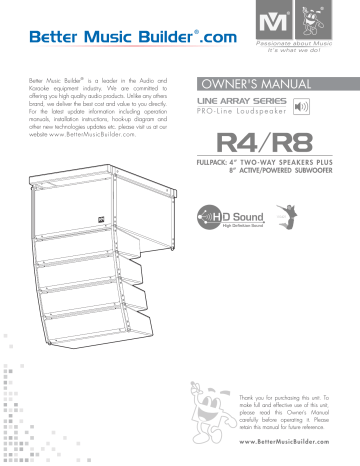
Better Music Builder
® is a leader in the Audio and
Karaoke equipment industry. We are committed to offering you high quality audio products. Unlike any others brand, we deliver the best cost and value to you directly.
For the latest update information including operation manuals, installation instructions, hook-up diagram and other new technologies updates etc. please visit us at our website w w w.BetterMusicBuilder.com.
Passionate about Music
It’s what we do!
OWNER'S MANUAL
LINE ARRAY SERIES
PRO - L in e L o u d s p e a ke r
110421
Thank you for purchasing this unit. To make full and effective use of this unit, please read this Owner's Manual carefully before operating it. Please retain this manual for future reference.
w w w.BetterMusicBuilder.com
CONTENTS
Intro
Features
INTRODUCTION
...............................................................................................................................................
SYSTEM FEATURES
...........................................................................................................................................
3
3
Safety
SAFETY INSTRUCTIONS
.............................................................................................................................
4~5
Applications
SYSTEM APPLICATIONS
..................................................................................................................................
6
• Speakon Connector
................................................................................................................................................
6
• How to Connect R4 Full Range Speakers to R8 Active
Subwoofer.........................................................
7
• How to Connect Control Software to R4/R8 Speakers
...........................................................................
8
• Small Format
..............................................................................................................................................................
8
• Medium Format
........................................................................................................................................................
9
• Large Format
..............................................................................................................................................................
9
Speaker
CONTROLS AND FUNCTIONS
.....................................................................................................................
11
• Front & Rear Panel Features
...............................................................................................................................
11
Set Up
SYSTEM SETUP GUIDELINES
.........................................................................................................................
12
• Mounting Frame Installation Setup
..................................................................................................................
12
1. Installation Method for One Cluster
................................................................................................
12
2. Installation Method for Multiple Cluster
.........................................................................................
13
3. Installation Method For Cluster Stacked With R8 On The Bottom
......................................
14
4. Installation Method For One Cluster With Long Mounting Frame
.......................................
14
5. Installation Method For Multiple Clusters With Long Mounting Frame
..............................
15
PRO
PROFESSIONAL/COMMERCIAL
............................................................................................................
16~29
Dimensions
PHYSICAL DIMENSIONS
...............................................................................................................................
30
Spec
SPECIFICATIONS
.............................................................................................................................................
30
Troubleshooting
TROUBLESHOOTING
...............................................................................................................................
31~32
Final Words
FINAL WORDS TO USER
...............................................................................................................................
33
WARRANTY
......................................................................................................................................................
33
Warranty
Notices
AGENCY REGULATORY NOTICES
...............................................................................................................
34
Contact Us
CONTACT INFORMATION
............................................................................................................................
35
2
INTRODUCTION
Intro
Designing a compact line array speaker system without sacrificing audio quality, Better Music Builder Engineering
Team introduces the R4/R8 Line Array Speaker System.
Having a compact design, the R4/R8 Line Array Speaker
System can be used for a much greater list of applications such as at the house of worship, events, theme parks, auditoriums, schools, restaurants, malls, expositions, and many other venues. It also allows users to configure the system on a computer via software.
Audio quality was not deprived off the R4/R8 Line Array
Speaker System with the cabinet housing size. The R4
Drivers are four 4” with an included ribbon and the R8 consists of two 8” subwoofers. The R8 amplified enclosure provides 300 Watts RMS to the 8” woofer and also provides 4 x 75 Watt RMS out to the R4 drivers.
The R4/R8 Line Array Speaker System features one of the best complete protection packages Better Music Builder has ever introduced with built-in cooling fan, overload protection, short circuit protection and temperature protection along with an overload indication LED display.
SYSTEM FEATURES
Features
• 3-Way Full Range
• The full system includes:
o 4 x R4 mid/high frequency cabinet consisting of
1 x Ribbon and 2 x 4” drivers
o 1 x R8 Subwoofer cabinet comprising of 2 x 8”
subwoofer
• Built-in power amplifier module and DSP speaker
processing within the R8
• The DSP includes PEQ, Crossover and Slope, Delay, Gain
and Limiter and is programmable via either RS232 or USB
by PC
• RS-485 allows multiple systems to be connected together
for control
• Compact design suitable for various application situations
• Up to 40kHz frequency range due to adoption of ribbon
tweeter
• Low distortion due to utilization of unique thin foam
surround & specially coated paper cone
• Multi-speaker array configurable for flying in different
venues, with splay angle adjustable by 1° increment
• 600W DSP active amplifier
• RS-232/USB/RS-485 Ports available for system control
• Software included
• Master volume control
• XLR input and output connectors
• Integrated rigging and speaker cabling included for the
system
• Designed for high speech intelligibility and natural
sounding music
• Suitable for use as a main system with or without
subwoofer speaker augmentation
• Permanent installation
• Powder coated grill
• Durable Polyurethane textured base paint
• Up to 4 systems can be arrayed
• Applications:
o Luxury cinema
o Large-sized meeting room
o multi-functional hall
o Church
o Auditorium
LINE ARRAY SYSTEM
3-Way Active/Powered Speaker
THIS FULL SYSTEM INCLUDES THE FOLLOW:
• R8 - Active/Powered Subwoofer: 1 pc
• R4 - 2-Way Full Range Speakers: 4 pcs
• Mounting Frame
• Software CD: 1 pc
• Instructional Manual: 1 pc
• Warranty & Registration Card: 1 pc
3
SAFETY INSTRUCTIONS
Safety
We will not notify you any errors or changes in this manual in advance. If there are any errors and changes in this manual, we will make the corrections in a timely manner. The corrections and changes will be on our website. Therefore, please visit our website at BetterMusicBuilder.com frequently to find out the most updated information, corrections on errors and changes in this manual. You may also contact us at toll free at 1-800-318-2218.
RISK OF ELECTRIC SHOCK
DO NOT OPEN
CAUTION: TO REDUCE THE RISK OF ELECTRIC SHOCK, DO NOT
REMOVE COVER (OR BACK). NO USER-SERVICEABLE PARTS
INSIDE. REFER SERVICING TO QUALIFIED PERSONNEL.
CAUTIONS FOR INSTALLATION
POWER SUPPLY / POWER CORD
• Only use the voltage specified as correct for the device.
The required voltage is printed on the name plate of the
device.
• Use only the included power cord.
• Do not place the power cord near heat sources such as
heaters or radiators, and do not excessively bend or
otherwise damage the cord, place heavy objects on it, or
place it in a position where same could walk on, trip
over, or roll anything over it.
• Remove the electric plug from the outlet when the device is
not to be used for extended periods of time, and during
electrical storms.
• When removing the electric plug from the device or an
outlet, always hold the plug itself and not the cord. Pulling
by the cord can damage it.
DO NOT OPEN
• Do not open the device or attempt to disassemble the
internal parts or modify them in any way. The device
contains no user-serviceable parts. If it should appear to
be malfunctioning, discontinue use immediately and have
it inspected by qualified Better Music Builder service
personnel.
WATER WARNING
• Do not expose the device to rain, use it near water or in
damp or wet conditions, or place containers on it
containing liquids which might spill into an openings.
• Never insert or remove an electric plug with wet hands.
ABNORMALITY
• If the power cord or plug becomes frayed or damaged,
or if there is a sudden loss of sound during use of the
device, or if any unusual smells or smoke should appear to
be caused by it, immediately turn off the power switch,
disconnect the electric plug from the outlet, and have the
device inspected by qualified Better Music Builder service
personnel.
• If this device should be dropped or damaged, immediately
turn off the power switch, disconnect the electric plug from
the outlet, and have the device inspected by qualified
Better Music Builder service personnel.
LOCATION
• Always consult qualified Better Music Builder service
personnel if the device installation requires construction
work, and make sure to observe the following precautions.
• Choose mounting hardware and an installation location
that can support the weight of the device.
• Avoid locations that are exposed to constant vibration.
NO GOOD
• Inspect the device periodically.
• When transporting or moving the device, always use two
or more person. Attempting to lift the device by yourself
may damage your back, result in other injury, or cause
damage to the device itself.
• Before moving the device, remove all connected cables.
• Do not use the device in a confined, poorly-ventilated
location. If this device is to be used in a small space
other than an EIA-standard rack, make sure that there is
adequate space between the device and surrounding
walls or other devices: at least 30cm at the sides, 30cm
behind and 30cm above. Inadequate ventilation can
result in overheating, possibly causing damage to the
device(s), or even catch fire.
4
• Do not use the speaker’s handles for suspended installation.
Doing so can result in damage or injury.
• Do no expose the device to excessive dust, vibrations,
extreme cold or heat (such as in direct sunlight, near a
heater, or in a car during the day) to prevent the possibility
of panel disfiguration or damage to the internal
components.
• Do not place the device in an unstable position where it
might accidentally fall over.
The speakers have coded terminals that accept a variety or wire connectors.
To ensure proper polarity, connect each + terminal on the back of the amplifier or receiver to the respective + (red) terminal on each speaker. Connect the – (black) terminals in a similar way. See the owner’s guides that were included with your amplifier, receiver and television to confirm connection procedures.
CONNECTIONS
• Before connecting the device to other devices, turn off the
power for all devices. Before turning the power on or off
for all devices, set all volume levels to minimum.
CAUTION
IMPORTANT: Do not reverse polarities (i.e., + to – or – to +) when making connections. Doing so will cause poor imaging and diminished bass response.
ADJUSTING
Check the speakers for playback, first by setting the system volume control to a minimum level, and then by applying power to your audio system. Play a favorite music or video segment and increase the system volume control to a comfortable level.
• When turning on the AC power in your audio system,
always turn on the device LAST, to avoid speaker damage.
When turning the power off, the device should be turned
off FIRST for the same reason.
• Do not insert your fingers or hands in any gaps or
openings on the device (ports, etc.).
• Avoid inserting or dropping foreign objects (paper, plastic,
metal, etc.) into any gaps or openings on the device
(ports, etc.). If this happens, turn off the power immediately
and unplug the power cord from the AC outlet. Then
have the device inspected by qualified Better Music
Builder service personnel.
• Do not use the device for a long period of time at a high
volume level, since this can cause permanent hearing loss.
If you experience any hearing loss or ringing in the ears,
consult a physician.
• Do not operate the device if the sound is distorting.
Prolonged use in this condition could cause overheating
and result in fire.
• Do not rest your weight on the device or place heavy
objects on it, and avoid using excessive force on the
buttons, switches or connectors.
GETTING STARTED
WIRING
You should hear balanced audio reproduction across the entire frequency spectrum. If not, check all wiring connections or consult the authorized dealer from whom you purchased the system for more help.
The amount of bass you hear and the stereo-image quality will be affected by a number of different factors, including the room’s size and shape, the construction materials used to build the room, the listener’s position relative to the speakers, and the position of the speakers in the room.
Listen to a variety of music selections and note the bass level.
If there is too much bass, move the speakers away from nearby walls. Conversely, if you place the speakers closer to the walls, there will be more bass output.
CARING
Each enclosure has a finish that does not require any routine maintenance. When needed, use a soft cloth to remove any fingerprints or dust from the enclosure or grille.
IMPORTANT: Make sure all equipments are turned off before making any connections.
For speaker connections, use a high-quality speaker wire with polarity coding. The side of the wire with a ridge or other coding is usually considered positive polarity.
If desired, consult Better Music Builder technical support for speaker wire and connection options.
5
SYSTEM APPLICATIONS
Applications
SPEAKON Y CONNECTORS
INPUT OUTPUT
LO
C
K
LO
CK
+
–
8
4
2
2–
1+ 2+
1–
–
+
8
4
2
REFERENCE CONNECT
TO CHANNEL 2
SPEAKER
TO CHANNEL 1
SPEAKER
Speakon Outputs
The upper Speakon jack has both Channel 1 and
Channel 2 outputs, so it is especially useful for parallel, bi-amp, or BRIDGE mono operation. The other Speakon carries only Channel 2's output. See the illustrations above.
SPEAKON CONNECTORS
INPUT OUTPUT
EXAMPLE OF SPEAKON CONNECTOR
There are two groups on the speakon connectors: Group 1
(+1, –1) and Group 2 (+2, –2) as indicated in the diagram. In order to use it, your speaker must have multi-functions (i.e. enable two sources of signal for input). If your speaker does not have multi-functions, it would not work with the Group 2 for connection. Please refer to the following diagram for connection.
Connector Panel
OUTPUT
TO
AMPLIFIER
1–
1+
2+
2–
INPUT
Connector Panel on Multi-Way Systems
TO
AMPLIFIER
FULL
RANGE
BI-AMP
OUTPUT INPUT
LF
HF
1–
1+
2+
2–
LO
CK
LO
CK
+
–
8
4
2
2–
1+ 2+
1–
REFERENCE CONNECT
SOURCE
(from active/powered)
BRIDGE
Source (INPUT) comes from the output source of the active/powered speaker while the bridge (OUTPUT) connects to the passive/non-powered speaker.
A speakon cable is required to connect the “OUTPUT” of the acive/powered speaker to the “INPUT” of the passive/non--powered speaker. Please order the speakon cable from our authorized dealers.
Connector Panel on Subwoofers
INPUT PASSIVE OUTPUT
1+ 1+
1– 1–
SUB
WOOFER
2+
2–
2+
2–
OUTPUT
PASSIVE
INPUT BI-AMPLING OUTPUT
1+ 1+
1– 1–
SUB
WOOFER
2+
2–
2+
2–
INPUT
BI-AMPLING
6
HOW TO CONNECT R4 FULL RANGE SPEAKERS TO R8 ACTIVE SUBWOOFER
The “R4 Speaker Output” located on the R8 will connect to the closest/following R4 speaker. To connect additional speakers, simply chainlink the current speaker (R4) to the next; and so on.
POWER INPUT RS-485 SIGNAL INPUT
AUDIO SIGNAL INPUT
R4 SPEAKER
OUTPUT
R8
INPUT OUTPUT
INPUT
INPUT
OUTPUT
R4
OUTPUT
INPUT OUTPUT
7
HOW TO CONNECT CONTROL SOFTWARE TO R4/R8 SPEAKERS
SEND SIGNAL FROM SPEAKER 1 RS-485 OUTPUT TO
SPEAKER 2 RS-485 INPUT
R8 SUBWOOFER REAR VIEW
RS-485
INPUT
LINE
INPUT
LINE ARRARY SYSTEM
R4/R8
SPEAKER 2
SEND SIGNAL FROM
SPEAKER 2 RS-485 OUTPUT TO
SPEAKER 3 RS-485 INPUT
CONTROL
SOFTWARE
Initial connection from computer to speaker software input is USB/RS-232.
Connection from speaker to speaker is XLR Output & Input.
OUTPUT OUTPUT
USB PEAK
RS-232 VOLUME
LINE ARRARY SYSTEM
R4/R8
SPEAKER 1
LINE ARRARY SYSTEM
R4/R8
SPEAKER 3
SEND SIGNAL FROM SPEAKER 3 RS-485 OUTPUT TO SPEAKER 4 RS-485 INPUT
LINE ARRARY SYSTEM
R4/R8
SPEAKER 4
SMALL FORMAT
XLR XLR
XLR
LINE ARRARY SYSTEM
R4/R8
FRONT LEFT
KTV-Series
PRO-Line Coaxial Driver
ACTIVE/POWERED
PS-308A
REAR LEFT
KOD
Perfect for home audio applications, the small format setup provides sufficient audio coverage at a maximum 400 sqft. area.
8
LINE ARRARY SYSTEM
R4/R8
FRONT RIGHT
XLR
ACTIVE/POWERED
PS-308A
REAR LEFT
MEDIUM FORMAT
For larger than usual hall applications, the medium format covers a wider area with additional speakers and subwoofer provided by the DX-6000 G2 mixer.
By using the DX-6000 G2 each speaker will receive its own independent audio signal, preferred for better surround quality audio.
XLR
5 6 7 8 9 / 10 11 / 12 13 / 14 15 / 16
5 6 7 8 9 / 10 11 / 12 13 / 14 15 / 16
6 7 8 CD 1 CD 2 KARAOKE 1 KARAOKE 2 5
EX-16 FRONT VIEW
XLR
KOD
LINE ARRARY SYSTEM
R4/R8
REAR LEFT
LINE ARRARY SYSTEM
R4/R8
FRONT LEFT
XLR XLR
POWER
A
LEFT
EFFECT MODE
B C
RIGHT CENTER SUB
KEY CONTROL
AUX1-L
MICROPHONE INPUT TERMINAL
INPUT
AUX1-R AUX2-L AUX2-R
HEADPHONE
MONITOR
MIC 1 MIC 1
/4 VOL
MIC 2 MIC 2
/5 VOL
MIC 3 MIC 3 VOL HEADPHONE HP VOL
High Definition Live Sound
EFFECT_C
M_VCD
EFF:00 MIC:00 MUS:00
AUDIO VIDEO EFFECTS PROCESSOR DX-6000 G2
EFFECT VOLUME MIC VOLUME MUSIC VOLUME
IR
® Better Music Builder
Passionate about Music
DISPLAY
CONTRAST BGM-INPUT
MODE MODE MODE
MIXER DX-6000 G2
XLR XLR
SUBWOOFER
DFS-118 SUB
Better Music Builder
KTV-Series
PRO-Line Coaxial Driver
CENTER / MONITOR
PS-312
LINE ARRARY SYSTEM
R4/R8
REAR RIGHT
LINE ARRARY SYSTEM
R4/R8
FRONT RIGHT
R8 SUBWOOFER REAR VIEW
RISK OF ELECTRIC SHOCK
DO NOT OPEN
WITHOUT AUTHORIZATION
TO REDUCE THE RISK OF ELECTRIC SHOCK, DO NOT
REMOVE COVER. NO USER SERVICEABLE PARTS INSIDE
REFER SERVICING TO QUALIFIED SERVICE PERSONNEL.
ON
AC POWER INPUT
110V
~ T10AL, 50Hz
CONNECTION
AC INPUT
OUT
OUT
LINE INPUT
IN
IN
IN
IN
OUT
OUT
OUT
OUT
OFF
OUTPUT
OUTPUT
Passionate about Music
Better Music Builder .com
300W + 300W
3 6 0 1 5 1 2 3 4 0 0 0
SERIAL NO.
RS-485
INPUT
LINE
INPUT
OUTPUT
USB
OUTPUT
PEAK
RS-232 VOLUME
STANDARD CONFIGURATION
1 x R8 (ACTIVE SUB) + 4 x R4 (FULL RANGE)
Se v er al s t andar d s y s t ems c an be par alleled
R4/R8 FULL SYSTEM SPECIFICATION:
Max. Power Handling......................................... 1100W
Driver Quantity.. R4: 1xRibbon Driver HF + 2x4” MF
R8: 2x8” LF
Frequency Response (±3dB).............. 50Hz
~ 20kHz
Maximum SPL (1W @ 1m)...... 115dB/121dB (Peak)
LF Amplifier Power..................................... 300W RMS
HF Amplifier Power................................ 75W x 4 RMS
Line Input Sensitivity........................................... +4dBu
Horizontal Coverage................................................ 120°
Vertical Coverage........................................... 30°
~ 90°
Standard Power.................. AC 110V
~ T10AL, 50Hz
CALIFORNIA, UNITED STATES OF AMERICA
ENGINEERED AND DESIGNED IN U.S.A.
All rights reserved. Legal trademark www.BetterMusicBuilder.com
9
LARGE FORMAT
The large format is perfect for multiple speakers which require even higher power and great for concerts and live performances.
5 6 7 8 9 11 12 13
/
14 15 16
5 6 7 8 9 / 10 11 / 12 13 / 14 15
6 7 8 CD 1 CD 2 KARAOKE 1 KARAOKE 2 5
EX-16 FRONT VIEW
KOD
XLR
SUBWOOFER
DFS-118 SUB
POWER
A
LEFT
EFFECT MODE
B C
RIGHT CENTER SUB
KEY CONTROL
AUX1-L
MICROPHONE INPUT TERMINAL
INPUT
AUX1-R AUX2-L AUX2-R
HEADPHONE
MONITOR
MIC 1 MIC 1 /4 VOL MIC 2 MIC 2 /5 VOL MIC 3 MIC 3 VOL HEADPHONE HP VOL
High Definition Live Sound
EFFECT_C M_VCD
EFF:00 MIC:00 MUS:00
AUDIO VIDEO EFFECTS PROCESSOR DX-6000 G2
EFFECT VOLUME MIC VOLUME MUSIC VOLUME
IR
®
Better Music Builder
Passionate about Music
DISPLAY
CONTRAST BGM-INPUT
MODE MODE MODE
MIXER DX-6000 G2
XLR XLR XLR
SUBWOOFER
DFS-118 SUB
XLR
XLR
Better Music Builder
KTV-Series
PRO-Line Coaxial Driver
CENTER / MONITOR
PS-312
LINE ARRARY SYSTEM
TWO SETS OF R4/R8
FRONT LEFT
LINE ARRARY SYSTEM
TWO SETS OF R4/R8
FRONT RIGHT
R8 SUBWOOFER REAR VIEW
RISK OF ELECTRIC SHOCK
DO NOT OPEN
WITHOUT AUTHORIZATION
TO REDUCE THE RISK OF ELECTRIC SHOCK, DO NOT
REMOVE COVER. NO USER SERVICEABLE PARTS INSIDE
REFER SERVICING TO QUALIFIED SERVICE PERSONNEL.
ON
AC POWER INPUT
110V
~ T10AL, 50Hz
CONNECTION
AC INPUT
OUT
OUT
LINE INPUT
IN
IN
IN
IN
OUT
OUT
OUT
OUT
OFF
OUTPUT
OUTPUT
Passionate about Music
300W + 300W
3 6 0 1 5 1 2 3 4 0 0 0
SERIAL NO.
RS-485
INPUT
OUTPUT
USB
LINE
INPUT
OUTPUT
PEAK
RS-232 VOLUME
STANDARD CONFIGURATION
1 x R8 (ACTIVE SUB) + 4 x R4 (FULL RANGE)
Se v er al s t andar d s y s t ems c an be par alleled
R4/R8 FULL SYSTEM SPECIFICATION:
Max. Power Handling......................................... 1100W
Driver Quantity.. R4: 1xRibbon Driver HF + 2x4” MF
R8: 2x8” LF
Frequency Response (±3dB).............. 50Hz
~ 20kHz
Maximum SPL (1W @ 1m)...... 115dB/121dB (Peak)
LF Amplifier Power..................................... 300W RMS
HF Amplifier Power................................ 75W x 4 RMS
Line Input Sensitivity........................................... +4dBu
Horizontal Coverage................................................ 120°
Vertical Coverage........................................... 30°
~ 90°
Standard Power.................. AC 110V
~ T10AL, 50Hz
CALIFORNIA, UNITED STATES OF AMERICA
ENGINEERED AND DESIGNED IN U.S.A.
All rights reserved. Legal trademark www.BetterMusicBuilder.com
10
XLR
1
2
CONTROLS AND FUNCTIONS
Speaker
FRONT & REAR PANEL:
Front View Rear View
3
4
5
R4 REAR PANEL
6
IN OUT
6
7
4
5
8
1
2
3
8-INCH WOOFER
4-INCH MID/HIGH FREQUENCY TWEETER
RIBBON TWEETER
MOUNTING FRAME
R8 SUBWOOFER REAR PANEL
R4 SPEAKER INPUT & OUTPUT TERMINAL (Speakon)
AC POWER SWITCH ON/OFF
FUSE: Housing for the power supply fuse.
10
11
12
13
14
15
9
16
AC-POWER: 110V for USA & Canada. 220V for Asia and Europe.
SIGNAL OUTPUT TERMINAL TO R4 SPEAKERS
USB SLOT OUTPUT TO COMPUTER
RS-232 OUTPUT TO COMPUTER
RS-485 INPUT & OUTPUT TERMINAL
VOLUME CONTROL
SIGNAL PEAK INDICATOR
LINE INPUT & OUTPUT TERMINAL (XLR)
R8 SUBWOOFER REAR PANEL:
RISK OF ELECTRIC SHOCK
DO NOT OPEN
WITHOUT AUTHORIZATION
TO REDUCE THE RISK OF ELECTRIC SHOCK, DO NOT
REMOVE COVER. NO USER SERVICEABLE PARTS INSIDE
REFER SERVICING TO QUALIFIED SERVICE PERSONNEL.
ON
AC POWER INPUT
110V
~ T10AL, 50Hz
CONNECTION
AC INPUT
OUT
OUT
LINE INPUT
IN
IN
IN
IN
OUT
OUT
OUT
OUT
OFF
OUTPUT
OUTPUT
Passionate about Music
Better Music Builder .com
300W + 300W
3 6 0 1 5 1 2 3 4 0 0 0
SERIAL NO.
RS-485
INPUT
OUTPUT OUTPUT
USB
LINE
INPUT
PEAK
RS-232 VOLUME
STANDARD CONFIGURATION
1 x R8 (ACTIVE SUB) + 4 x R4 (FULL RANGE)
Se v er al s t andar d s y s t ems c an be par alleled
R4/R8 FULL SYSTEM SPECIFICATION:
Max. Power Handling......................................... 1100W
Driver Quantity.. R4: 1xRibbon Driver HF + 2x4” MF
R8: 2x8” LF
Frequency Response (±3dB).............. 50Hz
~ 20kHz
Maximum SPL (1W @ 1m)...... 115dB/121dB (Peak)
LF Amplifier Power..................................... 300W RMS
HF Amplifier Power................................ 75W x 4 RMS
Line Input Sensitivity........................................... +4dBu
Horizontal Coverage................................................ 120°
Vertical Coverage........................................... 30°
~ 90°
Standard Power.................. AC 110V
~ T10AL, 50Hz
CALIFORNIA, UNITED STATES OF AMERICA
ENGINEERED AND DESIGNED IN U.S.A.
All rights reserved. Legal trademark www.BetterMusicBuilder.com
7 8 9 10 11 12 13 14 15 16
11
SYSTEM SETUP GUIDELINES:
Set Up
MOUNTING FRAME INSTALLATION
Before you begin setting up the R4/R8, remove and make sure none of the contents are missing.
1
1
MOUNTING FRAME
EYE BOLT
SCREWS
1
2
3
2
FRONT LINK
R4/R8 LINK
4
1. INSTALLATION METHOD FOR ONE CLUSTER
(Ceiling/Truss Mounted)
1
Attach the provided eye bolt screws to the mounting frame using the “M8 Rings”.
2
Unscrew the two M5 thumb screws located at the bottom of the R8; do the same to the top of the R4.
3
Align the R4 with the R8 front sections and insert the M5 thumb screws; tighten and secure.
4
Insert the R4/R8 LINK to the corresponding side of the
R4 back and R8 bottom. Be sure of proper installation of
R4/R8 LINK by making sure the guide lines marked on the link are following the bracket on the R4/R8, using the
M5 thumb screws tighten and secure.
Each R4/R8 cluster is 110lbs (Maximum 4 Clusters
Recommended). A hoist may be required for installation.
M5 SMALL HEAD SCREW
3
R4 BACK LINK
M5 THUMB
SCREW
Angle Adjustment on the R4
If you would like to adjust the angle on the R4 speakers, you can do so with the R4 BACK LINK.
The numbers marked besides each scale line indicate different angles.
Insert the M5 thumb screw through the aligned holes of the
R4 BACK LINK and the U groove at the back of the speaker.
Alignment with Number 1 hole in the groove is required when 0°/2°/4°/6°/8°/10° of angle is wanted, and alignment with Number 2 hole is required when 3°/5°/7°/9° of splay angel is wanted.
For example, if the angle between two R4 speakers is designed to be 5°, the scale line marked with the number of
5 on the R4 Back Link must be aligned to the bottom edge of the groove on the back of the top speaker, then a certain hole in the R4 Back Link will be found to be aligned with
Number 2 hole in the groove at the back of the top speaker.
Insert a M5 thumb screw through the two aligned holes and tighten it.
R4 BACK LINK R4/R8 LINK
12
2. INSTALLATION METHOD FOR MULTIPLE
CLUSTERS (Maximum 4 Clusters Recommended)
1
Attach the provided eye bolt screws to the R8-1 mounting frame using the “M8 Rings”.
2
Disassemble the R4/R8 LINK assembly located at the bottom of the R8-1 by removing the M5 small head screws; then remount the M5 small head screws in the original R4/R8 LINK holes.
3
Disassemble the mounting frame of the following R8-2; mount this R8-2 to the bottom of the R8-1 by tightening
M5 thumb screws accordingly.
4
Unscrew the two M5 thumb screws located at the bottom of the R8-2; do the same to the top of the R4-1.
5
Align the R4-1 with the R8-2 front sections and insert the
M5 thumb screws; tighten and secure.
6
Insert the R4/R8 LINK to the corresponding side of the
R4-1 back and R8-2 bottom. Be sure of proper installation of R4/R8 LINK by making sure the guide lines marked on the link are following the bracket on the R4/R8, using the
M5 thumb screws tighten and secure.
7
Unscrew the two M5 thumb screws located at the bottom of the R4-1; do the same to the top of the R4-2.
8
Attach one or more clusters of R4 to the bottom of the already installed R4-1 accordingly and insert the M5 thumb screws; tighten and secure.
9
Insert the R4 BACK LINK to the corresponding side of the
R4 back. Be sure of proper installation of R4 BACK LINK by making sure the guide lines marked on the link are following the bracket on the R4, using the M5 thumb screws tighten and secure.
7
8
4
5
3
1
MOUNTING FRAME
R4-1
R4-2
7
3
R8-1
2
R8-2
Each R4/R8 cluster is 110lbs (Maximum 4 Clusters
Recommended). A hoist may be required for installation.
3
1
EYE BOLT
SCREWS
1
3
4
5
R4/R8 LINK
6
7
8
R4 BACK LINK
9
M5 THUMB
SCREW
13
M5 SMALL HEAD SCREW
3. INSTALLATION METHOD FOR CLUSTER
STACKED WITH R8 ON THE BOTTOM
Procedure is very similar to Installation Method 1 with the exception of “eye bolt installation” not needed; this setup will be done on the floor/surface.
1
Unscrew the two M5 thumb screws located at the top of the R8; do the same to the bottom of the R4.
2
Align the R4 with the R8 front sections and insert the M5 thumb screws; tighten and secure.
3
Insert the R4/R8 LINK to the corresponding side of the
R4 back and R8 bottom. Be sure of proper installation of
R4/R8 LINK by making sure the guide lines marked on the link are following the bracket on the R4/R8, using the
M5 thumb screws tighten and secure.
Each R4/R8 cluster is 110lbs (Maximum 4 Clusters
Recommended). A hoist may be required for installation.
M5 THUMB
SCREW
R4 BACK LINK
3
R4/R8 LINK
1
2
1
R4
1
2
4. INSTALLATION METHOD FOR ONE CLUSTER
WITH LONG MOUNTING FRAME
1
Attach the provided eye bolt screws to the mounting frame using the “M8 Rings”.
2
Attach the R4 BACK LINK adaptor to the middle groove of the long mounting frame.
3
Unscrew the two M5 thumb screws located at the top of the R4.
4
Connect the “U grooves” of the long mounting frame to the front side of the R4, confirm a centered connection then tighten and secure the M5 thumb screws.
5
With the front of the R4 speaker attached, make the scale line of the R4 BACK LINK marked with the number of 0 on the R4 to the long mounting frame aligned with the bottom edge of the U groove, then insert a M5 thumb screw through the two aligned holes and secure.
6
Unscrew the two M5 thumb screws located at the bottom of the R8 as well as the R4/R8 LINK assembly.
7
Unscrew the four M5 thumb screws connecting the R8 and the short mounting frame, and disassemble the short frame.
8
Insert the four links on the back of the long mounting frame inside the U grooves of the R8 and make sure the screw holes are aligned accordingly. Then mount and tighten two M5 screws through the holes.
Each R4/R8 cluster is 110lbs (Maximum 4 Clusters
Recommended). A hoist may be required for installation.
7
7
1
7
FRONT LINK
R8
6
MOUNTING FRAME
6
R4/R8 LINK
6
14
1
3
4
R4
2
8
R8
8
2
5
R4 BACK LINK
NO.1 HOLE
NO.2 HOLE
5. INSTALLATION METHOD FOR MULTIPLE CLUSTERS WITH LONG MOUNTING FRAME (Maximum 4
Clusters Recommended)
9
Disassemble the mounting frame of the following R8-2; mount this R8-2 to the bottom of the R8-1 by tightening
M5 thumb screws accordingly.
10
Unscrew the two M5 thumb screws located at the bottom of the R4-1; do the same to the top of the R4-2.
11
Attach one or more clusters of R4 to the bottom of the already installed R4-1 accordingly and insert the M5 thumb screws; tighten and secure.
12
Insert the R4 BACK LINK to the corresponding side of the
R4 back. Be sure of proper installation of R4 BACK LINK by making sure the guide lines marked on the link are following the bracket on the R4, using the M5 thumb screws tighten and secure.
10
10
11
Each R4/R8 cluster is 110lbs (Maximum 4 Clusters
Recommended). A hoist may be required for installation.
R4-1
R4-2
9
R8-1
R8-2
R4 BACK LINK
12
9
15
PROFESSIONAL/COMMERCIAL
PRO
1. HOW TO GET THE SOFTWARE
The software is stored in the CD with the equipment packaging. The latest version also may be downloaded from the
Better Music Builder website.
2. SOFTWARE INSTALLATION INFORMATION
System requirements:
• Windows 98/XP or newer version.
• Display resolution should be 1024 x 768 or above.
• The computer must have a RS-232 port or USB port.
3. CONTROL SOFTWARE SUITE INSTRUCTIONS
After verifying the computer is up to the system requirements, run the “Active Speaker Controller (V1.34).msi” file. Then, follow the computer’s setup guide to install the control software.
4. EQUIPMENT CONNECTION
Connect the equipment to computer by RS-232 or USB port.
The computer will indicate that a new device is found, proceed to install the driver located in “driver” directory of the CD.
PC-SYSTEM CONTROL
USB CABLE
USB Type A USB Type A
CONTROL SOFTWARE SUITE
PROGRAM
LINE ARRARY SYSTEM R4/R8
16
5. SOFTWARE OPERATION GUIDE
1. Run the software “Active Speaker Controller”
from program menu in the windows start button, the following interface will be shown, See Figure 1:
Figure 1
This interface includes all function modules about the equipment. The menu description is as follows:
1
File: Open the configuration files, or Save current configuration as a file into computer.
2
Communications: Connect (”Enable Communications”) or Disconnect (”Disable Communications”) the equipment, Operation details refer to following description.
3
Program: Obtain the information of currently used configuration file (Disconnection status), or the information of current program in the equipment (Connection status). On disconnection status, only “Display Current Program No”, “Display
Current Program Name”, “Edit Current Program Name” and “Load Factory Default Configuration” may be valid. All changes do not affect the equipment internal program settings. On connection status, all items are valid under the
“Program” menu. If selecting the “Edit Current Program Name” command, the current program name auto saved in the equipment; If selecting the “Load Factory Default Configuration” command, the current program will be overwritten by the default setting automatically (Attention: this operation will overwrite the current program configuration, before executing this operation, please make sure you want to load default factory settings). Details of other function items (such as “List Program
& Recall” and “Save as current program in device”) under the “Program” menu, please refer to following description.
4
Device: Modify the device information and save settings (only valid on connection status).
5
Help: Displays the control software version information.
17
2. Connecting the device:
1
Three hardware connection solutions; USB, RS-232, and RS-485 are available for connection.
2
After connected the device with computer port by connector; click the “Communications”, select “Enable Communications” command to start the connecting. See Figure 2:
Communications
Enable Communications
Disable Communications
Figure 2
The software will search the connected (hardware connection) device automatically, “Search Device...” will be shown at the bottom of interface's status bar. See Figure 3:
Figure 3
18
If a device is found, display will show Figure 4:
Figure 4
Devices online are listed at left, the right part shows the information of the device chosen by user. If the user want to use the configuration file that opens from computer, “Download Program Data to Device” must be chosen (the operation execute transmitting the parameters into Device’s RAM, if not further saved into device operation, the parameters will be lost after the device powers off).
If the user chose “Upload Program Data From Device”, it will load the current program that stored in device to PC. Select the left device that you will want to connect, click the “Connect” button to start connecting. (Attention: If connecting with several devices; each device must a unique ID number in the system)
After connecting successfully, the software will update the display automatically and show the information of the currently connected device and program used by the device. See Figure 5:
Figure 5
On above interface, click corresponding function button and execute the operations that you want.
19
3. Recall or Save the configuration file
When the device is used in different places, a copy of the configuration file is necessary. Two ways are available for user to recall or save the configuration file.
1
Save as a file: When user finishes the adjustment, the parameters may be saved as a file into PC through “Save As” in the file menu. See Figure 6:
To load the configuration file for later use on other devices, you may open the file under the “File” menu.
File
Open... Ctrl+0
Save As...
Exit
Figure 6
2
User also may save the parameters in the device, total of six programs may be saved through “Save As Current Program In
Device” under “Program” menu. See Figure 7:
Figure 7
According to the different file source, the two ways are available for recall the existing configuration file. For the file saved in the computer, it may be recalled from “Open” under “File” menu. Then connect the equipment, choose “Download
Program Data to Device” in pop-out dialog box. See Figure 4.
20
3
For the files (or programs) in the device, it may be recalled through “List Program & Recall” in Program menu. See Figure 8:
Figure 8
Select the program you want to use in the pop-out dialog box, then click “Recall” button. The software will update the display automatically and the device using the program that has been recalled.
4. Change the information of the device that is online.
Device information means the identifier of device, such as the description of device position, including ID and device name.
After connecting, it may be changed through clicking “Edit Current Device Information” in device menu. See Figure 9:
Attention: ID number is only available for number 1 to 10, only 10 devices may be connected one RS-485 Net. The max length of name is 14ASCII characters.
Figure 9
21
5. Changing the current program name
Click “Program” menu, choose “Edit Current Program Name” to change the program name. See Figure 10:
Figure 10
6. Disconnection
After finishing the adjustment of parameters, the current parameters may be saved into the device for next time. If user does not save the program into device, all the changes based on previous parameters will not be saved. Choose “”Disable Communications” under “communications” menu to disconnect. See Figure 11:
Communications
Enable Communications
Disable Communications
Figure 11
22
6. EXAMPLE 1
1. Save current program as another program with new name.
If user wants to save as another program with new name, user should select “Program” command first, then select “Edit Current
Program Name” command.
Please see below example.
1
After uploading the Program No.1 from the device to the PC, then modify those parameters that you want, then select the
“Save As Current Program In Device” command in “Program” Menu:
Program
Display Current Program File
Display Current Program Name
Edit Current Program Name
List Program & Recall
Save As Current Program In Device
Load Default Setting
2
Then select the Program Number that will be saved into device:
Then click “OK” button, the Program No.1 has been saved as Program No.2, and the current program automatically changed to No.2 (Program No.1 has not been changed).
23
3
Then select “Edit Current Program Name” command in “Program” menu:
Program
Display Current Program File
Display Current Program Name
Edit Current Program Name
List Program & Recall
Save As Current Program In Device
Load Default Setting
4
Then on the “Set Current Program Name” interface, edit the program name as you want:
Set Current Program Name
Changed to ”my concert hall” as the below figure
Set Current Program Name
24
5
Click “OK” button, thus the “Current Program Name” on the main interface has been changed to “my concert hall".
6
Select ”List Program & Recall” command in “Program” menu, the list of the programs will display as below.
25
7. EXAMPLE 2
SAVE THE PROGRAM WHICH IS UPLOADING FROM DEVICE AS A FILE IN COMPUTER.
Disable connections before operating on the file, otherwise the will be changed automatically. To use the configuration file for later use with another device, modify the “Program Name” on disconnection status and save as another file. Then download the new configuration file into device, then “Save As” another program or current program into device.
1
After uploading the Program No.3 from the device to the PC, modify parameters, then select “Disable Communications” command in “Communications” menu.
Communications
Enable Communications
Disable Communications
2
To change the name, select “Edit Current Program Name” in “Program” menu:
Program
Display Current Program File
Display Current Program Name
Edit Current Program Name
List Program & Recall
Save As Current Program In Device
Load Default Setting
26
Edit Program Name to “my modified program 3”, then click “OK” button.
Set Current Program Name
3
Select “Save As” command in “File” menu.
File
Open... Ctrl+0
Save As...
Exit
4
In the “File Name (N)” frame, input “next hall.asc” , then click “Save(S)” button.
27
8. EXAMPLE 3
DOWNLOADING A FILE INTO DEVICE, AND SAVE AS PROGRAM IN DEVICE.
1
After downloading the configuration file into DEVICE.
2
Select “Save As Current Program In Device” command in “Program” menu:
Program
Display Current Program File
Display Current Program Name
Edit Current Program Name
List Program & Recall
Save As Current Program In Device
Load Default Setting
3
hen select the number (for example No.4) that you want to save in:
28
4
Click “OK” button, then the parameters of config file (next_hall.asc) have been saved as program No.4 in device. The
“Current Program No” and the “Current Program Name” are corresponding to file as below figure:
List as below:
29
PHYSICAL DIMENSIONS
Dimensions
MODEL
NET WEIGHT
SHIPPING WEIGHT
DIMENSIONS
(WxHxD)
PACKING
DIMENSIONS
(WxHxD)
3-WAY FULL RANGE ACTIVE SPEAKER
R4/R8 (One Set)
99.2 Lbs / 45 Kg
110 Lbs / 50 Kg
19.4 x 35.4 x 24 in
49.2 × 90 × 60.8 cm
27.4 x 22.8 x 27.4 in
69.6 x 58 x 69.6 cm
R4/R8 = 1 x ACTIVE SUBWOOFER + 4 x FULL RANGE
SIDE VIEW FRONT VIEW
19.4 inch
49.2 cm
17.2 inch
43.7 cm
24 inch
60.8 cm
21.1 inch
53.6 cm
SPECIFICATIONS
Spec
3-WAY FULL RANGE ACTIVE SPEAKER
MODEL
TYPE
MAX. POWER
HANDLING
CABINET TYPE
SUPPORTED FIXTURE
WOOFER [LF]
R4/R8
Front
1100 Watts
15mm Birch Plywood
Ceiling / Ground
TWEETER [MF]
TWEETER [HF]
RATED IMPEDANCE
“SPOT” RANGE
FREQUENCY
RESPONSE
AMPLIFIER TYPE
LF AMPLIFIER
POWER
HF AMPLIFIER
POWER
LINE INPUT
SENSITIVITY
MAX. SPL
DISPERSION (HxV)
8” (2 units) Low Frequency
4” (2 units) Drivers
1 unit Ribbon Driver
8 ohms
Compression Driver
50Hz ~ 20kHz
Class H
300W RMS
75W x 4 RMS
+4dBu
115 dB / 121 dB (PEAK)
INPUT IMPEDANCE
CONNECTOR R8
HIGHLIGHTED
FEATURES
120° x 30°~90°
20k ohm balanced input
10k ohm unbalanced input
XLR Line Input/Output, XLR RS485 Input/Output,
2 x NL4 Output R4
High power
REAR VIEW
TOP VIEW
30
19.4 inch
49.2 cm
TROUBLESHOOTING
Troubleshooting
1. SYMPTOM: NO SOUND COMING OUT FROM
SPEAKERS.
Probable causes:
The A/C power of the speaker is turned off.
Remedy:
A. Turn on the A/C power of the speaker.
B. Make sure the receiver or amplifier is on and the source is playing.
C. Check all wires and connections between receivers, amplifiers and speakers. Make sure all wires are connected, none of the speaker wires are frayed, cut or punctured, and that no wires are touching each other.
D. Review proper operation of your receiver or amplifier.
2. SYMPTOM: NO SOUND COMING OUT FROM ONE
SPEAKER.
Probable cause:
The A/C power of the speaker is turned off.
Remedy:
A. Check the "Balance" control on your receiver or amplifier.
B. Check all wires and connections between receiver, amplifier and speaker. Make sure all wires are connected, none of the speaker wires are frayed, cut or punctured, and that no wires are touching each other.
C. In Dolby ® Digital or DTS ® mode, make sure that the receiver or processor is configured so that the speaker in question is enabled.
D. Turn off all electronics and switch the speaker in question with another speaker that is working correctly. Turn everything back on, and determine whether the problem is in the same place: i.e., the speaker that was working previously now has no sound and the speaker that was not working now sounds fine. If the problem is in the same place, the source of the problem is most likely with your receiver or amplifier, and you should consult the owner's manual for further information. If the problem is with the speaker, consult your dealer for further assistance, or visit our web site for technical support.
3. SYMPTOM: NOISES FROM THE SPEAKER.
Probable cause:
The A/C power cord of the speaker is not grounded.
Remedy:
Change a new magnet cord of the A/C power cord.
4. SYMPTOM: MICROPHONE VOLUME IS TOO LOW.
Probable causes:
A. The microphone is poorly connected to the speaker.
B. The volume on the speaker is too low.
Remedy:
A. Check the connection between the microphone and the speaker. Make sure that they are connected properly.
Condense microphone doesn't work with the speaker. You may need to change to a dynamic vocal microphone.
B. Turn the volume to an appropriate level. If the volume is still not high enough, you may need to upgrade your existing audio system to a system with much higher output.
5. SYMPTOM: CRACKING NOISE FROM THE SPEAKER.
Probable cause:
The tweeter may be burned out.
Remedy:
Replace with a new tweeter.
Note: we recommend hiring a professional to change a tweeter in order to do it properly.
6. SYMPTOM: SOUNDS LIKE DAZZ, DAZZ, DAZZ ........
COMING FROM THE SPEAKER.
Probable cause:
The speaker cable (with small gauges) is over 100 feet.
Remedy:
Change to a higher quality cable, preferably 12 and 14 gauges.
31
FINAL WORDS TO USER
Final Words
7. SYMPTOM: TOO MUCH MICROPHONE FEEDBACK
FROM THE SPEAKER.
Probable cause:
Incorrect tremble and bass adjustments on the speaker.
Remedy:
Adjust the tremble and bass to an appropriate level to avoid microphone feedback.
8. SYMPTOM: NO SOUND FROM MAIN SPEAKERS.
Probable cause:
Speaker connectors are not connected properly.
Remedy:
Please make sure that the speaker connectors are locked tight. Please also note that there are two groups of speakon connectors (i.e. Group 1 +1, –1, Group 2 +2, –2). Make sure that your speakers have the multifunction that enables the connection to Group 2 for different signal inputs. The basic connection is on Group 1 (+1, –1).
9. SYMPTOM: SOMETIMES SPEAKERS HAVE NO SOUND.
Probable cause:
When the master volume reaches the maximum level, the speaker automatically shuts down because this speaker has a built-in auto circuit to protect itself when the master volume becomes too high.
Remedy:
Change to a higher power amplifier to work with the speakers. Please make sure the output power of the amplifier can match that of the speakers. Another option is to add more speakers or subwoofers for higher output as below.
1. Add one more loudspeaker.
2. Add one more powered subwoofer.
We highly recommend hiring an audio professional for advise on the right engineering for the amplifier and speakers.
The engineering team of Better Music Builder has many years of experience in audio equipment design. The team constantly develops new audio technologies, designs innovative audio and karaoke equipment to suit your specific needs and provides you great ideas for home entertainment.
Our engineering team also designs audio equipments for commercial use by restaurants, coffee shops, churches, and school auditoriums, etc. If the commercial area for audio equipment installation exceeds 2,000 square feet, we highly recommend hiring audio professionals to handle the installation to avoid damaging the equipment with improper installation and safety protection purposes.
We also provide educational and technical information on audio equipments and technologies. For example, we provide free installation diagrams to make it easier to connect the system. In addition, to get best connections for the sharpest image and sound quality, we provide hot tip for choosing high quality A/V cables. Free information on audio equipments and technologies is available for download on our website, w w w.BetterMusicBuilder.com.
Please do not remove the “Yellow Label” in the rear of the machine; otherwise, the warranty will be void automatically. We design it to protect your own safety. If repair and maintenance service is needed, please contact us directly or hire a professional technician. To learn more about the technical aspects, visit our website
Any form of tampering with this product will void the warranty.
w w w.BetterMusicBuilder.com and download relevant information for review.
Before hooking up the system, turn off the AC powers on all machines including audio/video equipment and TV.
Otherwise, it may damage the equipment, especially on the
HDTV in which a spot might appeared on the TV screen.
After hooking up the system, double check the audio/video connections to ensure that they are connected correctly.
Sometimes, loose or poor cable quality would affect the microphone effects, picture quality, or even cause the machine to shut down suddenly.
Again, we must thank you for choosing a Better Music
Builder product. We hope you can make the best use of the machine and enjoy it for years to come. If you have any questions regarding our product, please feel free to contact us at w w w.BetterMusicBuilder.com.
32
WARRANTY
Warranty
ONE-YEAR LIMITED WARRANTY FOR HOME USE
EQUIPMENT
Our one-year warranty covers both parts and labors. The warranty becomes effective from the date of your purchase for one year.
Our warranty only covers defects due to product defectiveness with free of defects in materials or workmanship. However, our warranty does not cover defects due to normal wears, damage in transit, improper use, abuse or failure to follow the proper instructions for maintenance.
This warranty is void in the event of unauthorized repairs, alternations, modifications and removing of the product label.
Please also note that our warranty does not cover any shipping cost for the return of defective products to us for inspection, repair and maintenance. Our warranty for Better
Music Builder products can only be executed in North
America.
ADDITIONAL NOTES:
1. Limited warranty for home use equipment is only valid in
North America.
2. Limited warranty is valid only if you purchase our products from our authorized dealers (including both regular retailers and online retailers) in North America. If you choose to purchase our products from an authorized dealer, we will not provide any limited product warranty for you. To protect your limited product warranty, please purchase our products from one of our authorized dealers in North America near you.
3. Limited warranty is automatically void if the yellow label stating “No Warranty After Opening” is removed from the product.
90-DAY LIMITED WARRANTY FOR PUBLIC AND
COMMERCIAL USE EQUIPMENT
Our 90-day warranty applies to speakers, amplifiers, mixers and microphones for both public and commercial use such as restaurant, coffee shop, KTV nightclub, church and school, etc. It covers both parts and labors. The warranty becomes effective from the date of your purchase for 90 days.
Our warranty only covers defects due to product defectiveness with free of defects in materials or workmanship. However, our warranty does not cover defects due to normal wears, damage in transit, improper use, abuse or failure to follow the proper instructions for maintenance.
This warranty is void in the event of unauthorized repairs, alternations, modifications and removing of the product label.
Please also note that our warranty does not cover any shipping cost for the return of defective products to us for inspection, repair and maintenance. Our warranty for Better
Music Builder products can only be executed in North
America.
TO REGISTER YOUR WARRANTY
Please fill out the warranty card that came with your unit, download or submit online warranty form. However, we need the invoice for your purchase in order to process this warranty.
You may also register your warranty online.
Please visit our website at w w w.bettermusicbuilder.com.
33
AGENCY REGULATORY NOTICES
Notices
Federal Communications Commission Notice
These limits are designed to provide reasonable protection against harmful interference in a residential installation. This equipment generates, uses, and can radiate radio frequency energy and, if not installed and used in accordance with the instructions, may cause harmful interference to radio communications. However, there is no guarantee that interference will not occur in a particular installation. If this equipment does cause harmful interference to radio or television reception, which can be determined by turning the equipment off and on, the user is encouraged to try to correct the interference by one or more of the following measures:
• Reorient or relocate the receiving antenna.
• Increase the separation between the equipment and the receiver.
• Connect the equipment into an outlet on a circuit different from that to which the receiver is connected.
• Consult the dealer or an experienced radio or television technician for help.
Modifications
The FCC requires the user to be notified that any changes or modifications made to this device that are not approved may void the user’s authority to operate the equipment.
Cables
Connections to this device must be made with shielded cables with metallic RFI/EMI connector hoods to maintain compliance with FCC rules and regulations.
your waste equipment at the time of disposal will help to conserve natural resources and ensure that it is recycled in a manner that protects human health and the environment. For more information about where you can drop off your waste equipment for recycling, please contact your local city office, your household waste disposal service or the shop where you purchased the product.
Japanese Notice
Japanese Power Cord Notice
Japanese Material Content Declaration
A Japanese regulatory requirement, defined by Specification
JIS-C-0950, 2005, mandates that manufacturers provide
Material Content Declarations for certain categories of electronic products offered for sale after July 1, 2006.
Korean Notice
Materials Disposal
Disposal of this material can be regulated because of environmental considerations. For disposal or recycling information, contact your local authorities or the Electronic
Industries Alliance (EIA) (http://www.eiae.org).
Disposal Of Waste Equipment By Users In
Private Households In The European Union
This symbol on the product or on its packaging indicates that this product must not be disposed of with your other household waste. Instead, it is your responsibility to dispose of your waste equipment by handing it over to a designated collection point for the recycling of waste electrical and electronic equipment. The separate collection and recycling of
Recycling Program
The terms and availability of these programs vary by geography because of differences in regulatory requirements and local customer demand.
因为在当地的监管要求和客户的需求,这些条件和程序的情
况不同。
34
CONTACT INFORMATION
Contact Us
MAILING ADDRESS
BET TER MUSIC BUILDER
29300 Kohoutek Way #150
Union Cit y, CA 94587
U.S.A.
TELEPHONE NUMBERS
USA Region
USA Toll Free: 1-800 -318-2218
Sales & Marketing: 510 -477-9955
Customer Service: 510 -477-9955
FAX NUMBERS
USA Region
Sales & Marketing: 510 -477-9922
Customer Service: 510 -477-9922
WORLD WIDE WEB
E-mail: [email protected]
Website: www.bettermusicbuilder.com
MAINTENANCE
With proper maintenance and regular service, it would maintain the machine quality and prolong its life. We recommend you to print the following information clearly for future reference on maintenance and warranty.
MODEL#_________________________________ DATE PURCHASED (MM/DD/YYYY)_____________________________
DEALER NAME_______________________________ CITY_____________ ST./PROV._______ ZIP/P.C._______________
DEALER WEBSITE http://www.______________________________________________ INVOICE #__________________
DEALER PHONE #_____________________________ DEALER E-MAIL_________________________________________
35
Passionate about Music
Thank you for purchasing this unit. To make full and effective use of this unit, please read this
Owner's Manual carefully before operating it.
Please retain this manual for future reference.
360160456000
Printed on 100% Recycled Paper Code: 20160401 Comments E-mail to [email protected] Copyright © 2016 Better Music Builder. All rights reserved. Legal trademark.
advertisement
* Your assessment is very important for improving the workof artificial intelligence, which forms the content of this project
Related manuals
advertisement