Yamaha PM5D Supplementary Manual
Add to my manuals2 Pages
Yamaha V1 is a versatile digital mixing console designed for professional audio engineers and musicians. With its advanced features and intuitive interface, it offers a wide range of possibilities for live sound reinforcement, studio recording, and more.
Here are some of the key capabilities of the Yamaha V1:
-
High-quality audio: The V1 boasts 32-bit AD/DA converters and a 96kHz sampling rate, ensuring pristine audio quality for both recording and playback.
-
Flexible channel routing: The console provides extensive routing options, allowing you to assign inputs and outputs to various destinations, including buses, aux sends, and effects processors.
advertisement
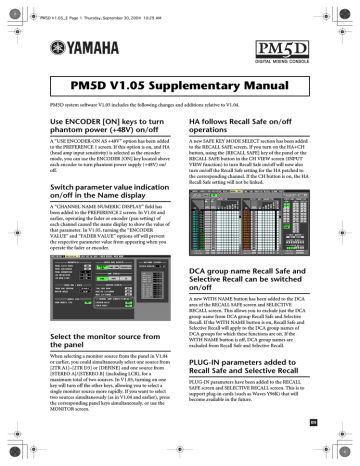
PM5D V1.05_E Page 1 Thursday, September 30, 2004 10:29 AM
PM5D V1.05 Supplementary Manual
PM5D system software V1.05 includes the following changes and additions relative to V1.04.
Use ENCODER [ON] keys to turn phantom power (+48V) on/off
A “USE ENCODER-ON AS +48V” option has been added to the PREFERENCE 1 screen. If this option is on, and HA
(head amp input sensitivity) is selected as the encoder mode, you can use the ENCODER [ON] key located above each encoder to turn phantom power supply (+48V) on/ off.
Switch parameter value indication on/off in the Name display
A “CHANNEL NAME NUMERIC DISPLAY” field has been added to the PREFERENCE 2 screen. In V1.04 and earlier, operating the fader or encoder (pan setting) of each channel caused the name display to show the value of that parameter. In V1.05, turning the “ENCODER
VALUE” and “FADER VALUE” options off will prevent the respective parameter value from appearing when you operate the fader or encoder.
HA follows Recall Safe on/off operations
A new SAFE KEY MODE SELECT section has been added to the RECALL SAFE screen. If you turn on the HA+CH button, using the [RECALL SAFE] key of the panel or the
RECALL SAFE button in the CH VIEW screen (INPUT
VIEW function) to turn Recall Safe on/off will now also turn on/off the Recall Safe setting for the HA patched to the corresponding channel. If the CH button is on, the HA
Recall Safe setting will not be linked.
Select the monitor source from the panel
When selecting a monitor source from the panel in V1.04 or earlier, you could simultaneously select one source from
[2TR A1]–[2TR D3] or [DEFINE] and one source from
[STEREO A]/[STEREO B] (including LCR), for a maximum total of two sources. In V1.05, turning on one key will turn off the other keys, allowing you to select a single monitor source more rapidly. If you want to select two sources simultaneously (as in V1.04 and earlier), press the corresponding panel keys simultaneously, or use the
MONITOR screen.
DCA group name Recall Safe and
Selective Recall can be switched on/off
A new WITH NAME button has been added to the DCA area of the RECALL SAFE screen and SELECTIVE
RECALL screen. This allows you to exclude just the DCA group name from DCA group Recall Safe and Selective
Recall. If the WITH NAME button is on, Recall Safe and
Selective Recall will apply to the DCA group names of
DCA groups for which these functions are on. If the
WITH NAME button is off, DCA group names are excluded from Recall Safe and Selective Recall.
PLUG-IN parameters added to
Recall Safe and Selective Recall
PLUG-IN parameters have been added to the RECALL
SAFE screen and SELECTIVE RECALL screen. This is to support plug-in cards (such as Waves Y96K) that will become available in the future.
EN
PM5D V1.05_E Page 2 Thursday, September 30, 2004 10:29 AM
MIDI EVENT etc. data now maintained during scene recall
The MIDI EVENT, GPI OUT CONTROL, and REMOTE
TRANSPORT data included in a scene is now maintained when a scene recall occurs. This means that if you store a recalled scene into another scene, this data will be stored as it was when recalled.
DME series monitor source selection and EXTERNAL CUE on/ off
A MONITOR button and monitor source select button have been added to the DME CONTROL screen. When you click the monitor source select button ( ), the
MONITOR POINT SELECT window will appear, letting you select the DME series unit monitor source. If the
MONITOR button is on, the EXTERNAL CUE indicator in the upper part of the display will turn on, and the monitor signal of the DME series unit will be sent to the
PM5D’s CUE bus.
Newly added bulk dump data types
The following data types can now be handled by bulk dump.
Data name
(D0)
Data Number (D1,2) tx/rx
‘K’
Function
512
(Current Data) tx/rx
Surround Setting
& Request
‘V’
‘L’
‘U’
512-
(Current Data) tx/rx
User Defined Keys
& Request
512-
(Current Data) tx/rx
MIDI Remote &
Request
512-
(Current Data) tx/rx
Fader Mode &
Request
SETUP data compatibility
SETUP data created on system software V1.05 or later cannot be loaded into a system that’s running V1.03 or earlier. However, SETUP data created on system software
V1.03 or earlier can be loaded by a system that’s running
V1.05 or later.
A note regarding scenes/libraries immediately after system startup
After the system is started up, the PM5D takes several minutes to transfer scene/library data within internal memory. (The time required depends on the amount of data.) This means that the following restrictions apply during this time.
• You can’t execute the PASTE button in the GLOBAL
PASTE screen.
• You can’t execute the scene memory UNDO function.
• Scene memory recall will take a bit of time.
Note
Before turning on the MONITOR button, you must select the same port as the monitor output on the DME series unit and as the monitor input for the PM5D. To specify the DME series unit monitor output, use the “Monitor Out” dialog box of DME
Designer, accessed by [Tools] menu
→
[Monitor]. To specify the PM5D monitor input, use the MONITOR PORT field on the
SETUP page of the DME CONTROL screen.
U.R.G., Pro Audio & Digital Musical Instrument Division, Yamaha Corporation
© 2004 Yamaha Corporation
advertisement
* Your assessment is very important for improving the workof artificial intelligence, which forms the content of this project