- Computers & electronics
- Audio & home theatre
- DVD players
- Samsung
- HTQ70 - XM Ready DVD Changer Home Theater System
- Instruction manual
HTQ70 - XM Ready DVD Changer Home Theater System | Instruction manual | Samsung HTQ70
Add to my manuals
43 Pages
advertisement
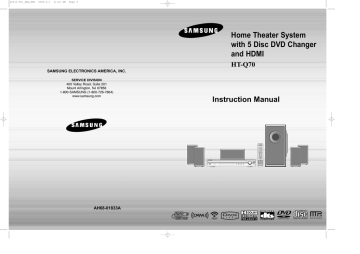
Q70(1~44)_XAA_ENG 2003.3.1 11:12 AM Page 2
SAMSUNG ELECTRONICS AMERICA, INC.
SERVICE DIVISION
400 Valley Road, Suite 201
Mount Arlington, NJ 07856
1-800-SAMSUNG (1-800-726-7864) www.samsung.com
Home Theater System with 5 Disc DVD Changer and HDMI
HT-Q70
Instruction Manual
AH68-01833A
COMPACT
DIGITAL AUDIO
Q70(1~44)_XAA_ENG 2003.3.1 11:12 AM Page 4
Safety Warnings
CLASS 1 LASER PRODUCT
KLASSE 1 LASER PRODUKT
LUOKAN 1 LASER LAITE
KLASS 1 LASER APPARAT
PRODUCTO LASER CLASE 1
Note to CATV system installer :
This reminder is provided to call the CATV system installer’s attention to Section 820~40 of the NEC which provides guidelines for proper grounding and, in particular, specifies that the cable ground shall be connected to the grounding system of the building, as close to the point of cable entry as practical
CAUTION
RISK OF ELECTRIC SHOCK.
DO NOT OPEN
CAUTION:
TO REDUCE THE RISK OF ELECTRIC
SHOCK, DO NOT REMOVE REAR COVER.
NO USER SERVICEABLE PARTS INSIDE.
REFER SERVICING TO QUALIFIED
SERVICE PERSONNEL.
CLASS 1 LASER PRODUCT
This Compact Disc player is classified as a CLASS 1
LASER product.
Use of controls, adjustments or performance of procedures other than those specified herein may result in hazardous radiation exposure.
CAUTION-INVISIBLE LASER RADIATION WHEN OPEN
AND INTERLOCKS DEFEATED, AVOID
EXPOSURE TO BEAM.
This symbol indicates that dangerous voltage which can cause electric shock is present inside this unit.
This symbol alerts you to important operating and maintenance instructions accompanying the unit.
WARNING: To reduce the risk of fire or electric shock, do not expose this appliance to rain or moisture.
CAUTION: TO PREVENT ELECTRIC SHOCK, MATCH WIDE BLADE OF PLUG TO WIDE SLOT, FULLY
INSERT.
1
Precautions
Ensure that the AC power supply in your house complies with the identification sticker located on the back of your player. Install your player horizontally, on a suitable base (furniture), with enough space around it for ventilation (3~4inches). Make sure the ventilation slots are not covered. Do not stack anything on top of the player. Do not place the player on modules or other equipment which may become hot. Before moving the player, ensure the disc tray is empty. This player is designed for continuous use. Switching off the
Home Theater to the stand-by mode does not disconnect the electrical supply. In order to disconnect the player completely from the power supply, remove the main plug from the wall outlet, especially when left unused for a long period of time.
During thunderstorms, disconnect AC main plug from the wall outlet.
Voltage peaks due to lightning could damage the unit.
Do not expose the unit to direct sunlight or other heat sources.
This could lead to overheating and malfunction of the unit.
Phones
Protect the player from moisture(i.e. vases) , and excess heat
(e.g.fireplace) or equipment creating strong magnetic or electric fields
(i.e.speakers...). Disconnect the power cable from the AC supply if the player malfunctions. Your player is not intended for industrial use.
Use of this product is for personal use only.
Condensation may occur if your player or disc has been stored in cold temperatures.
If transporting the player during the winter, wait approximately 2 hours until the unit has reached room temperature before using.
The batteries used with this product contain chemicals that are harmful to the environment.
Do not dispose of batteries in the general household trash.
2
ENG
Q70(1~44)_XAA_ENG 2003.3.1 11:12 AM Page 6
Safety Instructions
READ INSTRUCTIONS
All the safety and operating instructions should be read before the appliance is operated.
RETAIN INSTRUCTIONS
The safety and operating instructions should be retained for future reference.
HEED WARNINGS
All warnings on the appliance and in the operating instructions should be adhered to.
FOLLOW INSTRUCTIONS
All operating and use instructions should be followed.
WATER AND MOISTURE
Do not use this video product near waterfor example, near a bathtub, wash bowl, kitchen sink, or laundry tub, in a wet basement, or near a swimming pool, and the like.
OVERLOADING
Do not overload wall outlets and extension cords as this can result in the risk of fire or electric shock.
VENTILATION
Slots and openings in the cabinet are provided for ventilation and to ensure reliable operation of the video product and to protect it from overheating these openings must not be blocked or covered.
The openings should never be blocked by placing the video product on a bed, sofa, rug, or other similar surface. This video product should never be placed near or over a radiator or heat register.
This video product should not be placed in a built-in installation such as a bookcase or rack unless proper ventilation is provided or the manufacturer's instructions have been followed.
POWER CORD PROTECTION
Power-supply cords should be routed so that they are not likely to be walked on or pinched by items placed upon or against them paying particular attention to cords at plugs, convenience receptacles, and the point where they exit from the appliance.
CLEANING
Unplug this video product from the wall outlet before cleaning. Do not use liquid cleaners or aerosol cleaners. Use a damp cloth for cleaning.
LIGHTNING
For added protection of this video product receiver during a lightning storm, or when it is left unattended and unused for long periods of time, unplug it from the wall outlet and disconnect the antenna or cable system.
This will prevent damage to the video product due to lightning and power-line surges.
OBJECT AND LIQUID ENTRY
Never push objects of any kind into this product through openings as they may touch dangerous voltage points or short-out parts that could result in a fire or electric shock.
Never spill liquid of any kind on the video product.
ACCESSORIES
Do not place this video product on an unstable cart, stand, tripod, bracket, or table.
The video product may fall, causing serious injury to a child or adult, and serious damage to the appliance.
Use only with a cart, stand, tripod, bracket, or table recommended by the manufacturer, or sold with the video product. Any mounting of the appliance should follow the manufacturer's instructions and should use a mounting accessory recommended by the manufacturer.
CART
An appliance and cart combination should be moved with care. Quick stops, excessive force, and uneven surfaces may cause the appliance and cart combination to overturn.
POWER SOURCES
This video product should be operated only from the type of power source indicated on the marking label. If you are not sure of the type of supply to your home, consult your appliance dealer or local power company.
For video products intended to be operated from battery power, or other sources, refer to the operating instructions.
3
POWER LINES
An outside antenna system should not be located in the vicinity of overhead power lines or other electric light or power circuits, or where it can fall into such power lines or circuits. When installing an outside antenna system, extreme care should be taken to keep from touching such power lines or circuits as contact with them might be fatal.
POLARIZATION
This video product is equipped with a polarized alternating current line plug (a plug having one blade wider than the other.) This plug will fit into the power outlet only one way.
This is a safety feature. If you are unable to insert the plug fully into the outlet, try reversing the plug. If the plug should still fail to fit, contact your electrician to replace your obsolete outlet. Do not defeat the safety purpose of the polarized plug.
OUTDOOR ANTENNA GROUNDING
• If an outside antenna is connected to the antenna terminal, be sure the antenna system is grounded so as to provide some protection against voltage surges and built-up static charges.
• In the U.S.A section 810 of the National
Electrical Code, ANSI/NFPA No. 70-1984, provides information with respect to proper grounding of the mast and supporting structure, grounding of the lead-in wire to an antenna discharge unit, size of grounding conductors, location of antenna discharge unit, connection to grounding electrodes, and requirements for the grounding electrode.
See the figure below.
ATTACHMENTS
Do not use attachments not recommended by the video product manufacturer as they may cause hazards.
SERVICING
• Do not attempt to service this product yourself as opening or removing covers may expose you to dangerous voltage or other hazards.
• Refer all servicing to qualified service personnel.
REPLACEMENT PARTS
When replacement parts are required, be sure the service technician has used replacement parts specified by the manufacturer or having the same characteristics as the original part. Unauthorized substitutions may result in fire, electric shock or other hazards.
ANTENNA
LEAD IN WIRE
GROUND
CLAMP ANTENNA
DISCHARGE UNIT
(NEC SECTION. 810-20)
ELECTRIC
SERVICE
EQUIPMENT
GROUNDING CONDUCTORS
(NEC SECTION 810-21)
GROUND CLAMPS
POWER SERVICE GROUNDING
ELECTRODE SYSTEM
(NEC ART 250, PART H)
SAFETY CHECK
Upon completion of any service or repairs to this video product, ask the service technician to perform safety checks to determine that the video product is in proper operating condition.
DAMAGE REQUIRING SERVICE
Unplug this video product from the wall outlet and refer servicing to qualified service personnel under the following conditions.
a. When the power-supply cord or plug is damaged.
b. If liquid has been spilled, or objects have fallen into the video product.
c. If the video product has been exposed to rain or water d. If the video product does not operate normally by following the operating instructions.
Adjust only those controls that are covered by the operating instructions as an improper adjustment of other controls may result in damage and will often require extensive work by a qualified technician to restore the video product to its normal operation.
e. If the video product has been dropped or the cabinet has been damaged.
f. When the video product exhibits a distinct change in performance - this indicates a need for service.
HEAT
This video unit should be situated away from heat sources such as radiators, stoves, or other products
(including modules) that produce heat.
4
ENG
Q70(1~44)_XAA_ENG 2003.3.1 11:12 AM Page 8
Features
Multi-Disc Playback & FM Tuner
The HT-Q70 combines the convenience of multi-disc playback capability, including
DVD-AUDIO, DVD-VIDEO, CD, MP3-CD, WMA-CD, DivX, CD-R/RW, and DVD-R/RW, with a sophisticated FM tuner, all in a single player.
USB Host Play
You can enjoy media files such as pictures, movies and tunes saved in an MP3 player, digital camera or USB memory by connecting the storage device to the USB port of the home theater.
5
Dolby Pro Logic II
Dolby Pro Logic II is a new form of multi-channel audio signal decoding technology that improves upon existing Dolby Pro Logic.
DTS (Digital Theater Systems)
DTS is an audio compression format developed by Digital Theater Systems Inc.
It delivers full-frequency 5.1 channel sound.
TV Screen Saver Function
The HT-Q70 automatically brightens and darkens your TV screen after 3 minutes in the stop mode.
The HT-Q70 automatically switches itself into the power saving mode after 20 minutes in the screen saver mode.
Power Saving Function
The HT-Q70 automatically shuts itself off after 20 minutes in stop mode.
Customized TV Screen Display
The HT-Q70 allows you to select your favorite image during JPEG and DVD playback and set it as your background wallpaper.
HDMI
HDMI transmits DVD video and audio signals simultaneously, and provides a clearer picture.
AV SYNC Function
Video may lag behind the audio if the unit is connected to a digital TV.
To compensate for this, you can adjust the audio delay time to sync up with the video.
Optional XM radio
Samsung ’s XM Ready Home Theater Systems give you the opportunity to enjoy America ’s leading satellite radio service in CD-quality sound.
Optional Wireless receiver amplifier
Samsung ’s optional rear-channel wireless module does away with cables running between your DVD receiver and rear-channel speakers. Instead,the rear speakers connect to a compact wireless module that communicates with your DVD receiver.
Contents
PREPARATION
Safety Warnings .................................................................1
Precautions.........................................................................2
Safety Instructions ..............................................................3
Features .............................................................................5
Notes on Discs ...................................................................7
Description..........................................................................9
CONNECTIONS
Connecting the Speakers ...................................................13
Connecting the optional Wireless Receiving Amplifier .......15
Connecting the Video Out to TV ........................................17
HDMI Function....................................................................18
Connecting External Components......................................20
Connecting the FM Antenna...............................................21
Connecting an optional XM Satellite Radio Antenna .........22
OPERATION
Before Using Your Home Theater ......................................23
Disc Playback .....................................................................25
Selecting a Disc in the Disc changer .................................26
MP3/WMA-CD Playback ....................................................27
Displaying Disc Information................................................28
JPEG File Playback............................................................29
DivX Playback ....................................................................31
Checking the Remaining Time ...........................................33
Fast/Slow Playback ............................................................34
Skipping Scenes/Songs......................................................34
Repeat Playback ................................................................35
A-B Repeat Playback .........................................................36
Step Function .....................................................................37
Angle Function....................................................................37
Zoom (Screen Enlarge) Function .......................................38
EZ VIEW Function..............................................................38
Bonus Group / Navigating Pages.......................................39
Selecting Audio/Subtitle Language.....................................40
Playing Media Files using the USB HOST feature.............41
Moving Directly to a Scene/Song .......................................43
Using Disc Menu ................................................................44
Using the Title Menu...........................................................44
SETUP
Setting the Language .........................................................45
Setting TV Screen type ......................................................47
Setting Parental Controls (Rating Level)............................49
Setting the Password .........................................................50
Setting the Wallpaper .........................................................51
DVD Playback Mode ..........................................................53
Setting the Speaker Mode..................................................54
Setting the Delay Time .......................................................55
Setting the Test Tone..........................................................57
Setting the DRC (Dynamic Range Compression) ..............58
Setting the Audio ...............................................................59
AV SYNC Setup .................................................................61
Sound Field (DSP)/EQ Function ........................................62
Dolby Pro Logic II Mode.....................................................63
Dolby Pro Logic II Effect.....................................................64
RADIO OPERATION
Listening to Radio...............................................................65
Presetting Stations .............................................................66
Before Using XM Satellite Radio........................................67
Listening to XM Satellite Radio .........................................68
XM Display Mode ..............................................................69
XM Search Mode ...............................................................71
Presetting XM Satellite Radio.............................................72
MISCELLANEOUS
Convenient Functions.........................................................73
Operating a TV with the Remote Control ...........................75
Before Calling for Service...................................................77
Cautions on Handling and Storing Discs............................79
Language Code List ...........................................................80
USB Host Feature Supported Products .............................81
Specifications .....................................................................82
ENG
6
Q70(1~44)_XAA_ENG 2003.3.1 11:12 AM Page 10
Notes on Discs
V I D E O
DVD (Digital Versatile Disc) offers fantastic audio and video, thanks to Dolby Digital surround sound and MPEG-2 video compression technology. Now you can enjoy these realistic effects in the home, as if you were in a movie theater or concert hall.
1 ~ 6
DVD players and the discs are coded by region. These regional codes must match in order for the disc to play. If the codes do not match, the disc will not play.
The Region Number for this player is given on the rear panel of the player.
(Your DVD player will only play DVDs that are labeled with identical region codes.)
Playable Discs
Disc Type Mark (Logo) Recorded Signals
DVD
Audio + Video
AUDIO-CD
DivX
COMPACT
DIGITAL AUDIO
Audio
MPEG4
MP3
Disc Size
5"
3 1/2"
5"
3 1/2"
5"
3 1/2"
Max. Playing Time
Approx. 240 min. (single-sided)
Approx. 480 min. (double-sided)
Approx. 80 min. (single-sided)
Approx. 160 min. (double-sided)
74 min.
20 min.
74 min.
20 min.
Do not use the following types of disc!
• LD, CD-G, CD-I, CD-ROM and DVD-ROM discs cannot be played on this player.
If such discs are played, a " WRONG DISC FORMAT" message appears on the TV screen.
• DVD discs purchased abroad may not play on this player.
If such discs are played, a " WRONG REGION CODE" message appears on the TV screen.
Copy Protection
• Many DVD discs are encoded with copy protection. Because of this, you should only connect your DVD player directly to your TV, not to a VCR. Connecting to a VCR results in a distorted picture from copy-protected DVD discs.
• This product incorporates copyright protection technology that is protected by methods claims of certain
U.S. patents and other intellectual property rights owned by Macrovision Corporation and other rights owners. Use of this copyright protection technology must be authorized by Macrovision Corporation, and is intended for home and other limited viewing uses only unless otherwise authorized by Macrovision
Corporation. Reverse engineering or disassembly is prohibited.
7
Disc Recording Format
This product does not support Secure (DRM) Media files.
CD-R Discs
• Some CD-R discs may not be playable depending on the disc recording device (CD-Recorder or PC) and the condition of the disc.
• Use a 650MB/74 minute CD-R disc.
Do not use CD-R discs over 700MB/80 minute as they may not be played back.
• Some CD-RW (Rewritable) media, may not be playable.
• Only CD-Rs that are properly "closed" can be fully played. If the session is closed but the disc is left open, you may not be able to fully play the disc.
CD-R MP3 Discs
• Only CD-R discs with MP3 files in ISO 9660 or Joliet format can be played.
• MP3 file names should be 8 characters or less in length and contain no blank spaces or special characters (. / = +).
• Use discs recorded with a compression/decompression data rate greater than 128Kbps.
• Only files with the ".mp3" and ".MP3" extensions can be played.
• Only a consecutively written Multisession disc can be played. If there is a blank segment in the Multisession disc, the disc can be played only up to the blank segment.
• If the disc is not closed, it will take longer to begin playback and not all of the recorded files may be played.
• For files encoded in Variable Bit Rate (VBR) format, i.e. files encoded in both low bit rate and high bit rate
(e.g., 32Kbps ~ 320Kbps), the sound may skip during playback.
• A maximum of 500 tracks can be played per CD.
• A maximum of 300 folders can be played per CD.
CD-R JPEG Discs
• Only files with the ".jpeg" and ".JPEG" extensions can be played.
• If the disc is not closed, it will take longer to start playing and not all of the recorded files may be played.
• Only CD-R discs with JPEG files in ISO 9660 or Joliet format can be played.
• JPEG file names should be 8 characters or less in length and contain no blank spaces or special characters (. / = +).
• Only a consecutively written multisession disc can be played. If there is a blank segment in the multisession disc, the disc can be played only up to the blank segment.
• A maximum of 9,999 images can be stored on a single CD.
• When playing a Kodak/Fuji Picture CD, only the JPEG files in the picture folder can be played.
• Picture discs other than Kodak/Fuji Picture CDs may take longer to start playing or may not play at all.
CD-R/RW DivX Discs
• Since this product only provides encoding formats authorized by DivX Networks, Inc., a DivX file created by the user might not be played.
• Software update for unsupported formats is not supported.
(Example: QPEL, GMC, resolution higher than 720 x 480 pixels, etc.)
• Sections with high frame rate might not be played while playing a DivX file.
• For more information about the formats authorized by DivX Networks, Inc., visit "www.divxnetworks.net".
8
ENG
Q70(1~44)_XAA_ENG 2003.3.1 11:12 AM Page 12
Description
—Front Panel—
Disc Tray
Tuning Up & Skip ( ) buttons
Tuning Down & Skip ( ) buttons
Volume control
Open/
Close button
Direct Play buttons
Function button
Remote Control Sensor
Standby indicator
Power ( ) button
USB Port
Headphone Jack
Play/Pause ( ) button
Stop ( ) button
DOLBY DIGITAL indicator
LINEAR PCM indicator
GROUP indicator
CHAPTER indicator
TRACK indicator
PROGRAM indicator
DTS indicator TITLE indicator
REPEAT indicator
STEREO indicator
TUNED indicator
—Rear Panel—
Cooling Fan
5.1 Channel Speaker
Output Terminals
Video Output Connector
Connect the TV's video input jacks
(VIDEO IN) to the VIDEO OUT connector.
External Audio
Input Connectors
External Digital Optical
Input Connector
Use this to connect external equipment capable of digital output.
FM Antenna Connector
SPEAKERS OUT (IMPEDANCE 3 § )
XM WIRELESS
COMPONENT
OUT
Y
PB HDMI OUT
PR
RADIO ANT
FM 75 §
XM Antenna Connector
TX Card Connector
HDMI OUT Port
COMPONENT VIDEO OUTPUT
Connectors
Connect a TV with component video inputs to these jacks.
Accessories
ENG
Remote Control
(AH59-01643F)
Video Cable
(AH39-40001V)
FM Antenna
(AH42-00017A)
User's Manual
(AH68-01833A)
MPEG indicator
DVD AUDIO indicator
DOLBY PLll indicator
DSP indicator
9
System Status Display
DISC(1~5) indicator
RADIO FRE-
QUENCY indicator
SPEAKER indicator
10
Q70(1~44)_XAA_ENG 2003.3.1 11:12 AM Page 14
Description
—Remote Control—
TV button
DVD Receiver button
POWER button
Number(0~9) buttons
REMAIN button
STEP button
SEARCH buttons
VOLUME button
MENU button
11
INFO button
PL II EFFECT button
PL II MODE button
FM/XM MEMORY button
ZOOM button
SLEEP button
SLOW, MO/ST button
DIMMER button
DVD button
AUX button
FM/XM button
USB button
OPEN/CLOSE button
TV/VIDEO, DISC SKIP button
CANCEL button
REPEAT button
Play/Pause button Stop button
Tuning Preset/CD Skip button
TUNING/CH button
MUTE button
RETURN button
Cursor/Enter button
AUDIO, XM SEARCH button
SUB TITLE, XM DISPLAY button
DSP/EQ button
TEST TONE button
SOUND EDIT button
DIGEST button
SD/HD button
LOGO button
SLIDE MODE button
HDMI AUDIO button
EZ VIEW button
Insert Remote Batteries
1
Remove the battery cover on the back of the remote by pressing down and sliding the cover in the direction of the arrow.
2
Insert two 1.5V AAA batteries, paying attention to the correct polarities (+ and –).
3
Replace the battery cover.
Caution
Follow these precautions to avoid leaking or cracking cells:
• Place batteries in the remote control so they match the polarity:(+) to (+)and (–)to (–).
• Use the correct type of batteries.Batteries that look similar may differ in voltage.
• Always replace both batteries at the same time.
• Do not expose batteries to heat or flame.
Range of Operation of the Remote Control
The remote control can be used up to approximately 23 feet/7 meters in a straight line. It can also be operated at a horizontal angle of up to 30° from the remote control sensor.
12
ENG
Q70(1~44)_XAA_ENG 2003.3.1 11:12 AM Page 16
Connecting the Speakers
Before moving or installing the product, be sure to turn off the power and disconnect the power cord.
L
C
SW
R
Rear Speaker (R) Center Speaker Rear Speaker (L)
SL SR
Position of the Home Theater
• Place it on a stand, cabinet shelf, or under the
TV stand.
Front Speakers L R
• Place these speakers in front of your listening position, facing inwards (about 45°) toward you.
• Place the speakers so that their tweeters will be at the same height as your ear.
• Align the front face of the front speakers with the front face of the center speaker or place them slightly in front of the center speakers.
Center Speaker C
• It is best to install it at the same height as the front speakers.
• You can also install it directly over or under the TV.
Selecting the Listening Position
The listening position should be located about 2.5 to 3 times the distance of the TV's screen size away from the
TV. Example: For 32" TVs 2~2.4m (6~8 feet)
For 55" TVs 3.5~4m (11~13 feet)
Rear Speakers SL SR
•
Place these speakers behind your listening position.
•
If there isn't enough room, place these speakers so they face each other.
•
Place them about 60 to 90cm (2 to 3feet) above your ear, facing slightly downward.
* Unlike the front and center speakers, the rear speakers are used to handle mainly sound effects and sound will not come from them all the time.
Subwoofer SW
• The position of the subwoofer is not so critical.
Place it anywhere you like.
13
Front Speaker (R) Front Speaker (L)
Subwoofer
1
Press and hold the terminal tab.
2 Insert the speaker cord.
3 Release your finger.
Caution
• Do not let children play with or near the speakers.
They could get hurt if a speaker falls.
• When connecting the speaker wires to the speakers, make sure that the polarity (+/–) is correct.
1 2
Red
3
Black
Note
• If you place a speaker near your TV set, screen color may be distorted because of the magnetic field generated by the speaker. If this occurs, place the speaker away from your TV set.
14
ENG
Q70(1~44)_XAA_ENG 2003.3.1 11:12 AM Page 18
Connecting the optional Wireless Receiving Amplifier
To connect the rear speakers wirelessly, you have to additionally purchase the wireless receiving module and
TX card from your Samsung retailer.
When you have purchased the wireless receiving module (SWA-3000)
Front Speaker (R)
Center Speaker
Front Speaker (L)
Subwoofer
Rear Speaker (L)
WIRELESS RECEIVER MODULE
Rear Speaker (R)
1 Connect the front, center and subwoofer speakers, referring to page 14.
2 Insert the TX card into the TX card connection port on the back of the main unit.
• Hold the TX card so that the slanted side faces leftward and insert the card into the port.
•
The TX card enables communication between the main unit and the wireless receiver.
3 Connect the left and right rear speakers to the wireless receiving module.
4 Plug the power cord of the wireless receiving module in the wall outlet and switch the power switch ‘ON’.
Slanted side faces
TX card
Caution
•
Do not insert a card other than the TX card dedicated for the product. The product might be damaged or it may not be removed easily.
• Do not insert the TX card upside down or in reverse direction.
•
Insert the TX card when the main unit is turned off.Inserting the card when it is turned on may cause a problem.
• If the TX Card is inserted in the main unit, the rear speakers don't output sounds.
15
Resetting Wireless Communication
Reset the system if a communication failure occurs, or if the Link indicator (blue LED) on the wireless receiver does not light up and the "REAR CHK" message blinks on the main unit's display.
Reset the system while the main unit and the wireless receiver module (SWA-3000) are in Power Standby mode.
1 With the main unit turned off, press and hold the remote control's REMAIN button for 5 seconds.
•
Press the button until the POWER( ) indicator lights up blue. (The indicator will turn off in 1 second.)
2 With the wireless receiver module turned on, use a ball point pen or a pair of tweezers to press the RESET button on the back of the unit.
• The Standby/On LED on the front panel of the wireless receiver module blinks 2 times.
WIRELESS RECEIVER MODULE
3 Turn on the main unit.
• The Link LED of the wireless receiver module is lit and the setup is finished.
• If Power Standby mode continues, repeat Steps 1 to
3 above.
Caution
• When the wireless receiving module setting is complete, no audio signal is output from the Rear Speaker OUT ports on the back of the main unit.
• The wireless receiving antenna is built into the wireless receiver module. Keep the unit away from water and moisture.
• For optimal listening performance, make sure that the area around the wireless receiver module location is clear of any obstructions.
• Sound will be heard from the wireless rear speakers in DVD 5.1-CH or Dolby Pro Logic II mode only.
• In 2-CH mode, no sound will be heard from the wireless rear speakers.
Note
•
Place the wireless receiver module at the rear of the listening position. If the wireless receiver module is too close to the main unit, some sound interruption may be heard due to interference.
•
If you use a device such as a microwave oven, wireless LAN Card, Bluetooth equipment, or any other device that uses the same frequency (2.4GHz) near the system, some sound interruption may be heard due to interference.
•
The transmission distance of radio wave is about 33 feet, but may vary depending on your operating environment.
If a steel-concrete wall or metallic wall is between the main unit and the wireless receiver module, the system may not operate at all, because the radio wave cannot penetrate metal.
16
ENG
Q70(1~44)_XAA_ENG 2003.3.1 11:12 AM Page 20
Connecting the Video Out to TV
Choose one of the two methods for connecting to a TV.
METHOD 1
(supplied)
METHOD 2
METHOD 3
TV
METHOD 1
Composite Video .......
(Good Quality)
- Connect the supplied video cable from the VIDEO OUT jack on the back panel of the system to the VIDEO IN jack on your TV.
METHOD 2
Component .......
(Better Quality)
- If your television is equipped with Component Video inputs, connect a component video cable
(not supplied) from the Pr, Pb and Y jacks on the back panel of the system to the corresponding jacks on your TV.
METHOD 3
HDMI .......
(Best Quality)
- Connect the HDMI out to the HDMI input on your TV.
Note
17
• This product operates in Progressive scan mode(480p Only ) for Component Output.
• If the TV only supports a resolution of 576i(480i), the screen may be divided into 2 screens, or display nothing.
• After making the video connection, set the Video input source on your TV to match the corresponding Video output (HDMI, Component or Composite) on your Home theater. See your TV owner's manual for more information on how to select the TV's Video Input source.
HDMI Function
What is HDMI (High Definition Multimedia Interface)?
This device transmits DVD video signal digitally without the process of converting to analog.
You can get sharper digital pictures by connecting the video to your TV using an HDMI connection cable.
HDMI Audio ON/OFF function
• The audio signals transmitted over the HDMI Cable can be toggled
ON/OFF.
Press the HDMI AUDIO button on the remote control.
• This toggles between “ AUDIO ON” and “AUDIO OFF” on the display.
• AUDIO ON : Both video and audio signals are transmitted over the
HDMI connection cable, and audio is output through your TV speakers only.
• AUDIO OFF : Video is transmitted over the HDMI connection cable only, and audio is output through the home theater speakers only.
ENG
Note • The default setting value of this product is HDMI AUDIO OFF.
• HDMI AUDIO is automatically down-mixed to 2ch for TV speakers.
• If you turn the unit off and on, or switch functions when the HDMI
AUDIO is set to ON, the HDMI AUDIO is automatically set to OFF.
18
Q70(1~44)_XAA_ENG 2003.3.1 11:12 AM Page 22
HDMI Function
Resolution Selection
• This function allows the user to select screen resolution for HDMI output.
In Stop mode, press and hold the SD/HD (Standard
Definition/High Definition)button on the remote control.
• Resolutions available for the HDMI output are 480P, 720P and 1080i.
• SD(Standard Definition) resolution is 480p and HD(High Definition) resolution is 720p/1080i.
Example:If the TV supports resolution up to 480p:
Press the SD/HD button.
• A 480p video signal is output through the HDMI output.
• If the TV does not support the configured resolution, you will not be able to see the picture properly.
Note • You do not have to make separate adjustments, since the Home
Theater and TV will be automatically adjust themselves to the optimal resolution and aspect ratio if connected to HDMI. (If the TV is an HDTV and has an HDMI Input jack, output is automatically converted to 1080i resolution (if supported by the TV).)
• For component video output, only 480P is supported.
• When both HDMI and COMPONENT jacks are connected, COMPO-
NENT video is not displayed.
• See your TV owner's manual for more information on how to select the TV's Video Input source.
19
Connecting External Components
Connecting an External Digital / Analog Component
Example: Digital signal components such as a Set-Top Box or CD Recorder.
Analog signal components such as a VCR.
ENG
Audio Cable
(not supplied)
If the external analog component has only one Audio Out, connect either left or right.
Optical Cable
(not supplied)
1
Connect the Digital Input (OPTICAL) to the Digital Output on the external digital component.
2 Connect AUX (Audio) In on the Home Theater to Audio Out on the external analog component.
• Be sure to match connector colors.
3
Press AUX on the remote control to select ‘DIGITAL IN / AUX1/AUX2’ input.
• Each time the button is pressed, the selection changes as follows: AUX 1 ➝ AUX 2➝ DIGITAL IN.
• You can also use the FUNCTION button on the main unit.
The mode switches as follows: DVD/CD ➝ DIGITAL IN ➝ AUX 1 ➝ AUX 2 ➝ USB ➝ FM ➝ XM.
Note
• You can connect the Video Output jack on your VCR to the TV, and connect the Audio
Output jacks on the VCR to this product.
20
Q70(1~44)_XAA_ENG 2003.3.1 11:12 AM Page 24
Connecting the FM Antenna Connecting an optional XM Satellite Radio Antenna
ENG
FM Antenna (supplied)
1
Connect the FM antenna supplied to the FM 75Ω COAXIAL terminal.
2
Slowly move the antenna wire around until you find a location where reception is good, then fasten it to a wall or other rigid surface.
Cooling Fan The cooling fan supplies cool air to the unit to prevent overheating.
Please observe the following cautions for your safety.
• Make sure the unit is well-ventilated. If the unit has poor ventilation, the temperature inside the unit could rise and may damage it.
• Do not obstruct the cooling fan or ventilation holes. (If the cooling fan or ventilation holes are covered with a newspaper or cloth, heat may build up inside the unit and fire may result.)
Notes
• This unit does not receive AM broadcasts.
21
XM Antenna (Sold separately)
Connect the XM Antenna(Sold separately) to the XM Antenna Connector on the rear of this unit.
Notes • To ensure optimal reception of XM’s satellite signal, the XM Antenna should be placed at or near a southerly facing window with nothing obstructing its path to the sky. You can mount it indoors or outdoors.
• When making connections, also refer to the operation instructions of the XM Antenna.
• Depending on your location, the radio signal may be weak or cannot be tuned .
22
Q70(1~44)_XAA_ENG 2003.3.1 11:12 AM Page 26
Before Using Your Home Theater
Your Home Theater is capable of playing DVD, CD, MP3/WMA and JPEG discs.Depending on the disc you are using, these instructions may vary slightly. Read the instructions carefully before using.
1
To Operate your Samsung TV and the Home Theater with the HT-Q70's Remote Control
Plug the main unit's power cord into the
AC power supply.
2 Press TV button to set the remote to TV mode.
3
Press the POWER button to turn on your
Samsung TV with this remote.
4
Press TV/VIDEO button to select
VIDEO mode on your TV.
VIDEO
5 Press DVD RECEIVER button to switch to
DVD RECEIVER mode.
6
Press FUNCTION button on the main unit or DVD button on the remote to enable DVD/CD playback.
Note
• Buttons Enabled for TV Operation: POWER, CHANNEL, VOLUME, TV/VIDEO, and Numeric (0-9) buttons.
• By default, the remote control is set to work with Samsung TVs.
See page 75 for more information about remote control operation with other manufacturer's TVs.
23
Disc terminology
Groups and tracks (DVD-AUDIO)
• DVD-audio is divided into several large sections called "groups" and smaller sections called "tracks". Numbers are allotted to these sections.
These numbers are called "group numbers" and "track numbers".
TRACK 1
GROUP 1
TRACK 2 TRACK 3
GROUP 2
TRACK 1 TRACK 2
ENG
Titles and chapters (DVD-VIDEO)
• DVD-video is divided into several large sections called "titles" and smaller sections called "chapters". Numbers are allotted to these sections.
These numbers are called "title numbers" and "chapter numbers".
CHAPTER 1
TITLE 1
CHAPTER 2 CHAPTER 3
TITLE 2
CHAPTER 1 CHAPTER 2
Tracks (Video and music CDs)
• Video and music CDs are divided into sections called "tracks".
Numbers are allotted to these sections. These numbers are called
"track numbers".
TRACK 1 TRACK 2 TRACK 3 TRACK 4 TRACK 5
Files (DivX)
• DivX is divided into sections called "files".
Numbers are allotted to these sections. These numbers are called
"file numbers".
FILE 1 FILE 2
Note • In this manual, the instructions marked with "DVD ( )" are applicable to DVD-VIDEO, DVD-AUDIO, and DVD-R/RW discs.
Where a particular DVD type is mentioned, it is indicated separately.
• Depending on the content of the disc, the initial screen may appear different.
24
Q70(1~44)_XAA_ENG 2003.3.1 11:12 AM Page 28
Disc Playback
1 Press OPEN/CLOSE disc tray.
button to open the
2 Load a disc.
• Place a disc gently into the tray with the disc’s label facing up.
3 Press DISC SKIP button.
• Rotate the carousel tray so you can load the third, fourth, and fifth discs.
4 Close the compartment by pressing the
OPEN/CLOSE button again.
DVD CD
• Playback starts automatically.
Note
• Depending on the content of the disc, the initial screen may appear different.
25
Selecting a Disc in the Disc changer
The DVD/CD function is automatically selected when Disc Skip is pushed.
ENG
To select a specific disc, press the corresponding DIRECT PLAY
(1, 2, 3, 4, 5) buttons on the front panel or DISC SKIP on the remote control, until the required disc indicator flashes.
• If the disc selected is not loaded, the next disc is played automatically.
To stop playback, press STOP during playback.
• If pressed once, “ PRESS PLAY” is displayed and the stop position will be stored in memory.
If PLAY/PAUSE ( ) button or ENTER button is pressed, playback resumes from the stop position.
(This function works only with DVDs.)
• If pressed twice, “ STOP” is displayed, and if PLAY/PAUSE ( ) button is pressed, playback starts from the beginning.
To temporarily pause playback, press PLAY/PAUSE during playback.
• To resume playback, press PLAY/PAUSE ( ) button again.
26
Q70(1~44)_XAA_ENG 2003.3.1 11:12 AM Page 30
MP3/WMA-CD Playback
Data CDs (CD-ROM, CD-R, CD-RW) encoded in MP3/WMA format can be played.
1
Press the
OPEN/CLOSE button to open the disc tray, and then load the
MP3/WMA disc.
• The MP3/WMA menu screen will appear and playback will start.
• The appearance of the menu depends on the MP3/WMA disc.
• WMA-DRM files cannot be played.
2
In Stop mode, use to select the album, and then press the ENTER button.
• Use to select the track.
3
To change the album, use to select another album in Stop mode, and then press the
ENTER button.
• To select another album and track, repeat Steps 2 and 3 above.
To play a file icon in the screen,
Press the button when it is in stop status and select a desired icon from the top part of the menu.
• To play music files only, select the Icon.
• To view image files only, select the Icon.
• To view movie files only, select the Icon.
• To select all files select the Icon.
27
4 Press the STOP button to stop playback.
Note
• Depending on the recording mode, some MP3/WMA-CDs may not play.
• Table of contents of a MP3-CD varies depending on the MP3/WMA track format recorded on the disc.
• Music File Icon
• Image File Icon
• Movie File Icon
• All File Icon
Displaying Disc Information
You can view disc playback information on the TV screen.
Press INFO button.
• Each time the button is pressed, the display changes as follows:
DVD CD
MP3 JPEG DivX
DVD RECEIVER SMART NAVI
Something like you
Back for good
Love of my life
More than words
The information Display disappears from the screen
The information Display disappears from the screen
•
appears on the TV screen!
If this symbol appears on the TV screen while buttons are being operated, that operation is not possible with the disc currently being played.
The information Display disappears from the screen
Note
• Depending on the disc, the disc information display may appear different.
• Depending on the disc, you can also select DTS, DOLBY DIGITAL, or PRO
LOGIC.
Screen Display
• What is a Group?
A section of tracks contained in a DVD-AUDIO disc.
• What is a Title?
A movie contained in a DVD-VIDEO disc.
• What is a Chapter?
Each title on a DVD disc is divided into several smaller sections called
"chapters".
• What is a Track (File)?
A section of video or a music file recorded on a DVD-AUDIO, CD, or MP3-
CD.
DVD display
CD display
DVD
AUDIO
DVD-AUDIO display
TITLE display
GROUP display
CHAPTER display
TRACK (FILE) display
ELAPSED TIME display
REPEAT PLAYBACK display
AUDIO LANGUAGE display
SUBTITLE display
STEREO (L/R) display
DOLBY DIGITAL display
ANGLE display
28
ENG
Q70(1~44)_XAA_ENG 2003.3.1 11:12 AM Page 32
JPEG File Playback
JPEG
Images captured with a digital camera or camcorder, or JPEG files on a PC can be stored on a CD and then played back with this Home Theater.
1
Slide Mode
Place the JPEG disc on the disc tray.
2
Press the OPEN/CLOSE button.
3
Press SLIDE MODE button.
• Playback starts automatically.
• Each time the button is pressed, the image makes the transition as follows:
From top to bottom
From bottom to top
29
Rectangular shape in the center
Vertical blinds effect
Each time a new image is displayed, slide modes
(1~11) will be applied randomly and automatically.
Cancels the slide mode.
Press to skip to the next slide.
• Each time the button is pressed, the slide moves backward or forward.
Digest Function
You can view 9 JPEG images on the TV screen.
1 Press DIGEST button during playback.
• JPEG files will be shown in
9 windows.
2 Press Cursor , , , buttons to select the desired image and then press ENTER button.
• The selected image is played for 5 seconds before moving to the next image.
ENG
To view the previous or next image with 9 windows, press .
Rotate/Flip Function
Press Cursor , , , buttons during playback.
button: Flip Vertically button: Rotate 90°
Counterclockwise button: Rotate 90° Clockwise
Original Image button: Flip Horizontally
Note • The maximum resolutions supported by this product are 5120 x 3480 (or 19.0 MPixel) for standard JPEG files and 2048 x 1536 (or 3.0 MPixel) for progressive image files.
30
Q70(1~44)_XAA_ENG 2003.3.1 11:12 AM Page 34
DivX Playback
The functions on this page apply to DIVX disc playback.
Skip Forward/Back
During playback, press the button.
• Goes to the next file whenever you press button, if there are over
2 files in the disk.
• Goes to the previous file whenever you press button, if there are over 2 files in the disk.
Fast playback
To play back the disc at a faster speed, press or during playback.
• Each time you press either button, the playback speed will change as follows:
2x ➞ 4x ➞ 8x ➞ 32x ➞ Normal.
5 Minute Skip function
During playback, press the , button.
• Playback skips 5 minutes forward whenever you press button.
• Playback skips 5 minutes back whenever you press button.
Zoom Function
1
Press ZOOM button.
• Each time you press the button, your selection will toggle between
“ ZOOM X2” and “ZOOM OFF”.
2 Press Cursor , ,
, buttons to move to the area you want to enlarge.
Note • DIVX file can be zoomed only in ZOOM X2 mode.
• DivX files have .Avi file extensions, however, not all .Avi files are DivX and may not be playable in this unit.
31
Subtitle Display
Press the SUBTITLE button.
• Each time you press the button, your selection will toggle between “ SUBTITLE (1/1, 1/2 ...)” and
“ SUBTITLE OFF”.
• If the disc has only one subtitle file, it will be played automatically
• See number 2 (Caption Function) below for more details concerning Subtitle usage with DIVX discs.
Audio Display
Press the AUDIO button.
• If there are multiple audio tracks on a disc, you can toggle between them.
• Each time you press the button, your selection will toggle between “ AUDIO (1/1, 1/2 ...)” and “
”.
Note • " " is displayed when there is one supported language in the disc.
DivX
(Digital internet video eXpress)
DivX is a video file format developed by Microsoft and is based on MPEG4 compression technology to provide audio and video data over the Internet in real-time.
MPEG4 is used for video encoding and MP3 for audio encoding so that the users can watch a movie at near DVD-quality video and audio.
1. Supported Formats
• This product only supports the following media formats.If both video and audio formats are not supported, the user may experience problems such as broken images or no sound.
● Supported Video Formats
Format
Supported Versions
AVI
DivX3.11 ~ 5.1
WMV
V1/V2/V3/V7
● Supported Audio Formats
Format
Bit Rate
Sampling Frequency
MP3 WMA AC3
80~384kbps 56~128kbps 128~384kbps
44.1khz
44.1/48khz
DTS
1.5Mbps
44.1khz
• DivX files, including audio and video files, created in the DTS format can only support up to 6Mbps.
• Aspect Ratio: Although default DivX resolution is 640*480 pixels (4:3), this product supports up to
720*480 pixels (16:9). TV screen resolutions higher than 800 will not be supported.
• When you play a disc whose sampling frequency is higher than 48khz or 320kbps, you may experience shaking on the screen during playback.
2. Caption Function
• You must have some experience with video extraction and editing in order to use this feature properly.
• To use the caption function, save the caption file (*.smi) in the same file name as that of the DivX media file (*.avi) within the same folder.
Example. Root Samsung_007CD1.avi
Samsung_007CD1.smi
• Up to 60 alphanumeric characters or 30 East Asian characters (2 byte characters such as Korean and
Chinese) for the file name.
32
ENG
Q70(1~44)_XAA_ENG 2003.3.1 11:12 AM Page 36
Checking the Remaining Time
Press the REMAIN button.
• For checking the total and remaining time of a title or chapter being played.
Each time the REMAIN button is pressed
DVD-
VIDEO
TITLE ELAPSED
DVD-
AUDIO
GROUP ELAPSED
TITLE REMAIN
CHAPTER ELAPSED
CHAPTER REMAIN
GROUP REMAIN
TRACK ELAPSED
TRACK REMAIN
CD
TRACK ELAPSED
TRACK REMAIN
TOTAL ELAPSED
TOTAL REMAIN
MP3
TRACK REMAIN
TRACK ELAPSED
33
Fast/Slow Playback
Fast Playback
DVD CD MP3
Press .
• Each time the button is pressed during playback, the playback speed changes as follows:
Slow Playback
Press SLOW button.
• Each time the button is pressed during playback, the playback speed changes as follows:
DVD DivX
ENG
Note
• During fast playback of a CD or MP3-CD, sound is heard only at 2x speed, and not at 4x, 8x, and 32x speeds.
Skipping Scenes/Songs
Notes
• No sound is heard during slow playback and step motion playback.
• Reverse slow playback does not work with DivX.
Press .
• Each time the button is pressed briefly during playback, the previous or next chapter, track, or directory (file) will be played.
• You cannot skip chapters consecutively.
DVD
TITLE 01/05 CHAPTER 004/040 TITLE 01/05 CHAPTER 002/040
MP3
34
Q70(1~44)_XAA_ENG 2003.3.1 11:12 AM Page 38
Repeat Playback
Repeat playback allows you to repeatedly play a chapter, title, track (song), or directory (MP3 file).
DVD CD MP3 JPEG
Press REPEAT button.
• Each time the button is pressed during playback, the repeat playback mode changes as follows:
DVD-
VIDEO
DVD-
AUDIO
MP3 JPEG CD
Repeat Playback Options
CHAPTER
Repeatedly plays the selected chapter.
TITLE
Repeatedly plays the selected title.
GROUP
Repeatedly plays the selected group.
RANDOM
Plays tracks in random order.
(A track that has already been played may be played again.)
TRACK
Repeatedly plays the selected track.
DIR
Repeatedly plays all tracks in the selected folder.
DISC
Repeatedly plays the entire disc.
OFF
Cancels Repeat Playback.
To Select a Repeat Playback Mode in the Disc Information Screen
DVD
1
Press INFO button twice.
2 Press Cursor button to move to
REPEAT PLAYBACK ( ) display.
3 Press Cursor button to select the desired Repeat Playback mode.
4
Press ENTER button.
*
For MP3 and JPEG discs, you cannot select Repeat
Play from the information display screen.
CD
35
A-B Repeat Playback
You can repeatedly play back a designated section of a DVD.
DVD
1 Press twice.
INFO button 2 Press Cursor button to move to REPEAT
PLAYBACK ( ) display.
ENG
3
Press Cursor , buttons to select ‘A-’ and then press
ENTER button at the beginning of the desired segment.
• When ENTER button is pressed, the selected position will be stored in memory.
A -
4
Press ENTER button at the end of the desired segment.
• The specified segment will be played repeatedly.
A - B
REPEAT : A—B
A -?
REPEAT : A—
To return to normal playback, press Cursor , buttons to select OFF.
Note
• The A-B Repeat function does not operate with MP3, CD or JPEG discs.
36
Q70(1~44)_XAA_ENG 2003.3.1 11:12 AM Page 40
Step Function
DVD
Press STEP button.
• The picture moves forward one frame each time the button is pressed during playback.
Angle Function
DVD
This function allows you to view the same scene in different angles.
1
Press INFO button.
1/3
2 Press Cursor button to move to
ANGLE ( ) display.
1/3
3
Press Cursor , or numeric buttons to select the desired angle.
• Each time the button is pressed, the angle changes as follows:
1/3
2/3
3/3
37
Note
• The Angle function works only with discs on which multiple angles have been recorded.
1
Zoom (Screen Enlarge) Function
This function allows you to enlarge a particular area of the displayed image.
DVD
ENG
Press ton.
ZOOM but2 Press Cursor , ,
, buttons to move to the area you want to enlarge.
3 Press ENTER button.
• Each time the button is pressed, the zoom level changes as follows:
SELECT ZOOM POSITION
Note • When a DivX disc is being played, only the 2:1 zoom-in is available.
EZ VIEW Function
DVD
Press EZ VIEW button.
• Each time the button is pressed, the zoom function will switch between On and Off.
• When a movie is played in Widescreen format, black bars at the top and bottom of the TV screen can be removed by pressing the EZ VIEW button.
EZ VIEW EZ VIEW OFF
Note
• This function will not work if the DVD is recorded with multi-camera angle format.
• Black bars may not disappear because some DVD discs have a built-in horizontal to vertical ratio.
• This feature is not supported for DivX discs.
38
Q70(1~44)_XAA_ENG 2003.3.1 11:12 AM Page 42
Bonus Group / Navigating Pages
Bonus Group
DVD-
AUDIO
Some DVD-Audio discs have an extra ‘bonus’ group that requires a 4-digit key number to access. See the disc packaging for details and the-key number.
When you play a DVD-Audio disc that has a bonus group, the key number input screen appears automatically.
BONUS GROUP
KEY NUMBER :
Note
• If you eject the disc, switch the power off, or unplug the player, you will need to re-enter the key number.
Navigating Pages
DVD-
AUDIO
During playback, press the TUNING/CH button on the remote control.
• You can select the desired image from a DVD-Audio disc containing still images.
• With some discs, you may not be able to select images.
Selecting Audio/Subtitle Language
ENG
1
Audio Language Selection Function
DVD
Press twice.
INFO button 2
Press Cursor , buttons or numeric buttons to select the desired audio language.
•
Depending on the number of languages on a
DVD disc, a different audio language (ENG-
LISH, SPANISH, FRENCH, etc.) is selected each time the button is pressed.
SP 2/3
FR 3/3
1
Subtitle Language Selection Function
DVD
Press twice.
INFO button 2
Press Cursor button to move to
SUBTITLE ( ) display.
3
Press Cursor button or numeric buttons to select the desired subtitle.
EN 1/3 EN 01/ 03
SP 02/ 03
FR 03/ 03
OFF / 03
OFF
Note
• To operate this function, you can also press the Select AUDIO or Select SUB-
TITLE buttons on the remote control.
• Depending on the disc, the Subtitle and Audio Language functions may not be available.
39 40
Q70(1~44)_XAA_ENG 2003.3.1 11:12 AM Page 44
1
Playing Media Files using the USB HOST feature
You can enjoy media files such as pictures, movies and music saved in an MP3 player, USB memory or digital camera in high quality video with 5.1 channel home theater sound by connecting the storage device to the USB port of the home theater.
Connect the USB device to the USB port on the rear of the unit.
2
Press the FUNCTION button on the main unit or the USB button on the remote control to select the USB mode.
• “ USB” appears on the display screen and then disappears.
• USB MENU screen appears on the TV screen and the saved file is played.
To stop playback, press the STOP ( ) button.
Safe USB Removal
To prevent damage to the memory stored in the USB device, perform safe removal before disconnecting the USB cable.
(1) Press the Stop button twice in a row.
The display will show REMOVE ➞ USB.
(2) Remove the USB cable.
Skip Forward/Back
During playback, press the button.
• When there is more than one file, when you press the button, the next file is selected.
• When there is more than one file, when you press the button, the previous file is selected.
Fast playback
To play back the disc at a faster speed, press or during playback.
• Each time you press either button, the playback speed will change as follows:
2x ➞ 4x ➞ 8x ➞ 32x ➞ Normal.
41
Compatible Devices
1. USB devices that support USB Mass Storage v1.0.
(USB devices that operate as a removable disk in Windows
(2000 or later) without additional driver installation.)
2. MP3 Player: HDD and flash type MP3 players.
3. Digital camera: Cameras that support USB Mass Storage v1.0.
• Cameras that operate as a removable disk in Windows (2000 or later) without additional driver installation.
4. USB HDD and USB Flash Drive: Devices that support USB2.0 or USB1.1.
• You may experience a difference in playback quality when you connect a USB1.1 device.
• For a USB HDD, make sure to connect an auxiliary power cord to the USB HDD for proper operation.
5. USB card Reader: One slot USB card reader and Multi slot USB card reader
• Depending on the manufacturer. the USB card reader may not be supported.
• If you install multiple memory devices into a multi card reader, you may experience problems.
6. If you use a USB extension cable, the USB device might not be recognized.
● Supported Formats
File name
Still Picture
Music
Movie
JPG
MP3
WMA
WMV
DivX
File extension
JPG .JPEG
.MP3
.WMA
.WMV
.AVI,.ASF
Bit rate
–
80~384kbps
56~128kbps
4Mbps
4Mbps
Version Pixel
Sampling
Frequency
–
–
V8
V1,V2,V3,V7
640*480
–
–
720*480
–
44.1kHz
44.1kHz
44.1KHz~48KHz
DivX3.11~DivX5.1,Xvid 720*480 44.1KHz~48KHz
• CBI (Control/Bulk/Interrupt) is not supported.
• Digital Cameras that use PTP protocol or require additional program installation when connected to a PC are not supported.
• A device using NTFS file system is not supported.
(Only FAT 16/32 (File Allocation Table 16/32) file system is supported.)
• Some MP3 players, when connected to this product,may not operate depending on the sector size of their file system.
• The USB HOST function is not supported if a product that transfers media files by its manufacturer-specific program is connected.
• Does not operate with Janus enabled MTP(Media Transfer Protocol) devices.
• The USB host function of this product does not support all USB devices.
For information on the supported devices, see pages 81.
42
ENG
Q70(1~44)_XAA_ENG 2003.3.1 11:12 AM Page 46
Moving Directly to a Scene/Song
DVD CD
1
Press INFO button.
Moving to a Title/Track
2
Press Cursor , buttons or numeric buttons to select the desired title/track and then press ENTER button.
Moving to a Chapter
3
Press Cursor , buttons to move to
Chapter ( ) display.
01/05 001/040 0:00:37 1/1 03/05 001/002 0:00:01 1/1 01/05 001/040 0:00:01 1/1
1
Using Disc Menu
DVD
You can use the menus for the audio language, subtitle language, profile, etc.
DVD menu contents differ from disc to disc.
In Stop mode, press MENU button.
2
Press Cursor , buttons to move to
‘DISC MENU’ and then press ENTER button.
3
Press Cursor ,
, buttons to select the desired item.
• When you select Disc Menu and it is not supported by the disc, the " This menu is not sup-
ported" message appears on the screen.
• Press ENTER button.
Moving to a Chapter
4
Press Cursor , buttons or numeric buttons to select the desired chapter and then press
ENTER
button.
01/05 025/040 0:00:01 1/1
Moving to a Specific Time
5
Press Cursor , buttons to move to time display.
01/05 025/040 1:17:30 1/1
MP3 JPEG
Press the numeric buttons.
• The selected file will be played.
• When playing an MP3 or JPEG disc, you cannot use , to move to a folder.
To move a folder, press (Stop) and then press , .
43
Moving to a Specific Time
6
Press the numeric buttons to select the desired time and then press ENTER button.
01/05 028/040 1:30:00 1/1
Note
• You can press on the remote control to move directly to the desired title, chapter, or track.
• Depending on the disc, you may not be able to move to the selected title or time.
MOVE ENTER MOVE ENTER EXIT EXIT
Note • Disc menu display may be different depending on the disc.
1
Using the Title Menu
For DVDs containing multiple titles, you can view the title of each movie.
Depending on the disc, the availability of this feature may vary.
DVD
In Stop mode, press MENU button.
2 Press Cursor , button to move to
‘Title Menu’.
3 Press ENTER button.
• The title menu appears.
MOVE ENTER EXIT
MOVE ENTER EXIT
Press MENU button to exit the setup screen.
Note • Title menu display may be different depending on the disc.
44
ENG
Q70(45~84)_XAA_ENG 2003.3.1 11:12 AM Page 42
Setting the Language
OSD (On-Screen Display) language is set to English by default.
1 In Stop mode, press MENU button.
2
Press Cursor button to move to
‘
Setup’ and then
press ENTER button.
3 Select ‘
Language’
and then press
ENTER button
4
Press Cursor , button to select ‘ OSD
Language’ and then press
ENTER
button.
5
Press Cursor , button to select the desired language and then press
ENTER
button.
• Once the setup is complete, the OSD will be
English if English has been selected as language.
ENG
45
MOVE ENTER RETURN EXIT MOVE ENTER RETURN EXIT MOVE SELECT RETURN EXIT MOVE ENTER EXIT MOVE ENTER EXIT
Press RETURN button to return to the previous level.
Press MENU button to exit the setup screen.
Note
• To select another language, select OTHER and enter the language code of your country.
(See page 80 for language codes)
AUDIO, SUB TITLE and DISC MENU language can be selected.
MOVE SELECT RETURN EXIT
MOVE ENTER RETURN EXIT
Selecting the
OSD Language
MOVE ENTER RETURN EXIT
Selecting the
Audio Language
(recorded on the disc)
MOVE ENTER RETURN EXIT
Selecting the
Subtitle Language
(recorded on the disc)
MOVE ENTER RETURN EXIT
Selecting the Disc Menu
Language (recorded on the disc)
* If the language you selected is not recorded on the disc, menu language will not change even if you set it to your desired language.
46
Q70(45~84)_XAA_ENG 2003.3.1 11:12 AM Page 44
Setting TV Screen type
Depending on your TV type (Wide Screen or conventional 4:3), you can select the TV's aspect ratio.
1 In Stop mode, press MENU button.
MOVE ENTER EXIT
MOVE ENTER EXIT
3
Press Cursor button to move to ‘TV
DISPLAY’ and then press ENTER button.
4
Press Cursor , button to select the desired item and then press ENTER button.
• Once the setup is complete, you will be taken to the previous screen.
MOVE ENTER RETURN EXIT
2
Press Cursor button to move to
‘Setup’ and then press ENTER button.
MOVE SELECT RETURN EXIT
Adjusting the TV Aspect Ratio (Screen Size)
The horizontal to vertical screen size ratio of conventional TVs is 4:3, while that of widescreen and high definition TVs is 16:9. This ratio is called the aspect ratio. When playing DVDs recorded in different screen sizes, you should adjust the aspect ratio to fit your TV or monitor.
• For a standard TV, select either "4:3LB" or "4:3PS" option according to personal preference.
Select "16:9" if you have a widescreen TV.
WIDE
: Select this to view a 16:9 picture in the full-screen mode on your widescreen TV.
• You can enjoy the widescreen aspect.
4:3LB
(4:3 Letterbox)
: Select this to play a 16:9 picture in the letter box mode on a conventional TV.
• Black bars will appear at the top and bottom of the screen.
4:3PS
(4:3 Pan&Scan)
: Select this to play a 16:9 picture in the pan & scan mode on a conventional TV.
• You can see the central portion of the screen only (with the sides of the 16:9 picture cut off).
Note
• If a DVD is in the 4:3 ratio, you cannot view it in widescreen.
• Since DVD discs are recorded in various image formats, they will look different depending on the software, the type of TV, and the TV aspect ratio setting.
ENG
Press RETURN button to return to the previous level.
Press MENU button to exit the setup screen.
47 48
Q70(45~84)_XAA_ENG 2003.3.1 11:12 AM Page 46
Setting Parental Controls (Rating Level)
Use this to restrict playback of adult or violent DVDs you do not want children to view.
1 In Stop mode, press MENU button.
2
Press Cursor button to move to
‘Setup’ and then press ENTER button.
Setting the Password
You can set the password for the Parental (rating level) setting.
1
Press
MENU
button.
2
Press Cursor button to move to
‘Setup’ and then press ENTER button.
ENG
MOVE ENTER EXIT
MOVE ENTER EXIT
3
Press Cursor button to move to
‘PARENTAL’ and then press ENTER button.
4
Press Cursor , button to select the desired rating level and then press
ENTER
button.
• If you have selected Level 6, you cannot view DVDs with Level 7 or higher.
• The higher the level, the closer the content is to violent or adult material.
5
Enter the password and then press
ENTER
button.
• The password is set to "7890" by default.
• Once the setup is complete, you will be taken to the previous screen.
MOVE ENTER EXIT MOVE ENTER EXIT
3
Press Cursor button to move to ‘PASSWORD’ and then press ENTER button.
4
Press
ENTER
button.
5
Enter the password and then press
ENTER
button.
• Enter the old password, a new password, and confirm new password.
• The setting is complete.
MOVE ENTER RETURN EXIT MOVE SELECT RETURN EXIT
Note • This function works only if a DVD disc contains the rating level information.
INPUT NUMBER RETURN EXIT
49
Press RETURN button to return to the previous level.
Press MENU button to exit the setup screen.
INPUT NUMBER RETURN EXIT MOVE ENTER RETURN EXIT
Note • The password is set to "7890" by default.
MOVE SELECT RETURN EXIT
If you have forgotten the rating level password, do the following:
• While the player is in the no disc mode, hold the main unit's button for longer than 5 seconds. “INITIALIZE” appears on the display and all settings will return to the default values.
• Press the POWER button.
Using the RESET function will erase all stored settings.
Do not use this unless necessary.
50
Q70(45~84)_XAA_ENG 2003.3.1 11:12 AM Page 48
Setting the Wallpaper
JPEG DVD
While watching a DVD or JPEG CD, you can set the image you like as background wallpaper.
Setting the Wallpaper
1
During playback, press
PLAY/PAUSE button when an image you like appears.
2
Press
LOGO
button.
• “ COPY LOGO DATA” will be displayed on the TV screen.
COPY LOGO DATA
PAUSE
3 The power will turn off and then back on.
• The selected wallpaper will be displayed.
• You can select up to 3 wallpaper settings.
51
MOVE SELECT RETURN EXIT MOVE SELECT RETURN EXIT
Select this to set the
Samsung Logo image as your wallpaper.
Select this to set the desired image as your wallpaper.
1
To select one of the 3 wallpaper settings you've made
In Stop mode, press MENU button.
2
Press Cursor button to move to
‘Setup’ and then press ENTER button.
3
Press Cursor button to move to
‘LOGO’ and then press ENTER button.
MOVE ENTER EXIT
MOVE ENTER EXIT
4
Press to select the desired ‘USER’, and then press
ENTER .
• This selects one of the 3 wallpaper screens
5 Press MENU button to exit the setup screen.
MOVE ENTER RETURN EXIT
MOVE SELECT RETURN EXIT
Press RETURN button to return to the previous level.
Press MENU button to exit the setup screen.
52
ENG
Q70(45~84)_XAA_ENG 2003.3.1 11:12 AM Page 50
DVD Playback Mode
Some DVD-Audio discs contain DVD-Video as well as DVD-Audio.
To play back the DVD-Video portion of the DVD-Audio disc, set the unit to DVD-Video mode.
53
1 Press the MENU button while the disc tray is open.
2
Press Cursor button to move to
‘Setup’ and then press ENTER button.
Setting the Speaker Mode
Signal outputs and frequency responses from the speakers will automatically be adjusted according to your speaker configuration and whether certain speakers are used or not.
ENG
1 In Stop mode, press MENU button.
2
Press Cursor button to move to
‘Audio’ and then press ENTER button.
MOVE ENTER EXIT
3
Press Cursor button to move to
‘DVD TYPE’ and then press
ENTER
button.
4
MOVE ENTER EXIT
Press Cursor , button to move to
‘DVD VIDEO’ and then press ENTER button.
• Set steps 1 ~ 4 again if you want to switch to DVD AUDIO Play mode.
EXIT EXIT MOVE ENTER MOVE ENTER
3
In the Speaker
Setup, press the
ENTER
button again.
4
Press Cursor , ,
, buttons to move to the desired speaker and then press
ENTER
button.
• For C, SL, and SR, each time the button is pressed, the mode switches alternately as follows: SMALL ➝ NONE.
• For L and R, the mode is set to SMALL.
MOVE ENTER RETURN EXIT MOVE SELECT RETURN EXIT
Note
• DVD Play mode is set to DVD Audio as factory default setting.
• Powering off the main unit will automatically switch to the DVD Audio mode.
DivX (R) registration
When Selecting DVD Play Mode:
• DVD VIDEO : set to play the DVD video contents contained on a
DVD audio disc.
• DVD AUDIO : set to play the default
DVD audio.
• Please use the Registration code to register this player with the DivX (R) video on demand format. To learn more, go to www.divx.com/vod.
MOVE ENTER RETURN EXIT
MOVE ENTER RETURN EXIT
MOVE CHANGE RETURN EXIT
SMALL : Select this when using the speakers.
NONE : Select this when no speakers are connected.
Note
• Depending on PRO LOGIC and STEREO settings, the speaker mode may vary (see page 63).
54
Q70(45~84)_XAA_ENG 2003.3.1 11:12 AM Page 52
Setting the Delay Time
If the speakers cannot be placed at equal distances from the listening position, you can adjust the delay time of the audio signals from the center and rear speakers.
1 In Stop mode, press MENU button.
2
Press Cursor button to move to ‘Audio’ and then press ENTER button.
3
Press Cursor button to move to ‘DELAY
TIME’ and then press
ENTER button.
4
Press Cursor , ,
, buttons to move to the desired speaker and then press
ENTER
button.
5
Press Cursor , to set the Delay time.
• You can set the delay time for C between 00 and 05mSEC and for
SL and SR between 00 and
15mSEC.
ENG
MOVE ENTER RETURN EXIT MOVE SELECT RETURN EXIT MOVE CHANGE RETURN EXIT MOVE ENTER EXIT MOVE ENTER EXIT
55
Setting up the Speaker Delay Time
When 5.1CH Surround Sound is played, you can enjoy the best sound if the distance between you and each speaker is the same. Since the sounds arrive at the listening position at different times depending on the placement of speakers, you can adjust this difference by adding a delay effect to the sound of the Center and Surround Speakers.
Note
• With (Dolby Pro Logic II), the delay time may be different for each mode.
• With AC-3 and DTS, the delay time can be set between 00 and 15mSEC.
• The Center channel is only adjustable on 5.1 channel discs.
• Setting CENTER SPEAKER
If the distance of Dc is equal to or longer than the distance of Df in the figure, set the mode as 0ms.
Otherwise, change the setting according to the table.
Distance between Df and Dc
0 inch
13.6 inches
27.2 inches
40.8 inches
4.5 feet
5.6 feet
Delay Time
0 ms
1 ms
2 ms
3 ms
4 ms
5 ms
• Setting REAR (SURROUND) SPEAKERS
If the distance of Df is equal to the distance of Ds in the figure, set the mode as 0ms. Otherwise, change the setting according to the table.
Distance between Df and Ds
0 inch
40.8 inches
6.7 feet
10.0 feet
13.4 feet
16.7 feet
Delay Time
0 ms
3 ms
6 ms
9 ms
12 ms
15 ms
Ideal CENTER
SPEAKER placement
Ideal
SURROUND
SPEAKER placement
It is desirable to place all speakers within this circle.
Df: The distance from FRONT SPEAKER
Dc: The distance from CENTER SPEAKER
Ds: The distance from SURROUND SPEAKER
56
Q70(45~84)_XAA_ENG 2003.3.1 11:12 AM Page 54
Setting the Test Tone
Use the Test Tone feature to check the speaker connections.
1
In Stop or no disc mode, press MENU button.
MOVE ENTER EXIT
2
Press Cursor button to move to
‘Audio’ and then press ENTER button.
MOVE ENTER EXIT
3
Press Cursor button to move to ‘TEST
TONE’ and then press
ENTER button.
• The test tone will be sent to L ➝ C ➝
R ➝ SR ➝ SL ➝ SW in order.
If the ENTER button is pressed again at this time, the test tone will stop.
MOVE ENTER RETURN EXIT
Press RETURN button to return to the previous level.
Press MENU button to exit the setup screen.
STOP EXIT
Alternate method: press the TEST TONE button on the remote.
Press TEST TONE button.
• Test tone will be produced as follows:
When playing a DVD or CD, this will work only in Stop mode.
• Use this function to check that each speaker is correctly connected and that there is no problem.
To end the test tone, press TEST TONE button again.
L: Front Speaker (L) C: Center Speaker SW: Subwoofer
R: Front Speaker (R) SL: Rear Speaker (L) SR: Rear Speaker (R)
Multi-Channel Pro Logic Mode
Start
57
Setting the DRC (Dynamic Range Compression)
This feature balances the range between the loudest and quietist sounds.
You can use this function to enjoy Dolby Digital sound when watching movies at low volume at night.
ENG
1 In Stop or no disc mode, press
MENU button.
2 Press Cursor button to move to
‘Audio’ and then press ENTER button.
MOVE ENTER EXIT MOVE ENTER EXIT
3 Press Cursor button to move to
‘DRC’ and then press ENTER button.
4 Press Cursor
, to adjust the ‘DRC’.
• When the Cursor button is pressed, the effect is greater, and when the
Cursor button is pressed, the effect is smaller.
MOVE ENTER RETURN EXIT
Press RETURN button to return to the previous level.
Press MENU button to exit the setup screen.
CHANGE RETURN EXIT
58
Q70(45~84)_XAA_ENG 2003.3.1 11:12 AM Page 56
Setting the Audio
You can adjust the balance and level for each speaker.
1
Method 1
When adjusting the audio quality using the setup screen
In Stop mode, press MENU button.
2
Press Cursor button to move to
‘Audio’ and then press
ENTER button.
Method 2
When manually adjusting with the SOUND EDIT button
1
Adjusting Front Speaker Balance Adjusting Rear Speaker Balance
Press SOUND
EDIT button and then press Cursor
, .
Adjusting Center Speaker Level
2
Press SOUND
EDIT button and then press Cursor
, .
3
Press SOUND
EDIT button and then press Cursor
, .
ENG
MOVE ENTER EXIT
3
Press Cursor button to move to ‘SOUND
EDIT’ and then press
ENTER button.
MOVE ENTER EXIT
4
Press Cursor , buttons to select and adjust the desired item.
Press the , buttons to adjust the settings.
4
Adjusting Rear Speaker Level Adjusting Subwoofer Speaker Level
Press SOUND
EDIT button and then press Cursor
, .
5
Press SOUND
EDIT button and then press Cursor
, .
59
MOVE ENTER RETURN EXIT MOVE CHANGE RETURN EXIT
Press RETURN button to return to the previous level.
Press MENU button to exit the setup screen.
Note
Adjusting Front/Rear Speaker Balance
• You can select between 00 and –06 and OFF.
• The volume decreases as you move closer to –6.
Adjusting Center/Rear/Subwoofer Speaker Level
• The volume level can be adjusted in steps from +6dB to –6dB.
• The sound gets louder as you move closer to +6dB and quieter as you get closer to -6dB.
60
Q70(45~84)_XAA_ENG 2003.3.1 11:12 AM Page 58
AV SYNC Setup
Video may look slower than the audio if it is connected to a digital TV.
If this occurs, adjust the audio delay time to to match the video.
1
Press the MENU button.
• Setup menu appears.
2 Press Cursor , buttons to move to ‘Audio’ and then press ENTER button.
MOVE ENTER EXIT MOVE ENTER EXIT
3 Press Cursor , buttons to move to ‘AV-SYNC’ and then press ENTER button.
4
Press Cursor , buttons to select the AV-SYNC Delay
Time and then press the
ENTER button.
• You can set the audio delay time between 0 ms and 300 ms. Set it to the optimal status.
MOVE ENTER RETURN EXIT MOVE SELECT RETURN EXIT
61
Press RETURN button to return to the previous level.
Press MENU button to exit the setup screen.
Sound Field (DSP)/EQ Function
DSP(Digital Signal Processor) DSP modes have been designed to simulate different acoustic environments.
EQ: You can select ROCK, POP, or CLASSIC to optimize the sound for the genre of music you are playing
ENG
Press DSP/EQ button.
• "DSP" appears on the display panel.
• Each time the button is pressed, the selection changes as follows:
Note • DSP/EQ function is only available in STEREO mode.
Press the PL II mode button to show STEREO on the display.
• This feature works with CDs, MP3-CDs, 2 channel DVD-Audio,
DivX and Dolby Digital discs.
• When playing a DVD disc encoded with two or more channels, multi-channel mode will be selected automatically and DSP/EQ function does not work.
POP, JAZZ, ROCK: Depending on the genre of music, you can select POP, JAZZ, and ROCK.
STUDIO : Provides a sense of presence as if in a studio.
CLUB : Simulates the sound of a dance club with a throbbing bass beat.
HALL : Provides a clear vocal as if listening in a concert hall.
MOVIE: Provides the feeling of a movie theater.
CHURCH: Gives the feel of being in a grand church.
PASS: Select this for normal listening.
62
Q70(45~84)_XAA_ENG 2003.3.1 11:12 AM Page 60
Dolby Pro Logic II Mode
You can select the desired Dolby Pro Logic II audio mode.
Press PL II MODE button.
• Each time the button is pressed, the mode changes as follows.
Note • When selecting Pro Logic II mode, connect your external device to the
AUDIO INPUT jacks (L and R) on the player. If you connect to only one of the inputs (L or R), you cannot listen to surround sound.
PRO LOGIC II
•
MUSIC: When listening to music, you can experience sound effects as if you are listening to the actual performance.
•
CINEMA: Adds realism to the movie soundtrack.
•
PRO LOGIC: You will experience a realistic multi-channel effect, as if using five speakers, while using just the front left and right speakers.
•
MATRIX: You will hear 5.1 channel surround sound.
STEREO: Select this to listen to sound from the front left and right speakers and the subwoofer only.
63
1
Dolby Pro Logic II Effect
This function works only in Dolby Pro Logic MUSIC mode.
Press PL II MODE button to select ‘MUSIC’ mode.
2
Press PL II EFFECT button to select Panorama, then press
Cursor , buttons to select the desired effect setting.
• You can select either 0 or 1.
• This mode extends the front stereo image to include the surround speakers for an exciting
"wraparound" effect with side wall imaging.
ENG
3
Press PL II EFFECT button to select C-Width, then press
Cursor , buttons to select the desired effect setting.
• You can select between 0 and 7.
• This sets the width of the center image.
The higher the setting, the less sound comes from the center speaker.
4
Press PL II EFFECT button to select Dimension, then press the Cursor , buttons to select the desired setting.
• You can select between 0 and 6.
• Incrementally adjusts the sound field (DSP)from the front or rear.
Note • When playing a DVD disc encoded with two or more channels, multi-channel mode will be selected automatically and (Dolby Pro Logic II) button does not work.
64
Q70(45~84)_XAA_ENG 2003.3.1 11:12 AM Page 62
Listening to Radio Presetting Stations
Remote Control Unit
1 Press the FM/XM button to select the
FM band.
2 Tune in to the desired station.
Automatic Tuning 1
Automatic Tuning 2
When is pressed, a preset broadcast station is selected.
Press and hold TUNING/CH to automatically search for active broadcasting stations.
Manual Tuning Briefly press TUNING/CH to increase or decrease the frequency incrementally.
Main Unit
1
Press the
FUNCTION button to select the FM band.
2
Select a broadcast station.
Automatic Tuning 1
Press the STOP ( ) button to select
PRESET and then press button to select the preset station.
Automatic Tuning 2
Press the STOP ( ) button to select "MANUAL" and then press and hold button to automatically search the band.
Manual Tuning
Press STOP ( ) to select
MANUAL and then briefly press higher frequency.
to tune in to a lower or
Example: Presetting FM 89.1 in the memory
65
1 Press the FM/XM button to select the
FM band.
4 Press to select preset number.
• You can select between 1 and
15 presels.
2
Press TUNING/CH to select "89.10".
• Refer to Step 2 on page 65 to automatically or manually tune in to a station.
5
Press the
FM/XM
MEMORY
button again.
• Press the FM/XM MEMORY button before
‘PRGM’ disappears from the display.
• ‘PRGM’ disappears from the display and the station is stored in memory.
Press MO/ST button to listen in Mono/Stereo.
(This applies only when listening to an FM station.)
• Each time the button is pressed, the sound switches between "STEREO" and "MONO".
• In a poor reception area, select MONO for a clear, interference-free broadcast.
Note • This unit does not receive
AM broadcasts.
To tune in to a preset station, press on the remote control to select a channel.
3
Press the
FM/XM
MEMORY
button.
• “PRGM” flashes in the display.
6
To preset another station, repeat steps 2 to 5.
66
ENG
Q70(45~84)_XAA_ENG 2003.3.1 11:12 AM Page 64
Before Using XM Satellite Radio
What is XM satellite Radio?
XM Satellite Radio is the satellite radio service with millions of listeners across the U.S., broadcasting live daily.
XM’s channel lineup includes more than 160 digital channels of choice from coast to coast: 68 commercial-free music channels, featuring hip hop to opera, classical to country, bluegrass to blues; 33 channels of premier sports, talk, comedy, children’s and entertainment programming; and more than 20 channels of the traffic and weather information for major metropolitan areas nationwide.
Listening to XM Satellite Radio
ENG
1
Press the FM/XM button(or FUNCTION button on the main unit) and select the XM band.
• Each time the FM/XM button is pressed, the band switches between
“FM ➝ XM”.
2 Press , button to select the channel, press , button to select the category.
• You can select the channel directly by pressing the number buttons(1 to 255).
......
XM Antenna (Sold separately)
Notes
• The XM Satellite Radio service is only available in the 48 contiguous United States (not available in Alaska and Hawaii).
• XM Antenna and monthly subscription are sold separately.
For details, see the XM Satellite Radio website at “http://www.xmradio.com”
• To ensure optimal reception of XM’s satellite signal, the XM Antenna should be placed at or near a southerly facing window with nothing obstructing its path to the sky. You can mount it indoors or outdoors.
Note • If “CHECK ANTENNA” appears in the display, the XM Antenna may not be connected to the XM Antenna Connector on the rear of this unit properly.
• When the selected channel is not available, “CH---” is displayed.
67 68
Q70(45~84)_XAA_ENG 2003.3.1 11:12 AM Page 66
XM Display Mode
The XM features described here only operate when the optional XM antenna is connected to the main unit.
Press the
XM DISPLAY
button.
• Each time the XM DISPLAY button is pressed, the mode changes as follows:
CHANNEL NAME/NUMBER
CHANNEL CATEGORY
ARTIST NAME/SONG TITLE
SIGNAL STRENGTH
• When the Channel Name/Number is displayed :
• When the Channel Category is displayed :
• When the Artist Name/Song Title is displayed :
• When the Signal Strength is displayed :
Notes • The front panel display can indicate up to 10 alphanumeric characters at once. If the information contains more than 10 characters, the information scrolls from right to left.
• If the information contains a character that cannot be recognized by the unit, the character will be displayed with an underbar “ ”.
69
Checking the XM signal strength
Press the
XM DISPLAY
button until “Signal” is displayed.
• The display changes as shown below according to the receiving condition.
Display Condition
GOOD
MARGINAL
WEAK
NO
Signal strength is good
Signal strength is marginal
Signal strength is poor
Loss of signal
Checking the Radio ID
Press the , button (or main unit) to select channel “o”.
button on the
• The Radio ID is displayed. The ID below is just an example.
ENG
Note • To sign up for an account with the XM Satellite Radio service, an XM Satellite
Radio ID number is required. Follow the procedure above to check your ID number, and then access the website at “http://activate.xmradio.com” or call
“1-800-XM-RADIO(1-800-967-2346)” with a major credit card to sign up.
70
Q70(45~84)_XAA_ENG 2003.3.1 11:12 AM Page 68
XM Search Mode
Press the XM SEARCH button.
• Each time the XM SEARCH button is pressed, the mode changes as follows:
CHANNEL SEARCH
CATEGORY SEARCH
PRESET SEARCH
• Channel Search Mode : Press TUNING/CH (or button on the main unit) to move to the desired channel.
• Category Search Mode : Press TUNING/CH (or button on the main unit) to select the channel within the selected category.
• Preset Search Mode : Press TUNING/CH (or button on the main unit) to select the channel within the memorized channels.
71
Presetting XM Satellite Radio
1
Press the FM/XM button(or FUNCTION button on the main unit) and select the
XM band.
• Each time the FM/XM button is pressed, the band switches between
“FM ➝ XM”
2
Search the XM
Satellite Radio channel you want to set as a preset channel.
• When the channel number ‘20’ is selected.
ENG
3 Press the
FM/XM
MEMORY
button.
• “PRGM” flashes in the display.
4 Press select preset number.
to
• You can select between 1and 15.
5 Press the
FM/XM
MEMORY
button again.
• Press the FM/XM MEMORY button before ‘PRGM’ disappears form the display.
• ‘PRGM’ disappears from the display and the station is stored in memory.
6 To preset another station, repeat steps 2 to 5.
• You can select between 1and 15
Note • Up to 15 stations can be saved in memory. If you save more than 15 stations, the oldest station previously saved is removed and a new station is stored in its place.
To tune in to a preset station, press TUNING/CH button (or button on the main unit)l to select a channel.
72
Q70(45~84)_XAA_ENG 2003.3.1 11:12 AM Page 70
Convenient Functions
Sleep Timer Function
You can set the time that the Home Theater will shut itself off.
Press SLEEP button.
• "SLEEP" will be displayed. Each time the button is pressed, the preset time changes as follows: 1 0 ➝ 20 ➝ 30 ➝ 60 ➝ 90 ➝ 120 ➝ 150 ➝ OFF.
To confirm the sleep timer setting, press SLEEP button.
• The remaining time before the Home Theater will shut itself off is displayed.
• Pressing the button again changes the sleep time from what you have set earlier.
To cancel the sleep timer, press SLEEP button until
OFF appears on the display.
Adjusting Display Brightness
You can adjust the brightness of the display on the main unit so it won't interfere with your movie viewing.
Press DIMMER button.
• Each time the button is pressed, the brightness changes as follows:
DARK ➞ BRIGHT.
73
Mute Function
This is useful when answering a doorbell or telephone call.
Press MUTE button.
• ‘MUTE ON’ appears in the display.
• To restore the sound, press the button again to select ‘ MUTE OFF’.
Using Headphones
Use headphones (not supplied) for private listening pleasure.
Connect the headphones to the PHONES jack for private listening.
Caution
• To prevent hearing damage, do not increase the volume excessively when using headphones.
74
ENG
Q70(45~84)_XAA_ENG 2003.3.1 11:12 AM Page 72
Operating a TV with the Remote Control
When operating a TV with the remote control
1
Press TV button to select TV mode.
2
Press
POWER
button to turn on the TV.
3
Point the remote control toward the TV.
4
While holding down
POWER
, enter the code corresponding to your brand of TV.
• If the code matches the TV's code, the TV will be turned off.
• If there is more than one code listed for your TV in the table, enter one at a time to determine which code works.
Example: For a Samsung TV
While holding down POWER , use the number buttons to enter 00,
01, 02, 03, 04, and 05.
5 Point the remote control toward the TV and press POWER . If the TV turns off or on, the setting is complete.
• You can use the TV POWER, VOLUME, CHANNEL, and Numeric buttons (0~9).
Note
• The remote control may not work on some brands of TVs. Also, some operations may not be possible depending on your brand of TV.
• If you do not set the remote control with the code for your brand of TV, the remote control will work on a Samsung TV by default.
75
TV Brand Code List
1
2
3
12
13
14
15
16
17
18
19
20
4
5
9
10
11
6
7
8
39
40
41
42
43
36
37
38
28
29
30
31
25
26
27
21
22
23
24
32
33
34
35
No.
Brand Code
Admiral (M.Wards)
A Mark
Anam
AOC
Bell & Howell (M.Wards)
Brocsonic
Candle
Cetronic
Citizen
Cinema
Classic
Concerto
Contec
Coronado
Craig
Croslex
Crown
Curtis Mates
CXC
Daewoo
Daytron
Dynasty
Emerson
Fisher
Funai
Futuretech
General Electric (GE)
Hall Mark
Hitachi
056, 057, 058
001, 015
001, 002, 003, 004, 005, 006, 007, 008, 009, 010,
011, 012, 013, 014
001, 018, 040, 148
057, 058, 081
059, 060
018
003
003, 018, 025
097
003
018
046
015
003, 005, 061, 082, 083, 084
062
003
059, 061, 063
003
002, 003, 004, 015, 016, 017, 018, 019, 020, 021, 022, 023, 024,
025, 026, 028, 029, 030, 032, 034, 035, 036, 048, 059, 090
040
003
003, 015, 040, 046, 059, 061, 064, 082, 083, 084, 085
019, 065
003
003
006, 040, 056, 059, 066, 067, 068
040
015, 018, 050, 059, 069
Inkel
JC Penny
JVC
KTV
KEC
KMC
LG (Goldstar)
Luxman
LXI (Sears)
Magnavox
Marantz
Matsui
MGA
Mitsubishi/MGA
045
056, 059, 067, 086
070
059, 061, 087, 088
003, 015, 040
015
001, 015, 016, 017, 037, 038, 039, 040, 041, 042, 043, 044
018
019, 054, 056, 059, 060, 062, 063, 065, 071
015, 017, 018, 048, 054, 059, 060, 062, 072, 089
040, 054
054
018, 040
018, 040, 059, 060, 075
No.
47
48
49
44
45
46
50
51
52
53
54
59
60
61
55
56
57
58
82
83
84
79
80
81
85
86
69
70
71
72
73
74
75
76
77
78
62
63
64
65
66
67
68
Sanyo
Scott
Sears
Sharp
Signature 2000 (M.Wards)
Sony
Soundesign
Spectricon
SSS
Sylvania
Symphonic
Tatung
Techwood
Teknika
TMK
Toshiba
Vidtech
Videch
Wards
Yamaha
York
Yupiteru
Zenith
Zonda
Dongyang
Brand
MTC
NEC
Nikei
Onking
Onwa
Panasonic
Penney
Philco
Philips
Pioneer
Portland
Proton
Quasar
Radio Shack
RCA/Proscan
Realistic
Sampo
Samsung
Code
018
018, 019, 020, 040, 059, 060
003
003
003
006, 007, 008, 009, 054, 066, 067, 073, 074
018
003, 015, 017, 018, 048, 054, 059, 062, 069, 090
015, 017, 018, 040, 048, 054, 062, 072
063, 066, 080, 091
015, 018, 059
040
006, 066, 067
017, 048, 056, 060, 061, 075
018, 059, 067, 076, 077, 078, 092, 093, 094
003, 019
040
000, 015, 016, 017, 040, 043, 046, 047, 048, 049,
059, 060, 098
019, 061, 065
003, 040, 060, 061
015, 018, 019
015, 057, 064
057, 058
050, 051, 052, 053, 055
003, 040
001
018
018, 040, 048, 054, 059, 060, 062
061, 095, 096
006
018
003, 015, 018, 025
018, 040
019, 057, 063, 071
018
059, 060, 069
015, 017, 018, 040, 048, 054, 060, 064
018
040
003
058, 079
001
003, 054
76
ENG
Q70(45~84)_XAA_ENG 2003.3.1 11:12 AM Page 74
Before Calling for Service
Refer to the chart below when this unit does not function properly. If the problem you are experiencing is not listed below or if the instruction below does not help, turn off the unit, disconnect the power cord, and contact the nearest authorized dealer or Samsung Electronics Service Center.
Symptom Check/Remedy
Disc tray does not open.
Playback does not start.
• Is the power cord plugged securely into the outlet?
• Turn off the power and then turn it back on.
• Check the region number of the DVD.
DVD discs purchased from abroad may not be playable.
• CD-ROMs and DVD-ROMs cannot be played on this DVD player.
• Make sure that the rating level is correct.
• Are you using a deformed disc or a disc with scratches on the surface?
• Wipe the disc clean.
Playback does not start immediately when the
Play/Pause button is pressed.
Sound is not produced.
Sound can be heard only from a few speakers and not all six.
Picture does not appear, sound is not produced, or the disc tray opens 2 to 5 seconds later.
Dolby Digital 5.1 CH
Surround Sound is not produced.
The remote control does not work.
• No sound is heard during fast playback, slow playback, and step motion playback.
• Are the speakers connected properly? Is the speaker setup correctly customized?
• Is the disc severely damaged?
• When listening to a CD or radio, sound is output to the front speakers (L/R) only. Select "PRO LOGIC II" by pressing
(Dolby Pro Logic II) on the remote control to use all six speakers.
• Make sure that the DVD disc is 5.1-CH compatible.
• If you set C, SL, and SR to NONE in the speaker mode in the audio setup of the setup screen, no sound is heard from the center speaker and the front left and right speakers. Set C, SL, and SR to SMALL.
• Was the DVD player suddenly moved from a cold place to a warm one? When condensation forms inside the player, remove the disc and let the player stand for 1 or 2 hours with the power on.
(You can use the player again after condensation disappears.)
• Is there "Dolby Digital 5.1 CH" mark on the disc? Dolby Digital 5.1
CH Surround Sound is produced only if the disc is recorded with
5.1 channel sound.
• Is the audio language correctly set to DOLBY DIGITAL 5.1-CH in the information display?
• Is the remote control being operated within its operation range of angle and distance?
• Are the batteries exhausted?
• Have you selected the mode(TV/DVD) functions of the remote control (TV or DVD) correctly?
77
Symptom Check/Remedy
• Disc is rotating but no picture is produced.
• Picture quality is poor and picture is shaking.
• Is the TV power on?
• Are the video cables connected properly?
• Is the disc dirty or damaged?
• A poorly manufactured disc may not be playable.
Audio language and subtitles do not work.
• Audio language and subtitles will not work for DVDs not containing them. And depending on the disc, they may work differently.
Menu screen does not appear even when the menu function is selected.
• Are you using a disc that does not contain menus?
Aspect ratio cannot be changed.
• You can play 16:9 DVDs in 16:9 WIDE mode, 4:3 LETTER BOX mode, or 4:3 PAN SCAN mode, but 4:3 DVDs can be seen in 4:3 ratio only. Refer to the DVD disc jacket and then select the appropriate function.
• The main unit is not working.
(Example: The power goes out or strange noise is heard.)
• The DVD player is not working normally.
The password for rating level has been forgotten.
Can't receive radio broadcast.
“CHECK ANTENNA” is displayed.
• Turn off the power and hold the button on the main unit for longer than 5 seconds.
Using the RESET function will erase all stored settings.
Do not use this unless necessary.
• While “NO DISC” message appears on the display of main unit, hold the main unit's button for longer than 5 seconds. “INITIALIZE” appears on the display and all settings will return to the default values.
• Press the POWER button.
Using the RESET function will erase all stored settings.
Do not use this unless necessary.
• Is the antenna connected properly?
• If the antenna's input signal is weak, install an external FM antenna in an area with good reception.
• XM Antenna Connector and the XM Antenna is not properly connected. Check the connections.
“ON SIGNAL” is displayed.
• Reposition your XM Antenna.
“OFF AIR” is displayed.
Receiving only XM channel
0 and channel 1.
• The selected channel is not currently broadcasting.
• XM Antenna is not activated.
• Access the website at “http://activate.xmradio.com” with a credit card to sign up.
78
ENG
Q70(45~84)_XAA_ENG 2003.3.1 11:12 AM Page 76
Cautions on Handling and Storing Discs
Small scratches on the disc may reduce sound and picture quality or cause skipping.
Be especially careful not to scratch discs when handling them.
Handling discs
Do not touch the playback side of the disc. Hold the disc by the edges so that fingerprints will not get on the surface.
Do not stick paper or tape on the disc.
Disc Storage
Do not keep in direct sunlight
Keep in a cool ventilated area
Keep in a clean
Protection jacket.
Store vertically.
Caution • Do not allow the discs to become contaminated with dirt.
• Do not load cracked or scratched discs.
79
Handling and Storing Discs
When you get fingerprints or dirt on the disc, clean it with a mild detergent diluted in water and wipe with a soft cloth.
• When cleaning, wipe gently from the inside to the outside of the disc.
Note
• Condensation may form if warm air comes into contact with cold parts inside the player. When condensation forms inside the player, the player may not operate correctly. If this occurs, remove the disc and let the player stand for 1 or 2 hours with the power on.
Language Code List
Enter the appropriate code number for the initial settings “Disc Audio”, “Disc Subtitle” and/or “Disc Menu” (See page 45).
Language Code
Afar
Abkhazian
Afrikaans
Amharic
Arabic
Assamese
Aymara
Azerbaijani
Bashkir
Byelorussian
1226
1229
Bulgarian 1233
Bihari 1235
Bislama 1239
Bengali; Bangla 1245
Tibetan 1248
Breton 1253
1181
1183
1186
1194
1196
1203
1209
1217
Catalan 1254
Corsican 1257
Czech
Welsh
1261
1269
Danish
German
Bhutani
Greek
1283
1287
1297
1298
English
Esperanto
Spanish
Estonian
Basque
Persian
Finnish
Fiji
Faeroese
French
1299
1300
1301
1305
1307
1311
1313
1326
1327
1332
Code
1144
1145
1149
1150
1151
1157
1165
1166
1171
1174
1079
1093
1097
1103
1105
1109
1130
1142
1053
1057
1059
1060
1069
1066
1067
1070
1027
1028
1032
1039
1044
1045
1051
1052
Language Code
Frisian
Irish
Scots Gaelic
Galician
Guarani
Gujarati
Hausa
Hindi
Croatian
Hungarian
Armenian
Interlingua
Interlingue
Inupiak
Indonesian
Icelandic
Italian
Hebrew
Japanese
Yiddish
Javanese
Georgian
Kazakh
Greenlandic
Cambodian
Kannada
Korean
Kashmiri
1482
1483
1489
1491
Kurdish
Kirghiz
1495
1498
Latin 1501
Lingala 1502
Laothian 1503
Lithuanian 1505
1403
1408
1417
1428
1435
1436
1463
1481
1357
1358
1363
1365
1369
1376
1379
1393
1334
1345
1347
1349
1350
1352
1353
1356
Language Code
Latvian, Lettish
Malagasy
Maori
Macedonian
Malayalam
Mongolian
Moldavian
Marathi
Malay
Maltese
Burmese
Nauru
Nepali
Dutch
Norwegian
Occitan
(Afan) Oromo
Oriya
Punjabi
Polish
1531
1532
1534
1535
Pashto, Pushto 1538
Portuguese 1539
Quechua 1540
Rhaeto-Romance 1543
Kirundi
Romanian
Russian
Kinyarwanda
Sanskrit
Sindhi
Sangro
Serbo-Croatian
Singhalese
Slovak
1557
1564
1572
1581
1587
1613
1632
1665
1684
1697
1515
1516
1517
1521
1525
1527
1528
1529
1506
1507
1508
1509
1511
1512
1513
1514
Language
Turkmen
Tagalog
Setswana
Tonga
Turkish
Tsonga
Tatar
Twi
Ukrainian
Urdu
Uzbek
Vietnamese
Volapuk
Wolof
Xhosa
Yoruba
Chinese
Zulu
Slovenian
Samoan
Shona
Somali
Albanian
Serbian
Siswati
Sesotho
Sundanese
Swedish
Swahili
Tamil
Tegulu
Tajik
Thai
Tigrinya
80
ENG
Q70(45~84)_XAA_ENG 2003.3.1 11:12 AM Page 78
USB Host Feature Supported Products
Digital Camera
Product
Coolpix 2200
Coolpix 3500
Coolpix 3700
Coolpix 4100
Coolpix 5200
Stylus 410 digital
300-digital
U300
X-350
C-760
C-5060
X1
U-mini
Lumix-FZ20
DMC-FX7GD
Lumix LC33
Finepix-A340
Finepix-F810
Finepix-F610
Finepix-f450
Finepix S7000
Finepix A310
KD-310Z
Finecam SL300R
Finecam SL400R
Finecam S5R
Finecam Xt
Dimage-Z1
Dimage Z1
Dimage X21
Coolpix4200
Coolpix4300
LUMIX DMC-F1
Optio-S40
Optio-S50
Optio 33LF
Optio MX
Digimax-420
Digimax-400
Sora PDR-T30
Coolpix 5900
Coolpix S1
Coolpix 7600
DMC-FX7
Dimage Xt
AZ-1
Company
Nikon
Nikon
Nikon
Nikon
Nikon
Olympus
Olympus
Olympus
Olympus
Olympus
Olympus
Olympus
Olympus
Panasonic
Panasonic
Panasonic
Fuji
Fuji
Fuji
Fuji
Fuji
Fuji
Konica
Kyocera
Kyocera
Kyocera
Kyocera
Minolta
Minolta
Minolta
Nikon
Nikon
Panasonic
Pentax
Pentax
Pentax
Pentax
Samsung
Samsung
Toshiba
Nikon
Nikon
Nikon
Panasonic
Minolta
Olympus
Type
Digital Camera
Digital Camera
Digital Camera
Digital Camera
Digital Camera
Digital Camera
Digital Camera
Digital Camera
Digital Camera
Digital Camera
Digital Camera
Digital Camera
Digital Camera
Digital Camera
Digital Camera
Digital Camera
Digital Camera
Digital Camera
Digital Camera
Digital Camera
Digital Camera
Digital Camera
Digital Camera
Digital Camera
Digital Camera
Digital Camera
Digital Camera
Digital Camera
Digital Camera
Digital Camera
Digital Camera
Digital Camera
Digital Camera
Digital Camera
Digital Camera
Digital Camera
Digital Camera
Digital Camera
Digital Camera
Digital Camera
Digital Camera
Digital Camera
Digital Camera
Digital Camera
Digital Camera
Digital Camera
USB Flash Disk
Product
Cruzer Micro
Cruzer Mini
Cruzer Mini
SONY Micro Vault
FLEX DRIVE
AnyDrive
XTICK
Micro Mini iFlash
LG
RiDATA
Company
Sandisk
Sandisk
Sandisk
Sony
Serotech
A.L tech
LG
Iomega
Imation
XTICK(M)
EZDrive
Type
USB 2.0 USB Flash Drive 128M
USB 2.0 128M
USB 2.0 256M
USB 2.0 64MB
USB 2.0 32MB
USB 2.0 128MB
USB 2.0 128M
USB 2.0 128M
USB 2.0 64M
USB 2.0 64M
USB 2.0 64M
MP3 Player
Product Company
Creative MuVo NX128M
Iriver H320
YH-920
YP-T7
YP-MT6
YP-T6
YP-53
YP-ST5
YP-T5
YP-60
YP-780
YP-35
YP-55 iAUDIO U2 iAUDIO G3 iAudio M3
SI-M500L
H10
YP-T5 VB
YP-53
Creative
Iriver
Samsung
Samsung
Samsung
Samsung
Samsung
Samsung
Samsung
Samsung
Samsung
Samsung
Samsung
Cowon
Cowon
Cowon
Sharp
Iriver
Samsung
Samsung
Type
128 MB MP3 Player
20G HDD MP3 Player
20G HDD MP3 Player
MP3 Player
MP3 Player
MP3 Player
MP3 Player
MP3 Player
MP3 Player
MP3 Player
MP3 Player
MP3 Player
MP3 Player
MP3 Player
MP3 Player
HDD MP3 Player
256MB MP3 Player
MP3 Player
MP3 Player
256MB MP3 Player
Multi Card Reader
Product
UNICORN
USB 2.0 Card Reader
Company Type
Unicorn USB 2.0 7 IN 1 CARD READER UC-601R
Billionton(Taiwan) USB 2.0 Card Reader for SD/MMC/RS-MMC(3-in-1)
USB External HDD
Product
CUTIE
MOMOBAY UX-2
Company
Serotech
Dvico
Type
POCKET HARD DISK DRIVE
USB 2.0
81
Specifications
K
E
R
E
A
S
P
D
E
V
I
O
F
M
R
A
L
G
E
N
E
T
U
N
E
R
P
U
T
O
U
T
I
E
I
F
R
A
M
P
L
Power Consumption
Weight
Dimensions (W x H x D)
Operating Temperature Range
Operating Humidity Range
Usable Sensitivity
S/N Ratio
Distortion
Composite Video
Component Video
HDMI
Front speaker output
Center speaker output
Rear speaker output
Subwoofer speaker output
Frequency range
S/N Ratio
Channel separation
Input sensitivity
Speaker system
Impedance
Frequency range
Output sound pressure level
Rated input
Maximum input
Dimensions (W x H x D)
Weights
110W
11Ibs
17 x 3 x 17.1 inches
41°F ~ 95°F
10% ~ 75%
10dB
60dB
1%
1.0Vp-p(75Ω load)
Y:1.0Vp-p(75Ω load)
Pr:0.70Vp-p(75Ω load)
Pb:0.70Vp-p(75Ω load)
Impedance: 85~115Ω
140W x 2(3Ω)
140W x 2(3Ω)
140W x 2(3Ω)
160W(3Ω)
20Hz~20KHz
75dB
60dB
(AUX)400mV
Front/Center/Rear speaker
3Ω x 6
145Hz~20KHz
8 4dB/W/M
140W
280W
5.1ch speaker system
Subwoofer speaker
3Ω
35Hz~1 55Hz
8 2dB/W/M
160W
320W
Front/Rear
Center
Front/Rear
Center
3.9 x 6.9 x 3.7 inches
11.8x 3.5 x 3.6 inches
3 Ibs/2.6 Ibs
2.
9 Ibs
7.8 x 15.7 x 13.3 inches
13.9 Ibs
ENG
82
Q70(45~84)_XAA_ENG 2003.3.1 11:12 AM Page 80
SAMSUNG Home Theater
LIMITED WARRANTY TO ORIGINAL PURCHASER
This SAMSUNG brand product, as supplied and distributed by Samsung Electronics America, Inc. (SAMSUNG) and delivered new, in the original carton to the original consumer purchaser, is warranted by SAMSUNG against manufacturing defects in materials and workmanship for a limited warranty period of:
One (1) Year Parts and Labor*
(*90 Days Parts and Labor for Commercial Use)
This limited warranty begins on the original date of purchase, and is valid only on products purchased and used in the United States. To receive warranty service, the purchaser must contact SAMSUNG for problem determination and service procedures. Warranty service can only be performed by a SAMSUNG authorized service center. The original dated bill of sale must be presented upon request as proof of purchase to
SAMSUNG or SAMSUNG's authorized service center. Transportation of the product to and from the service center is the responsibility of the purchaser.
SAMSUNG will repair or replace this product, at our option and at no charge as stipulated herein, with new or reconditioned parts or products if found to be defective during the limited warranty period specified above. All replaced parts and products become the property of SAMSUNG and must be returned to SAMSUNG. Replacement parts and products assume the remaining original warranty, or ninety (90) days, whichever is longer.
SAMSUNG’s obligations with respect to software products distributed by SAMSUNG under the SAMSUNG brand name are set forth in the applicable end user license agreement. Non-SAMSUNG hardware and software products, if provided, are on an “AS IS” basis. Non-SAMSUNG manufacturers, suppliers, publishers, and service providers may provide their own warranties.
This limited warranty covers manufacturing defects in materials and workmanship encountered in normal, and except to the extent otherwise expressly provided for in this statement, noncommercial use of this product, and shall not apply to the following, including, but not limited to: damage which occurs in shipment; delivery and installation; applications and uses for which this product was not intended; altered product or serial numbers; cosmetic damage or exterior finish; accidents, abuse, neglect, fire, water, lightning or other acts of nature; use of products, equipment, systems, utilities, services, parts, supplies, accessories, applications, installations, repairs, external wiring or connectors not supplied and authorized by SAMSUNG, or which damage this product or result in service problems; incorrect electrical line voltage, fluctuations and surges; customer adjustments and failure to follow operating instructions, cleaning, maintenance and environmental instructions that are covered and prescribed in the instruction book; product removal or reinstallation; reception problems and distortion related to noise, echo, interference or other signal transmission and delivery problems. SAMSUNG does not warrant uninterrupted or error-free operation of the product.
THERE ARE NO EXPRESS WARRANTIES OTHER THAN THOSE LISTED AND DESCRIBED ABOVE, AND NO WARRANTIES WHETHER
EXPRESS OR IMPLIED, INCLUDING, BUT NOT LIMITED TO, ANY IMPLIED WARRANTIES OF MERCHANTABILITY OR FITNESS FOR A
PARTICULAR PURPOSE, SHALL APPLY AFTER THE EXPRESS WARRANTY PERIODS STATED ABOVE, AND NO OTHER EXPRESS
WARRANTY OR GUARANTY GIVEN BY ANY PERSON, FIRM OR CORPORATION WITH RESPECT TO THIS PRODUCT SHALL BE BINDING
ON SAMSUNG. SAMSUNG SHALL NOT BE LIABLE FOR LOSS OF REVENUE OR PROFITS, FAILURE TO REALIZE SAVINGS OR OTHER
BENEFITS, OR ANY OTHER SPECIAL, INCIDENTAL OR CONSEQUENTIAL DAMAGES CAUSED BY THE USE, MISUSE OR INABILITY TO
USE THIS PRODUCT, REGARDLESS OF THE LEGAL THEORY ON WHICH THE CLAIM IS BASED, AND EVEN IF SAMSUNG HAS BEEN
ADVISED OF THE POSSIBILITY OF SUCH DAMAGES. NOR SHALL RECOVERY OF ANY KIND AGAINST SAMSUNG BE GREATER IN
AMOUNT THAN THE PURCHASE PRICE OF THE PRODUCT SOLD BY SAMSUNG AND CAUSING THE ALLEGED DAMAGE. WITHOUT
LIMITING THE FOREGOING, PURCHASER ASSUMES ALL RISK AND LIABILITY FOR LOSS, DAMAGE OR INJURY TO PURCHASER AND
PURCHASER’S PROPERTY AND TO OTHERS AND THEIR PROPERTY ARISING OUT OF THE USE, MISUSE OR INABILITY TO USE THIS
PRODUCT SOLD BY SAMSUNG NOT CAUSED DIRECTLY BY THE NEGLIGENCE OF SAMSUNG. THIS LIMITED WARRANTY SHALL NOT
EXTEND TO ANYONE OTHER THAN THE ORIGINAL PURCHASER OF THIS PRODUCT, IS NONTRANSFERABLE AND STATES YOUR
EXCLUSIVE REMEDY.
Some states do not allow limitations on how long an implied warranty lasts, or the exclusion or limitation of incidental or consequential damages, so the above limitations or exclusions may not apply to you. This warranty gives you specific legal rights, and you may also have other rights which vary from state to state.
To obtain warranty hardware service, please contact SAMSUNG at:
SAMSUNG CUSTOMER CARE CENTER
400 Valley Road, Suite 201, Mt. Arlington, NJ 07856
1-800-SAMSUNG (1-800-726-7864) and www.samsung.com
Memo
advertisement
* Your assessment is very important for improving the workof artificial intelligence, which forms the content of this project
Related manuals
advertisement
Table of contents
- 2 Safety Warnings
- 2 Precautions
- 3 Safety Instructions
- 4 Features
- 4 Contents
- 5 Notes on Discs
- 6 Description
- 8 Connecting the Speakers
- 9 Connecting the optional Wireless Receiving Amplifier
- 10 Connecting the Video Out to TV
- 10 HDMI Function
- 11 Connecting External Components
- 12 Connecting the FM Antenna
- 12 Connecting an optional XM Satellite Radio Antenna
- 13 Before Using Your Home Theater
- 14 Disc Playback
- 14 Selecting a Disc in the Disc changer
- 15 MP3/WMA-CD Playback
- 15 Displaying Disc Information
- 16 JPEG File Playback
- 17 DivX Playback
- 18 Checking the Remaining Time
- 18 Fast/Slow Playback
- 19 Repeat Playback
- 19 A-B Repeat Playback
- 20 Step Function
- 20 Zoom (Screen Enlarge) Function
- 20 EZ VIEW Function
- 20 Angle Function
- 21 Bonus Group / Navigating Pages
- 21 Selecting Audio/Subtitle Language
- 22 Playing Media Files using the USB HOST feature
- 23 Moving Directly to a Scene/Song
- 23 Using Disc Menu
- 23 Using the Title Menu
- 24 Setting the Language
- 25 Setting TV Screen type
- 26 Setting Parental Controls (Rating Level)
- 26 Setting the Password
- 27 Setting the Wallpaper
- 28 DVD Playback Mode
- 28 Setting the Speaker Mode
- 29 Setting the Delay Time
- 30 Setting the Test Tone
- 30 Setting the DRC (Dynamic Range Compression)
- 31 Setting the Audio
- 32 AV SYNC Setup
- 32 Sound Field (DSP)/EQ Function
- 33 Dolby Pro Logic II Mode
- 33 Dolby Pro Logic II Effect
- 34 Listening to Radio
- 34 Presetting Stations
- 35 Before Using XM Satellite Radio
- 35 Listening to XM Satellite Radio
- 36 XM Display Mode
- 37 XM Search Mode
- 37 Presetting XM Satellite Radio
- 38 Convenient Functions
- 39 Operating a TV with the Remote Control
- 40 Before Calling for Service
- 41 Cautions on Handling and Storing Discs
- 41 Language Code List
- 42 USB Host Feature Supported Products
- 42 Specifications
- 43 Memo