advertisement
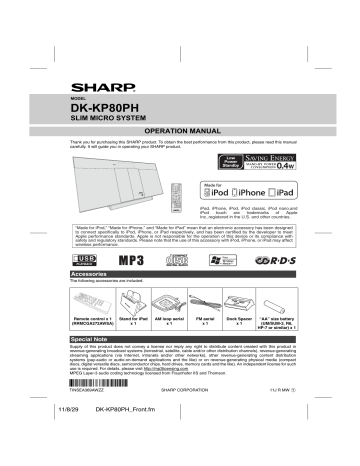
MODEL
DK-KP80PH
SLIM MICRO SYSTEM
OPERATION MANUAL
Thank you for purchasing this SHARP product. To obtain the best performance from this product, please read this manual carefully. It will guide you in operating your SHARP product.
iPad, iPhone, iPod, iPod classic, iPod nano,and iPod touch are trademarks of Apple
Inc.,registered in the U.S. and other countries.
“Made for iPod,” “Made for iPhone,” and “Made for iPad” mean that an electronic accessory has been designed to connect specifically to iPod, iPhone, or iPad respectively, and has been certified by the developer to meet
Apple performance standards. Apple is not responsible for the operation of this device or its compliance with safety and regulatory standards. Please note that the use of this accessory with iPod, iPhone, or iPad may affect wireless performance.
Accessories
The following accessories are included.
Remote control x 1
(RRMCGA272AWSA)
Stand for iPad x 1
AM loop aerial x 1
FM aerial x 1
Dock Spacer x 1
“AA” size battery
(UM/SUM-3, R6,
HP-7 or similar) x 1
Special Note
Supply of this product does not convey a license nor imply any right to distribute content created with this product in revenue-generating broadcast systems (terrestrial, satellite, cable and/or other distribution channels), revenue-generating streaming applications (via Internet, intranets and/or other networks), other revenue-generating content distribution systems (pay-audio or audio-on-demand applications and the like) or on revenue-generating physical media (compact discs, digital versatile discs, semiconductor chips, hard drives, memory cards and the like). An independent license for such use is required. For details, please visit http://mp3licensing.com
MPEG Layer-3 audio coding technology licensed from Fraunhofer IIS and Thomson.
*TINSEA369AWZZUU*|
TINSEA369AWZZ SHARP CORPORATION 11J R MW
1
11/8/29 DK-KP80PH_Front.fm
Special Notes
WARNINGS
●
When the ON/STAND-BY button is set at STAND-BY position, mains voltage is still present inside the unit.
When the ON/STAND-BY button is set at STAND-BY position, the unit may be brought into operation by the remote control.
●
This unit contains no user serviceable parts. Never remove covers unless qualified to do so. This unit contains dangerous voltages, always remove mains plug from the socket before any service operation and when not in use for a long period.
●
●
To prevent fire or shock hazard, do not expose this appliance to dripping or splashing. No objects filled with liquids, such as vases, shall be placed on the apparatus.
Do not turn the volume on to full at switch on. Listen to music at moderate levels.
Caution:
●
This product is classified as a CLASS 1 LASER PRODUCT.
●
This product contains a low power laser device. To ensure continued safety do not remove any cover or attempt to gain access to the inside of the product. Refer all servicing to qualified personnel.
Precautions
■
General
●
Please ensure that the equipment is positioned in a well ventilated area and ensure that there is at least 10 cm (4") of free space along the sides, top and back of the equipment.
10 cm (4")
10 cm (4")
10 cm (4")
●
Use the unit on a firm, level surface free from vibration.
●
Place the unit at least 30 cm (12") away from any CRT
TV to avoid colour variations across the TV screen. If the variations persist, move the unit further away from the TV. LCD TV is not prone to such variation.
●
Keep the unit away from direct sunlight, strong magnetic fields, excessive dust, humidity and electronic/electrical equipment (home computers, facsimiles, etc.) which generate electrical noise.
●
Do not place anything on top of the unit.
●
Do not expose the unit to moisture, to temperatures higher than 40°C (104°F) or to extremely low temperatures.
●
If your system does not work properly, disconnect the
AC power lead from the wall socket. Plug the AC power lead back in, and then turn on your system.
●
In case of an electrical storm, unplug the unit for safety.
●
Hold the AC power plug by the head when removing it from the wall socket, as pulling the lead can damage internal wires.
●
The AC power plug is used as a disconnect device and shall always remain readily operable.
●
Do not remove the outer cover, as this may result in electric shock. Refer internal service to your local
SHARP service facility.
●
The ventilation should not be impeded by covering the ventilation openings with items, such as newspapers, tablecloths, curtains, etc.
●
No naked flame sources, such as lighted candles, should be placed on the apparatus.
●
Attention should be drawn to the environmental aspects of battery disposal.
●
This unit should only be used within the range of 5°C -
35°C (41°F - 95°F).
●
The apparatus is designed for use in moderate climates.
Warning:
The voltage used must be the same as that specified on this unit. Using this product with a higher voltage other than that which is specified is dangerous and may result in a fire or other type of accident causing damage. SHARP will not be held responsible for any damage resulting from use of this unit with a voltage other than that which is specified.
■
Volume control
The sound level at a given volume setting depends on speaker efficiency, location, and various other factors. It is advisable to avoid exposure to high volume levels. Do not turn the volume on to full at switch on. Listen to music at moderate levels. Excessive sound pressure from earphones and headphones can cause hearing loss.
1
System connections
Make sure to unplug the AC power lead before making any connections.
Wall socket
(AC 220 - 240 V ~ 50/60 Hz)
External FM aerial for better reception (not supplied)
FM aerial
AM loop aerial
■
Aerial connection
Supplied FM aerial:
Connect the FM aerial wire to the FM 75 OHMS socket and position the FM aerial wire in the direction where the strongest signal can be received.
External FM aerial:
Use an external FM aerial (75 ohms coaxial cable) for better reception. When an external FM aerial is used, disconnect the supplied FM aerial wire.
Note:
Placing the aerial on the unit or near the AC power lead may cause noise pickup. Place the aerial away from the unit for better reception.
■
Demonstration mode
●
The first time the unit is plugged in, the unit will enter the demonstration mode.
●
To cancel the demonstration mode, press the DEMO button (remote control) during power stand-by mode.
The unit will enter the low power consumption mode.
●
To return to the demonstration mode, press the DEMO button again.
●
If iPod or iPhone is docked, the unit will begin charging.
“Charge Mode” will be displayed. Demonstration mode is invalid during charge mode.
■
AC power connection
After checking all the connections have been made correctly, plug the AC power lead of this unit into the wall socket.
Note:
Unplug the AC power lead from the wall socket if the unit will not be in use for a prolonged period of time.
Remote control
■
Battery installation
1
Open the battery cover.
2
Insert the supplied battery according to the terminal indicated in the battery compartment.
When inserting or removing the battery, push it towards the
(–) battery terminals.
3
Close the cover.
Caution:
●
Remove the battery if the unit will not be used for a long period of time. This will prevent potential damage due to battery leakage.
2
●
Do not use rechargeable battery (nickel-cadmium battery, etc.).
●
Installing the battery incorrectly may cause the unit to malfunction.
●
Batteries (battery pack or batteries installed) shall not be exposed to excessive heat such as sunshine, fire or the like.
Notes concerning use:
●
Replace the battery if the operating distance is reduced or if the operation becomes erratic. Purchase an “AA” size battery (UM/SUM-3, R6, HP-7 or similar).
●
Periodically clean the transmitter on the remote control and the sensor on the unit with a soft cloth.
●
Exposing the sensor on the unit to strong light may interfere with operation. Change the lighting or the direction of the unit if this occurs.
●
Keep the remote control away from moisture, heat, shock, and vibrations.
General control
■
To turn the power on
Press the ON/STAND-BY button to turn the power on.
After use:
Press the ON/STAND-BY button to enter the power standby mode.
■
Display brightness control
To dim the display brightness, press the DIMMER button on the remote control.
Dimmer 1
Dimmer 2
(Display is dim).
(Display gets dimmer).
Dimmer off
(Display is bright).
■
Volume auto fade-in
If you turn off and on the main unit with the volume set to 27 or higher, the volume starts at 16 and fades in to the last set level.
■
Volume control
Press VOL +/- to increase or decrease the volume.
■
Direct key power on function
When you press any of the following buttons, the unit turns on.
● iPod, CD/USB, AUDIO IN, TUNER on the remote control:
Selected function is activated.
●
/ button on the main unit: The unit turns on and playback of the last function will start (CD, TUNER, USB, iPod, AUDIO IN)
■
Auto power off function
The main unit will enter the stand-by mode (when iPad, iPod or iPhone is not connected) after 15 minutes of inactivity during: iPod : Not docked.
Audio In : No detection of input signal.
CD :
USB :
In the stop mode or no disc.
In the stop mode or no media.
Note:
However, if iPod or iPhone is docked, the unit will begin charging.
“Charge Mode” will be displayed.
■
Muting
The volume is muted temporarily when pressing the MUTE button on the remote control. Press again to restore the volume.
■
X-Bass control
When the power is first turned on, the unit will enter the extra bass mode which emphasises the bass frequencies, and
“X-BASS” indicator will appear. To cancel the extra bass mode, press the X-BASS button on the remote control.
■
Bass control
1
Press the BASS/TREBLE button to select “Bass”.
2
Within 5 seconds, press the VOLUME (+ or –) button to adjust the bass. “X-BASS” indicator will disappear.
- 5 ↔ - 4........↔ + 4 ↔ + 5
■
Treble control
1
Press the BASS/TREBLE button to select “Treble”.
2
Within 5 seconds, press the VOLUME (+ or –) button to adjust the treble. “X-BASS” indicator will disappear.
- 5 ↔ - 4........↔ + 4 ↔ + 5
■
Function
When the FUNCTION button on main unit is pressed, the current function will change to different mode. Press the
FUNCTION button repeatedly to select desired function.
CD
FM STEREO
FM MONO
AM
Audio In iPod USB
Note:
The backup function will protect the memorised function mode for a few hours should there be a power failure or the
AC power lead becomes disconnected.
i
3
Listening to the iPod, iPhone or iPad
Made for:
●
●
● iPod touch (4
● iPod touch (1
● iPod touch (3 iPod touch (2
● iPod classic
● iPod nano (6 iPod nano (5
● iPod nano (4 th st th th rd nd th
generation)
generation)
generation)
generation)
generation)
generation)
generation)
● iPod nano (3
● iPod nano (2 rd nd
generation)
generation)
● iPhone 4
● iPhone 3GS
● iPhone 3G
● iPhone
● iPad 2
● iPad
Caution:
Please update your iPod, iPhone and iPad unit to the latest software version before using it. Please visit Apple’s homepage to download the latest version for your iPod, iPhone and iPad.
Notes:
●
Charging terminal for iPod, iPhone and iPad:
Condition DOCK USB
USB function YES
YES
YES
(without iPod or iPhone docking)
NO Other function
(iPod / CD /
Tuner / Audio In)
Stand-by YES NO
●
The message “This accessory is not made to work with iPhone” or similar, may appear on the iPhone screen when:
- battery is low.
- the iPhone is not properly docked (eg. slanting).
If this occurs, remove and re-dock the iPhone.
●
This product is made for iPod, iPhone and iPad. To prevent random interference when iPod, iPhone or iPad is connected, the headphone output is disabled, and “HP INVALID” will be displayed.
You may also experience brief audio interference during incoming calls.
●
The headphone output is switched off during inserting iPod, iPhone and iPad unit. This is an Apple product specification.
■
iPod, iPhone and iPad connection via USB terminal
1
Insert the connector to the iPod, iPhone or iPad.
iPad
■
iPod, iPhone or iPad playback via USB terminal
1
Press the ON/STAND-BY button to turn the power on.
2
Press the USB button on the remote control or FUNCTION button repeatedly on the main unit to select USB function.
3
Connect iPod, iPhone or iPad to the unit. “USB/iPod” will appear.
File name
4
Press the / (USB / ) button to start playback.
Note:
Stop button ( ) is invalid during iPod, iPhone or iPad playback
■
iPhone playback
●
Sound will only switch from iPhone to the main unit after authentication process is completed in approximately 10 seconds.
●
Incoming calls will pause the playback.
●
Once the calls are answered, the conversation can only be heard through the built-in iPhone speaker. Turn on the iPhone speaker or undock the iPhone to start conversation.
■
iPod and iPhone connection (Dock only)
Caution:
Unplug all accessories from the iPod or iPhone before inserting it into the dock.
Note:
Docking station is not recommended for iPad connection.
1
Open the docking station for iPod and iPhone by pulling up the cover.
2
Dock your iPod or iPhone into the unit.
iPhone (bottom) iPhone
Connector
Dock connector
Dock for iPhone
2
Place the iPad to the stand for iPad.
iPad
Stand for iPad
3
Connect the iPod, iPhone or iPad to the unit via USB connector.
USB
4
Listening to the iPod, iPhone or iPad (continued)
For iPod nano or iPod touch :
For additional support, apply dock spacer (supplied) as shown.
Peel off separator
Rib iPod docking cover
■
To disconnect iPod, iPhone or iPad
Simply remove the iPod or iPhone from the docking station or iPad connector from USB terminal. It is safe to do so even during playback.
Caution:
●
Unplug all accessories for the iPod or iPhone before inserting it into the docking station.
●
Stop button ( ) at main unit is invalid during iPod function.
Dock spacer
1
Peel off the double sided tape separator.
2
Place the spacer between the two ribs of the iPod docking cover as shown.
■
iPod or iPhone playback
■
Various iPod, iPhone and iPad functions
Function Main unit
Dock/USB
Play
Remote control
Dock USB
Operation
Press in the pause mode.
1
Press the ON/STAND-BY button to turn the power on.
2
Press the iPod button on the remote control or FUNCTION button repeatedly on the main unit to select iPod function.
3
Insert iPod or iPhone unit into the dock of main unit. “DOCK
OK” will appear.
4
Press the / (iPod / ) button to start playback.
Pause
Track up/ down
Press in the playback mode.
Fast forward/ reverse
Repeat
____
Press in the playback or pause mode.
If you press the button in the pause mode, press the /
button to start the desired track.
Press and hold down in the playback mode.
Release the button to resume playback.
Press to toggle repeat mode.
Shuffle
■
Navigating the iPod, iPhone or iPad menus
Menu
____
Press and hold to toggle shuffle mode.
Press to view the iPod menu during iPod function.
1
Press the MENU button to view the menu on iPod, iPhone or iPad unit. Press it again to go back to previous menu.
2
Use the PRESET ( or ) button to select an item on the menu and then press ENTER button.
Note:
When navigating the iPod, iPhone or iPad menu with remote control, do not operate any of the buttons on the iPod or iPhone unit. The volume level is adjusted by pressing the VOL (+ or –) button on the main unit or the remote control. Adjusting the volume on the iPod, iPhone or iPad units give no effect.
iPod, iPhone and iPad operations:
The operations described below depend on the generation iPod, iPhone and iPad you are using.
System on operation:
When the main unit is powered on, the iPod, iPhone or iPad units will automatically power on when docked or connected in the unit.
System off (stand-by operation):
When the main unit is turned to stand-by mode, the docked iPod, iPhone or connected iPad unit will automatically turn to stand-by mode.
Enter
Cursor
Up/Down
____
____
Press to confirm the selection.
Press to select the iPod menu.
5
Listening to a CD or MP3/WMA disc
A. For example, to choose 13
1
Press the “10+” button once.
2
Press the “1” button.
3
Press the “3” button.
Selected track number
B. For example, to choose 130
1
Press the “10+” button twice.
2
Press the “1” button.
3
Press the “3” button.
4
Press the “0” button.
Notes:
●
A track number higher than the number of tracks on the disc cannot be selected.
●
During random play, direct search is not possible.
To stop playback:
●
Press the (CD ) button.
■
Various disc functions
Function Main unit
Play
Remote control
Operation
Press in the stop mode.
■
Disc playback
1
Press the ON/STAND-BY button to turn the power on.
2
Press the CD button on the remote control or FUNCTION button repeatedly on the main unit to select CD function.
3
Press the OPEN/CLOSE button to open the disc compartment.
4
Place the disc in the disc compartment, label side front.
5
Press the OPEN/CLOSE button to close the disc compartment.
6
Press the / (CD / ) button to start playback. After the last track is played, the unit will stop automatically.
Caution:
●
Do not place two discs in the disc compartment.
●
Do not play discs of special shapes (heart, octagon, etc). It may cause malfunctions.
●
Do not push the disc compartment whilst it is moving.
●
If the power fails whilst the compartment is open, wait until the power is restored.
●
If TV or radio interference occurs during CD operation, move the unit away from the TV or radio.
●
Be sure to place 8 cm (3") disc in the middle of the disc compartment.
●
Due to the structure of the disc information, it takes longer to read an MP3/WMA disc than a normal CD (approximately 20 to 90 seconds).
Notes for CD or MP3/WMA disc:
●
When the end of the last track is reached during fast forward,
“END” will appear on the display and CD operation will be paused. When the beginning of the first track is reached during fast reverse, the unit will enter the playback mode (only for CD).
●
Rewritable multi-session discs with unfinished writing, can still be played.
■
Direct track search
By using the Numeric buttons, the desired tracks on the current disc can be played.
Use the Numeric buttons on the remote control to select the desired track whilst playing the selected disc.
●
The Numeric buttons allow you to select up to number 9.
●
When selecting number 10 or higher, use the “10+” button.
Pause
Stop
Track up/ down
Fast forward/ reverse
Press in the playback mode. Press the / button to resume playback from the paused point.
Press in the playback mode.
Press in the playback or stop mode.
If you press the button in the stop mode, press the
/ button to start the desired track.
Press and hold down in the playback mode.
Release the button to resume playback.
6
■
Repeat play
Repeat play can play one track, all tracks or a programmed sequence continuously.
To repeat one track:
Press the PLAY MODE button repeatedly until “Repeat One” appears. Press the / (CD / ) button.
To repeat all tracks:
Press the PLAY MODE button repeatedly until “Repeat All” appears. Press the / (CD / ) button.
To repeat desired tracks:
Perform steps 1 - 5 in “Programmed play” section on page 7 and then press the PLAY MODE button repeatedly until
“Repeat All” appears.
To cancel repeat play:
Press the PLAY MODE button repeatedly until
“Normal” appears and
“ ” disappears.
Caution:
After performing repeat play, be sure to press the (CD ) button. Otherwise, the disc will play continuously.
Listening to a CD or MP3/WMA disc (continued)
■
Programmed play (CD)
You can choose up to 32 selections for playback in the order you like.
To cancel the programmed play mode:
During programmed stop mode, press the (CD ) button. The display will show “Memory Clear” and all the programmed contents will be cleared.
1
Whilst in the stop mode, press the MEMORY button on the remote control to enter the programming save mode.
2
Press the numeric button or or buttons on the remote control to select the desired track.
Selected track number
3
Press the MEMORY button to save the track number.
4
Repeat steps 2 - 3 for other tracks. Up to 32 tracks can be programmed. If you want to check the programmed tracks, press the
MEMORY button repeatedly. If you make a mistake, the programmed tracks can be cleared by pressing the CLEAR button.
5
Press the / (CD / ) button to start playback.
Adding tracks to the programme:
If a programme has been previously stored, the “MEM” indicator will be displayed. Press the MEMORY button.
Then follow steps 2 - 3 to add tracks.
Notes:
●
When the disc compartment is opened, the programme is automatically cancelled.
●
If you press the ON/STAND-BY button to enter the stand-by mode or change the function from CD to another, the programmed selections will be cleared.
●
During the programme operation, random play is not possible.
■
Procedure to playback MP3/WMA disc with folder mode on
To play back CD-R/RW.
■
Random play
The tracks on the disc can be played in random order automatically.
To random play all tracks:
Press and hold the PLAY MODE button on the remote control until “Random” appears. Press the / (CD / ) button.
To cancel random play:
Press the PLAY
MODE button again.
“RDM” indicator will disappear.
Notes:
●
If you press the button during random play, you can move to the track selected next by the random operation.
On the other hand, the button does not allow you to move to the previous track. The beginning of the track being played will be located.
●
In random play, the unit will select and play tracks automatically. (You cannot select the order of the tracks.)
1
Press the CD button, and load an MP3/WMA disc.
Press the FOLDER button and disc info will be displayed.
2
Press the PRESET ( or ) button to select desired playback folder. (Folder mode on)
FOLDER indicator
MP3 indicator
WMA indicator TOTAL indicator
Total number of folder Total number of files
■
Programmed play (MP3/WMA)
1
Whilst in the stop mode, press the MEMORY button to enter the programming save mode.
2
Press the PRESET ( or ) button on the remote control to select the desired folder.
Then press the or button on the remote control to select the desired tracks.
FOLDER number
First track number in the folder
3
Select desired file to be played back by pressing the
or button.
4
Press the / (CD / ) button. Playback will start and file name will be displayed.
●
Title, Artist and Album name are displayed if they are recorded on the disc.
●
In case of playback with the folder mode on, press the PRESET ( or ) button, and the folder can be selected even though it is in playback/pause mode.
It will continue playback/pause mode in the 1st track of the selected folder.
●
Display content can be changed by pressing the
DISPLAY button.
File name display Folder display
3
Press the MEMORY button to save the folder and track number.
4
Repeat steps 2 – 3 for other folder/tracks. Up to 32 tracks can be programmed.
5
Press the / (CD / ) button to start playback.
Counter display
Album display
Title display
Artist display
Note:
If “Not Support” is displayed, it means “Copyright protected
WMA file” or “Not supported playback file” is selected.
7
Listening to USB mass storage device/MP3 player
Caution:
At USB mode, once the iPod or iPhone is docked onto the unit, the iPod or iPhone will automatically start charging.
‘iPod DOCK Charge Mode’ will be displayed. In order to listen to any USB mass storage device / MP3 player, the iPod or iPhone must be removed from the docking station.
2
Press the FOLDER button, and press the PRESET
( or ) button to select desired playback folder. To start playback with folder mode on, go to step 4. To change the playback folder, press the PRESET
( or ) button to select another folder.
3
Select desired file to be played back by pressing the
or button.
Notes:
1. Remove the USB terminal cover before use. Keep it away from children as it may be swallowed.
2. Cover the USB terminal if it is not used for a long period of time to prevent dust or rust.
4
Press the / (USB / ) button. Playback will start and the file name will be displayed.
●
Title, Artist and Album name are displayed if they are recorded in the USB memory device.
●
Display content can be changed by pressing the
DISPLAY button.
Note:
This product is not compatible with MTP and AAC file systems from USB mass storage device or MP3 player.
■
To play back USB/MP3 player with folder mode off
1
Press the USB button on the remote control or
FUNCTION button repeatedly on main unit to select
USB function. Connect the USB memory device that has MP3/WMA format files on the unit. When the USB memory is connected to the main unit, the device information will be displayed.
2
Select desired file to be played back by pressing the
or button.
3
Press the / (USB / ) button. Playback will start and the file name will be displayed.
●
Title, Artist and Album name are displayed if they are recorded in the USB memory device.
●
Display content can be changed by pressing the
DISPLAY button.
Note:
To pause playback:
Press the / (USB / ) button.
■
To play back USB/MP3 player with folder mode on
1
Press the USB button on the remote control or
FUNCTION button repeatedly on main unit to select
USB function. Connect the USB memory device that has MP3/WMA format files on the unit. When the USB memory is connected to the main unit, the device information will be displayed.
■
To remove USB memory device
1
Press the (USB ) button to stop playback.
2
Disconnect USB memory device from the USB terminal.
Notes:
●
SHARP will not be held liable for the loss of data whilst the USB memory device is connected to the audio system.
●
Files compressed in MP3 and/or WMA format can be played back when connected to the USB terminal.
●
This USB memory’s format supports FAT 16 or FAT 32.
●
SHARP cannot guarantee that all USB memory devices will work on this audio system.
●
USB cable is not recommended for use in this audio system to connect to USB memory device. Use of the
USB cable will affect the performance of this audio system. iPod, iPhone and iPad is not prone to this condition.
●
This USB memory cannot be operated via USB hub.
●
The USB terminal in this unit is not intended for a PC connection but is used for music streaming with a USB memory device.
●
External HDD-storage cannot be played back via USB terminal.
●
If the data inside the USB memory is large, it may take longer time for the data to be read.
●
This product can play WMA and MP3 files. It will automatically detect the file type being played. If unplayable file is played on this product, “Not Support” is indicated and the file will be automatically skipped.
This will take a few seconds. If abnormal indications appear on the display due to the unspecified file, turn off the unit and then turn it on again.
●
This product relates to USB mass storage devices and
MP3 players. It may however face some irregularities due to various unforeseen reasons from some devices. Should this happen, turn off the unit and then turn it on again.
●
During CD function, MP3 player will not be charging.
The following functions are the same as CD operations:
Page
Direct track search . . . . . . . . . . . . . . . . . . . . . . . . . . . . 6
Repeat play . . . . . . . . . . . . . . . . . . . . . . . . . . . . . . . . . . 6
Random play . . . . . . . . . . . . . . . . . . . . . . . . . . . . . . . . . 7
Programmed play (MP3/WMA) . . . . . . . . . . . . . . . . . . . 7
Note:
●
If USB memory device is not connected, “USB No
Media” will be shown on the display.
8
Listening to USB mass storage device/MP3 player (continued)
Notes:
●
This unit only supports “MPEG-1 Audio Layer-3” format. (Sampling Frequency is 32, 44.1, 48kHz)
●
Playback order for MP3 files may differ depending on the writing software used during file download.
●
Bitrate which is supported by MP3 is 32~320 kbps, WMA is 64~160 kbps.
●
For MP3/WMA files, please put “.MP3” “.WMA” extension. Files cannot be played back if there is no MP3/WMA extension.
●
Playlists are not supported on this unit.
●
This unit can display Folder Name or File Name up to 32 characters.
●
Maximum total number of MP3/WMA files is 65025.
●
Total number of folders read is 999 including folder with non-playable file. However, the display shows only folder with
MP3 files.
●
The display playback time may not be displayed correctly when playing back a variable bitrate file.
●
The ID3TAG information supported are TITLE, ARTIST and ALBUM only. Title name, artist name and album name can be displayed by pressing the DISPLAY button during file playback or pause mode.
●
WMA meta tag also supports title, artist and album name which are recorded in WMA files. Copyright protected WMA files cannot be played back.
Listening to the radio
■
Memorising a station
You can store 40 AM and FM stations in memory and recall them at the push of a button. (Preset tuning)
1
Perform steps 1 - 3 in “Tuning”.
2
Press the MEMORY button.
■
Tuning
1
Press the ON/STAND-BY button to turn the power on.
2
Press the FUNCTION button on the main unit or
TUNER button on the remote control repeatedly to select FM Stereo, FM Mono or AM.
3
Press the TUNING ( or ) button on the remote control to tune in to the desired station.
●
Manual tuning:
Press the TUNING ( or ) button repeatedly to tune in to the desired station.
●
Auto tuning:
When the TUNING ( or ) button is pressed for more than 0.5 seconds, scanning will start automatically and the tuner will stop at the first receivable broadcast station.
Notes:
●
When radio interference occurs, auto scan tuning may stop automatically at that point.
●
Auto scan tuning will skip weak signal stations.
●
To stop the auto tuning, press the TUNING ( or ) button again.
●
When an RDS (Radio Data System) station is tuned in, the frequency will be displayed first, and then the RDS indicator will light up. Finally, the station name will appear.
●
Full auto tuning can be achieved for RDS stations
“ASPM”, see page 10.
To receive an FM stereo transmission:
●
Press the TUNER button to select stereo mode and
“ST” indicator will be displayed. “ ” and “ ” will appear when an FM broadcast is in stereo.
●
If the FM reception is weak, press the TUNER button to extinguish the “ST” indicator. The reception changes to monaural, and the sound becomes clearer.
9
3
Within 30 seconds, press the PRESET ( or ) button to select the preset channel number. Store the stations in memory, in order, starting with preset channel 1.
4
Within 30 seconds, press the MEMORY button to store that station in memory. If the “MEMORY” and preset number indicators disappear before the station is memorised, repeat the operation from step 2.
5
Repeat steps 1 - 4 to set other stations, or to change a preset station. When a new station is stored in the memory, the station previously memorised for that preset channel number will be erased.
Note:
The backup function protects the memorised stations for a few hours should there be a power failure or the AC power lead becomes disconnected.
■
To recall a memorised station
Press the PRESET ( or ) button for less than 0.5
seconds to select the desired station.
■
To scan the preset stations
The stations saved in the memory can be scanned automatically. (Preset memory scan)
1
Press the PRESET ( or ) button for more than 0.5
seconds. The preset number will flash and the programmed stations will be tuned in sequentially, for 5 seconds each.
2
Press the PRESET ( or ) button again when the desired station is located.
■
To erase entire preset memory
1
Press the ON/STAND-BY button to enter the stand-by mode.
2
Whilst pressing down the button, press the ON/STAND-
BY button until “Tuner Clear” appears.
TUNING
Using the Radio Data System (RDS)
RDS is a broadcasting service which a growing number of FM stations provide. These FM stations send additional signals along with their regular programme signals. They send their station names, and information about the type of programme such as sport, music, etc.
When tuned to an RDS station, “RDS” and the station name will be displayed.
“TP” (Traffic Programme) will appear on the display when the received broadcast carries traffic information, and “TA”
(Traffic Announcement) will appear whilst a traffic information is on air.
“PTYI” (Dynamic PTY Indicator) will appear whilst the
Dynamic PTY station is received.
2 When an RDS station is found, “RDS” will appear for a short time and the station will be stored in memory.
3 After scanning, the number of stations stored in memory will be displayed for 4 seconds, and then
“END” will appear for 4 seconds.
You can control the RDS by using the buttons on the remote control only.
■
Information provided by RDS
Each time the RDS DISPLAY button is pressed, the display will switch as follows:
Station name (PS) Programme type (PTY)
Frequency Radio text (RT)
When tuning in to a station other than an RDS station or to an RDS station which sends weak signal, the display will change in the following order:
No PS
FM 98.80 MHz
No PTY
No RT
■
Using the Auto Station Programme
Memory (ASPM)
Whilst in the ASPM operation mode, the tuner will automatically search for new RDS stations. Up to 40 stations can be stored.
If you have already stored some stations in memory, the number of new stations you can store will be less.
1
Press the TUNER button on the remote control or
FUNCTION button repeatedly on the main unit to select TUNER function.
2
Press and hold down the RDS ASPM button on the remote control.
1 After “ASPM” has flashed for about 4 seconds, scanning will start (87.50 - 108.00 MHz).
To stop the ASPM operation before it is complete:
Press the RDS ASPM button whilst it is scanning for stations.
The stations which are already stored in memory will be kept there.
Notes:
●
If the same station is broadcasting on different frequencies, the strongest frequency will be stored in memory.
●
Any station which has the same frequency as the one stored in memory will not be stored.
●
If 40 stations have already been stored in memory, the scan will be aborted. If you want to redo the ASPM operation, erase the preset memory.
●
If no station has been stored in memory, “END” will appear for about 4 seconds.
●
If the RDS signals are very weak, station names may not be stored in memory.
●
The same station name can be stored in different channels.
●
In a certain area or during certain time periods, the station names may temporarily be different.
■
Notes for RDS operation
If any of the following events occur, it does not mean that the unit is faulty:
●
“PS”, “No PS” and a station name appear alternately, and the unit does not operate properly.
●
If a particular station is not broadcasting properly or a station is conducting tests, the RDS reception function may not work properly.
●
When you receive an RDS station whose signal is too weak, information like the station name may not be displayed.
●
“No PS”, “No PTY” or “No RT” will flash for about 5 seconds, and then the frequency will be displayed.
Notes for radio text:
●
The first 14 characters of the radio text will appear for
4 seconds and then they will scroll across the display.
●
If you tune in to an RDS station which is not broadcasting any radio text, “No RT” will be displayed when you switch to the radio text position.
●
Whilst radio text data is received or when the text contents change, “RT” will be displayed.
10
Using the Radio Data System (RDS)
(continued)
■
To recall stations in memory
To specify programmed types and select stations
(PTY search):
You can search a station by specifying the programme type
(news, sports, traffic programme, etc.) from the stations in memory.
1
Press the TUNER button on the remote control or
FUNCTION button repeatedly on the main unit to select TUNER function.
2
Press the RDS PTY button on the remote control.
Setting the clock (Remote control only)
“SELECT” and “PTY TI” will appear alternately for about 6 seconds.
3
Within 6 seconds, press the PRESET ( or ) button to select the programme type.
Each time the button is pressed, the programme type will appear. If the button is held down for more than 0.5 seconds, the programme type will appear continuously.
4
Whilst the selected programme type is flashing (within
6 seconds), press the RDS PTY button again.
After the selected programme type has been lit for 2 seconds,
“SEARCH” will appear, and the search operation will start.
Notes:
●
If the display has stopped flashing, start again from step 2. If the unit finds a desired programme type, the corresponding channel number will lit for about
8 seconds, and then the station name will remain it.
●
If you want to listen to the same programme type of another station, press the RDS PTY button whilst the channel number or station name is flashing. The unit will look for the next station.
●
If no station can be found, “Not Found” will appear for 4 seconds.
If you select the traffic programme:
If you select the traffic programme (TP) in step 3, “TP” will appear.
(This does not mean that you can listen to the traffic information at that time.)
When the traffic information is broadcast, “TA” will appear.
In this example, the clock is set for the 24-hour (0:00) display.
1
Press the ON/STAND-BY button to turn the power on.
2
Press the CLOCK/TIMER button.
3
Within 10 seconds, press the ENTER button. To adjust the day, press the or button and then press the
ENTER button.
4
Press the or button to select 24-hour or 12-hour display and then press the ENTER button.
The 24-hour display will appear.
(0:00 - 23:59)
The 12-hour display will appear.
(AM 12:00 - PM 11:59)
The 12-hour display will appear.
(AM 0:00 - PM 11:59)
5
To adjust the hour, press the or button and then press the ENTER button. Press the or button once to advance the time by 1 hour. Hold it down to advance continuously.
6
To adjust the minutes, press the or button and then press the ENTER button. Press the or button once to advance the time by 1 minute. Hold it down to advance the time by 5 minutes interval.
To confirm the time display:
Press the CLOCK/TIMER button. The time display will appear for about 5 seconds.
Note:
When power supply is restored after unit is plugged in again or after a power failure, reset the clock.
To readjust the clock:
Perform “Setting the clock” from step 1. If the “Clock” does not appear in step 2, step 4 (for selecting the 24-hour or 12-hour display) will be skipped.
To change the 24-hour or 12-hour display:
1
Clear all the programmed contents. [Refer to “Factory reset, clearing all memory” on page 14 for details.]
2
Perform “Setting the clock” from step 1 onwards.
11
Timer and sleep operation (Remote control only)
Timer playback:
The unit turns on and plays the desired source (CD,
TUNER, USB, iPod, AUDIO IN) at a preset time.
This unit has 2 types of timer: ONCE TIMER and DAILY
TIMER.
Once timer (“ ” indicator):
Once timer play works for one time only at a preset time.
Daily timer (“DAILY” indicator):
Daily timer play works at the same preset time every day that we set. For example, set the timer as a wake-up call every morning.
Using the once timer and daily timer in combination:
For example, use the once timer to listen a radio programme, and use the daily timer to wake up.
1
Set the daily timer.
2
Set the once timer.
Daily timer
Start
1 minute or more
Stop
■
Timer playback
Start
Once timer
Stop
Before setting timer:
●
Check that the clock is set to the correct time (refer to page 11). If it is not set, you cannot use the timer function.
●
For timer playback: Plug in USB or load discs or dock iPod to be played.
1
Press the ON/STAND-BY button to turn the power on.
2
Press and hold the CLOCK/TIMER button.
3
Within 10 seconds, press the or button to select “Once” or “Daily”, and press the ENTER button.
4
Within 10 seconds, press the or button to select “Timer Set”, and press the ENTER button.
5
To select the timer playback source (CD, TUNER, USB, iPod, AUDIO IN), press the the ENTER button.
or button. Press
When you select the tuner, select a station by pressing the or button, and then press the ENTER button. If a station has not been programmed, “No
Preset” will be displayed and timer setting will be cancelled.
6
To adjust the day, press the or button and then press the ENTER button.
7
Press the ENTER button to adjust the hour. Press the
or button and then press the ENTER button.
8
To adjust the minutes, press the or button and then press the ENTER button.
9
Set the time to finish as in steps 7 and 8 above.
10
Adjust the volume using the VOLUME control, and then press the ENTER button. Do not turn the volume up too high.
11
Press the ON/STAND-BY button to enter the power stand-by mode. The “TIMER” indicator lights up and the unit is ready for timer playback.
12
When the preset time is reached, playback will start.
The volume will increase gradually until it reaches the preset volume. The timer indicator will blink during timer playback.
13
When the timer end time is reached, the system will enter the power stand-by mode automatically.
Once timer:
The timer will be cancelled.
Daily timer:
The timer operates at the same time every selected day.
It will continue until the daily timer setting is cancelled.
Cancel the daily timer when it is not in use.
Notes:
●
When performing timer playback using another unit connected to the USB terminal or AUDIO IN socket, select “USB” or “AUDIO IN” in step 5.
●
This unit will turn on or enter the power stand-by mode automatically. However, the connected unit will not turn on or off. To stop the timer playback, follow step
“Cancelling the timer setting” of this page.
Checking the timer setting:
1
Turn the power on and press and hold down the
CLOCK/TIMER button.
2
Within 10 seconds, press the or button to select
“Once” or “Daily”, and press the ENTER button.
3
Within 10 seconds, press the or button to select
“Timer Call”, and press the ENTER button.
Cancelling the timer setting:
1
Turn the power on and press and hold down the
CLOCK/TIMER button.
2
Within 10 seconds, press the or button to select
“Once” or “Daily”, and press the ENTER button.
3
Within 10 seconds, press the or button to select
“Timer Off”, and press the ENTER button. Timer will be cancelled (the setting will not be cancelled).
Reusing the memorised timer setting:
The timer setting will be memorised once it is entered. To reuse the same setting, perform the following operations.
1
Turn the power on and press and hold down the
CLOCK/TIMER button.
2
Within 10 seconds, press the or button to select
“Once” or “Daily”, and press the ENTER button.
3
Within 10 seconds, press the or button to select
“Timer On” , and press the ENTER button.
4
Press the ON/STAND-BY button to enter the power stand-by mode.
■
Sleep operation
The radio, compact disc, iPod, USB, Audio In can all be turned off automatically.
1
Play back the desired sound source.
2
Press the SLEEP button.
3
Within 5 seconds, press the Numeric button to set the time. (1 minute ~ 99 minutes)
12
Timer and sleep operation (Remote control only) (continued)
4
“SLEEP” will appear.
5
The unit will enter the power stand-by mode automatically after the preset time has elapsed. The volume will be turned down 1 minute before the sleep operation finishes.
To confirm the remaining sleep time:
Whilst “SLEEP” is indicated, press the SLEEP button.
To cancel the sleep operation:
Press the ON/STAND-BY button whilst “SLEEP” is indicated. To cancel the sleep operation without setting the unit to the stand-by mode, proceed as follows.
1
Whilst “SLEEP” is indicated, press the SLEEP button.
2
Within 5 seconds, press the “0” button twice until
“SLEEP 00” appears.
■
To use timer and sleep operation together
Sleep and timer playback:
For example, you can fall asleep listening to the radio and wake up to CD in the next morning.
1
Set the sleep time (see above, steps 1 - 5).
2
Whilst the sleep timer is set, set the timer playback
(steps 2 - 9, page 12).
Sleep timer setting
Timer playback setting
End time
1-99 minutes
Sleep operation will automatically stop
Desired time
Timer playback start time
Enhancing your system
The connection lead is not included. Purchase a commercially available lead as shown below.
Portable audio player, etc.
■
Headphones
●
Do not turn the volume on to full at switch on and listen to music at moderate levels. Excessive sound pressure from earphones and headphones can cause hearing loss.
●
Be sure your headphone has a 3.5 mm (1/8") diameter plug and impedance between 16 and 50 ohms. The recommended impedance is 32 ohms.
Troublshooting chart
Many potential problems can be resolved by the owner without calling a service technician.
If something is wrong with this product, check the following before calling your authorised SHARP dealer or service centre.
■
General
Symptom
●
The clock is not set to the correct time.
●
When a button is pressed, the unit does not respond.
●
No sound is heard.
Possible cause
●
Did a power failure occur?
Reset the clock. (Refer page
11)
●
Set the unit to the power standby mode and then turn it back on.
●
If the unit still malfunctions, reset it. (Refer page 14)
●
Is the volume level set to “Min”?
●
Are the headphones connected?
13
●
Before plugging in or unplugging the headphone, reduce the volume.
●
Plugging in the headphone disconnects the speakers automatically. Adjust the volume using the VOLUME control.
■
Listening to the playback sounds of portable audio player, etc.
1
Use a connection lead to connect the portable audio player etc. to the AUDIO IN socket. When using video equipment, connect the audio output to this unit and the video output to a television.
2
Press the ON/STAND-BY button to turn the power on.
3
Press the AUDIO IN button on the remote control or
FUNCTION button repeatedly on main unit to select
AUDIO IN function.
4
Play the connected equipment. If volume level of the connected device is too high, sound distortion may occur. Should this happen, lower the volume of the connected device. If volume level is too low, increase the volume of the connected device.
Note:
To prevent noise interference, place the unit away from the television.
■
CD player
Symptom
●
Playback does not start.
●
Playback stops in the middle or is not performed properly.
●
Playback sounds are skipped, or stopped in the middle of a track.
Possible cause
●
Is the disc loaded face down?
●
Does the disc satisfy the standards?
●
Is the disc distorted or scratched?
●
Is the unit located near excessive vibrations?
●
Is the disc very dirty?
●
Has condensation formed inside the unit?
Troublshooting chart (continued)
■
Remote control
Symptom
●
The remote control does not operate.
■
Tuner
Symptom
●
The radio makes unusual noises continuously.
Possible cause
●
Is the AC power lead of the unit plugged in?
●
Is the battery polarity correct?
●
Is the battery dead?
●
Is the distance or angle incorrect?
●
Does the remote control sensor receive strong light?
Possible cause
●
Is the unit placed near the
TV or computer?
●
Is the FM aerial placed properly? Move the aerial away from the AC power lead if it is located nearby.
■
Condensation
Sudden temperature changes, storage or operation in an extremely humid environment may cause condensation inside the cabinet (CD pickup, etc.) or on the transmitter on the remote control. Condensation can cause the unit to malfunction. If this happens, leave the power on with no disc in the unit until normal playback is possible (about 1 hour). Wipe off any condensation on the transmitter with a soft cloth before operating the unit.
■
If problem occurs
When this product is subjected to strong external interference (mechanical shock, excessive static electricity, abnormal supply voltage due to lightning, etc.) or if it is operated incorrectly, it may malfunction.
If such a problem occurs, do the following:
1
Set the unit to the stand-by mode and turn the power on again.
2
If the unit is not restored in the previous operation, unplug and plug in the unit again, and then turn the power on.
Note:
If neither operation above restores the unit, clear all the memory by resetting it.
■
USB
Symptom
●
Device cannot be detected.
●
Playback does not start.
●
Wrong time display.
●
Wrong file name display.
Possible cause
●
Is there any MP3/WMA file available?
●
Is the device properly connected?
●
Is it an MTP device?
●
Does the device contain
AAC file only?
●
Is it a copyright protected
WMA file?
●
Is it a false MP3 file?
●
Is Variable Bitrate file being played back?
●
Is the File Name written in
Chinese or Japanese characters?
■
Factory reset, clearing all memory
1
Press the ON/STAND-BY button to enter the power stand-by mode.
2
Whilst pressing down the OPEN/CLOSE button, press the ON/STAND-BY button until “Clear All” appears.
Caution:
This operation will erase all data stored in memory including clock, timer settings and tuner preset.
■
iPod, iPhone or iPad
Symptom
●
No sound is produced.
● iPod, iPhone or iPad will not charge.
●
“This accessory is not made to work with iPhone” or
“This accessory is not supported by iPhone” appears on iPhone screen.
Possible cause
●
The iPod, iPhone or iPad is not playing.
●
The iPod, iPhone or iPad is not properly connected to the unit.
●
Is the AC power lead of the unit plugged in?
●
The iPod, iPhone or iPad is not making full contact with
● the connector.
Using iPod (3 rd
generation).
●
The iPod or iPhone is not supported. Refer to page 4 for compatible models.
●
The iPhone battery is low.
Please charge the iPhone.
● iPhone is not properly docked.
14
■
Before transporting the unit
Remove the iPod, iPhone, iPad, USB memory device and disc from the unit. Then, set the unit to the power stand-by mode.
Carrying the unit with iPod, iPhone, iPad or USB memory device left connected or discs left inside might damage the unit.
■
Care of compact discs
Compact discs are fairly resistant to damage, however mistracking can occur due to an accumulation of dirt on the disc surface. Follow the guidelines below for maximum enjoyment from your CD collection and player.
●
Do not write on either side of the disc, particularly the non-label side from which signals are read. Do not mark this surface.
●
Keep your discs away from direct sunlight, heat, and excessive moisture.
●
Always hold the CDs by the edges. Fingerprints, dirt, or water on the CDs can cause noise or mistracking. If a CD is dirty or does not play properly, clean it with a soft, dry cloth, wiping straight out from the centre, along the radius.
NO YES
Correct
Maintenance
■
Cleaning the cabinet
Periodically wipe the cabinet with a soft cloth and a diluted soap solution, then with a dry cloth.
Caution:
●
Do not use chemicals for cleaning (petrol, paint thinner, etc.). It may damage the cabinet.
●
Do not apply oil to the inside of the unit. It may cause malfunctions.
Specifications
As part of our policy of continuous improvement, SHARP reserves the right to make design and specification changes for product improvement without prior notice. The performance specification figures indicated are nominal values of production units. There may be some deviations from these values in individual units.
■
General
Power source
Power consumption
Speaker
AC 220 - 240 V ~ 50/60 Hz
Power on: 22 W
Power stand-by: 0.4 W (*)
1-way speaker system
Speaker: 6.5 cm (2-1/2")
50 W/channel
Speaker maximum input power
Speaker rated input power
Dimensions
25 W/channel
Width: 475 mm (18 - 11/16")
Height: 191 mm (7 - 1/2")
Depth: 83 mm (3 - 1/4")
2.5 kg (5.5 lbs.)
Weight
( * ) This power consumption value is obtained when the demonstration mode is cancelled in the power stand-by mode. Refer to page 3 to cancel the demonstration mode.
■
USB (MP3 / WMA)
USB host interface ● Complies with USB 1.1 (Full
Speed)/2.0 Mass Storage
Class.
●
Support Bulk only and CBI protocol.
Support file
Bitrate support
●
MPEG 1 Layer 3
●
WMA (Non DRM)
●
MP3 (32 ~ 320 kbps)
●
WMA (64 ~ 160 kbps)
Other
File system support
●
Maximum total number of
MP3/WMA files is 65025.
●
Maximum total number of folders is 999 INCLUSIVE of root directory.
●
The ID3TAG information supported are TITLE, ARTIST and ALBUM only.
●
Supports ID3TAG version 1 and version 2.
●
Support USB devices with
Microsoft Windows/DOS/FAT
12/FAT 16/ FAT 32.
●
2 kbyte block length for sector.
■
Amplifier
Output power
PMPO: 100 W
MPO: 50 W (25 W + 25 W)
(10% T.H.D.)
RMS: 50 W (25 W + 25 W)
(10% T.H.D.)
RMS: 40 W (20 W + 20 W)
(1% T.H.D.)
Output terminals Headphones: 16 ohms
(recommended: 32 ohms)
Input terminals
Audio In (audio signal):
500 mV/47 k ohms
■
Tuner
Frequency range
Preset
FM: 87.5 - 108 MHz
AM: 522 - 1,620 kHz
40 (FM and AM station)
■
CD player
Type
Signal readout
D/A converter
Frequency response
Dynamic range
Single disc multi-play compact disc player
Non-contact, 3-beam semiconductor laser pickup
Multi bit D/A converter
20 - 20,000 Hz
90 dB (1 kHz)
15
For Australia and New Zealand customers
FOR LOCATION ENQUIRIES WITHIN
AUSTRALIA
REGARDING YOUR LOCAL
SHARP APPROVED SERVICE CENTRE
VISIT OUR WEBSITE AT
www.sharp.net.au
OR CALL SHARP CUSTOMER CARE
1300 135 022
(LOCAL CALL COSTS APPLY WITHIN AUSTRALIA)
SHARP CORPORATION OF AUSTRALIA PTY LTD
FOR LOCATION ENQUIRIES WITHIN
NEW ZEALAND
REGARDING YOUR LOCAL
SHARP APPROVED SERVICE CENTRE
VISIT OUR WEBSITE AT
www.sharp.net.nz
CONTACT YOUR SELLING DEALER/RETAILER
OR CALL
SHARP CUSTOMER SERVICES
TELEPHONE: 09 573 0111
FACSIMILE: 09 573 0113
SHARP CORPORATION OF NEW ZEALAND LIMITED
SPform019(AUGUST 2011)
For Australia and New Zealand customers
For U.K. and Ireland customers
NOTES FOR USERS IN THE U.K. AND IRELAND
The mains lead of this product is tted with a non-rewireable
(moulded) plug incorporating a 5A fuse. Should the fuse need to be replaced, a BSI or ASTA approved BS 1362 fuse marked or and of the same rating as above, which is also indicated on the pin face of the plug must be used.
Always re t the fuse cover after replacing the fuse. Never use the plug without the fuse cover tted.
In the unlikely event of the socket outlet in your home not being compatible with the plug supplied, cut-off the mains plug and t an appropriate type.
Ensure that neither the brown nor the blue wire is connected to the earth terminal in your three pin plug.
Before replacing the plug cover, make sure that:
If the new d plug contains a fuse, its value is the same as that removed from the cut-off plug.
The cord grip is clamped over the sheath of the mains lead and not simply over the lead wires.
IF YOU HAVE ANY DOUBT, CONSULT A QUALIFIED ELEC-
TRICIAN.
DANGER:
The fuse from the cut-off plug should be removed and the cut-off plug destroyed immediately and disposed of in a safe manner.
Under no circumstances should the cut-off plug be inserted elsewhere into a 13A socket outlet as a serious electric shock may occur.
To t an appropriate plug to the mains lead, follow the instructions below:
IMPORTANT:
The wires in the mains lead are coloured in accordance with the following code:
Blue : Neutral
Brown : Live
SERVICE INFORMATION
In the unlikely event of your equipment requiring repair, please contact the dealer or supplier from whom it was purchased. Where this is not possible, please visit our web-site www.sharp.co.uk/ customersupport.aspx
Customers without internet access may telephone 0845
880 0512 during of ce hours (or (01) 676 0648 if telephoning from lreland).
Please note; all calls will be charged at local rate.
Certain replacement parts and accessories may be obtained from our main parts distributor.
WILLOW VALE ELECTRONICS LTD.
0121 766 5414
As the colours of the wires in the mains lead of this product may not correspond with the coloured markings identifying the terminals in your plug, proceed as follows:
The wire which is coloured blue must be connected to the plug terminal which is marked N or coloured black.
The wire which is coloured brown must be connected to the plug terminal which is marked L or coloured red.
In the unlikely event of this equipment requiring repair during the guarantee period, you will need to provide proof of the date of purchase to the repairing company.
Please keep your invoice or receipt, which is supplied at the time of purchase.
For U.K. and Ireland customers
Information on Proper Disposal
Attention: Your product is marked with this symbol. It means that used electrical and electronic products should not be mixed with general household waste.
There is a separate collection system for these products.
A.Information on Disposal for Users (private households)
1. In the European Union
Attention: If you want to dispose of this equipment, please do not use the ordinary dustbin!
Used electrical and electronic equipment must be treated separately and in accordance with legislation that requires proper treatment, recovery and recycling of used electrical and electronic equipment.
Following the implementation by member states, private households within the EU states may return their used electrical and electronic equipment to designated collection facilities free of charge*.
In some countries* your local retailer may also take back your old product free of charge if you purchase a similar new one.
*) Please contact your local authority for further details.
If your used electrical or electronic equipment has batteries or accumulators, please dispose of these separately beforehand according to local requirements.
By disposing of this product correctly you will help ensure that the waste undergoes the necessary treatment, recovery and recycling and thus prevent potential negative effects on the environment and human health which could otherwise arise due to inappropriate waste handling.
2. In other Countries outside the EU
If you wish to discard this product, please contact your local authorities and ask for the correct method of disposal.
For Switzerland: Used electrical or electronic equipment can be returned free of charge to the dealer, even if you don't purchase a new product. Further collection facilities are listed on the homepage of www.swico.ch or www.sens.ch.
B.Information on Disposal for Business Users
1. In the European Union
If the product is used for business purposes and you want to discard it:
Please contact your SHARP dealer who will inform you about the take-back of the product. You might be charged for the costs arising from take-back and recycling. Small products (and small amounts) might be taken back by your local collection facilities.
For Spain: Please contact the established collection system or your local authority for take-back of your used products.
2. In other Countries outside the EU
If you wish to discard of this product, please contact your local authorities and ask for the correct method of disposal.
Information on Battery Disposal
The battery supplied with this product contains traces of Lead.
For EU: The crossed-out wheeled bin implies that used batteries should not be put to the general household waste! There is a separate collection system for used batteries, to allow proper treatment and recycling in accordance with legislation. Please contact your local authority for details on the collection and recycling schemes.
For Switzerland: The used battery is to be returned to the selling point.
For other non-EU countries: Please contact your local authority for correct method of disposal of the used battery.
TERMS OF GUARANTEE
Sharp Electronics (UK) Ltd. (“Sharp”) guarantees to provide for the repair, or at its option the replacement, of this product subject to the conditions listed below:-
1. This guarantee shall only apply to faults which are due to inferior workmanship or materials. It does not cover faults or damage caused by accident, misuse, fair wear and tear, neglect, tampering with the product, or repair other than by a Service Facility appointed by Sharp.
2. As this product is intended for private domestic use only, the guarantee will not apply if the product is used in the course of a business, trade or profession.
3. T
Service Facility within one year from the date this product was purchased. Proof of purchase must be provided.
4. The guarantee does not cover carriage costs, audio tapes, compact discs or batteries.
5. In the unlikely event of this product requiring repair, please contact the supplier from whom it was purchased. Where this is not possible, please contact the Sharp Customer Information Centre on the telephone number given below.
6. No person has any authority to vary the terms or conditions of this guarantee.
7. This guarantee is offered as an additional rights in any way.
to your statutory rights, and does not affect these
If you have any dif operating this product, or would like information on other Sharp products, please telephone the Sharp Customer Information Centre on the number given below.
Sharp Customer Information Centre - Telephone 0845 880 0512
(or (01) 676 0648 if telephoning from Ireland)
Customer support website address - www.sharp.co.uk/customersupport.aspx
advertisement
* Your assessment is very important for improving the workof artificial intelligence, which forms the content of this project
Related manuals
advertisement