- No category
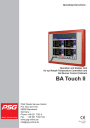
advertisement
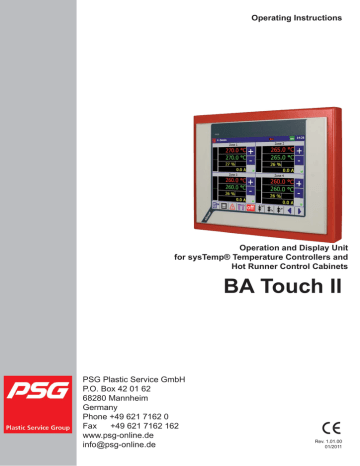
Operating Instructions
PSG Plastic Service GmbH
P.O. Box 42 01 62
68280 Mannheim
Germany
Phone +49 621 7162 0
Fax +49 621 7162 162 www.psg-online.de [email protected]
Operation and Display Unit for sysTemp® Temperature Controllers and
Hot Runner Control Cabinets
BA Touch II
Rev. 1.01.00
01/2011
Table of contents
Connecting Cable between Controller and BA Touch II
Addressing of Temperature Controllers
Direct Entry for Setpoint Value
Direct Entry for Degree of Operation
Hot Runner Mold Identification
PSG Plastic Service GmbH
Operating Instructions BA Touch II
1
Right to technical changes reserved
Rev. 1.00.02
2
Chapter 1
Installation
Right to technical changes reserved
Rev. 1.00.02
PSG Plastic Service GmbH
Operating Instructions BA Touch II
3
1 Installation
1.1 General Information
The BA Touch II with the PSG programmed user interface enables operation and display of PSG temperature controllers of the sysTemp® class. The BA Touch II controls up to 128 zones.
1.2 CANBus
The communication between BA Touch II and the temperature controllers is done by CANBus. A network between BA Touch II and the controllers can be done directly or indirectly via CANVTM module.
A terminating resistor has to be provided on the two outer CANBus participants. On the controller there is a jumper between PIN 3 and 4 on the CANBus connector, on BA Touch II use a 120 resistor between PIN 2 and 7. On CANVTM the terminating resistor is activated by a jumper.
1.2.1 Connecting Cable between Controller and BA Touch II
CAN-L
CAN-H
Controller BA Touch II
7 2
9 7
1.3 Addressing of Temperature Controllers
The addressing of the controllers has to be consecutively according to the instructions in the corresponding operating instructions.
Right to technical changes reserved
Rev. 1.00.02
4
Chapter 2
Start-up
2 Start-up
At delivery status the PSG ADMIN password is "root", the USER password is "user“ (each without quotation marks).
For start-up perform the following steps:
Setup and function check of CANBus interface (see chapter 8.2.1 CAN Setup)
If necessary, setup of the network configuration (see chapter 8.2.2 Network configuration). Only
required in case of data recording on external network-compatible hard disk.
Setup of USER password and ADMIN password (see refer to chapter 8.8 User Administration)
SCAN CANBus: integrate connected controllers in BA Touch II (see chapter 8.3 Scan)
After execution of the steps mentioned above the system is ready. In the menu administration (see
chapter 8.9 Menu Administration) the visible menus for standard user (USER), as well as user
ADMIN can be defined. The menu points can be enabled and their position can be rearranged.
Right to technical changes reserved
Rev. 1.00.02
PSG Plastic Service GmbH
Operating Instructions BA Touch II
5
3 Operation / Menus
Note:
buttons as well as the single menu settings are explicitly enabled for a user and are therefore visible the operating interface.
On the following pages the buttons and menu settings are described.
The BA Touch II is comfortably operated by a menu bar at the lower display border.
The following buttons belong to the menu bar:
Edit
View
Overview Difference View Bar Chart View 30 Zones 15 Zones
8 Zones 6 Zones 4 Zones 1 Zone
Alarm
Utility
On/Off
Current
Standby
Boost
Back
Next
Up
Down
Dependant on the definition of each single button, a menu opens after pressing the button for Edit, View,
Alarm and Utility to select a sub menu items.
Right to technical changes reserved
Rev. 1.00.02
6
Chapter 3
Operation / Menus
3.1 Menu Edit
Button Edit
In the menu Edit the value of one parameter for one or several zones is changed.
Function Manual Mode
Function Temperature Limit
Function Start-up Mode
Function Leading Zone
Function Automatic Ramp
Function Activate/Deactivate Zone
Lower Set Point Limit
Upper Set Point Limit
Startup Operation
Start-up Time of Start-up Mode
Start-up Time of 2th Set Point/2th Lowering
Value
Start-up Time of 3th Set Point/3th Lowering
Value
X
Function Current Acceptance
Function Acknowledge Stored Alarms
Function Standby (Input1)
Function Boost (Input 2)
Function Code Number
Setpoint value
Degree of operation
Manual mode
Lower Temperature Limit GW-
Upper Temperature Limit GW+
Current Tolerance
Current Setpoint Value
2th Set Point/2th Lowering Value
3th Set Point/3th Lowering Value
4th Set Point/4th Lowering Value
Heating Proportional Band
Heating Derivate Time
Heating Integral Time
Heating Sampling Time
Cooling Proportional Band
Cooling Derivate Time
Cooling Integral Time
Cooling Sampling Time
Heating Degree of Operation Damping
Cooling Degree of Operation Damping
Start-up Time of 4th Set Point/4th Lowering
Value
Temperature Offset
Online Control Function
Identification Heating
Application
Automatic Function for Sensor Break
Heating/Cooling
Relay Output Heating
Relay Output Cooling
Short Circuit Supervision of Sensor FAL
Alarm Output Cooling 1
Alarm Output Cooling 2
Control Parameter Cooling Constant
Upper Value of Heater Current
Lower Temperature Value
Upper Temperature Value
Temperature Ramp
Automatic Temperature Ramp
Correction Factor for XP-H
Correction Factor for TV/TN
Amplification Factor for Leading Control
Leading Zone
Allocation Zone/3-Phase Current Transformer
Allocation Zone/Measurement Input
Group Number
Maximum Degree of Operation in Manual Mode Group Release
Group Mode
X
In case a MCU/PCU is connected, the message “Configuration does not support desired function“ is shown, because the parameters marked with X are not supported by MCU/PCU.
X
X
X
X
X
X
X
X
X
X
X
X
X
X
X
X
X
X
Right to technical changes reserved
Rev. 1.00.02
PSG Plastic Service GmbH
Operating Instructions BA Touch II
7
3.2 Menu View
Button View
The menu View works dependant on the setup (see chapter 8.2 Setup) in 2 ways.
3.2.1 Menu Set-up
In the shown menu one of the following views can be selected and displayed. The less the number of zones the more information can be displayed for each zone.
Overview (all available zones)
Difference View
Bar Chart View
30 zones (Setpoint Value / Actual Value / Control Deviation / Degree of Operation / Current)
15 zones (Degree of Operation / Current)
8 Zones
6 Zones (Setpoint increase/decrease, Control Deviation)
4 Zones
1 zone (Trend - or Textual Presentation)
3.2.2 Button Set-up
The view visible on the button is displayed after activation. The view visible on the button changes to the next possible view, that can be displayed. So the zone views are passed through one after the other.
…
3.3 Menu Alarm
Button Alarm
In the menu Alarm the following views can be selected:
Alarm
Log Book
Right to technical changes reserved
Rev. 1.00.02
8
Chapter 3
Operation / Menus
3.4 Menu Utility
Button Utility
In the menu Utility the following items can be selected:
Zone Parameters
System Parameters
Recipe Administration
Hot Runner Mold Identification
Scan
Setup
Right to technical changes reserved
Rev. 1.00.02
PSG Plastic Service GmbH
Operating Instructions BA Touch II
9
4 Data Input (e.g. Set Point)
Button Edit
a dialogue box (always the last zones selected e.g. 1-3 are shown here) is displayed in the lower display border:
4.1 Zone Selection
By the buttons in the footer the zones, the change should be valid for, are selected.
Button All Zones; all zones are selected and are therefore represented in green.
Button No Zones; no zones are selected and are therefore represented in gray.
Button Block Selection; guided by dialog the first and the last zone are selected. The first, the last and the zones in between build a block that is selected and displayed in green.
Each zone can be selected (green)/ deselected (gray) by click on it.
Right to technical changes reserved
Rev. 1.00.02
10
Chapter 4
Data Input (e.g. Set Point)
Example
By button Block Selection zone 9 and 14 are selected. The block built of zone 9 up to 14, is displayed in green. For these zones the setpoint value is entered by selection of the setpoint value above the zones and a keypad is displayed, where the new value can be entered.
With the setting the value is directly taken over.
With the setting the present value is changed by the value entered (increased/ decreased).
For parameters of other values (on/off; list of value, etc.) the input mask could look different.
Right to technical changes reserved
Rev. 1.00.02
PSG Plastic Service GmbH
Operating Instructions BA Touch II
11
5 Direct Entry for Zone
For the views
30 Zones
15 Zones
8 Zones
6 Zones
4 Zones
1 Zone the displayed setpoint -, actual value, control deviation, degree of operation and current can be selected directly for data entry.
5.1 Direct Entry for Setpoint Value
By selection of the value for actual value or setpoint value or difference a window to enter setpoint value is displayed. By the keypad displayed the new value is entered.
With the setting
With the setting
the value is directly taken over.
the present value is changed by the value entered (increased/ decreased).
Right to technical changes reserved
Rev. 1.00.02
12
Chapter 5
Direct Entry for Zone
5.2 Direct Entry for Degree of Operation
By selection of the value for degree of operation the shown window is displayed. By the buttons ON/OFF the manual mode can be activated/deactivated. For manual mode active, the new value for degree of operation can directly be entered.
5.3 Direct Entry for Current
By selection of the value for current the shown window is displayed. A current acceptance can be started.
Right to technical changes reserved
Rev. 1.00.02
PSG Plastic Service GmbH
Operating Instructions BA Touch II
13
6 Views
Button View and selection out of displayed list
6.1 Overview
Button Overview or button View and menu selection Overview
In the overview all available zones are displayed. The status of the single zone is indicated in terms of color and exemplified for zone 1.
Zone 1 passive
(gray)
Zone 1 control deviation in between tolerance band +/- 5 K
(green)
Zone 1 control deviation out of tolerance band + 5 K
(red; actual value above limit value)
Zone 1 control deviation out of tolerance band + 5 K (blue; actual value below limit value)
Right to technical changes reserved
Rev. 1.00.02
14
Chapter 6
Views
6.2 Difference View
Button Difference View or button View and menu selection Overview
In the difference view, the deviation of the actual value is represented with reference to the setpoint value
(green line).
Deviation less than -5 K (blue) from the setpoint value
Deviation -5 K to + 5 K (green) from the setpoint value
Deviation greater than + 5 K (red) from the setpoint value
Right to technical changes reserved
Rev. 1.00.02
PSG Plastic Service GmbH
Operating Instructions BA Touch II
15
6.3 Bar Chart View
Button Bar Chart View or button View and menu selection Bar Chart View
In the bar chart view, the actual value (red) and the setpoint value (green) are represented absolutely.
6.4 30 Zone View
Button 30 zones or button View and menu selection 30 zones
Setpoint value
Actual Value
green
red
Control Deviation
Degree of Operation
Current
yellow
yellow
yellow
In the view of 30 zones only one process value is displayed (set point or actual value or control deviation or degree of operation or current).
By the sidewise button bar the process value can be selected.
By selection of a value of a zone you can change to Direct Entry for Zone (see chapter 5).
For passive zones the value is displayed in grey color.
Right to technical changes reserved
Rev. 1.00.02
16
Chapter 6
Views
6.5 15 Zone View
Button 15 zones or button View and menu selection 15 zones
In the view of 15 zones the process values set point, actual value, degree of operation and current are displayed. By a red (error) and green (O.K.) led respectively the alarm condition of the zone is displayed.
By selection of a value of a zone you can change to Direct Entry for Zone (see chapter 5).
For passive zones the value is displayed in grey color.
6.6 8 Zone View
Button 8 zones or button View and menu selection 8 zones
In the view of 8 zones the process values set point, actual value, degree of operation and current are displayed. By a red (error) and/or green (O.K.) led the alarm condition of the zone is displayed, by a text field the status of the zone.
By selection of a value of a zone you can change to Direct Entry for Zone (see chapter 5).
For passive zones the value is displayed in grey color.
Right to technical changes reserved
Rev. 1.00.02
PSG Plastic Service GmbH
Operating Instructions BA Touch II
17
6.7 6 Zone View
Button 6 zones or button View and menu selection 6 zones
Increase
Set Point
Decrease
Set Point
In the view of 6 zones the process values set point, actual value, degree of operation and current are displayed.
By a red (error) and/or green (O.K.) led the alarm condition of the zone is displayed, by a text field the status of the zone. A bar represents the actual control deviation.
By the buttons “+” and “-“ the set point can directly be changed.
By selection of a value of a zone you can change to Direct Entry for Zone (see chapter 5).
For passive zones the value is displayed in gray color.
6.8 4 Zone View
Button 4 zones or button View and menu selection 4 zones
Increase Set Point
Decrease Set Point
In the view of 4 zones the process values set point, actual value, degree of operation and current are displayed.
By a red (error) and/or green (O.K.) led the alarm condition of the zone is displayed, by a text field the status of the zone. A bar represents the actual control deviation.
By the buttons “+” and “-“ the set point can directly be changed.
Right to technical changes reserved
Rev. 1.00.02
18
Chapter 6
Views
By selection of a value of a zone you can change to Direct Entry for Zone (see chapter 5).
For passive zones the value is displayed in gray color.
6.9 1 Zone View
Button 1 zones or
6.9.1 1 Zone Textual View
button View and menu selection 1 zones
Trend View
Textual View
Increase Set Point
Decrease Set Point
In the 1 zone textual view the process values actual value, setpoint value, degree of operation and current are displayed.
By two text fields the alarm status and the status in plain text are displayed.
A bar represents the actual control deviation.
By the buttons “+” and “-“ the set point can directly be changed.
By selection of a value of a zone you can change to Direct Entry for Zone (see chapter 5).
For passive zones the value is displayed in gray color.
Right to technical changes reserved
Rev. 1.00.02
6.9.2 1 Zone Trend View
PSG Plastic Service GmbH
Operating Instructions BA Touch II
19
Trend View
Textual View
In the view of 1 zone – trend view the trend of the process values actual value, setpoint value, degree of operation is displayed.
By the sidewise button bar trend view or textual view can be selected.
By click on the time - or value scales the scaling can be changed by an input mask. After change of the scaling the trend in the window is erased and built up new.
Right to technical changes reserved
Rev. 1.00.02
20
Chapter 7
Alarm
7 Alarm
Button Alarm
7.1 Actual Alarms
In the view Alarm the actual unacknowledged alarms of the particular zone with time and date are displayed.
Excess temperature GW+
Temperature alarm AL
Sensor polarity FP
Thyristor alarm SAA
Subnormal temperature GW-
Sensor break Fb
Short circuit
Current alarm SAE
Right to technical changes reserved
Rev. 1.00.02
PSG Plastic Service GmbH
Operating Instructions BA Touch II
21
7.2 Log Book
The backup can be displayed in the log book, when the alarms are stored in the file named in the setup (see
By the pull-down menu on the upper display border a name of an existent log book can be selected. The name of the log book has the following format: AL<year><month><day>.CSV . The file can be opened by
EXCEL for example.
Right to technical changes reserved
Rev. 1.00.02
22
Chapter 8
Utility
8 Utility
Button Utility
8.1 Login
Enter password for the user USER or ADMIN.
For the passwords at delivery status, see chapter 2 Start-up.
8.2 Setup
CAN Setup
Network configuration
Information about version
Zone Setup
Im-/Export
The basic setting is done by the setup of the device.
Language: The languages supported depend on the language files available on the storage card.
Alarm Log Book Activation/ Deactivation of alarm log book.
Selection of the storage directory for alarm log book files.
Data Log Book
Data Interval
Activation/ Deactivation of data log book.
Selection of the storage directory for data log book files.
Setting of the interval of data storage.
Right to technical changes reserved
Rev. 1.00.02
PSG Plastic Service GmbH
Operating Instructions BA Touch II
23
Recipes
View
Unit
Direct input degree of operation
Direct input current acceptance
Selection of the storage directory for the recipe files.
With setting Button you can step through the views by each click on them.
With setting Menu a selection list is displayed where the view can be selected from.
Setting of unit °C / °F. The connected devices are adjusted to this setting.
Is degree of operation clicked on in the zone view and "Direct input degree of operation" ON, the dialog "Function manual mode zone X" is called.
Is current clicked on in the zone view and "Direct input current acceptance" ON, the dialog "Current acceptance" is called.
8.2.1 CAN Setup
Check of CAN Setup
Setup of the CAN interface. An interface test is done by function check.
In case of correct interface setup the version of the software of the actual controller is displayed in the version field. In case of incorrect communication an error message is displayed in the status field.
Right to technical changes reserved
Rev. 1.00.02
24
Chapter 8
Utility
8.2.2 Network configuration
Setting of network addresses.
Only required in case of external data storage by Ethernet.
8.2.3 Information
The version VX.Y.Z/YYMMDD of the installed software is displayed. Logged in as user ADMIN the system can be stopped by button .
Right to technical changes reserved
Rev. 1.00.02
PSG Plastic Service GmbH
Operating Instructions BA Touch II
25
8.2.4 Zone Setup
By the column zone a name can be assigned to a zone.
By the column Unit a unit can be assigned to a zone.
Is the unit deleted, °C / °F is automatically entered.
For a user defined unit the actual value of the zone is displayed in orange color in all views, even if the zone is passive or the set point is 0.
Right to technical changes reserved
Rev. 1.00.02
26
Chapter 8
Utility
8.2.5 Im-/Export
Directory list left beside line / File list right
Load the files of a selected directory
Store the files of a selected directory
Delete the files of a selected directory
Creates new directory on storage media
By the USB connectors of the BA Touch II a storage media (here named: Memory Stick) can be connected, directories with files can be exported and/or imported.
8.3 Scan
By the button „Start Scan“ the BA Touch II scans the CANBus for controllers. The CANBus is scanned from node id 32 up to node id 127.
The identified controllers are entered in a list, the zones are consecutively numbered.
Right to technical changes reserved
Rev. 1.00.02
PSG Plastic Service GmbH
Operating Instructions BA Touch II
27
8.4 Recipe Administration
Load a Selected Recipe
Store the Actual Settings in a Recipe
Delete a Selected Recipe
In the recipe administration parameter sets of the controller are stored on the Compact Flash Card and are loaded again into the controller from Compact Flash Card.
8.5 Hot Runner Mold Identification
According to the jumpers set for the plug at the hot runner mold, BA Touch II sends a coding between 1 and
255. For each coding a recipe can be assigned where the settings are taken from after activation of the Hot
Runner Mold Identification.
By selection of the text field with the recipe name a dialog opens where the available recipes can be selected.
Right to technical changes reserved
Rev. 1.00.02
28
Chapter 8
Utility
8.6 System Parameters
System parameters are valid for one controller unit.
By the buttons / is selected, whether the value is written in block mode for all controller units or in single mode for a single controller.
In block mode the controllers can be selected by button to be written in block mode. The green displayed controllers are written, the gray displayed controllers not. The controllers are selected/ deselected by click on them.
all controllers are deselected. By button all controllers are selected, by button
By selection of a parameter field an input mask is opened.
By button / is scrolled to further system parameters.
Right to technical changes reserved
Rev. 1.00.02
PSG Plastic Service GmbH
Operating Instructions BA Touch II
29
8.7 Zone Parameter
By the button / is selected, whether the value is written in block mode or in single mode.
In block mode the controllers can be selected by button to be written in block mode. The green displayed zones are written, the gray displayed zones not. The zones are selected/ deselected by click on them.
By button all zones are selected, by button
By selection of a parameter field an input mask is opened.
all zones are deselected.
By button
By buttons
/
/
is scrolled to further zone parameters.
is scrolled to further selected zones.
Right to technical changes reserved
Rev. 1.00.02
30
Chapter 8
Utility
8.8 User Administration
The passwords for user USER and ADMIN can be changed here.
In case of change of the password, the old password, the new password and an affirmation of the new password has to be entered.
8.9 Menu Administration
In the menu administration the menu items for each user can be enabled.
By the pull-down menu select the actual menu (Edit / View / Alarm / Utility / On/Off / Setpoint Value /
Standby / Boost).
The menu item for the particular user is activated by setting of a check. To change the order of the menu items, select one parameter (selection in blue color) and change the order by pressing the button /
up or down.
Right to technical changes reserved
Rev. 1.00.02
PSG Plastic Service GmbH
Operating Instructions BA Touch II
31
9 On/Off
button On/Off
By the ON/OFF key, the control outlets of all zones are activated and deactivated. The buttons are alternately visible. In the header the actual status is shown on the left side of the time.
Right to technical changes reserved
Rev. 1.00.02
32
Chapter 10
Setpoint value
10 Setpoint value
Button Setpoint Value
The button Setpoint value opens a menu where the zones can be selected (see chapter 4.1 Zone
before selected zone.
11 Standby
Button Standby
By the button Standby in the footer the Standby function for all zones can be switched on and/or off.
By means of the standby function, the setpoint value is decreased for all zones by the value for the standby function.
Right to technical changes reserved
Rev. 1.00.02
PSG Plastic Service GmbH
Operating Instructions BA Touch II
33
12 Boost
Button Boost
By the button Boost in the footer the Boost function for all zones can be switched on and/or off.
By means of the boost function, the setpoint value is raised for all zones by the value for the boost function.
13 Software Update
The software of BA Touch II is consecutively enhanced. By the USB interface for an USB stick and/or the slot for a Compact Flash Card the software of BA Touch II can be imported and updated. The latest software version can be offered on demand.
Stop the running BA Touch II system first (see 8.2.3 Information).
Copy the software on an USB stick and/or Compact Flash Card. Plug in the USB stick on the rear side of the panel and/or insert the Compact Flash Card in the slot. Start an Explorer on the panel and change to the directory named Memory Stick (for USB stick) and/or Storage Card (for Compact Flash Card), start program Update.exe.
The following dialog box is displayed.
Select the button Start Copy HRSTOUCH. Change to the directory named \Memory Stick\HRSTOUCH and/or \Storage Card\HRSTOUCH, where you can find the main program IPC.exe. The installation starts and puts the files into the directory \Flashdisk\PSG (internal flash disk of the panel).
Right to technical changes reserved
Rev. 1.00.02
34
Chapter 13
Software Update
The installation of the software is completed as soon as the button Start Copy HRSTOUCH is active again.
Exit the menu by CANCEL. Answer the questions “Update HRSTOUCH” with YES and “Save Regsitry to
Flash” with YES.
The BA Touch II system can be restarted.
Right to technical changes reserved
Rev. 1.00.02
PSG Plastic Service GmbH
Operating Instructions BA Touch II
35
14 Appendix
14.1 Version history
Version
1.00.02
1.00.01
1.00.00
Date Changes
01/18/2010 Menu items for setup amended
For software version HRSTouch V1.1.0
02/16/2009 Menu Edit; not supported parameters by MCU/PCU
For software version HRSTouch V1.0.9
01/22/2008 For software version HRSTouch V1.0.6
First edition.
Right to technical changes reserved
Rev. 1.00.02
advertisement
* Your assessment is very important for improving the workof artificial intelligence, which forms the content of this project
